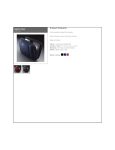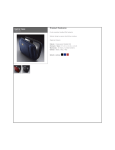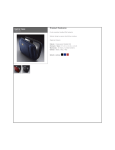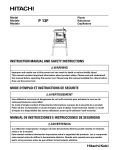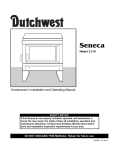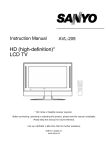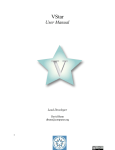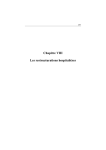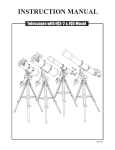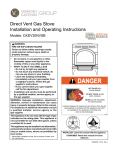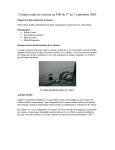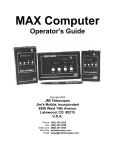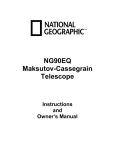Download NGC-MAX User's Guide
Transcript
Company Seven Astro-Optics Division A Real-Life Introduction to the NGC-MAX Telescope Computer First Edition, May 1999 © J. C. Morris; all rights reserved. This material may be reproduced free of charge provided (1) no charge may be made (other than a nominal charge for reproduction costs), (2) any changes made to the original text are clearly marked as such, (3) the person or organization republishing the document is clearly identified, and (4) this notice is included. This document represents personal experience as described in the text but does not claim to document every way in which the NGC-MAX computer can be used, nor does it represent that its recommendations are accurate, appropriate, correct, or innocent of causing global warming or bad seeing. In other words, use this document at your own risk. Company Seven and the manufacturer had no part in the preparation of this document and has no responsibility for any errors that it might contain. Showroom: 14300 Cherry Lane Court Laurel, Maryland 20707 301-953-2000 http://www.company7.com Correspondence: Box 2587 Montpelier, Maryland 20709-2587 [email protected] NGC-MAX Manual 77129 May 1999 Page 1 A Real-Life Introduction to the NGC-MAX Telescope Computer There are two versions of this document, one in Microsoft Word for Windows and another built from the WinWord document and translated into Adobe Portable Document Format using Adobe PageMaker version 6.52. Although the text is the same in the two documents the formatting may be slightly different. First Edition, May 1999 Copyright © 1999 J. C. Morris; all rights reserved. This material may be reproduced free of charge provided (1) no charge may be made (other than a nominal charge for reproduction costs), (2) any changes made to the original text are clearly marked as such, (3) the person or organization republishing the document is clearly identified, and (4) this notice is included. The lawyers made me say this: document represents personal experience as described in the text but does not claim to document every way in which the NGC-MAX computer can be used, nor does it represent that its recommendations are accurate, appropriate, correct, or innocent of causing global warming or bad seeing. In other words, use this document at your own risk. JMI Incorporated had no part in the preparation of this document and has no responsibility for any errors that it might contain. Corrections, suggestions, and comments are welcome. They should be e-mailed to the author at [email protected] . ii INTRODUCTION 1. Introduction they should be viewed as untested speculation. Every user’s manual these days seems to start with the same “Introduction” section, and that section always starts with the vendor congratulating you on your wonderful purchase and telling you just how much fun you’re going to have with it. You won’t find that type of garbage here for two reasons. First (and foremost) I’m not associated with JMI, the company that makes the NGC-MAX; I’m a customer who bought one of the boxes and made these notes based on my own experience with it. The second reason is that you already know how good you are so there’s no need for me to waste time telling you about it. OK; now that we’ve got the opening pleasantries out of the way, let’s start with some background. So what is this document? This document does not replace the JMI instruction booklet. It was written because some of the procedures described in the JMI documentation weren’t as clear as they could be and useful information was scattered all over the place. Additionally, since I’m learning how to use the NGCMAX with a German mount writing these notes helps me by forcing me to explore some of the procedures that I would probably have glossed over if I didn’t have to learn the details in order to write about them. For that reason the comments, observations, procedures, and such are specific to the use of the NGC-MAX with a German equatorial mount. There are only a few references to other configurations here, and These instructions are somewhat longer than what you’ll find in the JMI manual. If you’re familiar with digital setting circles and the use of devices such as the NGCMAX, the procedures here may be a bit too verbose unless you want to know a little more about why you are told to perform some of the steps than JMI tells you. If the NGC-MAX is the first computer aid you’ve bought to help you use your telescope and you don’t have someone nearby to help you learn how to use it, these pages are written for you. And yes, there’s a lot of text in the sections on introducing the equipment, configuring it and setting it up, and there isn’t much text in the section on using the NGCMAX. This is deliberate; like most computers, the key to being able to use the NGC-MAX is knowing why and how it works the way it does: once that is taken care of there isn’t much additional instruction required when you finally are ready to use it. By the way, it’s always useful to have someone you can ask questions of while you’re learning how to use a new tool. Find a nearby astronomy club and see if someone there has experience with the NGCMAX or a similar product. The instructions here worked for me, but nothing beats having someone at your elbow to answer questions as they come up, especially in the field on a dark night. Assumptions made here To avoid having to use complex if-then-else constructs I’ll make the following assumptions about you: A Real-Life Introduction to the NGC-MAX Page 1 INTRODUCTION • You have some experience working with an amateur telescope. • You are familiar with the concepts and use of both celestial (RA/ Declination) and terrestrial (altitude/azimuth) coordinate systems. • You understand the concepts behind the use of a polar-aligned equatorial mount. • You’ve become somewhat familiar with the mount and telescope that you’ll be using with the NGC-MAX computer. If it’s a complex mount such as a Losmandy G-11 mount and all you’ve worked with is the fork mount on a Meade ETX, read the instructions for the mount and telescope first. When you’ve got some experience using it (including nighttime observing of stars without the NGC-MAX) come back to this document. Yes, it’s tempting to jump into the NGC-MAX as soon as you get it, but you’ll have fewer problems if you aren’t learning about the mount and the NGCMAX at the same time. • Encoders compatible with the NGC-MAX have been installed on the mount you’ll be using. • You’re in the Northern hemisphere. What you bought The NGC-MAX and its junior siblings NGC-MiniMAX and NGC-MicroMAX are display units that tell you where your telescope is pointed and how to move it to point to some particular object. Using Page 2 devices called encoders that are attached to your telescope’s mount and which tell the NGC-MAX how you’ve turned the telescope on its axes, it calculates the coordinates that describe where your telescope is currently pointed, or alternatively it gives you the instructions needed to guide you in moving the telescope to a predetermined place in the sky. It can also be used to display the coordinates of a specific object in the sky (for example, M31), and can be asked to identify the object to which the telescope is pointed. The three products have different capabilities. NGC-MAX has all the bells and whistles; the MiniMAX and the MicroMAX do not have the ability to tell you what the telescope is pointed to, and the MicroMAX is missing information about the planets, does not have the built-in timer, does not support the polar alignment function and does not support the “perfect polar alignment” mode. The data bases in the three products are also different; the NGC-MAX having 12,047 unique objects, the MiniMAX having 3,912, and the MicroMAX having only 245. What it works with The NGC-MAX can be used with fork and German equatorial mounts, as well as classic and Dobsonian terrestrial (altazimuth) mounts. Although it is recommended that equatorial mounts be polar-aligned, this isn’t necessary to use an NGC-MAX. The NGC-MAX accepts inputs from standard relative-motion encoders. Any reasonable encoder resolution is acceptable; the value is entered (and calculated if necessary) while setting up the NGCMAX. A Real-Life Introduction to the NGC-MAX INTRODUCTION What the NGC-MAX does As noted earlier, the NGC-MAX can display the coordinates of the point in the sky to which the telescope is aimed (thus the occasional references to “digital setting circles”). It can also tell you how to move the telescope to have it point to a particular object in the sky, or alternatively it can search its data base to identify the object to which you have pointed the telescope. Additionally, the NGC-MAX has a connector that can be cabled to a personal computer to allow the computer to receive the current aiming coordinates. Any personal computer (PC, Macintosh, or whatever) that has a serial port that can handle 9600 bps data can be used. What the NGC-MAX doesn’t do The NGC-MAX was not designed to control a telescope. It has no connectors that can be attached to motor drives; it merely displays where the telescope is pointed, or how to move it so that it points to some particular object. You can use a personal computer which reads information from the NGC-MAX to determine where it’s pointing, and uses that information to calculate what motor actions are required, but that isn’t part of the NGC-MAX product. A note about the data bases The data bases in the NGC-MAX includes the Messier objects (which are called out by the M-number), the Sun and major planets (called out by name), two standard catalogs (Index Catalog and New General Catalog), and two lists (created by JMI) of extrasolar objects, one for stellar items and one for non-stellar ones. Unfortunately, items in the JMI lists are numbered in order of right ascension, requiring you to look up an entry on a printed list before you can locate it in the data base. For example, to look at the information for Pollux you must find it in a printed copy of the list to determine that its data base entry is called ST352. If there is a way to search for an entry by its name (for example, “Pollux”) I haven’t found it. If you’re planning an observing session, either for yourself or as a public demonstration, it’s a good idea to look up beforehand the item numbers any objects you expect to want to find using the NGCMAX. Being able to glance at your clipboard to see that you want ST352 is much more impressive to your audience (and time-saving to you) than having to search through many sheets to find the entry for Pollux. Just as in final exams, a cheat sheet is always useful. The NGC-MAX allows you to create your own entries in a special section of the data base, but these user-created entries don’t have the amount of detail (such as text narratives) or angular precision that are in the JMI-provided tables. NGC-MAX edición Español The picture on the front of the JMI-provided documentation for the NGC-MAX shows the NGC-MiniMAX displaying the word “SPANISH” which suggests that it can be configured to display text in Spanish. This isn’t documented anywhere in the NGC advertisements or catalogs; if you need the messages to be in Spanish please contact the place where you bought the NGC-MAX, or contact JMI directly. A Real-Life Introduction to the NGC-MAX Page 3 GETTING STARTED 2. Getting Started: Introducing the NGC-MAX OK; you’ve survived the introduction and its summary of what you’ve bought. Now let’s see if we can find out more about it. Especially if you’ve never before worked with digital setting circles you should if at all possible set up your telescope mount inside your home or office and try using the NGC-MAX to get used to it. You don’t need to mount the telescope tube itself; all that’s normally needed is enough of the mount to allow you to connect the NGCMAX cables, in a location where you can get full motion in the two axes of rotation. With the Losmandy mount, use the tripod section of the base without the legs, and place the German mount in the tripod without installing the attachment screws. This lets you turn the mount in the tripod to look at parts of the mount without having to move yourself. (Just don’t do this if it would be at risk of being knocked over by energetic kids or large dogs!) What’s in the box Now that you’ve got the box open, let’s see if everything is present and accounted for. Roll call: • • • Page 4 The official “MAX Computer Operator’s Guide” from JMI, Three single sheets that expand on the issues of encoder resolution, describe the SET DEC=0 display, and discuss using the NGC-MAX with an altazimuth mount, A listing of the data base, • The warranty card, and • A catalog of JMI products Below this mass of papers, you’ll find: • The NGC-MAX itself • A holding tray that can be attached to the telescope (maybe), and • A videotape that describes the use of the NGC-MAX. The NGC-MAX comes with a standard alkaline 9-volt battery installed. What’s not in the box The NGC-MAX doesn’t include the encoders or the cables that link them to the NGCMAX. You can buy encoders and cables from JMI or any of several other vendors, and you can either buy or build the cable that links them to the NGC-MAX. If you want to connect the NGC-MAX to a personal computer you need to obtain or construct a cable to attach the two. See the discussion in section 3 below and/or the JMI documentation for details. What you need In addition to the NGC-MAX you need a few other things: • A telescope and its mount (duh!), • Encoders, installed on the two axes of the mount, • Cables to connect the encoders to the NGC-MAX, and • Information about the encoders: in particular, you need to know its A Real-Life Introduction to the NGC-MAX GETTING STARTED resolution for each encoder (that is, how many signals (“tics”) it sends for one complete revolution of the shaft to which it is attached), and whether it reports a positive or negative count as the shaft is turned clockwise as viewed from above. The encoder information can be calculated if it isn’t available. See the single-page summary titled “How to determine the correct encoder resolution” that is packed with the NGC-MAX. If necessary assume that the resolution is positive; this will be verified and if necessary corrected later. If the encoders were installed by a technician at the store where you purchased them, the resolution numbers are probably provided to you with the paperwork in the NGC-MAX box. They may be on a separate piece of paper, or they may be written somewhere in the JMI-provided documentation for the NGC-MAX. Some shops like to write them on page 11 of the JMI manual, in the section “Encoder Resolution”. NGC MAX 12K DATABASE V3.52, after which the display will change to something else. If it doesn’t do this, check the battery in the back of the display to make sure that it’s correctly connected; if it is, try replacing the battery with another alkaline cell. (Use alkaline cells only. Do not use NiCd or other rechargeable batteries.) If the display still doesn’t show anything when you turn it on, contact the store from which you bought it for additional help. Introducing the NGC-MAX controls This section introduces the display and buttons, and steps you through a brief exercise that shows you some of the features. We demonstrate how to use the four buttons to enter data and select a specific object from the built-in data base. Initial Setup (First Things First) You need to become familiar with the way the NGC-MAX allows you to enter data into it. It’s not difficult, but neither is it as simple as typing on a keyboard or using a mouse. The demonstrations in this step don’t require that the NGC-MAX be connected to the encoders. Many of the instructions here begin with a heading to describe the step, a short summary of what we accomplish by performing it, and the details. Turn the NGC-MAX off, wait five seconds, and then turn it on. After the herald line has stopped scrolling, press the UP button. The display should now read either: SET DEC=0 Does the display work? We verify that the computer is able to perform its basic power-on functions. You’ve probably already done this as you unpacked the box, but take a minute and turn the NGC-MAX on. You’ll see an initial herald message scroll across the display; it should read something like JMI or MODE ALIGN STAR Press the DIM button several times. The display will cycle through five brightness levels. Choose the lowest bright level that lets you read the display without difficulty since the brighter the display the faster the A Real-Life Introduction to the NGC-MAX Page 5 GETTING STARTED battery will be exhausted. JMI claims that the NGC-MAX will run for 25 hours on a fresh battery, but that figure assumes that the display is set to its lowest level. (You do plan to keep a spare battery in the toolkit that you take to telescope parties, don’t you?) To look up an entry in one of the data bases, press the UP button repeatedly until the display reads: MODE CATALOG and press the ENTER key. The display will change to read: M001 with the “M” blinking. This tells you that the NGC-MAX is asking you to select the data base from which you want to retrieve an item. Press the UP and DOWN keys to change to other data bases, including stars, planets, and so on. The default catalog of objects in the NGCMAX catalog (set when you turn the NGCMAX on) is the list of Messier objects, which are available when the CATALOG display shows the letter M. Whenever you select some object (in the catalog listing, or during the alignment procedures, or with the IDENTIFY function) that object becomes the default which will be shown when you next enter the CATALOG mode. When you’ve selected the list you want, press ENTER. For all the choices other than PLANETS you will now see two, three, or four decimal digits with the leftmost one blinking. Use the UP and DOWN keys to change the blinking digit to the one you want, then press ENTER to move to the next digit. When you press ENTER the last time the display shows the Page 6 coordinates of the selected object; for items other than user-defined entries or planets, you can press the ENTER key again for a scrolled description of the object. For example, to display information about M13: Press MODE; press UP or DOWN until MODE CATALOG is displayed. Press ENTER. M001 is displayed. Press ENTER twice; the second 0 is now blinking. Press UP, ENTER, UP, UP to make the display show M013. Press ENTER again and see the coordinates of the Hercules Globular Cluster; press ENTER again and see the summary information. In this demonstration you will see the catalog offer you M001 because you’ve not selected any other object since you turned the NGC-MAX on. If some other object is displayed you can get back to M001 by pressing UP or DOWN to cycle through the types of objects (NGC, IC, NS, NEW, PLANETS, and ST) until you get to the Messier list (M). Whenever you change the type of object the object number is reset to 1, so if ST746 is displayed when you enter the CATALOG mode, just press the UP key once; the blinking ST will change to a blinking M, and the digits (746) will change to 001. See the JMI manual for more detailed procedures, especially if you want to use the catalog of planetary positions. Turn the NGC-MAX off. Set up the mount You’ll need to have your mount set up in an area with decent lighting in order to practice using the NGC-MAX. A Real-Life Introduction to the NGC-MAX GETTING STARTED (Dark skies in an outside location is of course desirable when you want to look at the stars, but it’s a lousy place to teach yourself how to use a new toy – excuse me, “tool”.) Mount the display box Start by finding a place to hold the NGCMAX box on the assembled telescope. I find the tray that is shipped with it to be a nice idea, but there’s no place to mount it easily on my Losmandy mount. To me the best solution to this is to use a strip of Velcro tape to attach it to the side of the tripod head. Use your imagination to find a place that works for you. Connecting the cables We attach the cables between the NGCMAX and the encoders, and learn to tell which cable goes to which encoder. the setup procedure will tell you if they need to be reversed. No damage is done if the cables are switched. Another way to tell which is which is to look at how they enter the RJ-45 connector that plugs into the NGC-MAX. If you insert the plug into its socket in the NGCMAX and hold the box with the display facing you and the cables at the top, you will see that one cable is connected to the pins on your left, and the other to the pins on your right. The cable on the left should be connected to the RA encoder and the one on the right to the DEC encoder. How to remember which is which? It’s easy: normal star coordinate listings show the RA before the DEC value and it’s the same with the cables to the encoders (unless you’re used to reading from right to left). Turn the NGC-MAX on The NGC-MAX needs to be connected to the two encoders on your mount. Your encoders should have come with a Y-cable on which the common connector plugs into the NGC-MAX and the branched wires plug into the two encoders. An RJ-45 connector (the same type used for twistedpair Ethernet cables) is installed at the NGC-MAX end of the cable; the connectors on the other ends of the cable will depend on the type of encoders used but will usually be RJ-12 connectors, identical in shape and size to the RJ-11 connector used on a standard telephone. OK, which cable goes to which encoder? The JMI manual says that the longer cable will go to the declination encoder, but what if the two cables are the same length? One way to find out is to plug them in without regard to which is which; a test later during The box will display its herald line to tell you about the circuitry inside. When it’s finished with this, you’ll see a message that might read something like: SET DEC=0 or MODE ALIGN STAR If the SET DEC=0 message appears, press the ENTER key once. Customize the NGC-MAX settings In this section we tell the NGC-MAX the type of mount you have and the precision of the encoders. Press the UP or DOWN key several times; A Real-Life Introduction to the NGC-MAX Page 7 GETTING STARTED you’ll see that the word MODE remains on the display, but several different modes are offered. Press the UP and/or DOWN keys until the display shows: MODE SETUP Press the ENTER key; the display will change to: SCOPE xx where xx might be any of the several twoletter abbreviations listed on page 11 of the JMI manual. The ones we’re interested in are GQ (German eQuatorial), GP (German Polar), EQ (EQuatorial), and EP (Equatorial Polar). Press the UP and/or DOWN keys until the GQ abbreviation appears, then press the ENTER key. This tells the NGC-MAX that you have a German mount that is not perfectly aligned to the North Celestial Pole (NCP). Press the ENTER key. The display will change to read: SCROLL 5 unless you’ve changed it previously. This is the rate at which information scrolls from right to left on the display. For now leave it at 5; you can change it later if you prefer. Press the ENTER key again. The display now reads: CHART SA or CHART UA If you use either Sky Atlas 2000 or Uranometria, choose one of the two options with the UP or DOWN key. The NGC-MAX will display the chart number Page 8 in these publications with each object it reports. If you don’t use either chart, just leave the setting unchanged. Press ENTER again; the display will now show the letters AZ and a signed, 5-digit number. This is the RA (or azimuth) encoder resolution; enter the number supplied with the encoder, including the + or – sign using the same procedure described earlier for selecting entries from the catalog data base. When you’ve entered the last digit of the resolution and press ENTER the display will show the letters AL and a signed 5-digit number. This is the declination (or altitude) encoder resolution; again enter the data here. When you have entered the last digit, the display returns to MODE SETUP; you’ve finished the calibration step. With this step and the next one the most important items are setting the correct resolution (the five digits) for both encoders, as well as the sign of the precision for the RA encoder. The sign of the declination encoder has a “correct” value, but you may need to change it in the field, depending on how you set up the telescope. See the section Setting up the NGC-MAX in the field below. Testing the encoders Here’s where we check the encoders to make sure that they’re working correctly and that you’ve got the cables plugged into the correct encoders. We also demonstrate why you don’t want to make an abrupt, fast movement of the axes of your mount. Turn the NGC-MAX off. Position the RA axis so that the mounting bracket for the telescope tube is at the highest point on its swing (corresponding to the counter- A Real-Life Introduction to the NGC-MAX GETTING STARTED weights being at the bottom), and position the DEC axis so that the telescope tube would be pointing to the north had you set up the mount and aligned it. Tighten the clutches on each axis. Set the RA setting circle to 0h 00', and on the declination setting circle note where the index line is pointing. (If your mount allows you to attach the telescope tube in either of two directions, just choose one. It doesn’t affect this procedure.) Wait until the NGC-MAX has been off for at least five seconds, then turn it on. When the herald line stops scrolling, press the MODE button if required to cause the display to read MODE ALIGN STAR, then press UP or DOWN until the display reads: MODE ENCODER Press ENTER; the display will change to: ER=000 ED=+000 Loosen the clutch for the RA axis and slowly turn the mount clockwise about that axis (as seen from above) to a RA position of 18h 00'. The first number in the display (ER) should have climbed to read 090. Now turn the RA axis counterclockwise until the setting circle shows 6h 00'; the display should now read ER=270. Return the RA axis to its original position (0h 00') and the display should read ER=000 again. Tighten the clutch. (An error of not more than one degree on the display is acceptable.) If the second number on the display (ED=) changes while you move the RA axis, the cables are attached to the wrong encoders. Swap them and mark one of them so that next time you will know which one goes where. (I tie a loose knot in the DEC cable and hold it with a small Tie-Wrap; this has the effect of shortening it to make it easy to figure out which encoder it goes to.) Now loosen the DEC clutch and turn the mount clockwise as seen from above the mount. As you make a complete turn the display will count up from 0 to 179, then change to –179 and count up from there to –0. If you nudge the DEC axis slightly the reading will change to +0 again; at this point you should have turned the DEC axis exactly once, and the DEC reading should be the same as when you started. If either display counts in the wrong direction, go back to the MODE SETUP display and change the sign of the corresponding encoder resolution. If the RA or DEC displays did not show the expected results, see the troubleshooting guide on page 5 of the JMI manual. Now loosen the clutch on the DEC axis until it swings without drag. While watching the display, turn the DEC axis abruptly; if your turn was abrupt enough the display will change to read ENCODER ERROR to tell you that the change in the encoder output was arriving too fast for computer in the NGC-MAX to process it. You have to be turning an axis rather fast for this to occur, but it’s possible. Once the ENCODER ERROR message has appeared, your NGC-MAX no longer knows where the telescope is pointed. You must turn it off for at least five seconds, then turn it on and re-align it. It’s worth noting that a low battery can cause the NGC-MAX to give ENCODER ERROR messages. A Real-Life Introduction to the NGC-MAX Page 9 GETTING STARTED Aiming at a specific object Here we demonstrate how the NGC-MAX tells you how to move the telescope to aim it at a specific object. We perform a bogus alignment of the telescope, tell it to help us find M1, and watch the display change as we move the mount. One of the purposes for which many people buy devices such as the NGC-MAX is to help them quickly aim the telescope at a specific object in the sky. Hopefully few telescope owners need such help when they want to find Sirius on a clear night, but if you’re looking for a dim object under less than ideal conditions, it may take even experienced observers a lot of time to find the right point in the sky. NGC-MAX contains a data base of 12,019 objects (plus the ability to store 28 user-defined additional objects); you can select any of these objects and the display will tell you how to move the telescope in both RA and declination to have it point at the object. To demonstrate this feature, we need to first make the NGC-MAX think that we’ve correctly aligned it and the telescope to the stars. We don’t have to actually align it for this demonstration (especially if it’s in your basement!) so we go through the motions here. We’ll do the alignment for real later in the section on field setup. Turn the NGC-MAX off for at least five seconds, then turn it back on. After the herald line scroll ends, press the UP or DOWN button repeatedly until the display reads MODE SETUP. Press ENTER; the display will read SCOPE xx where xx is a two-letter abbreviation for the telescope mount type. Press the UP or DOWN button until the Page 10 display reads SCOPE GP or SCOPE EP. Press the ENTER key, then the MODE key; the display will again read MODE SETUP. (This tells the NGC-MAX that we have an equatorial or German mount that is supposedly aligned with the NCP.) Press the UP or DOWN button repeatedly until the display reads MODE ALIGN STAR, then press ENTER. The display reads ALIGN ACHERNAR. Press ENTER. This procedure tells the NGC-MAX that the telescope is pointed directly at the star Achernar (α Eridani); with the assumption that the mount is in fact aligned with the NCP this is all the NGC-MAX needs to know in order to figure out where the telescope is later pointed. (There are several stars available if you don’t want to use Achernar. Press the UP and DOWN keys when ALIGN ACHERNAR appears to see the others.) The display briefly shows the message WARP=0, then returns to ALIGN ACHERNAR. This completes our bogus alignment. To demonstrate the built-in catalog to help us find an object, press MODE, then press UP until the display reads MODE CATALOG. Press ENTER again; the identity of some object in the data base will be displayed. Earlier when we opened the MODE CATALOG display the NGC-MAX showed M001 but this time we see something else. Recall from a few paragraphs back that whenever an object is selected in any menu it becomes the default catalog object until power is turned off or some other object is selected. We did our bogus alignment with Achernar, so the catalog display opens with A Real-Life Introduction to the NGC-MAX GETTING STARTED ST063 displayed. Use the procedures described earlier in this section to select M001. When M001 has been selected press ENTER repeatedly until none of the display is blinking; you should now see: M001 This completes the initial setup and demonstration of your NGC-MAX. This is generally a one-time procedure with the exception of switching between polar and nonpolar modes, and telling the NGC-MAX which way is up (which we’ll get to in a few pages). 0534+220 which tells you that M1 can be found at RA 5h34' and declination +22º0'. (The display shows only the tens digit of the minutes part of the declination, so +220 can represent anywhere from +22º00' to +22º09'59" .) Press MODE and UP to display MODE GUIDE. Press ENTER; the display will now read: M001 ↑ 59← ← 79↑ This display tells you how to move the telescope; here it says that you need to move it 59º to the left and 79º up. Move the telescope in both RA and declination and you’ll see the numbers change. When you are pointed where the NGC-MAX expects M1 to be located both numbers will have reached zero. Of course, up and left are relative terms when you’re talking about circular measurements. Don’t worry about which way is which; just move the telescope axes in whatever direction causes the numbers to get closer to zero. When you are within ten degrees of the desired orientation, the display changes to show degrees and tenths of a degrees (for example, the display 6↓5 is an instruction to move the telescope down 6.5º). Turn the NGC-MAX off. A Real-Life Introduction to the NGC-MAX Page 11 CONNECTING THE NGC-MAX TO A COMPUTER 3. Connecting the NGC-MAX to a computer Here we build the cable required to connect the NGC-MAX to an IBM-compatible computer. One feature of the NGC-MAX is that it can be connected to a personal computer to let it obtain from the NGC-MAX information about where the telescope is pointed. Skip this section if you aren’t planning to use this feature. The information provided to the personal computer by the NGC-MAX tells it about the angular position of the axes on your mount. Unfortunately, the designers at JMI chose to deliver encoder information over the computer link rather than RA and declination coordinates. If the telescope is perfectly polar-aligned then it’s a trivial task to translate the encoder data into RA and DEC values, but if the mount is not polar-aligned the data is requires more processing by the program running in the attached computer. Many programs that are compatible with the output of the NGC-MAX handle this problem by never assuming polar alignment. These programs (for example, Software Bisque’s The Sky) require that you go through a two-star calibration to let the program determine where the telescope is pointing. See the manual for the program you’re using to find out how it expects you to align the program to the output of the NGC-MAX. Since there are many computer programs that can be used with the NGC-MAX this document can’t offer help in using them; you need to read the instructions for the one you’re using. All of them, of course, Page 12 require that the NGC-MAX be connected to the computer, and JMI does not include with the NGC-MAX the cable that you need. JMI will sell you the cable for $24 but it’s easy to make it for much less, at least if you’re using an IBM-compatible computer. You need only two items: a telephone extension cord with the usual “modular jacks” on each end, and an adapter to connect one end of the cable to the serial port on your computer; the two together should not cost more than about $5. The telephone extension cord can be bought at almost any retail store these days; the adapter should be available from any good computer store or can be ordered from computer parts mail-order vendors. Note: do not connect the cable from the NGC-MAX to a modem or to a telephone line, even though it uses the same connector as a normal telephone cord. The telephone extension cord must have four wires in it, and the connectors on each end must have four brass pins. (Don’t worry about which colors are used for which connections in the cord; the manufacturers of telephone extension cords seem to ignore normal color-code standards.) For an IBM-compatible computer, the serial port on the computer is almost always either a 9-pin or 25-pin male connector surrounded by a barrier in the shape of the letter “D”. The female connector that plugs into this connector is called a “DB9F” or “DB25F” respectively. Buy an adapter that has a DB9F (or DB25F) connector on one end, and an RJ12 socket on the other. (Telephone A Real-Life Introduction to the NGC-MAX CONNECTING NGC-MAX TO A COMPUTER connectors are actually “RJ11” style but the RJ12 has the same mechanical dimensions.) One such product I’ve used is manufactured by a company called AESP as model number G243, which sells for less than $2. You’ll need to wire the inside of the adapter to connect the RJ12 pins to the DB9 or DB25 connector; it probably comes to you with the wires from the RJ12 connector attached to pins but not inserted into the 9-pin or 25-pin connector block. Almost all adapters follow the industry standard wire color codes, so locate the back of the 9- or 25-pin block, and following the instructions below push the pins firmly into the block until you feel them lock. Gentle tugging on the wire should not dislodge the pins. On the DB9 connector, push the yellow wire into the hole for pin 2, push the green wire into the hole for pin 3, and push the red wire into the hole for pin 5. into the adapter; plug the adapter into the serial port of your computer. Start an asynchronous terminal communication program in the computer (for example, HyperTerminal or KERMIT). Configure the program to use the appropriate communications port (usually COM1 or COM2), then set it to use a speed of 9600 bits/ second, 8 data bits, no parity, one stop bit, and no flow control. Now turn the NGC-MAX on. The terminal program should display the version number of the firmware in the NGC-MAX (on my system this displays “V3.52”) followed by a carriage return. Send the character “Q” (uppercase, and without the quotes). The NGC-MAX should respond by sending two, 5-digit signed numbers followed by a carriage return, with both numbers near zero as shown below: +00000 –00002 On a DB25 connector, the green wire goes to pin 2, the yellow wire to pin 3, and the red wire to pin 7. If this result is seen the cable and the NGCMAX computer interface are working correctly. The remaining wires (white, black, and blue) are not used; put tape over the exposed metal pins and push them out of the way inside the adapter shell. Now attach the DB9 or DB25 connector to the adapter shell. Note that the output from the NGC-MAX ends in a carriage return, but does not include a linefeed character. The display in our test here will show only a single line on the screen, with the output from the NGCMAX writing its data over and over in the same positions. Use a permanent marker pen or some other device to mark the adapter “NGC-MAX” so that you don’t accidentally use it for some other purpose that requires a different wiring configuration. To test the new cable, plug one end of the telephone extension cord into the RJ12 connector on the NGC-MAX and the other JMI does not document its interface; some experiments have shown that if you type the uppercase letter P then the NGC-MAX responds with three zeros (without any indication of what this represents). Sending any other characters to the NGC-MAX (including lowercase “p” or “q”) causes a single question mark to be returned. A Real-Life Introduction to the NGC-MAX Page 13 SETTING UP THE NGC-MAX IN THE FIELD 4. Setting up the NGC-MAX in the field The encoders that are connected to the NGC-MAX don’t tell it where the telescope is pointed; all that they to is to tell it how far its orientation has changed when you move the telescope from one part of the sky to another. It’s like the odometer in your auto: it tells you how far you’ve traveled since you last reset it, but unless you know where you were when you pressed the reset button it can’t help you figure out where you are now. in the sky. Without a computer that controls the motors in your mount this is possible only with polar alignment because a clock drive is normally attached only to the RA axis. • The mechanical setting circles on the mount are usable if they were properly calibrated. They read the angular position of the two shafts in your mount, and only with polar alignment do they correspond with RA and declination. The NGCMAX provides computed RA and declination values but having the mechanical setting circles is still a good backup. (Batteries do die, and usually do so only after you get to your observing site!) • Information provided to an attached personal computer can be directly translated into RA and declination values. For this reason, each time you turn on the NGC-MAX (and whenever you see the ENCODER ERROR message) you need to tell it where some known points are as reported by the encoders. Choosing an alignment option When you set up your telescope for a viewing session you can choose between several different alignment options. The NGC-MAX does not require that your telescope be correctly aligned with the North Celestial Pole; this would an unfortunate requirement for a product that advertises itself as being compatible with both equatorial and altazimuth mounts. However, experience has shown that both the telescope and the NGC-MAX will be much easier to use if you take the time to correctly align your telescope when setting it up. There are several advantages to polar alignment of a telescope mounting; among them are: • The clock drive of the mount will (if correctly adjusted) track a point Page 14 On the other side of the equation, it takes time to properly align a telescope mount, and it can take a lot of time to align it perfectly (or as close to “perfectly” as is appropriate for the quality of the telescope and mount). Some users are blessed with the option to install a fixed mounting that is permanently aligned, but most of us have to put up with the hassles of alignment whenever we set up our telescope. There’s no One Right Answer to the question of which method is best: setting up a telescope for an astrophotography session almost always requires a well-aligned telescope, but if the reason for setting up the telescope is to let the neighbors see the glory of M42 you don’t really need to worry about more than casual alignment. A Real-Life Introduction to the NGC-MAX SETTING UP THE NGC-MAX IN THE FIELD (Engineers sometimes call this last alignment procedure the “TLAR” method: “That Looks About Right.”) Here is a brief summary of your options: 1. If you know that the telescope is already polar-aligned, use MODE ALIGN STAR. You can also use this option if you’ve previously polar-aligned the telescope but need to realign the NGC-MAX because it was turned off, or because it reported an encoder error. This procedure uses a single star to calibrate both axes. 2. If Polaris and at least one other bright star is visible you can use the NGC-MAX to assist you in polaraligning the telescope. 3. If you don’t need to ensure that the telescope is aligned to the NCP, use MODE ALIGN. You can use any objects in the data base of the NGC-MAX to perform the alignment. This procedure uses two (or more) stars to determine how to translate motion of the two axes of the mount into RA and DEC values. If you correctly align the NGCMAX you can make use of all its features, but your telescope’s clock drive will not keep the telescope pointed to the same place in the sky, and the setting circles on the mount cannot be used to determine the telescope’s orientation. 4. If you need to align the telescope to the NCP and Polaris isn’t visible, the NGC-MAX will not help because its polar-alignment procedure relies on your ability to sight Polaris. You will need to perform the alignment by some other means and then align the NGC-MAX itself using MODE ALIGN STAR, or you can decide to forego polar alignment and set up using MODE ALIGN, or you can accept errors in the readout and set up the telescope as closely as you can to alignment with the NCP and pretend that it’s exactly correct. If you will be setting up your mount in alignment with the NCP, go to the MODE SETUP display and set the SCOPE option to either EP (Equatorial Perfect) or GP (German Perfect). If you can’t polar-align the telescope, set the SCOPE option to EQ or GQ. (I would have thought that the “P” in EP and GP stood for “Polar” but the JMI book insists that it stands for “Perfect.” Oh well…JMI designed the box so it’s got the right to call the shots.) Which way is up? Here we make a quick test to ensure that the NGC-MAX knows how the declination axis encoder reports motion as the telescope is moved. In each of the alignment options you’ll need to make sure that the NGC-MAX knows which way the declination encoders move to represent motion of the telescope’s declination axis. The problem occurs when you set up the telescope: there are two ways that the declination axis on a German mount can be positioned to look at any place in the sky except at the two points exactly in line with its RA axis. A Real-Life Introduction to the NGC-MAX Page 15 SETTING UP THE NGC-MAX IN THE FIELD The test is not necessary if you always set up the telescope so that the first (or only) alignment star is viewed from the same side of the telescope, but this can often be uncomfortable, and isn’t necessary if you make a quick test each time you set up the mount. The test doesn’t require careful adjustment to the telescope’s position. Start by deciding how you’re going to align the telescope and the NGC-MAX. Turn the NGC-MAX off and select one of the procedures below: If your telescope is roughly polaraligned: 1. Turn the NGC-MAX on. If you selected non-polar-aligned mode you’ll see the instruction SET DEC=0; in this case set the declination to zero (you can use the setting circle for this) and press ENTER. 2. If the mount has been set up somewhere within shouting distance of polar alignment the test is extremely quick; it’s quickest if the star is one of the 30 stars listed under MODE ALIGN STAR. (Do not choose Polaris!) If this is the case, point the telescope somewhere near the star, select MODE ALIGN STAR, select the star name from the list, press ENTER, and skip to step 4. 3. If the star is not in the list under MODE ALIGN STAR or you’re using some non-stellar object, use MODE CATALOG function to select the star, planet, or whatever you’ve chosen, point the telescope at the object, then go to MODE ALIGN and press ENTER. The Page 16 NGC-MAX will display the identifier of the object you’ve chosen; press ENTER again. Go to step 4. 4. Now press the MODE key and UP or DOWN until the NGC-MAX displays MODE RA DEC. Press ENTER; the RA and DEC of the object you selected will be displayed. Finally, swing the telescope on its DEC axis in the direction of Polaris. If the DEC value increases (or becomes less negative) the DEC axis is correctly configured. If the DEC value decreases (or becomes more negative) you need to change the sign of the DEC calibration value (see step 5 below). The displayed DEC value should be near +90° when the telescope is pointed in the direction of Polaris. 5. To change the sign of the DEC calibration, press MODE, then press UP or DOWN until the NGCMAX displays the message MODE SETUP. Press the ENTER key ten times; the display should now show the letters AL on the left, a blinking plus or minus sign, and five decimal digits. Press the UP or DOWN key once to change the plus to a minus, or the minus to a plus, then press ENTER six times. The NGCMAX will now display MODE SETUP again; you’ve completed this procedure. Turn the NGCMAX off and proceed to the appropriate alignment procedure below. If your telescope is not polaraligned: 1. Turn the NGC-MAX on. If you selected non-polar-aligned mode A Real-Life Introduction to the NGC-MAX SETTING UP THE NGC-MAX IN THE FIELD you’ll see the instruction SET DEC=0; in this case set the declination to zero (you can use the setting circle for this) and press ENTER. 2. You need to do a rough alignment using the two stars you’ve chosen to align the NGC-MAX. Point the telescope to the first of your two objects, then use MODE ALIGN STAR (if the object is a star in the MODE ALIGN STAR list) or use MODE CATALOG and MODE ALIGN if it isn’t. See steps 2 and 3 in the procedure (above) for a polar-aligned mount for details. 3. Repeat the previous step for the second object. 4. Go to step 4 in the procedure (above) for a polar-aligned mount. Aligning the telescope using the NGC-MAX If you chose EP or GP mode and can see Polaris, the NGC-MAX can assist you in correctly aligning the telescope. Skip this section if you didn’t select EP or GP mode, or if you are using some other means to polar-align your telescope mount. The best way to align an equatorial mount (either German or fork) is the so-called drift method, but using it can take a lot of time. See any good book on using amateur telescopes for information on using this procedure. Other methods involve the use of special guides on the mount (such as the boresight device available with Losmandy mounts). If you don’t use these methods to align the telescope you can use the alignment feature in the NGC-MAX if you can see Polaris and at least one of the other bright stars. Polar-aligning with the NGC-MAX The POLAR mode of the NGC-MAX guides you in aligning the mount with the NCP. It also calibrates the digital setting circles. This procedure requires that Polaris is visible. The NGC-MAX cannot assist you in polar-aligning the telescope’s mount if you cannot sight Polaris. In addition to Polaris, you must have a good view of one of the 29 other stars in the MODE POLAR or MODE ALIGN STAR lists. Start by orienting the telescope as closely as you can to the NCP when you set it up. Once you have tried to move the tripod of a fully-loaded telescope because the NCP is beyond the limits of the vernier adjustments you’ll appreciate the need to make a good initial orientation. Select a visible star other than Polaris from the thirty that are available in the MODE POLAR or MODE ALIGN STAR lists. To complete the alignment using the NGCMAX: 1. Turn the NGC-MAX off, wait five seconds, and turn it on. If the unit displays the message: SET DEC=0 then you have forgotten to configure the NGC-MAX setup option for polar mode. Go to the MODE SETUP options and change it to read SCOPE EP or SCOPE GP, then start this step again. 2. Press the MODE button if necessary to display one of the mode names, then press UP or DOWN A Real-Life Introduction to the NGC-MAX Page 17 SETTING UP THE NGC-MAX IN THE FIELD until the display reads MODE POLAR. Press ENTER. The display should now read SIGHT and display the name of a star. 3. Press the UP and/or DOWN buttons to find a star that you can see (do not choose Polaris). The best stars will be within about 30 degrees of the celestial equator. Do not press ENTER yet. 4. Swing your telescope on its RA and DEC axes to center the named star in the eyepiece. Use a high-power eyepiece here since the closer you get to pointing exactly at a star the better your alignment will be. When the selected star is exactly in the center of the eyepiece, press ENTER. The display may flash a short message, then display a message telling you to move the telescope to where the NGC-MAX expects Polaris to be. If you chose Deneb as your star the message will look like this: POLARIS 87← 44↑ This is the same type of display that we saw a few pages ago while demonstrating the guide mode. 5. Move the telescope using the RA and DEC axes until both of the numbers in the display have become zero. At this point the telescope should be pointing directly at Polaris, but unless the mount is already aligned the telescope will be pointing somewhere else in the sky (hopefully not too far from Polaris!). Lock the RA and DEC clutches. Page 18 6. Without moving the RA or DEC axes of the telescope, adjust the azimuth and/or altitude axes of the mount until Polaris is in the center of the eyepiece. The display should still show zeros. Press ENTER; the display will briefly display the message ADJUST ALT AZM And will again display SIGHT and the name of the star you’re using. 7. Repeat steps 4, 5, and 6 until in step 5 you see Polaris centered in the field of view when you swing the telescope to make the display show zeros. Your telescope is now wellaligned with the NCP and the NGCMAX is ready to go to work. Note that the NGC-MAX has taken into account the fact that Polaris is not exactly at the NCP. You can see this by centering Polaris in the eyepiece, then selecting MODE RA DEC on the NGC-MAX and pressing ENTER. The display should show that you’ve aimed the telescope at RA 2h34', DEC 89°17'. Now would be a good time to adjust the mechanical setting circles on the mount; point at any known object in the sky (preferably one close to the celestial equator) and adjust the setting circles to make them show that object’s RA and DEC values. A Real-Life Introduction to the NGC-MAX USING THE NGC-MAX 5. Using the NGC-MAX We’ve finally finished with orientation and setup. At long last we can do something with it! After all of the preceding work we’ve finally gotten the telescope and NGC-MAX set up so that we can use them. At this point there are four functions that the NGC-MAX can perform for us (not counting the ability to tell a computer where the telescope is pointing), so let’s step through them: OK, where is the telescope pointing? Select MODE RA DEC and press ENTER. The display will show the RA and declination where the telescope is pointing; it will look like this: R=12h36 D=+26°42 to tell you that the telescope is pointing to 12h36' RA and +26°42' declination. The declination value is given in degrees and minutes, not degrees and fractions of a degree. Swing the telescope on its axes; if the NGC-MAX is in polar mode moving the RA or declination shaft will affect only the corresponding part of the display; if the NGC-MAX is not in polar mode and the telescope isn’t polar-aligned, moving one of the shafts on the mount will cause both the RA and declination values to change. As an extra bonus, if you are using either the Sky Atlas 2000 or Uranometria charts, press the ENTER key and the NGC-MAX will identify the chart which contains the area of the sky to which the telescope is currently pointing. (See the instructions for MODE SETUP in the section “Customize the NGC-MAX Settings” for the procedure to specify which map you are using.) Pressing the ENTER key a second time will cause the display to again show RA and declination values. OK, where do I point it to see a particular object? To find a particular object in the sky, we use the built-in catalog and the GUIDE mode. Selecting a particular object from the builtin catalog was described and demonstrated in the section titled “Introducing the NGCMAX controls” beginning on page 6; using the GUIDE mode to point the telescope at the selected object was covered in the section “Aiming at a specific object” in section 3, earlier in this document. Although it may take several steps to select the desired object from the catalog, once that’s done all you need to do in GUIDE mode is to move the telescope’s axes until the NGC-MAX display shows zeros. I’m looking at something. What is it? If you’ve pointed the telescope at something in the sky but aren’t too sure just what you’ve found, select MODE IDENTIFY on the NGC-MAX. The first time you do this the display will show: IDENTIFY ANY MAG 10 with the word “ANY” blinking. If you want to restrict the search to a particular type of object (such as red star, galaxy, nebula, etc.) press the UP and/or DOWN key to make the selection. See page 9 of the JMI- A Real-Life Introduction to the NGC-MAX Page 19 USING THE NGC-MAX provided operator’s manual for the NGCMAX for a list of the available object types. Press ENTER and the number 10 will begin blinking; this field allows you to select the faintest object that can be found by the search of the built-in data base, with the ability to select any magnitude from 1 to 17. Don’t go overboard with this limit; if you’ve got lousy seeing conditions with a magnitude limit of 6 it’s not going to buy you anything to tell the NGC-MAX to return an object with magnitude 17. watch closely you’ll see that the elapsed time displayed by the NGC-MAX jumps from 00.0 seconds to 00.7 seconds when the word START disappears, so it’s actually running as soon as you press the ENTER key to start it. Once started the timer continues to run even if you go to a different mode; when you return to the MODE TIMER display the time displayed will represent the elapsed time from the instant you pressed the ENTER key to start the timer. Press ENTER to perform the search. When the search is complete the identity of the object that meets your search criteria (type of object and limiting magnitude) closest to where the telescope is pointed will be displayed; press ENTER again to see information about that object. Note: whatever object is found by the IDENTIFY function becomes the “selected” object in the catalog, replacing whatever you had previously selected. Timing an activity The last function that the NGC-MAX can perform for us in the field is to act as a very expensive stopwatch. Select MODE TIMER and press ENTER; the display will show: 00 00 00.0 representing hours, minutes, seconds, and tenths of seconds. Pressing the ENTER key successively starts, stops, and resets the timer. Note that when starting the timer the word “START” will appear for a short time before the timer begins to count. If you’ll Page 20 A Real-Life Introduction to the NGC-MAX