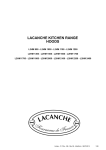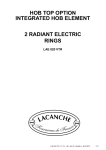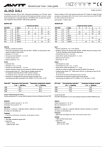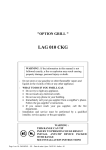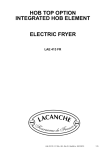Transcript
iPod Troubleshooting Basics IMPORTANT: First make sure your iPod has some charge. 1. You may have to leave your iPod connected to your computer’s USB port for up to 30 minutes to charge before it is recognised. Note: Your computer must be switched on and not in sleep mode. 2. All iPod models require a high-power USB port. Devices such as keyboards and USB hubs may not charge an iPod. The following simple steps will solve most iPod issues. iPod shuffle, iPod nano, and iPod classic iPod touch RESET: - For iPod nano and iPod classic: RESTART: Power your iPod touch off: press and hold the Sleep/Wake button until the red slider appears, and slide your finger across the slider. Then, turn your iPod on again. • Toggle the Hold switch on and off (slide it to Hold, then turn it off again). • Press and hold the Menu and Select buttons until the Apple logo appears (you may need to repeat this step). - For iPod shuffle: • Move the on/off switch to the off position, wait 5 seconds, then move the switch to the on position. RETRY: Reconnect your iPod to a different USB port on your computer, not a USB port on your keyboard or hub. RESTART: Restart your computer and make sure that you have the latest software updates installed. REINSTALL: Reinstall iTunes. The latest version of iTunes is available from www.apple.com/uk/itunes/download/ Next, open the new version of iTunes and connect your iPod to your computer. Select your iPod in the source list and click “Check for Update” under the Summary tab. RESTORE: Restore your iPod. Please note that restoring an iPod will erase all songs and files on your iPod. You should make sure to back up any files you’ve saved on the iPod disk. You can still transfer your music and files back to your iPod from your computer after Restoring. If iPod touch appears frozen or stuck, try pressing and holding the Home button for 6 seconds to close a frozen application. Then try restarting iPod touch again. RESET: To reset iPod touch, press and hold the Sleep/Wake button and the Home button at the same time until you see the Apple logo. REMOVE: Try selectively removing certain content that may be causing unexpected behavior such as songs, contacts, calendars, photos, videos, or podcasts. RESET SETTINGS: Tap Settings > General > Reset > Reset All Settings. No data or media will be deleted. If that does not resolve your issue, try erasing all settings. Tap Settings > General > Reset > Erase All Contents and Settings. This will also delete all media and data. RESTORE: Try restoring iPod touch using iTunes. Please note this will delete all media and data on your iPod. – For more information on troubleshooting your iPod, please go to www.apple.com/uk/support/ipod/ – For more information on your iPod battery, please go to www.apple.com/uk/batteries/ipods.html – For full iPod specifications please see http://support.apple.com/specs/ipod/ – For iPod manuals please see www.apple.com/uk/support/manuals/ipod/ If you determine your iPod needs service please refer to the terms of your warranty. In particular please be aware that: – Data will not be retained during the repair process. Ensure you have a backup prior to sending for service. – Apple may charge you a diagnostic fee including shipping charges if Apple inspects your product and determines based on the inspection that the product does not require service. – Apple warrants (1) that service will be performed in a workmanlike manner and (2) all parts and workmanship for ninety (90) days from the date of service. © 2008 Apple Inc. All rights reserved. Apple, the Apple logo, iPod, iTunes and Mac are trademarks of Apple Inc., registered in the U.S. and other countries.