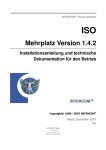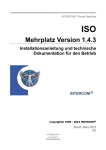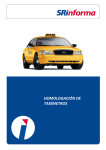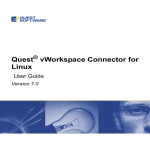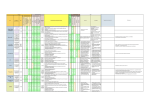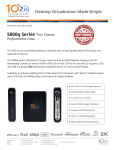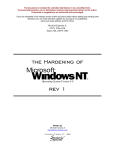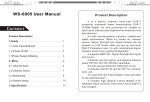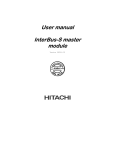Download Installation manual for the iPad
Transcript
Installation manual for the iPad VirtualTec Solutions AG Tel: +41 (0)43 336'33'22 [email protected] www.virtualtec.ch This manual leads you through the installation and configuration of the vWorkspace application on an Apple iPad. This application enables a secure connection to our Clouddesk environment. Installation manual Clouddesk Connctor (vWorkspace) on an iPad: Requirements: - Valid and registered Apple-ID Internet access on the iPad (WiFi or WLAN) First of all the Clouddesk Connector Software needs to be installed. Click on the following link for this purpose: http://itunes.apple.com/ch/app/vworkspace/id406043462?mt=8 iTunes now opens automatically and connects you directly to the “vWorkspace” application in the “App Store”. Please install the application in the customary way. Alternatively you can directly connect the iPad to the “App Store” and search after “vWorkspace” to install the application. 1/4 Configuration manual Clouddesk Connctor (vWorkspace) on an iPad: 1. Open the newly installed “vWorkspace” app on your iPad: 2. Click on the following symbol on the top left: (1.) (2.) choose “Add Connection…” and subsequently: (3.) “Automatically Configure…” (see picture below) Subsequently a new window opens on which you need to enter the following URL: config.clouddesk.ch/vdesk and then click on “Configure” 2/4 3. Click on “CloudDesk” to establish a secure connection to the Clouddesk environment: 4. Click on the marked symbol (Demo Desktop) on the picture below to start your desktop: 3/4