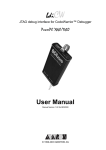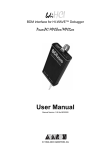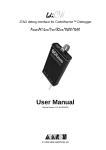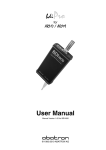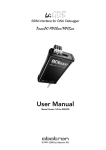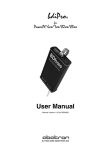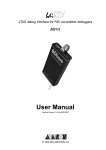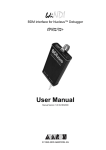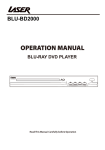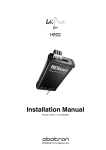Download User Manual - Abatron AG
Transcript
bdiCW
BDM interface for CodeWarrior™ Debugger
PowerPC MPC8xx/MPC5xx
User Manual
Manual Version 1.01 for BDI1000
© 1992-2001 ABATRON AG
bdiCW
BDM interface for CodeWarrior™ Debugger, BDI1000 (MPC5xx/8xx)
User Manual
2
1 Introduction ................................................................................................................................. 3
1.1 BDI1000................................................................................................................................. 3
2 Installation ................................................................................................................................... 4
2.1 Connecting the BDI1000 to the Target................................................................................... 4
2.1.1 Changing Target Processor Type ................................................................................. 6
2.2 Connecting the BDI1000 to Power Supply............................................................................. 7
2.2.1 External Power Supply ................................................................................................. 7
2.2.2 Power Supply from Target System ............................................................................... 8
2.3 Status LED «MODE»............................................................................................................. 9
2.4 Connecting the BDI1000 to Host ......................................................................................... 10
2.4.1 Serial line communication .......................................................................................... 10
2.4.2 Ethernet communication ............................................................................................ 11
2.5 Installation of the Configuration Software ............................................................................ 12
2.6 Configuration ....................................................................................................................... 13
2.6.1 BDI1000 Setup/Update .............................................................................................. 13
3 Init List........................................................................................................................................ 15
4 BDI working modes................................................................................................................... 16
4.1 Startup Mode ....................................................................................................................... 17
4.1.1 Startup mode RESET ................................................................................................ 17
4.1.2 Startup Mode STOP................................................................................................... 17
4.1.3 Startup mode RUN..................................................................................................... 17
5 Working with CodeWarrior........................................................................................................ 18
5.1 Setup ................................................................................................................................... 18
5.2 Exceptions ........................................................................................................................... 18
6 Specifications ............................................................................................................................ 19
7 Environmental notice ................................................................................................................ 20
8 Declaration of Conformity (CE) ................................................................................................ 20
9 Warranty ..................................................................................................................................... 21
Appendices
A Troubleshooting ........................................................................................................................ 22
B Maintenance .............................................................................................................................. 23
C Trademarks ................................................................................................................................ 25
© Copyright 1992-2001 by ABATRON AG
V 1.01
bdiCW
BDM interface for CodeWarrior™ Debugger, BDI1000 (MPC5xx/8xx)
User Manual
3
1 Introduction
Target System
Target System
MPC
5xx8xx
MPC
5xx8xx
BDM Interface
BDI1000
BDM Interface
BDI1000
PC Host
CodeWarrior
Abatron AG
Abatron AG
Swiss Made
RS232
Swiss Made
Ethernet (10 BASE-T)
The BDI1000 adds Background Debug Mode features to the CodeWarrior debugger environment
from Metrowerks. With the BDI1000, you control and monitor the microcontroller solely through the
stable on-chip debugging services. You won’t waste time and target resources with a software ROM
monitor, and you eliminate the cabling problems typical of ICE’s. This combination runs even when
the target system crashes and allows developers to continue investigating the cause of the crash.
A RS232 interface with a maximum of 115 kBaud and a 10Base-T Ethernet interface is available for
the host interface.
The configuration software is used to update the firmware and to configure the BDI1000 so it works
with the CodeWarrior debugger.
1.1 BDI1000
The BDI1000 is a processor system in a small box. It implements the interface between the BDM pins
of the target CPU and a 10Base-T Ethernet / RS232 connector. BDI1000 is powered by a MC68331,
256Kbyte RAM and a flash memory of 512Kbyte. As a result of consistent implementation of lasted
technology, the BDI1000 is optimally prepared for further enhancements. The firmware and the programmable logic of the BDI1000 can be updated by the user with a simple Windows based configuration program. The BDI1000 supports target system voltages from 2.7 up to 5 Volts.
© Copyright 1992-2001 by ABATRON AG
V 1.01
bdiCW
BDM interface for CodeWarrior™ Debugger, BDI1000 (MPC5xx/8xx)
User Manual
4
2 Installation
2.1 Connecting the BDI1000 to the Target
The cable to the target system is a ten pin flat ribbon cable. In case where the target system has an
appropriate connector, the cable can be directly connected. The pin assignment is in accordance with
the Motorola specification.
!
In order to ensure reliable operation of the BDI (EMC, runtimes, etc.) the target cable length must not
exceed 20 cm (8").
Target System
9
1
MPC
5xx8xx
Target Connector
2
10
Abatron AG
TRGT
MODE
BDI
BDI1000
BDI
TARGET A
9
1
10
2
TARGET B
1 - VFLS0
2 - SRESET
3 - GROUND
4 - DSCK
5 - GROUND
6 - VFLS1
7 - HRESET
8 - DSDI
9 - Vcc Target
10 - DSDO
Swiss Made
The green LED «TRGT» marked light up when target is powered up
For TARGET A connector signals see table on next page.
© Copyright 1992-2001 by ABATRON AG
V 1.01
bdiCW
BDM interface for CodeWarrior™ Debugger, BDI1000 (MPC5xx/8xx)
User Manual
5
BDI MAIN / TARGET A Connector Signals:
Pin
Name
Description
1
VFLS0
These pin and pin 6 (VFLS1) indicate to the debug port controller whether or not the MPC
is in debug mode. When both VFLS0 and VFLS1 are at "1", the MPC is in debug mode.
2
SRESET
This is the Soft-Reset bidirectional signal of the MPC8xx. On the MPC5xx it is an output.
The debug port configuration is sampled and determined on the rising-edge of SRESET
(for both processor families). On the MPC8xx it is a bidirectional signal which may be driven
externally to generate soft reset sequence. This signal is in fact redundant regarding the
MPC8xx debug port controller since there is a soft-reset signal integrated within the debug
port protocol. However, the local debug port controller uses this signal for compatibility with
MPC5xx existing boards and s/w.
3+5
GND
System Ground
4
DSCK
Debug-port Serial Clock
During asynchronous clock mode, the serial data is clocked into the MPC according to the
DSCK clock. The DSCK serves also a role during soft-reset configuration.
6
VFLS1
These pin and pin 1 (VFLS0) indicate to the debug port controller whether or not the MPC
is in debug mode. When both VFLS0 and VFLS1 are at "1", the MPC is in debug mode.
7
HRESET
This is the Hard-Reset bidirectional signal of the MPC. When this signal is asserted (low)
the MPC enters hard reset sequence which include hard reset configuration. This signal is
made redundant with the MPC8xx debug port controller since there is a hard-reset command integrated within the debug port protocol.
8
DSDI
Debug-port Serial Data In
Via the DSDI signal, the debug port controller sends its data to the MPC. The DSDI serves
also a role during soft-reset configuration.
9
Vcc Target
TARGET POWER
This input to the BDI1000 is used to detect if the target is powered up.
10
DSDO
Debug-port Serial Data Out
DSDO is clocked out by the MPC according to the debug port clock, in parallel with the
DSDI being clocked in. The DSDO serves also as "READY" signal for the debug port controller to indicate that the debug port is ready to receive controller’s command (or data).
Mention of sources used: MPC860ADS User’s Manual, Revision A
Enhanced Debug Mode Detection:
For MPC8xx and MPC555 targets, debug mode (Freeze) detection also works when the BDM connector pins VFLS0 and VFLS1 are not connected to the target. If not connected to VFLSx, this BDM
connector pins should be left open or tied to Vcc. The BDI uses the following algorithm to check if the
target is in debug mode (freezed):
BOOL PPC_TargetFreezed(void) {
if ((VFLS0 != 1) | (VFLS0 != 1)) return FALSE;
read debug port status;
if (status == freezed) return TRUE;
else
return FALSE;
© Copyright 1992-2001 by ABATRON AG
V 1.01
bdiCW
BDM interface for CodeWarrior™ Debugger, BDI1000 (MPC5xx/8xx)
User Manual
6
2.1.1 Changing Target Processor Type
Before you can use the BDI1000 with an other target processor type (e.g. CPU32 <--> PPC), a new
setup has to be done (see chapter 2.6 «Configuration»). During this process the target cable must
be disconnected from the target system. The BDI1000 needs to be supplied between 2.5V and 5V
via the POWER connector. For more information see chapter 2.2.1 «External Power Supply».
!
To avoid data line conflicts, the BDI1000 must be disconnected from the target system while
programming the logic for an other target CPU.
© Copyright 1992-2001 by ABATRON AG
V 1.01
bdiCW
BDM interface for CodeWarrior™ Debugger, BDI1000 (MPC5xx/8xx)
User Manual
7
2.2 Connecting the BDI1000 to Power Supply
2.2.1 External Power Supply
The BDI1000 needs to be supplied between 2.5V and 5V via the POWER connector. The available
power supply from Abatron (option) or the enclosed power cable can be directly connected. In order
to ensure reliable operation of the BDI1000, keep the power supply cable as short as possible.
!
For error-free operation, the power supply to the BDI1000 must be between 2.5V and 5V DC. The
maximal tolerable supply voltage is 5.25 VDC. Any higher voltage or a wrong polarity might
destroy the electronics.
1 Vcc
GND 3
4
TRGT
MODE
BDI
RS232
LI
TARGET A
POWER Connector
1 - Vcc (+2.5 ... +5V)
2 - VccTGT
3 - GROUND
4 - NOT USED
2
POWER
10 BASE-T
TARGET B
The green LED «BDI» marked light up when power (2.5 – 5V) is connected to the BDI1000
Please switch on the system in the following sequence:
• 1 --> external power supply
• 2 --> target system
© Copyright 1992-2001 by ABATRON AG
V 1.01
bdiCW
BDM interface for CodeWarrior™ Debugger, BDI1000 (MPC5xx/8xx)
User Manual
8
2.2.2 Power Supply from Target System
The BDI1000 needs to be supplied between 2.5V and 5V via TARGET A connector. This mode can
only be used when the target system runs between 2.5V and 5V and the pin «Vcc Target» is able to
deliver a current up to:
• [email protected] Target
• [email protected] Target
• [email protected] Target
For pin description and layout see chapter 2.1 «Connecting the BDI1000 to Target». Insert the enclosed Jumper as shown in figure below. Please ensure that the jumper is inserted correctly.
!
For error-free operation, the power supply to the BDI1000 must be between 2.5V and 5V DC. The
maximal tolerable supply voltage is 5.25 VDC. Any higher voltage or a wrong polarity might
destroy the electronics.
Jumper
POWER Connector
3
4
RS232
LI
1 - Vcc BDI1000 (+2.5 ... +5V)
2 - Vcc Target (+2.5 ... +5V)
3 - GROUND
4 - NOT USED
1
2
POWER
10 BASE-T
TRGT
MODE
BDI
Target A Connector
TARGET A
9
TARGET B
5 3
The green LEDs «BDI» and «TRGT» marked light up when target is powered up
and the jumper is inserted correctly
© Copyright 1992-2001 by ABATRON AG
1 - VFLS0
2 - SRESET
3 - GROUND
4 - DSCK
5 - GROUND
6 - VFLS1
7 - HRESET
8 - DSDI
9 - Vcc Target
10 - DSDO
V 1.01
bdiCW
BDM interface for CodeWarrior™ Debugger, BDI1000 (MPC5xx/8xx)
User Manual
9
2.3 Status LED «MODE»
MODE
TRGT
BDI
The built in LED indicates the following BDI states:
MODE LED
TARGET A
TARGET B
BDI STATES
OFF
The BDI is ready for use, the firmware is already loaded.
ON
The power supply for the BDI1000 is < 2.5VDC.
BLINK
The BDI «loader mode» is active (an invalid firmware is loaded or loading firmware is active).
© Copyright 1992-2001 by ABATRON AG
V 1.01
bdiCW
BDM interface for CodeWarrior™ Debugger, BDI1000 (MPC5xx/8xx)
User Manual
10
2.4 Connecting the BDI1000 to Host
2.4.1 Serial line communication
The host is connected to the BDI through the serial interface (COM1...COM4). The communication
cable between BDI and Host is a serial cable (RXD / TXD are crossed). There is the same connector
pinout for the BDI and for the Host side (Refer to Figure below).
Target System
RS232 Connector
(for PC host)
12345
CPU
5xx8xx
1 - NC
2 - RXD data from host
3 - TXD data to host
4 - NC
5 - GROUND
6 - NC
7 - NC
8 - NC
9 - NC
6789
RS232
LI
POWER
10 BASE-T
BDI1000
PC Host
Abatron AG
Swiss Made
RS232
© Copyright 1992-2001 by ABATRON AG
V 1.01
bdiCW
BDM interface for CodeWarrior™ Debugger, BDI1000 (MPC5xx/8xx)
User Manual
11
2.4.2 Ethernet communication
The BDI1000 has a built-in 10 BASE-T Ethernet interface (see figure below). Connect an UTP
(Unshilded Twisted Pair) cable to the BD1000. For thin Ethernet coaxial networks you can connect a
commercially available media converter (BNC --> 10 BASE-T) between your network and the
BDI1000. Contact your network administrator if you have questions about the network.
10 BASE-T
Connector
1 - TD+
2 - TD3 - RD+
4 - NC
5 - NC
6 - RD7 - NC
8 - NC
1
8
Target System
CPU
5xx8xx
RS232
LI
POWER
10 BASE-T
When the LI LED light is ON, data link is successful between the
UTP port of the BDI1000 and the hub to which it is connected.
BDI1000
PC Host
Abatron AG
Swiss Made
Ethernet (10 BASE-T)
© Copyright 1992-2001 by ABATRON AG
V 1.01
bdiCW
BDM interface for CodeWarrior™ Debugger, BDI1000 (MPC5xx/8xx)
User Manual
12
2.5 Installation of the Configuration Software
On the enclosed diskette you will find the BDI configuration software and the firmware required for
the BDI. Copy all these files to a directory on your hard disk.
The following files are on the diskette:
b10mpc.exe
Configuration program
b10mpc.hlp
Helpfile for the configuration program
b10mpc.cnt
Help contents file
b10ppcfw.xxx
Firmware for BDI1000 for MPC8xx/MPC5xx targets
ppcjed10.xxx
JEDEC file for the BDI logic device programming
bdiifc32.dll
BDI Interface DLL
*.bdi
Configuration Examples
Example of an installation process:
• Copy the entire contents of the enclosed diskette into a directory on the hard disk.
• You may create a new shortcut to the b10mpc.exe configuration program.
• Copy the BDI interface DLL to ...\CodeWarrior\Bin\Plugins\Support\Abatron\bdiifc32.dll
© Copyright 1992-2001 by ABATRON AG
V 1.01
bdiCW
BDM interface for CodeWarrior™ Debugger, BDI1000 (MPC5xx/8xx)
User Manual
13
2.6 Configuration
Before you can use the BDI together with the debugger, the BDI must be configured. Use the SETUP
menu and follow the steps listed below:
• Load or update the firmware / logic, store IP address
--> Firmware
• Set the communication parameters between Host and BDI
--> Communication
• Setup an initialization list for the target processor
--> Initlist
• Select the working mode
--> Mode
• Transmit the configuration to the BDI
--> Mode Transmit
For information about the dialogs and menus use the help system (F1).
2.6.1 BDI1000 Setup/Update
First make sure that the BDI is properly connected (see Chapter 2.1 to 2.4). The BDI must be connected via RS232 to the Windows host.
!
To avoid data line conflicts, the BDI1000 must be disconnected from the target system while
programming the logic for an other target CPU (see Chapter 2.1.1).
The following dialogbox is used to check or update the BDI firmware and logic and to set the network
parameters.
dialog box «BDI1000 Update/Setup»
The following options allow you to check or update the BDI firmware and logic and to set the network
parameters:
Channel
Select the communication port where the BDI1000 is connected during
this setup session.
Baudrate
Select the baudrate used to communicate with the BDI1000 loader during
this setup session.
© Copyright 1992-2001 by ABATRON AG
V 1.01
bdiCW
BDM interface for CodeWarrior™ Debugger, BDI1000 (MPC5xx/8xx)
User Manual
14
Connect
Click on this button to establish a connection with the BDI1000 loader.
Once connected, the BDI1000 remains in loader mode until it is restarted
or this dialog box is closed.
Current
Press this button to read back the current loaded BDI1000 software and
logic versions. The current loader, firmware and logic version will be displayed.
Update
This button is only active if there is a newer firmware or logic version
present in the execution directory of the BDI setup software. Press this
button to write the new firmware and/or logic into the BDI1000 flash memory / programmable logic.
IP Address
Enter the IP address for the BDI1000.
Use the following format: xxx.xxx.xxx.xxxe.g.151.120.25.101
Ask your network administrator for assigning an IP address to this
BDI1000. Every BDI1000 in your network needs a different IP address.
Subnet Mask
Enter the subnet mask of the network where the BDI is connected to.
Use the following format: xxx.xxx.xxx.xxxe.g.255.255.255.0
A subnet mask of 255.255.255.255 disables the gateway feature.
Ask your network administrator for the correct subnet mask.
Default Gateway
Enter the IP address of the default gateway. Ask your network administrator for the correct gateway IP address. If the gateway feature is disabled,
you may enter 255.255.255.255 or any other value..
Transmit
Click on this button to store the network configuration in the BDI1000 flash
memory.
In rare instances you may not be able to load the firmware in spite of a correctly connected BDI (error
of the previous firmware in the flash memory). Before carrying out the following procedure, check
the possibilities in Appendix «Troubleshooting». In case you do not have any success with the
tips there, do the following:
• Switch OFF the power supply for the BDI and open the unit as
described in Appendix «Maintenance»
• Place the jumper in the «INIT MODE» position
Jumper
• Connect the power cable or target cable if the BDI is powered
from target system
• Switch ON the power supply for the BDI again and wait until the
LED «MODE» blinks fast
INIT MODE
• Turn the power supply OFF again
DEFAULT
• Return the jumper to the «DEFAULT» position
• Reassemble the unit as described in Appendix «Maintenance»
© Copyright 1992-2001 by ABATRON AG
V 1.01
bdiCW
BDM interface for CodeWarrior™ Debugger, BDI1000 (MPC5xx/8xx)
User Manual
15
3 Init List
dialog box «Startup Init List»
In order to prepare the target for debugging, you can define an Initialization List. This list is stored in
the Flash memory of the BDI1000 and worked through every time the target comes out of reset. Use
it to get the target operational after a reset. The memory system is usually initialized through this list.
After processing the init list, the RAM used to download the application must be accessible.
Use on-line help (F1) and the supplied configuration examples on the distribution disk to get more
information about the init list.
Note:
You may also use the debuggers feature to setup the hardware. But keep in mind, that the BDI will
speed up BDM communication clock after processing its own initialization list based on the "Clock
Rate" field in the "BDI Working Mode" dialog box (see next chapter). The "Clock Rate" value you have
to enter is therefore the value the target runs immediately after reset.
To use a BDM speed as fast as possible, you should at least speed up the target with an entry in the
BDI initialization list and set the "Clock Rate" field to the appropriate value. The rest of the initialization
(e.g. memory controller) can be done with the debugger.
© Copyright 1992-2001 by ABATRON AG
V 1.01
bdiCW
BDM interface for CodeWarrior™ Debugger, BDI1000 (MPC5xx/8xx)
User Manual
16
4 BDI working modes
dialog box «BDI Working Mode»
With this dialog box you can define how the BDI interacts with the target system.
Identification
Enter a text to identify this setup. This text can be read by the debugger
with the appropriate Command.
Startup
Startup mode defines how the BDI interacts with the target processor after
reset or power up. The options RESET, STOP or RUN can be selected.
Breakpoint
Breakpoint mode defines how instruction breakpoints are implemented.
When Software is selected (default), instruction breakpoints are set as requested by the debugger (Software or Hardware breakpoints). When
Hardware is selected, the BDI uses always hardware breakpoints. This is
useful when the attached debugger does not support hardware breakpoints on instruction access. For CodeWarrior, select always Software.
CPU Type
Select the CPU type of the target system.
Clock Rate
Enter the clock rate the target CPU runs after BDI has worked through the
init list. BDI selects the BDM communication speed based on this parameter. If this parameter selects a CPU clock rate that is higher than the real
clock rate, BDM communication may fail. When selecting a clock rate
slower than possible, BDM communication still works but not as fast as
possible.
Workspace
In order to access the floating-point registers of a MPC5xx microprocessor, the BDI needs a workspace of 8 bytes in target RAM. Enter the base
address of this RAM area. This memory is used, when a floating-point register is accessed. If there is no RAM space available for the BDI, you may
enter 0xFFFFFFFF as the workspace address but then, accessing floating-point registers is not possible.
Transmit
Click on this button to send the initialization list and the working mode to
the BDI. This is normally the last step done before the BDI can be used
with the debugging system.
© Copyright 1992-2001 by ABATRON AG
V 1.01
bdiCW
BDM interface for CodeWarrior™ Debugger, BDI1000 (MPC5xx/8xx)
User Manual
17
4.1 Startup Mode
Startup mode defines how the BDI interacts with the target system after a reset or power up
sequence.
4.1.1 Startup mode RESET
In this mode no ROM is required on the target system. The necessary initialization is done by the BDI
with the programmed init list. The following steps are executed by the BDI after system reset or
system power up:
• HRESET is activated on the target system.
• HRESET is deactivated and the target is forced into debug mode.
• The BDI works through the initialization list and writes to the corresponding addresses.
The RESET mode is the standard working mode. Other modes are used in special cases (i.e.
applications in ROM, special requirements on the reset sequence...).
4.1.2 Startup Mode STOP
In this mode the initialization code is in a ROM on the target system. The code in this ROM handles
base initialization. At the end of the code, the initialization program enters an endless loop until it is
interrupted by the BDI. This mode is intended for special requirements on the reset sequence (e.g.
loading a RAM based programmable logic device).
In this mode the following steps are executed by the BDI after system reset or power up:
• HRESET is activated on the target system.
• HRESET is deactivated and the target is forced into debug mode.
• The target is started and begins executing application code.
• After a delay of 2 seconds, the target is forced into debug mode.
• The BDI works through the initialization list and writes the corresponding addresses.
4.1.3 Startup mode RUN
This mode is used to debug applications which are already stored in ROM. The application is started
normally and is stopped when the debugger is started.
In this mode, the following steps are executed by the BDI after system reset or power up:
• HRESET is activated on the target system.
• HRESET is deactivated and the target is forced into debug mode.
• The target is startet and begins executing application code.
• The application runs until it is stopped by the debugger.
© Copyright 1992-2001 by ABATRON AG
V 1.01
bdiCW
BDM interface for CodeWarrior™ Debugger, BDI1000 (MPC5xx/8xx)
User Manual
18
5 Working with CodeWarrior
5.1 Setup
Use the CodeWarrior "IDE Preferences" dialog box, section "Debugger -> Remote Connections", and
setup the appropriate communication parameters for the "Abatron TCP/IP" and "Abatron Serial" connection.
Use the CodeWarrior "your project Settings" dialog box, section "Debugger -> Remote Debugging"
and select either "Abatron TCP/IP" or "Abatron Serial".
5.2 Exceptions
From the CodeWarrior menu "Edit" open "your project Settings...".
Select "Debugger - EPPC Exceptions". This opens the "EPPC Exceptions" dialog box.
Here it is possible to define which EPPC exceptions causes an entry into debug mode. Do not check
exceptions which should be handled by application code (typically External Interrupt and Decrementer Interrupt). Never disable Development Port and External Breakpoint. For normal debugging you
should also not disable Program, Trace, Software Emulation, Load/Store Breakpoint and Instruction
Breakpoint.
© Copyright 1992-2001 by ABATRON AG
V 1.01
bdiCW
BDM interface for CodeWarrior™ Debugger, BDI1000 (MPC5xx/8xx)
User Manual
19
6 Specifications
Operating Voltage Limiting
2.5 ... 5.25VDC
Power Supply Current (max)
[email protected]
[email protected]
[email protected]
RS232 Interface: Baud Rates
Data Bits
Parity Bits
Stop Bits
9’600,19’200, 38’400, 57’600,115’200
8
none
1
Network Interface
10 BASE-T
Serial Transfer Rate between BDI and Target
5.5 Mbit/s (BDM)
12 Mbit/s (JTAG)
Supported target voltage
2.7 ... 5 VDC
Operating Temperature
+ 5 °C ... +60 °C
Storage Temperature
-20 °C ... +65 °C
Relative Humidity (noncondensing)
<90 %rF
Size
160 x 85 x 35 mm
Weight (without cables)
280 g
Electromagnetic Compatibility (EMC)
EN 50081-2, EN 50082-2
Specifications subject to change without notice
© Copyright 1992-2001 by ABATRON AG
V 1.01
bdiCW
BDM interface for CodeWarrior™ Debugger, BDI1000 (MPC5xx/8xx)
User Manual
20
7 Environmental notice
Disposal of the equipment must be carried out at a designated disposal site.
8 Declaration of Conformity (CE)
© Copyright 1992-2001 by ABATRON AG
V 1.01
bdiCW
BDM interface for CodeWarrior™ Debugger, BDI1000 (MPC5xx/8xx)
User Manual
21
9 Warranty
ABATRON Switzerland warrants the physical diskette, cable, BDI1000 and physical documentation
to be free of defects in materials and workmanship for a period of 24 months following the date of
purchase when used under normal conditions.
In the event of notification within the warranty period of defects in material or workmanship,
ABATRON will replace defective diskette, cable, BDI1000 or documentation. The remedy for breach
of this warranty shall be limited to replacement and shall not encompass any other damages, including but not limited loss of profit, special, incidental, consequential, or other similar claims.
ABATRON Switzerland specifically disclaims all other warranties- expressed or implied, including but
not limited to implied warranties of merchantability and fitness for particular purposes - with respect
to defects in the diskette, cable, BDI1000 and documentation, and the program license granted herein, including without limitation the operation of the program with respect to any particular application,
use, or purposes. In no event shall ABATRON be liable for any loss of profit or any other commercial
damage, including but not limited to special, incidental, consequential, or other damages.
Failure in handling which leads to defects are not covered under this warranty. The warranty is void
under any self-made repair operation except exchanging the fuse.
© Copyright 1992-2001 by ABATRON AG
V 1.01
bdiCW
BDM interface for CodeWarrior™ Debugger, BDI1000 (MPC5xx/8xx)
User Manual
22
Appendices
A Troubleshooting
Problem
The firmware can not be loaded.
Possible reasons
• The BDI is not correctly connected with the target system (see chapter 2).
• The power supply of the target system is switched off or not in operating range
(2.5 VDC ... 5 VDC) --> MODE LED is OFF or RED
• The built in fuse is damaged --> MODE LED is OFF
• The BDI is not correctly connected with the Host (see chapter 2).
• A wrong communication port (Com 1...Com 4) is selected.
Problem
No working with the target system (loading firmware is ok).
Possible reasons
• Wrong pin assignment (BDM/JTAG connector) of the target system (see chapter 2).
• Target system initialization is not correctly --> enter an appropriate target initialization list.
• An incorrect IP address was entered (BDI1000 configuration)
• BDM/JTAG signals from the target system are not correctly (short-circuit, break, ...).
• The target system is damaged.
Problem
Network processes do not function (loading the firmware was successful)
Possible reasons
• The BDI1000 is not connected or not correctly connected to the network (LAN cable or media
converter)
• An incorrect IP address was entered (BDI1000 configuration)
© Copyright 1992-2001 by ABATRON AG
V 1.01
bdiCW
BDM interface for CodeWarrior™ Debugger, BDI1000 (MPC5xx/8xx)
User Manual
23
B Maintenance
The BDI needs no special maintenance. Clean the housing with a mild detergent only. Solvents such
as gasoline may damage it.
If the BDI is connected correctly and it is still not responding, then the built in fuse might be damaged
(in cases where the device was used with wrong supply voltage or wrong polarity). To exchange the
fuse or to perform special initialization, please proceed according to the following steps:
!
Observe precautions for handling (Electrostatic sensitive device)
Unplug the cables before opening the cover.
Use exact fuse replacement (Microfuse MSF 1.6 AF).
Swiss Made
1.1 Unplug the cables
3
MODE
TRGT
2.1 Remove the two plastic caps that cover the screws on target front side
(e.g. with a small knife)
2.2 Remove the two screws that hold the front panel
BDI
2
Abatron AG
BDI1000
1
TARGET A
TARGET B
3.1 While holding the casing, remove the front panel and the blue elastig sealing
casing
elastic sealing
front panel
© Copyright 1992-2001 by ABATRON AG
V 1.01
bdiCW
4
BDM interface for CodeWarrior™ Debugger, BDI1000 (MPC5xx/8xx)
User Manual
24
4.1 While holding the casing, slide carefully the print in position as shown in
figure below
Jumper settings
DEFAULT
INIT MODE
Fuse Position
Pull-out carefully the fuse and replace it
Type: Microfuse MSF 1.6AF
Manufacturer: Schurter
5
Reinstallation
5.1 Slide back carefully the print. Control that the LEDs align with the holes in the
back panel.
5.2 Push carefully the front panel and the blue elastig sealing on the casing.
Check that the LEDs align with the holes in the front panel and that the
position of the sealing is as shown in the figure below.
casing
elastic sealing
back panel
front panel
5.3 Mount the screws (do not overtighten it)
5.4 Mount the two plastic caps that cover the screws
5.5 Plug the cables
!
Observe precautions for handling (Electrostatic sensitive device)
Unplug the cables before opening the cover.
Use exact fuse replacement (Microfuse MSF 1.6 AF).
© Copyright 1992-2001 by ABATRON AG
V 1.01
bdiCW
BDM interface for CodeWarrior™ Debugger, BDI1000 (MPC5xx/8xx)
User Manual
25
C Trademarks
All trademarks are property of their respective holders.
© Copyright 1992-2001 by ABATRON AG
V 1.01