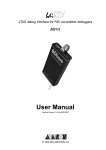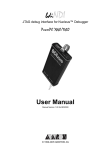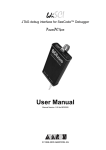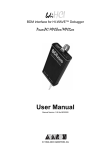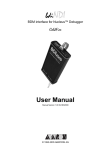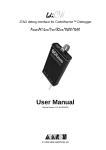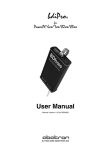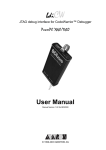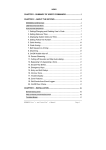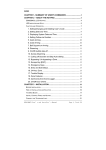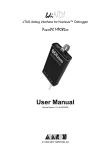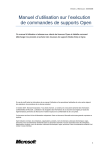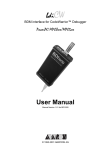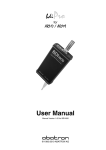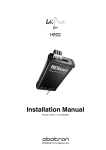Download bdiNDI_UserManual_CPU32_32+
Transcript
bdiNDI
BDM interface for Nucleus™ Debugger
CPU32/32+
User Manual
Manual Version 1.00 for BDI2000
© 1992-2005 ABATRON AG
bdiNDI
BDM interface for Nucleus™ Debugger, BDI2000 (CPU32/32+)
User Manual
2
1 Introduction ................................................................................................................................. 3
1.1 BDI2000................................................................................................................................. 3
2 Installation ................................................................................................................................... 4
2.1 Connecting the BDI2000 to Target......................................................................................... 4
2.1.1 Changing Target Processor Type ................................................................................. 6
2.2 Connecting the BDI2000 to Power Supply............................................................................. 7
2.2.1 External Power Supply ................................................................................................. 7
2.2.2 Power Supply from Target System ............................................................................... 8
2.3 Status LED «MODE»............................................................................................................. 9
2.4 Connecting the BDI2000 to Host ......................................................................................... 10
2.4.1 Serial line communication .......................................................................................... 10
2.4.2 Ethernet communication ............................................................................................ 11
2.5 Installation of the Configuration Software ............................................................................ 12
2.6 Configuration ....................................................................................................................... 13
2.6.1 BDI2000 Setup/Update .............................................................................................. 13
3 Init List........................................................................................................................................ 15
4 BDI working modes................................................................................................................... 16
4.1 Startup Mode ....................................................................................................................... 17
4.1.1 Startup mode RESET ................................................................................................ 17
4.1.2 Startup Mode STOP................................................................................................... 18
4.1.3 Startup mode RUN..................................................................................................... 18
4.2 Breakpoint Mode ................................................................................................................. 19
4.2.1 Breakpoint Mode FREEZED ...................................................................................... 19
4.2.2 Breakpoint Mode LOOP ............................................................................................. 19
4.3 Workspace ........................................................................................................................... 21
5 Working with Nucleus ............................................................................................................... 22
5.1 Direct Commands ................................................................................................................ 22
5.1.1 Flash.Setup ................................................................................................................ 22
5.1.2 Flash.Erase ................................................................................................................ 23
5.1.3 Flash.Load ................................................................................................................. 23
5.1.4 Flash.Idle.................................................................................................................... 23
5.2 Download to Flash Memory................................................................................................. 24
6 Specifications ............................................................................................................................ 26
7 Environmental notice ................................................................................................................ 27
8 Declaration of Conformity (CE) ................................................................................................ 27
9 Warranty ..................................................................................................................................... 28
Appendices
A Troubleshooting ........................................................................................................................ 29
B Maintenance .............................................................................................................................. 30
C Trademarks ................................................................................................................................ 32
© Copyright 1992-2005 by ABATRON AG
V 1.00
bdiNDI
BDM interface for Nucleus™ Debugger, BDI2000 (CPU32/32+)
User Manual
3
1 Introduction
Target System
Target System
CPU32
CPU32
BDM Interface
BDI2000
BDM Interface
BDI2000
PC Host
Nucleus
Abatron AG
Abatron AG
Swiss Made
RS232
Swiss Made
Ethernet (10 BASE-T)
The BDI2000 adds Background Debug Mode features to the Nucleus debugger environment from
Mentor Graphic’s. With the BDI2000, you control and monitor the microcontroller solely through the
stable on-chip debugging services. You won’t waste time and target resources with a software ROM
monitor, and you eliminate the cabling problems typical of ICE’s. This combination runs even when
the target system crashes and allows developers to continue investigating the cause of the crash.
A RS232 interface with a maximum of 115 kBaud and a 10Base-T Ethernet interface is available for
the host interface.
The configuration software is used to update the firmware and to configure the BDI2000 so it works
with the Nucleus debugger.
1.1 BDI2000
The BDI2000 is a processor system in a small box. It implements the interface between the JTAG
pins of the target CPU and a 10Base-T Ethernet / RS232 connector. The firmware and the programmable logic of the BDI2000 can be updated by the user with a simple Windows based configuration
program. The BDI2000 supports 1.8 – 5.0 Volts target systems (3.0 – 5.0 Volts target systems with
Rev. B).
© Copyright 1992-2005 by ABATRON AG
V 1.00
bdiNDI
BDM interface for Nucleus™ Debugger, BDI2000 (CPU32/32+)
User Manual
4
2 Installation
2.1 Connecting the BDI2000 to Target
The cable to the target system is a ten pin flat ribbon cable. In case where the target system has an
appropriate connector, the cable can be directly connected. The pin assignment is in accordance with
the Motorola specification.
!
In order to ensure reliable operation of the BDI (EMC, runtimes, etc.) the target cable length must not
exceed 20 cm (8").
Rev. A
Target System
9
1
CPU
32
Target Connector
2
10
BDI2000
BDI
Abatron AG
TRGT MODE
BDI MAIN
BDI OPTION
9
1
10
2
1 - NOT USED
2 - BERR
3 - GROUND
4 - BKPT / DSCLK
5 - GROUND
6 - FREEZE
7 - RESET
8 - DSDI
9 - Vcc Target
10 - IPIPE / DSO
Swiss Made
The green LED «TRGT» marked light up when target is powered up
Reb. B/C
Target System
9
1
CPU
32
Target Connector
2
10
BDI2000
BDI
Abatron AG
TRGT MODE
TARGET A
9
1
10
2
TARGET B
1 - NOT USED
2 - BERR
3 - GROUND
4 - BKPT / DSCLK
5 - GROUND
6 - FREEZE
7 - RESET
8 - DSDI
9 - Vcc Target
10 - IPIPE / DSO
Swiss Made
The green LED «TRGT» marked light up when target is powered up
For BDI MAIN / TARGET A connector signals see table on next page.
© Copyright 1992-2005 by ABATRON AG
V 1.00
bdiNDI
BDM interface for Nucleus™ Debugger, BDI2000 (CPU32/32+)
User Manual
5
BDI MAIN / TARGET A Connector Signals:
Pin
Name
Describtion
1
---
Not used.
2
BERR
BUS ERROR
Active-low input to the MCU. Signals an invalid bus operation attempt.
GROUND
SYSTEM GROUND
BKPT / DSCLK
BREAKPOINT
For normal modes, active-low input to the MCU. Signals a hardware breakpoint.
3+5
4
DEVELOPMENT SERIAL CLOCK
For background debug mode, serial input clock signal to the MCU.
6
FREEZE
FREEZE
Active-high output from the MCU. Indicates that the MCU has acknowledged a breakpoint
and that it has entered background debug mode.
7
RESET
RESET
Active-low, open-drain, signal to start a system reset.
8
IFETCH / DSI
INSTRUCTION FETCH
For normal modes, output signal from the MCU. Indicates instruction pipeline activity.
DATA SERIAL IN
For background debug mode, serial data input signal to the MCU.
9
Vcc Target
1.8 – 5.0V:
This is the target reference voltage. It indicates that the target has power and it is also used
to create the logic-level reference for the input comparators. It also controls the output logic
levels to the target. It is normally fed from Vdd I/O on the target board.
3.0 – 5.0V with Rev. A/B :
This input to the BDI2000 is used to detect if the target is powered up. If there is a current
limiting resistor between this pin and the target Vdd, it should be 100 Ohm or less.
10
IPIPE / DSO
INSTRUCTION PIPE
For normal modes, output signal from the MCU. Indicates instruction pipeline activity.
DATA SERIAL OUT
For background debug mode, serial data output from the MCU.
All the pins except pin 1need to be connected to the target system for the debug operation.
© Copyright 1992-2005 by ABATRON AG
V 1.00
bdiNDI
BDM interface for Nucleus™ Debugger, BDI2000 (CPU32/32+)
User Manual
6
2.1.1 Changing Target Processor Type
Before you can use the BDI2000 with an other target processor type (e.g. CPU32 <--> PPC), a new
setup has to be done (see Appendix A). During this process the target cable must be disconnected
from the target system. The BDI2000 needs to be supplied with 5 Volts via the BDI OPTION connector (Rev. A) or via the POWER connector (Rev. B/C). For more information see chapter 2.2.1
«External Power Supply».
!
To avoid data line conflicts, the BDI2000 must be disconnected from the target system while
programming the logic for an other target CPU.
© Copyright 1992-2005 by ABATRON AG
V 1.00
bdiNDI
BDM interface for Nucleus™ Debugger, BDI2000 (CPU32/32+)
User Manual
7
2.2 Connecting the BDI2000 to Power Supply
2.2.1 External Power Supply
The BDI2000 needs to be supplied with 5 Volts (max. 1A) via the BDI OPTION connector (Rev. A) or
via POWER connector (Rev. B/C). The available power supply from Abatron (option) or the enclosed
power cable can be directly connected. In order to ensure reliable operation of the BDI2000, keep
the power supply cable as short as possible.
!
For error-free operation, the power supply to the BDI2000 must be between 4.75V and 5.25V DC.
The maximal tolerable supply voltage is 5.25 VDC. Any higher voltage or a wrong polarity
might destroy the electronics.
Rev. A
BDI OPTION
Connector
BDI
TRGT MODE
BDI MAIN
BDI OPTION
13
1
2
14
Vcc
GND
The green LED «BDI» marked light up when 5V power is connected to the BDI2000
B/C
Rev. B
Version
GND 3
RS232
BDI
TRGT MODE
POWER
Connector
1 Vcc
2
4
POWER
TARGET A
LI
1 - NOT USED
2 - GROUND
3 - NOT USED
4 - GROUND
5 - NOT USED
6 - GROUND
7 - NOT USED
8 - GROUND
9 - NOT USED
10 - GROUND
11 - NOT USED
12 - Vcc (+5V)
13 - Vcc Target (+5V)
14 - Vcc (+5V)
TX RX
10 BASE-T
1 - Vcc (+5V)
2 - VccTGT
3 - GROUND
4 - NOT USED
TARGET B
The green LED «BDI» marked light up when 5V power is connected to the BDI2000
Please switch on the system in the following sequence:
• 1 --> external power supply
• 2 --> target system
© Copyright 1992-2005 by ABATRON AG
V 1.00
bdiNDI
BDM interface for Nucleus™ Debugger, BDI2000 (CPU32/32+)
User Manual
8
2.2.2 Power Supply from Target System
The BDI2000 needs to be supplied with 5 Volts (max. 1A) via BDI MAIN target connector (Rev. A) or
via TARGET A connector (Rev. B/C). This mode can only be used when the target system runs with
5V and the pin «Vcc Target» is able to deliver a current up to 1A@5V. For pin description and layout
see chapter 2.1 «Connecting the BDI2000 to Target». Insert the enclosed Jumper as shown in figure
below. Please ensure that the jumper is inserted correctly.
!
For error-free operation, the power supply to the BDI2000 must be between 4.75V and 5.25V DC.
The maximal tolerable supply voltage is 5.25 VDC. Any higher voltage or a wrong polarity
might destroy the electronics.
Rev. A
BDI OPTION
Connector
BDI
TRGT MODE
BDI MAIN
BDI OPTION
1
13
2
14
Jumper
The green LEDs «BDI» and «TRGT» marked light up when target is powered up
and the jumper is inserted correctly
Rev. B/C
3
RS232
BDI
TRGT MODE
POWER
Connector
1
2
4
POWER
TARGET A
1 - NOT USED
2 - GROUND
3 - NOT USED
4 - GROUND
5 - NOT USED
6 - GROUND
7 - NOT USED
8 - GROUND
9 - NOT USED
10 - GROUND
11 - NOT USED
12 - Vcc (+5V)
13 - Vcc Target (+5V)
14 - Vcc BDI2000 (+5V)
Jumper
LI
TX RX
10 BASE-T
1 - Vcc BDI2000 (+5V)
2 - Vcc Target (+5V)
3 - GROUND
4 - NOT USED
TARGET B
The green LEDs «BDI» and «TRGT» marked light up when target is powered up
and the jumper is inserted correctly
© Copyright 1992-2005 by ABATRON AG
V 1.00
bdiNDI
BDM interface for Nucleus™ Debugger, BDI2000 (CPU32/32+)
User Manual
9
2.3 Status LED «MODE»
The built in LED indicates the following BDI states:
Rev. A
BDI
TRGT MODE
BDI MAIN
BDI OPTION
Rev. B/C
BDI
TRGT MODE
MODE LED
TARGET A
TARGET B
BDI STATES
OFF
The BDI is ready for use, the firmware is already loaded.
ON
The power supply for the BDI2000 is < 4.75VDC.
BLINK
The BDI «loader mode» is active (an invalid firmware is loaded or loading firmware is active).
© Copyright 1992-2005 by ABATRON AG
V 1.00
bdiNDI
BDM interface for Nucleus™ Debugger, BDI2000 (CPU32/32+)
User Manual
10
2.4 Connecting the BDI2000 to Host
2.4.1 Serial line communication
The host is connected to the BDI through the serial interface (COM1...COM4). The communication
cable between BDI and Host is a serial cable (RXD / TXD are crossed). There is the same connector
pinout for the BDI and for the Host side (Refer to Figure below).
Rev. A
RS232 Connector
Target System
12345
(for PC host)
CPU
32
1 - NC
2 - RXD data from host
3 - TXD data to host
4 - NC
5 - GROUND
6 - NC
7 - NC
8 - NC
9 - NC
6789
RS232
LI
TX
RX
10 BASE-T
BDI2000
PC Host
Abatron AG
Swiss Made
RS232
Rev. B/C
Target System
RS232 Connector
(for PC host)
12345
CPU
32
1 - NC
2 - RXD data from host
3 - TXD data to host
4 - NC
5 - GROUND
6 - NC
7 - NC
8 - NC
9 - NC
6789
RS232
POWER
LI
TX RX
10 BASE-T
BDI2000
PC Host
Abatron AG
Swiss Made
RS232
© Copyright 1992-2005 by ABATRON AG
V 1.00
bdiNDI
BDM interface for Nucleus™ Debugger, BDI2000 (CPU32/32+)
User Manual
11
2.4.2 Ethernet communication
The BDI2000 has a built-in 10 BASE-T Ethernet interface (see figure below). Connect an UTP (Unshilded Twisted Pair) cable to the BD2000. For thin Ethernet coaxial networks you can connect a
commercially available media converter (BNC-->10 BASE-T) between your network and the
BDI2000. Contact your network administrator if you have questions about the network.
Rev. A
1
8
10 BASE-T
Connector
1 - TD+
2 - TD3 - RD+
4 - NC
5 - NC
6 - RD7 - NC
8 - NC
RS232
LI
TX
RX
10 BASE-T
Target System
Rev. B/C
1
RS232
POWER
LI
TX RX
8
CPU
32
10 BASE-T
BDI2000
PC Host
Abatron AG
Swiss Made
Ethernet (10 BASE-T)
The following explains the meanings of the built-in LED lights:
LED
Name
Description
LI
Link
When this LED light is ON, data link is successful between the UTP
port of the BDI2000 and the hub to which it is connected.
TX
Transmit
When this LED light BLINKS, data is being transmitted through the UTP
port of the BDI2000
RX
Receive
When this LED light BLINKS, data is being received through the UTP
port of the BDI2000
© Copyright 1992-2005 by ABATRON AG
V 1.00
bdiNDI
BDM interface for Nucleus™ Debugger, BDI2000 (CPU32/32+)
User Manual
12
2.5 Installation of the Configuration Software
On the enclosed diskette you will find the BDI configuration software and the firmware required for
the BDI. Copy all these files to a directory on your hard disk.
The following files are on the diskette:
b20c32.exe
Configuration program
b20c32.hlp
Helpfile for the configuration program
b20c32.cnt
Help contents file
b20c32fw.xxx
Firmware for BDI2000 for CPU32 targets
c32jed20.xxx
JEDEC file for the BDI2000 (Rev. A/B) logic device programming
c32jed21.xxx
JEDEC file for the BDI2000 (Rev. A/B) logic device programming
bdiifc32.dll
BDI Interface DLL for configuration program
*.bdi
Configuration Examples
Example of an installation process:
• Copy the entire contents of the enclosed diskette into a directory on the hard disk.
• You may create a new shortcut to the b20c32.exe configuration program.
© Copyright 1992-2005 by ABATRON AG
V 1.00
bdiNDI
BDM interface for Nucleus™ Debugger, BDI2000 (CPU32/32+)
User Manual
13
2.6 Configuration
Before you can use the BDI together with the debugger, the BDI must be configured. Use the SETUP
menu and follow the steps listed below:
• Load or update the firmware / logic, store IP address
--> Firmware
• Set the communication parameters between Host and BDI
--> Communication
• Setup an initialization list for the target processor
--> Initlist
• Select the working mode
--> Mode
• Transmit the configuration to the BDI
--> Mode Transmit
For information about the dialogs and menus use the help system (F1).
2.6.1 BDI2000 Setup/Update
First make sure that the BDI is properly connected (see Chapter 2.1 to 2.4). The BDI must be connected via RS232 to the Windows host.
!
To avoid data line conflicts, the BDI2000 must be disconnected from the target system while
programming the logic for an other target CPU (see Chapter 2.1.1).
The following dialogbox is used to check or update the BDI firmware and logic and to set the network
parameters.
dialog box «BDI2000 Update/Setup»
The following options allow you to check or update the BDI firmware and logic and to set the network
parameters:
Channel
Select the communication port where the BDI2000 is connected during
this setup session.
Baudrate
Select the baudrate used to communicate with the BDI2000 loader during
this setup session.
© Copyright 1992-2005 by ABATRON AG
V 1.00
bdiNDI
BDM interface for Nucleus™ Debugger, BDI2000 (CPU32/32+)
User Manual
14
Connect
Click on this button to establish a connection with the BDI2000 loader.
Once connected, the BDI2000 remains in loader mode until it is restarted
or this dialog box is closed.
Current
Press this button to read back the current loaded BDI2000 software and
logic versions. The current loader, firmware and logic version will be displayed.
Update
This button is only active if there is a newer firmware or logic version
present in the execution directory of the BDI setup software. Press this
button to write the new firmware and/or logic into the BDI2000 flash memory / programmable logic.
IP Address
Enter the IP address for the BDI2000.
Use the following format: xxx.xxx.xxx.xxxe.g.151.120.25.101
Ask your network administrator for assigning an IP address to this
BDI2000. Every BDI2000 in your network needs a different IP address.
Subnet Mask
Enter the subnet mask of the network where the BDI is connected to.
Use the following format: xxx.xxx.xxx.xxxe.g.255.255.255.0
A subnet mask of 255.255.255.255 disables the gateway feature.
Ask your network administrator for the correct subnet mask.
Default Gateway
Enter the IP address of the default gateway. Ask your network administrator for the correct gateway IP address. If the gateway feature is disabled,
you may enter 255.255.255.255 or any other value..
Transmit
Click on this button to store the network configuration in the BDI2000 flash
memory.
In rare instances you may not be able to load the firmware in spite of a correctly connected BDI (error
of the previous firmware in the flash memory). Before carrying out the following procedure, check
the possibilities in Appendix «Troubleshooting». In case you do not have any success with the
tips there, do the following:
• Switch OFF the power supply for the BDI and open the unit as
described in Appendix «Maintenance»
• Place the jumper in the «INIT MODE» position
• Connect the power cable or target cable if the BDI is powered
from target system
• Switch ON the power supply for the BDI again and wait until the
LED «MODE» blinks fast
INIT MODE
• Turn the power supply OFF again
DEFAULT
• Return the jumper to the «DEFAULT» position
• Reassemble the unit as described in Appendix «Maintenance»
© Copyright 1992-2005 by ABATRON AG
V 1.00
bdiNDI
BDM interface for Nucleus™ Debugger, BDI2000 (CPU32/32+)
User Manual
15
3 Init List
dialog box «Startup Init List»
In order to prepare the target for debugging, you can define an Initialization List. This list is stored in
the Flash memory of the BDI2000 and worked through every time the target comes out of reset. Use
it to get the target operational after a reset. The memory system is usually initialized through this list.
After processing the init list, the RAM used to download the application must be accessible.
Use on-line help (F1) and the supplied configuration examples on the distribution disk to get more
information about the init list.
© Copyright 1992-2005 by ABATRON AG
V 1.00
bdiNDI
BDM interface for Nucleus™ Debugger, BDI2000 (CPU32/32+)
User Manual
16
4 BDI working modes
dialog box «BDI Working Mode»
With this dialog box you can define how the BDI interacts with the target system.
Identification
Enter a text to identify this setup. This text can be read by the debugger
with the appropriate Command.
Startup
Startup mode defines how the BDI interacts with the target processor after
reset or power up. The options RESET, STOP or RUN can be selected.
Breakpoint
Breakpoint mode defines how breakpoints are processed. The target processor may be frozen (FREEZED option) or may be set to loop in an exception procedure (LOOP option) while the application software is halted.
CPU Type
Select the appropriate CPU type. For CPU32+ select CPU32. For Nucleus
only CPU32/32+ is supported.
CPU Clock Rate ...
Enter the clock rate which the target CPU runs, after BDI has worked
through the init list. BDI selects the BDM communication speed based on
this parameter. If this parameter selects a CPU clock rate that is higher
than the real clock, BDM communication may fail. When selecting a clock
rate slower than possible, BDM communication still works but not as fast
as possible.
Workspace
In all configurations except when «use no target resources» is activated,
BDI needs some target memory space. Enter here the start address of this
memory area. A maximum of 512 bytes is needed.
Vector base
The BDI needs to know where the vector table is located. Enter here the
start address of the vector table. This address is automatically loaded into
the VBR register at startup time. The application should not change the
VBR unless «use no target resources» is selected.
Terminal Data
Together with Nucleus, the terminal function is not supported. Enter a value of 00000000 in any case. This disables the terminal function.
© Copyright 1992-2005 by ABATRON AG
V 1.00
bdiNDI
BDM interface for Nucleus™ Debugger, BDI2000 (CPU32/32+)
User Manual
17
Loop Level
Selects the priority level (interrupt priority mask) the application uses
when halted in LOOP mode. A level of 7 disables all interrupts when the
application is halted. The value CURRENT(default) means, the application
loops with the level currently active at the point where it is stopped.
use no target res...
Check this switch if the BDI should not use any RAM or vectors in the target system. This option is only enabled when FREEZED is selected as
breakpoint mode. This mode is suitable for testing new hardware or debugging custom exception routines.
Run Time
When startup mode STOP is selected, this option allows to set the run
time after reset in milliseconds until the target CPU is stopped. Values
from 100 (0.1 sec) till 32000 (32 sec) are accepted.
SIM60 Breakpoint
The internal breakpoint logic in a CPU with a SIM60 module (e.g.
MC68360) is supported and can be used to set Breakpoints on variable
accesses or to set code breakpoints even when the code runs out of a
read only memory (e.g. Flash Device). Check this switch, if the SIM60
breakpoint logic is present and should be used to support hardware breakpoints. Only one hardware breakpoint can be set at the same time. In the
special case, when also «use no target resources» is checked, every code
breakpoint uses the SIM60 hardware. In this mode it is easy to work
through the code (even when stored in ROM) by simple mouse clicks to
the source code.
RegBase
Enter the base address of the SIM60 registers. For example, enter 101000
if MBAR points to 100000 (all numbers in hexadecimal).
4.1 Startup Mode
Startup mode defines how the BDI interacts with the target system after a reset or power up
sequence.
4.1.1 Startup mode RESET
In this mode no ROM is required on the target system. The necessary initialization is done by the BDI
with the programmed init list. The following steps are executed by the BDI after system reset or
system power up:
• RESET and BKPT are activated on the target system.
• RESET is deactivated and the target system changes to background debug mode. If the
target system does not change to background debug mode, the BDI waits for a short time and
then activates the BERR line.
• Register DFC and SFC are set to supervisor data space.
• The BDI works through the initialization list and writes to the corresponding addresses.
• Depending on the break mode, the necessary vectors are set and help code is written into the
RAM on the target system.
The RESET mode is the standard working mode. Other modes are used in special cases (i.e.
applications in ROM, special requirements on the reset sequence...).
© Copyright 1992-2005 by ABATRON AG
V 1.00
bdiNDI
BDM interface for Nucleus™ Debugger, BDI2000 (CPU32/32+)
User Manual
18
4.1.2 Startup Mode STOP
In this mode the initialization code is in a ROM on the target system. The code in this ROM handles
base initialization and sets the stackpointer. At the end of the code, the initialization program enters
an endless loop until it is interrupted by the BDI. This mode is intended for special requirements on
the reset sequence or, if, for example, separate hardware needs to be initialized immediately.
In this mode the following steps are executed by the BDI after system reset or power up:
• RESET and BKPT are activated on the target system.
• RESET is deactivated and the target system changes to background debug mode. If the
target system does not change to background debug mode, the BDI waits for a short time and
then activates the BERR line.
• Register DFC and SFC are set to supervisor data space.
• The target CPU is started (the target starts at the address fetched when reading the start vector at address 0).
• The target system is working through the application code.
• After the programmed run time, BKPT is activated and the target system changes to background debug mode. If the target system does not change to background debug mode, the
BDI waits for a short time and then activates the BERR line.
• The BDI works through the initialization list and writes the corresponding addresses.
• Depending on the break mode, the necessary vectors are set and support code is written into
the RAM on the target system.
4.1.3 Startup mode RUN
This mode is used to debug applications which are already stored in ROM. The application is started
normally and is stopped by the BDI as soon as the debugger connects to the BDI.
In this mode, the following steps are executed by the BDI after system reset or power up:
• RESET and BKPT are activated on the target system.
• RESET is deactivated and the target system changes to background debug mode. If the
target system does not change to background debug mode, the BDI waits for a short time and
then activates the BERR line.
• Register DFC and SFC are set to supervisor data space.
• The target CPU is started (the target starts at the address fetched when reading the start vector at address 0).
• The target system is executing the application code.
• The application runs until the debugger stops the execution.
• BKPT is activated on the target system, and the target system changes to background
debug mode. If the target system does not change to background debug mode, the BDI waits
for a short time and then activates the BERR line.
• Depending on the break mode, the necessary vectors are set and help code is written into the
RAM on the target system.
© Copyright 1992-2005 by ABATRON AG
V 1.00
bdiNDI
BDM interface for Nucleus™ Debugger, BDI2000 (CPU32/32+)
User Manual
19
4.2 Breakpoint Mode
The use of breakpoints is only possible if the application code is stored in RAM (not in ROM) on the
target system. Depending on the selected breakpoint mode, breakpoint and single step functions are
implemented total differently.
4.2.1 Breakpoint Mode FREEZED
In this mode breakpoints are implemented by replacing application code with the BGND instruction.
All the time the application is halted (i.e. caused by a breakpoint) the target processor remains
freezed.
Single step is implemented by starting the target processor and immediately activating the BKPT line.
So the target processor will be frozen after executing exactly one instruction. All interrupts are disabled during the execution of this single instruction. The status register (SR) is restored to the correct
value after single stepping an instruction. The BDI takes care of instructions that changes the SR
(e.g. RTE, MOVE to SR, ANDI to SR, ... ) or writes the SR value to memory / register (e.g. MOVE
from SR, TRAP, ...).
Note when using SIM60 breakpoint logic:
If the SIM60 breakpoint hardware is enabled and also «use no target resources» is checked, only
hardware breakpoints will be used. There is no code replacement and therefore, the code may be
stored in read only memory. Only one breakpoint can be active at the same time.
4.2.2 Breakpoint Mode LOOP
In this mode breakpoints are implemented by replacing application code with a TRAP#15 instruction.
A stopped application loops within an exception procedure. The target processor is freezed only for
short time periods (max 70us). The priority level used when looping in the exception procedure can
be defined using the option «Loop Level». If you want to stop the hole application use Loop Level 7.
If only the current task should be stopped, use Loop Level CURRENT.
Single step is implemented by setting the Trace bit in the processor status register. So a single step
steps always over the current instruction. If interrupts are pending, they are served first without stopping the target processor.
In order to halt the application TRAP #1 is used.
© Copyright 1992-2005 by ABATRON AG
V 1.00
bdiNDI
BDM interface for Nucleus™ Debugger, BDI2000 (CPU32/32+)
User Manual
20
The following diagram shows the used universal exception procedure for CPU32 targets. May be this
helps you to understand how BDI works in LOOP mode.
Target
Vectortable:
BDI2000
Entry
save all register
set SFC/DFC to
supervisor data space
write loop level
to status register
cleared
Test and clear
semaphore
set
set semaphore
set acknowledge flag
clear restart flag
enter BDM mode
(BGND instruction)
BDM interrupt
read stackframe pointer
no
BDI2000 firmware
Acknowledge
flag cleared?
clear acknowledge flag
yes
The application loops here
when stopped.
Also, if interrupts are enabled
(Loop Level < 7), tasks with
lower priority will get no CPU
time because the stopped
task consumes it all.
set restart flag
no
restart flag
set ?
yes
restore all registers
RTE
© Copyright 1992-2005 by ABATRON AG
V 1.00
bdiNDI
BDM interface for Nucleus™ Debugger, BDI2000 (CPU32/32+)
User Manual
21
4.3 Workspace
Depending on the working mode, the BDI needs some RAM in the target system. The following table
shows how much RAM is used in the different modes.
Mode
Workspace
(Bytes)
Remark
RESET/FREEZED
4
needed to trap the exceptions
STOP/FREEZED
4
needed to trap the exceptions
RUN/FREEZED
4
needed to trap the exceptions
RESET/LOOP
512
used for standard exception procedure and the
initial (supervisor) stack
STOP/LOOP
256
used for standard exception procedure
RUN/LOOP
256
used for standard exception procedure
Vectors in RUN mode:
When RUN mode is selected, only specific vectors are initialized when the application is halted for
the first time .
CPU32
0...9, 12...24 (and 33, 47 in LOOP mode)
© Copyright 1992-2005 by ABATRON AG
V 1.00
bdiNDI
BDM interface for Nucleus™ Debugger, BDI2000 (CPU32/32+)
User Manual
22
5 Working with Nucleus
For information about using the Nucleus debugger look at the appropriate Nucleus user’s manual.
5.1 Direct Commands
For special functions (mainly for flash programming) the BDI supports so called «Direct Commands».
This commands can be entered in a codelet file (e.g. PRELOAD.CDL) or directly executed in the Nucleus Debugger Command Line Window. This Direct Commands are not interpreted by the Nucleus
Debugger but directly sent to the BDI. After processing the command the result is displayed in the
Nucleus Debugger Command Line Window.
Direct Commands are ASCII - Strings with the following structure:
<Object>.<Action> [<ParName>=<ParValue>]...
Example:
flash.erase addr=0x02800000
All names are case insensitive. Parameter values are numbers or strings. Numeric parameters can
be entered as decimal (e.g. 700) or as hexadecimal (0x80000) values.
If the commands are directly entered in the Nucleus Debugger Command Line Window, use the following syntax:
bdi "direct-command"
Example:
bdi "flash.erase addr=0x02800000"
5.1.1 Flash.Setup
In order to support loading into flash memory, the BDI needs some information about the used flash
devices. Before any other flash related command can be used, this direct command must be executed.
Syntax:
flash.setup type=am29f size=0x80000 bus=32 workspace=0x1000
type
size
bus
workspace
This parameter defines the type of flash used. It is used to select the correct programming algorithm. The following flash types are supported (see also appendix C):
AM29F, AM29BX8, AM29BX16, I28BX8, I28BX16
The size of one flash chip in bytes (e.g. AM29F010 = 0x20000). This value is used to
calculate the starting address of the current flash memory bank.
The width of the memory bus that leads to the flash chips. Do not enter the width of
the flash chip itself. The parameter TYPE carries the information about the number of
data lines connected to one flash chip. For example, enter 16 if you are using two
AM29F010 to build a 16bit flash memory bank.
If a workspace is defined, the BDI uses a faster programming algorithm that run out of
RAM on the target system. Otherwise, the algorithm is processed within the BDI. The
workspace is used for a 1kByte data buffer and to store the algorithm code. There must
be at least 2kBytes of RAM available for this purpose.
© Copyright 1992-2005 by ABATRON AG
V 1.00
bdiNDI
BDM interface for Nucleus™ Debugger, BDI2000 (CPU32/32+)
User Manual
23
5.1.2 Flash.Erase
This command allows to erase one flash sector.
Syntax:
flash.erase addr=0x02800000
addr
The start address of the flash sector to erase.
5.1.3 Flash.Load
This command enables loading to flash memory. If the address of a data block is within the given
flash range, the BDI automatically uses the appropriate programming algorithm. This command must
be executed before downloading is started.
Syntax:
flash.load addr=0x02800000 size=0x200000
addr
size
The start address of the flash memory
The size of the flash memory
5.1.4 Flash.Idle
This command disables loading to flash memory.
Syntax:
flash.idle
© Copyright 1992-2005 by ABATRON AG
V 1.00
bdiNDI
BDM interface for Nucleus™ Debugger, BDI2000 (CPU32/32+)
User Manual
24
5.2 Download to Flash Memory
The BDI supports programming flash memory. To automate the process of downloading to flash
memory a codelet can be used. Following an example of such a codelet:
void flash_load(int coreId)
{
char output[256];
printf("Specifying the flash type...");
command("bdi flash.setup type=AM29F size=0x00800000 bus=8",output, 256);
printf("%s\n", output);
printf("Erasing the first sector...");
command("bdi flash.erase addr=0xfff00000 mode=sector", output,256);
printf("%s\n", output);
printf("Erasing the second sector...");
command("bdi flash.erase addr=0xfff10000 mode=sector", output,256);
printf("%s\n", output);
printf("Erasing the third sector...");
command("bdi flash.erase addr=0xfff20000 mode=sector", output,256);
printf("%s\n", output);
printf("Setting load address...");
command("bdi flash.load addr=0xfff00000 size=0x00020000",output, 256);
printf("%s\n", output);
printf("Loading the image...");
command("load C:\\MGC\\embedded\\Nucleus\\demo\\out\\plus_demo.out", output, 256);
printf("%s\n", output);
printf("Taking the BDI out of Flashing mode...");
command("bdi flash.idle", output, 256);
printf("%s\n", output);
}
A user who needs to reflash often can just call such a codelet from the Nucleus Debugger command
view by typing flash_load(1) at the command prompt. For this to work two steps are required:
1. The codelet file must first be loaded into EGDE.
• From the Run Menu select "Codelet Composer"
• On the Codelet Composer dialog click the Load button.
• Browse to and select your *.cdl file.
• To complete the operation click the Open button.
Alternatively, any *.cdl file that is simply imported into one of the user's projects will be identified by
Nucleus Debugger.
2. Since the flashing commands are issued over the debug connection, this of course requires that
a connection to already been established to the target.
In addition, the contents of the codelet can be placed in the user's initialization codelet and thus be
called automatically after connect.
© Copyright 1992-2005 by ABATRON AG
V 1.00
bdiNDI
BDM interface for Nucleus™ Debugger, BDI2000 (CPU32/32+)
User Manual
25
Supported Flash Memories:
There are currently 2 standard flash algorithm supported. The AMD and Intel algorithm. Almost all
currently available flash memories can be programmed with one of this algorithm. The flash type selects the appropriate algorithm and gives additional information about the used flash.
For 8bit only flash, select:
AM29F, I28BX8
For 8/16 bit flash in 8bit mode, select:
AM29BX8, I28BX8
For 8/16 bit flash in 16bit mode, select:
AM29BX16, I28BX16
For 16bit only flash, select:
AM29BX16, I28BX16
The following table shows some examples:
Flash
x8
x 16
Chipsize
AM29F
-
0x020000
Am29F800B
AM29BX8
AM29BX16
0x100000
Am29DL323C
AM29BX8
AM29BX16
0x400000
Intel 28F032B3
I28BX8
-
0x400000
Intel 28F640J3A
I28BX8
I28BX16
0x800000
Intel 28F320C3
-
I28BX16
0x400000
Am29F010
Note:
Some Intel flash chips (e.g. 28F800C3, 28F160C3, 28F320C3) power-up with all blocks in locked
state. In order to erase/program those flash chips, use the init list to unlock the appropriate blocks.
WM16
WM16
WM16
WM16
WM16
0xFFF00000
0xFFF00000
0xFFF10000
0xFFF10000
....
0xFFF00000
0x0060
0x00D0
0x0060
0x00D0
unlock block 0
0xFFFF
select read mode
unlock block 1
Not all flash chips support a chip erase command. Also if a chip erase takes too long, the BDI communication layer may time-out. In this case, use multiple sector erase commands
© Copyright 1992-2005 by ABATRON AG
V 1.00
bdiNDI
BDM interface for Nucleus™ Debugger, BDI2000 (CPU32/32+)
User Manual
26
6 Specifications
Operating Voltage Limiting
5 VDC ± 0.25 V
Power Supply Current
typ. 500 mA
max. 1000 mA
RS232 Interface: Baud Rates
Data Bits
Parity Bits
Stop Bits
9’600,19’200, 38’400, 57’600,115’200
8
none
1
Network Interface
10 BASE-T
Serial Transfer Rate between BDI and Target
up to 16 Mbit/s
Supported target voltage
1.8 – 5.0 V (3.0 – 5.0 V with Rev. A/B)
Operating Temperature
+ 5 °C ... +60 °C
Storage Temperature
-20 °C ... +65 °C
Relative Humidity (noncondensing)
<90 %rF
Size
190 x 110 x 35 mm
Weight (without cables)
420 g
Host Cable length (RS232)
2.5 m
Specifications subject to change without notice
© Copyright 1992-2005 by ABATRON AG
V 1.00
bdiNDI
BDM interface for Nucleus™ Debugger, BDI2000 (CPU32/32+)
User Manual
27
7 Environmental notice
Disposal of the equipment must be carried out at a designated disposal site.
8 Declaration of Conformity (CE)
© Copyright 1992-2005 by ABATRON AG
V 1.00
bdiNDI
BDM interface for Nucleus™ Debugger, BDI2000 (CPU32/32+)
User Manual
28
9 Warranty
ABATRON Switzerland warrants the physical diskette, cable, BDI2000 and physical documentation
to be free of defects in materials and workmanship for a period of 24 months following the date of
purchase when used under normal conditions.
In the event of notification within the warranty period of defects in material or workmanship,
ABATRON will replace defective diskette, cable, BDI2000 or documentation. The remedy for breach
of this warranty shall be limited to replacement and shall not encompass any other damages, including but not limited loss of profit, special, incidental, consequential, or other similar claims.
ABATRON Switzerland specifically disclaims all other warranties- expressed or implied, including but
not limited to implied warranties of merchantability and fitness for particular purposes - with respect
to defects in the diskette, cable, BDI2000 and documentation, and the program license granted herein, including without limitation the operation of the program with respect to any particular application,
use, or purposes. In no event shall ABATRON be liable for any loss of profit or any other commercial
damage, including but not limited to special, incidental, consequential, or other damages.
Failure in handling which leads to defects are not covered under this warranty. The warranty is void
under any self-made repair operation except exchanging the fuse.
© Copyright 1992-2005 by ABATRON AG
V 1.00
bdiNDI
BDM interface for Nucleus™ Debugger, BDI2000 (CPU32/32+)
User Manual
29
Appendices
A Troubleshooting
Problem
The firmware can not be loaded.
Possible reasons
• The BDI is not correctly connected with the target system (see chapter 2).
• The power supply of the target system is switched off or not in operating range
(4.75 VDC ... 5.25 VDC) --> MODE LED is OFF or RED
• The built in fuse is damaged --> MODE LED is OFF
• The BDI is not correctly connected with the Host (see chapter 2).
• A wrong communication port (Com 1...Com 4) is selected.
Problem
No working with the target system (loading firmware is ok).
Possible reasons
• Wrong pin assignment (BDM/JTAG connector) of the target system (see chapter 2).
• Target system initialization is not correctly --> enter an appropriate target initialization list.
• An incorrect IP address was entered (BDI2000 configuration)
• BDM/JTAG signals from the target system are not correctly (short-circuit, break, ...).
• The target system is damaged.
Problem
Network processes do not function (loading the firmware was successful)
Possible reasons
• The BDI2000 is not connected or not correctly connected to the network (LAN cable or media
converter)
• An incorrect IP address was entered (BDI2000 configuration)
© Copyright 1992-2005 by ABATRON AG
V 1.00
bdiNDI
BDM interface for Nucleus™ Debugger, BDI2000 (CPU32/32+)
User Manual
30
B Maintenance
The BDI needs no special maintenance. Clean the housing with a mild detergent only. Solvents such
as gasoline may damage it.
If the BDI is connected correctly and it is still not responding, then the built in fuse might be damaged
(in cases where the device was used with wrong supply voltage or wrong polarity). To exchange the
fuse or to perform special initialization, please proceed according to the following steps:
!
Observe precautions for handling (Electrostatic sensitive device)
Unplug the cables before opening the cover.
Use exact fuse replacement (Microfuse MSF 1.6 AF).
Swiss Made
1.1 Unplug the cables
2
2.1 Remove the two plastic caps that cover the screws on target front side
(e.g. with a small knife)
2.2 Remove the two screws that hold the front panel
BDI
3
Abatron AG
BDI2000
1
TRGT MODE
BDI MAIN
BDI OPTION
3.1 While holding the casing, remove the front panel and the red elastig sealing
casing
elastic sealing
front panel
© Copyright 1992-2005 by ABATRON AG
V 1.00
bdiNDI
4
BDM interface for Nucleus™ Debugger, BDI2000 (CPU32/32+)
User Manual
31
4.1 While holding the casing, slide carefully the print in position as shown in
figure below
Jumper settings
DEFAULT
INIT MODE
Fuse Position
Rev. B/C
Fuse Position
Rev. A
Pull-out carefully the fuse and replace it
Type: Microfuse MSF 1.6AF
Manufacturer: Schurter
5
Reinstallation
5.1 Slide back carefully the print. Check that the LEDs align with the holes in the
back panel.
5.2 Push carefully the front panel and the red elastig sealing on the casing.
Check that the LEDs align with the holes in the front panel and that the
position of the sealing is as shown in the figure below.
casing
elastic sealing
back panel
front panel
5.3 Mount the screws (do not overtighten it)
5.4 Mount the two plastic caps that cover the screws
5.5 Plug the cables
!
Observe precautions for handling (Electrostatic sensitive device)
Unplug the cables before opening the cover.
Use exact fuse replacement (Microfuse MSF 1.6 AF).
© Copyright 1992-2005 by ABATRON AG
V 1.00
bdiNDI
BDM interface for Nucleus™ Debugger, BDI2000 (CPU32/32+)
User Manual
32
C Trademarks
All trademarks are property of their respective holders.
© Copyright 1992-2005 by ABATRON AG
V 1.00