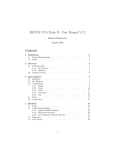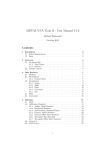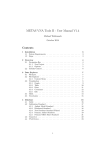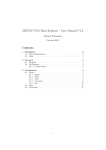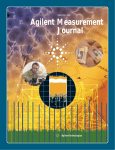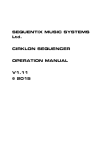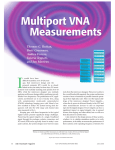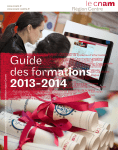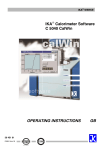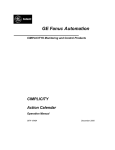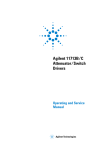Download METAS VNA Tools II - User Manual V0.9
Transcript
METAS VNA Tools II - User Manual V0.9 Michael Wollensack June 2012 Contents 1 Installation 1.1 System Requirements . . . . . . . . . . . . . . . . . . . . . . . . 1.2 Steps . . . . . . . . . . . . . . . . . . . . . . . . . . . . . . . . . . 3 3 3 2 Overview 2.1 Navigation Bar . . . . . . . . . . . . . . . . . . . . . . . . . . . . 2.1.1 Options . . . . . . . . . . . . . . . . . . . . . . . . . . . . 2.2 Tabular Control . . . . . . . . . . . . . . . . . . . . . . . . . . . . 4 4 5 5 3 Data Explorer 3.1 Filetypes . . . 3.2 File Explorer 3.3 Visualization 3.3.1 Graph 3.3.2 Table 3.3.3 Point 3.3.4 Info . 3.4 Math . . . . . 3.5 Uncertainty . . . . . . . . . . . . . . . . . . . . . . . . . . . . . . . . . . . . . . . . . . . . . . . . . . . . . . . . . . . . . . . . . . . . . . . . . . . . . . . . . . . . . . . . . . . . . . . . . . . . . . . . . . . . . . . . . . . . . . . . . . . . . . . . . . . . . . . . . . . . . . . . . . . . . . . . . . . . . . . . . . . . . . . . . . . . . . . . . . . . . 7 7 7 8 8 10 11 12 13 14 4 Database 4.1 Cable . . . . . . . . . . . . . . 4.2 Calibration Standard . . . . . . 4.2.1 Agilent Model Standard 4.2.2 Databased Standard . . 4.3 Connector . . . . . . . . . . . . 4.4 VNA Device . . . . . . . . . . . . . . . . . . . . . . . . . . . . . . . . . . . . . . . . . . . . . . . . . . . . . . . . . . . . . . . . . . . . . . . . . . . . . . . . . . . . . . . . . . . . . . . . . . . . . . . . . . . . . . . . . . . . . . . . . . . . . 15 15 16 17 18 18 19 5 Measurement Journal 5.1 VNA Settings . . . . . 5.2 Cable Movement . . . 5.3 Custom Cable Settings 5.4 New Connection . . . . . . . . . . . . . . . . . . . . . . . . . . . . . . . . . . . . . . . . . . . . . . . . . . . . . . . . . . . . . . . . . . . . . . . . . . . . . . . 23 24 26 27 27 . . . . . . . . . . . . . . . . . . . . . . . . . . . . . . . . . . . . . . . . . . . . . . . . . . . . . . . . . . . . . . . . . . . . . . . . . . . . . . . . . . . . . . . . . . . . . . . . . . . . . 1 5.5 5.6 5.7 5.8 5.9 Custom Connector Settings Measurement . . . . . . . . Experiment . . . . . . . . . Measurement Series . . . . User Comment . . . . . . . . . . . . . . . . . . . . . . . . . . . . . . . . . . . . . . . . . . . . . . . . . . . . . . . . . . . . . . . . . . . . . . . . . . . . . . . . . . . . . . . . . . . . . . . . . . . . . . . . . . . . . . . . 28 29 30 31 32 6 Calibration Config 33 6.1 Optimization Parameters . . . . . . . . . . . . . . . . . . . . . . 35 7 Error Correction 36 8 Sliding Load 37 9 Tools 9.1 Math . . . . . . . . . . . . . . . 9.2 Cascade . . . . . . . . . . . . . 9.3 Index . . . . . . . . . . . . . . 9.4 Data Set . . . . . . . . . . . . . 9.5 Merge . . . . . . . . . . . . . . 9.6 Change Zr . . . . . . . . . . . . 9.7 Interpolation . . . . . . . . . . 9.8 Agilent Uncertainty Calculator . . . . . . . . . . . . . . . . . . . . . . . . . . . . . . . . . . . . . . . . . . . . . . . . . . . . . . . . . . . . . . . . . . . . . . . . . . . . . . . . . . . . . . . . . . . . . . . . . . . . . . . . . . . . . . . . . . . . . . . . . . . . . . . . . . . . . . . . . . . . . . . . . . . . . . . . 38 38 38 39 39 39 39 39 39 10 Script 40 11 Agilent Model Fit 41 A File Tpyes 42 B Naming Convention 43 C Drivers 46 D Further Reading 48 2 1 Installation 1.1 System Requirements The following list describes the minimum software and hardware requirements of METAS VNA Tools II. • Microsoft Windows XP • Microsoft .NET Framework 2.0 • Microsoft Windows Installer 3.1 • National Instruments VISA 5.0.3 • At least 512 megabytes (MB) of RAM (1024 MB is recommended) • At least 40 megabytes (MB) of available space on the hard disk • Video adapter and monitor with SVGA (800 x 600) or higher resolution (1280 x 1024 is recommended) 1.2 Steps The following steps describe the installation of METAS VNA Tools II. 1. Double-click on the METAS VNA Tools II setup program 2. Accept license agreement 3. Select installation folder 4. Confirm installation 5. Installation complete After the installation, one can start METAS VNA Tools II by double-clicking on its desktop shortcut. 3 2 Overview METAS VNA Tools II is a software which is designed to compute uncertainties of S-parameter measurements: • It uses a VNA measurement model for N -port Vector Network Analyzers. • It supports the following calibration types: One Port, SOLT, GSOLT, QSOLT, Unknown Thru, TRL, and Optimization. • It allows the definition of all influences that affect VNA measurements. • It uses the Linear Propagation module of Metas.UncLib to propagate all uncertainties through the VNA measurement model. • It can visualize S-parameter data with uncertainties. The graphical user interface is split up into two parts, see Figure 1. The navigation bar is in the upper part of the screen and below is the tabular control. Figure 1: METAS VNA Tools II 2.1 Navigation Bar The following user controls are available in the navigation bar: Global Root Path sets the root directory for all tabular pages. Browse selects a root directory. 4 Options sets the METAS VNA Tools II options. Create Screenshots creates screen shots of all tabular pages. About shows the about box. 2.1.1 Options The options dialog can be used to configure the options of METAS VNA Tools II, see Figure 2. The following user controls are available: Figure 2: METAS VNA Tools II / Options Default Root Path sets the root directory. Default Root Path Database sets the root directory for the database. Single Instance limits the METAS VNA Tools II application to one instance. Drift Model specifies the used drift model. One can chose the Correlated or Uncorrelated model (default: Correlated). The drift model which is uncorrelated is obsolete and was used in older versions of METAS VNA Tools II (before V0.9). The new drift model (correlated) uses the time stamp of the measurement to compute how big is the drift between multiple measurements. 2.2 Tabular Control The following tabular pages are available: Data Explorer is designed to visualize S-parameter files. Database specifies values and uncertainties of cables, calibration standards, connectors and VNA devices. Measurement Journal is used to collect measurement data and to protocol the measurement process. Calibration Config configures a VNA calibration and computes the error terms. 5 Error Correction configures and computes the error correction of raw measurement data. Sliding Load configures and computes the circle fit of a sliding load. Tools provides some tools for post processing of data. Script provides a built-in Iron Python script engine. Agilent Model Fit computes the Agilent model parameters for a calibration standard. 6 3 Data Explorer The Data Explorer tabular page is designed to visualize S-parameter files. The graphical user interface is split up into two parts. The file explorer is on the left and the visualization with different tabs is on the right. 3.1 Filetypes Table 1 shows the supported file types. S-Parameter Data files can only contain Table 1: File types Description S-Parameter Data Binary S-Parameter Data Touchstone S-Parameter Data Xml VNA Data Binary VNA Data CITI VNA Data Xml Extension (.sdatb) (.s*p) (.sdatx) (.vdatb) (.cti;.citi) (.vdatx) S-parameter data. In contrast VNA Data files can contain receiver values and ratios of receiver values. 3.2 File Explorer The following user controls are available: Filter sets file filter (default: *.*). Icons sets icon size (default: Small). Freq List Browse can be used to select a frequency list file. All selected files in the tree view will be interpolated (default: None). Freq List On turns frequency list interpolation on or off (default: Off). Tree View can be used to select one or multiple files. Additional files can be selected while holding the CTRL or SHIFT key. 7 3.3 Visualization The Data Explorer supports different view modes: Graph shows a graphical visualization of multiple files. Table shows a tabular visualization of a single file. Point shows an uncertainty budget for one frequency point and one parameter of a single file. Info shows file information including MD5 checksum of multiple files. 3.3.1 Graph The graph tab supports multiple selected files, see Figure 3. The following user Figure 3: Data Explorer / Graph controls are available: SetUp sets up the plots (default: Sx,x 2-Ports). Config selects the parameter for each subplot. The parameter can be an Sparameter, a receiver value or a user defined receiver ratio. Where a is the reference receiver and b is the test receiver. Conv sets the conversion to None, S/S’, Impedance, Admittance, VSWR or Time Domain (default: None). Format sets the data format to Real Imag, Mag Phase, Real, Imag, Mag or Phase (default: Mag Phase). 8 Freq log sets the frequency axis to linear or logarithmic (default: Freq lin). Mag format sets the magnitude format to Mag lin (reflection and transmission linear), Mag log (reflection and transmission logarithmic) or Mag lin log (reflection linear and transmission logarithmic) (default: Mag lin). Phase format sets the phase format to Phase 180, Phase 360, Phase Unwrap, Phase Delay or Group Delay (default: Phase 180). Unc sets the uncertainty mode to None, Standard or U95 (default: None). Interaction Mode sets interaction mode to None, Zoom or Pan (default: None). Fixed Scale activates or deactivates automatically scaling of the x- and y-axis. Cursor shows or hides one or two cursors. Norm normalizes all traces to one selected trace or to the mean value of all traces (default: None). Save Image saves the current plots to a bitmap file. Supported file formats are BMP, JPG and PNG. Copy Image copies the current plots to the clipboard. Table 2 shows the different colors for each trace and its associated uncertainty region. Table 2: Trace Colors Trace 1 2 3 4 5 6 7 8 9 10 Value Unc 9 Color black brown red orange yellow green blue violet gray light gray 3.3.2 Table The first of the selected files will be shown in the table view, see Figure 4. The Figure 4: Data Explorer / Table following user controls are available: Conv sets the conversion to None, S/S’, Impedance, Admittance, VSWR or Time Domain (default: None). Format sets the data format to Real Imag, Mag Phase or Mag (default: Mag Phase). Mag format sets the magnitude format to Mag lin (reflection and transmission linear), Mag log (reflection and transmission logarithmic) or Mag lin log (reflection linear and transmission logarithmic) (default: Mag lin). Phase format sets the phase format to Phase 180, Phase 360, Phase Unwrap, Phase Delay or Group Delay (default: Phase 180). Unc sets the uncertainty mode to None, Standard or U95 (default: None). Freq sets the frequency format to Hz, kHz, MHz or GHz (default: MHz). Numeric Format sets the numeric format (default: f3). Save Data saves the current data in a file. Supported file formats are SParameter Data (*.sdatb or *.sdatx), Touchstone (*.s1p, *.s2p, *.s*p), VNA Data (*.vdatb or *.vdatx) or CITI (*.cti or *.citi). 10 Save Table saves the current formatted data in a file. Supported file formats are Text (*.txt) or LATEX(*.tex). Copy Table copies the current formatted data to the clipboard. One can select one or more rows of the table and copy the data to the clipboard with CTRL-C or with the context menu of the table. CTRL-A selects all data. 3.3.3 Point The first of the selected files will be shown in the point view. One can select one frequency point and one parameter and obtains the uncertainty budget of the selected data point, see Figure 5. The following user controls are available: Figure 5: Data Explorer / Point Freq selects a frequency point for the uncertainty budget (default: None). Time selects a time point for the uncertainty budget (default: None). Only visible when conversation is set to Time Domain. First selects the first frequency or time point. Last selects the last frequency or time point. Parameter selects a parameter for the uncertainty budget (default: None). Conv sets the conversion to None, S/S’, Impedance, Admittance, VSWR or Time Domain (default: None). 11 Format sets the format to Real, Imag, Mag, Mag log, Phase, Phase 360, Phase Unwrap, Phase Delay or Group Delay (default: Mag). Id shows or hides the uncertainty input ids (default: Hide). Flat shows a flat or tree uncertainty budget (default: Tree). Expand All expands all tree nodes. Collapse All collapses all tree nodes. Sort sets the sort order to Description or Uncertainty (default: Description). Copy copies the uncertainty budget to the clipboard. The following items will be shown for the selected data point: Value indicates the value. Std Unc shows the standard uncertainty (67% coverage factor, k = 1). U95 shows the expanded uncertainty (95% coverage factor, k = 2). Unc Budget shows a tabular visualization of the uncertainty budget. 3.3.4 Info The info tab supports multiple selected files. One can obtain information about multiple files by holding the CTRL or SHIFT key and selecting the files. The info tab shows the file name, size, modification date and computes the MD5 checksum for each selected file. See Figure 6. The following user controls are available: Size shows or hides the file sizes (default: Show). Data modified shows or hides the file dates (default: Hide). Save Table saves the current information in a file. Supported file formats are Text (*.txt) or LATEX(*.tex). Copy Table copies the current information to the clipboard. 12 Figure 6: Data Explorer / Info 3.4 Math The same equations are used in Graph, Table and Point tab for data conversion and formatting. Table 3 shows the equations for data conversions in METAS VNA Data Explorer. Variable x is the input quantity, y is the converted ouptut, Zr is the reference impedance and Yr is the reference admittance. Index i is the frequency point, j is the receiver port and k is the source port. Table 4 shows Table 3: Conversions Conversion None S/S’ Impedance Admittance VSWR Time Domain Equation y=x yjk = xjk /xkj 1+x Zr y = 1−x 1−x y = 1+x Yr 1+|x| y = 1−|x| y = ifft (x) with 256 points the equations used for data formatting. Variable y is the converted input from Table 3 and z is the formatted output. 13 Table 4: Formats Format Real Imag Mag Mag log Phase Phase 360 Phase Unwrap Phase Delay Group Delay 3.5 Equation z = <(y) z = =(y) z = |y| z = 20 log10 (|y|) z = arg (y) z = arg (y) z = unwrap (arg (y)) ϕi with ϕ = unwrap (arg (y)) zi = − 2πf i ϕi −ϕi−1 zi = − 2π(f with ϕ = unwrap (arg (y)) i −fi−1 ) Uncertainty There are three different uncertainty modes: None hides the uncertainty. Standard shows the standard uncertainty (67% coverage factor, k = 1). U95 shows the expanded uncertainty (95% coverage factor, k = 2). The uncertainties are computed with linear uncertainty propagation. This leads to well known problems when computing the absolute value and phase of small quantities. 14 4 Database The Databased is designed to specify values and uncertainties of cables, calibration standards, connectors and VNA devices. 4.1 Cable The tabular page, called Cable, is designed to specify cables in the database, see Figure 7. The following user controls are available: Figure 7: Database / Cable New Cable creates a new database item of the type cable. Load Cable loads a cable from a file (*.cable). Save Cable saves the cable to a file (*.cable). Identification field can contain an identification string. Zr Real (Ohm) specifies the real part of the reference impedance in Ohm. Zr Imag (Ohm) specifies the imaginary part of the reference impedance in Ohm. Comments field can contain user comments. Electrical Specifications is a table with the following columns: • Frequency in Hz 15 • Stability Mag (dB) with k = 2 • Stability Phase (deg) with k = 2 4.2 Calibration Standard The tabular page, called Calibration Standard, is designed to specify calibration standards in the database, see Figure 8. The following user controls are Figure 8: Database / Calibration Standard available: New Standard creates a new database item of the type calibration standard. Load Standard loads a calibration standard from a file (*.calstd). Save Standard saves the calibration standard to a file (*.calstd). Start Frequency (Hz) specifies the start frequency. Stop Frequency (Hz) specifies the stop frequency. Points sets the number of data points. Frequency List Browse loads a frequency list. Frequency List Clear clears the frequency list. Identification field can contain an identification string. Zr Real (Ohm) specifies the real part of the reference impedance in Ohm. 16 Zr Imag (Ohm) specifies the imaginary part of the reference impedance in Ohm. 4.2.1 Agilent Model Standard For a calibration standard of the type Agilent model the following controls are available: Standard Type specifies the standard type as open, short, load or delay/thru. Offset Z0 (Ohm) sets the offset line impedance in Ohm. Offset Delay (ps) sets the offset line delay in ps. Offset Loss (GOhm/s) set the offset line loss in GOhm/s. CO (E-15 F) sets the first polynomial coefficient for an open. C1 (E-27 F/Hz) sets the second polynomial coefficient for an open. C2 (E-36 F/Hzˆ2) sets the third polynomial coefficient for an open. C3 (E-45 F/Hzˆ3) sets the fourth polynomial coefficient for an open. L0 (E-12 H) sets the first polynomial coefficient for a short. L2 (E-24 H/Hz) sets the second polynomial coefficient for a short. L2 (E-33 H/Hzˆ2) sets the third polynomial coefficient for a short. L3 (E-42 H/Hzˆ3) sets the fourth polynomial coefficient for a short. Electrical Specifications is a table with the following columns for an open or a short: • Frequency in Hz • Phase Deviation (deg) with k = 2 Phase deviations are as well translated to magnitude uncertainties. The used formalism yields a circular uncertainty region. For a load or delay/thru the table has the following columns: • Frequency in Hz • Return Loss (dB) with k = 2 E.g. an uncertainty of the Return Loss of -40 dB is translated to an uncertainty of 0.01 of real and imaginary part of the reflection coefficient. 17 4.2.2 Databased Standard Databased standards define the value and uncertainty budget of each frequency point and parameter. This format works without loss of accuracy. Thus it is ideal for transferring measurement data and uncertainties from National Metrology Institutes to customers. For a databased standard the following control is available: Data Path specifies the file path (*.sdatb) which contains the S-parameters of the standard. 4.3 Connector The Connector tabular page is designed to specify connectors in the database, see Figure 9. The following user controls are available: Figure 9: Database / Connector New Connector creates a new database item of the type connector. Load Connector loads a connector from a file (*.conn). Save Connector saves the connector to a file (*.conn). Identification field can contain an identification string. Zr Real (Ohm) specifies the real part of the reference impedance in Ohm. Zr Imag (Ohm) specifies the imaginary part of the reference impedance in Ohm. 18 Comments field can contain user comments. Electrical Specifications is a table with the following columns: • Frequency in Hz • Repeatability (dB) with k = 2 4.4 VNA Device The VNA Device tabular page is designed to specify VNA devices in the database, see Figure 10. The following user controls are available: Figure 10: Database / VNA Device / Settings New VNA creates a new database item of the type VNA device. Load VNA loads a VNA item from a file (*.vnadev). Save VNA saves the VNA item to a file (*.vnadev). Find Resources finds VISA resources. VISA resources are the addresses of devices connected to the computer. VISA is a standard which is accepted by nearly all manufactures of VNAs. Test Device tests VNA device if VISA connection is possible. The following user controls are available on the sub tabular page called Settings: Identification field can contain an identification string. 19 Zr Real (Ohm) specifies the real part of the reference impedance in Ohm. Zr Imag (Ohm) specifies the imaginary part of the reference impedance in Ohm. Driver sets the driver for the communication with the VNA device. Resource sets the VISA resource name of the VNA device. Number of Test Ports specifies the number of test ports. Comments field can contain user comments. Spec Average Factor specifies the average factor used for the noise specification. Spec IF Bandwidth (Hz) specifies the IF bandwidth used for the noise specification. Spec Power (dBm) specifies the power level used for the noise floor and linearity specification. The next sub tabular page is called Noise, see Figure 11. It contains a table with the following columns: Figure 11: Database / VNA Device / Noise • Frequency (Hz) • Noise Floor (dB) with k = 2 20 • Trace Noise Mag (db rms) with k = 1 • Trace Noise Floor (deg rms) with k = 1 The next sub tabular page contains two tables and is called Linearity, see Figure 12. The first specifies the different power levels in dB. The second table contains the following columns: Figure 12: Database / VNA Device / Linearity • Frequency (Hz) • Linearity Mag (dB) with k = 2, one column for each power level • Linearity Phase (deg) with k = 2, one column for each power level The next sub tabular page is called Drift, see Figure 13. It contains a table with the following columns: • Frequency (Hz) • Switch Term Drift (dB) with k = 2 • Directivity Drift (db) with k = 2 • Tracking Drift Mag (dB) with k = 2 • Tracking Drift Phase (deg) with k = 2 • Match Drift (dB) with k = 2 • Isolation Drift (dB) with k = 2 21 Figure 13: Database / VNA Device / Drift 22 5 Measurement Journal The tabular page, called Measurement Journal, is designed to collect measurement data and to protocol the measurement process, see Figure 14. The follow- Figure 14: Measurement Journal ing user controls are available: VNA Device selects a VNA device. Open opens the VISA connection to the VNA device. Close closes the VISA connection to the VNA device. New Journal creates a new measurement journal. Load Journal loads an existing measurement journal from a file (*.vnalog). Save Journal saves the measurement journal to a file (*.vnalog). Auto Save enables or disables auto save of the measurement journal. Add VNA Settings adds a journal item for VNA settings to the measurement journal, see 5.1. Add Cable Movement adds a journal item for cable movement to the measurement journal, see 5.2. Add Custom Cable Settings specifies a cable for the current journal which is not in the database, see 5.3. 23 Add New Connection adds a journal item for a new connection to the measurement journal, see 5.4. Add Custom Connector Settings specifies a connector for the current journal which is not in the database, see 5.5. Add Measurement adds a measurement entry to the journal, see 5.6. Add Begin Experiment defines the start of an experiment, see 5.7. Add End Experiment defines the end of an experiment. Add Measurement Series adds an entry for a series of measurements to the journal, see 5.8. Add User Comment adds a user comment to the measurement journal, see 5.9. View Item shows the selected item of the journal. Delete Item deletes the selected items of the journal. There are more user controls available which allow some short cuts in a single step, e.g. Add Cable Movement Port 2, New Connection Port 1 + 2 and Add Measurement Sx,x. 5.1 VNA Settings The dialog, called VNA Settings, is designed to set up the VNA, see Figure 15. The following user controls are available: Figure 15: Measurement Journal / VNA Settings 24 Time Stamp specifies the time stamp for the journal item. VNA Device specifies the VNA device. Preset presets the VNA. Save Instrument State saves the instrument state from the VNA to a file (*.is). Recall Instrument State recalls the instrument state from a file (*.is) to the VNA. Refresh refresh all settings from the VNA. Sweep Mode sets the sweep mode to linear frequency, log frequency, segment sweep or CW time. Sweep Time (s) sets the sweep time in s. Dwell Time (s) sets the dwell time in s. IF Average Factor sets the average factor. Start Frequency (Hz) sets the start frequency in Hz. Stop Frequency (Hz) sets the stop frequency in Hz. Points sets the number of sweep points. IF Bandwidth (Hz) sets the IF bandwidth in Hz. Center Frequency (Hz) sets the center frequency in Hz. Frequency Span (Hz) sets the frequency span in Hz. CW Frequency (Hz) sets the frequency for CW sweep mode in Hz. New Table creates a new segment table. Open Table loads a segment table from a file (*.txt). Save Table saves the segment table to a file (*.txt). Set Segment Table sets the segment table to the VNA. Segment Table is a table with the following columns: • Start Frequency in Hz • Stop Frequency in Hz • Step Size in Hz • IF Bandwidth in Hz System Z0 (Ohm) specifies the reference impedance in Ohm. 25 Source 1 Power (dBm) sets the power level of the first source in dBm. Source 1 Slope (dB/GHz) sets the slope of the first source in dB/GHz. Source 2 Power (dBm) sets the power level of the second source in dBm. Source 2 Slope (dB/GHz) sets the slope of the second source in dB/GHz. Port 1 Attenuator (dB) sets the attenuation of the first port in dB. Port 1 Extension (s) shifts the reference plane of port 1 by a definable delay in s. Port 2 Attenuator (dB) sets the attenuation of the second port in dB. Port 2 Extension (s) shifts the reference plane of port 2 by a definable delay in s. 5.2 Cable Movement The dialog, called Cable Movement, is designed to describe a cable movement for the journal, see Figure 16. The following user controls are available: Figure 16: Measurement Journal / Cable Movement Time Stamp specifies the time stamp of the journal item. Cable selects a cable from the database. Port specifies at which port the cable was moved. Position specifies the position of the cable. Thus each cable movement requires an increase of the position number. With each change of the position number the cable uncertainties, specified in the database, are added to the measurement data. 26 5.3 Custom Cable Settings The dialog, called Custom Cable Settings, is designed to describe cables which are not in the database for the current journal. One can specify the magnitude and phase stability of such a cable in this dialog, see Figure 17. The following Figure 17: Measurement Journal / Custom Cable Settings user controls are available: Time Stamp specifies the time stamp of the journal item. Identification field contains identification string. Zr Real (Ohm) specifies the real part of the reference impedance in Ohm. Zr Imag (Ohm) specifies the imaginary part of the reference impedance in Ohm. Comments field can contain user comments. Electrical Specifications is a table with the following columns: • Frequency in Hz • Stability Mag (dB) with k = 2 • Stability Phase (deg) with k = 2 Import Cable imports a cable from the database. 5.4 New Connection The dialog, called New Connection, is designed to describe a new connection in the journal, see Figure 18. The following user controls are available: Time Stamp specifies the time stamp of the journal item. 27 Figure 18: Measurement Journal / New Connection Connector selects a connector from the database. Port specifies at which port the new connection was made. 5.5 Custom Connector Settings The dialog, called Custom Connector Settings, is designed to describe a connector which is not in the database for the current journal. One can specify the repeatability of such a connector in this dialog, see Figure 19. The following Figure 19: Measurement Journal / Custom Connector Settings user controls are available: Time Stamp specifies the time stamp of the journal item. Identification field can contain an identification string. Zr Real (Ohm) specifies the real part of the reference impedance in Ohm. Zr Imag (Ohm) specifies the imaginary part of the reference impedance in Ohm. Comments field can contain user comments. 28 Electrical Specifications is a table with the following columns: • Frequency in Hz • Repeatability (dB) with k = 2 Import Connector imports a connector from the database. 5.6 Measurement The Measurement dialog is designed to collect measurement data from the VNA, see Figure 20. The following user controls are available: Figure 20: Measurement Journal / Measurement Time Stamp specifies the time stamp of the journal item. VNA Device specifies the VNA device. Path field contains the path of the measurement data. Import imports an existing file instead of making a new VNA measurement. Only available if VNA connection is closed. Mode selects a setup mode for the VNA, e.g. S1,1. SetUp sets up the VNA to the selected mode. Measure performs a single sweep on the VNA, wait until the sweep is complete and reads out the data. Trigger Single performs a single sweep on the VNA and waits until the sweep is complete. 29 Trigger Cont sets the trigger of the VNA to continuous mode. Trigger Hold sets the trigger of the VNA to hold mode. Trigger Cancel cancels the current sweep. Format sets the format to Raw Data or Error Corrected Data (default: Raw Data). Get Data reads out the data from the VNA. Save Data saves the data to an S-parameter file (*.sdatb). 5.7 Experiment The Experiment dialog is designed to describe an experiment, see Figure 21. Experiments are necessary for DUTs with bad repeatability. The journal items of the type experiment will cause VNA Tools II to determine the repeatability of the measurement from repeated measurements. If no journal items of the type experiment are used, the repeatability uncertainties from the database will be used. The following user controls are available: Figure 21: Measurement Journal / Experiment Time Stamp specifies the time stamp of the journal item. Type sets the type of the experiment to Statistical or Systematic (default: Systematic). Statistical assumes a mono modal distribution for the resulting uncertainties. Systematic assumes a multi modal distribution. Comments field can contain user comments. 30 5.8 Measurement Series The dialog, called Measurement Series, is designed to collect a series of measurements, see Figure 22. The following user controls are available: Figure 22: Measurement Journal / Measurement Series Mode sets the mode of the measurement series. The following modes are available: DUT, Sliding Load, Step Attenuator, Switch States, ECal, Drift and ECal Drift. VNA SetUp sets up the VNA to the selected mode. Attenuator Steps (dB) specifies the attenuator steps in dB for a measurement series of the type step attenuator. Multiple steps are comma separated, e.g. ‘10, 20, 40, 40’. ECal Path specifies the path of the ECal where all states will be measured. Multiple paths are comma separated, e.g. ‘A’, ‘B’, ‘AB’. Where ‘A’ and ‘B’ are reflection paths and ‘AB’ is a transmission path. Driver sets the driver for the communication with the Switch or ECal device. Resource sets the VISA resource name of the Switch or ECal device. Find finds VISA resources. VISA resources are the addresses of devices connected to the computer. Open opens the VISA connection to the Switch or ECal device. Close close the VISA connection to the Switch or ECal device. Directory sets the parent directory that will contain the directory of the measurement series. Name specifies a name for the measurement series. A directory will be created with this name. 31 Cable movement adds one or multiple entries for cable movements at the selected ports in the measurement journal before the measurement series. New connection adds one or multiple entries for new connections at the selected ports in the measurement journal before the measurement series. Delay (s) sets the delay between switching states and start of the measurements in s (default: 1 s). Number of toggles sets the number of switching cycles that are performed on the step attenuator before the measurement series is started (default: 10). Period (s) sets the period between measurements for drift evaluation in s (default: 900 s). Number of measurements sets the number of measurements for drift evaluations (default: 96). Switch states sets the list of switch states which will be measured. Each line in this text box specifies one state. ‘0’ is off, ‘1’ is on and ‘x’ is don’t change. 5.9 User Comment The dialog, called User Comment, is designed to add user comments to the journal, see Figure 23. The following user controls are available: Figure 23: Measurement Journal / User Comment Time Stamp specifies the time stamp of the journal item. Comments field can contain user comments. 32 6 Calibration Config The tabular page, called Calibration Config, is designed to configure a VNA calibration. The result will be the switch and error terms of the VNA. There are two models of the VNA: Generic Model stores the switch terms in a N -port and the error terms are stored in a 2N -port for a N -port VNA. For a two port VNA, this calibration model is known as 7-term model. It supports the following calibration types: One Port, GSOLT, QSOLT, Unknown Thru, TRL (only 2-port) and Optimization (not in external version). Switched Model stores the error terms in a 2N -port for each switch position for a N -port VNA. For a two port This model is used for the SOLT calibration. The following S-parameter matrix N -port VNA. D1 X1,2 X2,1 D2 .. . XN,1 XN,2 T,1 T,2 .. . describes the calibration error terms of a X1,N X2,N T1, T2, .. . DN TN, M1 M2 .. . T,N MN Dx denotes the directivity of port x. Xy,x denotes the crosstalk from port x to port y. Tx,x denotes the reflection tracking of port x. Ty,x denotes the transmission tracking from port x to port y where Ty,x = Ty, T,x . Mx denotes the match of port x and all other terms are additional crosstalk terms. On the tabular page, called Calibration Config, the following user controls are available, see Figure 24: New creates a new calibration configuration. New from Template loads a configuration template. Load Config loads an existing configuration from a file (*.calcfg). Save Config saves the configuration to a file (*.calcfg). 33 Figure 24: Calibration Config Start Computation computes the VNA calibration. Cancel Computation cancels the computation. Save Calibration saves the VNA calibration to a file (*.calb). Save Error Terms saves the error terms to a file (*.sdatb). Only available in the generic model. Save Switch Terms saves the switch terms to a file (*.sdatb). Only available in the generic model. Save Switched Error Terms saves the error terms for each switch position to a file (*.sdatb). Optimization Config edits the optimization parameters (not in external version). Root Path sets the root path for the calibration configuration . Measurement Journal Path sets the path (*.vnalog) for the measurement journal. All measurements used for the calibration have to be in the measurement journal. Zr (Ohm) specifies the complex reference impedance for each test port. Description specifies the type of calibration standard and the ports which were measured. 34 Measurement specifies the path (*.sdatb) where the data of the measured standard is. Only the configuration (*.slcfg) is given for the sliding load. It is possible to specify an N -port file for 1-port standards. In such a case the number in the description field defines which part of the data is used. E.g. only S1,1 of a 2-port file is used in a line where the description field is set to Reflection 1. Definition specifies the path (*.calstd) which contains the definition of the standard. Leave this cell empty for a switch term row. 6.1 Optimization Parameters The dialog, called Optimization Calibration Config, is designed to configure the optimization parameters, see Figure 25. The following user controls are Figure 25: Optimization Calibration Config available: Set Mask Error Terms sets the mask of the error terms for a non-, half- or full-leaky model of the VNA. Start Calibration Path specifies the start values used for the optimization (*.calb). Mask Switch Terms selects the switch terms which will be optimized. Mask Error Terms selects the error terms which will be optimized. This mask represents a 2N × 2N S-parameter matrix for a VNA with N ports. In the upper left part of the matrix are the directivity and isolation terms. The match terms are in the lower right of the diagonal. The other check boxes represent tracking terms. 35 7 Error Correction The tabular page, called Error Correction, is designed to configure the error correction of the raw measurement data, see Figure 26. The following user Figure 26: Error Correction controls are available: New creates a new configuration for error correction. Load Config loads an existing configuration from a file (*.corcfg). Save Config saves the configuration to a file (*.corcfg). Start Computation computes the error correction. Cancel Computation cancels the computation. Root Path sets the root path for the configuration of the error correction. Measurement Journal Path sets the path (*.vnalog) for the measurement journal. All raw measurements have to be in the measurement journal. Calibration Path sets the calibration path (*.calb). Raw Measurement Path sets the directory which contains the raw data. Error Corrected Measurement Path specifies the path where the errorcorrected data will be stored. All files from the Raw Measurement Path and all subdirectories will be error-corrected and stored in this directory. Without Uncertainties disables uncertainty propagation. 36 8 Sliding Load The tabular, page called Sliding Load, is designed to configure and compute the circle fit of a sliding load. It merges the circle fit with the measurement of a low-band load at the specified frequency point, see Figure 27. The following Figure 27: Sliding Load user controls are available: New creates a new configuration for a sliding load. Load Config loads an existing configuration from a file (*.slcfg). Save Config saves the configuration to a file (*.slcfg). Root Path sets the root path for the configuration. Measurement Journal Path sets the path (*.vnalog) for the measurement journal. The files of the sliding load and the low-band load have to be in the measurement journal. Sliding Load Path sets the directory where the raw measurements of the sliding load are. Lowband Load Path sets the path (*.sdatb) where the file of the raw measurement of the low-band load is. Sliding Load Start Frequency (Hz) sets the start frequency of the sliding load in Hz. Below this frequency the measurement data of the low band load is used. 37 9 Tools The tabular page, called Tools, provides some tools for post processing of data, see Figure 28. During post processing the uncertainties are propagated to the end results. Figure 28: Tools 9.1 Math The following math tools are available: Add adds N -port A and N -port B. Subtract subtracts N -port B from N -port A. Multiply multiplies N -port A with N -port B. Divide divides N -port A by N -port B. 9.2 Cascade The following cascade tools are available: Cascade cascades 2N -port A with N -port B or cascades 2-port A with 2-port B. Decascade decascades 2N -port A from N -port B or decascades 2-port A from 2-port B. 38 9.3 Index The following index tools are available: Reverse reverses the port assignment of an S-parameter file (*.sdatb). Subset takes a subset of the ports of an S-parameter file (*.sdatb). 9.4 Data Set The following data set tools are available: Mean computes the mean of a data set. Circle Fit computes the circle fit of a data set. 9.5 Merge The merge tool merges two S-parameter files (*.sdatb) at a given frequency point. 9.6 Change Zr The change Zr tool changes the reference impedance to a specified complex value in Ohm of an S-parameter data file (*.sdatb). 9.7 Interpolation The interpolation tool interpolates a given S-parameter file (*.sdatb) to a frequency list which is specified by a file (*.fl). 9.8 Agilent Uncertainty Calculator The Agilent uncertainty calculator computes uncertainties for S-parameter files (*.sdatb) using the Agilent Vector Network Analyzer Uncertainty Calculator, see http://www.agilent.com/find/na calculator. Note that this option works only with 32 bit systems. 39 10 Script The tabular page, called Script, provides a built-in Iron Python script engine, see Figure 29. The following user controls are available: Figure 29: Script New Script creates a new script. Load Script loads an existing script from a file (*.py). Save Script saves the script to a file (*.py). Run Script executes the script. Abort Script aborts the execution of the script. Input field shows the script. Output field shows the output of the script. 40 11 Agilent Model Fit The tabular page, called Agilent Model Fit, computes the parameters of a calibration standard for an Agilent model, see Figure 30. The following user controls Figure 30: Agilent Model Fit are available: Load Data loads S-parameter file (*.sdatb). Start Optimization starts optimization of the selected parameters. Cancel Optimization aborts optimization. Copy Result copies the result to the clipboard. Start Definition describes the start values for the optimization. Mask selects optimization parameters. Definition shows the result. 41 A File Tpyes Table 5 shows the supported file types. S-Parameter Data files can only contain S-parameter data. In contrast VNA Data files can contain receiver values and ratios of receiver values. Table 5: File types Description S-Parameter Data Binary S-Parameter Data Touchstone S-Parameter Data Xml VNA Calibration Config VNA Calibration Data Binary VNA Calibration Data Xml VNA Data Binary VNA Data CITI VNA Data Xml VNA Database Cable VNA Database Calibration Standard VNA Database Connector VNA Database VNA Device VNA Error Correction Config VNA Measurement Journal VNA Sliding Load Config Frequency List 42 Extension (.sdatb) (.s*p) (.sdatx) (.calcfg) (.calb) (.calx) (.vdatb) (.cti;.citi) (.vdatx) (.cable) (.calstd) (.conn) (.vnadev) (.corcfg) (.vnalog) (.slcfg) (.fl) B Naming Convention The here described naming convention is meant as a help for the user. It is not required by VNA Tools II. Table 6 shows some examples for names of calibration standards and devices under test. Table 7 shows the naming convention for the Table 6: DUT types Description Open Short (n) Flush Short Load Sliding Load Mismatch Power Sensor Thru Line l mm Adapter Matching Pad Match Thru Mismatch Thru Attenuator a dB Step Attenuator a dB, selected state: s, x dB Splitter Coupler Name ’Open’ ’Short[n]’ ’FShort’ ’Load’ ’SLoad’ ’MMatch’ ’PSensor’ ’Thru’ ’Line[l]mm’ ’Ada’ ’MPad’ ’MThru’ ’MmThru’ ’Att[a]dB’ ’StepAtt[a]dB [s] [x]dB’ ’Splitter’ ’Coupler’ different connector types. Table 8 shows the naming convention for the gender of connectors. Figure 31 shows a typical project example. 43 Table 7: Connector types Description 1.0 mm Connector 1.85 mm Connector 2.4 mm Connector 2.92 mm Connector 3.5 mm Connector 7 mm Connector Type N 50 Ω Connector Type N 75 Ω Connector Name ’1.0mm’ ’1.85mm’ ’2.4mm’ ’2.92mm’ ’3.5mm’ ’7mm’ ’N50’ ’N75’ Table 8: Gender of connectors Description 1-Port DUT female 1-Port DUT male 2-Port DUT female male 2-Port DUT male female N-Port DUT female male male . . . N-Port DUT genderless 44 Name ’(f)’ ’(m)’ ’(f-m)’ ’(m-f)’ ’(f-m-m-. . .)’ ” Example 2.4mm(f-m) 01 ................................ project directory Measurements 01...........................................raw data CalStandards SLoad(f) 1567 01 SLoad(f) 1567 01 N1.sdatb SLoad(f) 1567 01 N2.sdatb ... SLoad(m) 1763 01 SLoad(m) 1763 01 N1.sdatb SLoad(m) 1763 01 N2.sdatb ... Load(f) 451 Load(m) 3218 01.sdatb Open(f) 975 Open(m) 999 01.sdatb Short(f) 747 Short(m) 2887 01.sdatb SwitchTerms 01.sdatb Thru 01.sdatb DUTs Ada 2.4mm(f) 1.85mm(m) 123 01.sdatb Att20dB(f-m) 808 01.sdatb ... SOLT 01 out ...................................... error correted data CalStandards DUTs Ada 2.4mm(f) 1.85mm(m) 123 01.sdatb Att20dB(f-m) 808 01.sdatb ... UThru 01 out ..................................... error correted data CalStandards DUTs Ada 2.4mm(f) 1.85mm(m) 123 01.sdatb Att20dB(f-m) 808 01.sdatb ... Journal 01.vnalog ............................. measurement journal SlidingLoad 01.slcfg.............................sliding load config SlidingLoad 02.slcfg.............................sliding load config SOLT 01.calb........................................calibration data SOLT 01.calcfg .................................... calibration config SOLT 01.corcfg................................error correction config UThru 01.calb.......................................calibration data UThru 01.calcfg...................................calibration config UThru 01.corcfg .............................. error correction config Figure 31: Tree view of a VNA Tools II project example 45 C Drivers The following VNA’s are supported by METAS VNA Tools II: • Agilent ENA Series • Agilent PNA Series • Hewlett Packard 8510C • Hewlett Packard 8751A • Hewlett Packard 8753D • Rohde & Schwarz ZNB The following switch drivers are supported by METAS VNA Tools II: • Agilent 11713A • Agilent 11713C The following electronic calibration units are supported: • Agilent ECal connected to an Agilent PNA Series VNA. Driver Development For VNA’s, switch drivers and electronic calibration units that are not supported yet, the user has the possibility to develop custom drivers that can be used with METAS VNA Tools II. This section describes the development of such drivers. The minimum software requirements for driver development in Microsoft Visual Studio for METAS VNA Tools II are: • METAS VNA Tools II www.metas.ch/vnatools • National Instruments VISA 5.0.3 www.ni.com/visa • Microsoft Visual C# 2008 Express Edition www.microsoft.com/express www.microsoft.com/visualstudio/en-us/products/2008-editions/express The step by step procedure for the development of a custom driver for a VNA is as follows: 1. Check if the environment variable called %Public% is defined. This is the case under Microsoft Windows Vista and 7 but not under XP. Under Microsoft Windows XP you have to set the %Public% variable to C:\Documents and Settings\All Users. 46 2. Make sure the driver template Metas.Instr.Driver.Template.zip is in the template folder of Visual Studio under %Userprofile%\Documents\ Visual Studio 2008\Templates\ProjectTemplates. Otherwise copy it from %Public%\Documents\Metas.Instr\Drivers. 3. Launch Microsoft Visual C# 2008 Express Edition. 4. Create new project from template in Visual Studio under File / New Project / My Templates / Metas.Instr.Driver.Template and name the project e.g. ‘MyFirstVNA’. 5. Add a new class to the project under Project / Add Class and name it e.g. ‘MyFirstVNA’. 6. This step describes the programming of the driver. Declare the class as public and implement the ‘Metas.Instr.Driver.Vna.IVna’ interface. See Figure 32 and MSDN website for how to implement an interface. 7. Compile project under Build / Build Solution. Make sure that the postbuild event is successful and that the MyFirstDriver.dll is copied to %Public%\Documents\Metas.Instr\Drivers. 8. Test your driver directly in METAS VNA Tools II or debug it in Microsoft Visual Studio under Debug / Start Debugging. For more help take a look at the already implemented drivers for METAS VNA Tools II under %Public%\Documents\Metas.Instr\Drivers\Source. Figure 32: MyFirstVNA - Microsoft Visual C# 2008 Express Edition: Clicking with the right mouse button on IVna opens a content menu. Clicking on the menu item Implement Interface will create the basic class structure with all necessary properties and methods for the new driver. 47 D Further Reading Documentations • VNA Tools II - User Manual • VNA Tools II - Math Reference • Data Explorer - User Manual Presentations • VNA Tools II - Overview • VNA Tools II - S-Parameter Uncertainty Calculation • VNA Tools II - Data Format • VNA Tools II - Optimization Calibration • VNA Tools II - Step Attenuator Measurement • VNA Tools II - Splitter Measurement Tutorials and Screencasts • VNA Tools II - Tutorial: Perform a SOLT Calibration with the Test VNA. Websites • www.metas.ch/vnatools • www.metas.ch/unclib 48