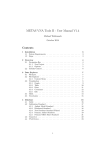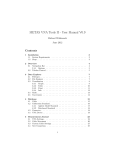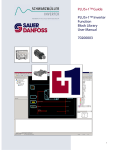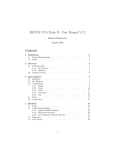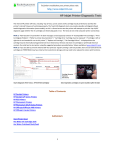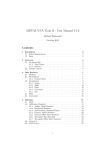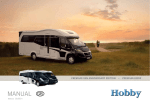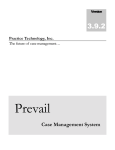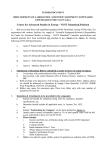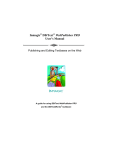Download IKA
Transcript
IKA WERKE
IKA Calorimeter Software
C 5040 CalWin
OPERATING INSTRUCTIONS
30 451 01
CalWin Vers. 04
GB
Page 0-1
Explanations of symbols
This symbol indicates information, which must be observed without fail.
This symbol indicates information, which is important for technically correct
operation of the software.
☞
This symbol indicates information and recommendations for safe use of the
software.
IKA-WERKE C 5040 CalWin
Ver. 04 05.02
Page I-1
Contents
Page
1
User notes...................................................................................... 1-1
1.1
Scope of supply ............................................................................ 1-1
1.2
System requirements .................................................................... 1-2
2
Installation and de-installation ...................................................... 2-1
2.1
Installing CalWin ........................................................................... 2-1
2.2
De-installation of CalWin ............................................................... 2-2
3
Configuration with CalCFG ............................................................ 3-1
3.1
Starting CalCFG ........................................................................... 3-1
3.2
Configuring interfaces ................................................................... 3-3
3.3
Configuring devices ...................................................................... 3-7
3.4
Evaluation settings and units ........................................................3-11
3.5
Management of decomposition vessels.........................................3-12
3.6
Changing language ......................................................................3-14
3.7
Storing configuration data and closing CalCFG .............................3-15
4
CalWin Fundamentals .................................................................... 4-1
4.1
Starting CalWin............................................................................. 4-1
4.2
The main CalWin window .............................................................. 4-2
4.3
System check (only for C 2000) ..................................................... 4-3
4.4
Extension of table headings by the user......................................... 4-4
4.5
Preparation for data output............................................................ 4-6
4.6
Connections to Microsoft Office ..................................................... 4-8
4.7
Changing the user-interface language ..........................................4-12
4.8
Calling up online help and CalWin version ....................................4-12
4.9
Closing CalWin ............................................................................4-13
5
Preparing and Carrying Out Measurements .................................. 5-1
5.1
Configuring the devices................................................................. 5-1
5.2
Evaluation settings and units ......................................................... 5-5
5.3
Managing a sample rack under CalWin .......................................... 5-6
5.4
Preparing for new measurements .................................................. 5-8
5.5
Starting and recording new measurements ...................................5-13
5.6
Managing measurements in the main window ...............................5-16
5.7
Measurements with pre-defined sample codes ..............................5-17
IKA-WERKE C 5040 CalWin
Ver. 03 12.01
Contents
Page I-2
6
Managing decomposition vessels and calibrations ...................... 6-1
6.1
Managing decomposition vessels under CalWin ............................. 6-2
6.2
Configuration and management of calibrations............................... 6-3
7
Evaluation of measurements ......................................................... 7-1
7.1
Evaluations to DIN/IKA.................................................................. 7-1
7.2
Evaluation to DIN 51900-1 2000 .................................................... 7-3
7.3
Evaluation to ASTM D1989, D240, D5865, D4809, D5468, E711 .... 7-5
8
The CalWin library ......................................................................... 8-1
8.1
Directories and files in CalWin....................................................... 8-1
8.2
Managing measurements in the library .......................................... 8-3
8.3
Reading from the calorimeter library .............................................. 8-4
8.4
Groupings..................................................................................... 8-6
8.5
Printing protocol files .................................................................... 8-8
9
9.1
Troubleshooting............................................................................. 9-1
Service dialogue for the C 2000 calorimeter................................... 9-2
IKA-WERKE C 5040 CalWin
Ver. 04 05.02
Page 1-1
1 User notes
The C 5040 CalWin calorimeter software is used when making calorimetric measurements with any of the following IKA Calorimeters from a PC workstation: C 5000
Control or DuoControl, C 2000, C 7000 and C 4000.
The types C 2000, C 5000 and C 7000 calorimeters do not have to be specially configured. However, the C 4000 calorimeter must configured as described below before installing CalWin (the settings are identical to those for IKA C 402 software
and MULTICAL, see the C 4000 Operating Instructions, "Using a PC"):
Configuration
of C 4000
Connecting a
balance and
sample racks
Switch 21: Off
Switch 24: REMOTE
DIP-switch 23/1: 0
23/2: 1
23/3: 0
23/4: 0
23/5: 1
23/6: 1
23/7: 1
23/8: 0
C 5040 CalWin permits control of an analytical balance, which may be connected to
a C 2000 or C 5000 calorimeter, or to the serial interface of a PC. It is not possible
to control a balance connected to a C 7000 calorimeter. C 5020 sample racks that
are connected to C 2000 or C 5000 calorimeters can also be controlled with C 5040
CalWin.
1.1 Scope of supply
C 5040 CalWin software comprises:
• Installation CD
• Serial adapter cable C 5041.10
• Operating Instructions C 5040 CalWin
A serial adapter cable C 5041.10 is included for each calorimeter (C 2000, C 5000
and C 7000 FZ). Further serial adapter cables, cables for earlier models of calorimeter (C 4000, C 7000) and for balances are available as accessories:
Serial adapter cable (2 m)
Serial adapter cable (5 m)
Serial adapter cable (10 m)
Connection cable C 4000 (2 m)
Connection cable C 4000 (5 m)
Connection cable C 4000 (10 m)
Connection cable C 7000 (2 m)
Connection cable for Sartorius/ScalTec balances (2 m)
Connection cable for Mettler AE balance (2 m)
Connection cable for Mettler AT, AM balances (2 m)
Connection cable for Mettler PR, PS, AG balances (2 m)
IKA-WERKE C 5040 CalWin
Id. No. 3036000
Id. No. 3036001
Id. No. 3036002
Id. No. 2349600
Id. No. 2349601
Id. No. 2349602
Id. No. 7005800
Id. No. 2361800
Id. No. 2408800
Id. No. 7047700
Id. No. 7210500
Ver. 04 05.02
1 User Notes
Page 1-2
1.2 System requirements
For use of C 5040 CalWin, your system must have the following minimum requirements:
Operating system
Windows 95, Windows 98, Windows ME,
Windows NT 4.0 or Windows 2000
Available hard disc
capacity
50 MB
Interfaces
Sufficient free serial interfaces for connection of
calorimeters and balance. If necessary, a free
PCI slot for a multi-serial interface board
If your PC does not have enough free serial interfaces for connection of all your
calorimeters, a multi-serial interface board, PCI 8.2 (PCI-Bus), is available as an
accessory. Install this as described in the "User’s Manual", which is included with
the board. CalWin does not support other boards.
Under Windows NT and Windows 2000, administrator's authority is necessary
to install the board.
Normally, your PC will have two serial interfaces designated COM1 and COM2.
Following a standard installation of the multi-serial interface board, the connection at
socket 1 of the interface box will be COM3, and that at socket 2 will be COM4 etc. If
only COM1 was present initially, socket 1 becomes COM2, and socket 2 COM3 etc.
When connecting the calorimeter to the PC, start with the first free interface, then
make connections to the other sockets in numerical order. A balance should be the
last unit connected.
☞
☞
When using C 2000, C 5000 or C 7000 calorimeters, the full scope of
C 5040 CalWin functions is only available when the following conditions are fulfilled:
• a C 2000 calorimeter has software version 1.10 or higher;
• a C 5000 calorimeter has software version 1.24 or higher;
• a C 7000 calorimeter has software version 8.0 or higher.
C 5000 calorimeters with software version 2.00 or higher must be considered as a
separate type and specially configured (see Section 3.2 "Configuring interfaces").
This means that there are two different C 5000 calorimeters, which differ slightly in
the way CalWin controls them:
• C 5000 with a software version lower than 2.00. This is designated C 5000 in all
subsequent sections.
• C 5000 with software version 2.00 or higher. This is designated C 5000(2) in all
subsequent sections.
IKA-WERKE C 5040 CalWin
Ver. 04 05.02
Page 2-1
2 Installation and de-installation
2.1 Installing CalWin
Before starting to install the CalWin software, ensure that all cables are connected
to the calorimeters, and that all units are ready for use.
If CalWin is installed for a calorimeter which has already been calibrated, then
the C-values of all decomposition vessels must be noted before starting the
installation, because the CalWin software overwrites the C-values stored in
the calorimeter.
To install CalWin, proceed as follows:
c
Load the CalWin CD-ROM into the CD-ROM drive.
d
The installation program normally starts automatically once the CD has been
loaded. If it does not start, you must start the installation program on the CD-ROM
manually. To do this, click on the Windows Start button, open the menu Run, and
enter d:\setup.exe ("d" must be the name of the CD-ROM drive). Confirm with OK,
and follow the instructions on the screen.
☞
When entering the name of the installation directory, it must not be more than 8
characters long.
During installation, a directory named CalWin will be created in the Windows Start
menu. It contains the start files CalCFG and CalWin.
e
If the installation was successfully completed, the configuration program CalCFG
starts automatically. It is used to configure the system, as described in Section 3,
"Configuration with CalCFG".
IKA-WERKE C 5040 CalWin
Ver. 04 05.02
2 Installation and de-installation
Page 2-2
2.2 De-installation of CalWin
Because CalWin software is not entered in the Windows system registry during
installation, a special de-installation program is not required. To de-install CalWin
software, simply delete the complete CalWin directory, for example using Windows
Explorer.
IKA-WERKE C 5040 CalWin
Ver. 04 05.02
Page 3-1
3 Configuration with CalCFG
Using the program CalCFG, a system comprising a PC, and connected calorimeters
and balances can be set up. The program can be used for:
•
Configuration of the interfaces to connected devices;
•
Configuration of the type of operation and test procedure for the calorimeter
selected in the configuration window;
•
Configuration of balances;
•
Configuration of the basic set-up for data evaluation;
•
Selecting the units of measurement;
•
Managing decomposition vessels in relation to the calorimeters used;
•
Selection of the language the program uses.
3.1 Starting CalCFG
Before starting CalCFG, all units connected to the PC must be ready for use.
A mouse click on the symbol in the CalWin directory will start CalCFG. The CalWin
directory is in the Windows Start menu.
The CalCFG program starts automatically after successfully installing CalWin. When
CalCFG starts, the following window appears:
Start window
after installing
CalCFG
(without PCI 8.2
board)
IKA-WERKE C 5040 CalWin
Ver. 04 05.02
3 Configuration with CalCFG
Page 3-2
The start window offers two options and the Language button:
•
Language
By clicking on this button, the program goes to the Language screen. You can
choose to have the CalCFG user interface in German or English.
If files generated in CalWin are to be exported to Microsoft Excel, activate the
option Use local number format within files. Depending on the language of the
operating system, output data are then formatted with a decimal comma (German) or decimal point (English).
By selecting English and confirming with OK, you will remain with the English
version of the Start window. The following sections refer exclusively to the English dialogue windows.
•
New configuration
If you want to reject the configuration last used, activate this option. To retain
the configuration last used, leave this option de-activated.
•
Use Moxa board
Activate this option, if you are using the PCI 8.2 multi-serial interfaces board
with its interface box.
Confirm and close the Start window with OK.
IKA-WERKE C 5040 CalWin
Ver. 04 05.02
Page 3-3
3.2 Configuring interfaces
When you close the Start window, the main CalCFG window opens.
Main CalCFG
window
(without PCI 8.2
board)
☞
The calorimeters C 5000(2) and C 5000-Duo(2) – subsequently both are designated
C 5000(2) – are C 5000 calorimeters with software version 2.00 or higher. The software version is displayed when a C 5000 calorimeter is switched on.
There are several places in these Operating Instructions which refer to special features of the C 2000 and C 5000. When special features of the C 5000 are mentioned, this will not apply to the C 5000(2) unless specifically stated. Where the C 2000
and C 5000 are covered together, then the C 5000(2) is also included.
With this screen, one of the PC serial interfaces or an interface on the board can be
assigned to each calorimeter and connected balance. Regardless of whether the
standard PC interfaces are used or those on the interface board, the configuration
program recognises which are assigned and which are still available. Interfaces
which are already used by the PC are marked n.a. Interfaces that have already been
assigned to devices show an arrow and the name of the unit. Free interfaces have
no additional information.
If a calorimeter is removed when carrying out a new or re-configuration, the
existing assignment of decomposition vessels to the calorimeter will be
erased for all earlier measurements.
The settings and calibrations of a calorimeter that has been removed from a
system configuration can be restored, if you quit the configuration program
without storing.
IKA-WERKE C 5040 CalWin
Ver. 04 05.02
3 Configuration with CalCFG
Page 3-4
Assigning an
interface
How to assign a particular unit to a free interface:
c
Use the mouse to select a free interface in left-hand window of the main screen.
d
Use the mouse again to mark a unit in the right-hand window that is still free.
e
Click on the button Assign device.
The device you have selected is now assigned to the free interface. At the same
time, the button changes from Assign device to Release.
If the connection is properly established, when a calorimeter is connected to a PC,
the message Connection OK appears in the field below the Test interface button.
When a balance is connected to a PC, a message specific to the balance, in which
the current weight can be read, is displayed.
☞
If the button Assign device is inactive or not present, either the selected interface is
not available (n. a.), or it is already assigned ( ), or the selected unit is not compatible with this version.
If you want to re-assign an interface that is already occupied, it must first be released. To do this, select the appropriate interface and click on the button Release.
Æ
If no message appears below the Test interface button, check the connection cable.
In the case of a connection between a balance and a PC, you can first try to transfer
data from the balance. Use the transfer or print button on the balance, to send the
displayed weight to the PC. Make sure that the connection cable is in the correct
sockets on both the unit and the PC. Use only original IKA cables.
If an incomprehensible message is shown, the interface parameters of the unit and
PC must be reset. For calorimeters, the following standard settings apply:
C 5000:
C 2000:
C 4000:
C 7000:
2400 Baud rate, 8 data bits, parity none
2400 Baud rate, 8 data bits, parity none
4800 Baud rate, 8 data bits, parity odd
2400 Baud rate, 8 data bits, parity none
A balance is tested by sending the result of a weighing from balance to PC. For the
interface parameters, there are many possible variations, which can only be usefully
exploited given accurate knowledge of the balance interface, and basic knowledge
of serial interfaces.
See also the operating instructions for the balance.
IKA-WERKE C 5040 CalWin
Ver. 04 05.02
Page 3-5
Configuring
interfaces
How to configure calorimeter and PC interface parameters:
c
Click on the interface that is to be configured in the left-hand window of the main
screen, and then on the Test interface button. The interface configuration window
appears.
Interface
configuration
window
(without PCI 8.2
board)
d
Click on the Test button. This tests the interface between the PC and unit that was
selected on the main screen. For a PC / calorimeter connection, the interface functions correctly if the message Received data in the left-hand window contains the
following:
• G ... (for C 2000 and C 5000
• @ ... (for C 4000 and C 7000)
For a PC / balance connection, the string of characters in the window must correspond to the balance interface – see the relevant operating instructions.
e
In the option fields in the upper part of the window, set the specific parameters Baud
rate, Data bits and Parity for the unit that is to be connected. With the buttons Connect and Disconnect, an existing connection between the PC and a unit can be cut
or reconnected. The two Clear buttons remove any messages there may be in the
text windows below them.
Click on the Test button again, and if necessary change the parameters until the
required message is displayed.
f
Quit the interface configuration window by clicking on the Close button.
IKA-WERKE C 5040 CalWin
Ver. 04 05.02
3 Configuration with CalCFG
Page 3-6
Connecting a
balance to a
C 2000 or
C 5000
If you want to connect a balance to a C 2000 or C 5000 calorimeter, activate the box
Balance on C5000/C2000.
With the C 5000 calorimeter, the type and settings for the balance are configured
directly on the calorimeter. For a C 2000, when the box Balance on C5000/C2000
has been activated, a button Test appears. This button will only be active when the
interface, at which the C 2000 calorimeter and balance both are connected, is selected.
Balance on
C 5000/C 2000
activated
Clicking on Test opens the interface configuration window and another window in
which the type of balance and its interface parameters can be set. For individual
settings, please see the operating instructions for your balance.
IKA-WERKE C 5040 CalWin
Ver. 04 05.02
Page 3-7
Clicking on the Apply button makes the balance ready for use. Now the result of a
weighing can be transmitted from the balance, and the result assessed in the interface window. Clicking on the button Test Ok ends the balance setting procedure.
☞
CalWin cannot be used to control a balance connected to a C 7000 calorimeter.
3.3 Configuring devices
In the configuration program CalCFG, the type of operation and test procedures for
calorimetric measurements can be preset. Configuration must be carried out separately for each unit that is shown in the Interfaces window of the main CalCFG
screen. A mouse click on the Settings button opens the dialogue window for the
interface selected on the main screen. All calorimeters and balances, to which an
interface has been assigned, can be configured in this way.
The dialogue Settings General shows only those setting options, which can be configured on the unit selected. The settings Double test, Restart measurement, Take
over last test, and Ref. calorific value are available for all calorimeters.
☞
Settings for calorimeters are described in the section dealing with CalWin too.
Settings General dialogue for calorimeters
Dialogue
Settings General
register for C 5000
(without a balance)
IKA-WERKE C 5040 CalWin
Ver. 04 05.02
3 Configuration with CalCFG
Page 3-8
Dialogue
Settings, General
register for C 7000
Depending on the model of calorimeter, the dialogue Settings, General register
gives access to the following possibilities:
Operation mode
Select the mode of operation you require.
• Modes of operation for C 2000:
Isoperibol 25°C to DIN 51900 Part 2
Isoperibol 30°C to DIN 51900 Part 2
Dynamic 25°C (Isoperibol at 25°C with shorter measuring time)
Dynamic 30°C (Isoperibol at 30°C with shorter measuring time)
• Mode of operation for C 4000:
No settings possible, calorimeter measurements are always adiabatic to
DIN 51900 Part 3
• Modes of operation for C 5000 and C 5000(2):
Isoperibol to DIN 51900 Part 2
Adiabatic to DIN 51900 Part 3
Dynamic (adiabatic with shorter measuring time)
Adjustment
(for the C 5000 Duo Control, the mode is set for measuring cell 1, and adopted
for measuring cell 2)
• Mode of operation for C 7000:
No settings possible.
Ho comb. aid
If there is no balance connected, and you are using a combustion aid, the gross
calorific value of the combustion aid can be entered here. Activate this option and
then enter the gross calorific value in the text field (all types of calorimeter).
Ref. calorific value
Enter the gross calorific value of the calibration substance in J/g (all types of calorimeter).
User def. QExt1
After activating this option, a value for external energy can be entered in the text
field for external energy QExt1. This value is then used in subsequent calculations
instead of the standard value (see Section 5.4 "Preparing for new measurements").
IKA-WERKE C 5040 CalWin
Ver. 04 05.02
Page 3-9
Combustible crucible
Activate this box when using combustible crucibles. The external energy 1 is then
automatically reduced by 50 J (no cotton thread). However, external energy 2 from
the combustible crucible must be taken into account (all types of calorimeter except
C 4000).
Vessel identification
The C 2000, C 5000, C 5000(2) and C 7000 calorimeters all have decompositionvessel recognition. When this box is activated, a decomposition vessel is not assigned to a measurement, assignment is carried out by the calorimeter at the start of
measurement. For the C 5000 calorimeter, this option must also be set on the unit
itself. On the C 7000, decomposition-vessel recognition cannot be switched off.
Double test
When this box is activated, two measurements are made for each sample code. For
further information, please see Section 5.1 "Configuring the devices" (all types of
calorimeter except C 7000).
Take over last test
With this option, when a measurement is prepared, QExt1, the sample characteristics, and the operator's name from the previous measurement are used (all types of
calorimeter except C 7000).
Restart measurement
When this box is activated, interrupted measurements are returned to the Restart
condition if ignition has not occurred, and they can be restarted. Even if a test is
interrupted after ignition with the error message No temperature increase, the test
can still be restarted. For the C 5000 calorimeter, this option must also be set on the
unit itself (all types of calorimeter except C 7000).
Explosive
This option applies only to a C 2000 which has been fitted with Calorimeter
Conversion C 60. In addition, only a Peters bomb modified with IKA Electrode
Set C 61 may be used. The use of C 5010 and C 5012 standard vessels is not
permitted in this mode.
This option can only be activated when decomposition-vessel recognition is
deactivated. The latter enables up to 20 decomposition vessels to be used per
calorimeter, and changes the procedure when starting measurements (See
Section 5.5 "Starting and recording new measurements")
IKA-WERKE C 5040 CalWin
Ver. 04 05.02
3 Configuration with CalCFG
Page 3-10
Settings dialogue for balances
Settings
dialogue for
balances
Scale is being used
Activate this box if data are to be transmitted from a balance.
With combustion aid
Activate this box so that for every sample first the weight of combustion aid, and
then the weight of combustion aid plus sample are transmitted. External energy 2 is
calculated from the weight and calorific value of the combustion aid.
Calorific value of the combustion aid
You must enter the correct value for the combustion aid in J/g when the With combustion aid is activated.
Tara after comb. aid
Activate this box if the balance should be tared after it has transmitted the weight of
the combustion aid.
IKA-WERKE C 5040 CalWin
Ver. 04 05.02
Page 3-11
3.4 Evaluation settings and units
The Calculation register enables you to select the type of evaluation to be used
when making the calculations, and the units to be employed.
Calculation
register
☞
The Calculation register is independent of the calorimeter. This means that the type
of evaluation and the units set apply to all connected calorimeters and balances.
In the Calculation register, the following settings are possible:
Evaluation
You can choose to evaluate measurements to either of two different procedures.
The procedure set then applies to all measurements made thereafter and also to all
measurements, stored in the library, but not yet evaluated.
• DIN/IKA
This procedure offers seven different modes for evaluating measurements.
These evaluation modes are used completely or partially for evaluations with the
C 2000, C 5000, C 7000 calorimeters, and C402, MULTICAL and CalWin 1.30
software.
• DIN 51900-1 2000
This procedure evaluates measurements to DIN 51900-1 2000.
• ASTM D1989, D240, D5865, D4809, D5468, E711
This procedure takes into account current US standards for combustion calorimetry of solid and liquid fuels, and wastes.
Automatic selection for library measurements
When this box is activated, already evaluated measurements stored in the library
will retain their original evaluation procedure if the procedure is subsequently
changed.
IKA-WERKE C 5040 CalWin
Ver. 04 05.02
3 Configuration with CalCFG
Page 3-12
Units
Here, you can select the units in which results are displayed on the screen and
when printed.
calorific values displayed in J/g, heat capacities in J/K
• J/g
calorific values displayed in cal/g, heat capacities in cal/K
• Cal/g
calorific values displayed in BTU/lb, heat capacities in BTU/lb*g/K
• BTU/lb
calorific values displayed in kWh/kg, heat capacities in J/K
• KWh/kg
3.5 Management of decomposition vessels
In the CalCFG configuration program, you can specify decomposition vessels for all
configured calorimeters. Clicking on the button Vessels opens the dialogue
Managing decomposition vessels.
The calorimeters are listed in the field on the left of the window, and decomposition
vessels for that calorimeter on the right.
☞
Decomposition
vessel
management
Decomposition-vessel management can also be carried out using the CalWin part of
the program.
Management of decomposition vessels for a configured calorimeter is carried out as
follows:
c
To enter a new decomposition vessel, mark the relevant calorimeter in the left-hand
field and click on the button New. The dialogue New vessel opens.
IKA-WERKE C 5040 CalWin
Ver. 04 05.02
Page 3-13
d
In the Number field, you can unscroll a list, which shows the numbers of the vessels
for that calorimeter, which have not been taken. Select a suitable number. The
number must agree with the coding on the vessel. The following numbers can be
applied to vessels:
for C 2000/C 5000
• 1 ... 4
for C 4000
• 1 ... 16
for C 7000
• 0 ... 7
In the text field New name, enter a name for the newly-entered vessel, and click on
OK. The new vessel is entered and assigned to the specified calorimeter.
Re-naming
bombs and
units
e
To change the name of a vessel or calorimeter, double-click on the name in the appropriate list. A dialogue window appears in which you can enter the new name.
Click on the OK button when you have entered the new name.
The change of name is only completely effective after closing CalWin and restarting
it.
Deleting a
bomb
f
To delete a decomposition vessel, select it with the mouse, and click on the Delete
button. Confirm with OK.
If you delete a decomposition vessel, the assignment of calorimeter and vessel for all previous measurements using that vessel will be erased. Calibrations with that vessel will also be erased.
☞
For the C 5000 calorimeter, both entering (New) and deleting (Delete) decomposition vessels must be carried out in parallel on the calorimeter display.
IKA-WERKE C 5040 CalWin
Ver. 04 05.02
3 Configuration with CalCFG
Page 3-14
3.6 Changing language
To change language, all windows except the main screen must be closed.
In the configuration program CalCFG, you can choose between German and English for the user interface. Click on the Language button to open the Language dialogue.
Dialogue
Language
The language changes immediately you confirm with OK.
☞
The names of devices and vessels must be changed individually, see Section 3.5
"Management of decomposition vessels".
After changing language, user-defined tables must be rewritten.
If files generated in CalWin are to be exported to Microsoft Excel, activate the option
Use local number format within files. Depending on the language of the operating
system, output data are then formatted with a decimal comma (German) or decimal
point (English).
IKA-WERKE C 5040 CalWin
Ver. 04 05.02
Page 3-15
3.7 Storing configuration data and closing CalCFG
When you quit the CalCFG configuration program, you must decide whether the
changes you have just made to the configuration should be stored, or if the previous
configuration should be retained.
Store configuration data and
close
To store the present configuration and quit CalCFG:
c
In the main window, click on the Save button. That stores the present configuration
and activates the Ready button below it.
d
Close CalCFG with a mouse click on the Ready button.
Close CalCFG
without storing
To quit CalCFG without storing the present configuration:
c
Click on
in the top right-hand corner of the main window to close the program.
The following warning appears:
d
Clicking on Yes closes the program without storing changes just made. Pressing No
returns you to CalCFG.
IKA-WERKE C 5040 CalWin
Ver. 04 05.02
IKA-WERKE C 5040 CalWin
Ver. 04 05.02
4-14-1
Page
4 CalWin Fundamentals
The CalWin calorimeter software is made up of two sub-programs, CalCFG and
CalWin. To avoid confusion, in this and subsequent sections, "CalWin" refers to the
sub-program CalWin unless otherwise stated.
4.1 Starting CalWin
When you switch a calorimeter on, always wait to ensure that the self-test
(C 2000 Control, C 4000, C 7000), initialisation phase (C 5000, C 5000(2)), or
system check (C 2000 Basic) are successfully concluded. Only then should you
start the CalWin software. After starting, check that the connection to the calorimeters has been established. All connected units must be marked waiting in the status
line of the main screen.
For the C 2000 Control and C 4000, the self-test finishes when the stirrer is
switched on for a short time, and, for the C 7000, when the menu display appears.
The initialisation phase for the C 5000 and C 5000(2) calorimeters is finished
when the display shows waiting, stable.
On the C 2000 Basic calorimeter, the system check is finished when the display
shows waiting, ready. If CalWin is started during a system check on the C 2000 Basic, the check will be broken off and restarted by CalWin. Under unfavourable circumstances, this can result in the system check not being successfully completed,
so that both calorimeter and software have to be restarted.
The program CalWin is started by a mouse-click on the appropriate symbol in the
CalWin directory. You will find the CalWin directory in the Windows start menu. On
starting, CalWin displays the screen shown below.
CalWin start
screen for
the C 5000
IKA-WERKE C 5040 CalWin
Ver. 04 05.02
4 CalWin Fundamentals
Page 4-2
The type of calorimeter currently connected with CalWin is shown on the right of the
screen. If several calorimeters are connected with CalWin, this is indicated by the
word Multi. Acknowledge the start screen with OK.
4.2 The main CalWin window
When the start screen closes, the main CalWin window opens. This window is the
starting point for all settings, measurements and evaluations. The Display field is
empty when you start the program for the first time that day, assuming that no crucible from the previous day is in the sample rack. On restarting, the current status for
that day is always displayed.
Status symbol
Main menu bar
Display field, table
Close CalWin
Main CalWin
screen
Status line
Buttons
Context menu
Five main elements characterise the main CalWin screen the Status symbols indicate the status of measurements. The symbols have the following meanings:
measurement waiting
measurement running
measurement running
Restart
parameters being transmitted to calorimeter
measurement is evaluated
sample in sample rack / measurement prepared
in Explosive mode for C 2000
measurement completed with result
measurement should be repeated (the results of
duplicate measurements differ by more than 100 J)
repeat measurement
measurement was interrupted
Æ
IKA-WERKE C 5040 CalWin
Ver. 04 05.02
4-34-3
Page
•
The menus in the Main menu bar are used to call up dialogue for administration
and configuration. In addition, the Main menu bar gives access to the online
help system.
•
The Display field lists detailed information on the day's measurements in tabular
form, including the most important data and status. The widths of columns in the
table can be changed by the user by pulling on the margins in the heading line
with the mouse. The column headings can be changed by clicking on the name
you wish to change and typing in a new one.
•
The status line shows the connected units and their current status. The fields in
the status line react to mouse clicks. A left mouse click on a unit opens the window for it, and a right mouse opens a Context menu for the same unit.
The menu item Interfaces in the context menu of the main screen must only be
used for maintenance and service. The window can be used to check the connection, and if necessary correct problems.
•
Clicking on the Buttons carries out various actions. To avoid incorrect operation,
some buttons are inactive at certain times.
4.3 System check (only for C 2000)
If CalWin successfully created a connection to a C 2000 calorimeter when it was
started, a window for a system check will appear.
System check
for C 2000
At initial start-up, the boiler and hose systems of the calorimeter will be filled
with water. If you are working with a cooler, you must now adjust the filling
level of the thermostat. During this process no measurement may be running,
and the inner boiler must not be filled! If necessary, empty the inner boiler!
Subsequent loss of water (e.g. through evaporation) must only be made good
when the calorimeter is in this operating condition.
When using the Cooler KV 500, please take care that its filling level is not more than 1 cm below the rim.
IKA-WERKE C 5040 CalWin
Ver. 04 05.02
4 CalWin Fundamentals
Page 4-4
During the system check, the functions of the C 2000 calorimeter are verified. In
particular, the flow rate and temperature of the cooling water are tested. The window
shows, on the left, the mode of operation possible at the current cooling-water temperature, and, on the right, the operating mode last used. Measurements are only
possible when both displays agree or are changed by the operator until they agree.
The system check takes about 3 minutes. When agreement is reached, the button
OK is activated, and after clicking on it, you can start making measurements. Confirmation occurs automatically after about five minutes.
When the current cooling-water temperature only allows a different operating mode,
clicking on the button Change enables you to change to this mode. Subsequent
measurements will then be carried out in the new mode; a warning appears to make
this absolutely clear. If the button Change is not used, after about five minutes the
dialogue is broken off. In the status line for this calorimeter, the message System
check not OK appears, and it is not possible to make measurements with the calorimeter.
The dialogue is also broken off automatically if it is impossible to use the calorimeter
in any mode. The most frequent causes for this are a lack of flow or cooling-water
temperature above 28°C.
The system check is also broken off without result if the user clicks on the button
Cancel. In all cases, the system check can be repeated by using the menu entry
Settings in the context menu for this calorimeter.
4.4 Extension of table headings by the user
To extend the table containing measurements in the main screen, you can determine which parameters should be displayed in addition to the standard information.
In the main menu bar, select Setup
Table. The window Selection dialog box will
open.
Æ
IKA-WERKE C 5040 CalWin
Ver. 04 05.02
4-54-5
Page
In the list on the left of the window, the parameters are shown that are not included
in the table in the main screen, and on the right the parameters that will be added.
To move a parameter from the left window to the right, mark the parameter and click
on the button >. Similarly, with the < button you can move a parameter from right to
left. A click on the Default button moves all parameters to the left-hand window
(status as delivered).
You can also rename parameters, and so modify the column headings in the main
screen. Double click on a parameter and enter the new heading in the Change text
window that then opens.
☞
All settings made in the Selection dialog box will be stored when you close CalWin.
When the window is closed with OK, the table in the main screen will be rewritten.
You can then modify the column widths to suit the new headings by clicking on the
margins in the heading line and dragging.
The headings of the standard columns can also be changed. Click on the column
heading and enter the new title. If you delete the text completely, the original column
heading will be restored. If you print the table, the user-defined headings will be
printed. If required, a legend can be printed with the table relating the new headings
to the originals (see Section 4.5 "Preparation for data output").
☞
After changing language, a user-defined table must be reconstructed.
IKA-WERKE C 5040 CalWin
Ver. 04 05.02
4 CalWin Fundamentals
Page 4-6
4.5 Preparation for data output
CalWin provides several procedures for printing the text and data in different dialogue windows. You can set the way you choose in the window Preparing output.
Open this window by selecting Setup
Preparing output in the menu bar of the
main screen.
Æ
Preparing output
window
Every print command, whether it be initiated by clicking on a Print button or from an
appropriate menu entry, produces either a print out or a document that can be modified either with an editor or using Microsoft Word. The following options are possible:
Æ
•
Printer
When the box
Printer is activated in the window Preparing output, the document will be printed directly on the standard printer.
•
Editor
A print command loads the document in the internal text editor, where you can
modify, format, store as a text or RTF file, and finally print it. If the box Coherent
is also activated, you can collect the data from several printing operations in the
text editor and merge them together.
Æ
Æ
IKA-WERKE C 5040 CalWin
Ver. 04 05.02
4-74-7
Page
Editor window
Preparing for print
Æ
•
Word
A print command passes the document to Microsoft Word. There you can also
collect the data from several print operations together, and modify, format, store
as a Word file, and finally print it. This setting only becomes active after closing
and restarting CalWin. If the box Print immediately is also activated, the document will be printed immediately by Word and then deleted. This option can only
be set when Word was automatically started by CalWin.
For more information about the connection to Word, please see the next section
"Connections to Microsoft Office“.
•
Print tables with legends
If this option is active, clicking the button Print list in the main window will print
the table together with a legend that relates the user-defined (shortened) headings of table columns to the original headings.
Æ
The button Fonts opens the window Typeface. All typefaces with fixed character
width that the printer accepts are displayed. The typeface Courier New in character
size 10 is preset. Select the typeface and character size and click on Apply to make
these settings effective for subsequent printing operations.
The Setup button opens the window Printer settings. This is mainly of interest for
selecting upright or landscape format.
☞
The settings chosen here apply for printing tables and measurement protocols, but
not for results and calibration protocols.
With OK, you store your entries in the window Preparing for print. With the button
Open editor, depending on the setting, you will open the editor window or Word with
the current content.
IKA-WERKE C 5040 CalWin
Ver. 04 05.02
4 CalWin Fundamentals
Page 4-8
4.6 Connections to Microsoft Office
Connections to Microsoft Office make CalWin an extremely flexible program, because data can then, for example, be subjected to further evaluation or prepared for
presentation. While the connection to Word is used for storing and printing data,
results can be analysed and displayed in Excel and Access.
Direct connection to Office applications is dependent on correct system installation.
For example, invalid registry entries (which may be generated by any application)
can prevent connection.
Always close CalWin first and then an Office application!
If an Office application is closed while CalWin is still open, it will be impossible to
make the connection after restarting CalWin. This can lead to a system crash. The
systems must then be restarted.
The connections have been tested using Office 97 with Windows 95, Windows 98
and Windows NT.
Connections to Word
Whenever the box WORD is activated in the Preparing output window, CalWin tries
to create a connection to Word every time it is started. However, two different cases
must be considered:
•
Automatic operating mode
Word is not open when CalWin is started. When CalWin starts, Word is started
as well and opens a blank document. Every printing task is fed into the current
document. When CalWin is closed, Word is also closed but without storing.
•
Flexible operating mode
Word is already open when CalWin is started. CalWin makes no changes to
opened files or document settings. Every printing task is fed into the current
document and closed with a page break. The actual printing operation must be
initiated by the Word user. Closing CalWin has no effect on Word.
Regardless of the operating mode, the user retains full control of Word.
☞
Following a successful connection, the button OK – Open editor in the Preparing
output window has the recognised Word version added to its label.
Data transmission to Excel
From any table of measurements (daily table, library, groups, calibration), a selected
measurement can be transmitted to the current Excel worksheet. Every transmission
seizes one line of the worksheet and increases the number of the line for the next
transmission by one.
You can determine from which position in a worksheet the insertion of measurements starts, and in which sequence the parameters of a measurement are transmitted. You can do this from the menu bar of the main screen by selecting Setup
Excel, which opens the window Data transfer to Excel.
Æ
IKA-WERKE C 5040 CalWin
Ver. 04 05.02
4-94-9
Page
Data transfer to
Excel
window
Whenever the box Connect with Excel at next run is activated, CalWin tries to create
a connection to Excel every time it is started. However, two different cases must be
considered:
•
Automatic operating mode
Excel is not open when CalWin is started. When CalWin starts, Excel is started
as well and opens the file that was last active in this mode. When CalWin is
closed, Excel is also closed. The last file that was active will be used when the
next connection is made in this mode.
•
Flexible operating mode
Excel is already open when CalWin is started. CalWin makes no changes to
opened files or settings. Closing CalWin has no effect on Excel.
Regardless of the operating mode, the user retains full control of Excel.
You can make the following transmission settings in the window Data transfer to
Excel:
•
Starting line of EXCEL
Measurements will be stored from this line in a worksheet. Each transmission
increases the number of the current line by one. If an incorrect entry is made,
the line number is reset to the standard setting (5).
•
Starting column of EXCEL
Measurement parameters will be stored from this column in a worksheet. If an
incorrect entry is made, this will be reset to the standard setting (B).
IKA-WERKE C 5040 CalWin
Ver. 04 05.02
4 CalWin Fundamentals
Page 4-10
•
Position of experiment parameters in an EXCEL line
For every measurement parameter, an Excel column number can be specified
within an Excel line, relative to the start column.
Example: The C-value is transmitted to the column B+8 = J.
If the position field remains blank, this parameter will not be transmitted. The
same applies for a mis-entry.
•
Standard
Resets all transmission data to the standard values.
•
Headline
A heading line is transmitted to the line above the specified start line in the Excel worksheet. It will contain the (user-definable) headings for the parameters
that are to be transmitted.
Data transmission to Access
Every successfully-completed measurement can be written once as a new data record in an Access table. You can determine which database or table is to be used,
and how the fields in the table are related to the measurement parameters. You can
do this from the menu bar of the main screen by selecting Setup
Access, which
opens the window Data transfer to Access.
Æ
Window for
Data transfer
to Access
Whenever the box Connect at next run with Access is activated, CalWin tries to create a connection to Access every time it is started. However, two different cases
must be considered:
IKA-WERKE C 5040 CalWin
Ver. 04 05.02
4-11
Page
4-11
•
Automatic operating mode
Access is not open when CalWin is started. When CalWin starts, Access is also
started at the database table defined in the dialogue. Both File and Table must
be specified. (Within Access, the database table is not opened automatically; it
is not necessary). When CalWin is closed, Access will be closed as well. The
last database table that was active will be used when the next connection is
made in this mode.
•
Flexible operating mode
Access is already open when CalWin is started. CalWin accepts the database
currently open. Closing CalWin has no effect on Access.
Regardless of the operating mode, the user retains full control of Access. CalWin
inserts data records "in the background", all other database-specific actions must be
carried out by the user within Access.
You can make the following transmission settings in the window Data transfer to
Access:
•
Field name
The field names of database tables are listed. If there is no connection to Access, this column is empty.
•
Parameter
In this column, the parameters that can be transmitted after a measurement are
listed with their order.
•
Å No.
In this column, the order of the parameters is entered. The number refers to the
field name to its left.
Example: parameter 7 (calorific value) appears under the field name Result in
the Access database table.
In addition, the sequence numbers 24 (date) and 25 (date and time measurement was started) can be used. These numbers can only be assigned to Access
fields of the type date/time (dbDate). In other cases, an attempt is made to suit
the type of parameter to the type of Access field assigned to it. On the Access
side, only the field types double (dbDouble) or text (dbText) should be used.
(Exception: the parameter Status can only be assigned to fields of the type long
(dbLong).
•
File
In a file window, a database file can be selected.
•
Table
A table from the selected database can be entered here.
IKA-WERKE C 5040 CalWin
Ver. 04 05.02
4 CalWin Fundamentals
Page 4-12
4.7 Changing the user-interface language
In CalWin you can choose between user interfaces in German and English. In the
menu bar of the main screen, select Setup and the entry Language to open the window shown below.
Language
window
The language changes immediately you confirm with OK.
☞
The names of units and vessels must be changed individually, see Section 3.5 "Administration of decomposition vessels".
If files generated in CalWin are to be exported to Microsoft Excel, activate the option
Use local number format within files. Depending on the language of the operating
system, output data are then formatted with a decimal comma (German) or decimal
point (English).
4.8 Calling up online help and CalWin version
In CalWin, you can call up a context-sensitive online help for the current window at
any time by pressing the F1 key. Alternatively, you can use Help
Help contents in
the main menu bar, and then start a search for keywords as usual under Windows.
Æ
To see the CalWin version installed on your computer, use Help
menu bar.
Æ Info in the main
Call up
CalWin version
IKA-WERKE C 5040 CalWin
Ver. 04 05.02
4-13
Page
4-13
4.9 Closing CalWin
While working with a calorimeter system, CalWin can be closed and restarted if no
measurements are running in the calorimeters. When you have finished work with a
calorimeter system, first all decomposition vessels should be removed from the
calorimeters. In addition for the C 2000 Control, the cover must be closed by
pressing Cancel in the CalWin window Measuring cell. Then CalWin can be closed
down. Finally, any other calorimeters must be closed and calorimeters and coolers
switched off.
The covers of the calorimeters are closed:
• on the C 2000 Basic by using the menu command Exit on the calorimeter;
• on the C 2000 Control using CalWin;
• on the C 4000 manually;
• on the C 5000 and C 5000 (2) by using the menu command Exit on the
calorimeter;
• on the C 7000 manually.
Click on
at the top right-hand corner of the main screen to close CalWin. The
window shown below appears.
By clicking on Yes, you close the program. If you click on No, you return to CalWin.
IKA-WERKE C 5040 CalWin
Ver. 04 05.02
IKA-WERKE C 5040 CalWin
Ver. 04 05.02
5-15-1
Page
5 Preparing and Carrying Out Measurements
Whereas configuration of the interfaces to the connected units can only be carried
out in CalCFG, all other settings can be made in CalWin, therefore, several of the
settings already described in Section 3 "Configuration with CalCFG" recur here. In
this section, all settings are described, that are possible with CalWin and are
connected with preparing and carrying out calorimeter measurements. They are:
•
Configuration of operating modes and test procedures of a calorimeter
•
Configuration of a balance
•
Configuration of the basic set-up for data evaluation
•
Selecting the units of measurement
•
Use of sample racks
•
Preparing new measurements
•
Starting and monitoring new measurements.
5.1 Configuring the devices
If this has not been done in the configuration program CalCFG, the operating
modes, test procedures, and calculation settings must first be determined before
using a calorimeter. These settings must be entered separately for each connected
device.
All devices, to which an interface was successfully assigned in CalCFG and which
are switched on when CalWin is started, will be shown in the status bar of the main
CalWin window. A click with the right mouse button on a device in the status bar
opens a context menu. The menu items available depend on the device selected.
Context menus
for calorimeters
and balances
Calorimeters C 2000/C 5000
Balance
IKA-WERKE C 5040 CalWin
Ver. 04 05.02
Page 5-2
5 Preparing and Carrying Out Measurements
With a click on the menu item Settings, the dialogue Settings opens in a form
depending on the device selected. All calorimeters and balances in the status bar
can be configured in this way.
The dialogue Settings General shows only those setting options, which can be
configured on the device selected. The settings Double test, Restart measurement,
Take over last test, and Ref. calorific value are available for all calorimeters.
Settings General dialogue for calorimeters
Dialogue Settings
General for C 2000
(without a balance)
Dialogue Settings
General for
C 5000 DuoControl
IKA-WERKE C 5040 CalWin
Ver. 04 05.02
5-35-3
Page
Depending on the model of calorimeter, the dialogue Settings General gives access
to the following possibilities:
Operation mode
Select the mode of operation you require.
• Modes of operation for C 2000:
Isoperibol 25°C to DIN 51900 Part 2
Isoperibol 30°C to DIN 51900 Part 2
Dynamic 25°C (Isoperibol at 25°C with shorter measuring time)
Dynamic 30°C (Isoperibol at 30°C with shorter measuring time)
• Mode of operation for C 4000:
No settings possible, calorimeter measurements are always adiabatic to
DIN 51900 Part 3
• Modes of operation for C 5000 and C 5000(2):
Isoperibol to DIN 51900 Part 2
Adiabatic to DIN 51900 Part 3
Dynamic (adiabatic with shorter measuring time)
Adjustment
(for the C 5000 Duo Control, the mode is set for measuring cell 1, and adopted
for measuring cell 2)
• Mode of operation for C 7000:
No settings possible.
Ho comb. aid
If there is no balance connected, and you are using a combustion aid, the gross
calorific value of the combustion aid can be entered here. Activate this option and
then enter the gross calorific value in the text field (all types of calorimeter).
Ref. calorific value
Enter the gross calorific value of the calibration substance in J/g (all types of
calorimeter).
User def. QExt1
After activating this option, a value for external energy can be entered in the text
field for external energy QExtraneous1. This value is then used in subsequent
calculations instead of the standard value (see Section 5.4 "Preparing for new
measurements").
Combustible crucible
Activate this box when using combustible crucibles. The external energy 1 is then
automatically reduced by 50 J (no cotton thread). However, external energy 2 from
the combustible crucible must be taken into account (all types of calorimeter except
C 4000).
Vessel identification
The C 2000, C 5000, C 5000(2) and C 7000 calorimeters all have decompositionvessel recognition. When this box is activated, a decomposition vessel is not
assigned to a measurement, assignment is carried out by the calorimeter at the start
of measurement. For the C 5000 calorimeter, this option must also be set on the unit
itself. On the C 7000, decomposition-vessel recognition cannot be switched off.
IKA-WERKE C 5040 CalWin
Ver. 04 05.02
5 Preparing and Carrying Out Measurements
Page 5-4
Double test
When this box is activated, and sample codes have already been entered (see
Section 5.7 "Measurements with pre-defined sample codes"), two measurements
will be made for each sample code. Two measurements increase the reliability of
test results. The option Double test gives a better overview of measurements. Both
measurements are assigned to the same sample code and placed one above the
other in the table in the main window. The symbol
appears in the main window if
the results of the two tests differ by more than 100 J. In such a case, a third
measurement should be made, see Section in Chapter 5.6 "Repeat measurements
for double tests" (all types of calorimeter except C 7000).
Take over last test
With this option, when a measurement is prepared, QExtraneous1, the sample
characteristics, and the operator's name from the previous measurement are used
(all types of calorimeter except C 7000).
Restart measurement
When this box is activated, interrupted measurements are returned to the Restart
condition – indicated in the Status column of the table in the main window – if
ignition has not occurred. They can then be restarted. For the C 5000 calorimeter,
this option must also be set on the unit itself (all types of calorimeter except C 7000).
Explosive
This option applies only to a C 2000 which has been fitted with Calorimeter
Conversion C 60. In addition, only a Peters bomb modified with IKA Electrode
Set C 61 may be used. The use of C 5010 and C 5012 standard vessels is not
permitted in this mode.
This option can only be activated when decomposition-vessel recognition is
deactivated. The latter enables up to 20 decomposition vessels to be used per
calorimeter, and changes the procedure when starting measurements (See
Section 5.5 "Starting and recording new measurements")
Settings dialogue for balances
Settings dialogue
for balance
on C 5000
IKA-WERKE C 5040 CalWin
Ver. 04 05.02
5-55-5
Page
Scale is being used
Activate this box if data are to be transmitted from a balance.
With combustion aid
Activate this box so that for every sample, first the weight of combustion aid, and
then the weight of combustion aid plus sample are transmitted. External energy 2 is
calculated from the weight and calorific value of the combustion aid.
Calorific value of combustion aid
You must enter the correct value for the combustion aid in J/g when the With
combustion aid is activated.
Tara after comb. aid
Activate this box if the balance should be tared after it has transmitted the weight of
the combustion aid.
5.2 Evaluation settings and units
The Calculation register enables you to select the type of evaluation to be used
when making the calculations, and the units to be employed.
Calculation
register
☞
The Calculation register is independent of the calorimeter. This means that the type
of evaluation and the units set apply to all connected calorimeters and balances.
In the Calculation register, the following settings are possible:
Evaluation
You can choose to evaluate measurements to either of two different procedures.
The procedure set then applies to all measurements made thereafter and also to all
measurements, stored in the library, but not yet evaluated.
• DIN/IKA
This procedure offers seven different modes for evaluating measurements.
These evaluation modes are used completely or partially for evaluations with the
C 2000, C 5000, C 7000 calorimeters, and C402, MULTICAL and CalWin 1.30
software.
IKA-WERKE C 5040 CalWin
Ver. 04 05.02
5 Preparing and Carrying Out Measurements
Page 5-6
•
•
DIN 51900-1 2000
This procedure evaluates measurements to DIN 51900-1 2000.
ASTM D1989, D240, D5865, D4809, D5468, E711
This procedure takes into account current US standards for combustion calorimetry of solid and liquid fuels, and wastes.
Automatic selection for library measurements
When this box is activated, already evaluated measurements stored in the library
will retain their original evaluation procedure if the procedure is subsequently
changed.
Units
Here, you can select the units in which results are displayed on the screen and
when printed.
calorific values displayed in J/g, heat capacities in J/K
• J/g
calorific values displayed in cal/g, heat capacities in cal/K
• Cal/g
calorific values displayed in BTU/lb, heat capacities in BTU/lb*g/K
• BTU/lb
calorific values displayed in kWh/kg, heat capacities in J/K
• KWh/kg
5.3 Managing a sample rack under CalWin
The sample rack – in conjunction with C 2000 and C 5000 calorimeters – is used for
storing samples. It enables the registration of samples after they have been weighed
and their processing in the calorimeter to be carried out at different times.
After placing a crucible in the sample rack, the sample is identified and registered.
Registration is retained until the sample rack is deactivated. You can register as
many samples as there are compartments in the rack.
Management of a sample rack with CalWin is carried out as follows:
c
With the right-hand mouse button, click in the status bar of the CalWin main window
on the calorimeter whose sample rack is to be managed. The appropriate context
menu opens.
d
With the left-hand mouse button, click on the entry Sample rack in the context menu.
The dialogue window Sample rack opens. In it, the sample rack can be managed.
Sample rack
window
IKA-WERKE C 5040 CalWin
Ver. 04 05.02
5-75-7
Page
e
The box Active can be used to switch the sample rack on and off. In the
management window on the right, messages about the current status or incorrect
allocation are displayed. By clicking on the Details button, the difference between
current and the last valid assignment can be seen. Reset returns the sample rack to
the ready-for-use condition, after a valid allocation has been reinstated.
Allocation of the sample rack is shown symbolically. Free compartments are green
with the compartment designation (rack number/compartment number), occupied
compartments are red with the sample designation of the crucible.
Checking sample racks when CalWin is started
When CalWin is started, it checks occupation of the sample rack, and compares it
with list of tests for the day. If there are differences, the following dialogue opens:
Follow the instructions given in this window.
Changing assignment when the sample rack is switched off
When the sample rack is switched off, do not make any changes to assignment. If
changes have been made, this will be indicated in the management window for the
rack.
Invalid
assignment of
sample rack
IKA-WERKE C 5040 CalWin
Ver. 04 05.02
5 Preparing and Carrying Out Measurements
Page 5-8
A click on the Details button will show the differences between the current and last
valid assignments. In the case shown here, two additional crucibles have been
placed in the rack. This is indicated by the difference between the coloured boxes in
the upper and lower sections of the window, and in the missing sample designations
in the upper box. These two crucibles must be removed to return the sample racks
to a valid condition.
Sample rack
returned to valid
condition
After clicking the Reset button, you can continue work with the sample rack.
5.4 Preparing for new measurements
The following requirements must be fulfilled before a new measurement can be
entered:
Potential situations for entering
a new measurement
•
The device on which the measurement is to be made must be switched on.
•
The device on which the measurement is to be made has had an interface
assigned to it using CalCFG (see Section 3 "Configuration with CalCFG").
•
All the calorimeters on which the measurements are to be made have had
decomposition vessels assigned to them. How to assign decomposition vessels
is explained in Section 3 "Configuration with CalCFG". How to assign
decomposition vessels and manage calibration using CalWin is explained in
Section 6 "Managing decomposition vessels and calibrations”.
How you enter a new measurement depends on the current situation. The following
situations are possible:
•
•
•
•
Working without sample rack, balance not in use
Working without sample rack, balance being used
Working with sample rack, balance not in use
Working with sample rack, balance being used.
When using a balance, there is also a distinction between whether or not a
combustion aid is to be used, and, if so, with which option.
IKA-WERKE C 5040 CalWin
Ver. 04 05.02
5-95-9
Page
☞
If you are using an analytical balance, you can use the left mouse button during a
measurement to click on the button Weighed in quantity in the status bar of the main
window. The dialogue Weighed in quantity opens; it shows the current reading of the
balance.
Close the window Weighed in quantity by clicking on
Weighed in quantity in the status bar of the main window.
or by clicking again on
Working without sample rack, balance not in use
Click in the CalWin main window on the button New measurement. The dialogue
New measurement appears in which you can enter the necessary data.
Working without sample rack, balance being used
Here, the procedure depends on whether you have configured the balance with or
without a combustion aid (see Section 5.1 "Configuring the devices"). There are the
following possibilities:
•
No combustion aid is to be used
Transmit the sample weight by pressing the transfer button on the balance. The
dialogue window New measurement opens automatically with the weight
already displayed.
•
The option With combustion aid is activated
If this option is used, the box With combustion aid must be activated in the
Settings window for the balance, and the calorific value of the combustion aid
entered.
Weigh the combustion aid and transmit its weight by pressing the transfer button
on the balance. The dialogue window New measurement opens automatically
with the amount of combustion aid shown in the field QExtraneous2. Now weigh
the sample and transmit its weight by pressing the transfer button on the
balance. The weight of the sample will be automatically displayed in the window
New measurement.
•
The options With combustion aid and Tara after combustion aid are activated
For these options, the boxes With combustion aid and Tara after combustion aid
must be activated in the Settings window for the balance, and the calorific value
of the combustion aid entered.
Weigh the combustion aid and transmit its weight by pressing the transfer button
on the balance. The dialogue window New measurement opens automatically
with the amount of combustion aid shown in the field QExtraneous2. Then tare
the balance before you weigh the sample and transmit its weight by pressing the
IKA-WERKE C 5040 CalWin
Ver. 04 05.02
5 Preparing and Carrying Out Measurements
Page 5-10
transfer button on the balance. The weight of the sample will be automatically
displayed in the window New measurement.
Working with sample rack, balance not in use
Place the crucible with a weighed sample in the sample rack. The sample will be
identified and registered, and the window New measurement opened automatically.
Manually enter the sample weight in the field Weighed in quantity. Click on OK in the
window New measurement. If you later remove the crucible from the sample rack,
the window New measurement opens again so that all other parameters can be
entered.
Working with sample rack, balance being used
Here, the procedure depends on whether you have configured the balance with or
without a combustion aid (see Section 5.1 "Configuring the devices"). There are the
following possibilities:
•
No combustion aid is to be used
Transmit the sample weight by pressing the transfer button on the balance.
Place the crucible with a weighed sample in the sample rack. The sample will be
identified and registered, and the window New measurement opened
automatically with the weight already displayed. Click on OK in the window New
measurement. If you later remove the crucible from the sample rack, the window
New measurement opens again so that all other parameters can be entered.
•
The option With combustion aid is activated
If this option is used, the box With combustion aid must be activated in the
Settings window for the balance, and the calorific value of the combustion aid
entered.
Weigh the combustion aid and transmit its weight by pressing the transfer button
on the balance. Then weigh the sample and transmit its weight by pressing the
transfer button on the balance. Place the crucible with a weighed sample in the
sample rack. The sample will be identified and registered, and the window New
measurement opened automatically with the values already displayed in the
fields Weighed in quantity and QExtraneous2. Click on OK in the window New
measurement. If you later remove the crucible from the sample rack, the window
New measurement opens again so that all other parameters can be entered.
•
The options With combustion aid and Tara after combustion aid are activated
For these options, the boxes With combustion aid and Tara after combustion aid
must be activated in the Settings window for the balance, and the calorific value
of the combustion aid entered.
Weigh the combustion aid and transmit its weight by pressing the transfer button
on the balance. Then tare the balance before you weigh the sample and
transmit its weight by pressing the transfer button on the balance. Place the
crucible with a weighed sample in the sample rack. The sample will be identified
and registered, and the window New measurement opened automatically with
the values already displayed in the fields Weighed in quantity and
QExtraneous2. Click on OK in the window New measurement. If you later
remove the crucible from the sample rack, the window New measurement
opens again so that all other parameters can be entered.
IKA-WERKE C 5040 CalWin
Ver. 04 05.02
5-11
Page
5-11
Entering sample parameters
After opening the window New measurement, all the sample parameters that are still
missing can be entered, and a decomposition vessel selected for the measurement.
Dialogue window
New measurement
Depending on the path by which the dialogue window New measurement was
opened, there may be some parameters already entered. The descriptions here
cover all possible entries in the New measurement window:
•
☞
When you use a balance, you can also try to call up a value from the balance by
clicking or double-clicking in this field. Depending on the type of balance, this may or
may not work.
•
☞
Weighed in Quantity
Only values greater than zero can be entered. Enter 4 figures after the decimal
point to ensure the necessary accuracy of the result. Invalid characters are not
accepted.
There must always be an entry in this field.
QExtraneous1 (external energy 1)
For measurements without a combustion aid, the following external energies
must be taken into account according to the type of calorimeter:
– C 5000, C 2000 (software version 1.xx): 120 J (50 J cotton thread +
70 J electrical ignition energy)
– C 5000(2), C 2000 (software version 2.xx): 50 J (cotton thread), ignition
energy will be assigned separately
– C 7000: 50 J (cotton thread),
– C 4000: 80 J (50 J cotton thread + 30 J ignition wire).
The user can define a different standard value for QExtraneous1 (see Section 5.1
"Configuring the devices").
IKA-WERKE C 5040 CalWin
Ver. 04 05.02
5 Preparing and Carrying Out Measurements
Page 5-12
•
QExtraneous2 (external energy 2)
External energy from a combustion aid can be entered here. If a connected
analytical balance is being operated in the With combustion aid mode, the
external energy from a combustion aid is already taken into account.
•
Sample (sample name)
The sample name can have a maximum of 16 characters. With a C 5000
calorimeter, only the first 7 characters are transmitted, which means that these 7
characters must be an unambiguous identification for the sample. Characters
that are not accepted by Windows Explorer ( \ / : * ? “ < > | ) and blanks are not
accepted.
There must always be an entry in this field.
As standard, CalWin issues a unique sample name, made up of Year / Month /
Day / Test number. This sample name can be changed by the user.
If the option Double test is activated (see Section 5.1 "Configuring the devices“),
the following also apply:
– the sample name may not have more than 5 characters, the sequence
numbers "_1" and "_2" will be added automatically;
– all status symbols are shown with a grey background during double testing.
•
Properties
Any desired text (max. 40 characters) can be entered, it appears in the
measurements protocol.
•
User
Any desired text (max. 16 characters) can be entered, it appears in the
measurements protocol.
•
Grouping
When this box is activated, this measurement is added to a table that contains
grouped measurements as well as to the standard table. This box can only be
activated if an appropriate grouping has previously been entered. The
measurement is only entered in the currently active grouping if it is successfully
completed. For more information about grouping, see Section 8.4 "Grouping".
☞
Calibrations cannot be grouped. The Calibration box can therefore not be
activated if Grouping is marked.
•
Calibration
When this box is activated, the new measurement will be carried out as a
calibration.
•
Simulation
No measurement will be carried out.
When this box is activated, the field DT= appears below it. A fictitious
temperature increase in Kelvin can be entered in this field. This value is used to
calculate the results for a simulated measurement. The measurement is entered
in the table in the main window with the status Measurement completed
(simulation), and can be further processed as if it were a real measurement.
A decomposition vessel must be selected for the simulation; all registered
decomposition vessels are available.
IKA-WERKE C 5040 CalWin
Ver. 04 05.02
5-13
Page
5-13
•
Vessels (decomposition vessels)
If decomposition vessels are not automatically recognised, a list with all
currently available decomposition vessels is displayed. A measurement can be
assigned to every decomposition vessel in the list. Decomposition vessels are
not available in this list when they are assigned to a measurement which has
not been completed in the calorimeter.
With the C 7000 calorimeter, decomposition vessels are always automatically
assigned, and with the C 4000, always by the user. For the C 2000 and C 5000
calorimeters with decomposition-vessel recognition, both possibilities exist.
Whether recognition is manual or automatic is controlled by the option Vessel
recognition in the Settings dialogue for that calorimeter.
☞
If a decomposition vessel is to be automatically recognised by the calorimeter,
then only that device must be selected, the assignment of a decomposition
vessel takes place at the start of measurement in the calorimeter. In that case,
only one measurement per calorimeter can be prepared.
☞
If a decomposition vessel is selected for which a calibration sequence is
running, the box Calibration is marked automatically. This can only be
prevented by interrupting the calibration sequence. The subject of calibration
sequences is explained in detail in Section 6 "Managing decomposition vessels
and calibrations".
5.5 Starting and recording new measurements
When all parameters have been entered in the New measurement window, you can
start testing. If you want to reject data, you can press the Cancel button to close the
New measurement window without creating a new measurement. Otherwise,
proceed as follows:
c
Confirm your entries in the New measurement window with OK. The window closes
and the new measurement is written in the table in the main window with the status
(parameters being transmitted to the calorimeter). When data transmission is
complete, the calorimeter acknowledges the action. In the main window, the status
(measurement waiting).
changes to
☞
If data transmission is unsuccessful, an appropriate message appears on the
screen. After acknowledgement, data transmission can be repeated by clicking on
the button --->Cell. See also Section 9 "Troubleshooting".
If the option Restart measurement is activated in the Settings General window for
this calorimeter, and a measurement is running or in Restart status (indicated in the
Status column of the table in the main window), the measurement prepared at this
time remains in the
status (parameters being transmitted to the calorimeter). By
clicking on the button --->Cell, this measurement cannot be transmitted to the
calorimeter until the previous measurement has been completed or deleted.
IKA-WERKE C 5040 CalWin
Ver. 04 05.02
5 Preparing and Carrying Out Measurements
Page 5-14
Only for C 2000: if the option Explosiv is activated in the Settings General window
for this calorimeter, the parameters for the measurement will not be transmitted to
the calorimeter, it remains in the status Measurement prepared. Only as many
measurements can be prepared as there are decomposition vessels available. For
all such prepared measurements, the button Measurement xxxxxx appears. By
clicking on this button, parameters will be sent to the calorimeter.
Starting a
measurement
d
Now start the measurement at the calorimeter. The C 4000 and C 7000 calorimeters
are started by manually closing the cover of the calorimeter. The C 5000 can be
started either using the start button on the device, or as described below using
CalWin. The C 2000 and C5000(2) calorimeters must always be started using
CalWin, because, by coupling the calorimeter with the software, the calorimeter start
button is deactivated. To start a measurement using CalWin, click on the start button
in the Measuring cell window. For full details of the measurement procedure, please
consult the operating instructions for your IKA calorimeter system.
The process of measurement will be registered and recorded by CalWin. Progress is
displayed both in the main CalWin window and in the Measuring cell window. To
open the Measuring cell window, click on that field in the status bar of the main
window in which the calorimeter is marked.
Measuring cell
window
The appearance of this window and the parameters displayed depend on the type
and operating status of the calorimeter used. In all versions, the progress of
temperature measurement is displayed both graphically on the left of the window
and in tabular form on the right. In addition, the current temperature inside the
vessel is shown.
☞
A right mouse-click in the Measuring cell window opens the same context menu as
in the main window for the calorimeter shown in the status bar.
IKA-WERKE C 5040 CalWin
Ver. 04 05.02
5-15
Page
5-15
The menu item Interface in the context menu available from the Measuring cell
window must only be used for maintenance and service. In the window it opens, a
connection can be checked and any problems corrected.
e
Scaling the temperature graph
Selecting the menu item Scaling in the context menu (right mouse-click in the
Measuring cell window) produces the following dialogue:
Here, you can modify the temperature graph to suit your requirements by entering
temperature limits (y-axis) and the start and end indices (x-axis). With Line width,
the curve can be made broader or narrower. If the box Auto scale is activated,
CalWin scales automatically to suit the values measured.
f
Print diagram
By selecting the menu item Print diagram in the context menu, the current content of
the temperature-time graph will be printed. The various forms of output are
explained in Section 4.5 "Preparation for data output".
g
Printing a report in the Measuring cell window
By clicking on the Print button, the information in the text field of the Measuring cell
window for the last measurement can be sent to output when the test has been
completed. If the entry Auto print is activated in the context menu, a report of the last
measurement completed will be printed automatically.
h
Creating a protocol file
If you activate this entry by clicking on it in the context menu, a file with the name
DATUM_x.PRO (x = device number) will be created, and, from this moment, all lines
that appear in the report will be stored in this file. The name of the menu item
changes to DATUM_x.PRO. Clicking on this menu item will now close the file again.
A protocol that is active when CalWin is closed will be continued when the program
is next started. How to call up and print protocol files is explained in Section 8.5
"Printing protocol files".
IKA-WERKE C 5040 CalWin
Ver. 04 05.02
5 Preparing and Carrying Out Measurements
Page 5-16
i
Copying a measurement protocol to the Windows clipboard
Click on the menu item Clipboard in the context menu to activate it, this copies the
protocol of the last measurement to the Windows clipboard. It is also possible to
mark text in the protocol window with the mouse, and use the key combination
Ctrl + C to copy them to the clipboard.
j
Cancelling a measurement
With the C 4000 and C 7000 calorimeters, measurements can be broken off by
opening the calorimeter cover. For the C 5000 calorimeter, the Cancel button on the
calorimeter is used, and for the C 2000 and C 5000(2) the CalWin Cancel button.
Both calorimeters and the program CalWin can break off measurements
automatically if there is something wrong.
For measurements marked with the status
(measurement cancelled), a new
measurement must be prepared and carried out. Measurements on the C 4000
calorimeter are an exception if they show Error 02 (no ignition-wire recognition), they
remain in waiting status and can be restarted when the fault has been corrected.
5.6 Managing measurements in the main window
In the main window, you have the following alternatives for managing your
measurements:
Deleting a measurement
By clicking on the Delete button, a selected measurement in the table in the main
window can be deleted. Measurements that are then running in the calorimeter
(measurement waiting) or
cannot be deleted. Measurements with the status
(parameters being transmitted to calorimeter) are also deleted in the calorimeter.
Measurements with the status Restart – indicated in the Status column in the table
in the main window – are not deleted, instead they are marked with the status
(measurement was interrupted).
Printing measurements listed in the main window
By clicking on the Print list button, the table with all measurements listed in the main
window, with additional heading information, is printed. The various forms of output
are explained in Section 4.5 "Preparation for data output".
Copying experiment table to Windows clipboard
Click on the Clipboard button to copy the whole table of tests in the main window to
the Windows clipboard as text.
IKA-WERKE C 5040 CalWin
Ver. 04 05.02
5-17
Page
5-17
Repeat measurements for double tests
The Repeat button is only active if the box Double test was marked in the
calorimeter configuration (see Section 5.1 "Configuring the devices"). If the results of
the two measurements of a double test differ by more than 100 J, the test is marked
with the status
(measurement must be repeated). In such a case, it is necessary
to carry out a third measurement. Click on the measurement with the sequence
number "_1", and then click on the button Repeat. A new measurement with the
sequence number "_3" will be created.
If the result is still not satisfactory after preparing and carrying out this
measurement, the entire procedure can be repeated for sequence number "_2".
Grouping measurements
Successfully completed measurements can be dragged out of the CalWin main
window, by clicking with the left mouse button and holding it down, into any desired
existing grouping shown in the field Grouping files of the Grouping window. If a
grouping has been selected as the current grouping, you can only drag into that one.
A measurement can only be dragged once into any one grouping. For more
information, please see Section 8.4 "Groupings".
5.7 Measurements with pre-defined sample codes
With CalWin, you can define sample codes in advance for planned measurements.
This is especially useful if you want to prevent the calorimeter automatically
generating and issuing sample codes – at the same time, you do not have to enter a
sample code for each individual measurement. For example, you can predefine
codes in the morning for a whole day's measurements.
Æ
By clicking on Setup
sample codes, the window Sample codes opens, in which a
list sample codes can be entered.
IKA-WERKE C 5040 CalWin
Ver. 04 05.02
Page 5-18
5 Preparing and Carrying Out Measurements
From this list, the measurements to be carried out will be shown in the main window.
If the box Double test was marked in the calorimeter configuration (see Section 5.1
"Configuring the devices"), two measurements will be generated for each sample
code.
Main window with
predefined sample
codes for double
testing
By clicking on a measurement in the list, a button with the name Measurement
"Sample name" appears, where Sample name is the name of the sample you
clicked on. A click on this button or a double click on the measurement in the list
opens the window New measurement with the name of the appropriate sample.
IKA-WERKE C 5040 CalWin
Ver. 04 05.02
Page 6-1
6 Managing decomposition vessels and calibrations
As in the configuration program CalCFG, you can manage decomposition vessels in
CalWin. CalWin provides the additional possibility of dealing with the calibrations for
each individual decomposition vessel.
Starting point for the management of decomposition vessels and calibrations is the
window Managing decomposition vessels. There are two ways of opening this window:
Æ
•
Decomposition vessels in the menu bar of the main window,
Select Devices
to open the Managing decomposition vessels window. In this window, all connected calorimeters and all decomposition vessels used are displayed.
•
Click with the right mouse button on the field in the status line of the main window in which the relevant calorimeter is displayed. The context menu for the
calorimeter opens. Select the entry Decomposition vessels to open the window
Managing decomposition vessels. In this window, you will now find only those
decomposition vessels that are assigned to the selected calorimeter.
In the left field the connected calorimeter systems are listed. The right-hand field
shows the decomposition vessels that are assigned to the marked calorimeter.
IKA-WERKE C 5040 CalWin
Ver. 04 05.02
6 Managing decomposition vessels and calibrations
Page 6-2
6.1 Managing decomposition vessels under CalWin
Decomposition
vessel
management
Management of decomposition vessels for a configured calorimeter is carried out as
follows:
c
To enter a new decomposition vessel, mark the relevant calorimeter in the left-hand
field and click on the button New. The dialogue New vessel opens.
d
In the Number field, you can scroll down a list, which shows the numbers of the vessels for that calorimeter, which have not been taken. Select a suitable number. The
number must agree with the coding on the vessel. The following numbers can be
applied to vessels:
• 1 ... 4
for C 2000/C 5000
• 1 ... 16
for C 4000
• 0 ... 7
for C 7000
In the text field New name, enter a name for the newly-entered vessel, and click on
OK. The new vessel is entered and assigned to the specified calorimeter.
Re-naming
vessels and
devices
e
To change the name of a vessel or calorimeter, double-click on the name in the appropriate list. A dialogue window appears in which you can enter the new name.
Click on the OK button when you have entered the new name.
The change of name is only completely effective after closing CalWin and restarting
it.
IKA-WERKE C 5040 CalWin
Ver. 04 05.02
Page 6-3
Deleting a
vessel
f
To delete a decomposition vessel, select it with the mouse, and click on the Delete
button. Confirm with OK.
If you delete a decomposition vessel, the assignment of calorimeter and vessel for all previous measurements using that vessel will be erased. Calibrations with that vessel will also be erased.
☞
For the C 5000 calorimeter, both entering (New) and deleting decomposition vessels must be carried out in parallel on the calorimeter display.
6.2 Configuration and management of calibrations
A mouse click on the button Calibrations in the window Managing decomposition
vessels calls up the window Calibrations.
Here, all calibrations, that were completed with a result, are listed for the selected
decomposition vessel. All data refer to the current operating mode of the calorimeter. Beside the list, the mean value, average relative error, variation range, and
maximum relative error are given for the calibrations selected in the table. A calibration is selected (Status Selected) or deselected (no status) for averaging by doubleclicking on the appropriate line of the table. In addition, a calibration sequence for a
decomposition vessel can be set in this window.
☞
If you want to select calibrations manually, the calibration sequence must be set to
User mode. In the modes Average of 3 and DIN, calibrations are selected automatically.
IKA-WERKE C 5040 CalWin
Ver. 04 05.02
Page 6-4
6 Managing decomposition vessels and calibrations
Setting calibration sequence
The results of every calibration measurement are automatically entered in the table
for the decomposition vessel. In the User mode, the evaluation dialogue can be
called up by the user when required, and evaluation carried out as described in
Section 7 ”Evaluation of measurements”. In addition, the box Calibration in the window New measurement must be marked.
In the other cases, all selections in the table are deleted, and a calibration sequence
for the decomposition vessel started. After the calibration sequence has been
completed, the newly completed calibrations are automatically selected. When a
calibration sequence for a decomposition vessel is running, the box Calibration in
the window New measurement is marked automatically. However, this is not the
case if the option Vessel identification is set in the configuration of the calorimeter.
The Calibration box must then be marked manually. For the C 7000 calorimeter, the
Calibration box must always be marked manually.
In the mode Average of 3, the calibration sequence comprises three calibrations. On
completion of the third calibration, the evaluation dialogue is called up automatically,
and the average of the three calibrations can be adopted by clicking on Accept. The
calibration sequence is then finished.
In the mode DIN, five or six calibrations are carried out. If the evaluation of five
measurements meets the requirements of DIN 51900, the evaluation dialogue is
called up automatically after the fifth calibration and the calculated average can be
adopted. Otherwise, the calibration furthest from the average is rejected, and the
evaluation dialogue automatically called up after an additional sixth measurement. In
both cases, the calibration sequence is then terminated.
Adopting the average as C value
If the average of the selected calibrations meets the requirements of the standard
used, it can be defined as the current C value for the decomposition vessel by
clicking on Accept.
For the C 5000 and C 7000 calorimeters, the C value is transmitted to the connected
calorimeter.
C value entered by the user
Instead of using an average, the user can enter an externally determined C value in
the field provided. A value can only be entered after clicking on the Entry button.
The entry is confirmed by again clicking the button, which is now marked Confirm.
For the C 5000 and C 7000 calorimeters, the C value is transmitted to the connected
calorimeter.
Displaying the calibration protocol
By clicking on the Protocol button, the calibration protocol for the selected decomposition vessel is displayed. You can find the Protocol button in the window Managing decomposition vessels too.
IKA-WERKE C 5040 CalWin
Ver. 04 05.02
Page 6-5
Calibration
protocol
A mouse click on the Print button will print the calibration protocol shown in this window. The various forms of output are explained in Section 4.5 "Preparation for data
output". By clicking on the Clipboard button, you can write the contents of the calibration protocol in the Windows clipboard.
Deleting a calibration
A marked calibration can be deleted by clicking on the Delete button, if it is not selected.
Transmission to Excel
A marked calibration can be transferred to an Excel spreadsheet by clicking on the
Excel button.
☞
The Excel button is only available if there is a connection to Excel with a worksheet
open.
IKA-WERKE C 5040 CalWin
Ver. 04 05.02
Page 6-6
6 Managing decomposition vessels and calibrations
Evaluation of calibrations
For calibrations, evaluation is only necessary if significant quantities of atmospheric
nitrogen are found in the decomposition vessel. Click on the Evaluation to start the
procedure. Only values for acid correction are entered.
Evaluation is only possible for calibrations that are not in the list of experiments for
the day. Calibrations that are in this list must be evaluated in the main window.
IKA-WERKE C 5040 CalWin
Ver. 04 05.02
Page 7-1
7 Evaluation of measurements
Evaluation of a measurement is started from the main window. To carry out an
evaluation, click first on the measurement concerned and then on the button
Evaluation.
Evaluation is carried out on the basis of a standardised evaluation procedure, which
was selected in the window Settings – Calculation (see Section 5.2 "Evaluation settings and units"). There is a choice between evaluating to DIN/IKA, DIN 51900-1
2000 or ASTM D1989, D240, D5865, D4809, D5468, E711.
For calibrations, evaluation is only necessary if significant quantities of atmospheric
nitrogen are found in the decomposition vessel. Click on the Evaluation to start the
procedure. Only values for acid correction are entered. For further information on
evaluating calibrations, please see Section 6.2 "Configuration and management of
calibrations".
If an already evaluated measurement is to be re-evaluated using a different procedure (see Section 5.2), all evaluation parameters are automatically reset to zero.
Changing between calculation modes does not reset evaluation parameters to zero.
7.1 Evaluations to DIN/IKA
The window Evaluation contains several registers. First, the calculation mode is selected under Acid correction, and the necessary acid-correction data entered. Details of the various calculation modes are given in the operating instructions for your
calorimeter.
Evaluation window,
Acid correction
register
IKA-WERKE C 5040 CalWin
Ver. 04 05.02
7 Evaluation of measurements
Page 7-2
The register Reference states is used to enter the data needed to calculate the reference states raw and water and ash-free (waf).
Evaluation window,
Reference states
register
Because the data needed for hygroscopic moisture, volatile components, and ash
content are determined by weighing, it is also possible to transmit the results direct
from a balance. To do this, either click on the appropriate parameter and press the
transfer button on the balance to send a result, or a double-click on the parameter
will call up a reading from the balance. When the results of all weighings needed for
a parameter are present, it will be automatically calculated.
In the General register, the results of calorimetric measurements are presented.
Evaluation window,
General register
IKA-WERKE C 5040 CalWin
Ver. 04 05.02
Page 7-3
The Form register displays the complete results protocol.
Evaluation window,
Form register
The results form can be printed by clicking on the Print button, or the Clipboard button writes it in the Windows clipboard.
7.2 Evaluation to DIN 51900-1 2000
When using this evaluation procedure, the sole calculation reference is the DIN
standard. The terms and formula numbers used are also taken directly from this
standard. With this procedure, the Evaluation window contains the following registers:
Calorimetry: Gross calorific value
Evaluation window,
Calorimetry GCV
register
Evaluation to DIN 51900-1 2000 Section 11 and DIN 51900-2 Section 5.3,
5.6 Comments
IKA-WERKE C 5040 CalWin
Ver. 04 05.02
7 Evaluation of measurements
Page 7-4
Net calorific value and reference states
Evaluation window,
Net calorific value
register
Evaluation to DIN 51900-1 2000 Sections 15, 16, Appendix A
Results form
Evaluation window,
Form of results
register
The results form can be printed by clicking on the Print button, and the Clipboard
button writes it in the Windows clipboard.
IKA-WERKE C 5040 CalWin
Ver. 04 05.02
Page 7-5
7.3 Evaluation to ASTM D1989, D240, D5865, D4809, D5468, E711
For this evaluation scheme, the sole calculation references are the quoted ASTM
standards. The terms and formula numbers used also refer directly to these standards. It contains the following registers:
Calorimetry: Gross calorific value
Evaluation window,
Calorimetry GCV
register
Net calorific value and reference bases
Evaluation window,
Net calorific value
register
IKA-WERKE C 5040 CalWin
Ver. 04 05.02
7 Evaluation of measurements
Page 7-6
Form of results
Evaluation window,
Form of results
register
The results form can be printed by clicking on the Print button, and the Clipboard
button writes it in the Windows clipboard.
IKA-WERKE C 5040 CalWin
Ver. 04 05.02
Page 8-1
8 The CalWin library
8.1 Directories and files in CalWin
To manage the files that are created in the course of a day, a suitable directory
structure is needed. Under CalWin, you can either use the existing structure or develop your own. To make this choice, select Measurements
Working directory in
the main-screen menu bar. This opens the window Working directory.
Æ
Determining the
working directory
The directory shown in the field Current directory, is the storage location of files
generated on that day. Selection of drive and current directory follows standard
Windows practice. The following options are available:
•
Default
Files generated in the course of a day are stored in the CalWin root directory.
•
Automatic
Files generated in the course of a day are stored in a directory structure generated by CalWin. CalWin creates sub-directories for the current year and months.
•
User
With this option, you can choose yourself in which directory files generated in
the course of a day are stored. Double-click on the desired directory in the list
Current directory. If you want to define a new directory for the measurements,
click, in addition, on the button New and enter the name of the new directory in
the text field beside it. Then click on Accept.
IKA-WERKE C 5040 CalWin
Ver. 04 05.02
8 The CalWin library
Page 8-2
CalWin saves files generated in the course of a day with specific extensions. CalWin
uses the following types of files:
•
Measurement files
A file name contains the day's date in the form Year/ Month / Day. The extension is KWT. For example: the file 980807.KWT is the measurement file from
7. August 1998. The files are saved in the directory that was selected in the
window Current directory.
•
Library files
The file name can be given by the user, the extension is also KWT. The files are
saved in the directory that was selected in the window Library (see Section 8.2
"Managing measurements in the library").
•
Grouping files
The file name can be given by the user, the extension is KWG. The files are
saved in the directory that was selected in the window Groupings (see Section
8.4 „Groupings“).
•
Protocol files
The file names are given automatically. A file name contains the day's date in
the form Year / Month / Day. The extension is PRO. A file name thus has the
form DATUM_X.PRO, where X is the device number. These files are stored in
the directory in which relevant measurement data are stored.
•
Calibration files
A file name is an unambiguous designation for the appropriate decomposition
vessel and mode of operation. The extension is KWK. For example: the file
B1ISO.KWK is for the decomposition vessel numbered 1 and operating mode
Isoperibol. These files are stored in the CalWin root directory.
•
Configuration files
Various files with the extension CFG and the file CALWIN.INI are also stored in
the CalWin root directory. All these files have text format and can, for example,
be imported into Excel or Word.
IKA-WERKE C 5040 CalWin
Ver. 04 05.02
Page 8-3
8.2 Managing measurements in the library
By selecting Measurements
Æ Library you can open the Library window.
Library
overview
The CalWin library is used for administration of the files in which measurements are
saved daily. Any desired file can be selected using the fields Drive, Working directory and Measurement files. The sample names of measurements stored in this file
are displayed in the field Measurements. The buttons carry out the following actions:
•
Deleting a measurement file
Clicking on the Delete button deletes the selected file, but asks you to confirm
first. This operation deletes all measurements stored in that file. Additional savings of measurements in calibration or grouping files and the calorimeter library
are not affected.
•
Detailed display of a measurement
Clicking on the Details button opens the Library window with the file names previously selected added. The contents of the selected file are displayed.
IKA-WERKE C 5040 CalWin
Ver. 04 05.02
8 The CalWin library
Page 8-4
Detailed Library
window
The actions that can be carried out here are similar to the functions available in the
main CalWin window, so that they are not described again here.
8.3 Reading from the calorimeter library
The C 5000 and C 7000 calorimeters have an integrated measurement library. This
library can be used both in stand-alone operation and when the calorimeter is controlled using CalWin. It is especially valuable to be able to read from this library to
extract information after stand-alone operation. This also applies to the C 2000 and
C 5000(2), but this library cannot be used when the calorimeter is controlled by
CalWin.
Using the menu item Calorimeter library in the context menu of the device window
enables the libraries of calorimeter models C 2000, C 5000, C 5000(2) and C 7000
to be extracted completely. When extraction is complete, the window Calorimeter
library opens and the contents of the library are displayed. The calorimeter concerned must not be making a measurement. The C 2000 or C 5000(2) calorimeter
must not have been used to make a measurement.
☞
Extracting a library can take several minutes.
IKA-WERKE C 5040 CalWin
Ver. 04 05.02
Page 8-5
Library extracted
from a calorimeter
Except for two actions, the actions that can be carried out here are similar to the
functions available in the main CalWin window, so that they are not described again
here. The additions are buttons to save and delete library files.
•
Saving a library as a measurement file
Libraries extracted from C 2000, C 5000, C 5000(2) and C 7000 calorimeters
can be stored as CalWin measurement files, and are then fully available in the
CalWin library. To save an extracted library, click on it and then on the Save
button. The window Save file as opens.
Saving library as
measurement file
Enter a suitable name for the library file and click on Save.
•
Delete the whole library file in the calorimeter
Click on the Delete library button and acknowledge the warning to delete the library in the calorimeter completely.
IKA-WERKE C 5040 CalWin
Ver. 04 05.02
8 The CalWin library
Page 8-6
8.4 Groupings
In CalWin, grouping means that successfully completed measurements can be
managed in an extra table, as well as in the standard table in the main window.
Whether and how measurements are to be grouped is entirely the user's decision.
Example of a grouping: all samples of a ship's cargo of coal, whose average calorific
value is to be determined, form a grouping.
Æ
Select Measurements
Groupings in menu bar of the main window to open the
Groupings window. If no grouping is currently selected, you can click on the Groupings button in the main window too.
Managing
groupings
In the Groupings window, all files can be managed that were created by grouping
measurements. The management of existing groups follows the same principles as
managing a library.
☞
Successfully completed measurements can be dragged out of the CalWin main window, by clicking with the left mouse button and holding it down, into any desired
existing grouping shown in the field Grouping files. To do this, the required Grouping
must be opened using the button in the main window. If a grouping has been selected as the current grouping, you can only drag into that one. A measurement can
only be dragged once into any one grouping.
To manage groupings in CalWin, proceed as follows:
c
To define a new Grouping, click on the New button and enter the name of the new
grouping in the text field beside it. Characters not accepted by Windows Explorer
( \ / : * ? “ < > | ) and blank spaces cannot be used. Finally click on Accept.
IKA-WERKE C 5040 CalWin
Ver. 04 05.02
Page 8-7
Double-clicking on a grouping file makes this the current grouping. But if it was already the current grouping, its selection is cancelled. The button Grouping in the
main window will be labelled accordingly. A change of directory or drive, cancels the
current grouping selection.
d
For subsequent measurements that should be included in the current grouping, the
option Groupings in the window New Measurements (see Section 5.4 "Preparing for
new measurements") must be activated. The results of these measurements are
then automatically entered in the current grouping.
e
By clicking on the button Details, you can see a list of all measurements in the current (or another selected) grouping in the window Groupings with the selected File
name added. You can also access this window by clicking Groupings "Grouping
name" in the main window.
Grouping
statistics
The actions that can be carried out here are similar to the functions available in the
main CalWin window, so that they are not described again here. When deleting selected measurements in a grouping file, it is important to remember that they continue to exist in the appropriate daily-work file.
Individual measurements in the table can be marked by double-clicking. Statistics
are calculated for the measurements marked and displayed in the appropriate fields.
IKA-WERKE C 5040 CalWin
Ver. 04 05.02
8 The CalWin library
Page 8-8
8.5 Printing protocol files
Generating protocol files was described in Section 5.5 "Starting and recording new
measurements". To output protocol files, select Measurements
Protocol files to
open the window Protocols.
Æ
As in Windows Explorer, you can select a directory on the left side of the window, in
which the required protocol file is stored. Then, in the list on the right-hand side of
the window, up to four protocol files can be marked at any one time and printed by
clicking the Print. For the various output possibilities, please see Section 4.5 "Preparation for data output".
IKA-WERKE C 5040 CalWin
Ver. 04 05.02
Page 9-1
9 Troubleshooting
In rare cases, there may be interference in data transmission between calorimeters
and the PC. Possible causes are:
•
•
•
action of external interference on the connection cable; cable to long
high demands on the PC system
high demands on the calorimeter processor when closing the cover, or filling
with water or oxygen.
Possible effects and remedies are:
•
A measurement sent by CalWin to the calorimeter fails to achieve the status
Measurement waiting, and remains in the status --->Measuring cell.
Remedy
Click on the Measuring cell button in the main window to send this measurement again.
•
The system signals an access violation with relevant address.
Remedy
Acknowledge message with OK. Close CalWin and restart it.
☞
As long as there is no measurement running in a calorimeter, CalWin can be restarted at any time. As a rule, malfunctions and problem can be remedied by restarting.
IKA-WERKE C 5040 CalWin
Ver. 04 05.02
9 Troubleshooting
Page 9-2
9.1 Service dialogue for the C 2000 calorimeter
Service dialogue for the C 2000 calorimeter is intended exclusively for solving
problems. It should therefore only be used in close cooperation with IKA
Service.
The service dialogue is opened by selecting Service in the C 2000 context menu
(status line and right mouse button).
If there is no connection to the C 2000 calorimeter, no actions are possible from this
window. If there is a connection to the C 2000 calorimeter, then click on the Info on
button. This has the effect of transmitting all information that is important for service
(on a C 2000 with control unit, in the info-window) to CalWin and keeping it continually up to date. A click on the Update button brings the display up to date at that
moment. The transmission of information can be stopped with the button Info off, or
by closing the service dialogue.
On the Information register, all values returned by the C 2000 calorimeter except the
assignment of the input and output ports are shown. A password for more comprehensive service work can also be entered here. The unauthorised entry of a password is recorded, and can cause malfunctioning of the C 2000 calorimeter.
In the register Input/Output, the assignment of the input and output ports is shown.
The Output button switches the display between input and output. If there is no connection to the C 2000 calorimeter, the text fields are white, and, after clicking on the
Update button, they change to red and green.
IKA-WERKE C 5040 CalWin
Ver. 04 05.02
Page 9-3
Menu items in service dialogue
Exit
• System
Closes the cover of a waiting C 2000 calorimeter.
Æ
Æ
•
Setup Printer
Protocol printing is activated on a printer connected to a C 2000 calorimeter.
•
Setup Balance
When this menu item is selected, the register Balance is activated. There, the
connection of a balance to a C 2000 calorimeter can be set. As described in
Section 3.2 "Configuring interfaces" (CalCFG), the type of balance is selected
and the other interface parameters entered. Clicking on Apply transmits the information to the C 2000.
•
Maintenance
This menu item enables a defined status to be achieved following an uncontrolled interruption (mains failure etc.). In addition, it is possible to test several
basic functions. This menu item is only available when no measurement is in
progress, and when the connected C 2000 is in the Waiting or Init conditions.
The sub-menu items are as follows:
Æ
IKA-WERKE C 5040 CalWin
Ver. 04 05.02
9 Troubleshooting
Page 9-4
– Open cover
– Close cover
– Cooling water
– Tempering
– Stirrer on/off
– Temp. init.
– IV empty
– O2 fill
Opens the cover (start/stop or end contact)
Closes the cover (start/stop or end contact)
Only possible when device is ready for measurement.
Water flows in outer vessel, the cooling-water temperature is shown in a window. Process is ended with OK.
Only possible when device is ready for measurement.
Water flows in outer vessel and regulation is activated.
The current target value is used (25 °C or 30 °C). The
actual temperature is shown in a window. Process is
ended with OK.
The stirrer is switched on and off. the stirring speed is
shown in a window.
The temperature sensor is re-initialised.
The inner vessel is emptied for a specific time
(standard: 90 s).
An inserted decomposition vessel is filled with oxygen
for a specific time (standard: 60 s) after the cover is
closed. Then the cover is opened again.
IKA-WERKE C 5040 CalWin
Ver. 04 05.02