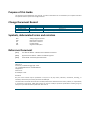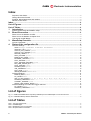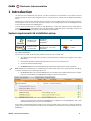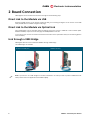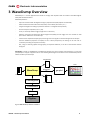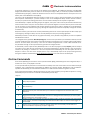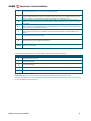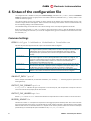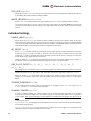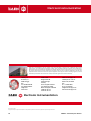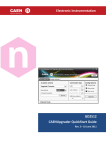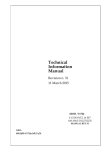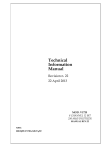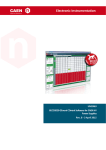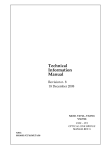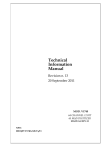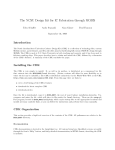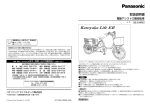Download WaveDump User Manual
Transcript
CAEN Tools for Discovery n Electronic Instrumentation 2091 4 WaveDump User Manual User Manual User Manual 2091 WaveDump gggggggggggggggggggggggggggggggggggggg User Manual ggggggggggggggggggggggggggggggggggg 14 April 2011 Rev. 4 - 14 April 2011 UM2091 WaveDump User Manual Rev. 6 - 07 June 2012 Purpose of this Guide This document is the WaveDump user's manual; it contains informations for the installation, the complete command list explained and the syntax of the configuration file. Change Document Record Date 14 April 2011 01 March 2012 07 June 2012 Revision 04 05 06 Changes Revised all chapters, new document format. Revised § 1 Updated §System requirements & installation setup Symbols, abbreviated terms and notation ADC DPP FFT FSR SBC Analog to Digital Converter Digital Pulse Processing Fast Fourier Transform Full Scale Range Single Board Computer Reference Document [RD1] User Manual UM1935 - CAENComm User & Reference Manual [RD2] Application Note AN2472 - CONET1 to CONET2 migration [RD3] Guide G2483 - WaveDump QuickStart Guide CAEN S.p.A. Via Vetraia, 11 55049 Viareggio (LU) - ITALY Tel. +39.0584.388.398 Fax +39.0584.388.959 [email protected] www.caen.it © CAEN SpA – 2012 Disclaimer No part of this manual may be reproduced in any form or by any means, electronic, mechanical, recording, or otherwise, without the prior written permission of CAEN SpA. The information contained herein has been carefully checked and is believed to be accurate; however, no responsibility is assumed for inaccuracies. CAEN SpA reserves the right to modify its products specifications without giving any notice; for up to date information please visit www.caen.it. CAEN Electronic Instrumentation Index Purpose of this Guide ..................................................................................................................................... 2 Change Document Record............................................................................................................................. 2 Symbols, abbreviated terms and notation..................................................................................................... 2 Reference Document ...................................................................................................................................... 2 Index ............................................................................................................................................. 3 List of Figures ............................................................................................................................. 3 List of Tables............................................................................................................................... 3 1 Introduction ......................................................................................................................... 4 System requirements & installation setup ..................................................................................................... 4 2 Board Connection .............................................................................................................. 5 Direct Link to the Module via USB ................................................................................................................. 5 Direct Link to the Module via Optical Link ..................................................................................................... 5 Link through a VME Bridge ............................................................................................................................ 5 3 WaveDump Overview ........................................................................................................ 6 On-line Commands ......................................................................................................................................... 7 4 Sintax of the configuration file ........................................................................................ 9 Common Settings ........................................................................................................................................... 9 OPEN LinkType LinkNumber NodeNumber BaseAddress ........................................................................... 9 GNUPLOT_PATH “path”........................................................................................................................................ 9 OUTPUT_FILE_FORMAT option............................................................................................................................ 9 OUTPUT_FILE_HEADER option ............................................................................................................................ 9 RECORD_LENGHT Ns ............................................................................................................................................. 9 TEST_PATTERN option ........................................................................................................................................ 10 ENABLE_DES_MODE option ............................................................................................................................... 10 EXTERNAL_TRIGGER option .............................................................................................................................. 10 FAST_TRIGGER option ........................................................................................................................................ 10 FAST_TRIGGER_DIGITIZING option .................................................................................................................. 10 MAX_NUM_EVENTS_BLT Ne ............................................................................................................................... 10 POST_TRIGGER value ......................................................................................................................................... 10 TRIGGER_EDGE option ....................................................................................................................................... 10 USE_INTERRUPT value ........................................................................................................................................ 10 FPIO_LEVEL option .............................................................................................................................................. 11 WRITE_REGISTER address data ....................................................................................................................... 11 Individual Settings ..........................................................................................................................................11 ENABLE_INPUT option ......................................................................................................................................... 11 DC_OFFSET value ................................................................................................................................................. 11 GRP_CH_DC_OFFSET dc_0, dc_1, dc_2, dc_3, dc_4, dc_5, dc_6, dc_7 ................................... 11 TRIGGER_THRESHOLD value ............................................................................................................................. 11 CHANNEL_TRIGGER option ................................................................................................................................ 11 GROUP_TRG_ENABLE_MASK mask .................................................................................................................... 12 Individual Settings for x742 Fast Trigger channels .....................................................................................12 DC_OFFSET value ................................................................................................................................................. 12 TRIGGER_THRESHOLD value ............................................................................................................................. 12 List of Figures Fig. 1.1: Additional CAEN libraries required by Wavedump to be installed apart in Linux environment ................................ 4 Fig. 3.1: CAEN WaveDump software architecture .................................................................................................................... 6 List of Tables Tab. 1: host PC requirements ..................................................................................................................................................... 4 Tab. 2: CAEN Bridges ................................................................................................................................................................. 5 Tab. 3: WaveDump on-line commands ...................................................................................................................................... 8 Tab. 4: Gnuplot window commands ........................................................................................................................................... 8 3 UM2091 – WaveDump User Manual CAEN Electronic Instrumentation 1 Introduction This document is the WaveDump user's manual; it contains informations for the installation, the complete command list explained and the syntax of the configuration file. For a practical first use example, refer to WaveDump QuickStart Guide. WaveDump is a C based console application that can control any model of CAEN digitizer and it must be considered as a starting point in order to create an own acquisition software: it is an example of the use of the CAENDigitizer library to control the data acquisition by CAEN digitizers. To avoid any misunderstanding, we remind you that WaveDump is a demo tool developed only for CAEN digitizers running standard firmware; if your digitizer runs some DPP firmware (e.g DPP PHA, DPP CI or DPP-PSD) you have to use the related DPP Control Software that you may download from CAEN website. System requirements & installation setup OS OS version 2000/XP/Vista/7 (32 and 64-bit) kernel Rel. 2.4/2.6 (32 and 64-bit) CAEN Library required Third-party software required CAENDigitizer CAENComm CAENVMELib(1) CAENDigitizer CAENComm (rel. 1.0 or later) CAENVMELib n/a Gnuplot (1) CAEN libraries are locally installed by the WaveDump Installer. Tab. 1: host PC requirements First of all be sure to have all the third-party software listed in the Tab. 1 installed, then: go to WaveDump web page: Home / Products / Firmware/Software / Software Tools / Digitizer Tools / CAEN WaveDump. Download the WaveDump software package related to your OS in the “Download” tab. Uncompress the downloaded package. For Windows users: launch the WaveDump Setup executable file and follow the installer instructions. Note: WaveDump for Windows OS is a standalone version which installs locally all the required libraries (see Tab. 1) and doesn’t need them to be installed apart by the user. For Linux users: before to install the CAENUpgrader, the installation of the CAEN required libraries is needed. Click on the red link above the CAENUpgrader package in order to download them. Fig. 1.1: Additional CAEN libraries required by Wavedump to be installed apart in Linux environment Install the required libraries starting with CAENVMELib, then CAENComm, finally CAENDigitizer. Now, install WaveDump following the instructions in the INSTALL file. Once installed, the WaveDump folder generated on the host PC typically contains source files, include files, Windows project files, Lib files for development for x86 and x64, executable files, precompiled and custom-developed (see the README file). UM2091 – WaveDump User Manual 4 CAEN Electronic Instrumentation 2 Board Connection CAEN digitizers can be connected to the host PC through the three following ways. Direct Link to the Module via USB Desktop and NIM versions can be directly handled via USB, just connecting the digitizer to the host PC via the USB cable (the USB driver is available on Digitizer web page). Direct Link to the Module via Optical Link Every CAEN digitizer can be controlled directly via Optical Link; for this purpose a CAEN PCI or PCIe controller (Mod. A2818 and A3818) is required. See the web pages of A2818/A3818 for more info. In this case the unit must be connected to the featured controller via the optical fibre cable (see the Ordering Options of the controller). Link through a VME Bridge VME Digitizer Boards can be controlled via VMEbus through a VME Bridge. Two CAEN bridges are available: V1718 / VX1718 with USB interface (requiring just a host PC with a free USB port) V2718 / VX2718 with Optical Link (requiring Mod. A3818 or A2818 controller) Tab. 2: CAEN Bridges 5 Note: If you want to use a VME bridge from another manufacturer or a SBC you have to provide a CAENComm-like library. Please refer to the Application Notes AN2472 [RD2]. UM2091 – WaveDump User Manual CAEN Electronic Instrumentation 3 WaveDump Overview WaveDump is a C console application that allows to manage data acquisition with all models of the CAEN digitizer family with Standard Firmware. WaveDump allows to: - Open the connection with the digitizer through a physical channel (USB, Optical Link and VME). - Read and view information about the card (model, serial number, FW revision, etc ...). - Program the digitizer according to parameters written in a configuration file (text file). - Start and stop the acquisition (run on / off). - Send, on command, software trigger (single shot or continuous). - Read the event data and display the data throughput rate (MB/s) and the trigger rate. The readout can take place with or without the use of interrupts. - Perform some simple data analysis (post processing) such as the signal FFT and the histogram of the samples. - Save the waveforms (sequence of samples) to ascii or binary output files; the writing can be 'one shot' or continuous (recording of a sequence of events). - Plot, using an external graphical tool (gnuplot), the acquired waveform, or the FFT of the selected channels histogram. WaveDump is based on CAENdigitizer and CAENcomm libraries; the latter manages communications at a low level (read/write) for all types of physical channel. The following block diagram shows the structure of WaveDump with its libraries and file input and output. Plot Data File 1023 1254 9544 123 445 5567 3255 223 44 2334 55643 233 4 Commands pipe gnuplot ADC counts WaveDump Plots Time Config File CAENdigitizer 1023 1254 1023 9544 1254 1023 123 9544 1254 445 123 9544 5567 445 123 3255 5567 445 223 3255 5567 44223 3255 2334 44223 55643 2334 44 233 55643 2334 4 233 55643 4 233 4 Output Data Files CAENcomm Drivers Digitizer Fig. 3.1: CAEN WaveDump software architecture UM2091 – WaveDump User Manual 6 CAEN Electronic Instrumentation It should be noted that, in case of access to the digitizer via the VME bus, the CAENcomm manages only CAEN VME bridges (V1718 and V2718); if the user wishes to use a third part bridge or SBC, it is necessary to provide a CAENcomm equivalent library (wrapper), in which the functions for the bus access are compatible with the used system. For more details, refer to the CAENComm manual [RD1]. The source code of WaveDump shows the sequence of steps to do in order to program the digitizer and manage the data acquisition. WaveDump is a practical example of the use of CAENdigitizer library and the relevant functions; therefore, it represents the starting point for the user who needs to develop its own acquisition application. Since WaveDump is capable of handling all types of digitizer, some parts of the code may be redundant because they have to foresee various cases; the user who wants to use a particular digitizer can remove all those pieces of code that are not of interest. In case of digitizer with channels divided in groups (series x740), to simplify the use of WaveDump, you can only plot the 8 channels of one group, although the acquisition (and save the output file) manages all channels simultaneously. Beyond the readout, plot and save of row data, WaveDump presents also some simple examples of data analysis (FFT and histogram); starting from them, the user can easily develop his own post-processing algorithms. WaveDump is written in C and does not use graphics internally, so it is portable to any platform; the code is compatible with Windows and Linux. The configuration file, by default WaveDumpConfig.txt, contains a list of parameters; the installation directory includes a typical configuration file that contains all possible parameters preceded by some comments which briefly explains their use. For more details, see section § 2. The user can edit the configuration file or create a GUI that allows to set the parameters through a control panel and then generates the configuration file. As mentioned, in order to plot the data, WaveDump relies on an external program (namely Gnuplot); data for the plot are written to file, while the plot commands are passed from WaveDump to Gnuplot through a pipe. All functions related to the plotting are contained in a source file separated from WaveDump; the user can replace the calls to Gnuplot in order to use other tools. Gnuplot (version 4.2) is automatically copied to the proper working directory during the installation of WaveDump (only for Windows installation). Linux users have to install Gnuplot. On-line Commands Once started (following the instructions in the Quick Start Guide [RD3]), WaveDump parses the configuration file; if a formal error occurs, it is displayed in the shell. It is also possible that the parameters and commands are formally correct but some of them are not valid for that type of digitizer; this is indicated when programming the digitizer by a warning message. Although this may not affect the operation of WaveDump, the command that caused the error shall be found and the wrong value corrected. Once programmed the digitizer, WaveDump waits for the start of the acquisition ('s' key). While acquisition is running, WaveDump accepts some on-line commands associated with particular keys. They are: Key s Start / Stop acquisition q Quit WaveDump R WaveDump restart, this command allows you to reload the configuration file and restart with a new acquisition t T p 7 Function Sends a software trigger (single shot), this command is especially useful when the card has no data (no trigger) because it forces the acquisition of an event. In analogy with the oscilloscope, we could say that this command is the “Force trigger” button Enables / disables the continuous generation of software trigger: inside the acquisition loop, the program sends a trigger, reads the corresponding event and executes data analysis. It is like the "Auto trigger” in oscilloscopes. Plot the traces of channel for enabled for plotting (which does not necessarily coincide with the n channels enabled for acquisition), the plot is single shot. UM2091 – WaveDump User Manual CAEN Electronic Instrumentation P w W 0 .. 7 g Enable / Disable the plot to continuous plot activated channels Save to disk a single event, writing a file for each enabled channel, named wave_n.txt, where n is the channel number. Warning: the files are overwritten each time. Each file can be ASCII or binary and may contain a header or not, depending on the settings assigned in the configuration file. Enable / Disable the continuous events saving to file. As before, it creates a file per channel, the only difference is that the W option allows to write the file in append mode, Attention: the file size can grow very quickly Insert / remove the channel n (n = 0 .. 7) from the plot (if such a channel is enabled) in the case of Model x740, n refers to the channel within the currently active group, e.g. , if it's on group 2 (channels 16 to 23), press 3 you insert / remove the channel 19. Switch to the next group of 8 channels (only in the Mod x740 series). NOTE: The active group refers only to the plot (in fact, the plotter can handle only 8-track), while the acquisition is always enabled on all groups. f Toggle from waveform plot to FFT plot. h Toggle from plot to plot histograms of waveform. [Space] Displays the online help Tab. 3: WaveDump on-line commands Inside the Gnuplot window, there are active bindkeys and functions associated to the mouse: Key Function a Autoscale to be x-axis and y r Enable / Disable ruler g Enable / Disable grid y Set the scale y at full scale for the specific digitizer (scale x remains unchanged) p Return to previous zoom Tab. 4: Gnuplot window commands Zoom Area: right click on one corner of the area, release the button, left click on the opposite corner. Click with the right button on the window bar in order to open a menu that allows to make the print, copy the screenshot to the clipboard, change colours, etc... UM2091 – WaveDump User Manual 8 CAEN Electronic Instrumentation 4 Sintax of the configuration file The configuration file is divided into two parts: common settings, indicated in the [COMMON] section and individual settings for individual channels (or groups in the case of Mod. x740 series) indicated in the [n] section, where n is the number of channel (or group). The common settings are the ones common to all the channels of the digitizer, the individual settings are the ones related to a single channel of the digitizer. Please note that some settings in the common section can be overwritten by the corresponding settings in the individual section. The individual setting can be made also in the common settings: in this case they are applied to all channels. Note: the special commands @ON and @OFF allows to skip entire blocks of lines: in fact the WaveDump command parser, when reading the command @OFF from the configuration file, ignores all subsequent commands until it reads the command @ON. Common Settings OPEN LinkType LinkNumber NodeNumber BaseAddress Specifies the path of the physical channel to open communication with the digitizer: LinkType LinkNumber NodeNumber BaseAddress Identifies the type of channel and can be USB or PCI. USB is a direct connection from PC to digitizer (Desktop models or NIM) and the connection through V1718 and VME bus (VME models). PCI is a direct connection from PC A2818 (PCI controller) a digitizer through fiber optics (all models) and connection through V2718 and VME bus (VME models). The number of the connection. Typically is 0 (only one digitizer connection to the PC). In case of more digitizers connected, although WaveDump can handle only a digitizer, it is necessary to specify which has to be accessed. LinkNumber identifies which USB or A2818 is in use, but unfortunately in advance it’s unknown which LinkNumber corresponds to which USB port or PCI slot. This parameter must be specified only when connected via optical link (PCI) and indicates the node in the daisy chain. Typically is 0 (only one digitizer in the optical chain), it may be different if more than one digitizer (or V2718) is connected in a daisy chain. . Indicates the Base Address (32-bit hexadecimal number) to access the digitizer via the VME bus. This number should be 0 for the direct connections from PC to digitizer. GNUPLOT_PATH “path” Path to Gnuplot executable file; for Windows installation, it is normally “.\” because gnuplot is copied into the working directory. OUTPUT_FILE_FORMAT option Binary or ASCII. Indicates the type of output file. In case of binary file, each sample takes one byte for x721 and x731 series and one short (2 bytes) for all other models. OUTPUT_FILE_HEADER option Where option can be YES or NO. It determines whether the output file must contain a header or not for each event. RECORD_LENGHT Ns Indicates the number Ns of samples to be acquired for each trigger (acquisition window). Note: Due to the constraints due to the granularity of this setting, it is possible that the actual number of samples is approximated to a value slightly different from that set. The maximum value of Ns depends on the memory size that varies from model to model (see specifications); for x742 family the options available are only 1024, 520, 256 and 136. 9 UM2091 – WaveDump User Manual CAEN Electronic Instrumentation TEST_PATTERN option Where option can be YES or NO. If enabled, the data from ADC are replaced by an internal test pattern, that is a triangular wave ranging from 0 to full scale. ENABLE_DES_MODE option Where option can be YES or NO. This setting applies to series x731 and x751 and is ignored for others. It enables Dual Edge Sampling mode, that is the interleaving of two channels to double the sampling frequency of the digitizer (i.e. 1GSps for x731 and 2GSps for x751). When DES_MODE is enabled, only half of the channels will be enabled (even for x731 and odd for x751), regardless the input enable setting in the configuration file. EXTERNAL_TRIGGER option This command decides how the External Trigger is used; there are three options: ACQUISITION_ONLY: the arrival of a trigger on the front panel causes the acquisition of one event in all the channels of the board. ACQUISITION_AND_TRGOUT: the same as before but, in addition, the external trigger is also propagated to the TRG-OUT (or GPO for the Desktop and NIM versions) connector. DISABLED: the external trigger is ignored. FAST_TRIGGER option Where option can be DISABLED or ACQUISITION_ONLY. This setting is only for x742 digitizers. When enabled, the fast trigger inputs (TR0, TR1) are used for data acquisition. FAST_TRIGGER_DIGITIZING option Where option can be YES or NO. This setting is only for x742 digitizers. If enabled, the fast trigger signal is digitized and it is present in data readout as channel n.8 for each group. MAX_NUM_EVENTS_BLT Ne Indicates the maximum number of events that can be transferred in a block transfer. It ranges from 1 to 1023. High values of the parameter correspond to high readout bandwidth, but require more memory allocated for the block transfer. POST_TRIGGER value Where value is a number ranging from 0 to 100; it indicates the size of the post-trigger in percent of the record length. On models x742 there is a delay of about 35ns on signal Fast Trigger TR; the post trigger is added to this delay. TRIGGER_EDGE option Where option can be RISING or FALLING. It determines whether the channel auto-trigger is asserted on the rising edge or falling edge. NOTE: This setting must be COMMON to all channels. USE_INTERRUPT value This option decides if the readout is done in polling mode or using the interrupts. If value = 0, interrupts are disabled (polling mode). In this case, WaveDump continuously reads the digitizer to know if there are data. If value = N, with N> 0 and N <1024, the reading process enters a passive wait status until it receives an interrupt from the digitizer (from VME or optical link) or the timeout is reached. The arrival of the interrupt request indicates the presence of at least N events in memory. When the process is awakened by the interrupt, it reads a block of data; although not necessary, it is logical to set the parameters INTERRUPT and BLT_NUM_BLOCK at the same value. There are other related parameters (such as Rora or Roak release mode, the interrupt level on the VME bus, the time-out, etc ...) that are permanently assigned by some #define in the C source code; users can change these parameters according to their needs. NOTE: interrupts can not be used to read via USB. UM2091 – WaveDump User Manual 10 CAEN Electronic Instrumentation FPIO_LEVEL option Where option can be TTL or NIM. It indicates the electrical level for the front panel LEMO I/Os (TRG_IN, TRG_OUT and S_IN for VME; TRG_IN, GPI and GPO for Desktop and NIM). WRITE_REGISTER address data Where address is the address offset of the register (16 bit hex) and data is the value being written (31 bit hex). This command allows the user to have a direct write access to the registers of the board. NOTE: all the direct write accesses are executed before the other settings, thus it might happen that one specific setting overwrites the register content. Individual Settings ENABLE_INPUT option Where option can be YES or NO. This command enables or disables a channel for the acquisition. NOTE: for the series x740 and x742, this setting refers to the group of 8 channels: all channels belonging to the group are enabled/disabled at the same time. NOTE: WaveDump, depending on the type of digitizer and DES_MODE (channel interleaving) setting, automatically disables the channels that are not present, regardless of this setting. DC_OFFSET value Where value is a float that indicates (in percent) how much the input dynamics is shifted compared to the dynamics centered on zero (i.e. from -FSR / 2 to +FSR / 2, where FSR is the full scale range, for example 2 Vpp for x720); value ranges from -50 to 50. For x740 and x742 series the DC offset is the same for all channels in the group. For x742 series the DC_OFFSET range is bigger than other; see the next Setting DC_OFFSET to -50, the dynamics of the signal will be from -FSR to 0 (completely negative signal), setting to 50, the dynamics ranges from 0 to FSR (completely positive signal); setting to 0, the signal is bipolar. GRP_CH_DC_OFFSET dc_0, dc_1, dc_2, dc_3, dc_4, dc_5, dc_6, dc_7 This setting is only for x742 digitizers and it can be used to set different DC offset values for each channel in the group. dc_0 .. dc_n values are floats that indicates (in percent) how much the input dynamics is shifted compared to the dynamics centered on zero (i.e. from -FSR to +FSR, where FSR is the full scale range); value ranges from -50 to 50. Setting DC_OFFSET to -50, the dynamics of the signal will be from -3FSR/2 to -FSR/2 (maximum negative signal), setting to 50, the dynamics ranges from +FSR/2 to +3FSR/2 (maximum positive signal); setting to 0, the signal is bipolar. TRIGGER_THRESHOLD value Set the trigger threshold (in ADC counts) for the generation of self-trigger channel. value can range from 0 to 2^Nbit-1, where Nbit is the number of bits of the ADC. CHANNEL_TRIGGER option As for the EXTERNAL_TRIGGER, this command decides how the channel self-triggers generated on the threshold crossing are used. The 8 self triggers (one per channel or group) are masked and then ORed in order to generate a common trigger. NOTE: channel self-triggers are not available on x742 Model. For this purpose you may use the TR inputs. There are three options: ACQUISITION_ONLY: the self-trigger causes the acquisition of one event in all the channels of the board, regardless the channel(s) that generated it. ACQUISITION_AND_TRGOUT: the same as before but, in addition, the common trigger is also propagated to the TRG-OUT (or GPO for the Desktop and NIM versions) connector. 11 UM2091 – WaveDump User Manual CAEN Electronic Instrumentation DISABLED: the self-trigger of the relevant channel is ignored. It establishes the function of one channel (or group in the case of x740) in auto-trigger. If DISABLED, the auto-trigger of that channel is ignored; if ACQUISITION_ONLY is set, the channel or group participates to auto-triggered acquisition, and, as the channel (or channel in the group) crosses the programmed threshold (upward or downward) all channels are triggered and an event is stored in memory. If ACQUISITION_AND_TRGOUT is set, auto-trigger logic, in addition to generating the trigger for the acquisition, produces an output pulse on the TRG-OUT (GPO in the case of Desktop and NIM) of the card. GROUP_TRG_ENABLE_MASK mask Hexadecimal number ranging from 0 to FF. This command is meaningful only for the x740 series (in other cases is ignored). It allows to determine which channels in the group of 8 participate to the auto-trigger. With x740 series, the auto-trigger is actually the OR of the non masked channels in the group. NOTE: unused channels must be disabled as a channel above the threshold, keeps the output of the OR always active and prevents other channels from generating the trigger. Individual Settings for x742 Fast Trigger channels The settings explained in this section are only for x742 models, where Fast Trigger channels (TR0 and TR1) are available. NOTE: remember that signal TR0 is the Fast Trigger for groups 0 and 1, while signal TR1 is the Fast Trigger for groups 2 and 3. DC_OFFSET value Where value is DAC setting that indicates the DC offset of the Fast Trigger channel; value ranges from 0 to 65535. Setting DC_OFFSET to 0, the dynamics of the signal will be from -FSR to 0 (completely negative signal), setting to 65535, the dynamics ranges from 0 to FSR (completely positive signal). TRIGGER_THRESHOLD value Where value is DAC setting that indicates the comparison level of the Fast Trigger channel; value ranges from 0 to 65535. UM2091 – WaveDump User Manual 12 CAEN Tools for Discovery n Electronic Instrumentation CAEN SpA is acknowledged as the only company in the world providing a complete range of High/Low Voltage Power Supply systems and Front-End/Data Acquisition modules which meet IEEE Standards for Nuclear and Particle Physics. Extensive Research and Development capabilities have allowed CAEN SpA to play an important, long term role in this field. Our activities have always been at the forefront of technology, thanks to years of intensive collaborations with the most important Research Centres of the world. Our products appeal to a wide range of customers including engineers, scientists and technical professionals who all trust them to help achieve their goals faster and more effectively. CAEN Tools for Discovery CAEN S.p.A. CAEN GmbH CAEN Technologies, Inc. Via Vetraia, 11 Klingenstraße 108 1140 Bay Street - Suite 2 C 55049 Viareggio Italy Tel. +39.0584.388.398 Fax +39.0584.388.959 [email protected] www.caen.it D-42651 Solingen Germany Phone +49 (0)212 254 4077 Fax +49 (0)212 25 44079 Mobile +49 (0)151 16 548 484 [email protected] www.caen-de.com Staten Island, NY 10305 USA Tel. +1.718.981.0401 Fax +1.718.556.9185 [email protected] www.caentechnologies.com Electronic Instrumentation Guide GD2091 - WaveDump User Manual rev. 6 - 07 June 2012 00117-10-DGT11-MUTX Copyright © CAEN SpA. All rights reserved. Information in this publication supersedes all earlier versions. Specifications subject to change without notice. 13 UM2091 – WaveDump User Manual