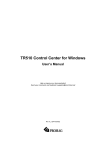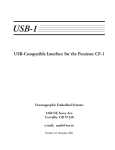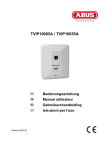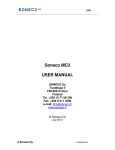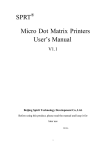Download TR510 User's Manual 1_4-b
Transcript
TR510 Attention! Firmware Management mode (FMM) EXPRESS Time Recorder The TR510 has two different modes of operation. Normal mode provides regular device functionality. Firmware Management mode (FMM) is provided for internal firmware checkup and upgrades (see Section 5). The Normal mode is entered by powering the TR510 up while not pressing the IN button. Switching the TR510 on while holding the IN button or both IN and OUT buttons down forces the unit into the FMM. The FMM mode of operation cannot be exited other than by switching the TR510 off and back on again. Contents Attention! Firmware Management mode (FMM) ..................................................2 Contents .............................................................................................................2 1. Installing the TR510.........................................................................................3 2. Using the TR510 .............................................................................................7 3. Communications protocol................................................................................8 4. Registers ...................................................................................................... 16 5. Firmware Management mode ....................................................................... 20 6. Test mode..................................................................................................... 23 Appendix A. Possible Errors............................................................................ 25 Appendix B. Interface connector pin assignment............................................ 25 Appendix C. Specifications .............................................................................. 26 Appendix D. Ordering Information .................................................................... 26 V1.4-B TR510 User’s Manual 1. Installing the TR510 OUT button & LED DC Jack IN button & LED Comm. Port Magnetic/ barcode head on this side Wall-mount and desktop operation The TR510 can be used either as a wall-mount (default, see Figure above) or desktop device. Machine needs to be rotated 180 degrees when used on a desk. For this reason, the TR510 comes with two different LED plates (with their artworks rotated 180 degrees with respect to each other). Machine’s LED can also display time and other data in a “normal” (wall-mount), or desktop fashion. There is an orientation setting provided that allows you to select display mode (see Section 4). PC interface The TR510 supports two different interfaces: RS232 for single-terminal communications, and RS485 for multi-terminal communications. Only one TR510 can be attached to the PC’s serial port using the RS232 interface. Up to 32 units can be interconnected using the multi-terminal RS485 communications. RS232 arrangement is simple: just plug the RS232 cable (supplied) into the TR510 and connect the other side to the PC’s serial port. Using RS485 requires a special adaptor- CON485 (must be purchased separately). CON485 is a “smart” RS232à RS485 converter that allows for higher data transfer rates between the PC and TR510s. The RS485 network is of “bus” type- all TR510s are connected in parallel 3 on a so-called twisted pair bus. The most suitable cable for the bus is the one normally used for Ethernet communications (twisted pair Cat. III or V). You only need to use one twisted pair of wires inside the cable. Note: depending on the cable type, up to 4 twisted pairs may be available, it doesn’t matter which one you use, just make sure that you are using both wires of the same wire pair. To connect the TR510 to the twisted pair bus, cut the RS232 cable supplied with each TR510 and locate 2 wires inside: Red and Blue. Attach each wire to one of the wires on the twisted pair bus. Mind the polarity! Red and Blue wires cannot be switched. It is recommended that you keep the length of each “bus stem” (i.e. the cable that is used to attach a certain TR510 to the bus) as short as possible, ideally under 10 cm (see the drawing below). One side of the bus must be attached to the CON4 85: Red connects to pin #3, Blue connects to pin #4. Another side of the twisted pair bus must be properly terminated. This is especially important for long buses. Standard termination resistor value is 120 Ohm. NOTE : It is not always necessary to have th e termination resistor . It really Depends on the actual wiring and connection circumstances. Before testing the network, make sure that all Terminals and the CON485 are powered and that the CON485’s baudrate selector is in the 19200 position (selector must be set prior to powering the CON485 up). TR510’s interface connector pin assignment can be found in Appendix B. 4 TR510 User’s Manual TR510 User’s Manual Understanding machine numbers For single-terminal RS232 communications, you needn’t specify your TR510’s machine number. For multi-terminal RS485 communications you must make sure that all Terminals on the network have unique machines numbers. Machine number is a network address that uniquely identifies the Terminal on the network. Having two different Terminals on the network set up to the same machine number will result in the inability to communicate with both Terminals. Machine number can be in the 0 to 255 range (00-FF Hex). 0 is a universal machine number- any Terminal responds to it regardless of this Terminal’s actual machine number setting. Machine number of 0 can be used for RS232 communications- you only have a single Terminal in this case, so you can address it with the universal number. For multi-terminal RS485 communications, you’ll need to assign a unique (and non-zero!) machine number to each Terminal on the network. Note: machine number is displayed briefly at the Terminal power -up (even if you don’t push the OUT button). Bell relay The TR510 features a built-in bell relay. The relay is capable of controlling a low -power external bell. A daily bell schedule of up to 32 different bell times can be defined. C Assigning machine numbers The TR510 offers a fast and convenient way of assigning machine numbers in the range from 0 to 10. To assign a new machine number: • Power the Terminal down (unplug the power cord) • Press and hold the OUT button • Power the Terminal up while continuing to hold down the OUT button • After 2-3 seconds, the Terminal will beep and display its current machine number, for example: • • While still keeping the OUT button pressed, push the IN button (several times if necessary) to change the machine number to the desired value When the desired machine number is displayed, release the OUT button- the Terminal will resume normal operation This method allows you to set the numbers in the 0-10 range only (which would actually cover most of the actual installation requirements). If you need to set the machine number to, say, 25, then you will have to follow this procedure: • Connect the TR510 to the PC using the RS232 cable • Launch the TR510 Control Center software and select the Terminal #0 (i.e. use the universal machine number to address the Terminal) • Use the “Set M#” button to set the new machine number for this Terminal • Unplug the RS232 cable and put the Terminal back on the RS485 network. 5 N O N C Relay connector is located under the metal back plate. Figure above shows connector position and pin assignment. Both Normally Closed (N.C.) and Normally Opened (N.O.) contacts are provided. Locking event selection (IN or OUT) By default, the TR510 allows the User to choose the desired event (IN or OUT) prior to reading the ID-card. There is a setting provided that allows event selection to be fixed either at IN or OUT (see Section 4). This arrangement may be desirable in case several TR510s are used, with some machines installed at the entrance and serving for registering IN events, and some machines installed at the exit and serving for OUT registration only. Fixing the event prevents the User from choosing an alternative event at the moment of reading ID-card. There is another setting provided that allows event selection to be set either at IN or OUT in an event schedule table. The event schedule table features up to 32 entries. There are two fields of each event schedule table entry: time field and corresponding event mode (IN/OUT) field. When time up to the scheduled time, the TR510 will automatically switch event selection at IN or OUT by your setting in event schedule table. 6 2. Using the TR510 3. Communications protocol Clocking in and out To register an event (IN or OUT), push the appropriate button and read your ID-card. For the TR510R (RFID version), the card is read by bringing it close to the reader (< 8 cm). For the TR510M, TR510B, and TR5 10F (Magnetic, Visible Barcode and IR Barcode respectively), the card is read by swiping it in either direction along the reader slot. For the machine orientation shown on figure of page 3, magnetic (barcode) stripe of the ID-card must face downwards. Note 1: the TR510 can be programmed to fix event selection to IN or OUT only- in this case event selection won’t work! Note 2: the TR510 now provides an event schedule table to set time and event selection for activation at IN or OUT when time is up to the scheduled time, in this mode user directly register an event which was scheduled and read your ID-card; and also user can register an event which was not scheduled by push the appropriate button and read your ID-card, in this case, when finish the card reading TR510 will go back to scheduled event selection (IN or OUT), or waiting for 5 seconds time out the TR510 will also go back to scheduled event selection if user do not read ID-card! The last four digits of the ID-cards ID-code are displayed on the LED when the ID-card is read. “Err” is displayed and meanwhile beeps three times in case of read error: Memory full status When the database memory is full, new records cannot be added. Reading an ID-card will produce a long beep and a “FULL” message: Error conditions The TR510 can detect and notify you of a number of different error conditions. Please refer to Appendix A for complete list of all possible errors. Normal operation of the TR510 is suspended upon encountering an error condition other than “card read error”. New records cannot be added to the database in this situation. Communications with the TR510 from the PC side is still possible, however. This gives you an opportunity to access the TR510 online and attempt to correct the problem. 7 The TR510 communications protocol is based on the GNET protocol specification. Communications between the TR510 and the PC takes place in the form of commands sent by the PC and replies from the TR510. Commands and replies are packets of data. Each packet begins with an STX (02H) character and ends with CR (0DH) character. Selected commands and replies include a checksum field as an additional safety measure. All characters between the STX and the CR characters must be in the 20H...7FH range. The STX character of a command packets is followed by a one-character command code. The STX character of a reply packet is followed by a onecharacter reply code. Both command and reply packets may contain some relevant data after the command (reply) character: STX Cmd/Rpl code C1 C2 CR 02H Data (if any) Checksum* *Checksum field is not included into certain commands and replies 0DH All available commands are described later in this Section. Of reply codes, only two are possible: ‘A’ (completed successfully) and ‘N’ (some error was encountered). Depending on the command given to the TR510, reply packets with reply code ‘A’ may contain some data (as shown on the Figure above). Reply packets with the reply code ‘N’ always contain a 2-digit error code that can be used to analyze the source of a problem. The checksum is an 8-bit sum of all characters between the STX and CR, represented as a 2-character HEX string. For an example packet below, the checksum is calculated as follows. The data part of the packet is “A1XYZ”. The sum of these character codes is: 41H+31H+58H+59H+5AH=17DH. Eight least significant bits contain 7DH. The string representation of this value is “7D” (i.e. 2 ASCII characters- ‘7’ and ‘D’). STX 02H A 1 X Y Z 41H 31H 58H 59H 5AH Packet portion the checksum is calculated on 8 7 D 37H 44H Checksum CR 0DH TR510 User’s Manual TR510 User’s Manual Table below lists all possible error codes: Select designated terminal (‘D’, 44H) 04 06 Illegal (invalid) command (command code or data is wrong) Record number is out of range (requested record doesn’t exist) 07 Command failed (hardware problem or invalid internal data) Possible error codes: none Command Reply Summarized below are all supported commands. Command characters are found in the “CC” column, their corresponding ASCII codes - in “Hex”. “CS” lists commands that require the checksum in the command packet (“C”) or reply packet (“R”). “Error code” column lists errors that may result from each command execution: DNN ANN,TR510 NN is a machine (terminal) number in Hex form (00H-FFH), 00H is a “universal” number (see below for details). Follows is the detailed command description. Command and reply packets are shown without STX, Checksum and CR characters. ‘D’ is a special command. It is used to select a particular TR510 terminal. All terminals power up in a “deselected” state. Each terminal ignores all incoming commands until it receives the D-command whose machine number is either equal to the machine number of this terminal, or 00. After that, the terminal switches into “selected” state and responds to all subsequent commands until n e w D-command with a different machine number is issued. Thus, the Dcommand should always be used to initiate communications between the host and the designated TR510. Note: the TR510 never returns any error codes in reply to this command. This holds true for both “Illegal command” error and “Command failed” error. The former is not responded to, because when there is some discrepancy in the format of the D-command issued by the Host (which can only be in the Machine Number field), no particular terminal can be “sure” that it is being addressed. Therefore, no terminal on the network assumes responsibility for sending a reply. “Command failed” situation can only arise because of incorrect machine number setting value in the TR510 memory. In this case, the terminal will be unable to compare its internal machine number with the one supplied in the D-command. Hence, the Terminal will not be able to make sure that it is being addressed. Since 00 is a universal machine number, it works with any terminal. Use it only when you have a single terminal connected to the host. Universal machine number also comes handy during initial terminal setup (to assign a unique machine number to the terminal prior to placing it on a multi-terminal network). The terminal replies with its actual machine number even if you address it using 00. The only exception is when the terminal is unable to retrieve its own machine number due to some internal malfunction. Reply will contain 00 instead of an actual machine number in this case. 9 10 C. C. Hex Description CS Errors ‘D’ 44H Select designated terminal ‘I’ ‘Y’ 49H 59H Set new machine number Get machine number + + + ‘S’ 53H Set date/time + + ‘T’ ‘V’ 54H 56H Get date/time Get firmware version ‘R’ ‘C’ 52H 43H Initialize the terminal Set register (see next table) + + ‘B’ 42H Get register (see next table) + + + ‘N’ ‘G’ 4EH 47H Get number of records Get specified record + + + + + ‘E’ ‘M’ 45H 4DH Initialize the database Prepare for database recovery ‘Z’ 5AH Perform self -test** C R 4 6 Note 1 + 7 + + Note 2 Note 1 . D-command never returns error message even if the data supplied in the command packet is incorrect. Invalid command packet makes it impossible to determine which terminal is being addressed and, therefore, which one should reply with an error code. Note 2. Z-command is never replied to. TR510 User’s Manual TR510 User’s Manual Set new machine number (‘I’, 49H) Possible error codes: 04, 07 Command INN Reply A NN- machine number in Hex form (00H-FFH), 00 should never be used on a multi-terminal network because this is a universal number (see D-command description for details). This command is used to assign a new machine number to the terminal. Machine numbers provide a way to distinguish between the terminals on a multi-terminal network. See D-command description for more details. Get machine number (‘Y’, 59H) Possible error codes: 07 Command Y Reply ANN NN- machine number in Hex form (00H-FFH) This command is used to retrieve the terminal’s machine number. Machine numbers provide a way to distinguish between the terminals on a multi-terminal network. See D-command description for mor e details. Possible error codes: 07 Command T Reply AYYYYMMDDhhmmsscc YYYY-year, MM- month, DD-date, hh-hour, mm-minutes, ss- seconds, ccchecksum This command is used to get the TR510’s current date and time. Get firmware version (‘V’, 56H) Possible error codes: none Command V Reply Aversion_string Version_string length is guaranteed to not exceed 61 character, all character codes are guaranteed to be in the 20H… 7FH range This command can be used to verify the TR510’s internal firmware version. Although version string can be any ASCII string, the following format is adopted: “VX.X cc… … .c”, where “VX.X” is a version number (i.e. “V1.0”) and “cc… c” is a comment string. Comment string is separated from the version number by a single space character. Version number will never have any spaces in it. Initialize the terminal (‘R’, 52H) Possible error codes: none Set date/time (‘S’, 53H) Command Reply R A Possible error codes: 04, 07 Command Reply SYYYYMMDDhhmmss A YYYY-year, MM- month, DD-date, hh-hour, mm-minutes, ss- seconds This command is used to set the TR510’s internal clock. Date/time supplied must be valid. Incorrect data (like 31st of February) will be rejected (error 04). This command is used to initialize the TR510. Initialization takes place on the next power-up, not immediately. Upon initialization, all setting values are restored to their factory defaults. TR510’s internal date and time are also checked and, if contained garbage, initialized to 1999/01/01 and 00:00:00 respectively. The database data is not erased, this must be done using the Ecommand. Get date/time (‘T’, 54H) 11 12 TR510 User’s Manual TR510 User’s Manual Get specified record (‘G’, 47H) Set register (‘C’, 43H) Possible error codes: 04, 06, 07 Possible error codes: 04, 07 Command CRR,reg_data Reply A RR- register number (00H… FFH); reg_data- the data for the register to be set This command is used to set one of the TR510 “registers”. Registers are actually functioning parameters (Settings). Complete description of all available registers can be found in Section 4. Get register (‘B’, 42H) Possible error codes: 04, 07 Command BRR Reply Areg_datacc RR- register number (00H… FFH), reg_data is the data stored in the register, cc- checksum This command is used to retrieve the data contained in the designated “register”. Registers are actually functioning parameters (settings). Complete description of all available registers can be found in Section 4. Get number of records (‘N’, 4EH) Possible error codes: 07 Command N Reply ANNNNcc NNNN- number of records in Hex form; cc- checksum This command can be used to retrieve the number of records currently found in the database. Leading zeroes are not omitted, so reply string length is always the same. 13 Command GNNNN Reply ANNNN,ccc… c,E,YYYY/MM/DD,hh:mm:sscc NNNN- record number (starting from 0000) in Hex form, ccc… c- ID-code, E- event (0: OUT, 1: IN), YYYY- year, MM-month, DD-date, hh-hour, mmminute, ss- second, cc- checksum This command is used to retrieve the database record with a specified number. Record number must be supplied in Hex format, leading zeroes must be preserved or error 04 will be returned. Record numbers start from 0000. Specifying record number beyond N-1 (where N is the number of records in the database returned by the N-command) will cause error 06. Returned data string contains the record number, ID-code of the ID-card that was used to create this record, event code (i.e. which button was pressed), and the date and time of record creation. The TR510 verifies all database records before sending them out to the PC. This is done because the FLASH memory may actually contain a garbage data. There is a special M-command that lets you initialize the database in such a way that it appears to be 100% full (you can “recover” entir e database memory contents then). Naturally, some database records may turn out to contain invalid data. Database record validity is verified on a field-by-field basis. Should the field turn out to be invalid, its contents are substituted for a “safe” default data: • ID-code . If ID-code turns out to contain illegal characters (i.e. with codes outside of 20H-7FH range), then these characters are substituted for “_”. If ID-code length is outside of valid margins (<1 or >40) then entire ID-code is substituted for the following code: “0000000000” (ten ‘0’ characters) • Date. If the date is invalid (i.e. December, 32nd) then default date (01/01/1999) is used • Time. If the time is invalid (i.e. 24:00:00) then default time is used • Event. if Event code exceeds 1, then this field is substituted for “0”. Note: for JIS-II code, the valid margin of ID-code length is (1<= margin <=69); for Track1 code, the valid margin of ID-code length is (1<= margin <=76); for Track2 code, the valid margin of ID-code length is (1<= margin <=37). 14 TR510 User’s Manual Initialize the database (‘E’, 45H) 4. Registers Possible error codes: none Command Reply E A Executing this commands initializes the database. This command can be used to delete all database data and restore the database functionality in case of database malfunction. E-command doesn’t really delete the data itself- just some internal database housekeeping is initialized. The data can still be (partially) recovered using an M-command. Prepare for database recovery (‘M’, 4DH) The TR510 features a number of programmable “registers”. Basically, registers are the TR510’s functioning parameters (Settings). Registers can be written to using the C-command, and read from using the B-command (see Section 3 for details). Table below lists all available registers: 00H 01H LED display mode (0: wall-mount, 1:desktop) Bell duration in seconds (00H-FFH) 02H-21H Bell table, times (total of 32 registers) 22H-41H 42H Bell table, enable/disable (total of 32 registers) Event selection mode, free (IN or OUT)/IN only/OUT only /scheduled 44H-63H 64H-83H Event table, times (total of 32 registers) Event table, event selection (IN:1, OUT:0) Possible error codes: none Command Reply M A LED display mode (register 00) This command alters the database in such a way that it appears to be 100% full. The M-command, therefore, can be used for data recovery purposes. For example, if E-command is executed accidentally while TR510 had some useful data inside, then M-command can be used to download entire database memory contents. Naturally, this recovered data may not be consistent. Some records may contain “garbage” data (more on this in Gcommand description), newer records may overlap older ones, etc. Perform self-test (‘Z’, 5AH) Set Command Reply Possible error codes: 04, 07 C00,MM A Get Command Possible error codes: 04, 07 B00 Reply AMMcc MM- display mode (00: wall-mount operation, 01: desktop operation), ccchecksum Possible error codes: none Command Reply Z This command is never replied to This command is used to force the TR510 into a special Test mode. No reply is issued by the TR510 upon receiving this command. Details of TR510’s operation in the Test mode are provided in Section 6. Note, that Test mode destroys database memory contents in such a way that the data cannot be recovered even with the M-command. 15 This register is used to set the LED display mode. Because TR510 can be used both as a wall-mount and as a desktop device, the LED data must be displayed in either orientation. Setting register to 00 (default) adjusts LED picture for wall-mount operation. Setting the register to 01 rotates the image so that it appears correctly when operating as a desktop device. Note: the mode parameter must be supplied as a 2-digit number, i.e. “00” or “01”. Supplying just one digit will generate error 04. 16 TR510 User’s Manual Bell duration (register 01) Bell table, enable/disable Set Command Reply Possible error codes: 04, 07 C01,DD A Possible error codes: 04, 07 B01 The TR510 features a relay that can be used for external bell control. Bell schedule can be programmed using bell table registers (02H-21H, 22H-41H). This register specifies the number of seconds the bell will be activated for each time it is enabled. Note: the DD parameter must always be a 2-digit number (i.e. “3A”). Supplying just one digit will generate error 04. Bell table, times Set Possible error codes:04, 07 CRR,hhmm A Get Command Possible error codes: 04, 07 Possible error codes:04, 07 CRR,SS A Get Command Reply ADDcc DD- Bell duration in seconds, in Hex format (00H-FFH), cc- checksum Command Reply Set Command Reply Get Command TR510 User’s Manual Possible error codes: 04, 07 BRR Reply ASScc RR- register number in the Hex form (22H-41H), SS- state (00: disabled, 01: enabled), cc- checksum The TR510 features a relay that can be used for external bell control. Up to 32 different bell times can be specified for which the bell will be activated. Each bell table entry consists of 2 fields: time field (set through registers 02H21H) and a corresponding enable/disable field (set through these registers). Example: programming a bell table entry for 1 2:00:00 First, set the desired time; select a time register that you haven’t used yet (i.e. 05H). Set the time using the following command: “C05,1200”. Next, enable this time through a corresponding enable/disable register. The corresponding enable/disable register for time register 05H is 24H (time registers start from 02H, enable/disable registers start from 21H, we use the 4th register of each group). Enable command looks like this: “C24,01”. Event selection mode (register 42) BRR Reply Ahhmmcc RR- register number in Hex form (02-21H), hh- hour, mm-minutes, ccchecksum Set The TR510 features a relay that can be used for external bell control. Up to 32 different ring times can be specified for which the bell will be activated. Each bell table entry consists of two fields: time field (set through these 32 registers) and a corresponding enable/disable field (set through registers 22H41H). Get Reply AEEcc EE- event selection mode (00: free selection by the User, 01: fix to OUT, 02: fix to IN), cc- checksum 17 18 Command Reply Command Possible error codes: 04, 07 C42,EE A Possible error codes: 04, 07 B42 TR510 User’s Manual This setting defines if the TR510 will allow the User to choose the event (IN or OUT), or event selection will be fixed to IN only or OUT only. Fixing event may be desirable in case several TR510s are used, with some machines installed at the entrance and serving for registering IN events, and some machines installed at the exit and serving for OUT registration only. TR510 also features another event selection mode- scheduled selection, which allow user to set event schedule table for user to schedule the event selection. Event table, times Set Command Reply Possible error codes:04, 07 CRR,hhmm A The TR510 also features new Firmware Management mode (FMM). FMM allows you to quickly upgrade your TR510’s internal firmware and also check validity of the currently loaded firmware. Contact your dealer for the most recent firmware upgrade files. FMM itself has two sub-modes of operation: FMM/download mode and FMM/check mode. FMM/download is entered by keeping the IN button pressed while the TR510 is powering up. FMM/check mode is entered by holding both IN and OUT buttons pressed while the TR510 is powering up. Get Possible error codes: 04, 07 Command BRR Reply Ahhmmcc RR- register number in Hex form (44H-63H), hh- hour, mm-minutes, ccchecksum The TR510 features an event schedule table. Up to 32 different scheduled times can be specified for which the event selection will be activated. Each event table entry consists of two fields: time field (set through these 32 registers) and a corresponding event selection (IN/OUT) field (set through registers 64H-83H). Note: Arranging time schedule ascending is required. Event table, selection mode (IN/OUT) Set Command Reply 5. Firmware Management mode Possible error codes:04, 07 CRR,SS A Get Possible error codes: 04, 07 Command BRR Reply ASScc RR- register number in the Hex form (64H-83H), SS- state (00: OUT, 01: IN), cc- checksum The TR510 features an event selection table. Up to 32 different scheduled times can be specified for which the event selection will be activated. Each event table entry consists of 2 fields: time field (set through registers 44H-63H) and a corresponding event selection (IN/OUT) field (set through these registers). Note: If you want the event table activation immediately issue register number 42H (event selection mode: 03H) is required after set done the event table. 19 Downloading new firmware (FMM/download) To upgrade the firmware, you will need a new firmware file and a terminal software for PC capable of transferring files using Xmodem protocol (Checksum version). All TR510 firmware files have a fixed size of exactly 64K (65536 bytes) The list of popular and widely available terminal programs includes HyperTerminal for Windows, QModem , and Term95. Procedure below assumes the use of HyperTerminal which is a part of a standard Windows95/98 distribution. To upgrade the TR510’s internal firmware: • Switch the TR510 off • Make sure that the TR510 and the PC are interconnected with a serial cable • Launch HyperTerminal and configure it as follows: When Connection Description dialog opens, type any string (1 character minimum) and press OK o When Connect to dialog opens, select an appropriate COM port from the Connect Using drop-down box (for example, “Direct to COM1”) o When COMx Properties dialog appears, set communications parameters as follows: Bits pe r second: 19200, Data bits: 8, Parity: None, Stop bits: 1, Flow control: None o The HyperTerminal’s main window will appear • Choose Transferà Send file from the Main menu- the Send file dialog will appear o 20 TR510 User’s Manual • • • • • • TR510 User’s Manual In the Send file dialog, select the file you want to download and choose Xmodem protocol from the Protocol drop-down box The Xmodem file send for dialog will be displayed Press and hold the IN button, then power up the TR510 while still keeping the IN button pressed. The unit will generate a long beep and display “FLLD” (FLASH Load): Finally, there is a timeout error that occurs when you start the download but PC doesn’t send any data (or the TR510 cannot receive the data sent by When receiving the file, the TR510 will blink its IN LED (the LED is on while the TR510 is receiving or expecting to receive a block of data from the PC; the LED is off while the TR510 is programming the data received into its internal FLASH memory) Once the downloading is finished, the TR510 will execute one long beep and display “DONE”: the LED: the PC). This happens when you either set communications parameters of the HyperTerminal incorrectly or if you switch the TR510 on (with the IN button pressed) before starting the XMODEM on the PC side (it should always be the other way around: start XMODEM first, then switch the TR510 on). The timeout error is indicated by a long beep and four dashes displayed by Checking existing firmware (FMM/check) To check if the currently downloaded application firmware is valid: • • on (while keeping both buttons pressed). The unit will generate a long beep and display “FLCH” (FLASH check): You may start using the newly downloaded firmware after switching the unit off and back on again. A number of errors may occur during the download. Errors are displayed in the ”ERRx” format, where x is the error number, for example: Switch the TR510 off Press and hold both IN and OUT buttons, then switch the TR510 back • Memory checkup takes about 5 seconds to complete. OUT LED is on while check is in progress. Upon test completion, the TR510 will In addition, the TR510 generates a beep pattern comprised of a long beep followed by one or several short beeps. The number of beeps corresponds to the error number. either display “DONE” in case the FLASH memory contains a valid program, or “Err4” if internal program code is invalid. All possible download-related error codes are listed in the table below: Err1 Communications error (invalid data received from the PC). The most probable cause of this error is incorrect communications parameters you’ve set in the HyperTerminal Err2 The download file is too big (exceeds 64K). All TR510 firmware files must be exactly 64K in size. Make sure you are trying to downloading a correct one Err3 FLASH memory failure . This normally indicates a serious internal malfunction 21 22 TR510 User’s Manual “b2-5” and the IN LED will be switched on. Press the IN button five times to finish this test step. 6. Test mode The TR510 provides a hardware Test mode that can be initiated by issuing a Z-command (see Section 3). Warning! Hardware test destroys the database contents (not just deletes it logically), so the data cannot be recovered even using the M-command! The test mode also sets a so-called Reset flag: the TR510 will be completely reinitialized on the next power-up after the test. Once initiated, the Test mode cannot be exited other than by switching the TR510 off. The Test mode is comprised of two phases. Phase 1 performs automated SRAM, RTC (real-time clock) and FLASH memory tests. Phase 2 consists of manual button and reader tests. Phase 1 begins immediately upon entering the Test mode. The LED displays “TEST” at this time: The display reads “rd-5” at the beginning of the reader test. Read any IDcard five times to pass this portion of the test. When all manual tests are finished, the TR510 will gener ate a long beep and display “PASS”: This indicates that the test sequence has been completed successfully. You can still continue testing the buttons and the reader at this point. The TR510 will behave as if in the Normal Mode of operation, but no records will be added to the database. A number of errors can occur during this portion of the test: All errors are displayed in the “ERRx” format, where x is the error number, for example: All possible errors are listed in the table below: Err1 SRAM test failure Err2 RTC test failure Err3 FLASH test failure Upon successful completion of the automated tests, the TR510 will beep and display “b1-5” (OUT LED will be switched on): This means that the manual test phase has commenced. This phase consists of three steps: OUT button test, IN button test, and reader test. Each step must be repeated five times. Press the OUT button and notice that “b1-5” changes to “b1-4”, “b1-3”, etc. When you press the OUT button for the fifth time, the display will change to 23 24 TR510 User’s Manual Appendix A. Possible Errors Appendix C. Specifications This Section lists all possible error messages that may be generated during the TR510’s normal operation. The table below does not apply to the Test and FMM modes of the TR510 (see Sections 5 and 6 respectively for complete details on errors generated in these modes). LED Error Read error Description/ Remedy ID-card read error. Read the card again Database full Error 4 The database is full and new record cannot be added. Incorrect setting value. Reinitialize the TR510 by issuing the R-command The database is corrupted. Fi rst, try to power the TR510 off and back on again. If this doesn’t help, initialize the database using the E-command or recover the database using the M-command Error 5 Error 6 Time/date is not set. Use the S-command to correct the problem or reinitialize the TR510 using the R-command Appendix B. Interface connector pin assignment 1 6 #1 No connection #2 RS232, RX (PC input) #3 RS232, TX (PC output) #4 RS485, (-) #5 Ground #6 RS485, (+) 25 Display: Magnetic card reader: Barcode reader: RFID card reader: RFID reading range, ISO card-sized tag Database capacity Supported interfaces Communications parameters Bell control relay Physical dimensions Installation Power supply Operating temperature range Operating humidity 4 x 7-segment LED ISO Track 2, 75 bpi Visible or IR, numerical Code39 125KHz, ASK, 64bits, Manchester encoding 8 cm App. 4092 records RS232/485* 19200-8-n-1 1A, 12V max 170(L) x 99(W) x 48(H) mm Wall-mount or desktop DC 9V, 500mA 0-55 Co 5-95% * Requires a special adaptor (CON485, purchased separately) Appendix D. Ordering Information TR510M TR510R TR510B TR510F EXPRESS Time Recorder with Magnetic Card Reader EXPRESS Time Recorder with RFID Card Reader EXPRESS Time Recorder with Barcode Card Reader (visible) EXPRESS Time Recorder with Barcode Card Reader (infrared) 26