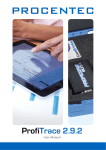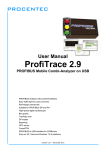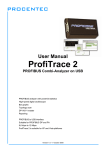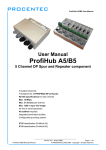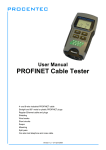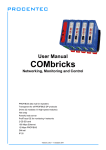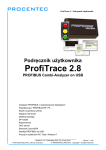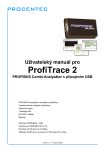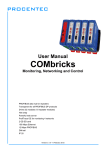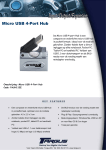Download ProfiTrace2 User Manual
Transcript
User Manual ProfiTrace 2.5 PROFIBUS Combi-Analyzer on USB PROFIBUS analyzer with powerful statistics Suitable for PROFIBUS DP and PA High-speed digital oscilloscope Bar graphs Topology scan DP master Reporting OPC server PROFIBUS to USB interface Runs on XP, Vista and Windows 7 platforms Version 3.2.0 – 14 April 2010 Copyright © 2003-2010 PROCENTEC All rights reserved. No part of this publication may be reproduced, stored in a retrieval system, or transmitted, in any form or by any means, electronic, mechanical, photocopying, recording or otherwise, without the prior written permission of the publisher. ProfiCore is a registered trademark of PROCENTEC. Other products or company names are or may be registered trademarks and are the property of their respective companies. Safety Guidelines This manual contains notices which you should observe to ensure your own personal safety, as well as to protect the product and connected equipment. These notices are highlighted in the manual by a warning sign and are marked as follows according to the level of danger: Draws your attention to important information on handling the product, a particular part of the documentation or the correct functioning of the product. Warning This device and its components may only be used for the applications described in this manual and only in connection with devices or components that comply with PROFIBUS and RS 485 interface. This product can only function correctly and safely if it is transported, stored, set up, installed, operated and maintained as recommended. The ProfiCore Ultra is a CE class A product. In a domestic environment it may cause radio interference in which case the user may be required to take adequate measures. Disclaimer of Liability We have checked the contents of this manual as much as possible. Since deviations cannot be precluded entirely, we cannot guarantee full agreement. However, the content in this manual is reviewed regularly and necessary corrections will be included in subsequent editions. Suggestions for improvements are welcome. PROCENTEC Turfschipper 41 2292 JC WATERINGEN The Netherlands Version 3.2.0 – 14 April 2010 Tel.: +31-(0)174-671800 Fax: +31-(0)174-671801 Email: [email protected] Web: www.procentec.com ProfiTrace 2 – User Manual User Manual ProfiTrace 2.5 PROFIBUS Combi-Analyzer on USB PROFIBUS analyzer with powerful statistics Suitable for PROFIBUS DP and PA High-speed digital oscilloscope Bar graphs Topology scan DP master Reporting OPC server PROFIBUS to USB interface Runs on XP, Vista and Windows 7 platforms _______________________________________________ Version 3.2.0 – 14 April 2010 Page 1 / 128 ProfiTrace2-Manual-EN.docx © PROCENTEC 2003-2010 - Copyright - all rights reserved ProfiTrace 2 – User Manual Copyright © 2003-2010 PROCENTEC All rights reserved. No part of this publication may be reproduced, stored in a retrieval system, or transmitted, in any form or by any means, electronic, mechanical, photocopying, recording or otherwise, without the prior written permission of the publisher. ProfiCore is a registered trademark of PROCENTEC. Other products or company names are or may be registered trademarks and are the property of their respective companies. Safety Guidelines This manual contains notices which you should observe to ensure your own personal safety, as well as to protect the product and connected equipment. These notices are highlighted in the manual by a warning sign and are marked as follows according to the level of danger: Draws your attention to important information on handling the product, a particular part of the documentation or the correct functioning of the product. Warning This device and its components may only be used for the applications described in this manual and only in connection with devices or components that comply with PROFIBUS and RS 485 interface. This product can only function correctly and safely if it is transported, stored, set up, installed, operated and maintained as recommended. The ProfiCore Ultra is a CE class A product. In a domestic environment it may cause radio interference in which case the user may be required to take adequate measures. Disclaimer of Liability We have checked the contents of this manual as much as possible. Since deviations cannot be precluded entirely, we cannot guarantee full agreement. However, the content in this manual is reviewed regularly and necessary corrections will be included in subsequent editions. Suggestions for improvements are welcome. PROCENTEC Turfschipper 41 2292 JC WATERINGEN The Netherlands Tel.: +31-(0)174-671800 Fax: +31-(0)174-671801 Email: [email protected] Web: www.procentec.com _______________________________________________ Version 3.2.0 – 14 April 2010 Page 2 / 128 ProfiTrace2-Manual-EN.docx © PROCENTEC 2003-2010 - Copyright - all rights reserved ProfiTrace 2 – User Manual Important Information Purpose of the Manual This user manual provides information how to work with ProfiTrace 2. Recycling and Disposal The parts of the ProfiCore Ultra can be recycled. For further information about environment-friendly recycling and the procedure for disposing of your old equipment, please contact: PROCENTEC Turfschipper 41 2292 JC WATERINGEN The Netherlands Tel.: +31-(0)174-671800 Fax: +31-(0)174-671801 Email: [email protected] Document Updates You can obtain constantly updated information on PROCENTEC products on the Internet at www.procentec.com You can also contact PROCENTEC Customer Support: • By phone at +31-(0)174-671800 • By fax at +31-(0)174-671801 • By email at [email protected] _______________________________________________ Version 3.2.0 – 14 April 2010 Page 3 / 128 ProfiTrace2-Manual-EN.docx © PROCENTEC 2003-2010 - Copyright - all rights reserved ProfiTrace 2 – User Manual _______________________________________________ Version 3.2.0 – 14 April 2010 Page 4 / 128 ProfiTrace2-Manual-EN.docx © PROCENTEC 2003-2010 - Copyright - all rights reserved ProfiTrace 2 – User Manual Contents 1 1.1 1.2 1.3 1.4 1.5 1.6 1.7 Product description ................................................................................................................... 9 Introduction .................................................................................................................................. 9 Product features ......................................................................................................................... 10 Application areas ....................................................................................................................... 10 Detectable faults on PROFIBUS DP .......................................................................................... 11 Detectable faults on PROFIBUS PA .......................................................................................... 12 System requirements ................................................................................................................. 13 ProfiTrace structure ................................................................................................................... 14 2 2.1 2.2 2.3 ProfiCore Ultra ......................................................................................................................... 15 Internal structure ........................................................................................................................ 15 Support-power connectors ......................................................................................................... 16 2.2.1 Micro-USB connection....................................................................................................16 2.2.2 Adapter ...........................................................................................................................16 Expansion connector ................................................................................................................. 16 3 3.1 3.2 3.3 3.4 3.5 3.6 3.7 3.8 3.9 3.10 3.11 3.12 Software installation instructions (Windows XP) ................................................................. 17 Installation procedure ................................................................................................................. 17 Prior to installation ..................................................................................................................... 17 Setup program ........................................................................................................................... 18 ProfiCore Ultra driver installation ............................................................................................... 18 ProfiTrace installation ................................................................................................................ 19 Connecting ProfiCore Ultra to the USB port ............................................................................... 22 Directories .................................................................................................................................. 23 Selecting the language of the user interface .............................................................................. 25 Installing GSD files in ProfiTrace ............................................................................................... 26 Installing GSD files in ProfiCaptain ............................................................................................ 27 Setting colour preferences ......................................................................................................... 28 Upgrades ................................................................................................................................... 29 4 4.1 4.2 4.3 4.4 License system ........................................................................................................................ 30 Introduction ................................................................................................................................ 30 Characteristics of the license file name...................................................................................... 30 Storage location of the license files............................................................................................ 31 Obtaining the license files .......................................................................................................... 31 5 5.1 Quick start ................................................................................................................................ 33 Attaching ProfiCore Ultra to the installation ............................................................................... 33 5.1.1 Attach the Tap Connector to the ProfiCore (DP). ...........................................................33 5.1.2 Attaching the ProfiCore to the DP installation ................................................................34 5.1.3 Attaching the PA Probe to the ProfiCore ........................................................................35 5.1.4 Attaching the PA Probe to the PA installation ................................................................36 Starting ProfiTrace 2 .................................................................................................................. 37 Busmonitor/Analyzer .................................................................................................................. 39 5.3.1 Live List ..........................................................................................................................40 5.3.2 Statistics .........................................................................................................................40 5.3.3 Message recording .........................................................................................................41 5.3.4 Data inspection...............................................................................................................43 ScopeWare ................................................................................................................................ 43 Bar graph ................................................................................................................................... 45 5.5.1 Bar graph Modes ............................................................................................................47 Topology scan ............................................................................................................................ 48 5.6.1 Restrictions for using the topology scan .........................................................................48 5.2 5.3 5.4 5.5 5.6 _______________________________________________ Version 3.2.0 – 14 April 2010 Page 5 / 128 ProfiTrace2-Manual-EN.docx © PROCENTEC 2003-2010 - Copyright - all rights reserved ProfiTrace 2 – User Manual 5.7 5.8 ProfiCaptain ............................................................................................................................... 49 Report generation ...................................................................................................................... 50 6 6.1 Message and file recording ..................................................................................................... 53 Message columns ...................................................................................................................... 54 6.1.1 Attention column.............................................................................................................56 6.1.2 Frame column ................................................................................................................57 6.1.3 Service column (for requests) ........................................................................................57 6.1.4 Service column (for responses) ......................................................................................58 6.1.5 Msg Type values ............................................................................................................59 7 7.1 7.2 7.3 7.4 7.5 7.6 7.7 Oscilloscope measurements (RS 485 – DP) .......................................................................... 61 Acceptable signals ..................................................................................................................... 61 Termination missing or wire break ............................................................................................. 62 Short circuit between A and B .................................................................................................... 63 Short circuit between B and Shield ............................................................................................ 64 Too many terminators ................................................................................................................ 65 Not powered termination ............................................................................................................ 66 EMC/EMI.................................................................................................................................... 67 8 8.1 Oscilloscope measurements (MBP – PA) .............................................................................. 68 Acceptable signals ..................................................................................................................... 68 9 9.1 ProfiCaptain .............................................................................................................................. 69 Setting up the DP Master ........................................................................................................... 69 9.1.1 Manual busparameter setting .........................................................................................70 9.1.2 Automatic busparameter detection .................................................................................71 9.1.3 Activate the DP master...................................................................................................72 Class 2 DP-V0 functions ............................................................................................................ 73 9.2.1 Network scan..................................................................................................................73 9.2.2 Set Slave Address ..........................................................................................................74 9.2.3 Read Input & Read Output .............................................................................................75 9.2.4 Get Configuration ...........................................................................................................76 9.2.5 Get Diagnostics ..............................................................................................................76 Configuring slave devices .......................................................................................................... 77 9.3.1 Adding devices ...............................................................................................................77 9.3.2 Status of the device ........................................................................................................79 9.3.3 Info on Stealing slaves ...................................................................................................80 Exchanging I/O data .................................................................................................................. 80 9.4.1 Data types ......................................................................................................................81 9.4.2 Visualization types..........................................................................................................82 9.4.3 Automatic patterns .........................................................................................................82 9.2 9.3 9.4 10 10.1 10.2 10.3 OPC server ............................................................................................................................... 83 Installing the OPC drivers .......................................................................................................... 83 Selecting OPC tags .................................................................................................................... 84 Activating the OPC server .......................................................................................................... 85 11 11.1 11.2 11.3 11.4 11.5 11.6 11.7 11.8 Training ..................................................................................................................................... 89 First steps .................................................................................................................................. 89 ProfiTrace Live List .................................................................................................................... 90 ProfiTrace Statistics ................................................................................................................... 91 Recording messages ................................................................................................................. 92 Data inspection .......................................................................................................................... 94 Oscilloscope ............................................................................................................................... 94 Bar graph ................................................................................................................................... 95 Report generation ...................................................................................................................... 96 _______________________________________________ Version 3.2.0 – 14 April 2010 Page 6 / 128 ProfiTrace2-Manual-EN.docx © PROCENTEC 2003-2010 - Copyright - all rights reserved ProfiTrace 2 – User Manual 12 12.1 12.2 12.3 Tips and tricks .......................................................................................................................... 97 Checklist to prepare your installation ......................................................................................... 97 Checklist to create a reliable installation .................................................................................... 98 ProfiTrace and ProfiCaptain secrets .......................................................................................... 98 13 Technical data ProfiCore Ultra................................................................................................ 99 14 Technical data PA Probe Ultra .............................................................................................. 101 15 Technical data Tap Connector .............................................................................................. 102 16 Hotkeys ................................................................................................................................... 103 17 Frequently asked questions.................................................................................................. 104 18 Sales offices and distributors ............................................................................................... 108 19 Order codes ............................................................................................................................ 111 20 Contents of the Troubleshooting Toolkit ............................................................................. 112 21 Glossary.................................................................................................................................. 113 22 About PROCENTEC ............................................................................................................... 118 23 Certificates ............................................................................................................................. 119 24 Revision History ..................................................................................................................... 122 25 Next versions ......................................................................................................................... 123 26 Notes ....................................................................................................................................... 125 _______________________________________________ Version 3.2.0 – 14 April 2010 Page 7 / 128 ProfiTrace2-Manual-EN.docx © PROCENTEC 2003-2010 - Copyright - all rights reserved ProfiTrace 2 – User Manual _______________________________________________ Version 3.2.0 – 14 April 2010 Page 8 / 128 ProfiTrace2-Manual-EN.docx © PROCENTEC 2003-2010 - Copyright - all rights reserved ProfiTrace 2 – User Manual 1 Product description 1.1 Introduction ProfiTrace 2 is the most powerful analyzer for PROFIBUS networks. It is the latest generation in the line of busmonitor technology because it combines all primary tools in one: - Analyzer - Oscilloscope - Bar graph - Topology Scan - DP Master Technicians can check and troubleshoot the complete PROFIBUS network with 1 software package and 1 piece of hardware. An enormous reduction in equipment, weight, costs and required knowledge. The advanced USB hardware (ProfiCore Ultra) is internally equipped with a high-speed digital oscilloscope and able to capture bus signals running at 12 Mbps. It can also be used on PROFIBUS PA installations with the PA Probe Ultra. ProfiTrace is an essential tool for maintenance, commissioning and troubleshooting as well as product development. Typical failures such as noise, reflections, voltage drops, termination problems, double addresses, wire breaks and configuration faults are easily identified. Random errors such as overshoots, error telegrams, repeats and diagnostics can also be captured and logged. The results can be exported to detailed reports which are accepted by the industry. Predictive maintenance and asset management are really possible with ProfiTrace! This revolutionary tool has been developed because of technological limitations of other available tools on the market. The service team of PROCENTEC was frequently forced to invest heavily in interface cards and eventually could no longer accept the frustrations of PC locked licenses. That the prices of the tools are relatively high and the displayed information is too complex was another contributing factor. Therefore PROCENTEC decided to initiate the development of a tool that was ideally suited to our needs and those of the end-user. This outstanding tool that fits in your pocket will boost the capabilities of service, maintenance and engineering technicians. _______________________________________________ Version 3.2.0 – 14 April 2010 Page 9 / 128 ProfiTrace2-Manual-EN.docx © PROCENTEC 2003-2010 - Copyright - all rights reserved ProfiTrace 2 – User Manual 1.2 1.3 Product features Busmonitor with powerful statistics Enhanced version of ProfiTrace 1: Repeats, Fall-outs, Corrupted messages, Diagnostics, Cycle time, etc. High-speed digital oscilloscope Differential voltage, A-line, B-line, Noise, Overshoots, Reflections, Triggers. Bar graphs Average, Min. and Max. values of the bus signals per device. Topology scan Automatic generation of the network topology. Reporting Automatic generation of detailed reports that are accepted by the industry. DP-V0/V1 master ProfiCaptain 1 has been completely integrated with even more features. ProfiCore Ultra USB interface Useable on PC platforms, no power supply required and elimination of spur lines. DP and PA The PA Probe Ultra enables measurements on PA segments. OPC server Runs on XP, Vista and Windows 7 platforms Application areas Troubleshooting & Maintenance of PROFIBUS networks (ProfiTrace, ScopeWare, Topology scan and ProfiCaptain). Commissioning of PROFIBUS networks (ProfiTrace, ScopeWare, Topology scan and ProfiCaptain). PROFIBUS product testing and verification (ProfiTrace, ScopeWare and ProfiCaptain). Passive cable testing (ScopeWare and ProfiCaptain). I/O testing of PROFIBUS devices (ProfiCaptain). Address setting of PROFIBUS devices (ProfiCaptain). Education. _______________________________________________ Version 3.2.0 – 14 April 2010 Page 10 / 128 ProfiTrace2-Manual-EN.docx © PROCENTEC 2003-2010 - Copyright - all rights reserved ProfiTrace 2 – User Manual 1.4 Detectable faults on PROFIBUS DP ProfiTrace 2 can be used to detect almost all faults in PROFIBUS DP networks. The table below describes the sub-programs you need to find specific faults. Faults on DP Passive cable No master active (No devices connected) (Slaves are connected) Running installation General communication faults ProfiCaptain + ProfiTrace ProfiTrace Double address ProfiCaptain + ProfiTrace ProfiTrace Wrong address ProfiCaptain ProfiTrace Missing device ProfiCaptain ProfiTrace Device diagnostics ProfiCaptain ProfiTrace Configuration faults ProfiCaptain ProfiTrace No termination ProfiCaptain + ScopeWare ProfiCaptain + ScopeWare ScopeWare Too many termination ProfiCaptain + ScopeWare ProfiCaptain + ScopeWare ScopeWare Powerless termination ScopeWare ScopeWare ScopeWare ProfiCaptain + ScopeWare ScopeWare Spur lines Short-circuit, break, crossed wires ProfiCaptain + ScopeWare ProfiCaptain + ScopeWare ScopeWare Cable too long ProfiCaptain + ScopeWare ProfiCaptain + ScopeWare ScopeWare EMC/noise problems ScopeWare ScopeWare ScopeWare ProfiCaptain + ScopeWare ScopeWare 1 Meter rule _______________________________________________ Version 3.2.0 – 14 April 2010 Page 11 / 128 ProfiTrace2-Manual-EN.docx © PROCENTEC 2003-2010 - Copyright - all rights reserved ProfiTrace 2 – User Manual 1.5 Detectable faults on PROFIBUS PA ProfiTrace 2 in combination with the PA Probe Ultra can be used to detect almost all faults in PROFIBUS PA networks. The table below describes the sub-programs you need to find specific faults (it is assumed that the PA network has a link+coupler and the ProfiTrace is connected to the PA segment): Faults on PA Running installation or a link that communicates autonomously General communication faults ProfiTrace Double address ProfiTrace or ScopeWare Wrong address ProfiTrace Missing device ProfiTrace Device diagnostics ProfiTrace Configuration faults ProfiTrace PROFIBUS DP connection failure ProfiTrace Bad status byte ProfiTrace No termination ScopeWare Too many termination ScopeWare Short-circuit, break, crossed wires ScopeWare EMC/noise problems ScopeWare DC Voltage too low/high ScopeWare Coupler (power) failure ScopeWare _______________________________________________ Version 3.2.0 – 14 April 2010 Page 12 / 128 ProfiTrace2-Manual-EN.docx © PROCENTEC 2003-2010 - Copyright - all rights reserved ProfiTrace 2 – User Manual 1.6 System requirements In order to use ProfiTrace 2 and all sub programs, your computer system should include the hardware and software listed below: Minimum requirements: Microsoft Windows XP or Vista 600 MHz Intel Pentium III processor or equivalent 256 MB of RAM 50 MB of available disk space 1024 x 768 resolution display 1 free USB 2.0 high-speed interface port supplying 400 mA 1 Mouse or other pointing device Recommended (differences to minimum): 1 GHz Intel Pentium III processor or equivalent 512 MB of RAM 1280 x 1024 resolution display or better Attention Users of Windows 98, 98 Second Edition and Millennium (Me) PROCENTEC is not able to offer software downloads or replacement CDs for Windows 98, 98 Second Edition (SE) or Windows Millennium (Me) for ProfiTrace 2. Microsoft has stopped supporting these operating systems, and this change involves all suppliers. If you received a software CD that lists any of these operating systems on the CD label, be sure to keep it in a safe place since it will no longer be available from PROCENTEC. NOTE: The information in this document version supersedes any information in the digital or printed documentation. Although the software for Windows 98, 98 Second Edition, and Windows Me will no longer be available, it could be that ProfiTrace 2 works with these operating systems. _______________________________________________ Version 3.2.0 – 14 April 2010 Page 13 / 128 ProfiTrace2-Manual-EN.docx © PROCENTEC 2003-2010 - Copyright - all rights reserved ProfiTrace 2 – User Manual 1.7 ProfiTrace structure All processes of ProfiTrace run parallel. The user can easily switch to a process and inspect the information. Network data file ProfiTrace + ProfiCore Ultra Master statemachine Network manager Oscilloscope Analyzer Live list Record filter ScopeWare Statistics OPC server PC / Laptop / Windows ProfiCaptain Bar graph Data inspection Record trigger Messages Topology scan View filter Messages (with view filter) ProfiTrace user interface Message file Fig. 1 ProfiTrace processes _______________________________________________ Version 3.2.0 – 14 April 2010 Page 14 / 128 ProfiTrace2-Manual-EN.docx © PROCENTEC 2003-2010 - Copyright - all rights reserved ProfiTrace 2 – User Manual 2 ProfiCore Ultra The ProfiCore Ultra is the required hardware to use ProfiTrace 2. It has a robust industrial housing and translates PROFIBUS to USB and vice versa. Because of the USB interface, ProfiTrace 2 can be used on field laptops as well as desktop PCs. The USB interface also eliminates spur lines. ProfiTrace 2 can be connected almost directly to the bus line and the laptop positioned on a distance. This is a perfect measurement solution for high-speed networks. - When ProfiTrace 2 is in the analyzer mode, it passively records the data traffic. It does NOT behave as a master or slave. - When ProfiCaptain is activated, the ProfiCore Ultra acts as a master and transmits messages on the bus. 2.1 Internal structure ProfiCore Ultra has an isolated RS 485 interface (DB9 connector) and is equipped with a high-speed digital oscilloscope that is able to capture bus signals running at 12 Mbps (see Fig. 2). It can also be used on PROFIBUS PA installations with the PA Probe Ultra. The RS 485 driver is 1/5th of a standard PROFIBUS busload. The chance of disturbing a working installation is therefore reduced to a minimum. ProfiCore Ultra has the capability to cache data in its on-board memory in case of windows performance problems or 'higher' priority tasks like the hard-disk. ProfiCore Ultra will NOT lose a single message. USB Isolated RS 485 - DP PROFIBUS Connector Interface FPGA High Speed Oscilloscope RAM/Cache Technology Support Power USB Connector Expansion Expansion Connector Technology Fig. 2 - Internal structure of the ProfiCore Ultra _______________________________________________ Version 3.2.0 – 14 April 2010 Page 15 / 128 ProfiTrace2-Manual-EN.docx © PROCENTEC 2003-2010 - Copyright - all rights reserved ProfiTrace 2 – User Manual 2.2 Support-power connectors In normal cases ProfiCore Ultra does NOT REQUIRE AN ADDITIONAL POWER SUPPLY because of the USB connection. If your laptop/PC is for some reason not able to supply the power to the ProfiCore, there are 2 options; 2.2.1 Micro-USB connection This requires an additional USB port of your laptop/PC. The Micro-USB cable is provided with the Troubleshooting Toolkit. 2.2.2 Adapter The adapter has to supply 9 V - 500 mA with a power plug according to: NES/J 21, NES/J 21 W, NES/J 210 XNES/J 210. The adapter is NOT supplied with the product. 2.3 Expansion connector ProfiCore Ultra has an expansion connector (RJ 45) which can be used for all kinds of additional functionality. ProfiTrace 2 uses the expansion connector to trigger an additional external oscilloscope. _______________________________________________ Version 3.2.0 – 14 April 2010 Page 16 / 128 ProfiTrace2-Manual-EN.docx © PROCENTEC 2003-2010 - Copyright - all rights reserved ProfiTrace 2 – User Manual 3 Software installation instructions (Windows XP) This chapter describes the installation for ProfiTrace 2 and the ProfiCore Ultra drivers. It is assumed that you have a basic knowledge of Windows operating systems. All example and dialogs are based on a US/UK based windows installation and may differ slightly based on upgrades, updates and enhancements. Please use the screenshots in conjunction with the description in order to press the appropriate buttons and other user interface items. It is possible to install ProfiTrace 2 next to ProfiTrace 1, they are both using another default installation directory and the drivers are different. You can even run both applications at the same time. 3.1 Installation procedure The installation of ProfiTrace has to be done with the following procedure: 3.2 Preparations prior to installation. Installing the ProfiCore Ultra driver. Installing ProfiTrace. Connecting the ProfiCore Ultra to the USB port. Installing GSD files in ProfiTrace and ProfiCaptain. Setting colour preferences. Prior to installation Prior to installation, follow the steps below: Make sure you always use the latest version of ProfiTrace and ProfiCore Ultra drivers. Updates can be downloaded from: www.procentec.com. Install the latest service packs and ‘hot fixes’ for Windows. Boot the PC in the normal mode of Windows (NOT in the safe mode). Under multi-user versions/installations of Windows make sure you have administrator rights. Do NOT connect the ProfiCore Ultra to the USB port (yet)! _______________________________________________ Version 3.2.0 – 14 April 2010 Page 17 / 128 ProfiTrace2-Manual-EN.docx © PROCENTEC 2003-2010 - Copyright - all rights reserved ProfiTrace 2 – User Manual 3.3 Setup program Insert the ProfiTrace CD in the CD-ROM drive and/or start the Setup.exe. The install shield will display an introduction screen (see next screenshot). Click “Install” to install ProfiTrace and the ProfiCore Ultra driver. If you only want to install one of them, just unselect the option you want to skip. 3.4 ProfiCore Ultra driver installation The install shield will first install the ProfiCore Ultra driver. In a window the results of the installation can be followed. Blue letters are OK, red letters indicate a problem. The driver can also be installed manually by starting “DriverInstall.exe”. _______________________________________________ Version 3.2.0 – 14 April 2010 Page 18 / 128 ProfiTrace2-Manual-EN.docx © PROCENTEC 2003-2010 - Copyright - all rights reserved ProfiTrace 2 – User Manual 3.5 ProfiTrace installation After the ProfiCore Ultra driver has been installed the setup procedure continues with the installation of ProfiTrace. Click “Next” to proceed. You have to accept the terms of the license agreement. Click “Next” to proceed. _______________________________________________ Version 3.2.0 – 14 April 2010 Page 19 / 128 ProfiTrace2-Manual-EN.docx © PROCENTEC 2003-2010 - Copyright - all rights reserved ProfiTrace 2 – User Manual Fill in your name and organization. Click “Next” to proceed. Select your destination folder. Click “Next” to proceed. _______________________________________________ Version 3.2.0 – 14 April 2010 Page 20 / 128 ProfiTrace2-Manual-EN.docx © PROCENTEC 2003-2010 - Copyright - all rights reserved ProfiTrace 2 – User Manual Check your settings. Click “Install” to start the installation process. After the installation process, ProfiTrace is ready for use, however we recommend rebooting the PC. Click “Finish” to close the install shield. _______________________________________________ Version 3.2.0 – 14 April 2010 Page 21 / 128 ProfiTrace2-Manual-EN.docx © PROCENTEC 2003-2010 - Copyright - all rights reserved ProfiTrace 2 – User Manual 3.6 Connecting ProfiCore Ultra to the USB port After connecting the ProfiCore Ultra to the USB port, the last installation process will start. Click “Next” to proceed. Select the location of the drivers. Normally the first option is sufficient. Click “Next” to proceed. _______________________________________________ Version 3.2.0 – 14 April 2010 Page 22 / 128 ProfiTrace2-Manual-EN.docx © PROCENTEC 2003-2010 - Copyright - all rights reserved ProfiTrace 2 – User Manual The driver is ready for use; however we recommend rebooting the PC. Click “Finish” to close the install shield. When the ProfiCore Ultra is connected to another USB port, the driver installation process will start again (only once for every port or ProfiCore Ultra). 3.7 Directories After installation ProfiTrace has created the following directory structure: Directory Purpose Requires backup \App Program, setting, language and license files. \Dat_files Saved projects. Yes \Exports Exported data. Yes \Filter_settings Settings for data filtering. Yes \Gsd GSD files for ProfiTrace and ProfiCaptain. Yes _______________________________________________ Version 3.2.0 – 14 April 2010 Page 23 / 128 ProfiTrace2-Manual-EN.docx © PROCENTEC 2003-2010 - Copyright - all rights reserved ProfiTrace 2 – User Manual \Gsdlibtmp Catalogue of scanned GSD files. \Inspect_files Settings of the data inspector in ProfiTrace. Yes \Network_data Saved information from the network manager. Yes \Proficore_ultra_usb_driver USB drivers for the ProfiCore Ultra. \Search_settings Message search settings. Yes Fig. 3 illustrates the ProfiTrace directory structure Fig. 3 ProfiTrace directory structure _______________________________________________ Version 3.2.0 – 14 April 2010 Page 24 / 128 ProfiTrace2-Manual-EN.docx © PROCENTEC 2003-2010 - Copyright - all rights reserved ProfiTrace 2 – User Manual 3.8 Selecting the language of the user interface ProfiTrace V2.3 and later supports a range of interface languages. Language files stored in the \APP directory and have the extension .PLN. ProfiTrace already provides a basic set of languages, but additional language files can be downloaded from the PROCENTEC website and copied in the \APP directory. Click “Settings” followed by “Language” to obtain a list of included languages. ProfiTrace will display a list of detected languages files which are located in the \APP directory. Click on the preferred language that is included in the current installed version followed by “OK”. _______________________________________________ Version 3.2.0 – 14 April 2010 Page 25 / 128 ProfiTrace2-Manual-EN.docx © PROCENTEC 2003-2010 - Copyright - all rights reserved ProfiTrace 2 – User Manual After the selection, ProfiTrace will exit and you have to restart it. After the restart the user interface has switched to the preferred language. 3.9 Installing GSD files in ProfiTrace ProfiTrace has the capability to display the Model_Name of the device in the Live List. The Model_Name comes from the GSD file of the device. If you want to use this feature, you have to copy all the required GSD files to the “\GSD“ directory. You can also point to a GSD directory of another application (in the setting menu). After the copy process, ProfiTrace has to scan the GSD files in order to create an internal catalogue. You only have to do this once! Unless you remove, add or edit a GSD file. Click “Settings” followed by “Scan GSD Library” to proceed. Click “(Re)Scan GSDs” to proceed. _______________________________________________ Version 3.2.0 – 14 April 2010 Page 26 / 128 ProfiTrace2-Manual-EN.docx © PROCENTEC 2003-2010 - Copyright - all rights reserved ProfiTrace 2 – User Manual Click “Close” to finish the GSD scanning. 3.10 Installing GSD files in ProfiCaptain The catalog update of the GSD files in ProfiCaptain is NOT automatically linked with ProfiTrace. The scanning of GSD files has to be repeated in ProfiCaptain. Click “Settings” followed by “Generate Catalog” to scan the GSD files. To remove a GSD file from the catalog you need to manually delete the file from the GSD directory and generate the catalog again (Settings->Generate Catalog). _______________________________________________ Version 3.2.0 – 14 April 2010 Page 27 / 128 ProfiTrace2-Manual-EN.docx © PROCENTEC 2003-2010 - Copyright - all rights reserved ProfiTrace 2 – User Manual 3.11 Setting colour preferences The colours of the ScopeWare (signals and background) can easily be adjusted in the Settings/Preferences menu. Click “Settings” followed by “Preferences” to proceed. Click on “ScopeWare” to set the oscilloscope colours. For presentations it is recommended to set the AB Differential colour to Yellow. If you want to adjust the Live List colours, click on “Live List colours”. _______________________________________________ Version 3.2.0 – 14 April 2010 Page 28 / 128 ProfiTrace2-Manual-EN.docx © PROCENTEC 2003-2010 - Copyright - all rights reserved ProfiTrace 2 – User Manual 3.12 Upgrades It is the policy of PROCENTEC to release periodic upgrades. These upgrades do NOT overwrite the previous version! If you do not want to use the previous version anymore, you can follow this procedure: Uninstall the previous version by means of the Control panel in Windows. Rename or move the directory of the previous version to a more suitable name / location. Install the new version on-top of the directory from the previous version. If you are confronted with a warning about existing drivers which seems to be newer (see Fig. 4), just click ‘Yes’ and overwrite them. Update the shortcut on the desktop. You have now access to all previous GSD, DAT, plugin and configuration files. After starting ProfiTrace, scan the GSD files again (also in ProfiCaptain). Fig. 4 – Warning prior to replacing drivers (confirm with Yes) _______________________________________________ Version 3.2.0 – 14 April 2010 Page 29 / 128 ProfiTrace2-Manual-EN.docx © PROCENTEC 2003-2010 - Copyright - all rights reserved ProfiTrace 2 – User Manual 4 License system 4.1 Introduction For online operations you need a license for the parts you want to use. Offline it can be used without licenses. You can purchase a license for the following combinations: • ProfiTrace 2 • ProfiTrace 2 + ScopeWare + Bar graph + Reporting • ProfiTrace 2 + ScopeWare + Bar graph + Reporting + Topology scan • <Every combination> + ProfiCaptain The license you have purchased now can later on always be enhanced with extra functionality. 4.2 Characteristics of the license file name The license is defined by a file with the extension .PLD. This file has to be copied automatically or manually to the “\APP“ directory of ProfiTrace 2. The license file is related to the serial number of the ProfiCore Ultra. On the bottom of the ProfiCore Ultra the serial number can be found. It is a 10-digit number. Fig. 5 illustrates the serial number of the ProfiCore Ultra. 10-digit serial number URL to download the license file Fig. 5 – ProfiCore serial number The license file for the ProfiCore Ultra in Fig. 5 is: ProfiCoreUltra2_00050.PLD _______________________________________________ Version 3.2.0 – 14 April 2010 Page 30 / 128 ProfiTrace2-Manual-EN.docx © PROCENTEC 2003-2010 - Copyright - all rights reserved ProfiTrace 2 – User Manual 4.3 Storage location of the license files It is allowed to store multiple licenses in the “\APP“ directory of ProfiTrace. License files have to be copied to the \APP directory License files of multiple ProfiCore Ultras It is also allowed to store the licenses on multiple PCs. The ProfiCore Ultra you utilize will determine the functionality of ProfiTrace. Fig. 7 illustrates how licenses can be stored on multiple PCs. 4.4 Obtaining the license files There are 2 ways to obtain the license files (see Fig. 6): 1) You can download the license file through our website: www.procentec.com/licenses Fill in your data and serial number of the ProfiCore Ultra (See paragraph 4.2 where to find the serial number). Automatically a web page will open where you can directly download the license. After download you have to copy it to the “\APP” directory (see paragraph 4.3 for the storage location). 2) If your PC has internet connection, you can download the license automatically through ProfiTrace. Connect the ProfiCore Ultra to the USB port and click on Init ProfiCore. ProfiTrace will inform you that it could NOT find valid license files and an option will be offered to download the license automatically. _______________________________________________ Version 3.2.0 – 14 April 2010 Page 31 / 128 ProfiTrace2-Manual-EN.docx © PROCENTEC 2003-2010 - Copyright - all rights reserved ProfiTrace 2 – User Manual Fig. 7 – License files on multiple PCs Fig. 6 – Obtaining the license files _______________________________________________ Version 3.2.0 – 14 April 2010 Page 32 / 128 ProfiTrace2-Manual-EN.docx © PROCENTEC 2003-2010 - Copyright - all rights reserved ProfiTrace 2 – User Manual 5 Quick start 5.1 Attaching ProfiCore Ultra to the installation Attach the ProfiCore with the USB cable to your laptop/PC. The green LED should be ON if the laptop/PC is powered! It depends on the installation how we connect the ProfiCore to the installation. On DP – RS 485 installations we use the Tap Connector (see chapter 15), On PA – MBP installations we use the PA Probe. 5.1.1 Attach the Tap Connector to the ProfiCore (DP). Attach the straight plug of the Tap Connector to the DB9 connector of the ProfiCore (see Fig. 8). Fig. 8 - Attaching the Tap Connector to the ProfiCore Please check if the termination resistor on the Tap Connector is OFF! In regular situations the termination on the Tap Connector is NOT required. _______________________________________________ Version 3.2.0 – 14 April 2010 Page 33 / 128 ProfiTrace2-Manual-EN.docx © PROCENTEC 2003-2010 - Copyright - all rights reserved ProfiTrace 2 – User Manual 5.1.2 Attaching the ProfiCore to the DP installation Attach the 90 degrees plug of the Tap Connector on top of a piggy back connector of the PROFIBUS DP installation (see Fig. 9). Fig. 9 - Attaching the ProfiCore to a DP installation Tighten the screws to avoid the Tap Connector from accidently detaching of the piggy back plug. _______________________________________________ Version 3.2.0 – 14 April 2010 Page 34 / 128 ProfiTrace2-Manual-EN.docx © PROCENTEC 2003-2010 - Copyright - all rights reserved ProfiTrace 2 – User Manual 5.1.3 Attaching the PA Probe to the ProfiCore Attach the DB9 connector of the PA Probe to the DB9 connector of the ProfiCore (see Fig. 10). It is recommended to prepare some wires and if possible a suitable plug, which will serve as the link between the PA coupler and PA Probe. Fig. 10 - Attaching the PA Probe to the ProfiCore The ground lead (S) has to be used as well and it is essential that the adapter of a laptop is grounded (this is not valid for battery powered laptops). _______________________________________________ Version 3.2.0 – 14 April 2010 Page 35 / 128 ProfiTrace2-Manual-EN.docx © PROCENTEC 2003-2010 - Copyright - all rights reserved ProfiTrace 2 – User Manual 5.1.4 Attaching the PA Probe to the PA installation Screw/bind the confected leads of the PA Probe to the PA installation (see Fig. 11). The recommend location is the PA coupler. The PA Probe has NO imposed polarity for the PA signals, but the shield/ground (S) has to be connected with the coupler to obtain a high quality measurement. Fig. 11 - Attaching the PA Probe to the installation The PA Probe is NOT Ex certified and only suitable for safe zones. It can logically operate in an Ex environment, but safe behaviour is NOT guaranteed. _______________________________________________ Version 3.2.0 – 14 April 2010 Page 36 / 128 ProfiTrace2-Manual-EN.docx © PROCENTEC 2003-2010 - Copyright - all rights reserved ProfiTrace 2 – User Manual 5.2 Starting ProfiTrace 2 After starting up the ProfiTrace software, the screen as in Fig. 12 should appear. Click on “Init ProfiCore Ultra” to start the software. When you have a “PA Probe” attached to the ProfiCore Ultra it will be automatically detected! Click on “Init ProfiCore Ultra” to start Fig. 12 - ProfiTrace start-up screen After clicking on “Init ProfiCore Ultra”, The ProfiTrace software: 1) Detects if ProfiCore Ultra is connected to the USB port. 2) Checks if the required license has been installed. 3) Scans the baudrate of the network. After the baudrate has been detected, the Live List and the detected baudrate as in Fig. 13 should be visible. _______________________________________________ Version 3.2.0 – 14 April 2010 Page 37 / 128 ProfiTrace2-Manual-EN.docx © PROCENTEC 2003-2010 - Copyright - all rights reserved ProfiTrace 2 – User Manual Detected baudrate Masters are red Others are slave devices Fig. 13 – Live List after initialization DP-V0/DP-V1 Master Topology scan ProfiTrace Analyzer Bar graph Oscilloscope Fig. 14 – Navigating in ProfiTrace _______________________________________________ Version 3.2.0 – 14 April 2010 Page 38 / 128 ProfiTrace2-Manual-EN.docx © PROCENTEC 2003-2010 - Copyright - all rights reserved ProfiTrace 2 – User Manual From this point the software can be easily navigated to different modes by just clicking on its representing tab (see Fig. 14): • ProfiTrace Live List, Statistics, Message Recording and Data Inspection • ScopeWare • Bar graph • Topology scan • ProfiCaptain Class 1 and 2 DP master All modes work parallel. Navigating to another mode will NOT erase the information from the previous mode. 5.3 Busmonitor/Analyzer ProfiTrace itself is an analyzer to display a Live List, record messages, view statistics, inspect data, etc. (see Fig. 15). Recorded Messages Live List Statistics Recorded Messages With filtering Data inspection Fig. 15 – ProfiTrace functions _______________________________________________ Version 3.2.0 – 14 April 2010 Page 39 / 128 ProfiTrace2-Manual-EN.docx © PROCENTEC 2003-2010 - Copyright - all rights reserved ProfiTrace 2 – User Manual 5.3.1 Live List “Colours make it easy…..” The Live List is a matrix that continuously lists all the available devices. It is directly visible which devices are ‘troublemakers’. With different background colours the status of the devices is displayed (See Fig. 16): • Green: Device is in Data Exchange • Yellow: Device is lost • Red: Parameter fault • Purple: Configuration fault • No colour: On the bus but not in Data Exchange The Live List can also generate the product name of the devices when a diagnostic message is captured (synchronized with the GSD library). Red: Parameter Fault or Ident Number mismatch Green: Device in Data Exchange No colour: Device is on the bus but NOT in Data Exchange Purple: Configuration Fault Fig. 16 Live List showing deviations 5.3.2 Statistics “Click and go…..” The statistics matrix is the most powerful feature of the analyzer. This field can really indicate what the condition of the installation is. It displays all the important information that a user, especially a maintenance technician is really interested in: • Retry messages. • Fall-outs. • Bus cycle time. • Diagnostic messages, etc. Because of this feature, the user does not have to inspect messages or do difficult operations to ensure the quality of the installation. _______________________________________________ Version 3.2.0 – 14 April 2010 Page 40 / 128 ProfiTrace2-Manual-EN.docx © PROCENTEC 2003-2010 - Copyright - all rights reserved ProfiTrace 2 – User Manual Total amount of retries for this device Fig. 17 – Statistics showing the Retries If the statistics do NOT show deviations, the installation is on the 1st degree OK!!! Here it stops for the technician who is only interested in a quick feedback. The advanced technician can proceed with a message recording and an inspection of the signal quality. 5.3.3 Message recording "The absolute truth....." When the user records messages, he has a perfect visual representation on the screen (see Fig. 18 and Fig. 19). In the preferences menu the columns and timing units can be set. After the scanning of the GSD files, it is also possible to inspect process values and see diagnostic information in understandable text in the info panel. All the other basic busmonitor features like: logging, file management, search functions, etc are supported. _______________________________________________ Version 3.2.0 – 14 April 2010 Page 41 / 128 ProfiTrace2-Manual-EN.docx © PROCENTEC 2003-2010 - Copyright - all rights reserved ProfiTrace 2 – User Manual Search functions Option to inspect raw messages Info panel with more information Time stamps Useful comments Fig. 19 – ProfiTrace message recording Record and View filters Start and Stop message recording Selection to switch to this screen Fig. 18 - ProfiTrace message recording _______________________________________________ Version 3.2.0 – 14 April 2010 Page 42 / 128 ProfiTrace2-Manual-EN.docx © PROCENTEC 2003-2010 - Copyright - all rights reserved ProfiTrace 2 – User Manual 5.3.4 Data inspection The data inspection is a tool that permanently displays the latest captured data of selected variables in from the Data Exchange messages in a number of formats and views. Add variables to view Display the colour from the Live List Save and load the Data inspection Selected devices Offset in the message 5.4 Data types Captured data ScopeWare "The easiest oscilloscope ever....." The ScopeWare is a real-time oscilloscope for the inspection of the signal quality. After selecting this tab the first time after starting ProfiTrace, the oscilloscope runs immediately in differential mode, displaying all signals that are measured (see Fig. 20). The time base and voltage levels can easily be adjusted. The screen refresh can be halted by clicking on “freeze”. By double-clicking on the devices in the Live List, the oscilloscope triggers on the respective device and only displays its signals. This is a perfect mode to inspect the signal quality for individual devices. To display cursors for level and time analysis, click on “cursors”. To have the oscilloscope carry out an A and B measurement, select “mode”. The oscilloscope will now display the A and B line separately. A powerful feature of the oscilloscope is the Bit Interpretation Engine. It displays the bits that ProfiTrace detects on the bus. The end user can compare this with the signals that are measured with the oscilloscope and make a judgment about the signal quality (see Fig. 21). _______________________________________________ Version 3.2.0 – 14 April 2010 Page 43 / 128 ProfiTrace2-Manual-EN.docx © PROCENTEC 2003-2010 - Copyright - all rights reserved ProfiTrace 2 – User Manual Freezing the screen Time Scale Measurement Mode Displays cursors Voltage Scale Double-click on the devices for triggering Fig. 20 – ScopeWare Bit interpretation Detected glitch in the signalling Fig. 21 – Bit interpretation _______________________________________________ Version 3.2.0 – 14 April 2010 Page 44 / 128 ProfiTrace2-Manual-EN.docx © PROCENTEC 2003-2010 - Copyright - all rights reserved ProfiTrace 2 – User Manual 5.5 Bar graph The Bar graph illustrates the average signal strength from all available devices (see Fig. 22). It is a helpful utility to get an impression of the overall signal quality of the network. Measurement options Average message amplitude Device addresses Fig. 22 – Bar graph The average amplitude should be around 5 V. When there are bus problems the Bar graph will display different Voltage levels and the colour of the bars will change. Fig. 23 shows an example of the Bar graph when the bus cable is missing termination or when there is a wire break. The voltage levels are much higher because of the extensive reflections. Fig. 24 shows and example of the Bar graph when there is low impedance or short-circuit in the bus cable. The voltages are lower than normal and some bars are coloured red. _______________________________________________ Version 3.2.0 – 14 April 2010 Page 45 / 128 ProfiTrace2-Manual-EN.docx © PROCENTEC 2003-2010 - Copyright - all rights reserved ProfiTrace 2 – User Manual Very high message amplitude Fig. 23 – Bar graph when it senses missing termination or a wire break Very low message amplitude Fig. 24 – Bar graph when it senses a low impedance _______________________________________________ Version 3.2.0 – 14 April 2010 Page 46 / 128 ProfiTrace2-Manual-EN.docx © PROCENTEC 2003-2010 - Copyright - all rights reserved ProfiTrace 2 – User Manual 5.5.1 Bar graph Modes The Bar graph has 2 modes: AB Differential voltage AB Diff stable voltage 'AB Differential voltage' is the average amplitude of the signal and 'AB Diff stable voltage' is the minimum measured amplitude. Fig. 25 – Measurement principle of the Bar graph modes AB Differential voltage The average voltage of the '1' part and '0' part is determined. The difference in voltage is the AB Differential voltage. This mode is useful to see if the general voltage of a device is not too low, maybe caused by long cable, wrong cable or a faulty bus interface. AB Diff stable voltage The lowest voltage of the '1' part is determined and the highest voltage of the '0' part is determined. The difference is the AB Diff stable voltage. This mode is useful to detect reflections on the bus that might corrupt the integrity of the signals (bit interpretation). Missing terminators can cause the voltages to go too low ‘inside’ the 1 and 0-bit, making the value lower than usual. For both modes only the range between 20 and 80 % of the bit time is considered so that 'normal' rise and fall times do influence the results. If a value becomes lower than 2,5 V the specific bar will become red instead of green. _______________________________________________ Version 3.2.0 – 14 April 2010 Page 47 / 128 ProfiTrace2-Manual-EN.docx © PROCENTEC 2003-2010 - Copyright - all rights reserved ProfiTrace 2 – User Manual 5.6 Topology scan ProfiTrace has the capability to generate the topology of the PROFIBUS network without shutting down the installation! The Topology scan creates a clear network drawing that contains the location of the devices and length of the cable that links them (see Fig. 26). Start the Topology scan Length between devices Total cable length Fig. 26 - Topology scan 5.6.1 Restrictions for using the topology scan Topology detection only works on 500 kbps and 1,5 Mbps. ProfiCore Ultra must be connected to the beginning or the end of the segment. You must know on which station address the ProfiCore Ultra is connected. Distances < 2 m or > 230 m (relative to the measurement point) cannot be measured reliably. The segment must be without disturbances (spurs, noise, incorrect termination, etc.). The segments/network must be installed according to the PROFIBUS installation guidelines. It is assumed that there is at least 1 meter of cable between the stations. Only the stations in the current segment/measurement point are calculated. You must know which devices are physically connected to the current segment and which are NOT! _______________________________________________ Version 3.2.0 – 14 April 2010 Page 48 / 128 ProfiTrace2-Manual-EN.docx © PROCENTEC 2003-2010 - Copyright - all rights reserved ProfiTrace 2 – User Manual 5.7 ProfiCaptain "Test and control your devices....." ProfiCaptain is a PROFIBUS DP class 1 and 2 master that has been designed for applications like: I/O tests, commissioning, parameterization and demonstrations. It fills the gaps that other products leave open and makes working with PROFIBUS a lot easier, faster and more fun. The main platform is a configuration environment in which the user can setup his slaves with the respective modules and parameters (See Fig. 27). After setting up the master, the user converts the slaves to Data Exchange without compilation or download. ProfiCaptain is a master that sends information on the bus. The user should be aware of the consequences in multi-master networks when the baudrate and/or busparameters are not set correctly. Master settings Configured devices GSD files GSD specifications Fig. 27 – ProfiCaptain configuration utility It is very easy to watch and manipulate I/O. If needed, class 2 functions and DP-V1 services can be applied on all devices in the network, even when they are not configured or belong to another master (see Fig. 28). _______________________________________________ Version 3.2.0 – 14 April 2010 Page 49 / 128 ProfiTrace2-Manual-EN.docx © PROCENTEC 2003-2010 - Copyright - all rights reserved ProfiTrace 2 – User Manual Watch and manipulate I/O’s DP-V0 Class 2 functions DP-V1 Class 2 services Fig. 28 – ProfiCaptain special functions 5.8 Report generation “We’ve got proof…..” The reporting feature creates a detailed report that contains the electrical signals of all devices, their faults, the network topology, bar graph and administrative information. On the front page it provides a conclusion if the installation is approved or not. Click on “Report” to start the report generation (See Fig. 29). After filling in some administrative information the report is generated immediately. The results can be printed to any installed printer driver (also PDF). Fig. 30 Shows a screenshot of the first page of a report. Fig. 31 Shows a screenshot from an oscilloscope measurement in the report. _______________________________________________ Version 3.2.0 – 14 April 2010 Page 50 / 128 ProfiTrace2-Manual-EN.docx © PROCENTEC 2003-2010 - Copyright - all rights reserved ProfiTrace 2 – User Manual Start the report generation Fig. 29 - Start the report generation Fig. 30 – First page of the report with conclusion and administration _______________________________________________ Version 3.2.0 – 14 April 2010 Page 51 / 128 ProfiTrace2-Manual-EN.docx © PROCENTEC 2003-2010 - Copyright - all rights reserved ProfiTrace 2 – User Manual Fig. 31 - Oscilloscope measurements in the reports _______________________________________________ Version 3.2.0 – 14 April 2010 Page 52 / 128 ProfiTrace2-Manual-EN.docx © PROCENTEC 2003-2010 - Copyright - all rights reserved ProfiTrace 2 – User Manual 6 Message and file recording To start a message recording select ProfiTrace and click on messages. The button start message recording will start recording messages to memory (see Fig. 32). The message view shows the messages currently recorded. The cursor can be used to navigate through the list. The info panel will show information of the current selected message. You can toggle between the non filtered and filtered view using the F6 button which also synchronizes the cursors if possible. Record and View filters Start and Stop message recording Selection to switch to this screen Fig. 32 - Message recording On the bottom a blue progress bar is shown to indicate how full the message buffer is. When the progress bar fills the whole width the message buffer is full. If required the message buffer size can be increased in the general preferences. By default 1 000 000 messages can be recorded with the message recording utility. If more are required, use the file recording utility. _______________________________________________ Version 3.2.0 – 14 April 2010 Page 53 / 128 ProfiTrace2-Manual-EN.docx © PROCENTEC 2003-2010 - Copyright - all rights reserved ProfiTrace 2 – User Manual 6.1 Message columns The selection and order of the message columns (headers) can be customized by the user. Fig. 33 illustrates an example of some displayed columns in the message recording. Fig. 33 - Example of selected message colums The following columns can be selected for the message recording field: Column Description Units Line The Line header specifies the line number in the respective view. This line number is independent of settings, filtering and such. FrameNr The FrameNr header specifies the message sequence number and is used to indicate the sequence between individually sampled messages. The FrameNr is not necessarily consecutively numbered in a view, because filtering could have caused a message to be filtered out. If a bookmark is placed, additionally the text 'Bx' is shown in which x is the bookmark number. Timestamp The timestamp is calculated on the basis of a starting moment the user has defined and subsequent messages add to a deltabittime to this beginning. This means that the timestamp internally consists of 2 parts: the time/date and the deltabittimes that have passed. - 24-hour notation - Bit Time - Microseconds - Milliseconds - Seconds. Deltatime It is the time from the first start-bit of the previous message to the first start-bit of the current message. Note: Filtering of messages can cause this time be larger than expected with consecutive messages. - Bit Time - Microseconds - Milliseconds - Seconds Idletime The Idle Time is the inactivity between 2 messages. It refers to the previous message and the time that has elapsed before the current message is send. If the current message is a response, it is called the slave Tsdr (slave response time). - Bit Time - Microseconds - Milliseconds - Seconds _______________________________________________ Version 3.2.0 – 14 April 2010 Page 54 / 128 ProfiTrace2-Manual-EN.docx © PROCENTEC 2003-2010 - Copyright - all rights reserved ProfiTrace 2 – User Manual Column Description Units Attention The Attention header gives more information on the message or possible reason for a disturbance or error in the recorded message. (See paragraph 6.1.1 - Attention column) Frame The 'Frame' specifies the frame type of the message. (See paragraph 6.1.2 - Frame column) Addr The 'Addr' column specifies the source and destination address of the message. Requests: Source -> Destination Responses: Destination <- Source An ACK message does not contain addresses, so this field will be empty. Service The Service column specifies the type of service of a message. The information is extracted from the FC byte when available (only valid for SD1,SD2 or SD3 messages). (See paragraph 6.1.3 - Service column (for requests) and 6.1.4 - Service column (for responses)) Msg Type The Msg Type column specifies the higher level DP, DP-V1 and DP-V2 messages. (See paragraph 6.1.5 - Msg Type values) Req/Res The Req/Res column indicates a request or response message. SAPs The SAPs column specifies the source and destination SAP of the message. Requests: Source SAP -> Destination SAP Responses: Destination SAP <- Source SAP DataLen The DataLen column specifies length of the user data of a message (only valid for SD2 and SD3 messages and does not include SAPs). - Decimal Data The Data column contains the USER DATA of a message. If the data is shown in RED it was interpreted to be invalid and displayed as RAW data. Please look in the 'Attention' column for the details. - Hex - Decimal Interpreter This column interprets the content and meaning of the data. Particularly for PROFIBUS PA devices this is useful, as ProfiTrace can decode and visualize the floating point value and the description of the status byte. In order to do this, ProfiTrace needs to have sampled the Parameter message and Check Config message of a PA device. FC FC byte of the message. Station Selectable keyword from the GSD file. This is only possible if a diagnostic message from this specific device has been scanned by ProfiTrace. By default the keyword 'Model_Name' is used. - Req - Res - Hex - Decimal _______________________________________________ Version 3.2.0 – 14 April 2010 Page 55 / 128 ProfiTrace2-Manual-EN.docx © PROCENTEC 2003-2010 - Copyright - all rights reserved ProfiTrace 2 – User Manual Column Description SA The source address of a message. DA The destination address of a message. SSAP The Source SAP of a message (only SD2 and SD3). - Hex - Decimal DSAP The Destination SAP of a message (only SD2 and SD3). - Hex - Decimal 6.1.1 Units Attention column The attention column displays abnormities that are detected in a specific message. For all cases it means bad communication (except bookmarks). The following items are specified: Attention Description SYNC A master is trying to contact a device for the first time. In most cases after station lost or device unavailability. Repeat The message is a repeat/retry of the previous message. FCS Error The checksum of the message is incorrect. Wrong SD The Start Delimiter is invalid. Wrong ED The End Delimiter of the message is invalid. SD2 struct err The second SD byte in the SD2 message is invalid. SD2 rep err The second LE byte in the SD2 message does NOT match the first. SD2 LE err The LE byte of an SD2 message is invalid or out of range. Parity error One or more bytes received in the message have parity errors. Framing error Framing error; Stop bit was NOT a logical '1'. MBP Start Del The PROFIBUS PA Start Delimiter is invalid. MBP End Del The PROFIBUS PA End Delimiter is invalid. MBP frame err The PROFIBUS PA formatting is invalid or incorrect (e.g. invalid transition). MBP CRC err The PROFIBUS PA CRC is invalid. Bookmark X Indicates a bookmark on this frame nr (only shown if it is not an error message, repeat or sync). Overrun error The information transferred from the ProfiCore Ultra to the PC was not fast enough in order to be processed completely. _______________________________________________ Version 3.2.0 – 14 April 2010 Page 56 / 128 ProfiTrace2-Manual-EN.docx © PROCENTEC 2003-2010 - Copyright - all rights reserved ProfiTrace 2 – User Manual 6.1.2 Frame column PROFIBUS has defined the following message frames: Frame Description SD2 The SD2 message contains 'user data' and is variable in size. It is the most common PROFIBUS message. SD4 The SD4 message is a 'token' message. It is used to send the token to another master or to itself when there are no other masters active on the bus. SD1 The SD1 message does not contain 'user data'. It is most of the time used to check if a device is available. ACK The ACK message is a single byte response message (also called ShortAck or 0xE5). The Ack message is used to positively acknowledge a request. SD3 The SD3 message has a fixed size of 8 'user data' bytes. The SD3 message is NOT used anymore! 6.1.3 Service column (for requests) PROFBUS has defined the following request messages: Service Description Remarks Token pass Token pass message. Only with SD4 messages. FDL Status Identify a device on the bus. Only with SD1 messages. SRD_LOW Send and Receive Data, low priority. SRD_HIGH Send and Receive Data, high priority. Most of the time output data to PROFIBUS DP/PA devices. SDA_LOW Send Data with Acknowledge, low priority. NOT used by DP and PA. SDA_HIGH Send Data with Acknowledge, high priority. NOT used by DP and PA. SDN_LOW Send Data with No acknowledge, low priority. SDN_HIGH Send Data with No acknowledge, high priority. REQ_IDENT Request identification. REQ_LSAP Request LSAP. SRD_MCAST Send and Receive Data Multicast (also used by DP-V2 devices to respond with a Data Exchange Broadcast). Most of the time used for a Global Control Broadcast. _______________________________________________ Version 3.2.0 – 14 April 2010 Page 57 / 128 ProfiTrace2-Manual-EN.docx © PROCENTEC 2003-2010 - Copyright - all rights reserved ProfiTrace 2 – User Manual 6.1.4 Service column (for responses) The table below explains the possible values of the service types for response messages. The top part lists positive responses, the bottom part lists negative responses. Service Description Remarks DL Data response, low priority. The device acknowledges correct reception of the message and returns a low priority response. Most of the time used for a regular Data Exchange response. DH Data response, high priority. The device acknowledges correct reception of the message and returns a high priority response. Most of the time used for a Data Exchange response and an indication that the device has diagnostics. Passive Identifies a slave device. Response to an FDL Status Request. Act. NRY Identifies a master which is not ready to receive and carry the token. Act. RDY Identifies a master which is ready to receive and carry the token. Active Identifies a master which is in the Token ring. RR Reject Resource. This can occur when the internal buffer of the device cannot contain either the data size of the request data or the communication handler is unable to process it because it is not fast enough. Most of the time used when the GSD file is wrong and incorrect parameters are written. RS Reject Service. This can occur when a SAP (Service Access Point) at the device is not activated. Most of the time used when the watchdog has run out. RDL Negative acknowledgement for sent data, resources of the remote FDL controller not available or not sufficient. Reply data with low priority available. RDH Negative acknowledgement for sent data, resources of the remote FDL controller not available or not sufficient. Reply data with high priority available. _______________________________________________ Version 3.2.0 – 14 April 2010 Page 58 / 128 ProfiTrace2-Manual-EN.docx © PROCENTEC 2003-2010 - Copyright - all rights reserved ProfiTrace 2 – User Manual 6.1.5 Msg Type values MSG Type Description PROFIBUS DP Data Exchange This message is used to transfer I/O data from/to the DP slave. Set Parameter This message is used to set the parameters to the slave. The first 7 bytes are the mandatory part (containing a control byte, MinTsdr, Ident Number, Watchdog factor, and group assignment). Check Config This message is used to verify the desired modules and specify the size of the I/O data to be transferred in the Data Exchange message. Get Diagnostics This message is used to signal to a master the current state of the DP slave. It is considered the most important message of the DP protocol. The diagnostics message gives information like: - Parameter Fault (Ident number or user parameter are incorrect or not accepted) - Configuration Error (The module desired/selected is not supported) - Watchdog ON/OFF - Parameter Requested (The slave is ready to be (re-)parameterized) - Master address - Ident Number Global Control This message is used to signal to a group DP slaves in one single message. The Global Control message can activate functions like: - Sync (Activates the Sync mode, and causes the DP slave to update the slave output data to the slave application at that particular moment only) - Freeze (Activates the Freeze mode, and causes the DP slave to update its input data from the slave application at that particular moment only) - Unsync (De-activates the Sync mode) - UnFreeze (De-activates the Freeze mode) - Clear (Used to signal to all slave stations that the master is in the Clear mode) Set Slave Address This message is used to change the DP slave address. This function is used for devices that do not have dipswitches to setup the station address, or when dipswitches are not possible (due to ingress protection or physical limitations). Get Config Retrieves the configuration data from the DP slave. Read Inputs Retrieves the current input data from the DP slave. Read Outputs Retrieves the current output data from the DP slave. PROFIBUS DP-V1 DPV1_Initiate_Req Initiates a class 2 acyclical connection with a DP-V1 device. DPV1_Initiate_Res Confirms that the class 2 acyclical connection request has been accepted. DPV1_Initiate_NegRes The class 2 acyclical connection request has not been accepted. _______________________________________________ Version 3.2.0 – 14 April 2010 Page 59 / 128 ProfiTrace2-Manual-EN.docx © PROCENTEC 2003-2010 - Copyright - all rights reserved ProfiTrace 2 – User Manual MSG Type Description DPV1_RM_Req Returns information on the SAP to be used for the Class 2 acyclical connection. DPV1_Abort_Req Requests the closure of a Class 2 acyclical connection. DPV1_Read_Req Requests a read action on a particular slot and index. DPV1_Read_Res The response of a DPV1_Read_Req. DPV1_Read_NegRes Negative response indicating that the DPV1_Read_Req has failed. A reason code and classification is also returned to determine the problem. DPV1_Write_Req Request a write action on a particular slot and index. DPV1_Write_Res The result of the DPV1_Write_Req. DPV1_Write_NegRes Negative response indicating that the DPV1_Write_Req has failed. A reason code and classification is also returned to determine the problem. DPV1_DataTransport_Req Request a write action on a particular slot and index and for the station to respond with the data on the same slot and index. DPV1_DataTransport_Res The result of the DPV1_Transport_Req. DPV1_DataTransport_ NegRes Negative response indicating that the DPV1_DataTransport_Req has failed. A reason code and classification is also returned to determine the problem. DPV1_Idle_Req The master maintaining the class 2 acyclical connection, indicates that there are no pending Read, Write or DataTransport commands, but the connection should remain open. DPV1_Idle_Res The class 2 connection remains open. DPV1_Poll Request the readiness of a pending Read, Write or DataTransport request. PROFIBUS DP-V2 DXB (broadcast) Broadcasting Data Exchange data of a slave (publisher) to other slaves (subscribers) without having to go through the master first. It is also called 'Slave to Slave' communication. Isochrone spare Special FDL status request frame which is used for DP-V2 Isochrone mode. Its function is to produce bus activity in the spare time of an isochrone cycle to avoid a time out and to keep the cycle time constant. _______________________________________________ Version 3.2.0 – 14 April 2010 Page 60 / 128 ProfiTrace2-Manual-EN.docx © PROCENTEC 2003-2010 - Copyright - all rights reserved ProfiTrace 2 – User Manual 7 Oscilloscope measurements (RS 485 – DP) PROFIBUS DP is high-speed digital data communication, which means a multi-meter is NOT useable to measure the signal quality. An oscilloscope is required to verify the electrical signals on the cable and essential to detect; noise, reflections, termination problems, wire breaks, etc. The difficulty is; how to identify deviations. This chapter describes example measurements on RS 485 – DP, which are made with ScopeWare. You can compare them with your measurements at an installation. Important is, that you are aware of the propagation time on the cable. With PROFIBUS this is about 4,2 ns/m. Disturbances travel with the same propagation time. By measuring the width of the reflections we can conclude where the disturbance is physically located. ScopeWare can do this calculation for you. Before you continue reading make sure you understand ScopeWare by reading chapter 5.4 on page 43. 7.1 Acceptable signals Acceptable signals are almost “real” square waves with average amplitude of 5 V. When the amplitude is higher and the signals appear to be square waves, it is still acceptable (modern RS 485 drivers can generate higher amplitudes). It is also important that the idle state has minimum noise and 1 V level (powered termination). The spikes on the bits are normal and probably caused by the Tap Connector which is a small spur line. Fig. 34 shows an example of acceptable signals in ScopeWare. Fig. 22 shows an example of acceptable signals in the Bar graph. 1 V idle level because of powered termination Acceptable signal amplitude No noise during idle state Acceptable reflections Fig. 34 – Acceptable RS 485 – DP Signals _______________________________________________ Version 3.2.0 – 14 April 2010 Page 61 / 128 ProfiTrace2-Manual-EN.docx © PROCENTEC 2003-2010 - Copyright - all rights reserved ProfiTrace 2 – User Manual 7.2 Termination missing or wire break When termination is missing or there is a wire break, the signals will reflect on the cable with an “updown” effect. These reflections cause a rise in the average signal amplitude. The width of the reflections can tell us the distance to the “problem point”. When the distance is nearby, the reflections are compressed in the bit. Fig. 35 shows an example of termination missing or wire break nearby. Fig. 23 shows an example of the Bar graph in this situation. Width indicates the distance from this device to the problem Reflections continue in the neighbouring bit Fig. 35 – Termination missing or wire break When the distance is far, the reflections end up in the adjacent bits. This effect corrupts messages. The user can make a conclusion if termination is missing or a wire break occurred by means of the installation drawings. Make sure you know the last 2 devices on the segment and inspect both their signals. By means of the reflections you can easily track the cable towards the problem. The last 2 devices will also indicate the worst case reflections. _______________________________________________ Version 3.2.0 – 14 April 2010 Page 62 / 128 ProfiTrace2-Manual-EN.docx © PROCENTEC 2003-2010 - Copyright - all rights reserved ProfiTrace 2 – User Manual 7.3 Short circuit between A and B When there is a short circuit between the A and B line, the reflection will step by step crash the signal to very low amplitude. The width of the steps can tell us the distance to the “problem point”. When the distance is nearby, the reflections are compressed in the bit. The short circuit also causes the idle line to be completely crashed. Fig. 36 shows an example of a short circuit between A and B. Width indicates the distance from this device to the problem Fig. 36 – Short circuit between the A and B line When the distance is far, the reflections end up in the adjacent bits, but the signal amplitude does not crash completely. The loop resistance causes residue amplitude that could be enough for the devices to remain in Data Exchange. Make sure you know the last 2 devices on the segment and inspect both their signals. By means of the reflections you can easily track the cable towards the problem. The last 2 devices will also indicate the worst case reflections. _______________________________________________ Version 3.2.0 – 14 April 2010 Page 63 / 128 ProfiTrace2-Manual-EN.docx © PROCENTEC 2003-2010 - Copyright - all rights reserved ProfiTrace 2 – User Manual 7.4 Short circuit between B and Shield A short circuit between B and Shield (same as A and Shield) will show a small deviation in the signal and is difficult to diagnose (see Fig. 37). An easier method is to switch ScopeWare to the A&B mode. In this mode you will see the individual A and B signal. Her you can clearly see an abnormality (see Fig. 38). Fig. 37 - Short circuit (B-Shield) Diff B A Width indicates the distance from this device to the problem Fig. 38 - Short circuit (B-Shield) A&B _______________________________________________ Version 3.2.0 – 14 April 2010 Page 64 / 128 ProfiTrace2-Manual-EN.docx © PROCENTEC 2003-2010 - Copyright - all rights reserved ProfiTrace 2 – User Manual 7.5 Too many terminators Too many terminators show a middle way between a good signal and a short circuit between A&B. The signals face a low impedance, but mostly stable enough to keep on running. The reflection only consists of a small “bump”. The width of the reflection can tell us the distance to the unwanted termination. The additional termination also causes the idle line to have a lower voltage. Fig. 39 shows an example of “too many termination”. Width indicates the distance from this device to the problem Fig. 39 - Too many termination _______________________________________________ Version 3.2.0 – 14 April 2010 Page 65 / 128 ProfiTrace2-Manual-EN.docx © PROCENTEC 2003-2010 - Copyright - all rights reserved ProfiTrace 2 – User Manual 7.6 Not powered termination Not powered termination will show a small deviation in the signal and is difficult to diagnose by means of the reflection. An easier method is to look at the idle line. Instead of being 1 V, it is now going in the direction of 0,5 V when you have 1 termination that is not powered. It will be 0 V when both are not powered. Fig. 40 shows an example of a termination that is not powered. Width indicates the distance from this device to the problem Fig. 40 - Not powered termination _______________________________________________ Version 3.2.0 – 14 April 2010 Page 66 / 128 ProfiTrace2-Manual-EN.docx © PROCENTEC 2003-2010 - Copyright - all rights reserved ProfiTrace 2 – User Manual 7.7 EMC/EMI EMC/EMI disturbances are easy to recognize. The deviations in the signals pop up on irregular places. With the static disturbances like termination fault or short circuits, it is visible in every bit. Fig. 41 and Fig. 42 show an example of typical EMC/EMI disturbances. Detected glitch in the signalling Fig. 41 - EMC/EMI disturbances Detected glitch in the signalling Fig. 42 - EMC/EMI disturbances _______________________________________________ Version 3.2.0 – 14 April 2010 Page 67 / 128 ProfiTrace2-Manual-EN.docx © PROCENTEC 2003-2010 - Copyright - all rights reserved ProfiTrace 2 – User Manual 8 Oscilloscope measurements (MBP – PA) With PROFIBUS PA the focus is more on the analysis of AC and DC signals. We want to know if the DC level is stable and if the quality of the AC signals is acceptable compared with the noise on the cable. 8.1 Acceptable signals When the PA Probe Ultra is connected directly on the DP/PA coupler, the DC Voltage should be constant and between 12 V to 32 V (dependant on the Ex zone). At the end of the cable it should be higher than the lowest dropout Voltage of the PA instruments (normally between 9 to 11 V). The AC signals should be between 750 mV to 1 V (with a proper terminated network). When the amplitude is much high it could be that termination is missing. The noise level should be less than 150 mV (preferably less than 75 mV). The bias should be less than 50 mV (difference between top and bottom signal). Noise level (< 150 mV) AC signals (750 mV .. 1000 mV) DC Voltage (12 V .. 32 V) Fig. 43 - AC and DC measurement _______________________________________________ Version 3.2.0 – 14 April 2010 Page 68 / 128 ProfiTrace2-Manual-EN.docx © PROCENTEC 2003-2010 - Copyright - all rights reserved ProfiTrace 2 – User Manual 9 ProfiCaptain ProfiCaptain is a PROFIBUS DP class 1 and 2 master that has been designed for applications like: I/O tests, commissioning, parameterization and demonstrations. It fills the gaps that other products leave open and makes working with PROFIBUS a lot easier, faster and more fun. The main platform is a configuration environment in which the user can setup his slaves with the respective modules and parameters. After setting up the master, the user converts the slaves to Data Exchange without compilation or download. ProfiCaptain is a master that sends information on the bus. The user should be aware of the consequences in multi-master networks when the baudrate and/or busparameters are not set correctly. 9.1 Setting up the DP Master A large part of the ProfiCaptain dialogs only work when the ProfiCore has been initialized in ProfiTrace (Click the “Init ProfiCore” button). After navigating the ProfiCaptain tab (see Fig. 14), a configuration environment will appear to setup slave devices for Data Exchange and to perform a-cyclical functions on available slave devices. Click on “Set Busparameters” Click on Click on “Setup “SetupMaster” Master” or double click on or double click onthe the ProfiCore Icon to setup ProfiCore Icon to setup the DP master the DP master Master is Offline Click on “Setup Master” followed by “Set/Autodetect Busparameters”. The dialog should indicate that the master is Offline (no master activities). _______________________________________________ Version 3.2.0 – 14 April 2010 Page 69 / 128 ProfiTrace2-Manual-EN.docx © PROCENTEC 2003-2010 - Copyright - all rights reserved ProfiTrace 2 – User Manual It is now possible to go 2 directions; • 9.1.1 Setting the busparameters manually (required when ProfiCaptain is the only master on the bus) • 9.1.2 ProfiCaptain detects the busparameters automatically when it has to work in a multi-master environment. 9.1.1 Manual busparameter setting This paragraph describes the manual setting of the busparameters. The simplest method is to select a baudrate and master address. Please skip this paragraph for automatic busparameter detection and proceed to paragraph 9.1.2. Untick if the other busparameters also have to be set. Select an address and baudrate if ProfiCaptain is the only DP master Other busparameters can also be set when the “Use standard” is unticked. Click “OK” to confirm the settings. Set all the required items to the correct values and click “OK” to confirm. The master is still NOT active on the bus! This has to be done in the next dialog. _______________________________________________ Version 3.2.0 – 14 April 2010 Page 70 / 128 ProfiTrace2-Manual-EN.docx © PROCENTEC 2003-2010 - Copyright - all rights reserved ProfiTrace 2 – User Manual 9.1.2 Automatic busparameter detection This paragraph describes the automatic busparameter detection. This mechanism is very powerful because the chance that ProfiCaptain corrupts the data communication in a running multi-master installation is extremely small. Untick and click on “Auto detect busparameters” Free advised master address Detected devices Detected busparameters Click “OK” to confirm the settings. After clicking on “Auto detect busparameters”, ProfiCaptain will display the detected busparameters and advise a free available master address. It also fills a simple Live List with devices that show bus activity. From this point the user has also influence to alter the detected settings. Click “OK” to confirm. The master is still NOT active on the bus! This has to be done in the next dialog. _______________________________________________ Version 3.2.0 – 14 April 2010 Page 71 / 128 ProfiTrace2-Manual-EN.docx © PROCENTEC 2003-2010 - Copyright - all rights reserved ProfiTrace 2 – User Manual 9.1.3 Activate the DP master The last step is to enable the master. Click “Operate” to enable all master functions Click “Close” Click “Operate” to enable all master functions. Click “OK” to close the dialog. The only method to stop the master is to click on “Offline” or “Close ProfiCore” in the ProfiTrace environment. The user can also select another master mode. Here is a small description of the master modes which are compliant with the PROFIBUS standard. OFF-LINE • No communication STOP • Token exchange + FDL_Status • Class 2 communication • No data exchange with the slaves CLEAR • Parameterization and configuration of slaves • Data Exchange without outputs Outputs = “0” (GSD keyword: Fail_Safe = 0) No Outputs (GSD keyword: Fail_Safe = 1) • Sends Global_Control_Command with “Clear” bit ON OPERATE • Parameterization and configuration of slaves • Data Exchange with outputs • Sends Global_Control_Command with “Clear” bit OFF _______________________________________________ Version 3.2.0 – 14 April 2010 Page 72 / 128 ProfiTrace2-Manual-EN.docx © PROCENTEC 2003-2010 - Copyright - all rights reserved ProfiTrace 2 – User Manual 9.2 Class 2 DP-V0 functions ProfiCaptain provides a simple user interface for DP-V0 class 2 commands to scan and diagnose devices on a passive or working network. The following class 2 services are available: Read inputs, Read outputs, Get configuration, Set Slave Address, Get Diagnostics ProfiCaptain will do only 1 class 2 function per token cycle. This is to keep the cycle time of the network as constant as possible. Class 2 functions can always be executed on all slave devices in the network without the need to configure these devices. Click on “Class 2 Commands” Click on the tabs to start a specific class 2 command Click on “Class 2 Commands” to start the class 2 functions dialog. Click on one of the tabs in the dialog to select a class 2 function. 9.2.1 Network scan The Network scan is a very useful feature to detect all the available slave devices in the network. After the scan has been started, ProfiCaptain will send a Get Diagnostic message to all addresses. The information from the responses of the available slave devices are listed in the dialog; • Address • Ident Number • Model Name (from the GSD file) • Vendor Name (from the GSD file) • Implementation Type (from the GSD file) _______________________________________________ Version 3.2.0 – 14 April 2010 Page 73 / 128 ProfiTrace2-Manual-EN.docx © PROCENTEC 2003-2010 - Copyright - all rights reserved ProfiTrace 2 – User Manual If the GSD file of a detected device is not imported or the catalog has not been updated yet, the Model Name and Implementation Type are empty. See 3.10 for updating the catalog. The network scan will now also fill the Live List of ProfiTrace with the device names. This is extremely useful. Network scan tab Start scan Detected devices Click on “Start scan” to start the scan. 9.2.2 Set Slave Address With the class 2 Set Slave Address function, ProfiCaptain can set a new bus address over the PROFIBUS at the slave device that support this feature. Most slave devices that support this function do not have dipswitches or rotary switches. PA devices must support it. The default address for new or serviced devices is 126. ProfiCaptain offers you the option to set devices back to 126. It depends on the slave device if it has to be powered down/up to adapt the new address. A ‘Lock’ feature (Address change) is available to block further address changes at the slave device (dangerous!). _______________________________________________ Version 3.2.0 – 14 April 2010 Page 74 / 128 ProfiTrace2-Manual-EN.docx © PROCENTEC 2003-2010 - Copyright - all rights reserved ProfiTrace 2 – User Manual Set Slave Address tab Current and new address Change address Don’t tick this unless you know how to reset the slave device!!! Status field for info concerning the address change process Select the current and new address and click on “Change Address” to confirm. 9.2.3 Read Input & Read Output With the class 2 Read Input & Read Output function, ProfiCaptain reads out the last update of the input & output data from a slave device. Read I/O tab Select an address Update the I/O Input data Output data Select an address and click on “Read Input & Outputs” to update the I/O data. _______________________________________________ Version 3.2.0 – 14 April 2010 Page 75 / 128 ProfiTrace2-Manual-EN.docx © PROCENTEC 2003-2010 - Copyright - all rights reserved ProfiTrace 2 – User Manual 9.2.4 Get Configuration With the class 2 Get Configuration function, ProfiCaptain reads the configuration from a slave device. Select an address Get configuration tab Update the configuration data Raw configuration data Interpreted configuration data Select an address and click on “Get Configuration” to update the configuration data. 9.2.5 Get Diagnostics With the class 2 Get Diagnostics function, ProfiCaptain reads out the last update of the diagnostic information from a slave device. ProfiCaptain will try to decode the diagnostic information by means of the GSD file information or the scheme of the standard. Get Diagnostics tab Update the diagnostics Select an address Raw diagnostic data read directly from the slave device Interpreted diagnostics Select an address and click on “Get Diagnostics” to update the diagnostic data. _______________________________________________ Version 3.2.0 – 14 April 2010 Page 76 / 128 ProfiTrace2-Manual-EN.docx © PROCENTEC 2003-2010 - Copyright - all rights reserved ProfiTrace 2 – User Manual 9.3 Configuring slave devices The first thing that should be done before configuring slave devices is to update the catalog (see 3.10). When the catalog is up to date with the required GSD files, the configuration procedure can start. 9.3.1 Adding devices You can easily drag a GSD file from the catalog to the bus. It is not required to connect the slave device with the virtual bus. The device can also “float” somewhere in the configuration screen. To make it visually more attractive the user can increase the length of the virtual bus by ticking “draw wire”. When a slave device has to be deleted, just right-mouse-click on the slave device and select delete. Select a device group Double click on the device Drag the device to the bus Info from the GSD file Ident Number from the GSD After dragging the slave device to the bus, double click on the slave device to setup the address, modules and parameters. When the user is not sure if he has selected the correct GSD file, he can compare the Ident Number from the slave info field with the info that was extracted during the network scan with the class 2 functions (see 9.2.1) _______________________________________________ Version 3.2.0 – 14 April 2010 Page 77 / 128 ProfiTrace2-Manual-EN.docx © PROCENTEC 2003-2010 - Copyright - all rights reserved ProfiTrace 2 – User Manual Set the address Tick Active Setup the modules here Confirms the settings Steal the slave from a running master Confirms the settings Select the address followed by “Setup the Modules & Parameters”. Internal input and output addreses for DataExchange Select the module(s) and modules and click on Add Confirms the selection Select the required modules and setup the parameters. Click “OK” to confirm. When back in the previous screen; Tick active to enable ProfiCaptain to have Data Exchange with this slave device. If slave is already occupied by another master, ProfiCaptain can take over the device by clicking on “Steal Slave”. Click “OK” to confirm. _______________________________________________ Version 3.2.0 – 14 April 2010 Page 78 / 128 ProfiTrace2-Manual-EN.docx © PROCENTEC 2003-2010 - Copyright - all rights reserved ProfiTrace 2 – User Manual 9.3.2 Status of the device If the device is setup correctly, the indicator on the top right should now turn green (Data Exchange). Configured address Green means Data Exchnage Double click on the device to check the status of the device. More status info on these tabs Green means Data Exchange From the diagnostic message On the tabs on the top more status info from the device can be inspected. _______________________________________________ Version 3.2.0 – 14 April 2010 Page 79 / 128 ProfiTrace2-Manual-EN.docx © PROCENTEC 2003-2010 - Copyright - all rights reserved ProfiTrace 2 – User Manual If the device has another colour, something went wrong with the Data Exchange procedure. The colour coding is the same as the Live List from ProfiTrace (red and purple) – See 5.3.1. Black indicates the device cannot be found on the bus, the master is not active or the device has been disabled. 9.3.3 Info on Stealing slaves ProfiCaptain has a unique feature which allows it to steal a slave from its controlling master without having to interact with the controlling master in any way. It could be that the device from the previous paragraphs has been stolen from another master. This method relies on “jamming” the original master’s Data Exchange telegram with a short transmission from ProfiCaptain at exactly the correct time. ProfiCaptain then temporarily poses as the original master (by using its address as the source) and unlocks the slave. ProfiCaptain then is free to capture the slave with the normal start-up sequence. Should the Steal Slave be disabled and deactivated in ProfiCaptain, the original master will then regain control again. 9.4 Exchanging I/O data When the slaves devices are in the Data Exchange it is now possible to exchange data with the I/O. Select the specific slave device and click on module info at the bottom of the screen (all the I/O addresses should be visible). Click on the “Watch/Modify I/O” tab. 3. Click here Add variables Automatic patterns for outputs 1. Select the slave device 2. Click here Provide an output value and press enter _______________________________________________ Version 3.2.0 – 14 April 2010 Page 80 / 128 ProfiTrace2-Manual-EN.docx © PROCENTEC 2003-2010 - Copyright - all rights reserved ProfiTrace 2 – User Manual Add the required input and output addresses. From this point they can be directly manipulated and inspected. Especially the automatic patterns are a very powerful feature. 9.4.1 Data types The following input and output data types are possible that can be display as decimal, hex or binary: Data type Range Boolean 1 or 0 Unsigned8 (byte) 8 bit unsigned integer (byte) Range: 0..255 Unsigned16 16 bit unsigned integer Range: 0..65535 Unsigned32 32 bit unsigned integer Range: 0..4294967295 Int8 8 bit signed integer Range: -128..+127 Int16 16 bit signed integer Range: -32768..32767 Int32 32 bit signed integer Range:-2147483648..2147483647 Float (IEEE754) 32 bit single precision floating point Range: 1.5E45..3.4E38 Unsigned16_intel As Unsigned16, but reversed in high-byte/low-byte order in memory Unsigned32_intel As Unsigned16, but reversed in high-byte/low-byte order in memory Int16_intel As Int16, but reversed in high-byte/low-byte order in memory Int32_intel As Int32, but reversed in high-byte/low-byte order in memory _______________________________________________ Version 3.2.0 – 14 April 2010 Page 81 / 128 ProfiTrace2-Manual-EN.docx © PROCENTEC 2003-2010 - Copyright - all rights reserved ProfiTrace 2 – User Manual 9.4.2 Visualization types Visualization type Entry Decimal 100 1.5 (only for float) 1e5 (only for float / becomes 100000) Binary b1010 1100 b11001100 b1000 (becomes 16 decimal) Hexadecimal 0xe75a 0x78FE 0x1111 9.4.3 Automatic patterns ProfiCaptain offers 5 automatic patterns; Increase Automatically increase by arg1 every X milliseconds (approx.) at the given cycle time Decrease Automatically increase by arg1 every X milliseconds (approx.) at the given cycle time Bit Zig-Zag Will move a single bit to the left and when the left is reached it will move to the right and back again. Only for Unsigned datatypes. Bit Walk Will move a single bit from a low to high. If it has reached the highest bit it will restart on bit 0. Copy from input Copies a specified input address directly to an output. _______________________________________________ Version 3.2.0 – 14 April 2010 Page 82 / 128 ProfiTrace2-Manual-EN.docx © PROCENTEC 2003-2010 - Copyright - all rights reserved ProfiTrace 2 – User Manual 10 OPC server The ProfiTrace OPC Server offers a standardized interface to get the valuable ProfiTrace information, like device status, statistics and process variables into applications that carry an OPC client, like: SCADA, Excel, etc. Many process or factory plants nowadays use SCADA or Asset management software to get an overview of the production status and application alarms. However, they have no insight on the PROFIBUS health and behaviour which could indicate a potential shutdown. This information contributes heavily to the installation uptime. Using ProfiTrace OPC, it is now possible to get the real live state of your PROFIBUS network directly in your SCADA system, allowing maintenance engineers and operators to react quickly to any PROFIBUS related alarms or irregular events coming up on the screen. The opportunities are vast and we are just discovering the possibilities what it could contribute to your asset management. You can display ProfiTrace tags in a SCADA/HMI package or link it to an SMS/email client and sent a message when something happens with the PROFIBUS installation or even generate your own report in MS Word/Excel. Every application that acts as OPC client can approach the ProfiTrace tags. It does NOT corrupt the PROFIBUS cycle time because the information comes from busmonitoring (listening). 10.1 Installing the OPC drivers The PC that runs ProfiTrace has to be prepared for OPC by installing the drivers (see Fig. 44). The installation process of the OPC drivers takes a relatively long time. You can install the drivers directly from the file folders….. ….. or the ProfiTrace folder in the Start menu (easier!) Fig. 44 - Location of the OPC drivers _______________________________________________ Version 3.2.0 – 14 April 2010 Page 83 / 128 ProfiTrace2-Manual-EN.docx © PROCENTEC 2003-2010 - Copyright - all rights reserved ProfiTrace 2 – User Manual 10.2 Selecting OPC tags The OPC tag settings can be found in the Settings menu (see Fig. 45). Select Setup OPC Tag Settings Fig. 45 - OPC tags in the Settings menu In the next dialog you can add tags (see Fig. 46). All basic tags are already available (Live List, and Statistics). When you do not require additional tags, you do not have to enter this dialog and can you directly proceed to the server settings. The OPC tags are locations in the I/O data of the devices (offset 0 is the first location). Be careful with too many tags. The quantity of tags can slow down your system, especially when you want to run multiple applications at the same time. To solve this you can filter tags in the client you are using. You can save your date in a .PTO file which is used later during the setup of the OPC server. _______________________________________________ Version 3.2.0 – 14 April 2010 Page 84 / 128 ProfiTrace2-Manual-EN.docx © PROCENTEC 2003-2010 - Copyright - all rights reserved ProfiTrace 2 – User Manual Save Tag Data when ready (also during operation) Adding a variable tag pointing to slave data Tags which are already available (Live List, Statistics, etc.) Confirm the settings Fig. 46 - Adding OPC tags 10.3 Activating the OPC server After setting up the OPC tags, the server has to be activated. The OPC server settings can be found in the Settings menu (see Fig. 48). In the next dialog the server can be added (see Fig. 47). Maximum 16 servers can be created each with its own tag groups. _______________________________________________ Version 3.2.0 – 14 April 2010 Page 85 / 128 ProfiTrace2-Manual-EN.docx © PROCENTEC 2003-2010 - Copyright - all rights reserved ProfiTrace 2 – User Manual Select Setup OPC Server Fig. 48 - OPC server in the Settings menu Add a new OPC server Fig. 47 - Adding the OPC server _______________________________________________ Version 3.2.0 – 14 April 2010 Page 86 / 128 ProfiTrace2-Manual-EN.docx © PROCENTEC 2003-2010 - Copyright - all rights reserved ProfiTrace 2 – User Manual In the next dialog the properties of the server are set up (see Fig. 49). Give it a proper name and indicate if you want to use the default tags or the .PTO file with the user defined tags. It is also possible to link the OPC server to a certain ProfiCore. By default it is set to all. When the settings are completed click “close” and the OPC server will be active. In later stages the OPC server settings can be modified. 4. Confirm the settings 1. Give it a name or keep the default name 2. Connect it to a specific ProfiCore or any which is attached 3. File name with Tags or just use the default Tags Ready! Fig. 49 - OPC server properties From this point any application that has the availability of an OPC client can access the ProfiTrace OPC tags. _______________________________________________ Version 3.2.0 – 14 April 2010 Page 87 / 128 ProfiTrace2-Manual-EN.docx © PROCENTEC 2003-2010 - Copyright - all rights reserved ProfiTrace 2 – User Manual _______________________________________________ Version 3.2.0 – 14 April 2010 Page 88 / 128 ProfiTrace2-Manual-EN.docx © PROCENTEC 2003-2010 - Copyright - all rights reserved ProfiTrace 2 – User Manual 11 Training This chapter contains some exercises to enhance the practical knowledge of ProfiTrace 2. In order to do these exercises it is required to connect ProfiTrace to a working installation with a master that has at least 2 slaves in Data Exchange. Recommended busparameters: - 1,5 Mbps - HSA = 126 - Retries = 5 11.1 First steps Assignment 1 Software installation Install the ProfiTrace software on the PC/Laptop. Copy/Install the required license file in the \APP directory. Copy the required GSD files to the GSD directory of ProfiTrace. Connect the ProfiCore Ultra to the PC/Laptop. Test the installation by starting the software and click on “Init ProfiCore”. When the software is running, the Live List of the PROFIBUS Installation should be visible. Select the preferred language. Scan the GSD files in ProfiTrace. Generate the catalogue in ProfiCaptain. Check the Live List by switching the PLC ON/OFF (if device names are missing, locate the GSD files). Close ProfiTrace when this assignment is ready!!!!!!! Assignment 2 Drawing of the installation Create a technical drawing of the PROFIBUS installation (finish it within 15 minutes). Instructions: - Indicate clearly the location of the devices with its name and if it is a master or slave. - Indicate the network addresses by looking at the dip switches or rotary switches. - Indicate how the cable is going in and out the connectors. - Indicate the location of the termination. - Do not remove cable tray covers or open connectors. _______________________________________________ Version 3.2.0 – 14 April 2010 Page 89 / 128 ProfiTrace2-Manual-EN.docx © PROCENTEC 2003-2010 - Copyright - all rights reserved ProfiTrace 2 – User Manual Assignment 3 Assessment of the connected devices Start and initialise ProfiTrace. What is the detected baudrate? ___________ How many masters and/or slaves does this installation have? ________________ What is the value of the HSA? ________________ Does the Live List correspond with your drawing? ______________ Scan the GSD library and switch the PLC (master) OFF/ON. Wait until the complete installation has restarted. Does the Live List correspond with your drawing? ______________ Adjust the detected differences in your drawing. 11.2 ProfiTrace Live List Assignment 1 Interpretation of the Live List colours Fix each fault after a specific step. Switch a slave OFF or remove the bus connector and investigate the Live List. Change the network address of a slave and investigate the Live List (don’t forget to switch the slave OFF/ON). Swap the addresses of 2 slaves and investigate the Live List. Create a situation in which the configuration of a slave is different than that of the master. With some slaves you can just remove an I/O card. Investigate the Live List. Generate a diagnostic event (I/O problem, I/O card removal, etc) and investigate the Live List. If the device is blinking, click on it and investigate the info panel. Fix all faults after this assignment! _______________________________________________ Version 3.2.0 – 14 April 2010 Page 90 / 128 ProfiTrace2-Manual-EN.docx © PROCENTEC 2003-2010 - Copyright - all rights reserved ProfiTrace 2 – User Manual 11.3 ProfiTrace Statistics Assignment 1 Syncs, Station Lost and Retries When a slave is NOT available and ProfiTrace is started afterwards, you can’t see it in the Live List. For these situations the Statistics are a very important feature to check which devices are missing. Switch a slave OFF or remove the bus connector and investigate the Live List. Restart ProfiTrace and check the Live List. Open the statistics view. Go to the field “Syncs” and analyse the values. Switch ON the slave and analyse the field “Syncs” again. Repeat this with some other slaves. The Syncs will show you how many cycles the slaves were not available for the master. You can also check how many times the slaves were not available. Go to the field “Station Lost” and analyse the values. Fix all faults! Check if the “Syncs” have stopped. Click on “Reset All” to clean up all the statistics. Go to the field “Retries (total for this station)”, switch OFF a slave and analyse the values. Fix all faults! Check if the “Syncs” have stopped. Assignment 2 Double address The Statistics can easily indicate a double address. Generate a double address and check it in the Live List and the “Syncs” in the “Statistics”. Go to the field “Illegal responses to requests” and investigate what happens (on some masters this might not work). Fix all faults! Check if the “Syncs” and the “Illegal responses to requests” have stopped. _______________________________________________ Version 3.2.0 – 14 April 2010 Page 91 / 128 ProfiTrace2-Manual-EN.docx © PROCENTEC 2003-2010 - Copyright - all rights reserved ProfiTrace 2 – User Manual Assignment 3 Cycle time Click on “Reset All” to clean up all the statistics. Go to the field “Data Exchange Interval (msec)”. What is the cycle time of the installation? _____________ Switch a slave OFF or remove 80% of the devices. What is the cycle time of the installation? _____________ Fix all faults! Check if the “Syncs” have stopped. Assignment 4 Diagnostics Click on “Reset All” to clean up all the statistics. Go to the field “Diagnostic msg res from slave when in DX”. Generate diagnostic events (I/O problem, I/O card removal, etc) and investigate this statistic. Click on an address of this statistic that has a value and check the info panel. Fix all faults! Check if the “Syncs” have stopped and that the Live List does not indicate diagnostics. 11.4 Recording messages Assignment 1 Starting a message trace Make sure the installation works properly (No Syncs, Retries, etc.). Click on “Messages” (should be an empty screen). Click on “Start message recording”. The screen should now be filling up with messages and on the bottom you should see an indication how full the message buffer is. Click on “Stop message recording” to stop the recording. Investigate what you see (Timestamp, Frame, Addr, Service, MSG type, SAP, Datalen, Data). _______________________________________________ Version 3.2.0 – 14 April 2010 Page 92 / 128 ProfiTrace2-Manual-EN.docx © PROCENTEC 2003-2010 - Copyright - all rights reserved ProfiTrace 2 – User Manual Assignment 2 Search function Click again on “Start Message Recording”. Switch a slave OFF. Click on “Stop message recording”. Click on “Setup Search”. Search for “Repeated messages” and click OK. Click on “Search Down”. You should have detected the moment of lost. Fix all faults! Check if the “Syncs” have stopped. Assignment 3 Trigger function (on retries) In case of sporadic disturbances it is important to use the trigger function. In this assignment a trigger on retry messages has to be set. Click on “Messages”. Click on “Trigger” followed by “Setup message record trigger”. Set: Enable, Retrigger, 10 Messages before, 10 Messages after (do not limit = off). Click on “Setup trigger” and select “repeated message”. Click on “Start Message Recording” (should be an empty screen). Switch a slave OFF (screen should be filling with 20+ messages). Investigate what you see. Fix all faults! Check if the “Syncs” have stopped. _______________________________________________ Version 3.2.0 – 14 April 2010 Page 93 / 128 ProfiTrace2-Manual-EN.docx © PROCENTEC 2003-2010 - Copyright - all rights reserved ProfiTrace 2 – User Manual 11.5 Data inspection Assignment 1 Introduction Display the data of a couple of devices. 11.6 Oscilloscope Assignment 1 Introduction Click on ScopeWare and check if the oscilloscope runs. Trigger on each device (including the master(s) by clicking twice on the Live List. At the same time select an appropriate time base in which the end of the master message is seen as well. Assignment 2 Powered termination Inspect the Voltage level during the quiet time between 2 messages. Voltage level?_______________ Remove the power from one of the termination and inspect the Voltage level during the quiet time between 2 messages. Voltage level?__________________ If possible, also remove the power of the 2nd termination and inspect the Voltage level during the quiet time between 2 messages. Voltage level?__________________ Fix all faults! Assignment 3 Termination missing Remove a termination. Try to find the distance to the problem by triggering on the last 2 devices on the segment. Fix all faults! Assignment 4 Short circuit Create a short circuit between A and B at the end of the cable. _______________________________________________ Version 3.2.0 – 14 April 2010 Page 94 / 128 ProfiTrace2-Manual-EN.docx © PROCENTEC 2003-2010 - Copyright - all rights reserved ProfiTrace 2 – User Manual Try to find the distance to the problem by triggering on the last 2 devices on the segment. Fix all faults! 11.7 Bar graph Assignment 1 Regular situation Make sure the installation works properly without physical problems. Analyse the AB differential and AB Diff Stable Voltage. Are they the same? Insert extra cable between the last 2 devices. Analyse a difference in the Bar graph. Sort the signals on high-to-low Voltage and compare this with the drawings of the installation. Assignment 2 Termination missing Remove a termination and investigate the AB differential and AB Diff Stable Voltage. Assignment 3 Short circuit Create a short circuit between A and B and investigate the AB differential and AB Diff Stable Voltage. _______________________________________________ Version 3.2.0 – 14 April 2010 Page 95 / 128 ProfiTrace2-Manual-EN.docx © PROCENTEC 2003-2010 - Copyright - all rights reserved ProfiTrace 2 – User Manual 11.8 Report generation Assignment 1 Installation with faults Generate a report of an installation with faults and investigate the results (including your company logo). Assignment 2 Installation without faults Generate a report of an installation without faults and investigate the results (including your company logo). _______________________________________________ Version 3.2.0 – 14 April 2010 Page 96 / 128 ProfiTrace2-Manual-EN.docx © PROCENTEC 2003-2010 - Copyright - all rights reserved ProfiTrace 2 – User Manual 12 Tips and tricks This chapter contains some tips and tricks to make working with ProfiTrace a lot easier. 12.1 Checklist to prepare your installation The following items can be implemented in and around your installation to simplify PROFIBUS troubleshooting. At least 1 piggy back plug on every segment (start of the cable) Every segment has its own addressing range (10..19, 20..29, etc) Individual repeaters/OLMs can be powered up/down Individual devices can be powered up/down PLC/DCS at the beginning of the cable Diagnostics is enabled in the devices Installation drawing on 1 or 2 pages (with cable lengths and addresses) Addresses clearly marked on the devices All GSD files are available in ProfiTrace Access to the PLC/DCS configuration It is highly recommended to put a piggy back connector on the PLC/DCS when the cable starts here. Fig. 50 - Segment without piggy back plugs _______________________________________________ Version 3.2.0 – 14 April 2010 Page 97 / 128 ProfiTrace2-Manual-EN.docx © PROCENTEC 2003-2010 - Copyright - all rights reserved ProfiTrace 2 – User Manual 12.2 Checklist to create a reliable installation The following items can be implemented in and around your installation to make it more reliable. Repeater backbones with repeaters/ProfiHubs (isolation of problems) External powered termination (removing/adding devices) Reduce the baudrate (improves signal quality) Increase the repeats/retries (increases success rate) Reduce the spur/stub lines or use repeaters/ProfiHubs (improves signal quality) Cable as close as possible to ground (decreases EMC sensitivity) Additional grounding points (decreases EMC sensitivity) Activate the watchdog on all devices (safety) Use fibre optic for long distances (isolation of problems) 12.3 ProfiTrace and ProfiCaptain secrets Open a GSD file directly from the Live List When in the Live List the product name is visible, you can right-click on the device and select “Show related GSD file for station address x”. Make sure Windows knows which editor to open for GSD/E/G/etc extensions. See the frames in raw format Click on “RAW” to toggle from decoded frames to raw frames. Change the units from meter to feet and vice-versa Click on “Settings” followed by “Preferences” followed by “ScopeWare/Topology” and select meter or feet. To reset all statistics and report logging without shutting down the ProfiCore Click on “File” followed by “New”. In ProfiCaptain the device does not need to be connected to the virtual bus cable. Every device which is placed in the configuration area will be approached for Data Exchange. _______________________________________________ Version 3.2.0 – 14 April 2010 Page 98 / 128 ProfiTrace2-Manual-EN.docx © PROCENTEC 2003-2010 - Copyright - all rights reserved ProfiTrace 2 – User Manual 13 Technical data ProfiCore Ultra Technical data ProfiCore Ultra Dimensions and weight Dimensions L x W x H (mm) with DB9 Weight 108 x 68 x 28 mm Approximately 125 g Ambient conditions Operating temperature Storage temperature Isolation class o 0 to +60 Celsius o -20 to +70 Celsius IP 20 (DIN 40 050) Power supply specifications USB current consumption (without adapter) 400 mA Adapter Voltage Adapter current consumption 9V 400 mA Connector descriptions DB9 (female) – PROFIBUS Pin 3: B-line Pin 8: A-line Pin 6: VP Pin 5: DGND Case: Ground/Shield Expansion connector Pin 1: 3,3 V output power Pin 4: Trigger GND Pin 5: Trigger Pin 8: Power GND Power connector Opening: 6,0 mm Center pin: 1,95 mm Plug according to: NES/J 21, NES/J 21 W, NES/J 210 XNES/J 210 _______________________________________________ Version 3.2.0 – 14 April 2010 Page 99 / 128 ProfiTrace2-Manual-EN.docx © PROCENTEC 2003-2010 - Copyright - all rights reserved ProfiTrace 2 – User Manual Technical data ProfiCore Ultra Oscilloscope specifications Frequency 2 x 192 MHz (A-line and B-line) 384 MHz (Differential measurement) Bandwidth 100 MHz Voltage Differential: -9 to +9 V Single ended: -4,5 to +8,5 V (with the PA Probe ultra these values are different) _______________________________________________ Version 3.2.0 – 14 April 2010 Page 100 / 128 ProfiTrace2-Manual-EN.docx © PROCENTEC 2003-2010 - Copyright - all rights reserved ProfiTrace 2 – User Manual 14 Technical data PA Probe Ultra Technical data PA Probe Ultra Dimensions and weight Dimensions L x W x H (mm) Weight 76 x 33 x 12 mm Approximately 25 g Ambient conditions Operating temperature Isolation class o 0 to +70 Celsius IP 20 (DIN 40 050) Connector descriptions PROFIBUS PA Connector Pin 1: Shield Pin 2: PAPin 3: PA+ PA specifications Voltage DC: 0..33 V AC: 1,2 Vtt Input resistance Input capacitance > 600 kOhm < 1 nF ProfiTrace version Works with ProfiTrace V2.2.1 and higher _______________________________________________ Version 3.2.0 – 14 April 2010 Page 101 / 128 ProfiTrace2-Manual-EN.docx © PROCENTEC 2003-2010 - Copyright - all rights reserved ProfiTrace 2 – User Manual 15 Technical data Tap Connector The Tap Connector is a small cable to connect the ProfiCore to a PROFIBUS DP network. It has been designed NOT to cause network disturbances due to spur lines. A perfect vertical position for the ProfiCore is obtained that does not overpressure the piggy back plug which is attached to the DP network. The cable is of the flexible type so you can move it to all directions. ProfiTrace 2 PROFIBUS Installation | | 0 cm | | | | | | | | | 10 cm | | | | | | | | | 20 cm Please check if the termination resistor on the Tap Connector is OFF! In regular situations the termination on the Tap Connector is NOT required. _______________________________________________ Version 3.2.0 – 14 April 2010 Page 102 / 128 ProfiTrace2-Manual-EN.docx © PROCENTEC 2003-2010 - Copyright - all rights reserved ProfiTrace 2 – User Manual 16 Hotkeys General F1 Help. Messages F2 Toggle between RAW frames and decoded frames. F3 Switch the Timestamp column between Tbit, sec, ms, us, date and time. F4 Switch the Idle Time and Deltatime column between Tbit, sec, ms, us, date and time. F5 Toggle between Hex data and Decimal data. F6 Toggle between normal view and filtered view. _______________________________________________ Version 3.2.0 – 14 April 2010 Page 103 / 128 ProfiTrace2-Manual-EN.docx © PROCENTEC 2003-2010 - Copyright - all rights reserved ProfiTrace 2 – User Manual 17 Frequently asked questions I'm looking for a document that describes what is a bad and good signal? The ProfiTrace 2 manual contains all kinds of example measurements (wire breaks, short circuits, stub lines, etc) that can be compared with the real situation. Please download it from our website. For generating a PDF file of the report, can you advice a freeware PDF creator? For creating PDF files you can use the freeware tool PDFill. You can download it at: www.pdfill.com When I order ProfiTrace without the ScopeWare, Topology scan and Bar graph, can I buy these modules later? YES, licenses for every single software option can be purchased at any time. Can I get a trigger signal for an external oscilloscope from Proficore Ultra? YES, ProfiCore Ultra still allows you to connect an external oscilloscope. But, we prefer you to use the ScopeWare which makes electrical measurements much easier. Sometimes ProfiTrace cannot detect the baudrate. When I set it to manual, it works. What is the solution to solve this problem? Sometimes the combination PC, ProfiCore and PROFIBUS can make it difficult for the software to detect the baudrate. This has to do with a certain timeout. This timeout can be set in: Settings->Preferences->General. Here you find the timeout for the baudrate detection. Set it to a higher value and in most cases this will solve the problem. What happends if you switch on the termination of the Tapconnector? You will have 3 terminators in the segment and that could cause data communication problems. The reason we have it, is if you do not have termination or if you are experimenting with cabling, you have an alternative available. Operating systems, drivers and installation Topology scan hangs in a Window 7 environment. How can I solve this? Select Windows XP in the compatibility properties of ProfiTrace. Can I install ProfiTrace 2 next to ProfiTrace 1? YES, it uses another default installation directory and the drivers are different. You can even run both applications at the same time. Can I run ProfiTrace 2 on a Windows 2000 system? This depends on 2 factors; the performance and the system has to be equipped with high speed USB 2.0 ports. Can I run ProfiTrace 2 on a Windows Vista system? It might be necessary to run in Windows XP Compatibility mode. You can set this in the properties of the exe file. _______________________________________________ Version 3.2.0 – 14 April 2010 Page 104 / 128 ProfiTrace2-Manual-EN.docx © PROCENTEC 2003-2010 - Copyright - all rights reserved ProfiTrace 2 – User Manual Can I run ProfiTrace 2 on a Windows7 system? Yes, version 2.4 and later provides drivers to run ProfiTrace on Windows7 systems. Hardware requirements Can ProfiCore Ultra overload the bus when it is attached to a running installation? ProfiCore Ultra is designed and produced around the latest RS 485 technology (1/5 of a standard bus load). This means the load of ProfiCore Ultra can be ignored on a full bus segment. Spur cables are also no problem, because the USB cable is the path to the PC (5 meters). ProfiCore Ultra can be connected very close to the network and the PC can be on a distance from the tap point. The ProfiCore Ultra has an RS 485 interface for the DP bus. Is it possible to analyze a PA segment? YES, if you want to use the ProfiCore Ultra on a PA bus, attach the PA probe to the ProfiCore Ultra. The PA probe transforms the extracted signals from the PA bus to information which is fed into the ProfiCore Ultra. Which USB version is supported? High speed USB 2.0 is supported by ProfiTrace 2. I have a CP5611 card. Can I run ProfiTrace on it? NO, ProfiTrace works only with the ProfiCore hardware. ProfiCaptain We have slaves without switches to set the network address. Can we use ProfiCaptain to do it over the PROFIBUS? YES, ProfiCaptain supports the SetSlaveAddress function to set the network address of DP and PA slaves. Can I copy the GSD bitmaps into a common directory that ProfiCaptain can scan? YES, the bitmaps associated with the GSD files must be copied manually to the \gsd directory. Do not forget to generate the catalog again. I cannot import some GSD files. What can be the reason? ProfiCaptain can only import GSD files with GSD revision 3 and lower. Revision 4 and 5 are not supported yet. How can I remove a GSD file from the catalog? To remove a GSD file from the catalog you need to manually delete the file from the GSD directory and generate the catalog again: Settings->Generate Catalog. Topology scan Will the Topology scan be able to scan through repeaters? NO, You will not be able to scan through repeaters, but you can clearly see which devices are behind a repeater, because the cable length between them will be 0 m. _______________________________________________ Version 3.2.0 – 14 April 2010 Page 105 / 128 ProfiTrace2-Manual-EN.docx © PROCENTEC 2003-2010 - Copyright - all rights reserved ProfiTrace 2 – User Manual Can the Topology scan create a network drawing of the Profibus PA network? At the moment it is only RS 485 (DP)! For PA it will be very difficult due to junction boxes and Ex barriers. How can I exclude participants before starting the Topology Scan? In the Network Manager you can create segments by adding repeaters to the network and dividing the devices over the segments. Select one of your segments (set current measuring point) and generate the topology. You will see that only the devices on the specific segment are visible. Live List In the Live List I do not see the device names, only the addresses. How can I display them? Only when a diagnostic message is transmitted, an Ident Number can be trapped, which ProfiTrace links to a GSD file that contains the device name. You can generate a diagnostic message with ProfiCaptain. Join the network as an additional master and do a ‘network scan’ (in the ‘Class 2 Commands’). You can of course also remove the power or connector from the device, but that is not recommended. Why are slaves that are not in data exchange blinking in the Live List with a yellow background? Your bus cycle is slower than the ProfiTrace update of the Live List. You should make the update time higher. You can do this in the settings menu: Preferences->Live List settings->Assume station lost after. Why are some devices in the Live List blinking from Red to Green? The blinking devices, are devices that have master and slave functionality at the same time Red means master, Green a slave in Data Exchange. Nothing is wrong. But a lot of people make mistakes with the busparameters, because they have to be identical on all masters. PA Probe and PROFIBUS PA I am using the PA Probe and when I trace messages I see “MBP End del." in the column "Attention". What does it mean? It means that the PA Probe did not detect a correct MBP end delimiter. The MBP start and end delimiter are signatures used to identify the begin and end of a message on the MBP PA physical level and are additional to the start delimiter of the standard PROFIBUS message. Can I change a device address with the PA Probe? The PA-Probe can only listen on a PA network. So you cannot use it to change the address of your device. If your network is using transparent couplers or links, you can connect your ProfiCore to the DP-side of your network and use ProfiCaptain to change the address. Product comparison With other tools that use PCMCIA and PCI cards, the Live List stops when I select another function. Is this better organized with ProfiTrace? YES, because of the ProfiTrace 2 structure everything keeps on running. You can select multiple options and processes that run separately. _______________________________________________ Version 3.2.0 – 14 April 2010 Page 106 / 128 ProfiTrace2-Manual-EN.docx © PROCENTEC 2003-2010 - Copyright - all rights reserved ProfiTrace 2 – User Manual Is ProfiTrace 2 the same as the Profibus Tester, PBT3 and other analyzers? ProfiTrace 2 is much better; it combines all the other clunky and expensive tools to just 1 simple USB interface. You only have to do 1 investment to get everything and it can do a lot more. Also you have integrated master functionality that the others cannot provide. Message Recording Can ProfiTrace 2 decode DP-V2 messages? YES, ProfiTrace decodes DXB, SRD_MCAST and Isochrone spare DP-V2 related functions. In networks that still have old FMS components, will I be able to see the SAPs and hex data from messages of these components? YES, ProfiTrace will capture and display every PROFIBUS message. So, you can inspect the SAPs and the data. Also the Live List and large parts of the statistics are useable. Bar graph What is the difference between 'AB Diff voltage' and 'AB Diff stable voltage'? 'AB Diff voltage' is the average amplitude of the signal and 'AB Diff stable voltage' is the minimum measured amplitude. For the latest FAQ list check out our website! _______________________________________________ Version 3.2.0 – 14 April 2010 Page 107 / 128 ProfiTrace2-Manual-EN.docx © PROCENTEC 2003-2010 - Copyright - all rights reserved ProfiTrace 2 – User Manual 18 Sales offices and distributors HEADQUARTERS BRAZIL FRANCE PROCENTEC Turfschipper 41 2292 JC WATERINGEN Netherlands Tel.: +31-(0)174-671800 Fax: +31-(0)174-671801 Email: [email protected] Internet: www.procentec.com Westcon Instrument. Indl Ltda Rual Alvaro Rodrigues, 257 São Paulo – SP Brazil - CEP 04582-000 Tel.: +55 11 5561-7488 Fax: +55 11 5093-2592 Email: [email protected] Internet: www.wii.com.br AGILiCOM Bâtiment B 1, rue de la Briaudière Z.A. La Châtaigneraie 37510 BALLAN-MIRE France Tel.: +33 247 76 10 20 Fax: +33 247 37 95 54 Email: [email protected] Internet: www.agilicom.fr ARGENTINA CHILE GERMANY eFALCOM Alcorta 2411 B1744- Moreno Buenos Aires ARGENTINA Tel.: +54 237 46 31 151 Fax: +54 237 46 31 150 Email: [email protected] Internet: www.efalcom.com.ar RP Ingenieria Limitada Tucapel 92 oficina 52 Concepción Chile Tel.: +56-(0)41-2469350 Fax: +56-(0)41-2522592 Email: [email protected] Internet: www.rpingenieria.cl PROCENTEC GmbH Haid-und-Neu-Str. 7 D-76131 Karlsruhe Germany Tel.: +49-(0)721 626 96 32 Fax: +49-(0)721 626 96 35 Email: [email protected] Internet: www.de.procentec.com AUSTRALIA CHINA I S Systems Pty Limited 14 Laverick Ave., Tomago, NSW, Australia, 2322 Tel.: +61 2 4964 8548 Fax: +61 2 4964 8877 Email: [email protected] Internet: www.issystems.com.au CAMETA Training & Marketing Department No. 1 Jiao Chang Kou - Room 407 De Sheng Men Wai BEIJING 100011, China Tel.: +86-10-82285088 or 62055653 Fax: +86-10-62055653 Email: [email protected] Internet: www.diewen.com Brandt-Data GmbH Friedrich-Hayn-Str. 4 D-24582 Bordesholm Germany Tel.: +49 (0)4322-699657 Fax: +49 (0)4322-699658 Email: [email protected] Internet: www.brandt-data.de Czech Republic profichip GmbH Einsteinstrasse 6 D-91074 Herzogenaurach Germany Tel.: +49-9132-744-200 Fax: +49-9132-744-204 Email: [email protected] Internet: www.profichip.com Tyco Flow Control Pacific 1 Percival Road, Smithfield, NSW, Australia, 2164 Tel.: +61 2 9612 2323 Fax: +61 2 9612 2324 Email: [email protected] Internet: www.profibuscentre.com.au FOXON e-shop Polní 367 460 01 Liberec 12 Czech Republic Tel.: +420 724 578 360 Fax: +420 485 353 192 Email: [email protected] Internet: www.foxon.cz AUSTRIA DENMARK INDIA Dipl.Ing. Christoph Gudenus Rotenmuehlgasse 40/5 1120 WIEN Austria Tel.: +43 1 812 34 20 Fax: +43 1 812 31 55 Email: [email protected] Internet: www.gudenus.at HH Automation A/S Hovedgaden 451F DK 2640 HEDEHUSENE Denmark Tel.: +45 70 20 52 01 Fax: +45 70 20 52 02 Email: [email protected] Internet: www.hh-automation.dk U L ELECTRODEVICES P LTD NIRMAN CLASSIC , KATRAJ-KONDHWA ROAD, KATRAJ, PUNE-411046 India Tel.: +91-202 696 0050 Fax: +91-202 696 2079 Email: [email protected] Internet: www.ulepl.com BELGIUM FINLAND IRELAND Bintz Technics N.V. Brixtonlaan 23, B-1930 ZAVENTEM Belgium Tel.: +32 2 720 49 16 Fax: +32 2 720 37 50 Email: [email protected] Internet: www.bintz.be Hantekno Oy Halsuantie 2, FIN-00421 HELSINKI Finland Tel.: +358 (0)9-530 66 570 Fax: +358 (0)9-530 66 530 Email: [email protected] Internet: www.hantekno.com PROFIBUS Ireland University of Limerick National Technology Park, Plassey LIMERICK, Ireland Tel.: +353-61-202107 Fax: +353-61-202582 Email: [email protected] Internet: www.profibus.ie _______________________________________________ Version 3.2.0 – 14 April 2010 Page 108 / 128 ProfiTrace2-Manual-EN.docx © PROCENTEC 2003-2010 - Copyright - all rights reserved ProfiTrace 2 – User Manual ITALY Saudi Arabia C.S.M.T. Gestione S.C.A.R.L. via Branze n. 43/45 25123 BRESCIA Italy Tel.: +39 030 3384030 Fax: +39 030 396999 Email: [email protected] Internet: www.csmt.it asm establishment Al-Zahra Dist. – Attas st. cross section with helmy Kutby St. Villa no.25 Jeddah-21553 Saudi Arabia Tel.: +966 2 691 2741 Fax: +966 2 682 8943 Email: [email protected] Internet: www.asmestablishment.com JAPAN SINGAPORE / South East Asia TAIWAN Japanese PROFIBUS Organization C/O Siemens K.K. Takanawa Park Tower 3-20-14 Higashi-Gotanda, Shinagawa-ku, TOKYO Japan Tel.: +81-3-5423-8628 Fax: +81-3-5423-8734 Email: [email protected] PROCENTEC Pte Ltd 25 International Business Park #02-78/79 German Centre Singapore 609916 Tel.: +65-6562 8960 Fax: +65-6562 8969 Email: [email protected] Internet: www.procentec.com.sg Full Data Technology 6F., No.200, Gangqian Rd., Neihu District, Taipei City 114, Taiwan Tel.: +886-2-87519941/9097 Fax: +886-2-87519533 Email: [email protected] Internet: www.fulldata.com.tw KOREA ISEP (S) Pte Ltd 91 Defu Lane 10, #04-02 Swee Hin Building Singapore 539221 Tel.: +65-63564237 Fax: +65-63467322 Email: [email protected] Internet: www.ise-p.com TURKEY NETHERLANDS SOUTH AFRICA UNITED ARAB EMIRATES Ehrbecker Schiefelbusch BV Postbus 5505 4801 DG BREDA Netherlands Tel.: +31-(0)76-5782860 Fax: +31-(0)76-5719261 Email: [email protected] Internet: www.eselektro.nl IDX ONLINE CC 1 Weaver Street, Fourways JOHANNESBURG South Africa Tel.: +27(11) 465-7916 Fax: +27(11) 465-8890 Email: [email protected] Internet: www.idxonline.com Adaptive Measuring and Control P.O Box-123759 Unit No.424, Al Diyafah Building, Al- Diyafah Street, Satwa Dubai, United Arab Emirates Tel.: +971-4-3982760 Fax: +971-4-3982761 Email: [email protected] NORWAY SPAIN and PORTUGAL UNITED KINGDOM AD Elektronikk AS Boks 641 N-1401 SKI Norway Tel.: +47 64 97 60 60 Fax: +47 64 97 60 70 Email: [email protected] Internet: www.ade.no ER-SOFT, SA Av. Constitucion, 4 E-28230 Las Rozas, MADRID, Spain Tel.: +34 916.408.408 Fax: +34 916.408.409 Email: [email protected] Internet: www.er-soft.com Saftronics Limited Pearson Street, Leeds LS10 1BQ United Kingdom Tel.: +44 (0)113 245 7170 Fax: +44 (0)113 236 4010 Email: [email protected] Internet: www.saftronics.co.uk POLAND SWEDEN INTEX Sp. z o.o. ul. Wincentego Pola 16 44-100 GLIWICE Poland Tel.: +48 32 230 75 16 Fax: +48 32 230 75 17 Email: [email protected] Internet: www.intex.com.pl P&L Nordic AB Box 252, S-281 23 HÄSSLEHOLM Sweden Tel.: +46 451 74 44 00 Fax: +46 451 89 833 Email: [email protected] Internet: www.pol.se/profibus iTech Unit 1 Dukes Road Troon, Ayrshire KA10 6QR United Kingdom Tel.: +44 (0)1292 311 613 Fax: +44 (0)1292 311 578 Email: [email protected] Internet: www.itech-troon.co.uk Romania SWITZERLAND S.C. SVT Electronics S.R.L. Brǎila 7 540331 Tg-Mure Romania Tel.: +40 365 809 305 Fax: +40 365 809 305 Email: [email protected] Internet: www.svt.ro Hochschule für Technik und Informatik PROFIBUS Kompetenzzentrum Jlcoweg 1 CH-3400 BURGDORF Switzerland Tel.: +41 (0) 34 426 68 32 Fax: +41 (0) 34 426 68 13 Email: [email protected] Internet: www.profitrace.ch Hi-PRO Tech. Co., Ltd. #812, SEOCHO PLATINUM, 1445-13, SEOCHO-DONG, SEOCHO-GU, SEOUL, KOREA Tel.: +82 (0)2-522-5005 Fax: +82 (0)2-523-5149 Email: [email protected] Internet: www.profibus.co.kr Endress+Hauser Process Solutions Kägenstrasse 2 CH-4153 REINACH / BL1 Switzerland Tel.: +41 (0) 61 715 73 00 Fax: +41 (0) 61 715 73 01 Email: [email protected] Internet: www.solutions.endress.com Emikon Otomasyon DES Sanayi sitesi 103 sokak B-7 blok No:16 Yukari Dudullu / Umraniye Istanbul 34776 Turkey Tel.: +90 216 420 8347 Fax: +90 216 420 8348 Email: [email protected] Internet: www.emikonotomasyon.com Hi-Port Software Limited The Hub 2 Martin Close Lee-on-Solent, Hampshire PO13 8LG, United Kingdom Tel.: +44 (0)8452 90 20 30 Fax: +44 (0)2392 552880 Email: [email protected] Internet: www.hiport.co.uk _______________________________________________ Version 3.2.0 – 14 April 2010 Page 109 / 128 ProfiTrace2-Manual-EN.docx © PROCENTEC 2003-2010 - Copyright - all rights reserved ProfiTrace 2 – User Manual Verwer Training & Consultancy 5 Barclay Road Poynton Stockport Cheshire SK12 1YY United Kingdom Tel.: +44 (0)1625 871199 Email: [email protected] Internet: www.verwertraining.com Parkelect LTD 84 Dargan Road Belfast BT3 9JU N. Ireland Tel.: +44 2890 777743 Fax: +44 2890 777794 Email:[email protected] Internet: www.parkelect.co.uk UNITED STATES Grid Connect Inc. 1630 W. Diehl Road Naperville, Illinois 60563 USA Tel.: +1 630 245-1445 Fax: +1 630 245-1717 Email: [email protected] Internet: www.factorycomm.com URUGUAY ZyTECH (Kuolong s.r.l.) Cerro Largo 788 Bis 11100 Montevideo Uruguay Tel.: +598 2 901 3311 Fax: +598 2 901 3311 Email: [email protected] Internet: www.zytech.com.uy VIETNAM Bavitech Corporation 42 Truong Son Street Ward 2, Tan Binh District Ho Chi Minh City Vietnam Tel.: +84-8-3547 0976 Fax: +84-8-3547 0977 Email: [email protected] Internet: www.bavitech.com _______________________________________________ Version 3.2.0 – 14 April 2010 Page 110 / 128 ProfiTrace2-Manual-EN.docx © PROCENTEC 2003-2010 - Copyright - all rights reserved ProfiTrace 2 – User Manual 19 Order codes Component Order code Remarks 30020 • ProfiCore Ultra • USB cable • ProfiTrace 2 (no oscilloscope, bar graph and topology scan function) - can be upgraded later! 37021 • ProfiCore Ultra • USB cable • ProfiTrace 2 ProfiTrace 2 • ScopeWare • Bar graph • Topology Scan • Reporting • Tap Connector • Blue carrying case Troubleshooting Toolkit Ultra Plus 38022 • ProfiCore Ultra • USB cable • ProfiTrace 2 • ScopeWare • Bar graph • Topology Scan • Reporting • Tap Connector • Blue carrying case Troubleshooting Toolkit Ultra Pro • OPC server • PA Probe Ultra • ProfiCaptain Topology scan license 26010 License for existing customers (already included in the Toolkit Ultra PRO) OPC server license 101-00231B License for existing customers (already included in the Toolkit Ultra PRO) Calibration service 101-00012B Manual pack 18010 • 5 Paper manuals • Latest software CD _______________________________________________ Version 3.2.0 – 14 April 2010 Page 111 / 128 ProfiTrace2-Manual-EN.docx © PROCENTEC 2003-2010 - Copyright - all rights reserved ProfiTrace 2 – User Manual 20 Contents of the Troubleshooting Toolkit PROFIBUS Troubleshooting Toolkit Ultra PRO (38022) ProfiCore Ultra USB cable ( A to B ) USB cable ( A to mini, for extra power supply if needed ) CD-ROM ( download your license on www.procentec.com/licenses ) Tap Connector Manual Pen PA Probe Ultra, including 2 spare connectors ( green ) PROFIBUS Troubleshooting Toolkit Ultra Plus (37021) ProfiCore Ultra USB cable USB cable CD-ROM Tap Connector Manual Pen ( A to B ) ( A to mini, for extra power supply if needed ) ( download your license on www.procentec.com/licenses ) _______________________________________________ Version 3.2.0 – 14 April 2010 Page 112 / 128 ProfiTrace2-Manual-EN.docx © PROCENTEC 2003-2010 - Copyright - all rights reserved ProfiTrace 2 – User Manual 21 Glossary Address Unique number of a device connected to the network. With PROFIBUS this can be 0 to 126. 127 is a broadcast address. Analyzer Software tool to observe the protocol traffic. Combi-Analyzers can also inspect the signal quality. Other term: Bus Monitor. Example: ProfiTrace. Bit Time (TBit) To help simplify timing calculations, it is convenient to normalize the time units. One Bit Time is the time it takes to transmit one bit and is the reciprocal of the baudrate and is calculated as follows; TBit = 1 (bit) / baudrate (bps). Examples: 12 Mbps --> TBit = 83 ns 1,5 Mbps --> TBit = 667 ns Busparameters Settings that define the timing behaviour on the bus. They are defined in the master. Examples: Tslot, MaxTSDR. C Capacitance. Class 1 master A class 1 master is normally a PLC or DCS system. The class 1 master handles the cyclical Data Exchange with the slaves assigned to it. Class 2 master A class 2 master is usually a laptop or programming console that is provided for commissioning, maintenance or diagnostic purposes. Data Exchange The state of a slave after parameterization and configuration has been completed, in which it cyclically exchanges I/O data with the master. Normally the slave stays forever in Data Exchange until the bus communication or device are stopped. DGND Digital Ground. DIN German Institute for Standardization (www.din.de). DP-V0 DP-V0 is the basic stage of the PROFIBUS DP communication protocol. DPV0 devices (master and slaves) perform the following basic functionalities: - Cyclic exchange of I/O data between controlling and slave devices - Device, Identifier (module) and Channel related Diagnosis - Parameterization of DP-slaves - Configuration of DP-slaves _______________________________________________ Version 3.2.0 – 14 April 2010 Page 113 / 128 ProfiTrace2-Manual-EN.docx © PROCENTEC 2003-2010 - Copyright - all rights reserved ProfiTrace 2 – User Manual DP-V1 DP-V1 is the first extension of PROFIBUS DP-V0. DP-V1 devices comply with the following features: - Device related diagnosis is replaced by status and alarms. - The first three octets of the user parameterization data are standardized. Optionally these devices may support: - Acyclic communication (MS1, MS2). - If alarms are used, MS1 is supported. DP-V2 DP-V2 is the second stage of extension of PROFIBUS DP after DP-V1. DPV2 devices shall comply with the following features: - Data Exchange Broadcast (DxB) for slave to slave communication (publisher/subscriber principle). - Isochronous Mode (time tick synchronized operating slaves, e.g. drives) - Up- and/or download of Load Region Data (domains) - Clock Control (synchronization within slaves) and Time Stamping - Redundancy. Drop cable See Spur line. DSAP See SAP. ED See End Delimiter. Electromagnetic Compatibility See EMC. EMC The extent to which an electric or electronic device will tolerate electrical interference from other equipment (immunity), and will interfere with other equipment. Within the European Community as well as in other countries it is regulated by law that electric and electronic components and equipment comply with basic standards such as IEC 61000-6-2 or IEC 61326 or corresponding individual product standards. End Delimiter This byte identifies the end of a PROFIBUS message and has a fixed value of 16 Hex. FC See Frame Control. FCS See Frame Check Sequence. FDL Fieldbus Datalink Layer. Layer 2 of PROFIBUS. Frame Check Sequence It is a field in the PROFIBUS message that holds a checksum to check the integrity of the message. It is simply the sum of the bytes. Checksum = (DA + SA + FC + DU) mod 256. This is simply the bytes added together and divided by FF Hex (255). This is an integrated function that is normally performed by the PROFIBUS ASIC. _______________________________________________ Version 3.2.0 – 14 April 2010 Page 114 / 128 ProfiTrace2-Manual-EN.docx © PROCENTEC 2003-2010 - Copyright - all rights reserved ProfiTrace 2 – User Manual Frame Control The Frame Control field specifies the type of message (request, response, acknowledgement), type of station (passive or active/slave or master), priority and acknowledgement (successful or unsuccessful). GSD file Generic Station Description. It is provided by the device manufacturer and contains a description of the PROFIBUS DP/PA device. GSD files provide a way for an open configuration tool to automatically get the device characteristics. HAS Highest Station Address The highest address to which the master will look for new masters. This is done with the FDL Status message. It has nothing to do with the configured slaves! Default value is 126, but the end user can decrease it to a lower value. We recommend leaving it on 126 in order to display not configured slaves in the Live List. This value does not influence the I/O cycle time of the network. Hub A Hub refreshes a signal and passes the information on to all nodes which are connected to the Hub. Data frames which were received on one port are transferred to all the other ports (chicken foot topology). Ident Number The primary slave device identification is an Ident Number. This is a unique 16 bits number assigned by the PNO. It is stored within the device and defined in the corresponding GSD file. In addition it is part of the GSD file name. At runtime the Ident Number is used within the; - Set slave address procedure - Parameterization telegram (byte 5 + 6) - Standard part of a diagnosis message (byte 5 + 6) The Ident Number can be retrieved from a device. Its main purpose is to make sure that a GSD file and configuration/parameterization data between master class 1 and its slave are matching. LE / LEr This byte specifies the length of a PROFIBUS message with variable data length (SD2 frame). It is counted from the DA byte to the end of the Data Unit. The range is 4 to 249. LE is repeated in the LEr field for redundant data protection. Live List The Live List is a matrix that lists all the available devices. It is directly visible which devices are ‘troublemakers’. With different background colours the status of the devices is displayed. The Live List can also generate the product name of the devices when a diagnostic message is captured (synchronized with the GSD library). MPI Multiple Protocol Interface. Protocol defined by Siemens which uses the layer 1 and 2 of PROFIBUS (FDL). PA See PROFIBUS PA. PCB Printed Circuit Board. _______________________________________________ Version 3.2.0 – 14 April 2010 Page 115 / 128 ProfiTrace2-Manual-EN.docx © PROCENTEC 2003-2010 - Copyright - all rights reserved ProfiTrace 2 – User Manual PI PROFIBUS International. The International PROFIBUS Organization based in Karlsruhe. PNO PROFIBUS Nutzer Organization. The German PROFIBUS Organization based in Karlsruhe. PROFIBUS DP Acronym for "PROFIBUS for Decentralized Peripherals". Specification of an open fieldbus system with the following characteristics: - Polling master-slave-system (cyclic communications, MS0) - Flying masters with robin round token passing coordination (MM) - Connection based (MS1) and connectionless (MS2, MS3) acyclic communication between masters and slaves Options (e.g.): - Data exchange broadcast (DXB), i.e. slave to slaves communication - Isochronous mode of slaves - Clock synchronization - Redundancy PROFIBUS DP is standardized within IEC 61158 and IEC 61784, communication profile families 3/1 and 3/2 The term "PROFIBUS DP" also is a synonym for the RS485 based deployments within factory automation. PROFIBUS PA Acronym for "PROFIBUS for Process Automation". This is an application profile based on PROFIBUS DP independent from the physical profiles (RS485, Fiber Optics, MBP). The requirements of continuous manufacturing are covered within the application profile "PA-Devices" and the extension MBP to the physical profiles. Reflection Part of the original signal that is transmitted back along the cable. It corrupts the original signal. Repeater Active physical layer device that receives and retransmits all signals over a different port to increase the distance and number of devices for which signals can be correctly transferred for a given medium. SAP Service Access Point. This is a defined code/command that tells the slave what data is to be transmitted or which function is to be performed. There are always 2 SAPSs in a message; SSAP (Source Service Access Point) and/or DSAP (Destination Service Access Point). The SAPs are located on the first 2 bytes of the data unit in the SD2 message. Other message types do not carry SAPs. PROFIBUS DP-V0 uses SSAP 62 and DSAP 54 to 62. Example: 62-60 = Get Diagnostics, 62-61 Set Parameters Data Exchange messages do not use SAPs. SDA Send Data with Acknowledge. Used with PROFIBUS FMS to sent data to a device and receive a short acknowledgement as response. NOT use by PROFIBUS DP and PA. SDN Send Data with No acknowledge. This service is used when a broadcast is sent to a group of slaves (multicast) or all slaves (broadcast). The slaves do NOT respond or acknowledge broadcast or multi-cast messages. _______________________________________________ Version 3.2.0 – 14 April 2010 Page 116 / 128 ProfiTrace2-Manual-EN.docx © PROCENTEC 2003-2010 - Copyright - all rights reserved ProfiTrace 2 – User Manual Spur line A cable attached to a bus segment with a T-connection . Spurs are not recommended with PROFIBUS DP. They are prohibited with 12 Mbps and PROFIsafe operations. German term is "Stichleitung". SSAP See SAP. Stub line See Spur line. Tap Connector A small cable to connect the ProfiCore to a PROFIBUS DP network. It has been designed NOT to cause network disturbances due to spur lines. A perfect vertical position for the ProfiCore is obtained that does not overpressure the piggy back plug which is attached to the DP network. The cable is of the flexible type so you can move it to all directions. Tbit See Bit Time. Termination A (powered) resistor network at both ends of a segment to prevent reflections (with PROFIBUS DP the termination has to be powered). Topology In a communications network, the pattern of interconnection between network nodes; e.g. bus, ring, star configuration. _______________________________________________ Version 3.2.0 – 14 April 2010 Page 117 / 128 ProfiTrace2-Manual-EN.docx © PROCENTEC 2003-2010 - Copyright - all rights reserved ProfiTrace 2 – User Manual 22 About PROCENTEC PROCENTEC is an independent company, concentrating all its products and services on PROFIBUS and PROFINET technology. Our main business is the export of in-house developed automation products through our worldwide distributor network. PROCENTEC is also providing vendor independent training and support to end-users. We are an international PROFIBUS and PROFINET Competence/Training Center with all the required expertise available to realize our projects and services. We have the availability of some real experts whose knowledge makes us unique in the world. Because of our international recognition we are often contracted and offer a wide range of commercial services (consultancy, training, commissioning, maintenance and troubleshooting). PROCENTEC has 3 offices; the headquarters is based in The Netherlands and sales offices are located in Germany and Singapore. Testlab PROCENTEC runs 1 of the 8 accredited test laboratories for the certification of PROFIBUS devices. In our laboratory vendors can have their products tested on PROFIBUS compatibility. Product development and export We develop in house PROFIBUS and PROFINET products that are being exported through our worldwide distributor network. Especially in the area of maintenance tools we have gained a unique market position. Democenter We have a demonstration facility, which is used for support, training, demonstrations, engineering and trade fairs. It consists of more than 250 devices from more than 40 vendors. Training and Education PROCENTEC is very successful with its training program. Up to now, more than 4000 participants have received a certificate. The costs incurred for engineering, assembly, commissioning and maintenance always play a key role when choosing a fieldbus. We train our participants that the implementation of PROFIBUS and PROFINET can help to cut costs in all areas. Our practical experience is the key factor! PROCENTEC offers different types of PROFIBUS and PROFINET training modules which are organised on a regular basis. PROCENTEC is a professional organisation, which is involved in PROFIBUS and PROFINET technology 24-hours a day. It has the availability of experts who are constantly deployed worldwide. Not only is the tried and tested automation technology ideal for the use in both Factory and Process automation, but support is also ensured through the products and services of PROCENTEC. www.procentec.com _______________________________________________ Version 3.2.0 – 14 April 2010 Page 118 / 128 ProfiTrace2-Manual-EN.docx © PROCENTEC 2003-2010 - Copyright - all rights reserved ProfiTrace 2 – User Manual 23 Certificates _______________________________________________ Version 3.2.0 – 14 April 2010 Page 119 / 128 ProfiTrace2-Manual-EN.docx © PROCENTEC 2003-2010 - Copyright - all rights reserved ProfiTrace 2 – User Manual _______________________________________________ Version 3.2.0 – 14 April 2010 Page 120 / 128 ProfiTrace2-Manual-EN.docx © PROCENTEC 2003-2010 - Copyright - all rights reserved ProfiTrace 2 – User Manual _______________________________________________ Version 3.2.0 – 14 April 2010 Page 121 / 128 ProfiTrace2-Manual-EN.docx © PROCENTEC 2003-2010 - Copyright - all rights reserved ProfiTrace 2 – User Manual 24 Revision History Version 2.3 - Updated the Installation chapter. - Updated the Distributors chapter. - Updated the Training chapter. Version 2.4 - Updated the Product description chapter. - Updated the Certificates. - Updated about PROCENTEC. - Updated Distributor and sales offices list. - Updated the FAQs. Version 3.0 - Updated about PROCENTEC. - Updated the product description chapter. - Updated the quick start chapter. - Updated the contents of the troubleshooting toolkit. - Updated the order codes. Version 3.1.0 - Added the ProfiCaptain chapter - Updated Distributor and sales offices list - Updated the Introduction chapter - Updated the Order Codes - Updated the FAQs - Updated the Quick Start - Updated the Installation chapter - Updated the Glossary Version 3.2.0 - Added the OPC Server chapter - Updated the ProfiCore Ultra chapter - Updated the Product description chapter - Updated the Quick start chapter - Updated the ProfiCaptain chapter - Updated the Technical data PA Probe Ultra chapter - Updated the Oscilloscope measurements (RS 485 – DP) chapter - Updated the FAQ chapter - Updated the Distributor and sales offices list - Updated the Order codes _______________________________________________ Version 3.2.0 – 14 April 2010 Page 122 / 128 ProfiTrace2-Manual-EN.docx © PROCENTEC 2003-2010 - Copyright - all rights reserved ProfiTrace 2 – User Manual 25 Next versions - Extended chapter on report generation. - Characteristics of the PB interface - ProfiCore - LEDs - Commissioning checklist - Form for mailing list registration - Form for Bug reports / Product improvement - Topology scan in a passive installation - Table with file extensions - Exercises with ProfiCaptain - ProfiCaptain – DP-V1 - Saving ProfiCaptain projects - Measurement examples: spur lines - Measurement examples: wrong cable - Rotating message buffer Glossary - Retries - I&M - MBP - SRD - Implementation type - Model Name - Vendor Name _______________________________________________ Version 3.2.0 – 14 April 2010 Page 123 / 128 ProfiTrace2-Manual-EN.docx © PROCENTEC 2003-2010 - Copyright - all rights reserved ProfiTrace 2 – User Manual _______________________________________________ Version 3.2.0 – 14 April 2010 Page 124 / 128 ProfiTrace2-Manual-EN.docx © PROCENTEC 2003-2010 - Copyright - all rights reserved ProfiTrace 2 – User Manual 26 Notes _______________________________________________ Version 3.2.0 – 14 April 2010 Page 125 / 128 ProfiTrace2-Manual-EN.docx © PROCENTEC 2003-2010 - Copyright - all rights reserved ProfiTrace 2 – User Manual _______________________________________________ Version 3.2.0 – 14 April 2010 Page 126 / 128 ProfiTrace2-Manual-EN.docx © PROCENTEC 2003-2010 - Copyright - all rights reserved ProfiTrace 2 – User Manual _______________________________________________ Version 3.2.0 – 14 April 2010 Page 127 / 128 ProfiTrace2-Manual-EN.docx © PROCENTEC 2003-2010 - Copyright - all rights reserved ProfiTrace 2 – User Manual _______________________________________________ Version 3.2.0 – 14 April 2010 Page 128 / 128 ProfiTrace2-Manual-EN.docx © PROCENTEC 2003-2010 - Copyright - all rights reserved Other PROCENTEC products PROFINET Cable Tester Suitable for 4- and 8-wire PROFINET and regular Ethernet cables Suitable for straight and 90°, metal or plastic PROFINET plugs Tests cable shielding Detects short circuits, wire breaks, swaps, miswiring and split pairs Large LCD clearly indicates the test results 150 hours on one 9 V battery Operating temperature: 0 to 50 °C Just 1-key-press to start continuous testing It can also test telephone and coax cable www.profinetcabletester.com Compact PROFIBUS Repeater Single channel PROFIBUS repeater Transparent Increased signal strength Max. 12 Mbps Auto baudrate detection Redundant power supply Digital glitch filtering No limit in cascading Integrated switchable termination Diagnostic LEDs DB9 connector for measurements IP 20 with DIN-rail mounting www.procentec.com/profihub/b1/en Other PROCENTEC products ProfiHub B5 5 Isolated channels Transparent Increased signal strength 31 devices per channel Max. 12 Mbps 1200 m spur line length No address required Integrated switchable termination LEDs to indicate termination is ON Screw terminals and DB9 connectors IP 20 with DIN-rail mounting ProfiHub A5 5 Isolated channels Transparent Increased signal strength 31 devices per channel Max. 12 Mbps 1200 m spur line length No address required Integrated switchable termination IP 65 classification www.procentec.com/profihub PROCENTEC Turfschipper 41 2292 JC WATERINGEN The Netherlands Tel.: +31-(0)174-671800 Fax: +31-(0)174-671801 Email: [email protected] Web: www.procentec.com