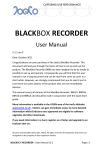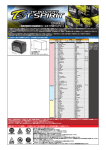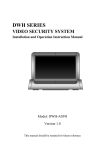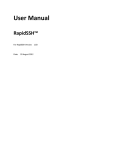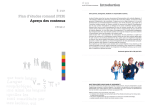Download JoeCoRemote - User Manual v0.1 June13
Transcript
JoeCoRemote User Manual V 0.1 Date: June 2013 This manual describes how to set up the JoeCoRemote iPad app and connect the hardware interface to your BlackBox Recorder. It covers all variants of the BlackBox Recorder: BBR1U; BBR1B; BBR1D, BBR1A, BBR64MADI and BBR64Dante and should be read in conjunction with the Quick Start guide. More information is available in the LOGIN area of the JoeCo Website www.joeco.co.uk . Visitors can gain immediate access to more detailed information whilst End Users, once approved, are eligible for software upgrades and other downloads. If you need information in a hurry, register as a Visitor and upgrade to an End User later on. © JoeCo Limited 2009, 2010, 2011, 2012, 2013. E&OE. All rights reserved. All trademarks and names are recognised as the property of their respective owners JoeCoRemote -‐ User Manual v0.1 Page | 1 Contents JoeCoRemote ................................................................................................................ 1 Important Safety Information................................................................................... 3 WARNING -‐ Read the following before proceeding : ........................................... 3 Precautions........................................................................................................... 3 Copyright Warning .................................................................................................... 4 Opening the Box ....................................................................................................... 5 Box Contents ........................................................................................................ 5 Basic Requirements .................................................................................................. 5 Setup ......................................................................................................................... 6 Preparing the BlackBox ........................................................................................ 6 Updating the software installed on the BlackBox ................................................ 6 Installing the JoeCoRemote hardware interface .................................................. 7 Setting up for WiFi operation ............................................................................... 8 Setting up your iPad ............................................................................................. 9 Setting up for Wired operation .......................................................................... 10 Setting up more complex network connections................................................. 12 BlackBox Setup Overview ....................................................................................... 13 Wifi Setup ........................................................................................................... 13 JoeCo Conditions of Use ......................................................................................... 15 Software Licence Agreement .................................................................................. 17 Warranty Information............................................................................................. 20 Product Returns ...................................................................................................... 23 Product and End User Registration......................................................................... 23 Page | 2 JoeCoRemote -‐ User Manual v0.1 Important Safety Information WARNING -‐ Read the following before proceeding : N: Read instructions: Retain these safety and operating instructions for future reference. Adhere to all warnings printed here and on the equipment. Follow the operating instructions printed in this User Manual. Do not remove covers: Operate the equipment with its covers correctly fitted. Refer any service work on the equipment to competent authorised technical personnel only. Power sources: Connect the equipment using the mains power adapter supplied. Power cord routing: Route power cords so that they are not likely to be walked on, stretched or pinched by items placed upon or against them. Grounding: Do not defeat the grounding and polarisation means of the power cord adapter or plug. Do not remove or tamper with any ground connection in the power cord. Water and moisture: To reduce the risk of fire or electric shock, do not expose the equipment to rain or moisture or use it in damp or wet conditions. Do not place containers of liquid on it which might spill into any openings. Ventilation: Do not obstruct any ventilation. If the equipment is to be operated in a flight case, ensure that it is constructed to allow adequate ventilation. Heat and vibration: Do not locate the equipment in a place subject to excessive heat or direct sunlight as this could be a fire hazard. Locate the equipment away from any devices which produce heat or cause excessive vibration. Servicing: Unplug the power immediately if the unit is exposed to moisture, spilled liquid, the power adapter becomes damaged, during lightening storms, or if smoke, odour or noise is noticed. Refer servicing to qualified technical personnel only. Installation: Install the equipment in accordance with the instructions printed in this User Manual. Use the equipment connections for their intended purpose only. Precautions Environment: Protect from excessive dirt, dust, heat and vibration both when operating and storing. Avoid drinks spillage, tobacco ash, smoke, and exposure to rain and moisture. If the equipment becomes wet, remove power immediately. Allow to dry out thoroughly before using again. JoeCoRemote -‐ User Manual v0.1 Page | 3 Cleaning: Avoid the use of chemicals, abrasives or solvents. The equipment is best cleaned with a dry lint-‐free cloth. Do not remove the cover to clean the unit. Damage: To prevent damage to the equipment cosmetics, avoid placing heavy objects on the unit, scratching the surface with sharp objects, or subjecting the unit to rough handling and vibration. Transporting: The equipment should be transported in the original packing, or purpose built flight case, to protect it from damage during transit. Cables: Plan the location of the equipment so that the connecting cables are not fully extended. Full extension of the cables can stress both the equipment and cables and may result in undesired performance. Ensure that all cables are located such that they cannot be stood on or tripped over. Copyright Warning JoeCo products are designed to enable you to record and reproduce material to which you own the copyright, or material that the copyright owner has granted you permission to record and/or reproduce. It is illegal to record, reproduce, distribute, sell, hire, lend, perform or broadcast all or part of a work (written or musical composition, broadcast, performance or similar) whose copyright is held by a third party without permission of that third party. Do not use this Product for purposes that could infringe a copyright held by a third party. JoeCo and its authorised distributors and resellers assume no responsibility whatsoever with regard to any infringements of third-‐party copyrights arising through your use of this Product. Page | 4 JoeCoRemote -‐ User Manual v0.1 Opening the Box Box Contents Inside the box you will find the following: • JoeCoRemote hardware Interface • WiFi aerial • Power supply • RS422 (9-‐pin D-‐sub) cable • RCA to 4pole mini jack lead Basic Requirements You will need: A BlackBox Recorder or BlackBox Player (both 24-‐channel and 64-‐channel versions are supported). An iPad1, iPad2 (retina display) or iPad mini. iPhones and other tablets are not currently supported. The JoeCoRemote app currently only supports the control of one BlackBox at a time. You may need: A network WiFi hub if you want or need to create an Infrastructure network. JoeCoRemote -‐ User Manual v0.1 Page | 5 Setup Preparing the BlackBox First we need to update the software on the BlackBox unit itself: Register for the download area If you have not already registered as an End User on the JoeCo website, you will need to do so. Go to the JoeCo website and press the LOGIN button on the blue bar. (You may need to refresh your browser if you have visited the website before.) Press the “New registration” link and enter your details. N.B. If you are registering as an End User in order to download the software, it is very important that we know the full model and serial number of the unit. Once the details have been checked and your application has been approved, your password will be emailed to you. It can take a few days for your registration to be approved. N.B. For End Users, registering your purchase here will validate your warranty. Updating the software installed on the BlackBox Login to the JoeCo site as an End User Go to the JoeCo website and press the LOGIN button on the blue bar. (You may need to refresh your browser if you have visited the website before.) Enter your user name (normally your email address) and password (which will have been emailed to you after you registered). Page | 6 JoeCoRemote -‐ User Manual v0.1 Download the update file Select the latest update file which will be labelled “update v2.3.xx.x .bbr” for 24 channel systems and “update64 v2.3.xx.x .bbr” for 64 channel systems. The “xx.x” above is the minor version number which may change from time to time. Right mouse click over the file name and save it directly to the root folder of a USB drive or fast USB memory stick. N.B. It is very important that the file is in the root folder of the USB drive and is called the same name as you see above and on the website. The BlackBox will not recognise it as an update file if the file is called anything else, or is not in the root folder. Many browsers will helpfully insert additional characters in the filename if you already have downloaded the file. This will also prevent the update process working until you rename the file with its original file name. Installing the update file Go to the update menu on the BlackBox [MENU; UPDATE] Set the BlackBox to permit “any update” and then press BACK out to the main screen. Plug in the drive and when asked press the MENU button to accept the software update. The BlackBox will reboot after it has finished installing the update. Reset the update menu to accept “no updates” after the process to ignore the update.bbr file. Installing the JoeCoRemote hardware interface There are 5 components to the hardware interface: The JoeCoRemote hardware interface box itself; the power supply; an aerial; the RS422 9-‐pin cable and an RCA (phono) to 4pole mini jack lead that is used for the wired mode of the interface. Plug one end of the 9-‐pin cable into the back of the BlackBox and the other into the hardware interface. (On some very old BlackBox machines you may JoeCoRemote -‐ User Manual v0.1 Page | 7 need a converter cable to change the sex of the 9-‐pin connector on the BBR unit – these adapters are only required for units with serial numbers that contain “KB1”, “KB2”, “KB3”, or “KB4”). Next, screw the WiFi aerial into the top of the hardware interface. Finally, plug the power supply cable into the hardware interface and the power supply itself into a wall outlet. The PSU is supplied with UK, US, European and Australian adapters. Please retain the other adapters in case you need them in the future. Now power up the hardware interface box: A red light should appear to show that it is powered up. The switch on the hardware interface should be set DOWN for WiFi communications and UP for Wired communications. Remember “Wyatt Earp” = “Wired Up!” Setting up for WiFi operation Now we need to instruct the BlackBox to communicate with the JoeCoRemote hardware interface. First, set the Remote Mode in the CONTROL MENU to WiFi Control using MENU; SETUP; CONTROL; REMOTE MODE: WiFi Control You will now see a RED WiFi symbol in the title bar at the top of the BBR’s LCD screen. After a few seconds this symbol should turn BLUE to indicate that the BlackBox is communicating with the hardware interface. At the bottom of the CONTROL menu is the WiFi Setup menu. This may be required later to change settings on the WiFi channel which is to be used. However, the default setting should be fine to get things up and running. The default setting is as follows: Select: Standalone (adhoc) Channel: 1 (2.4GHz band) Page | 8 JoeCoRemote -‐ User Manual v0.1 IP address: 192.168.1.175 Subnet: 255.255.255.0 Gateway: 192.168.1.1 Name: JoeCo BlackBox Password: (none set by default) Setting up your iPad You will need to download the JoeCoRemote app from the Apple iTunes store and install it onto your iPad. The app is designed to work on iPad 1, iPad2 (with the retina display) and iPad mini tablets. Your iPad must be running iOS 6.0 or a more recent version – earlier iOS versions are not supported. Configuring the iPad WiFi interface Use the iPad settings icon to enter the iPad’s settings screen. Select WiFi on the Left sidebar menu (this will currently be showing your default network that you are already connected to). If WiFi is enabled you should see a list of available networks on the right of the screen, one of which should now be “JoeCo BlackBox”. If WiFi is turned off, then please turn it on! Select “JoeCo BlackBox” from this menu and after a few seconds it should place a tick (check mark) beside the name. Press the blue arrow at the end of this line and it will take you into the iPad menu for this network connection. Set “Auto-‐join” to ON. Select “Static” and press to the right of IP Address. This will bring up a keyboard and you need to give the iPad a static IP address for this network connection. We suggest using the following settings initially (unless you’re a network expert in which case you know what you are doing). JoeCoRemote -‐ User Manual v0.1 Page | 9 IP Address: 192.168.1.200 The last 3 digits (i.e. 200) can be any 3 digits up to 255 except 1 (the gateway), 175 (which the BlackBox is currently set to use) or any other IP address that another piece of equipment is using on the same subnet. Set up the Subnet mask with the keyboard as follows: Subnet Mask: 255.255.255.0 Press the WiFi button on the top bar of the screen and close the set-‐up window using the physical button. Configuring the JoeCoRemote app Press the JoeCoRemote icon on the iPad screen. This will load the app and it will be running in demo mode. Press the MENU button and then press App Settings on the Menu. Select “WiFi Control Mode” and a tick (check mark) should appear against this item. If you have changed the IP Address of the JoeCoRemote hardware interface, you will need to change the “BlackBox IP address” setting lower down in this menu to match the IP address of the BlackBox. You should now have a connection between the iPad and the BlackBox and can control the BlackBox remotely! The WiFi icon on the title bar of the BlackBox will turn black to indicate good communications with the iPad app. Setting up for Wired operation From our experiments we have discovered that certain public spaces, such as performance venues with audiences, can have a lot of WiFi congestion which may disturb the connectivity between the app and the BlackBox. For this reason we have developed an optional physical “Wired” connection between the hardware interface and the iPad. Page | 10 JoeCoRemote -‐ User Manual v0.1 Wiring the hardware interface: Connect the supplied RCA to 4pole mini jack lead between the hardware interface and the iPad headphone socket. The RCA plugs need to be plugged in such that the RED cable is plugged in closest to the switch and the white cable is plugged in to the further RCA socket. N.B. This is opposite to the way that the sockets are normally coloured, so please ensure that this cable is plugged correctly! All other connections between the BlackBox and the hardware interface remain as for WiFi operation, but check that the switch on the hardware interface is set in the UP position. Setting up the BlackBox for Wired operation Set the Remote Mode in the CONTROL MENU to Wired Control using MENU; SETUP; CONTROL; REMOTE MODE: Wired Pad You will now see a RED square symbol with an arrow in the title bar at the top of the screen. Setting up the iPad for Wired operation Press the JoeCoRemote icon on the iPad screen. This will load the app. Press the MENU button and then press App Settings on the Menu. Select “Wired Control Mode” and a tick (check mark) should appear against this item. N.B. In Wired mode, the iPad produces loud clicks in the headphone socket, which is the way that it communicates with the BlackBox hardware interface. DO NOT PLUG HEADPHONES INTO THE iPAD WHEN USING THIS MODE! The iPad’s volume should be set to maximum when connected to the hardware interface and you should ensure that no other apps are running that might inject spurious audio into this signal path. JoeCoRemote -‐ User Manual v0.1 Page | 11 You should now be able to control the BlackBox from the iPad in the same manner as with a WiFi connection. Setting up more complex network connections The JoeCoRemote hardware interface can also communicate using Infrastructure networks and is fully 802.11n compatible. This means that it can communicate through a 5GHz WiFi link, which is often less busy than the more commonly used 2.4GHz band. However, the iPad itself is only capable of using the 5GHz band in Infrastructure mode. It cannot communicate with a 5GHz adhoc network. Consequently if you want to use this mode of communication you need to set up an Infrastructure network. This requires both the BlackBox and the iPad to talk with a network hub, which may also have a connection to the internet and other computers. In the BlackBox WiFi setup menu; change Network: to one of the 3 infrastructure settings. Leave the IP address set to DHCP (auto). Select the name of your WiFi SSID and you will need to enter your password for the hub. Exit the WiFi setup menu to confirm the settings, then re-‐enter it and note down the IP address that the host hub has assigned to the BlackBox. The WiFi icon on the title bar should now have turned blue to indicate that the BlackBox has been assigned an IP address and can communicate with the hub. On the iPad, select the network hub as the network you want to join and when asked type in the password. Run the JoeCoRemote app, select the MENU and scroll to app settings. Select WiFi Mode and then scroll down to the BlackBox IP Address settings. Enter the IP address that has been assigned to the BlackBox by the hub – Page | 12 JoeCoRemote -‐ User Manual v0.1 most network hubs will reassign the same address to the same piece of equipment automatically when you next connect to it. BlackBox Setup Overview Wifi Setup The BlackBox stores 4 different WiFi presets for quickly swapping between common configurations without needing to enter all the details for every change. These are selected from the top menu item on the WiFi Setup page. Note that menu changes only take effect when you leave the setup page. The first preset is for Standalone (adhoc) setup, then there are presets 1,2 and 3 for up to 3 different network setups you might want to use, each requiring an external WiFi hub (not supplied). Preset: Standalone (adhoc): In this preset, the BlackBox creates its own point-‐to-‐point network that the iPad can connect to. This is the easiest setup on a BlackBox, but it requires a bit more setting up on the iPad. Things to note about ad-‐hoc: Although the BlackBox can create a 5GHz adhoc network, the iPad does not permit connection to adhoc networks at 5GHz. This may change with new releases of iOS, though it is up to Apple whether they can or want to do this. The password for adhoc is limited to a 10-‐digit WEP password. This is not very secure but there is not really any confidential data involved in the JoeCoRemote communications. Presets: Network setup 1,2 or 3: These presets allow you to connect via a WiFi hub, referred to as an Infrastructure network. To use this mode you will need the network name (you can read it from the iPad) and pass phrase (if any). The presets are like JoeCoRemote -‐ User Manual v0.1 Page | 13 the WiFi network ones you are likely to have in your home, which are often provided by your Internet Service Provider. Assuming that the infrastructure implements DHCP, you do not need any other information to join such a network. DHCP is an automatic process that assigns an IP address and necessary access information to the BlackBox. You should make sure that the IPAddr: menu item is left set to AUTO DHCP (0). Note that when entering a password, it will be visible on first entry so you can check it is correct. After you exit the menu, it will no longer be visible next time you open the setup menu, but is displayed as a row of asterisks if present. After the BlackBox has connected to the infrastructure network, you need to go into the setup menu to check what IP address has been automatically assigned by the router DHCP. This will need to be entered in the app so it knows the address of the BlackBox. * If you administer the WiFi hub, you can set it up so that it always assigns the same IP address to the BlackBox, meaning you do not have to check the actual IP address each time you connect. Your WiFi hub/router documentation should explain how to do this. Page | 14 JoeCoRemote -‐ User Manual v0.1 JoeCo Conditions of Use IMPORTANT: BY USING THIS PRODUCT YOU ACKNOWLEDGE THAT YOU HAVE READ, UNDERSTOOD AND AGREE TO BE BOUND BY THESE CONDITIONS OF USE AND THE TERMS OF THE JOECO SOFTWARE LICENCE AGREEMENT. JOECO’S SOFTWARE LICENCE AGREEMENT IS SET OUT IN THE USER MANUAL AND MAY ALSO BE FOUND ON THE JOECO WEBSITE AT WWW.JOECO.CO.UK PLEASE READ THESE CONDITIONS OF USE (THE "CONDITIONS") CAREFULLY BEFORE USING YOUR JOECO PRODUCT. BY USING YOUR JOECO PRODUCT YOU ARE AGREEING TO BE BOUND BY THESE CONDITIONS. IF YOU DO NOT AGREE WITH THESE CONDITIONS, DO NOT USE THIS PRODUCT. IF YOU DO NOT AGREE WITH THESE CONDITIONS, YOU MAY RETURN THIS PRODUCT WITHIN SEVEN DAYS OF THE DATE YOU RECEIVED IT TO THE AUTHORISED DISTRIBUTOR OR RESELLER WHERE YOU PURCHASED IT FOR A REFUND, SUBJECT TO JOECO’S PRODUCT RETURNS POLICY. JOECO’S PRODUCT RETURNS POLICY IS SET OUT IN THE PRODUCT USER MANUAL AND MAY ALSO BE FOUND ON THE JOECO WEBSITE AT www.joeco.co.uk Definitions JoeCo: Product: JoeCo Limited any product designed, manufactured, distributed or resold by JoeCo including the BlackBox Recorder (which may be abbreviated to “BBR”). The term “product” includes both the hardware and its associated software, as defined below. Legitimate User: - Hardware: Software: a legitimate user (hereinafter referred to as a “User”) is a person, or corporate entity or employee of a corporate entity who is: the owner of a Product (following its original purchase from JoeCo, or an authorised JoeCo distributor or reseller, or its subsequent purchase from a legitimate owner) and has accepted the terms of this agreement - using a Product on loan from its owner, where the owner has given their express permission and ensured that the user does so only on condition that they first accept the terms of this agreement - using a Product under a rental agreement with its owner, where the owner has ensured that the user does so only on condition that they first accept the terms of this agreement - using a Product under a temporary evaluation arrangement with its owner (which may be JoeCo or one of its authorised distributors or resellers), for a period determined by the owner, where the owner has ensured that the user does so only on condition that they first accept the terms of this agreement the tangible elements of the Product the operating software of the Product (whether in read only memory, on any other media or in any other form) supplied by JoeCo whether installed at the factory or subsequently upgraded by yourself, an authorised JoeCo distributor or reseller, or any other individual or organisation. It includes remote control software, documentation, data and any other software, including software updates, supplied by JoeCo. JoeCoRemote -‐ User Manual v0.1 Page | 15 1. Risk and Limitations of Product Use You, the User, expressly acknowledge and agree that: To the maximum extent permitted by applicable law, use of the JoeCo Software is at your sole risk and that the entire risk as to satisfactory quality, performance and accuracy is with you. - You have evaluated the Product and accepted the suitability for your application. - JoeCo Products are not designed, intended or suitable for use in any life-‐critical applications or situations or environments where the f ailure o r t ime d elays o f, o r e rrors o r i naccuracies i n, t he c ontent, d ata or i nformation p rovided b y t he J oeCo P roduct c ould l ead t o d eath, p ersonal i njury, o r s evere physical o r environmental damage. Any such use is entirely at the risk of the User and JoeCo and its authorised distributors and resellers have no responsibility or liability whatsoever for any claim arising from such use. - JoeCo Products are designed to enable you to record and reproduce material to which you own the copyright, or material which the copyright owner has granted you permission to record and/or reproduce. - It is illegal to record, reproduce, distribute, sell, hire, lend, perform or broadcast all or part of a work (written or musical composition, broadcast, performance or similar) whose copyright is held by a third party without permission of that third party. - JoeCo Products must not be used for purposes that could infringe a copyright held by a third party or could, in any other way, be illegal. Any such use is entirely at the risk of the User and JoeCo and its authorised distributors and resellers have no responsibility or liability whatsoever for any claim arising from such use. 2. Limitations of Liability Except for JoeCo’s limited Hardware Warranty (see Warranty Information in the relevant JoeCo User Manual or via the JoeCo website at www.joeco.co.uk), to the maximum extent permitted by applicable law, JoeCo hereby disclaims all warranties and conditions with respect to the Product and any services performed by use of the Product, either express, implied or statutory, including, but not limited to, the implied warranties and/or conditions of merchantability, satisfactory quality, fitness for a particular purpose, accuracy, non-‐infringement of third party rights or other implied warranties or conditions. No oral or written information or advice given by JoeCo or by an authorised JoeCo distributor, reseller or representative shall create a warranty of any kind. In no event will JoeCo be liable for incidental, consequential, special, indirect or other damages or claims, even if its agents have been advised of the possibility of such damages, resulting from the breach of any express or implied warranty. Such damages may include but are not limited to the following: any loss of profit or any other commercial damage partial or total loss of data incurred whilst using the Product the cost of recovery of lost data inability to use or to continue to use the Product itself or any connected device damage to property damage based on inconvenience, loss of time or interrupted operation and, to the extent permitted by law, damages for personal injury. In no event will JoeCo's liability for any damages to the User, purchaser or any other person exceed the price paid for the Product, regardless of any form of the claim. Page | 16 JoeCoRemote -‐ User Manual v0.1 Some jurisdictions do not allow the exclusion or limitation of incidental or consequential damages, so some of the above limitations or exclusions may not apply to you. Software Licence Agreement JOECO LIMITED SOFTWARE LICENCE AGREEMENT USER LICENCE IMPORTANT: BY USING THIS PRODUCT YOU ACKNOWLEDGE THAT YOU HAVE READ, UNDERSTOOD AND AGREE TO BE BOUND BY THE TERMS OF THIS SOFTWARE LICENCE AGREEMENT AND THE JOECO CONDITIONS OF USE. JOECO’S CONDITIONS OF USE ARE SET OUT IN THE USER MANUAL AND MAY ALSO BE FOUND ON THE JOECO WEBSITE AT WWW.JOECO.CO.UK PLEASE READ THIS SOFTWARE LICENCE AGREEMENT (THE "LICENCE") CAREFULLY BEFORE USING YOUR JOECO PRODUCT OR DOWNLOADING ANY SOFTWARE UPDATES. BY USING YOUR JOECO PRODUCT OR DOWNLOADING ANY SOFTWARE UPDATES, YOU ARE AGREEING TO BE BOUND BY THE TERMS OF THIS LICENCE. IF YOU DO NOT AGREE WITH THE TERMS OF THIS LICENCE, DO NOT USE THIS PRODUCT OR DOWNLOAD OR INSTALL ANY SOFTWARE UPDATES. IF YOU DO NOT AGREE WITH THE TERMS OF THE LICENCE, YOU MAY RETURN THIS PRODUCT WITHIN SEVEN DAYS OF THE DATE YOU RECEIVED IT TO THE AUTHORISED DISTRIBUTOR OR RESELLER WHERE YOU PURCHASED IT FOR A REFUND, SUBJECT TO JOECO’S PRODUCT RETURNS POLICY. JOECO’S PRODUCT RETURNS POLICY IS SET OUT IN THE PRODUCT USER MANUAL AND MAY ALSO BE FOUND ON THE JOECO WEBSITE AT www.joeco.co.uk IN ADDITION, BY DOWNLOADING, COPYING, INSTALLING OR OTHERWISE USING SOFTWARE UPDATES FROM JOECO YOU AGREE TO BE BOUND BY ANY ADDITIONAL LICENCE TERMS THAT ACCOMPANY ANY SUCH UPDATES. IF YOU DO NOT AGREE TO THE ADDITIONAL LICENCE TERMS THAT ACCOMPANY SUCH UPDATES, YOU MAY NOT DOWNLOAD, COPY, INSTALL OR OTHERWISE USE SUCH UPDATES. Definitions Used In This Agreement JoeCo: JoeCo Limited Product: Any product designed, manufactured, distributed or resold by JoeCo including the BlackBox Recorder (which may be abbreviated to “BBR”). The term “product” includes both the hardware and its associated software, as defined below. Legitimate User: A legitimate user (hereinafter referred to as a “User”) is a person, or corporate entity or employee of a corporate entity who is: - the owner of a Product (following its original purchase from JoeCo, or an authorised JoeCo distributor or reseller, or its subsequent purchase from a legitimate owner) and has accepted the terms of this agreement - using a Product on loan from its owner, where the owner has given their express permission and ensured that the user does so only on condition that they first accept the terms of this agreement - using a Product under a rental agreement with its owner, where the owner has ensured that the user does so only on condition that they first accept the terms of this agreement JoeCoRemote -‐ User Manual v0.1 Page | 17 - using a Product under a temporary evaluation arrangement with its owner (which may be JoeCo or one of its authorised distributors or resellers), for a period determined by the owner, where the owner has ensured that the user does so only on condition that they first accept the terms of this agreement Hardware: The tangible elements of the Product Software: The operating software of the Product (whether in read only memory, on any other media or in any other form) supplied by JoeCo whether installed at the factory or subsequently upgraded by yourself, an authorised JoeCo distributor or reseller, or any other individual or organisation. It includes remote control software, documentation, data and any other software, including software updates, supplied by JoeCo. 1. General You agree that: - - The Software is licensed, not sold, to you by JoeCo for use only under the terms of this Licence on the associated Product All ownership rights to the Software belong to JoeCo and/or to JoeCo’s co-‐developers or suppliers You will not copy (except as expressly authorised by this Licence or separately in writing by JoeCo) or attempt to decompile, reverse engineer, disassemble, derive the source code, modify or create derived works of any aspects of the Software or hardware provided by JoeCo. You accept that any attempt to do so would be a violation of the rights of JoeCo, its co-‐developers and suppliers and constitute a breach of this agreement. JoeCo, its co-‐developers and suppliers reserve all their rights not expressly granted to you. You will use the Software in compliance with all applicable laws, including local laws of the country or region in which you live and/or use the Software and/or download updates to the Software Parts of the Software and Product hardware are protected by international patents either granted or pending and other intellectual property rights. No licence is granted by this document for use beyond the licensed use of the Software. Violation is subject to damages under applicable laws. 2. User Licence You, the User, are entitled to use all parts of the Software for the duration of the life of the Product. If the Product is sold on to a third party a new user is entitled to the same use, that is to use all parts of the Software for the duration of the life of the Product, provided that they agree to all the terms of this Licence. 3. Additional Charge Items From time to time JoeCo, or third parties authorised by JoeCo, may make available software which by reason of third-‐ party licensing or specific extra cost of development or other reason, may be subject to additional charges for use. At its sole discretion JoeCo may issue separate licence agreements regarding evaluation or use for such additional charge items. If JoeCo does not issue a separate licence agreement with any additional charge item then the software embodied in that additional charge item will fall under the provisions of this Software Licence Agreement. 4. Limitations of Use The Software must not be used for any illegal purposes and especially not for any use involving breach of copyright. The Software is not licensed for use in any life-‐critical application. You acknowledge that the JoeCo Software is not intended or suitable for use in situations or environments where the failure or time delays of, or errors or inaccuracies in, the content, data or information provided by the JoeCo software or services could lead to death, personal injury, or severe physical or environmental damage. Any such use is entirely at the risk of the user and the user must hold JoeCo harmless for any claim arising from such use. Page | 18 JoeCoRemote -‐ User Manual v0.1 5. Limitations of Liability You, the User, expressly acknowledge and agree that: to the maximum extent permitted by applicable law, use of the JoeCo Software is at your sole risk and that the entire risk as to satisfactory quality, performance and accuracy is with you you have evaluated the Software together with the hardware and accepted its suitability for your application To the maximum extent permitted by applicable law, JoeCo hereby disclaims all warranties and conditions with respect to the Software and any services performed by use of the Software, either express, implied or statutory, including, but not limited to, the implied warranties and/or conditions of merchantability, satisfactory quality, fitness for a particular purpose, accuracy, non-‐infringement of third party rights or other implied warranties or conditions. No oral or written information or advice given by JoeCo or by an authorised JoeCo distributor, reseller or representative shall create a warranty of any kind. Should the Software prove defective or unsuitable for your application, you will assume the entire cost of all necessary correction, servicing or repair. Users of JoeCo products who upgrade to this Software from a previous version should note that JoeCo has no requirement to supply free of charge upgrades but does so in the interest of adding additional functionality and improvements for the benefit of its customers. In the event that a change of functionality is made that is not of benefit to you, your sole recourse is to revert to a previous version of the Software as already properly used under licence and accepted for use by you. In no event will JoeCo be liable for incidental, consequential, special, indirect or other damages or claims, even if its agents have been advised of the possibility of such damages, resulting from the breach of any express or implied warranty. Such damages may include but are not limited to the following: - any loss of profit or any other commercial damage partial or total loss of data incurred whilst using the Product the cost of recovery of lost data inability to use or to continue to use the Product itself or any connected device damage to property damage based on inconvenience, loss of time or interrupted operation and, to the extent permitted by law, damages for personal injury. In no event will JoeCo's liability for any damages to the User, purchaser or any other person exceed the price paid for the Product, regardless of any form of the claim. Some jurisdictions do not allow the exclusion or limitation of incidental or consequential damages, so some of the above limitations or exclusions may not apply to you. 6. Termination of Licence This Licence is effective until terminated. Breach of any terms of this Licence by an owner or user of a Product will automatically terminate the Licence. The Licence is also terminated if the Product is returned under warranty or in exchange for a full or partial refund or in exchange or part-‐exchange for another product. Upon termination you will cease all use of the Software and destroy or return any copies of the Software to JoeCo. Sections 1, 3, 4, 5, 6, 8, 9, 10 and 11 of this Licence shall survive any such termination. 7. Force Majeure JoeCo will not be liable or responsible for any failure to perform, or delay in performance of, any of its obligations under this Licence that are caused by an event outside of its reasonable control. JoeCoRemote -‐ User Manual v0.1 Page | 19 8. Waiver If JoeCo fails, at any time during the term of this Licence, to insist upon strict performance of any of your obligations under this Licence, or if it fails to exercise any of the rights or remedies to which it is entitled under this Licence, this shall not constitute a waiver of such rights or remedies and shall not relieve you from compliance with such obligations. A waiver by JoeCo of any default shall not constitute a waiver of any subsequent default. No waiver by JoeCo of any of the terms of this Licence shall be effective unless it is expressly stated to be a waiver and is communicated to you in writing. 9. Severability If any provision of this Licence is found void, invalid or unenforceable, it will not affect the validity of the balance of the Licence, which shall remain valid and enforceable according to its terms. In the event any remedy hereunder is determined to have failed of its essential purpose, all limitations of liability and exclusion of damages set forth herein shall remain in full force and effect. 10. Entire Agreement This Licence constitutes the entire agreement between you, the User, and JoeCo relating to the Software and supersedes all prior written agreements and verbal or written undertakings. JoeCo will not be bound by any modification or amendment of this Licence unless it is in writing and signed by JoeCo. You acknowledge that, in agreeing to the terms of this Licence, you have not relied on any representation, undertaking or promise given or implied from anything said or written by JoeCo or by an authorised JoeCo distributor, reseller or representative prior to entering into this Licence except as expressly stated in this Licence. In the event that any translation of this Licence (from its original in UK-‐English language version) is carried out for different countries and there is a dispute between the UK-‐English and any non UK-‐English version, the UK-‐English version of this Licence shall take precedence, to the extent not prohibited by local law in your jurisdiction. 11. Governing Law This Licence shall be construed, interpreted, and governed by the laws of England. This Licence shall not be governed by the United Nations Convention on Contracts for the International Sale of Goods, the application of which is hereby expressly excluded. Warranty Information 1. Warranty Except as specified below, JoeCo Limited (hereinafter referred to as JoeCo) warrants the hardware elements of this JoeCo Product (hereinafter referred to as the ‘Hardware’) to be free of defects in materials and workmanship for a period of one (1) year for parts and labour from date of original retail purchase, provided that: the Product is owned by the original purchaser the purchaser has proof of purchase from an authorised JoeCo distributor or reseller the purchaser has registered the Product with JoeCo The following are not covered by the Warranty, damage: resulting from abnormal use, misuse, abuse, neglect or accident sustained as a result of failure to follow instructions provided in the user manual which occurs during shipping, in which case claims must be presented to the carrier resulting from attempted repair by anyone other than JoeCo or a JoeCo distributor, reseller or service provider specifically authorised by JoeCo to service JoeCo’s Products Page | 20 JoeCoRemote -‐ User Manual v0.1 to any Product which has been modified or on which the Product identification details have been altered or removed. This Warranty: gives you specific legal rights, and you may also have other rights in certain countries or states provides that, during the Warranty period, JoeCo will, at its sole option, either replace, repair or refund the purchase price of any JoeCo Product that proves to be defective in materials or workmanship on inspection by JoeCo or one of its authorised service providers excludes power supplies and cables includes labour and materials (except power supplies and cables) but excludes shipping to and from JoeCo or one of its authorised service providers, minimal handling charges and insurance is only valid within the country in which the Product was originally purchased can only be exercised by the original retail purchaser and cannot be assigned or transferred starts from the date of delivery from the JoeCo distributor or reseller to the purchaser is extended to the minimum level required by law in those countries or states in which such extension is required by legislation applies to a repaired or replacement Product until the end of the period of the original Warranty or thirty days from the date of dispatch of the repaired or replaced Product, whichever is the longer. - 2. Claims Under Warranty To make a claim under Warranty, the purchaser must first call, email or write to JoeCo (see the JoeCo website at www.joeco.co.uk for contact details) to provide a description of the problem and to obtain a Returned Materials Authorisation (RMA) number. If it is determined that the Hardware may be defective, you will be given an RMA number and instructions for returning the Product. Any Product which is returned to JoeCo or to one of its distributors or resellers without authorisation, i.e. one for which an RMA number has not been issued by JoeCo, will be returned to the purchaser at the purchaser’s expense. After the RMA number is obtained, the Product (including the power supply) should be shipped to the address given by JoeCo in protective packaging (the original packaging if possible) with a description of the problem and proof of Warranty coverage. The RMA number should be clearly written on the package. Proof of Warranty coverage must be presented in the form of the original dated sales receipt or other positive proof that the Product is within the Warranty period. When returning goods under Warranty, the purchaser is responsible for shipment and for the risk of loss or damage during shipment. JoeCo therefore recommends that such shipments are fully insured and sent by Registered Post, Recorded Delivery, or via a courier to guarantee receipt. In the event that JoeCo determines that the Product requires repair because of abnormal use, misuse, abuse, neglect or accident, it will assess a fair repair or replacement fee. The purchaser will have the option (exercisable within thirty days of notification by JoeCo) to pay this fee and have the Product repaired and returned, or not pay this fee and have the Product returned un-‐repaired at their expense. Thereafter JoeCo reserves the right to dispose of such unrepaired product without further notification. JoeCo reserves the right to update any Product returned under Warranty. 3. Limitations of Liability JoeCo specifically disclaims all other warranties. The Warranty contained herein supersedes any other warranties or representations whether express or implied or otherwise, with respect to the Product, and specifically excludes any implied warranties and/or conditions of merchantability, satisfactory quality, fitness for a particular purpose, accuracy, non-‐infringement of third party rights or other implied warranties or conditions. The remedy for breach of this limited Warranty shall not include any other damages. In no event will JoeCo be liable for incidental, consequential, special, indirect or other damages or claims, even if its agents have been advised of the possibility of such damages, resulting from the breach of any express or implied warranty. Such damages may include but are not limited to the following: any loss of profit or any other commercial damage JoeCoRemote -‐ User Manual v0.1 Page | 21 partial or total loss of data incurred whilst using the Product the cost of recovery of lost data inability to use or to continue to use the Product itself or any connected device damage to property damage based on inconvenience, loss of time or interrupted operation and, to the extent permitted by law, damages for personal injury. In no event will JoeCo's liability for any damages to the purchaser or any other person exceed the price paid for the Product, regardless of any form of the claim. Some jurisdictions do not allow the exclusion or limitation of incidental or consequential damages, so some of the above limitations or exclusions may not apply to you. 4. Product Changes and Improvements JoeCo reserves the right to change or improve the design of its products at any time without prior notice. 5. Force Majeure JoeCo will not be liable or responsible for any failure to perform, or delay in performance of, any of its obligations under this Warranty that are caused by an event outside of its reasonable control. 6. Waiver If JoeCo fails, at any time during the term of this Warranty, to insist upon strict performance of any of your obligations under this Warranty, or if it fails to exercise any of the rights or remedies to which it is entitled under this Warranty, this shall not constitute a waiver of such rights or remedies and shall not relieve you from compliance with such obligations. A waiver by JoeCo of any default shall not constitute a waiver of any subsequent default. No waiver by JoeCo of any of the terms of this Warranty shall be effective unless it is expressly stated to be a waiver and is communicated to you in writing. 7. Severability If any provision of this Warranty is found void, invalid or unenforceable, it will not affect the validity of the balance of the Warranty, which shall remain valid and enforceable according to its terms. In the event any remedy hereunder is determined to have failed of its essential purpose, all limitations of liability and exclusion of damages set forth herein shall remain in full force and effect. 8. Entire Warranty This Warranty constitutes the entire warranty provided to you by JoeCo and supersedes all prior written agreements and all representations, undertakings and promises given or implied by anything said or written by JoeCo or by an authorised JoeCo distributor, reseller or representative. JoeCo will not be bound by any modification or amendment of this Warranty unless it is in writing and signed by JoeCo. In the event that any translation of this Warranty (from its original in UK-‐English language version) is carried out for different countries and there is a dispute between the UK-‐English and any non UK-‐English version, the UK-‐English version of this Licence shall take precedence, to the extent not prohibited by local law in your jurisdiction. 9. Jurisdiction This Warranty shall be construed, interpreted, and governed by the laws of England. This Warranty shall not be governed by the United Nations Convention on Contracts for the International Sale of Goods, the application of which is hereby expressly excluded. Page | 22 JoeCoRemote -‐ User Manual v0.1 Product Returns To return any JoeCo Product, the purchaser must first call, email or write to JoeCo (see the JoeCo website at www.joeco.co.uk for contact details) to obtain JoeCo’s agreement to the return and a Returned Materials Authorisation (RMA) number. JoeCo will issue an RMA and instructions for returning the Product if it agrees that: the Product can be returned, an incorrect Product has been delivered, the Product is faulty and covered by warranty (see Warranty Information), or the Product is capable of being repaired if outside warranty Please note that any Product returned due to incorrect delivery must be in a resalable condition to receive a credit note. Any Product which is returned to JoeCo or to one of its distributors or resellers without authorisation, i.e. one for which an RMA number has not been issued by JoeCo, will be returned to the purchaser at the purchaser’s expense. After the RMA number is obtained, the Product should be shipped to the address provided by JoeCo in protective packaging (the original packaging if possible) with a note giving the reason for the return. The RMA number should be clearly written on the package. When returning goods, the purchaser is responsible for shipment and for the risk of loss or damage during shipment. JoeCo therefore recommends that such shipments are fully insured and sent by Registered Post, Recorded Delivery, or via a courier to guarantee receipt. Where a Product is returned for repair outside warranty, JoeCo will inspect the Product and provide the purchaser with an estimated fee for repair. The purchaser will have the option (exercisable within thirty days of notification by JoeCo) to pay this fee and have the Product repaired and returned, or not pay this fee and have the Product returned un-‐repaired at their expense. Thereafter JoeCo reserves the right to dispose of such unrepaired product without further notification. JoeCo reserves the right to update any Product returned for repair. Product and End User Registration It is recommended that you register yourself as an End User of the product on the JoeCo website at your earliest opportunity. This completes your warranty registration, allows you access to software updates which JoeCo may release from time to time and a lot of additional information. To register as an End User please go to the JoeCo website www.joeco.co.uk and select the Log In button to the right-‐hand side of the blue menu bar. Once in the Log In area, select the New Registration Link and fill out your details. It is important to fill out all your details including the full model and serial number of your product or your registration will not be accepted. Once your registration has been submitted it will be forwarded to JoeCo personnel who will need to approve your application before issuing you with a password. JoeCoRemote -‐ User Manual v0.1 Page | 23 JoeCo can only provide support for the current release of software. It is therefore imperative that you download and use the latest software release We hope you enjoy using your JoeCoRemote – we certainly have enjoyed designing it! Page | 24 JoeCoRemote -‐ User Manual v0.1