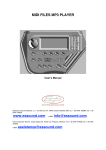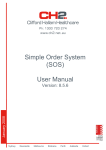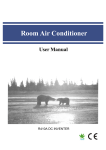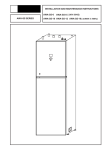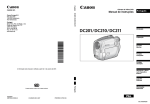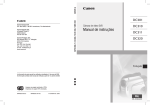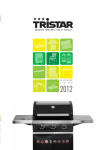Download User Manual - Music
Transcript
MIDI MP3 FILES PLAYER MEGABEAT2 User Manual Electronic Sound Solutions s.r.l., via Parigi, 79, 46042 Castel Goffredo MN, tel. 0376 778712, fax 0376 772100 [email protected] [email protected] www.essound.com INDEX INTRODUCTION.....................................................................................................................................................................3 CONNECTIONS AND CONTROLS..................................................................................................................................4 POWER SUPPLY .................................................................................................................................................................6 AUDIO CONNECTIONS ....................................................................................................................................................6 GETTING STARTED..............................................................................................................................................................6 TURNING IT ON .................................................................................................................................................................7 SONGS ..................................................................................................................................................................................8 QUICK SEARCH.............................................................................................................................................................8 PLAYING A SONG .............................................................................................................................................................8 EASY TUNE .........................................................................................................................................................................8 OPERATING MODES ............................................................................................................................................................9 FUNCTION KEYS ( FIG.1/6)................................................................................................................................................9 SONGS MODE .....................................................................................................................................................................9 DISPLAYING LYRICS AND CHORDS .........................................................................................................................11 PLAY/STOP/CONTINUE .................................................................................................................................................12 PARAM. (PARAMETERS) ....................................................................................................................................................13 TRKCHANG (TRACK CHANGE)...................................................................................................................................14 MIDI FILES CUSTOMIZED PARAMETERS ............................................................................................................15 Mp3 FILES CUSTOMIZED PARAMETERS ...............................................................................................................17 PLAY LIST .........................................................................................................................................................................18 CHOOSING A SONGS LIST IN PLAY LIST MODE ..................................................................................................19 PLAYING A PLAY LIST SONGS ..................................................................................................................................19 LIST - Displaying a songs list in a group ....................................................................................................................20 TEXT and TRKCHANG (TRACK CHANGE) ..............................................................................................................20 MENU/INFO............................................................................................................................................................................21 DRUMKIT EDIT ................................................................................................................................................................22 EDIT ..............................................................................................................................................................................23 SETUP .................................................................................................................................................................................24 TV SETUP......................................................................................................................................................................24 PEDAL SETUP: ............................................................................................................................................................25 C.F. UTILITY......................................................................................................................................................................25 SONG ERASE ................................................................................................................................................................25 CLEAR ALL DATA........................................................................................................................................................26 REBUILT INDEX ..........................................................................................................................................................27 FREE SPACE.................................................................................................................................................................27 MAKE PLAYLIST .............................................................................................................................................................27 EXPANDER MODE...........................................................................................................................................................28 TUNER ...............................................................................................................................................................................28 USB CONNECTION ..............................................................................................................................................................28 OPERATING SYSTEM.........................................................................................................................................................29 COMPACT FLASH SPECIFICATIONS ...........................................................................................................................29 TECHNICAL SPECIFICATIONS ......................................................................................................................................30 TROUBLESHOOTING .........................................................................................................................................................31 INTRODUCTION First of all E.S.S thanks you for purchasing Megabeat2 . Megabeat2 is a MP3 and midi file player that will fully satisfy the needs of the most demanding user, besides this unit has a brand new sound palette and a captivating design. High performances, reliability, and maximum ease of use are its main features! Megabeat2 is a MIDI Files and Mp3 player, with a very user-friendly interface. Megabeat2 can play: • Standard MIDI File (.mid format 0 and 1); • Karaoke files (.kar format 1); • Mp3 files (CBR), tested successfully up to 256 kbps(depending on encoder)); Megabeat2 displays lyrics and chords (whenever included) of the most common midi files (Tune 1000/M-live/Solton/Karaoke) and of ID3 format MP3 files, on the display and on the optional external monitor. Megabeat2 uses a Compact Flash Card as a data read/write unit, in which 4095 songs can be stored. You will also find included in the package: • • • • • n.1 Power Adapter; n.1 CdRom with E-link software for files transfer/management and backup and User Manual; n.1 USB Cable; n.1 Compact Flash card; n.1 Video Cable; CONNECTIONS AND CONTROLS Front panel Fig.1 9 10 11 12 EXIT/QS F1 F2 F3 F3 PAGE/VALUE PLAY MENU 1 1) 2) 3) 2 3 STOP PARAM 4 5 6 7 8 Key to go back to previously displayed page; holding the key pressed and turning the Alpha Dial the quick search function will be activated. Alpha Dial knob to modify parameters values and to change the displayed page; Key to access unit functions options; songs deleting, TV set adjustment, if connected, Groups and Index creation. If you press the key while a song is in Play mode, info 4 about the song currently playing will be displayed. Keeping the key pressed and turning the Alpha Dial, contrast will be adjusted. 4) Key to access unit global settings: global equalization function, Mic1/Mic2 inputs effects setting, MIDI songs global transpose; 5) Function keys, to select different functions depending on the page displayed; 6) Compact Flash card housing; 7) Play/Stop, to start or stop song play; 8) Cursor keys, to highlight the chosen element displayed on the screen; 9) VU meter; 10) High brightness backlit display with big pixels; 11) Microphones individual volume settings; 12) Global volume setting. Rear panel Fig.2 1 2 3 4 5 6 7 8 9 10 11 1 Stereo jack output to connect headphones; 2 Microphones inputs (XLR); 3 Audio outputs (to connect to audio system); 4 1-4 pedals 5 - 6 Video Connectors. Output (Video Out) / Input (Video In); 7 MIDI In port for Expander function 8 MIDI Out port to connect an external sound generator; 9 USB connector, to connect Megabeat2 to PC; 10 Power switch; 11 Connection to included external power adapter. 5 POWER SUPPLY Powering Megabeat2 is very simple, just connect power supply plug to power connector PWR IN, placed on Megabeat2 rear panel (fig.2/10). After that, connect power adapter plug to main socket (110/240Vac,50/60HZ) . IMPORTANT We recommend using only power adapter included in package. Otherwise the unit could be damaged. AUDIO CONNECTIONS Connect Megabeat2 Audio Outputs (fig.2/4) to your P.A. system, (mixer line input, or directly to a P.A. system line inputs, AUX or TAPE inputs of your Hi-Fi home system or other). Note: To be sure not to damage the audio system, we strongly recommend to turn on Megabeat2 before turning P.A. system on. GETTING STARTED Megabeat2 is provided with E – link software version 1.07 or superior, for personal computer, which allows you to transfer MIDI and Mp3 files directly from Pc to Megabeat2 storing unit (Compact Flash Card). The software allows you also to make a backup on the computer. First thing to do is to install included software on personal computer. Once you installed the software, connect through a standard A/B USB cable (printer-type) the USB PORT connector (fig,2/8) to a properly working USB port on the Pc. Note: when you launch the program, if correctly connected, Megabeat2 will automatically go to "USB" page. Proceed then to launch the program double clicking on the icon you created during installation. If you need any other information on how to use it please refer to on-line manual included in the software. 6 TURNING IT ON To turn Megabeat2 on just insert included power adapter connector to correspondent socket placed on the rear panel, disconnect MIDI-IN connection then press power button. Display will light up and after waiting some second you will see the following words: READING PROGRAM Followed after some seconds by ESS Megabeat2 xxxx MIDI Mp3 Player VERSION fig.3 To have Megabeat2 work properly the data storing unit (Compact Flash card) must be inserted in the proper housing (Fig.1/7). If the Compact Flash card is not properly inserted, the following message will appear on the display: " COMPACT FLASH NOT PRESENT" Note: Compact Flash cards are formatted when you purchase them, anyway if you need it, formatting must be executed sticking to the following rules: FAT (16bit.) or FAT32 (32 bit) formatting Place the Compact Flash in the proper housing (Fig.1/7) without forcing its introduction: Megabeat2 will display the Songs page. You can set display contrast pressing MENU key (fig1/4), while turning alpha dial knob (fig.1/1). 7 SONGS Managing songs with Megabeat2 is very simple. On the display you will see a page (PAGE : xxx) containing a list of the songs in MIDI or Mp3 format in alphabetical order. Every page displayed can contain up to 6 titles of 26 characters each. Audio songs (Mp3) are marked by letter “A” which precedes the title, while MIDI files are marked by suffix “M” (.mid) or “K” (.kar). In the upper corner of the display, you will find the current page number displayed. To recall the other pages just turn the knob (fig.1/1): each new position will show a new page with the new titles displayed. With the cursor keys you can move from a song to another. Once you reach the end of the displayed page Megabeat2 will automatically show you the list of the songs in the following page. QUICK SEARCH Keeping pressed “EXIT/UP” key and turning the knob (fig.1/1) the cursor will automatically position on the first song that begins with the letter following the first one of the displayed song.A PLAYING A SONG It’s very easy to play a song: just highlight the song title you want to play with the cursor keys (Fig. 1/9) from the current displayed page. Once you selected the file, just press PLAY key. To stop playing just press STOP. If you want to resume playing exactly from the same point, press CONTINUE key displayed after you pressed STOP. EASY TUNE This exclusive function will allow you to instantly adapt the tuning of the MIDI song currently playing to the one which best fits the singer. You can also select Easy Tune while the MIDI song in the PARAM - MIDI page is playing (see further on): • • • MALE: Megabeat2 will adapt MIDI song tuning to a male voice; NORMAL: Megabeat2 will play the MIDI song in the MIDI file original tuning; FEMALE: Megabeat2 will adapt MIDI song tuning to a female voice. 8 Note: the "Easy Tune" tuning transpose will not be saved. To save a MIDI song tuning transpose, you must execute and save the transpose in the "TRKCHANG (track change)" page. Even if Easy Tune correctly executes transpose with regard to singer (male/female), it’s possible that some songs with peculiar characteristics, will not adapt perfectly to transpose. The transpose that “Easy Tune” will perform can be seen in PARAM-MIDI page. OPERATING MODES Before describing the various operating modes it’s very important to give some information about display and cursor. The meaning of the words and symbols displayed on the screen will vary depending on the current page: - when Megabeat2 is in SONGS mode the songs titles are displayed; when Megabeat2 is in PLAY LIST mode the groups names will be displayed; when Megabeat2 is in MENU/INFO mode the unit managing functions or the characteristics of the song currently playing will be active; when Megabeat2 is in PARAM mode you can modify the global settings such as equalizations, global transpose, microphone reverb settings etc. FUNCTION KEYS (fig.1/6) The function attached to the four F1-F2-F3-F4 keys will vary depending on the page displayed. On the display last line the active function will always show up. A cell corresponding to the function keys will show the name of the function attached to the key , allowing each one of the four keys to execute the “typical” functions of the currently active operating mode. SONGS MODE The available functions in SONGS mode will allow you do the following: • • • You can choose, using the cursor keys, a single song to play, just pressing Play key; You can display lyrics and chords (if stored in the song); You can adjust song volume levels, effects, transpose and metronomic tempo "TRKCHANG” (track change); 9 • • You can instantly remove from play the melody track (if present in the MIDI file). You can play in RANDOM mode, pressing PLAY the displayed song will start and the songs will be played randomly until you press STOP If you are in SONGS mode and previously you did not play any song (or if the previous song is finished), Megabeat2 will automatically go in “Stand-By” (the STOP key is lighted up, while the PLAY key is off); On the last line of the display you will find the following function keys active: • "TRCK ON" / "TRCK OFF": allows you to prevent the melody track to be played. The MIDI channel set by default is number 4, anyway in "Param"-->"MIDI" you can assign the value to other channels. Once set, the parameter will be active until you turn off the unit or you disable the same function. TRCK ON: melody track (Ch4 default) is enabled; TRCK OFF: melody track (Ch4 default) è disabled. "PLAYLST": allows you to access Play List mode which will be described further on; "TEXT": allows you to access lyrics and chords display mode. “RAND ON ” / “RAND OFF”: you can choose RANDOM mode or the normal function available only in “STOP” RAND ON : pressing PLAY the highlighted song will be played and the other songs will be played randomly until you press STOP, the PLAY key will flash RAND OFF: pressing PLAY only the highlighted song will be played and then the unit will stop. • • • When Megabeat2 is in “PLAY” (green led – highlighted PLAY) in the last line of the display the following function keys will be active: • • • • "TRCK ON " / " TRCK.OFF" (see above); "LIST" (see above); "TEXT" (see above); "TRKCHANG (TRACK CHANGE)": allows you to access Volume, Reverb, Chorus, Transpose and Metronome Tempo parameters settings of the Song currently playing. NOTE: the TRKCHANG (TRACK CHANGE) function is not available when the Song is not in PLAY, because the single parameters setting values vary from the default value that has been set in every Song. To be able to read the default song values (normally included in the first neasure of the song), the song therefore must be in PLAY. Pressing the STOP key twice in a row, the 10 effects (Rev/Delay/Chorus) will be temporarily removed from MIC1/2 ("TALK" MODE). The effects will be automatically restored as soon as you play the song. When you press the STOP key in the display last line the TRKCHANG (TRACK CHANGE) function will be substituted by: • "CONTINUE": this is the function, in conjunction with Play/Stop functions, to use to resume the playing of a song from the point where it was stopped with the STOP key. DISPLAYING LYRICS AND CHORDS This function is enabled through the TEXT key and can be recalled before or after a song is in PLAY. If you recall the function before the song is playing, you will not lose the first line displaying. If the song currently highlighted includes lyrics or lyrics and chords events just press TEXT and then PLAY. Pressing EXIT key you will exit EXIT mode. NOTE: _lyrics and chords, whenever present in midifile, are displayed slightly in advance with regard to the point that is played, giving the singer the time needed to change line/chord. The advance time depends on midifile programming; _you can enter TEXT mode even after a song is in PLAY. Moreover, you can enter and exit TEXT mode many times during song play; _if you enter TEXT function while the song is in PLAY sometimes you have to wait for a little while before correctly displaying the lyrics on the display. 11 In fact, you could “lose” the lyric part that should have been displayed when you enabled TEXT function. The lyrics are saved in the song and then they are read by Megabeat2 slightly in advance with regard to the point that is played, (and so the line to be displayed on the screen when you enable TEXT function could have been “lost” because it was placed in a previous position in the song and when that point was read the TEXT function had not yet been enabled). To be displayed on the screen, lyrics and chords must be saved in the MIDI File. The formats accepted are: • • • • Tune1000 (files with “.mid” extension) : in format “1” or “0”; Solton (files with “.mid” extension) : in format “1” or “0”; Word Box/M-Live (files with “.mid” extension) : in format “1” or “0”; Karaoke (files with “.kar” extension) : format “1”; PLAY/STOP/CONTINUE To PLAY a song, when the SONGS mode is enabled, just highlight the song with the cursor and press PLAY. Pressing the PLAY key, the song is automatically selected and played by Megabeat2. Pressing MENU/INFO key during play the following items will be displayed : • • • • Full title of the song currently playing; time signature (4/4, 3/4, ecc.) for MIDI files; MIDI files current position, espressed in measures and measure quarters, while for Mp3 files the time elapsed from the start of the song is displayed; Metronome tempo for MIDI files and bit rate value (kbps) for Mp3 files. If during play the STOP key is pressed, the song will immediately stop. Now you can press CONTINUE function key, (to resume song play from the point where it was left) or the PLAY key to resume song play from the beginning. NOTE: the song that is played (pressing PLAY key) is always the one currently highlighted with the cursor. And so, if during song play another song is selected with the cursor pressing PLAY key, Megabeat2 will automatically stop the song playing instead the new song. What has been said is true even when a song is stopped with the STOP key: once you stopped a song, you can select another one and PLAY it or resume the playing previously interrupted with the CONTINUE function. 12 PARAM. (Parameters) Pressing the PARAM key, even during a song playing, you access the “Parameters” page, in which you can set MIDI and Audio parameters in real time. The Function Keys allow you to choose the pages regarding: 1. “MIDI” displays the following settings: • • • • • • • MIDI TRANSPOSE: sets the global transpose (of all the MIDI files). The value has a range of +/-12 semitones and can be modified even during song play. This parameter will be enabled until the unit is turned off. MIDI REVERB: sets the global amount of reverb effect on MIDI songs; this parameter is saved. MIDI VOLUME: sets the volume level only for midi files. In case you want to use Megabeat2 with an external expander, keeping the audio functions (microphones, MP3), set this parameter on 0. MUTE TRACK: to choose working channel of TRCKON/OFF function key. The default value is 4, MIDI channel to which usually melody track is assigned; this parameter is saved. TUNE PITCH: allows you to tune the Megabeat2 MIDI generator to an external instrument (ex. saxophone) in a range of ± 99 cents. QUICK START: enables or disables quick start NORMAL/MALE/FEMALE: modifies tunings with EASYTUNE function, displays transpose value applied to song currently playing. 2."OUT EQ” you can adjust global equalization in output. The available parameters are: TREBLE : high frequencies BASS : low frequencies 3.“MIC EQ” you can set equalization of Mic1 and Mic2 microphone inputs. Available parameters are: HIGH : high frequencies MID F : MIDDLE intervention frequency MID : middle frequencies LOW : low frequencies NOTE: 13 On middle frequencies the equalizator is a “semi-parametric”-type one. Through the “MID F” parameter you can set the frequency you want to modify, boosting it or lowering it through the “MID” parameter. And so , if you modify only “MID F” parameter, you will hear no tonal variation. The working frequencies go from 110Hz, (that’s to say low ones) up to 1800Hz (high frequencies) which cover the frequency range on which the “TREBLE” and “BASS” settings are not working. A practical example to understand the semi-parametric filter setting: boost “MID” parameter. Speaking in the microphone, move “MID F” parameter at your will. In doing so you will hear the various frequencies to be boosted or lowered using “MID”. 4. “MIC FX” you can set the type and the level of effects for Mic1 and Mic2. The available parameters are: • • • • DELAY TYPE: you can choose between three delay types Mono/Stereo/Triple; DELAY LEVEL: level of delay effect; REVERB SEND: reverb level; CHORUS SEND: chorus effect level. 5. “EXIT” to exit “PARAM.” page TRKCHANG (TRACK CHANGE) Set the customized parameters of every song (volumes/effects/transpose/tempo etc.). During the playing of a song you can set and save customized settings for every song, selecting the function key corresponding to TRKCHANG (TRACK CHANGE), enabled during the playing of a song. The TRKCHANG (TRACK CHANGE) page is different for MIDI files or for audio (Mp3) files. NOTE: as long as the effect generator (reverb and chorus) is the same for MIDI playing and for MIC1/2, sometimes it’s possible that reverb and/or chorus characteristics can vary depending on the type of messages coming from the MIDI file currently playing. 14 MIDI FILES CUSTOMIZED PARAMETERS To set volumes and effects, transpose, metronome tempo and other parameters on a MIDI file, you must select TRKCHANG (TRACK CHANGE) function. You can enable the function from the main SONGS page with TRKCHANG (TRACK CHANGE) function key, that is displayed only after playing has begun. Once you recalled TRKCHANG (TRACK CHANGE) function, the Function Keys will have the following functions: • • • • • RESTORE: removes all user made modifications to parameters and restores song original values; SAVE: saves user made modifications on Compact Flash; RELOAD: recalls last values saved by user with the SAVE function; MUTE: mutes a track, (it’s like setting correspondent MIDI channel level to zero), in case on the status bar CHANNEL VOLUME TRKCHANG (TRACK CHANGE) is highlighted; SOLO: sets the displayed channel in “solo” mode, in case on the status bar CHANNEL VOLUME TRKCHANG (TRACK CHANGE) is not selected. NOTE: all variations set with TRKCHANG (TRACK CHANGE) function do not modify in any way the parameters saved inside the song. To understand the way TRKCHANG (TRACK CHANGE) acts on a song just think to a sort of diagram associated to the song, in which have been saved the user made variations (in more or in less) with respect to the song original values. Let’s make an example: suppose we have a song in which MIDI channel number 2 volume has been recorded in the following way: In the first measure (beat 1.1) we have this setting: Volume=100 In the tenth measure (beat 10.1) we have this setting: Volume=110 When the song is in PLAY on Megabeat2 display (in correspondence to MIDI channel number 2 volume) up to the tenth measure we will read the “100” value, after the tenth measure we will read the “110” value. 15 Now suppose to set through PAGE/VALUE knob a variation on channel 2 volume of “-020” and then to save the modification made with the SAVE function key. If we play the song again on the display (with regard to MIDI 2 channel volume) up to the tenth measure we will read the value “080”, and after the tenth measure we will read the “090” value. In other words, with TRKCHANG (TRACK CHANGE) function you can set variations that are added or subtracted to the values of the various parameters set in the song. These variations can be saved on the Compact Flash (in a sort of diagram associated to the song) and will have effect only during the playing of the song, without having any effect on original parameters which can be recalled any time. Once you enable TRKCHANG (TRACK CHANGE) function, the TRKCHANG (TRACK CHANGE) page will be displayed on the screen, divided in 2 areas by a status bar. The upper half has to do with single MIDI channels management, while the lower half allows you to select the parameter to modify. The choice can be made on one of the following parameters: • • • • • • • • VOL (volume) TRN (transpose) PRG (program change) BNK (bank select) REV (reverb) CHR (chorus) PAN (panpot) TEMPO (metronome tempo) The cursor position is important: with the cursor in the lower half you select the parameter on which to work and at the same time you can globally modify all the MIDI channels, using the setting knob. In this case on the status bar all “GLOBAL” indications will be present, followed by the name of the parameter in use and by the word TRKCHANG (TRACK CHANGE). Obviously the global setting of PROGRAM CHANGE and of BANK SELECT is not available. Moving the cursor in the upper half, (the status bar will show the word “CHANNEL” followed by the name of the variable in use and by the word TRKCHANG (TRACK CHANGE), you will be able to change the single parameter, acting only on the selected MIDI channel. The upper bar instead shows only the name of the instrument assigned to the MIDI channel on which the cursor is placed and the parameter value actually in use, displayed as a variation (in more or in less) set by the user for that channel. Note: On channel 10 transpose is possible only in “CHANNEL” mode. 16 The Function Keys enabled for TRACK CHANGE page are RESTORE, SAVE, RELOAD, MUTE. MUTE control has a different function depending on the parameter on which it is working. More precisely: “MUTE”: displayed when you are working with volume parameter. Pressing the function key the track where the cursor is positioned will be muted. "SOLO": displayed for all the other parameters. Pressing this Function Key you will hear only the channel on which the cursor is positioned. NOTE : 1. The MUTE values, set for the various channels, are saved through SAVE on the Compact Flash in a tab associated to the song. The SOLO values that have been modified, on the contrary, are not saved. 2. Unlike the other parameters (which work in addition, i.e. are added to the original parameters stored in a song), the TEMPO parameter acts like a multiplicative coefficient on the tempo settings stored in a song. Test the effect of TEMPO parameter settings on songs which have TEMPO variations in Master Track. CUSTOMIZED PARAMETERS FOR Mp3 FILES To work on settings for parameters available for an audio file (Mp3) you must select TRKCHANG (TRACK CHANGE) function. The function is available in SONGS main page using TRKCHANG (TRACK CHANGE) function key, displayed only after song play has begun. Once you recalled TRKCHANG (TRACK CHANGE) function the Function Keys will have the following functions: • • • • RESTORE: removes all user made modifications to parameters and restores song original values; SAVE: saves user made modifications; RELOAD: recalls the last values saved by the user with the SAVE function; MUTE: this parameter is not enabled in this page. The available parameters in this page are: • • • • LEVEL: sets the volume of the song currently playing; TREBLE: increases or decreases high frequencies level; BASS: increases or decreases low frequencies level; PANPOT: allows you to set the balance between the 2 stereo channels (left/right); 17 • • PITCH: allows you to modify the tuning of the song currently playing without modifying its speed (tempo). Available values are +/- 6 semitones; TIME STRETCH: allows you to modify the tempo of the song currently playing without modifying its pitch. Available values are +/- 3. NOTE : “PITCH” and “TIME STRETCH” parameters are functions that can be very useful. Anyway please remember sound quality will decrease the more you move away from the original tuning. PLAY LIST The PLAY LIST is the way Megabeat2 manages files with a simple and easy approach. You can create playlists to be played in sequence through E-LINK or MAKE PLAY LIST (See MENU/INFO). So you’ll have the chance to create a real repertoire, or to group songs by genre. Moreover, a song can belong to more than one Play List (with no need to duplicate it on the Compact Flash), so you can manage alternative playlists. Every playlist can contain a maximum of 48 songs, with no regard to MIDI and/or Mp3 files. Megabeat2 can contain up to 1023 groups. The functions available in Play List mode allow you to: • • • • Choose a group of songs to play through the Play key; Choose whether to play all the songs of the Play Lists in sequence (one after another), or to select and play individually one or more songs of the group; Display lyrics and chords (if stored inside the song; Customize parameters such as volumes, effects, transpose and playing metronome tempo. To enable PLAY LIST mode you have to start from the SONGS mode and then press PLAY LIST function key. If you are in PLAY LIST mode and you have not played any song yet, (or if the previous song is finished), Megabeat2 is in “Stand-by” (STOP key highlighted, and PLAY key off) and in the display last line the following function keys are enabled: • • • • LOOP/NOLOOP: allows you to decide whether after the end of a group song the following song must be immediately played (LOOP), or whether the songs in the group have to be played singularly (NOLOOP); LIST: displays the songs list forming the group; inside the songs bank you can choose the song from which to start playing. TEXT: function similar to SONGS mode; “RAND ON ” / “RAND OFF”: you can play in RANDOM mode or in normal mode; this function is available only in “STOP” 18 RAND ON : pressing PLAY the highlighted playlist will start playing and the other songs will be played in random order inside all the playlists until you press STOP, the PLAY key flashes RAND OFF: pressing PLAY only the songs of the highlighted playlist are played. Apart from the keys we have just described, during a song playing also the following functions are enabled: • • TRKCHANG (TRACK CHANGE): same as described for SONGS mode. When a song playing is stopped with the STOP key the TRKCHANG (TRACK CHANGE) key is substituted with CONTINUE key; CONTINUE: is the function normally called Continue, his behaviour is similar to the one seen for the SONGS mode. CHOOSING A SONGS LIST IN PLAY LIST MODE The display shows the user made songs groups with the E-LINK managing software or created directly by Megabeat2 (function in MENU). When you enable PLAY LIST mode, the display shows the user made play lists. To choose the PLAY LIST just highlight the chosen group with the cursor and move it on the desired group with the cursor keys (fig.1/9), or with the alpha dial knob (fig.1/1). PLAYING THE SONGS OF A PLAY LIST Before playing the songs in a PLAY LIST you can choose whether the songs will be played in a continuous sequence or not. This setting is made with the LOOP/NOLOOP function key. The setting current value is positioned in the left lower corner on the display. Pressing the correspondent function key you can switch between LOOP and NOLOOP value and viceversa. NOTE : The switching between the LOOP/ NOLOOP modes can be enabled even when the group is in PLAY. Pressing the PLAY key the first song of the group is played. Like in songs mode, pressing MENU/INFO key during playing you will be able to access the page displaying the song properties: 19 the name of the song currently selected; the time signature (4/4, 3/4, ecc.); the current position, shown in measures and quarters (for example: 059.4); the metronome tempo. Like in the SONGS mode when a song of the group is playing the TEXT and TRKCHANG (TRACK CHANGE) function keys are enabled; when the song is stopped with the STOP key, the TRKCHANG (TRACK CHANGE) function key is substituted by the CONTINUE function key. LIST – Displaying the songs list in a group To see the content of the PLAY LISTS forming the group just press the LIST function key. On the display the SONG LIST page will be shown, with the list of the songs which belong to the selected group. As usual with the alpha dial knob you can display the other pages containing the group songs (if present) for a maximum of 8 (8 pages, each of 6 songs, for a total of 48 songs per list). With the cursor keys you can move between the songs forming the group. After you have selected a song with the cursor, pressing the PLAY key you will start playing the selected song. If the LOOP mode is enabled, as soon as the song playing is finished, the following one will start playing, and so on until the last song in the group. To go back to previous page just press EXIT key. TEXT and TRKCHANG (TRACK CHANGE) When Megabeat2 is in PLAY LIST mode the behaviour of TEXT and TRKCHANG (TRACK CHANGE) functions is similar to the one described above for SONGS function. In case of playing in LOOP with one of the TEXT or TRKCHANG (TRACK CHANGE) functions enabled, at the end of a song the data pertaining the next song to be played will be automatically shown on the display. The two TEXT and TRKCHANG (TRACK CHANGE) functions can be recalled with the correspondent function keys, available both in the PLAY LIST main page and in the LIST pages. “RAND ON ” / “RAND OFF”: you can play in RANDOM mode or normally; this function is available only in “STOP” 20 RAND ON : pressing PLAY the highlighted song in the list will start playing and the other songs will be played randomly inside the playlist until you press STOP, the PLAY key is flashing RAND OFF: pressing PLAY only the selected song is played. MENU/INFO The MENU/INFO menu has various and important unit managing functions. To go to MENU page just press MENU/INFO key when Megabeat2 is in “stand-by”, i.e. when is not in PLAY (led on the PLAY key off). Otherwise you can not access MENU page. The functions in MENU menu are: • • • • • • DRUMKIT EDITOR: to access drum kit modify function. SETUP: to access setup TV and setup PEDAL menus; C.F. UTILITY: contains compact flash management utilities; MAKE PLAYLIST: to manage playlists without using PC; EXPANDER MODE: playing from MIDI-IN (Expander mode). TUNER: generating reference notes. In the right lower part of this page you will also find informations regarding the single unit: • • • • S.N. : Unit serial number; Sysop : operative system version installed on unit; Eprom : Resident program version; Songs : Number of songs present in the compact flash. The SELECT function key allows you to access to one of the functions described above (the selected one). Once the MENU page is displayed, to access one of the functions described above, just move the cursor on the desired function (with the CURSOR keys ) then select the function with the SELECT function key. 21 DRUMKIT EDIT Selecting this function you access a page where the list of the available drum kit notes is displayed. In the EDIT page you can modify the “Drum Kit” single instruments (drum kit sounds on channel 10) and the correspondent parameters. The parameters you can modify and save are: the note (instrument change), the parameter, (Velocity), the pitch, reverb, chorus and panpot. N.B. you can not modify DRUM SET in this page, you can do it in the TRACK CHANGE page. Selecting in “MENU” the “DRUMKIT EDITOR” function you enter the page of the list of the present songs. Select the song to be edited with the “SELECT” key, then enter in the edit page, the selected song starts playing (press stop to stop it). On the display left part, in correspondence to the note, the function is displayed. When you select the desired song, Megabeat2 analyzes the file and proposes the MIDI file played drum kit notes, up to a maximum 48 notes. The notes order is defined depending on the number of times the single instrument is played (channel 10). Instruments names are determined depending on the internal sound generator sounds table (GS compatible). On the display a list of sounds in order will appear in this way: NN INSTRUMENT NAME NN = correspondent MIDI note number INSTRUMENT NAME = selected instrument real name ex. 40 SNARE 2/BRUSH SWIRL Note number 40 corresponding to SNARE instrument The available Function Keys are: • RELOAD : to go back to last saved configuration • RESTORE : to go back to original rhythmic configuration (original MIDI FILE) • SOLO : to listen only to rhythm track (drums) on MIDI channel 10 •EDIT : pressing this key you enter the drum kit single instrument modifying page 22 To change the displayed page use the knob or position on the last displayed note and press the “ DOWN” cursor otherwise position on the first displayed note and press “ UP” cursor SAVING When you exit DRUMKIT EDITOR function press EXIT, if modifications have been made you will be asked if you want to save them. If you save modifications from that moment when the modified songs are played, the drum sounds will be changed in this way: The modifications made DO NOT alter the original file, going back to DRUMKIT EDITOR selecting RESTORE and saving again you go back to ORIGINAL playing EDIT Selecting this function you access a page where you can modify the single highlighted instrument of the “Drum Kit” and the correspondent parameters. You can modify and save the following parameters: note (instrument change), parameter (Velocity) pitch, reverb, chorus and panpot. In the display upper part the drum kit note you want to modify or substitute is shown. The available function keys are: RELPAR: reads the last saved configuration for the specific note RESPAR: goes back to original note rhythmic configuration (original MIDI FILE) SOLO : allows you to to listen only to the rhythmic track (drums) on MIDI channel 10 TEST : pressing this key you can listen to the single sound of the selected rhythmic instrument It’s very easy to modify the instrument and the correspondent parameters: Move the cursor on the area to be modified, and modify the value with the alpha dial. If the song is playing you will immediately hear the modifications, or you can hear them through the TEST function. If the song is playing on the left side of the note the function is displayed If you have modified the note, the original value is substituted with the desired one If you have modified velocity, this is added to the original value If you have modified pitch, reverb, chorus or pan these substitute the original value Pressing EXIT you go back to the list of the present notes 23 SETUP To enable SETUP function: 1. Press MENU key; 2. Move the cursor on SETUP; 3. Press SELECT function key. The SETUP menu has the various configurations menus. The options are: • • TV SETUP: In this section you can set the functions regarding the unit connected through the video connector placed on the rear panel (fig.2/5). PEDAL SETUP: In this section you can choose how the pedals connected on the rear panel work (fig.2/5). TV SETUP In this section you can set the functions regarding the unit connected through the video connector placed on the rear panel (fig.2/5). The Function key enabled is: • SAVE, saves the changes made in the page. The options on which you can work are : • LIST SONGS ON TV: allows you to display or not the songs list on the connected TV set screen. If positioned on ENABLED the songs titles will appear on the screen at the end of playing. The screen will appear visually like the Megabeat2 display (6 songs). If positioned on DISABLED, the list will not be displayed. NOTE: The setting of this parameter does not affect Megabeat2 internal display visualization. • • • • CHORDS ON TV: allows you to choose whether to display the chords on the connected TV screen (if present in the MIDI file); BACKGROUND COLOR: allows you to set the background colour of the page regarding the lyrics and/or chords display (if present in the MIDI file); CURSOR COLOR: allows you to set the highlighted letters colour; VIDEO/CAMERA IN: this parameter displays the signal sent from any connected optional camera. 24 PEDAL SETUP In this section you can set the function modes of the 2 pedals connected to the rear panel (fig.2/5). The pedal can be: • normally open • normally closed If you use a “normally open” type pedal, the PEDAL POLARITY parameter must be set on = TRIGGER +. Viceversa, using a “normally closed” type pedal, the PEDAL POLARITY parameter must be set on = TRIGGER -. There is a polarity setting for every pedal Through the pedal the PLAY/STOP controls are given You can connect 1 or 2 pedals, if you connect a pedal the PEDAL FUNCTION function must be set as PLAY/STOP, when you press the pedal if Megabeat2 is in STOP, the highlighted song is played, if it’s in PLAY, the song is stopped. If you connect 2 pedals the PEDAL FUNCTION function must be set as 1=PLAY 2=STOP, the pedal 1 works on PLAY while pedal 2 works on STOP C.F. UTILITY To enter C.F. UTILITY MENU you must: 1. Press MENU key; 2. Move the cursor on C.F. UTILITY; 3. Press SELECT function key. C.F. UTILITY menu contains compact flash various managing functions. The options are: • • • • SONG ERASE: to erase a song from the memory unit (Compact Flash); CLEAR DATA: to clear compact flash; REBUILD INDEX: to update quick index. FREE SPACE: displays in percentage the free space in compact flash. SONG ERASE This function allows you to erase a song permanently. 25 To enable the function you must: 1. press MENU/INFO key; 2. move the cursor on SONG ERASE; 3. press the SELECT function key. The list of all the songs present in the Flash Card will appear on the display, divided in pages and accessibile through CURSOR keys (fig.1/9) and the alpha dial knob (fig.1/1). The enabled function keys are: • • ERASE executes erasing procedure: 1. 2. Choose the song to erase with the CURSOR keys (fig.1/9) (or with alpha dial knob (fig.1/1)), then press ERASE function key; If you want to leave ERASE function without erasing anything, press EXIT key. To erase the song press YES function key otherwise NO. Once you are finished with this operation you can execute another erasing or press EXIT key to go back to C.F. UTILITY page. The erased song is still in the list. When you exit ERASE function the INDEX is created. ATTENTION: do not turn off Megabeat2 before exiting the page. CLEAR ALL DATA This function allows you to quickly format the compact flash. ATTENTION: This function erases all the songs in the compact flash. To erase the card, you must press “YES “. To confirm erasing, you must press “YES” once more. When you’re finished with erasing, the words “ SWITCH POWER OFF – THEN ON AGAIN” will appear. 26 REBUILT INDEX This function ricreate the INDEX, i.e. the compact flash quick loading index. The operation can take some minutes. You can load up to 4095 songs on the compact flash, so when you insert the compact flash the operation of recognizing and initializing the songs takes a certain amount of time. The first time you insert a compat flash, a “songs_ _.LMB” file is created on the compact flash containing the card INDEX. This function must be executed in case the songs are directly written by PC on the Compact Flash. FREE SPACE : This function displays the free space on compact flash espressed in percentage. FREE SPACE This function displays the free space on compact flash espressed in percentage. MAKE PLAYLIST This function allows you to ERASE, CREATE AND MODIFY a play list. Entering this function, any existing play list on the compact flash is displayed. The enabled keys are: • • • ERASE: you can erase the play list without modifying the songs present in the card; CREATE: creates an empty playlist; MODIFY: modifies an existing playlist. Selecting CREATE and MODIFY functions, the songs present in the PLAY LIST are displayed. The enabled function keys are: • • REMOVE: removes the highlighted song INSERT: goes to the page where you can insert one or more songs inside the play list. The songs that will be inserted will be placed inside the playlist over the highlighted song. The display shows the list of the existing songs with on one side the number of the progressive position in the play list. The enabled keys are: • DESELECT: removes the highlighted song from the play list. 27 • SELECT: inserts the song inside the play list. With EXIT you go back to the previous page. NOTE: renaming the play list is possible only through E-LINK. EXPANDER MODE To enable EXPANDER MODE function you must execute the following operations: 1. press MENU/INFO key; 2. move the cursor on EXPANDER MODE; 3. press SELECT function key. When you are in this page, Megabeat2 acts like an EXPANDER. On the display the Track Change screen will appear (see above), all the midi settings in input and the status of the single channels are displayed, pressing EXIT you go back to normal features. Outside this page, MIDI-IN is enabled, but with limited features. When you turn on Megabeat2 we recommend to remove MIDI-IN connection. TUNER You can generate reference notes to tune the instruments, expecially references for guitar or in chromatic scale. USB CONNECTION When you connect with PC through E-link program you automatically enter USB page. When you exit the page, if you have modified the content of the compact flash, the Index is created again. ATTENTION: Do not turn off Megabeat2 before exiting the page. 28 OPERATIVE SYSTEM Megabeat2 Operative System is the bulk of controls and functions which allow the unit to execute all the operations described in this manual. The Operative System has been preloaded from ESS and automatically installs itself when the unit is turned on. As in computers it’s possible to update Megabeat2 Operative System, to add new functions and/or to improve the already available ones. The Operative System updating is very simple. If you want to update the Operative System we recommend to follow the instructions on the on line manual of the data transfer program included in the package. ATTENTION Once you are finished with the SysOp transfer the display will show the following message, which asks you to turn off and turn on again Megabeat2: SWITCH POWER OFF THEN ON AGAIN When you turn Megabeat2 on again the operative system will be fully installed. You can verify the version number in the opening display (fig.3). COMPACT FLASH SPECIFICATIONS Megabeat2 manages compact flash formatted in FAT mode (fat 16 bit) and FAT32 (fat 32 bit) 29 TECHNICAL SPECIFICATIONS POWER SUPPLY: External power adapter desktop switching Off Line In …….90/240 Vac Connectors: n.1 USB Port n.1 MIDI IN Port (din standard) n.1 MIDI OUT Port (din standard) n.1 Video IN Connector (Pin RCA) n.1 Video OUT Connector (Pin RCA) n.2 Pedal Connectors (Jack 6,5mm TSR) n.2 Stereo Output L+R (jack 6,5 mm TSR) n.2 Mic balanced inputs (XLR) n.1 Headphones output (Jack 6,5mm TSR) Backlit graphic display: 192 x 64 dot size 0,59x0,59 mm Sizes: 250 x 170 x 60 mm Weight: Megabeat2 0,5 Kg Power supply adapter 0.45 Kg 30 TROUBLESHOOTING - N.B. Not all Compact Flash cards are compatible with Megabeat2. - If, during CARD initialization, Megabeat2 crashes in “INIT COMPACT FLASH” with the SONG name, turn off the unit and turn it on again keeping the “PARAM” key and the right cursor (>) pressed. Doing like this the SONGS are not initialized anymore and with E-link you can erase the file in object. - If, inserting the compact flash, the songs present in the card do not appear, press “MENU” and select “REBUILD INDEX”. © 2008 ESS All mentioned trademarks are registered ESS s.r.l. maintains the right to modify technical and/or aesthetic characteristics in any moment and without notice. Informations contained in this manual have been carefully checked, anyway no liability is taken due to possible inaccuracies. 31