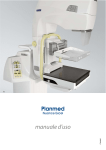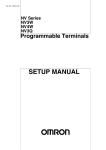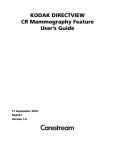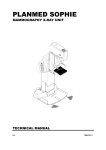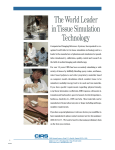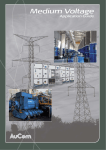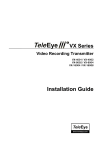Download user's manual - Nova
Transcript
EN Planmed Nuance & Planmed Nuance Excel FFDM X-ray Unit user's manual 20005787_11 TABLE OF CONTENTS 1 INTRODUCTION ..............................................................................................1 2 SYMBOLS ........................................................................................................3 3 WARNINGS AND PRECAUTIONS ..................................................................4 4 CHECKLIST BEFORE OPERATION ...............................................................6 5 RELATED MANUALS ......................................................................................6 6 INTRODUCTION TO PLANMED FFDM SYSTEM ...........................................7 6.1 6.2 6.3 7 PLANMED FFDM SYSTEM - MAIN PARTS ....................................................8 7.1 7.2 7.3 7.4 7.5 7.6 7.7 7.8 7.9 7.10 7.11 8 MaxView accessories .................................................................................................. 29 MaxView sheet controls ............................................................................................... 30 START-UP OF PLANMED FFDM SYSTEM ..................................................32 9.1 9.2 9.3 9.4 10 Planmed FFDM system setup ........................................................................................ 8 AWS ............................................................................................................................... 9 FFDM detector ............................................................................................................... 9 Maintenance of the FFDM detector ............................................................................. 10 Main parts of the Planmed FFDM system .................................................................... 11 Planmed FFDM X-ray unit ........................................................................................... 13 Planmed radiation shield (optional) .............................................................................. 19 Planmed Nuance Acquire Station (optional) ................................................................ 19 Main control panel ........................................................................................................ 20 X-ray unit controls ........................................................................................................ 26 Optional control panel .................................................................................................. 28 MAXVIEW BREAST POSITIONING SYSTEM ...............................................29 8.1 8.2 9 Indications for use .......................................................................................................... 7 Contraindications ........................................................................................................... 7 Introduction to FFDM ..................................................................................................... 7 Starting up the X-ray unit ............................................................................................. 32 Switching on the X-ray unit .......................................................................................... 32 Starting up the AWS .................................................................................................... 33 Shutting down the Planmed FFDM system .................................................................. 33 PREPARING THE X-RAY UNIT .....................................................................34 10.1 10.2 10.3 10.4 Attaching and removing the Bucky .............................................................................. 34 Attaching and removing the compression paddle ........................................................ 35 Paddle lock .................................................................................................................. 36 Attaching and removing the magnification platform (for magnification views only, optional) ....................................................................................................................... 37 10.5 Automatic Paddle Release ........................................................................................... 38 10.6 Preparing the X-ray unit for MaxView Breast Positioning ............................................ 38 10.7 Ejecting MaxView sheets ............................................................................................. 41 11 PREPARING AWS FOR IMAGING ................................................................42 12 IMAGE EVALUATION AT AWS .....................................................................43 13 SETTING THE EXPOSURE VALUES AND SELECTING THE VIEW ...........44 13.1 Setting the exposure values ......................................................................................... 44 13.2 Selecting the view ........................................................................................................ 45 13.3 Normal view selection .................................................................................................. 46 User’s Manual Preliminary Planmed Nuance & Planmed Nuance Excel i TABLE OF CONTENTS 13.4 13.5 13.6 13.7 13.8 14 SCREENING MAMMOGRAPHY WITH PLANMED FFDM X-RAY UNIT ......50 14.1 14.2 14.3 14.4 14.5 14.6 15 Breast positioning and compression with MaxView ..................................................... 50 Breast positioning and compression without MaxView ................................................ 53 Imaging with the 18 x 24 cm compression paddle ....................................................... 54 Emergency compression release ................................................................................. 54 Taking an exposure ..................................................................................................... 55 After the exposure ........................................................................................................ 56 DIAGNOSTIC MAMMOGRAPHY WITH PLANMED FFDM X-RAY UNIT .....57 15.1 15.2 15.3 15.4 15.5 16 Three-second view selection ....................................................................................... 47 Special view ................................................................................................................. 47 Fine-tuning the viewing angle ...................................................................................... 48 Adjusting the X-ray unit height ..................................................................................... 48 Side Access patient positioning ................................................................................... 49 Planmed Nuance Excel - magnification procedures (optional) .................................... 57 Planmed Nuance - magnification procedures (optional) .............................................. 59 Emergency compression release in magnification mode ............................................. 60 Contact spot mode ....................................................................................................... 61 Biopsy procedures ....................................................................................................... 61 FLEX AEC PRINCIPLES AND USER SETTINGS .........................................63 16.1 Principles of the Flex AEC operation ........................................................................... 63 16.2 Flex AEC user settings ................................................................................................ 63 17 SPECIAL FUNCTIONS ..................................................................................70 17.1 17.2 17.3 17.4 17.5 17.6 17.7 17.8 17.9 Automatic filter selection .............................................................................................. 70 Setting the oblique view angle ..................................................................................... 71 Manual exposure procedure ........................................................................................ 72 Setting the correct time and date ................................................................................. 72 Setting the speed of the compression paddle movement ............................................ 73 Setting the stop limit of the compression force ............................................................ 74 Adjusting the volume of the exposure indicator signal ................................................. 74 Enabling and disabling the Bucky grid movement ....................................................... 75 mA limit (on/off) ............................................................................................................ 75 18 HELP MESSAGES .........................................................................................76 19 HELP MESSAGES - STEREOTACTIC MODE ..............................................77 20 ERRORS AND ERROR MESSAGES ............................................................78 21 MAINTENANCE .............................................................................................87 21.1 21.2 21.3 21.4 21.5 21.6 22 Daily check ................................................................................................................... 87 Cleaning ....................................................................................................................... 87 Preventive maintenance .............................................................................................. 88 Servicing ...................................................................................................................... 88 FFDM Detector maintenance ....................................................................................... 89 MaxView maintenance ................................................................................................. 90 DISPOSAL OF THE X-RAY UNIT ..................................................................94 ii Planmed Nuance & Planmed Nuance Excel User’s Manual TABLE OF CONTENTS 23 TECHNICAL SPECIFICATIONS ....................................................................96 23.1 23.2 23.3 23.4 24 Planmed FFDM X-ray unit ........................................................................................... 96 Amorphous Selenium (a-Se) Flat Panel detector ........................................................ 98 Planmed FFDM X-ray unit device label ....................................................................... 99 Planmed Nuance Isolation Transformer device label .................................................. 99 LIST OF ABBREVIATIONS .........................................................................100 User’s Manual Preliminary Planmed Nuance & Planmed Nuance Excel iii TABLE OF CONTENTS The manufacturer, assembler, and importer are responsible for the safety, reliability and performance of the unit only if: - installation, calibration, modification and repairs are carried out by qualified authorized personnel - electrical installations are carried out according to the appropriate requirements such as IEC 60364 - equipment is used according to the operating instructions. Planmed pursues a policy of continual product development. Although every effort is made to produce up-to-date product documentation this publication should not be regarded as an infallible guide to current specifications. We reserve the right to make changes without prior notice. COPYRIGHT PLANMED PUBLICATION NUMBER 20005787 Revision 11 Released 13 August 2010 iv Planmed Nuance & Planmed Nuance Excel User’s Manual INTRODUCTION 1 INTRODUCTION This manual describes how to set up and use the Planmed Nuance or the Planmed Nuance Excel Full Field Digital Mammography (FFDM) X-ray Unit and the respective systems, which are further in text jointly referred to as The Planmed FFDM X-ray unit / system, or just The X-ray unit / system. Where applicable, any differences in the features or use of the two unit models are specified stating the respective unit model. NOTE The Planmed FFDM X-ray unit must only be used for mammography. NOTE The use of Planmed FFDM X-ray unit is allowed only under supervision of a health care professional. The Planmed FFDM X-ray unit fulfills the requirements of European Council Directive 93/42/EEC, Class IIB. NOTE This manual is valid provided that the following software revisions are installed in the Planmed FFDM X-ray unit: - REAR CPU 1.22 OR LATER, - TUBE CPU 3.01 OR LATER, - SHELF CPU 1.07 OR LATER - PIA CPU 1.34 OR LATER, AND - PIG DSP CPU 1.20 OR LATER. All key illustrations indicate that the key should be pressed, or where indicated, pressed and held down. Pressing a key will switch a function on or off depending on the original setting. When a function is on, or activated, the key indicator light will either come on or start to flash. 26 User's manual The display values in this manual are only examples and should not be interpreted as recommended values unless otherwise stated. Planmed Nuance & Planmed Nuance Excel 1 INTRODUCTION NOTE The pictures in this manual may represent any of the two unit models. NOTE This manual includes also descriptions of optional items that vary from market to market. Potential adverse events The potential adverse events apply to mammography with the Planmed FFDM X-ray unit: 2 • Excessive breast compression • Excessive X-ray exposure • Electric shock • Infection • Skin irritation, abrasions or puncture wounds Planmed Nuance & Planmed Nuance Excel User’s manual SYMBOLS 2 SYMBOLS Type B equipment (Standard IEC 60601-1). Alternating current (Standard IEC-60417). Attention, consult accompanying (Standard IEC 60601-1). documents Electrostatic sensitive device (Standard IEC 60417) Separate collection for electrical and electronic equipment according to Directive 2002/96/EC (WEEE). Notes, Cautions, and Warnings NOTE Note messages are used to indicate information which may be helpful or of special interest to the reader. CAUTION Caution statements alert the user to the possibility of a problem with the unit associated with its use or misuse. Such problems include unit malfunction, unit failure, damage to the unit or damage to other property. WARNING Warning statements alert the user to the possibility of personal injury to the user or the patient, or other serious damage associated with the use or misuse of the unit. User's manual Planmed Nuance & Planmed Nuance Excel 3 WARNINGS AND PRECAUTIONS 3 WARNINGS AND PRECAUTIONS NOTE Planmed Nuance Acquire, Planmed Nuance Softview and Planmed Nuance / Nuance Excel Manager software applications have separate manuals which should be used in conjunction with this manual. CAUTION The X-ray unit may be dangerous to both patient and operator unless correct operating procedures are observed. NOTE Handle the Planmed FFDM X-ray unit according to the instructions given in this manual. Do not handle the Full Field Digital detector with sharp objects and do not place or drop anything on it. The Planmed limited warranty does not cover damage which is due to misuse, neglect, or any cause other than ordinary application. NOTE Ensure efficient air conditioning in the examination room. It is recommended to keep the room temperature between +20°C and +25°C at all times. NOTE Portable and mobile RF communication equipment can affect the Planmed FFDM X-ray unit. NOTE If you have any reason to believe that the detector might be faulty, take a test exposure before taking a patient exposure. NOTE The operator must protect himself against scattered radiation. The minimum required protective shielding is 60 cm wide, minimum 185 high, and less than 15 cm above the floor. The material used must have a minimum attenuation equivalent of 0,08 mm of lead and it must provide visibility to the patient and equipment. Note that local regulations must be obeyed in case they differ from the above. NOTE EMC requirements have to be considered and the equipment must be installed and put into service according to the specific EMC information provided in the accompanying documents. CAUTION The Planmed FFDM X-ray unit is not suitable for use in the presence of a flammable anaesthetic mixture with air or with oxygen or nitrous oxide. 4 Planmed Nuance & Planmed Nuance Excel User’s manual WARNINGS AND PRECAUTIONS NOTE The computer and display are connected to mains via Nuance Isolation Transformer. They must be - IEC approved (CE marked) - protectively earthed. NOTE External equipment intended for connection to signal input, signal output or other connectors, shall comply with relevant IEC standard (e.g. IEC 60950 for IT equipment and the IEC 60601 series for medical electrical equipment). In addition, all such combinations - systems - shall comply with the standard IEC 60601-1-1, Safety requirements for medical electrical systems. Equipment not complying to IEC 60601 shall be kept outside the patient area. Any person who connects external equipment to signal input, signal output or other connectors has formed a system and is therefore responsible for the system to comply with the requirements of IEC 60601-1-1. If in doubt, contact qualified technician or your local representative. NOTE The multiple portable socket-outlet (MPSO) must not be placed on the floor. CAUTION Do not connect another multiple portable socket-outlet or extension cord to the system. CAUTION Do not connect items that are not specified as a part of the system. NOTE Maximum permitted load of the multiple portable socket-outlet is 1250 VA. NOTE Nuance Isolation Transformer may only be used for powering equipment which forms a part of the system. NOTE If a non-medical equipment that has been supplied as a part of the system is connected directly to the wall outlet, the leakage current of the system may increase over the limit. NOTE Connecting an electrical equipment that has not been supplied as a part of the system to the MPSO may overload the MPSO causing a loss of power. NOTE The Nuance Isolation Transformer, the computer and the display that are parts of the system can be placed inside the patient area. User's manual Planmed Nuance & Planmed Nuance Excel 5 CHECKLIST BEFORE OPERATION 4 CHECKLIST BEFORE OPERATION WARNING It is very important that the place where the X-ray unit is to be used and the position from which the user operates the X-ray unit are correctly shielded. Since radiation safety requirements vary from country to country and state to state, it is the responsibility of the user to ensure that all local safety requirements are met. 5 6 • Make sure that you are fully acquainted with the appropriate radiation protection measures and these operating instructions before using the X-ray unit. • The X-ray unit is designed to operate using a line voltage between 187 and 265 V~(50/60 Hz) and a line current of 15 A. If the X-ray unit is being used in a new location for the first time check that the power supply you intend to use is suitable for the X-ray unit. • Make sure that the exposure switch is installed behind a radiation protection screen. • Viewing facilities for the digital mammography should be available. Make sure that the viewing conditions are optimal for the softcopy reading. • Planmed Nuance / Nuance Excel Manager User’s Manual (publication part number 20003964) • Planmed Nuance Acquire User’s Manual (publication part number 20004786) RELATED MANUALS Planmed Nuance & Planmed Nuance Excel User’s manual INTRODUCTION TO PLANMED FFDM SYSTEM 6 INTRODUCTION TO PLANMED FFDM SYSTEM Thank you for choosing the Planmed FFDM system. Please note that the X-ray unit is equipped with highly sensitive electronics including the full field digital detector. Please read this manual carefully before operating the X-ray unit. 6.1 Indications for use The Planmed FFDM system generates digital mammography images which can be used for screening and diagnosing breast cancer. The Planmed FFDM system is intended to be used in the same clinical applications as traditional mammography film/screen systems. 6.2 Contraindications There are no known contraindications. 6.3 Introduction to FFDM Mammography can be considered as one of the most challenging imaging modalities. Early detection of breast cancer requires years of experience from the radiologist, as well as trustworthy mammography Xray units and optimal image acquisition and displays. This is also why mammography is the last imaging modality to change from conventional film-based imaging to digital image acquisition and display. After the initial delay in the digital transformation, we have seen an explosion-like expansion of digital mammography. The FDA approved the first system in 2000, and subsequently large amount of literature has emerged showing that FFDM has many benefits compared to the film-screen mammography. Digital imaging provides faster and easier storage and communication, enables fast images processing and optimal presentation, and even computer-aided detection systems to assist the radiologist in making the diagnosis. On the other hand, a digital image has better contrast resolution than before. This means that a digital image has more shades of gray, or in other words, one can see even the smallest details, or finest nuances, of the image. In addition to digital screening and diagnostic mammography, the digital break-through in mammography has opened doors for the development of advanced applications, which will potentially improve breast cancer detection in the future. User's manual Planmed Nuance & Planmed Nuance Excel 7 PLANMED FFDM SYSTEM - MAIN PARTS 7 7.1 PLANMED FFDM SYSTEM - MAIN PARTS Planmed FFDM system setup A general Planmed FFDM system setup is shown above. Typically, only the following three components are required to generate digital mammography images with high diagnostic value: • Planmed FFDM X-ray unit (Nuance or Nuance Excel); • Planmed Nuance Acquisition Workstation (AWS) with a high-resolution monitor; • Planmed Radiation Shield (optional); the required protection can also be provided by other means. The optional Planmed Nuance Acquire Station (NAS) in which the AWS can be located is also shown in the above picture. In the following paragraphs, these components are introduced at a general level. Later chapters in this manual will provide in-depth views of the normal operation of the X-ray unit both in screening and diagnostic mammography. Maintenance of the FFDM detector, including calibration and quality assurance procedures, is 8 Planmed Nuance & Planmed Nuance Excel User’s manual PLANMED FFDM SYSTEM - MAIN PARTS described in Planmed Nuance / Nuance Excel Manager User’s Manual. Please contact your local Planmed sales representative in case you have any questions regarding the Planmed products. 7.2 AWS The images are acquired and optimized at the AWS and subsequently sent to the optional Planmed Nuance / Nuance Excel Softview Review Workstation (RWS) or to any PACS storage. The AWS features the Nuance Acquire image acquisition software for mammography, including optional DICOM communication modules. Please see the separate Planmed Nuance Acquire User’s Manual and Planmed Nuance Softview (optional) User’s Manual for details. CAUTION The AWS monitor must NOT be used for the final interpretation of examinations. 7.3 FFDM detector The FFDM detectors utilize amorphous Selenium (Se) to directly convert the incoming X-ray photon to an electrical signal. The flat-panel technology has been specially designed for digital mammography, with very high DQE and MTF characteristics. The fast acquisition and reading rates of the detector enable high X-ray throughput mammographic screening with the Planmed FFDM X-ray unit, as well as highprecision diagnostic mammography procedures. The digital detector of the Planmed FFDM X-ray unit is located on the lower shelf inside a carbon fibre Bucky. The Bucky is designed to cover the sensitive electronics and it is also essential for optimal temperature regulation of the detector. Please make sure that the Bucky is properly attached at all times, also when the X-ray unit is not operated or it is switched off. Some accessories (such as the magnification platform) require a temporary removal of the Bucky, see chapter 10.1 “Attaching and removing the Bucky” on page 34. NOTE Do not leave the detector uncovered for a prolonged time. In addition, ensure that the detector surface is clean and nothing is left between the Bucky and the detector surface. During the first installation, qualified Planmed representatives install the detector into the X-ray unit. Thereafter, the detector is an integrated part of the Xray unit. User's manual Planmed Nuance & Planmed Nuance Excel 9 PLANMED FFDM SYSTEM - MAIN PARTS NOTE Do not attempt to remove or otherwise manipulate the detector or the associated control electronics. Always contact the Planmed representative if you feel the X-ray unit does not operate properly or if you are unsure or do not understand how the X-ray unit or the accessories should be operated. See section 23.2 “Amorphous Selenium (a-Se) Flat Panel detector” on page 98 for technical details of the digital detector. 7.4 Maintenance of the FFDM detector Maintenance of the FFDM detector includes periodic calibration and quality assurance procedures. Please see Planmed Nuance / Nuance Excel Manager User’s Manual for a complete description of the maintenance procedures. 10 Planmed Nuance & Planmed Nuance Excel User’s manual PLANMED FFDM SYSTEM - MAIN PARTS 7.5 Main parts of the Planmed FFDM system . RWS (optional) Planmed DigiPad Private network Radiation shield Planmed FFDM X-ray unit Medical grade isolation AWS Nuance_wiring.eps NAS (optional) et Switch (normal) Down Sw loader Up, r ce Adapte Unit X-ray PC Interfa Switch Exp h n er Et ble ca kg cm ble et ca Plan User's manual Planmed Nuance & Planmed Nuance Excel 11 PLANMED FFDM SYSTEM - MAIN PARTS An optional setup of the Planmed FFDM system is presented in the picture below. RWS (optional) Planmed FFDM X-ray unit Planmed excel_AWS2.eps DigiPad Private network kg cm Medical grade isolation AWS Radiation shield Ethernet Cable itch tc PC In te Un it 32 ray X- rfa ce Ad ap te r Do Up wn (no , Sw rm load al) er Sw ab le Sw itch ne Ex p Pla RS 2 NOTE A radiation shield (e.g. the Planmed Radiation Shield, PRS, shown in above figure) is required to build a complete system for digital mammographic imaging. 12 Planmed Nuance & Planmed Nuance Excel User’s manual PLANMED FFDM SYSTEM - MAIN PARTS 7.6 Planmed FFDM X-ray unit A general side view of the Planmed FFDM X-ray unit is shown below. C-arm Control panel Lmam_Nuance_side.eps 30 Digital detector 30 Column Base User's manual Planmed Nuance & Planmed Nuance Excel 13 PLANMED FFDM SYSTEM - MAIN PARTS C-arm overview The C-arm includes the X-ray generator and tube as well as the digital detector inside the carbon fibre Bucky. The mechanical construction provides versatile and independent movements of the breast support table and the tube head. C-arm controls are located on both sides of the C-arm, with a total of 4 control positions for precise movement. Ergonomic hand rail with a soft coating extends 360° around the breast support table, providing a good grip in every view of the mammography examination. Also the compression system including the Planmed MaxView Breast Positioning System is shown in the figure. For detailed descriptions of the features, please see the corresponding sections in this manual. 1. Tube head 2. C-arm controls 3. Electromechanical compression control 4. Chin guard 5. MaxView Breast Positioning System 6. Hand rail 7. Compression paddle 8. C-arm controls 9. Bucky and detector (breast support table) 1 2 Lmam_mv_sheets.eps 3 6 4 5 8 7 9 14 Planmed Nuance & Planmed Nuance Excel User’s manual PLANMED FFDM SYSTEM - MAIN PARTS Control panel overview The Nuance control panel is the centre of all operations of the Planmed FFDM X-ray unit. The buttons have been positioned in groups including the control keys for C-arm operation, kV/mAs selection, dose level keys and general operation keys. C-arm control keys Stereotactic operation/ Workflow key kV and mAs selection keys Dose level keys Lmam_keyboard_outline.eps Technique selection keys Column and base Lmam_Nuance_main.eps The telescopic column provides motorized vertical movement of the C-arm. The base includes the main On/Off switch of the X-ray unit (located behind the column), a base display, and connections for both foot controls (located under the base cover). Telescopic column On/Off switch Fixed column Foot control kg cm Base display Base User's manual Foot control Planmed Nuance & Planmed Nuance Excel 15 PLANMED FFDM SYSTEM - MAIN PARTS Compression paddles spot_paddle_rounded.eps The standard compression paddles are equipped with the Flex AEC area markings. Optional compression paddles include magnification, spot and multihole and rectangular biopsy paddles. 3 2 3 1 2 1 Compression paddle 18 cm x 24 cm Compression paddle 24 cm x 30 cm contact_spot_rounded.eps Magnification spot paddle with rounded edges 9 cm x 6 cm spot paddle 10x7.eps Contact spot paddle with rounded edges 9 cm x 6 cm 34 B 9 C 78 D 56 Rectangular biopsy paddle 18 cm x 24 cm biopsy opening 50 mm x 90 mm spot paddle 10x10.eps E D C B A 12 E Spot paddle 10 cm x 7 cm for contact view Perforated multihole biopsy paddle 18 cm x 24 cm hole diameter 8 mm A Perforated biopsy paddle hole diameter 20 mm Spot paddle 10 cm x 10 cm for contact view 16 Planmed Nuance & Planmed Nuance Excel User’s manual PLANMED FFDM SYSTEM - MAIN PARTS Planmed Nuance Excel - Bucky Lmam_bucky.eps Bucky for 24 cm x 30 cm detector. Planmed Nuance - Bucky Bucky_Digital.eps Bucky for 18 cm x 24 cm detector. Planmed Nuance Excel - magnification platform (for magnification views only) The optional magnification platform is attached onto the detector like the normal Bucky. The available magnification factors are 1.6, 1.8, and 2.0. Lmam_mag_main.eps 24 cm x 30 cm magnification platform User's manual Planmed Nuance & Planmed Nuance Excel 17 PLANMED FFDM SYSTEM - MAIN PARTS Planmed Nuance - multifunction magnification platform (for magnification views only) The multifunction magnification platform is attached onto the lower shelf like the normal Bucky. It provides magnification factors 1.6, 1.8, and 2.0. sm am -m ag -ta ble .ep s 2.0 1.8 1.6 18 cm x 24 cm multifunction magnification platform Chin guard The chin guard is attached to the C-arm as shown in the figure. Chin guard Exposure button Exposure button There are two alternative types of exposure buttons of which either is located behind the radiation protection screen. The exposure buttons are shown in the figures. OR Exposure button 18 Planmed Nuance & Planmed Nuance Excel User’s manual PLANMED FFDM SYSTEM - MAIN PARTS 7.7 Planmed radiation shield (optional) Refer to Ïnstallation Guide for Planmed Radiation Shield (20006052). 7.8 Planmed Nuance Acquire Station (optional) The Planmed Nuance Acquire Station (NAS) is a comprehensive and ergonomic approach to digital image acquisition. Motorized height adjustment, optional swivel display arm, isolation transformer, optional UPS (Uninterruptible Power System) and unique hygienic materials make the NAS a perfect solution for ergonomic and fast image acquisition. It is primarily the technologist work center when performing mammography exam. The NAS provides many functional features combined with ergonomic and elegant design, thus complementing the Planmed FFDM working environment. For further information refer to NAS user’s manual (publication number 20006020). User's manual Planmed Nuance & Planmed Nuance Excel 19 PLANMED FFDM SYSTEM - MAIN PARTS 7.9 Main control panel There are two control panels, one on each side of the X-ray unit. They are identical and either, or both of them, can be used to operate the X-ray unit. Angle display Left cranio-caudal key Right cranio-caudal key Left oblique key Right oblique key Left lateral key Right lateral key Stereotactic operation/ workflow key kV down key and display kV up key and display mAs down key and display mAs up key and display Dose level down key and display Dose level up key and display CTL key (secondary function) Compression release key Reduce field/light key Expand field/light key Paddle selection key Time/force display Breast thickness display Filter indicator lights Focal spot indicator lights Exposure/ready indicator lights Automatic/manual exposure indicator lights Automatic/manual exposure key Focal spot selection key (press and hold) Stand-by key Filtration/spot key and indicator lights NOTE The displayed value is always in dekanewtons (daN) even if indicated as dN on some displays. One dekanewton equals to approximately one kilogram (kg). 20 Planmed Nuance & Planmed Nuance Excel User’s manual PLANMED FFDM SYSTEM - MAIN PARTS Cranio-caudal (CC) key (left and right) Press the left CC key to select the left cranio-caudal viewing angle and the right CC key to select the right viewing angle. The C-arm will rotate to this position if it is not already there. The posterior-anterior viewing angle can also be selected using this key, see section 13.4 “Threesecond view selection” on page 47. Oblique (OBL) key (left and right) Press the left or right OBL key to select the oblique viewing angle. The C-arm will rotate to the angle previously used, either to the left or the right depending on which key you pressed. The angle will appear on the angle display. If you wish to stop the C-arm moving before it reaches the correct position, press the key a second time. Press the key a third time to start the C-arm moving in the same direction again. Lateral (LAT) key (left and right) Press the left or right LAT key to select the lateral viewing angle. The C-arm will rotate to the horizontal position, either to the left or the right depending on the key you pressed. If you wish to stop the C-arm moving before it reaches the correct position press the key a second time. Press the key a third time to start the C-arm moving in the same direction again. NOTE In some countries X-ray units are set up so that the C-arm will not automatically move to the selected view when one of the view keys (CC, OBL, LAT) is pressed. To start and stop the C-arm moving the foot control must be pressed. See section 13.2 “Selecting the view” on page 45. Angle display The viewing angle in degrees and the side of the breast are shown on the angle display. After the exposure has been taken, the amount of radiation emitted from the tube during exposure will be shown on the angle display. The value will remain on the display until a key is pressed. If required, the X-ray unit can be set up so that the radiation display is switched off. Contact your sales representative. NOTE The X-ray unit has an additional angle display on the base. NOTE The angle display also shows the traction distance. Refer to section 8 “MAXVIEW BREAST POSITIONING SYSTEM” on page 29. User's manual Planmed Nuance & Planmed Nuance Excel 21 PLANMED FFDM SYSTEM - MAIN PARTS kV keys and display The kV up and kV down keys allow you to select the kV value. The kV value is adjustable from 20 to 35 kV in steps of 1 kV. mAs keys and display The mAs values can only be selected when the X-ray unit is used in the manual mode. Taking exposures in the manual mode is described in section 17.3 “Manual exposure procedure” on page 72. Select the mAs value with the mAs up and mAs down keys. The mAs value is adjustable from 10 to 500 (in some areas the maximum mAs value is 300 or 600) with the large focus and 10 to 400 with the small focus, depending on the kV value selected. In the AEC (automatic exposure control) modes the mAs value will appear on the display after the exposure has been taken. Dose level keys and display The default dose level can be modified using dose level up and down keys. To decrease the dose level by one step press the dose level down key and to increase it press the dose level up key. The dose level is adjustable within range -7...+7. CTL (secondary function) key Press the CTL key to activate the secondary function mode. The indicator light will come on. The CTL key is also used to clear error codes from the display. Compression release key Press the compression release key after taking an exposure to release the compression paddle. To minimize patient discomfort you can set the paddle to release automatically immediately after an exposure has been taken. When the indicator light is on, the Automatic Paddle Release function is activated and when the light is off, the function is not activated. NOTE When performing biopsy the Automatic Paddle Release function MUST be switched OFF. Field/light keys Press either of the field/light keys to switch the field light on. The light that appears on the Bucky corresponds to the radiation field. The size of the light field, and therefore the radiation field, can be adjusted with these keys. 22 Planmed Nuance & Planmed Nuance Excel User’s manual PLANMED FFDM SYSTEM - MAIN PARTS To enlarge the field, press the key on the right side of the control panel, and to reduce it press the key on the left side. The light will stay on for 25 seconds. If you need more time press either of the keys again. The field light will automatically come on when you start compression and can be adjusted with field/light keys. NOTE The field size will return to its maximum after exposure. NOTE The field/light keys are also used as minus and plus keys when changing parameter values. Time/force display 09:00 daN In normal mode, the current time is displayed on the time/force display. During compression the compression force (in dekanewtons) is shown on this display. After taking an exposure a waiting time will appear on the display. This indicates the delay before the next exposure can be taken. If the X-ray unit malfunctions or you make a mistake when using the equipment an error message will appear on the time/force display. See section 19 “HELP MESSAGES - stereotactic mode” on page 77. NOTE The X-ray unit has an additional time/force display on the base. Breast thickness display The distance between the compression paddles, i.e. breast thickness, in centimeters is shown on the breast thickness display. After the exposure the actual duration of the exposure (in seconds) is shown on the display. NOTE The X-ray unit has an additional breast thickness display on the base. Automatic/manual exposure key and indicator lights The automatic/manual exposure key is used to select either the manual exposure mode or either of the AEC (automatic exposure control) modes. There are two AEC modes: the conventional AEC and the advanced AEC (AAEC). The indicator light shows the selected exposure mode. User's manual Planmed Nuance & Planmed Nuance Excel 23 PLANMED FFDM SYSTEM - MAIN PARTS For more information about the AEC modes and user settings, see section 16 “FLEX AEC PRINCIPLES AND USER SETTINGS” on page 63. The focal spot size is changed by pressing and holding the automatic/manual exposure key for 4 seconds. The focal spot indicator lights show the selected focal spot. Focal spot indicator lights When the lower focal spot indicator light is on it indicates that the large focal spot has been selected. When the upper focal spot indicator light is on, it indicates that the small focal spot has been selected. The large focal spot is normally used for contact view procedures, and the small focal spot for more detailed diagnostic procedures. The focal spot size is changed with the automatic/manual exposure key (see above). NOTE In magnification mode, the small focal spot is automatically selected, and when you exit the magnification mode, the large focal spot is selected. Filtration/spot collimator key and indicator lights Select the filter by pressing the filtration/spot key. NOTE The filters in use depend on the type of X-ray tube with which your mammography unit is equipped. The selections below are given separately for molybdenum (Mo) and tungsten (W) tubes. Units with Mo tube: When this indicator light is on it indicates that the 30 µm thick molybdenum (Mo) filter that can be used with any kV value is selected. When this indicator light is on it indicates that the optional 25 µm thick rhodium (Rh) filter is on. Filter 2 is reserved for possibe additional filter. The spot collimator with 30 µm thick molybdenum is selected by pressing and holding the filtration/spot key for 2 seconds. The filtration/spot key indicator light comes on. The spot paddle should be used with the spot collimator. 24 Planmed Nuance & Planmed Nuance Excel User’s manual PLANMED FFDM SYSTEM - MAIN PARTS Units with W tube: When this indicator light is on it indicates that the 75 µm thick silver (Ag) filter that can be used with any kV value is selected. When this indicator light is on it indicates that the 60 µm thick rhodium (Rh) filter is on. Filter 2 is reserved for possibe additional filter. The spot collimator with 60 µm thick rhodium (Rh) filter is selected by pressing and holding the filtration/spot key for 2 seconds. The filtration/spot key indicator light comes on. The spot paddle should be used with the spot collimator. NOTE The X-ray unit can be set up so that the small focal spot is automatically selected when the spot collimator is selected. Contact your sales representative. READY indicator light The READY indicator light will come on when the breast and viewing angle have been selected, and the C-arm is in the correct position. It indicates that the Xray unit is ready to compress the breast. Note that the green indicator light on the exposure control holder will also come on. Exposure indicator light The exposure indicator light will come on when you take an exposure. You will also hear two tones during the exposure period. The first tone is the start up tone and the second, a higher tone, is the exposure tone. When the exposure is complete the tone will stop. Note that the yellow indicator light on the exposure control holder will also come on. Stereotactic operation/Workflow key (optional) When the stereotactic guide unit is attached the X-ray unit can be driven to the stereotactic position. 1. Press the stereotactic operation toggle switch. 2. Press the foot control to drive the C-arm to the desired stereotactic position. User's manual Planmed Nuance & Planmed Nuance Excel 25 PLANMED FFDM SYSTEM - MAIN PARTS 7.10 X-ray unit controls This section describes where the X-ray unit controls are located and how they are used. C-arm controls C-arm up Tube head away from user The X-ray unit has four C-arm control panels, two on each side of the C-arm. The switches towards the front of the tube head change the angle of the C-arm. Pressing the upper switch will rotate the tube head away from the user, and pressing the lower switch will rotate the tube head towards the user. 30 The switches towards the rear of the tube head adjust the height of the X-ray unit by moving the C-arm up or down. Side access 30° Side_ctrl_keyb_left.eps C-arm down Tube head towards user The switch in the middle drives the tube head to the Side Access position. For more information, see 13.8 “Side Access patient positioning” on page 49. NOTE It is recommended to use the view selection keys and only fine-tune the desired angle with these switches. NOTE In some countries X-ray units are set up so that the C-arm will not move up or down when the patient’s breast is compressed. Foot controls The X-ray unit has two foot controls that can be positioned on both sides of the X-ray unit. The foot controls are identical (not mirror images of each other) and both can be used to operate the unit. Looking at either foot control with the cable to the rear, the functions are (from left to right): • C-arm up • C-arm down • MaxView • compression paddle up • compression paddle down. The movement will stop when the switch is released. Note that the compression paddle can be moved up at any time (excluding the stereotactic view in which the foot controls are used for controlling the tube head movements), but it will only move down after the view has been selected and the C-arm is in the required view position. 26 Planmed Nuance & Planmed Nuance Excel User’s manual PLANMED FFDM SYSTEM - MAIN PARTS The X-ray unit can be stopped while it is moving to the view position by pressing either paddle movement switch. Exposure control MaxView C-arm up C-arm down Paddle up Paddle down The exposure button and holder will be installed at a safe distance from the X-ray unit. The distance will depend on the local radiation safety regulations. Exposure button When you take an exposure you must hold the exposure button down for the duration of the exposure. If the button is released before the exposure is complete the error code Er 00 will appear on the display. Refer to section 19 “HELP MESSAGES stereotactic mode” on page 77. OR Er00 Holder There are two indicator lights on the exposure control holder. The green (lower) light will come on, when the unit is ready to take an exposure, and the yellow (upper) light will come on when X-rays are emitted. Paddle safety release In case of emergency, pull the handle towards the patient (see figure). This will release the compression paddle if the compression force has become too great. To return the paddle to its normal position simply push down the paddle and then push back the handle. 30 NOTE In magnification view the handle is not available, see section 15.3 “Emergency compression release in magnification mode” on page 60. Lmam_paddle_safety_rel.eps Safety release handle Paddle 30 User's manual Planmed Nuance & Planmed Nuance Excel 27 PLANMED FFDM SYSTEM - MAIN PARTS Emergency stop button Emergency stop button St0P daN The red emergency stop button is located on the hood. Press the button to stop the X-ray unit operating in an emergency. The message St 0 P will appear on the display. Pull the emergency stop button up to start the X-ray unit again. THIS X-RA WA AND OPE Y UNIT MAY RNING RAT BE LBL-787000 AND OPE OR UNLESS DANGER 6B OUS TO RATING SAF PATIENT INSTRUC E EXPOSU RE TIONS ARE OBSFACTORS ERVED 7.11 Optional control panel Optional control panel1.eps If there is no radiation protection screen available, exposures must taken from a separate shielded room. In this case, an optional control panel has to be placed in the room. 28 Planmed Nuance & Planmed Nuance Excel The optional control panel is identical to the main control panel (see section 7.9 “Main control panel” on page 20.) User’s manual MAXVIEW BREAST POSITIONING SYSTEM 8 MAXVIEW BREAST POSITIONING SYSTEM The MaxView Breast Positioning System uses hygienic radiolucent sheets which not only pull more breast tissue into the imaging field but also help to flatten it out better. The upper and lower sheet can be moved together or separately for optimum breast positioning. Excel_MV_main_parts.eps Upper MaxView module Upper MaxView sheet Lower MaxView module Lower MaxView sheet 8.1 MaxView accessories Sheet control panels The MaxView Breast Positioning System has two traction modules (the upper and lower MaxView module). The upper MaxView module is fitted with a guide plate. The lower module is integrated to the Xray unit. The upper module has two sheet control panels. The third sheet control panel is located under the lower shelf (see section 8.2 “MaxView sheet controls” on page 30). User's manual Planmed Nuance & Planmed Nuance Excel 29 MAXVIEW BREAST POSITIONING SYSTEM Lmam_MV_mod.eps The cover of the MaxView modules can be opened for cleaning purposes. Refer to section 21.6 “MaxView maintenance” on page 90. LMAM_Nuance_sheets.eps There are two different radiolucent sheets (upper and lower sheets). NOTE Always use new sheets for every patient. Only sheets provided by Planmed may be used. NOTE MaxView sheets MUST NOT be used when performing biopsy. CAUTION Sheet edges can be sharp. MaxView upper and lower sheets 8.2 MaxView sheet controls Foot control Both MaxView sheets are pulled in by using the middle switch on the foot control. Sheets in 30 Planmed Nuance & Planmed Nuance Excel User’s manual MAXVIEW BREAST POSITIONING SYSTEM Module control panel The upper MaxView traction module has two sheet control panels (see figure below). The third control panel is located under the lower shelf (see figure beside). The sheet control panels are mirror images of each other. The lower switches on each side control the lower sheet and the upper switches on each side control the upper sheet. Control panel under the lower shelf To pull both MaxView sheets in: Press the outer switches on both sides. Lmam_ctl_panel.eps To push both MaxView sheets out: Press the inner switches on both sides. To move the sheets separately: Press only one of the switches. To eject both sheets: Press the switch in the middle. NOTE If you try to pull the sheets in when the compression paddle is up, the sheets will be automatically moved back into the start-up position when you release the switch. Lower the paddle first before you start pulling the sheets. Upper sheet in Upper sheet out Upper sheet out Upper sheet in UPPER SHEET Eject both sheets LOWER SHEET Lower sheet in User's manual Lower sheet out Lower sheet out Lower sheet in Planmed Nuance & Planmed Nuance Excel 31 START-UP OF PLANMED FFDM SYSTEM 9 9.1 START-UP OF PLANMED FFDM SYSTEM Starting up the X-ray unit In normal operation, it is recommended that the X-ray unit is switched off from the main power switch at the end of each working day. To start up the X-ray unit: Press the Stand-by key on the Nuance control panel for three seconds. All the X-ray unit displays are lit and the X-ray unit is ready for use. Refer to section 9.3 “Starting up the AWS” on page 33 for the start-up procedure of the AWS. 9.2 Switching on the X-ray unit NOTE If the X-ray unit has been totally out of power or switched off from the main power switch for more than 15 minutes the X-ray unit must be allowed to warm up to operating temperature before starting the exposure to ensure best image quality. To switch on the X-ray unit: Press the On/Off switch, which is located on the base behind the fixed column. When the power is switched on, the X-ray unit will carry out an automatic self-test that lasts about 10 seconds. ich.eps On/Off switch tESt daN 0 9 : 0 0 daN Er 04 St0P 32 When the self-test is being performed, the message tESt appears briefly on the time/force display. The current time will then appear on the time/force display. This indicates that the X-ray unit is ready for use. NOTE If the letters Er (error) and a number (error number) appear on the display it means that there is something wrong with the X-ray unit and it did not pass the self-test. Refer to section 19 “HELP daN MESSAGES - stereotactic mode” on page 77. NOTE If the message StOP appears on the display it indicates that the emergency stop button on the hood has been pushed down. Pull the button up to daN clear the display and allow the X-ray unit to operate. Planmed Nuance & Planmed Nuance Excel User’s manual START-UP OF PLANMED FFDM SYSTEM 9.3 Starting up the AWS After the Planmed FFDM X-ray unit has been successfully started up, press the power on key of the AWS computer to start up the Nuance Acquire acquisition workstation and the Nuance Acquire software application. For more information, see Planmed Nuance Acquire User’s Manual and Planmed Nuance / Nuance Excel Manager User’s Manual. 9.4 Shutting down the Planmed FFDM system To shut down the Planmed FFDM system: 1. Complete all image acquisition and maintenance operations before beginning the shutdown sequence. Do not enter any commands during the system shutdown. 2. Close the image acquisition software (see Nuance Acquire User’s Manual for more details). 3. Shut down Windows. 4. Switch the Planmed FFDM X-ray unit to the stand-by mode by pressing the Stand-by key for three seconds. NOTE In stand-by mode, the detector fan remains operational in order to maintain the optimal detector temperature. NOTE Make sure that ventilation is not obstructed and the Bucky is properly attached. User's manual Planmed Nuance & Planmed Nuance Excel 33 PREPARING THE X-RAY UNIT 10 PREPARING THE X-RAY UNIT This section explains how to prepare the X-ray unit for your particular requirements. In normal circumstances it only needs to be done if you are using the X-ray unit for the first time, changing compression paddles, or if you are going to carry out some special procedures. 10.1 Attaching and removing the Bucky To attach the Bucky: 1. Slide the Bucky along the shelf surface as far as it slides. 2. Turn the locking knobs backwards on both sides simultaneously. NOTE Make sure the bucky is correctly attached. The grid of the bucky will emit a sound when the bucky has reached the back edge. To remove the Bucky: 1. Turn the locking knobs upwards on both sides to disengage the locking mechanism, Lmam_bucky_remove.eps 2. Slide the Bucky out. NOTE When you remove the Bucky, a carbon fibre cover with a sensitive detector directly underneath is exposed. Always keep the carbon fibre cover clean to prevent image artefacts. 34 Planmed Nuance & Planmed Nuance Excel User’s manual PREPARING THE X-RAY UNIT 10.2 Attaching and removing the compression paddle To attach the compression paddle: 1. Press the compression release key to move the paddle holder up. This ensures that you will have enough space between the paddle holder and Bucky when attaching the compression paddle. 2. Place the compression paddle in the paddle holder in a downwards tilted position. Lmam_pad_attc.eps 3. Pull up the paddle to lock it in position. Pull up To remove the compression paddle: 1. Press the compression release key to move the paddle holder to the preset position. 2. Press the green unlock knob to release the paddle, see paragraph 10.3 “Paddle lock” on page 36. Lmam_pad_rel.eps 3. Tilt the paddle down and lift it off. User's manual Planmed Nuance & Planmed Nuance Excel 35 PREPARING THE X-RAY UNIT 10.3 Paddle lock The paddle lock prevents any unintended release of the compression paddle. Press to lock Paddle_lock1.eps SAF REL ETY E EAS To lock the compression paddle: CK LO UN 1. Attach the paddle to the X-ray unit. CK LO 2. Press the red lock knob. 3 2 Lmam_pad_lock.eps 1 Press to unlock To unlock the compression paddle: Press the green unlock knob. Paddle_lock2.eps ETY SAF E EAS REL CK LO UN LO CK 3 2 Lmam_pad_rel.eps 1 36 Planmed Nuance & Planmed Nuance Excel User’s manual PREPARING THE X-RAY UNIT 10.4 Attaching and removing the magnification platform (for magnification views only, optional) To attach the magnification platform: 1. Remove the Bucky. 2. Slide the magnification platform along the shelf surface until it is in the bottom. 30 3. Turn the locking knobs backwards on both sides simultaneously. Lmam_mag_attach.eps NOTE The magnification platform is correctly positioned when the magnification ratio is shown on the display. 30 Locking knob To remove the magnification platform: 1. Turn the release knobs upwards on both sides. 2. Slide the magnification platform out. 30 Lmam_mag_removal.eps 3. Attach the Bucky. 30 Locking knob User's manual Planmed Nuance & Planmed Nuance Excel 37 PREPARING THE X-RAY UNIT 10.5 Automatic Paddle Release To minimize patient discomfort you can set up the Xray unit so that the compression paddle will release automatically immediately after an exposure has been taken. NOTE This function MUST NOT be activated if a biopsy is to be taken. To activate function: the Automatic Paddle Release 1. Press the CTL key to activate the secondary function mode. The indicator light will come on. 2. Press the compression release key. The indicator light will come on when the function is switched on. To deactivate the function: 1. Repeat the above procedure. The indicator light will go out. 10.6 Preparing the X-ray unit for MaxView Breast Positioning Attaching and removing the upper MaxView module If not already installed, attach the upper MaxView module: 1. Move the C-arm to the vertical position by pressing the CC key, if it is not already in that position. 2. Turn the safety release handle forwards. Excel_MV_module.eps Upper MaxView module 3. To place the upper MaxView module (with a guide Guide plate plate) in position, hold it under the paddle holder and slide it upwards so that the MaxView module pins go into the corresponding holes in the paddle holder. 4. Secure it by turning the two finger screws on the upper side of the paddle holder clockwise. 5. Wait until the MaxView traction modules have been calibrated (lasts approx. 2–3 seconds). To remove the upper MaxView module: 1. Move the C-arm to the vertical position by pressing the CC key, if it is not already in that position. 2. Turn the safety release handle forwards. 3. Support the MaxView module from the bottom and turn the finger screws counterclockwise. 38 Planmed Nuance & Planmed Nuance Excel User’s manual PREPARING THE X-RAY UNIT Attaching the MaxView sheets There are two forms of radiolucent sheets (upper and lower sheets). NOTE Always use new sheets for every patient. Only sheets provided by Planmed may be used. NOTE MaxView sheets MUST NOT be used when performing biopsy. CAUTION Sheet edges can be sharp. Attaching the lower sheet To attach the lower sheet: 1. Place a radiolucent sheet on the Bucky with the cut-out corners towards the X-ray unit. 2. Using both hands, slide the sheet along the Bucky surface so that it goes into the slot in the lower MaxView module. Keep sliding the sheet until it is locked into position, that is, when about 5 mm of the sheet has been pushed in. NOTE Make sure that the sheet is positioned straight when you slide it in. Use the edges of the Bucky as a guideline. NOTE If needed, you can eject the sheet by pressing the center switch on one of the sheet control panels. Pull the sheet out and wait for 5 seconds to allow the MaxView module to return to the start-up position. You can then slide the sheet in again. 3. Check that the sheet is properly locked in position by gently tugging it towards you. The sheet must stay firmly in place when you try to pull it. Otherwise you have to slide the sheet in again. User's manual Planmed Nuance & Planmed Nuance Excel 39 PREPARING THE X-RAY UNIT 4. Fold the free end of the sheet to the underside of Bucky. Press down the handle and put the sheet between Bucky and handle. 5. Lift the handle up. You may tighten the sheet by spinning the wheel. Attaching the upper sheet To attach the upper sheet: 1. Place a radiolucent sheet on the underside of the compression paddle with the cut-out corners towards the X-ray unit. 2. Using both hands, slide the sheet along the guide plate so that it goes into the slot in the upper MaxView module. Keep sliding the sheet until it is locked into position, i.e. when approx. 5mm of the sheet has been pushed in. Guide plate NOTE Make sure that the sheet is positioned straight when you slide it in. Use the edges of the compression paddle as a guideline. NOTE If needed, you can eject the sheet by pressing the center switch on one of the sheet control panels. Pull the sheet out and wait for 5 seconds to allow the MaxView module to return to the start-up position. You can then slide the sheet in again. 3. Check that the sheet is properly locked in position by gently tugging it towards you. The sheet must stay firmly in place when you try to pull it. Otherwise you have to slide it in again. 40 Planmed Nuance & Planmed Nuance Excel User’s manual PREPARING THE X-RAY UNIT 4. Press the free end of the sheet onto the suction cups on the compression paddle lip 10.7 Ejecting MaxView sheets After the exposure eject the MaxView sheets. To eject the sheets: Eject sheets 1. Press the center switch on one of the sheet control panels. 2. Pull the sheets out and wait for 5 seconds to allow the MaxView modules to return to the start-up postion. 3. You can then slide new sheets into the modules for the next patient (refer to section “Attaching the MaxView sheets” on page 39). NOTE If the sheets are not intact when you pull them out you will have to open the MaxView modules and remove any sheet fragments before you can use the system again. Refer to 21.6 “MaxView maintenance” on page 90. User's manual Planmed Nuance & Planmed Nuance Excel 41 PREPARING AWS FOR IMAGING 11 PREPARING AWS FOR IMAGING This section describes briefly how to prepare the AWS for imaging. NOTE For further instructions on how to perform imaging with the Planmed FFDM system refer to the Planmed Nuance Acquire User’s Manual and the Planmed Nuance / Planmed Nuance Excel Manager User’s Manual. To prepare AWS for imaging: 1. Start the AWS. The Planmed Nuance Manager main window opens autimatically. 2. Select the Nuance Acquire tab and click the Start button in the middle of the window to begin the image acquisition application. 3. The Planmed Nuance Acquire image acquisition software starts up. Depending on your system configuration, enter the patient information and the study data, either automatically from the Modality Worklist or manually on the Acquisition Console Patient Demographics dialog box. 4. Follow the detailed instructions given in the separate Planmed Nuance Acquire User’s Manual, starting from Section 3.5 “Using the Acquisition Console Dialog Box” on page 20. 42 Planmed Nuance & Planmed Nuance Excel User’s manual IMAGE EVALUATION AT AWS 12 IMAGE EVALUATION AT AWS After the exposure, the image appears at the AWS display. The original image is unprocessed, showing a general outline of the breast. Thereafter, image processing is applied to the image, and a finalized, enhanced image replaces the original image on the screen. Always evaluate the final processed image carefully according to the following checklist: 1. Is the image displayed correctly? 2. Is the breast positioning acceptable? 3. Is the image contrast acceptable? 4. Are there motion artefacts? 5. Is the image marked with the correct view position? 6. Is the image processing acceptable? NOTE If an error occurs during an exposure taken in AEC or in AAEC mode, the unfinished image is shown on the AWS screen. It is possible to reject the image and take a new one if necessary. With the Planmed Nuance Acquire software tools you can, for example, adjust the image, annotate and perform measurements. Please see Planmed Nuance Acquire User’s Manual for further details. If the final image is acceptable, you can directly proceed to the next view. See chapter 13 “SETTING THE EXPOSURE VALUES AND SELECTING THE VIEW” on page 44. Once all the images have been acquired, accept the completed study by selecting Accept Study on the AWS screen. The application returns to the Modality Worklist window or the Acquisition Console Patient Demographics dialog box, where you can begin examining the next patient, see chapter 11 “PREPARING AWS FOR IMAGING” on page 42. Alternatively, you can display the Study List in order to review a saved study or you can log off the system. CAUTION The AWS monitor must NOT be used for the final interpretation of examinations. User's manual Planmed Nuance & Planmed Nuance Excel 43 SETTING THE EXPOSURE VALUES AND SELECTING THE VIEW 13 SETTING THE EXPOSURE VALUES AND SELECTING THE VIEW This section describes how to select the desired exposure parameters and viewing angle, and how to prepare the X-ray unit for patient positioning and exposure. See also Planmed Nuance Acquire User’s Manual. 13.1 Setting the exposure values To set the exposure values: 1. Press the automatic/manual exposure key to select the desired automatic exposure control (AEC) mode if it is not already selected. With conventional AEC the correct kV must be selected before exposure, and with the AAEC mode the kV value will be automatically selected before, and adjusted during, the exposure. When the AEC mode has been selected the correct mAs value will appear on the mAs-display after the exposure. For more information about the AEC modes and user settings, see section 16 “FLEX AEC PRINCIPLES AND USER SETTINGS” on page 63. 2. Select the focal spot you require. The appropriate indicator light will come on. Remember that when you change the focal spot, the key must be pressed and held down for 4 seconds. 3. If you are using the conventional AEC mode, select the kV value required for the patient to be examined. NOTE When starting a new examination a message “Caution! Manual exposure mode on” appears in case an exposure is not taken in AEC or AAEC mode. The message will disappear automatically when pushing the exposure button. Alternatively you may close the message window by clicking on the cross located in the upper right corner of the window. NOTE You can set the X-ray unit so that it will automatically display a recommended kV value after the breast has been compressed. See section 16.2.2 “Automatic kV Selection in AEC mode” on page 65. 4. Make sure that filtration you are using is appropriate for the kV value that you have selected. If necessary, change the filtration. 44 Planmed Nuance & Planmed Nuance Excel User’s manual SETTING THE EXPOSURE VALUES AND SELECTING THE VIEW 13.2 Selecting the view It is possible to select 11 standard views with the view selection keys on the X-ray unit control panel. View selection keys are divided according to the breast that is being examined, that is, left breast CC, OBL, and LAT views are selected with the keys on the left (SIN) side of the panel. Accordingly, the right breast views are selected with the keys on the right (DEX) side of the panel. Each view selection key includes a normal view selection (see section 13.3 “Normal view selection” on page 46) and a three-second view selection function (13.4 “Three-second view selection” on page 47). The default factory settings for the view selection keys are listed in Table 1 “Default factory settings for the view selection keys” on page 46. The key functions can be configured according to the user preferences. Please contact your local sales representative. The breast that is being examined is indicated with an arrow in the lower left or right corner of the angle display. Note that this is not available with C-arm angles above 99°. NOTE Always select the correct view from the control panel before the exposure, even if the C-arm angle would be correct to ensure correct laterality in the image data. NOTE If no view selection key is pressed before the exposure, the X-ray unit will use the previously selected view. To select the desired view: 1. Select the exposure view you require by pressing one of the view selection keys. The C-arm will move to the view selected if it is not already in that position. 2. If you wish to stop the C-arm moving, press the key again. Left breast selected Right breast selected 3. If you chose a wrong view, press the correct view key and the C-arm will move to the new view. The different views are explained in the following pages. The READY lights on the control panel and the exposure control holder will come on when the viewing angle has been selected and the C-arm is in the correct position. NOTE In some countries X-ray units are set up so that the C-arm will not automatically move to the view selected when the view key is pressed. To move the C-arm to the selected view press and hold down the “paddle up” or “paddle down” switch on the foot control. To stop the C-arm moving remove your foot from the foot control. User's manual Planmed Nuance & Planmed Nuance Excel 45 SETTING THE EXPOSURE VALUES AND SELECTING THE VIEW Table 1 Default factory settings for the view selection keys Breast View selection key Normal selection Three-second selection Left Left cranio-caudal (SIN CC) LCC PA (FB in AWS) Left Left oblique (SIN OBL) LMLO LLMO Left Left lateral (SIN LAT) LML LLM Right Right cranio-caudal (DEX CC) RCC PA (FB in AWS) Right Right oblique (DEX OBL) RMLO RLMO Right Right lateral (DEX LAT) RML RLM 13.3 Normal view selection Cranio-caudal view 1. Press the left CC key to select the left cranio-caudal view or the right CC key to select the right craniocaudal view. The C-arm will remain in the vertical position or move to the vertical position from one of the other views. Left CC key Left breast Medio-lateral oblique view 1. Press the left OBL key to select the medio-lateral oblique view of the left breast, or press the right OBL key to select the medio-lateral view of the right breast. The C-arm will rotate to the previously selected angle, either to the left or the right, depending on which key you have pressed. The angle will appear on the angle display. Setting the preset angle is described in section 17.2 “Setting the oblique view angle” on page 71. Left OBL key Left breast view-obl1.eps Medio-lateral view Left LAT key 1. Press the left LAT key to select the medio-lateral view of the left breast, or press the right LAT key to select the medio-lateral view of the right breast. The C-arm will rotate to the horizontal position, either to the left or right depending on which key you have pressed. The angle will appear on the angle display. Left breast view-lat2.eps 46 Planmed Nuance & Planmed Nuance Excel User’s manual SETTING THE EXPOSURE VALUES AND SELECTING THE VIEW 13.4 Three-second view selection Posterior-anterior view CC key Press and hold the CC key for three seconds and the C-arm will rotate to the PA position. Note that the physical limits of the X-ray unit will not allow you to adjust the angle of the PA position in the clockwise direction. Latero-medial oblique view Press and hold the left OBL key for three seconds to select the latero-medial oblique view of the left breast, or press the right OBL key for three seconds to select the latero-medial view of the right breast. Left OBL key Left breast ie obl2 eps The C-arm will rotate to the previously selected angle, either to the left or the right, depending on which key you have pressed. The angle will appear on the angle display. Setting the preset angle is described in section 17.2 “Setting the oblique view angle” on page 71. Latero-medial view Press and hold the left LAT key for three seconds to select the latero-medial view of the left breast, or press the right LAT key for three seconds to select the latero-medial view of the right breast. Left LAT key Left breast The C-arm will rotate to the horizontal position, either to the left or right depending on which key you have pressed. The angle will appear on the angle display. view-lat1.eps 13.5 Special view If the breast is imaged by using a special view, the correct label should be selected at the AWS. See Planmed Nuance Acquire User’s Manual for further details. User's manual Planmed Nuance & Planmed Nuance Excel 47 SETTING THE EXPOSURE VALUES AND SELECTING THE VIEW 13.6 Fine-tuning the viewing angle The viewing angle can be adjusted by pressing the Carm rotation switches (see illustration below). In cranio-caudal view the C-arm can be moved up to approximately 15° in both clockwise and counterclockwise directions. In medio-lateral oblique view and latero-medial oblique view the viewing angle can be set between 15° and 75°. If the new angle is between 30° and 75° it will be automatically stored in the memory and will be recalled by pressing the oblique key. In medio-lateral view and latero-medial view the C-arm can be rotated in both clockwise and counterclockwise direction. The new angle will appear on the angle display. 13.7 Adjusting the X-ray unit height To adjust the X-ray unit height to suit the patient: Tube head away from the user C-arm rotation switches 30 1. Press the upper height adjustment switch to move the C-arm up, or press the lower height adjustment switch to move the C-arm down. Height adjustment Tube head towards the user NOTE The height of the X-ray unit can also be adjusted by using the foot control switches. Refer to section “Foot controls” on page 26. 48 Planmed Nuance & Planmed Nuance Excel User’s manual SETTING THE EXPOSURE VALUES AND SELECTING THE VIEW 13.8 Side Access patient positioning 30 The Side Access Patient Positioning function improves positioning ergonomics by providing more space for the technologist. CAUTION Inform the patient that the tube head will move. To activate Side Access Patient Positioning: 1. Press the Side Access switch (30°), 30° Side Access The tube head rotates sideways ±30° around the isocentric centre of the X-ray unit, while the detector compression paddle system remains stationary. The Side Access function turns the tube head according to the following sequence: 2. The tube head turns away from the 0 position (dependent on the side of the switch). 3. The tube head stops at ±30°. 4. When the switch is activated, the tube head returns to the 0 position. When the tube head has reached the 30° limit, patient positioning can be optimized with improved access. Thereafter, the tube head is rotated back to the original position and the breast imaging can be continued normally. NOTE The Side Access movement depends on the configuration of the system. Please contact your local Planmed sales representative. NOTE The field light is intended to be used as a general work light only when the X-ray unit is in the Side Access position. Lmam_side_access30.eps Side Access positions User's manual Planmed Nuance & Planmed Nuance Excel 49 SCREENING MAMMOGRAPHY WITH PLANMED FFDM X-RAY UNIT 14 SCREENING MAMMOGRAPHY WITH PLANMED FFDM X-RAY UNIT This section describes how to use the Planmed FFDM X-ray unit for screening mammography examinations. NOTE If you are not using the MaxView Breast Positioning System, start the procedure from section 14.2 “Breast positioning and compression without MaxView” on page 53. Implant-included views NOTE The degree of compression is limited by the compressibility of the implant. Deliver just enough compression to immobilize the breast. NOTE The manufacturer does not recommend using the MaxView Breast Positioning System on patients with implants. 14.1 Breast positioning and compression with MaxView NOTE The MaxView sheets can be pulled either during the compression procedure or after the breast has been compressed. To position and compress the breast: 1. Position the breast on the Bucky. The chest below the breast should be pressed against the front edge of the Bucky. 2. Manipulate and spread the breast forwards and outwards as much as possible on the lower sheet. Paddle down3. Start compression by pressing the rightmost switch (paddle down) on either foot control. The field light will automatically come on for 25 seconds. The compression paddle will start to descend while remaining parallel to the Bucky. During this phase of the breast compression the maximum limit (in dekanewtons) at which the compression force is set will appear on the time/force display and start to flash. 4. The compression can be stopped by releasing the foot control switch. 5. To continue compression press it again. Lmam_field.eps 6. Press the field/light key to switch the radiation field light on. Field light 50 Planmed Nuance & Planmed Nuance Excel User’s manual SCREENING MAMMOGRAPHY WITH PLANMED FFDM X-RAY UNIT 7. Adjust the size of the radiation field if necessary by pressing either of the field/light keys. 8. The paddle can be moved upwards by pressing the paddle up switch on either foot control. Paddle up 16 daN Compression force 6.5 Breast thickness 9. As you start to compress the patient’s breast, the compression force stop limit will clear from the display and it will be replaced with the actual compression force (in dekanewtons). The distance (in centimeters) between the compression paddles, that is, breast thickness, will appear on the breast thickness display. 10.When the compression force reaches the preset limit you will hear a tone and compression will stop. 11.To continue compression stop and then start pressing the compression control again. The paddle will start to descend again, but this time at a slower speed. To adjust the speed of compression refer to section 17.5 “Setting the speed of the compression paddle movement” on page 73. NOTE Detach the MaxView sheets from the suction cups before you start pulling the sheets. CAUTION Be careful not to leave your hands between the MaxView modules or compression paddles during compression. 12.Pull as much breast tissue into the imaging field as possible by pressing the middle switch on the foot control. Both sheets in Upper sheet in Upper sheet out The sheets can also be pulled simultaneously by pressing both outer sheet control switches on one of the panels. If needed, you can pull only one sheet by pressing the corresponding sheet control switch on the panel. The sheets can be pushed out (when the breast is not being compressed) by using both inner sheet control switches on one of the panels. If needed, you can push only one sheet out by pressing the corresponding sheet control switch on the panel. 13.Stop the sheet movement by releasing the switch(es). Lower sheet in 14.To continue pulling/pushing press it again. Lower sheet out NOTE If you try to pull the sheets when the compression paddle is up, the sheets will be automatically moved back into the start-up position when you release the switch(es). Lower the paddle first before you start pulling the sheets. User's manual Planmed Nuance & Planmed Nuance Excel 51 SCREENING MAMMOGRAPHY WITH PLANMED FFDM X-RAY UNIT NOTE Do not allow any skin folds during the breast positioning. Any folded breast tissue must be straightened and flattened as much as possible. NOTE The sheets must remain straight and free of wrinkles during the pulling. CAUTION Be careful not to pull the sheets too much. Always observe the patient closely for signs of discomfort. Never allow breast tissue to be pulled into the MaxView modules. 15 Traction distance 15.As you start to pull the sheets the angle degree will clear from the angle display and it will be replaced with the traction distance. The traction distance is measured in millimeters and it shows how much the upper or lower sheet has been pulled in according to the following rules: • When you pull the sheets in using the foot control, the traction distance displays how much both sheets have been pulled in. • When you press one of the panel switches controlling the upper sheet, the traction distance display shows how much the upper sheet has been pulled in. • When you press one of the panel switches controlling the lower sheet, the display shows how much the lower sheet has been pulled in. If you then use the foot control switch again, the display shows the traction distance for the sheet that has been pulled in most. The maximum traction distance is 50 mm. 52 Planmed Nuance & Planmed Nuance Excel User’s manual SCREENING MAMMOGRAPHY WITH PLANMED FFDM X-RAY UNIT 14.2 Breast positioning and compression without MaxView To position and compress the breast: 1. Position the breast on the Bucky or on the magnification platform. The chest below the breast should be pressed against the front edge of the Bucky. 2. Manipulate and spread the breast forwards and outwards as much as possible on the Bucky. Paddle down 3. Position the foot control out to a suitable position and then start the compression by pressing the paddle down switch of either foot control. The field light will automatically come on for 25 seconds and the compression paddle will start to descend. During this phase of the breast compression the maximum limit (in dekanewtons, daN) at which the compression force is set will appear on the time/force display and start to flash. Lmam_field.eps 4. The compression can be stopped by releasing the foot control. 5. To continue compression press the foot control again. 6. Press either of the field/light keys to switch the radiation field light on. 7. Adjust the size of the radiation field if necessary by pressing either of the field/light keys. The compression paddle can be moved upwards by pressing the paddle up switch on the foot control. Paddle up 16 Compression force daN 4.5 Breast thickness 8. As you start to compress the patient’s breast the compression force stop limit will clear from the display and be replaced 1with the actual compression force (in dekanewtons). The distance (in centimeters) between the compression paddle and the bucky, breast thickness, will appear on the breast thickness display. 9. When the compression force reaches the preset limit you will hear a tone and compression will stop. 10.To continue compression stop and then start pressing the compression foot control again. The paddle will start to descend again, but this time at a slower speed. User's manual Planmed Nuance & Planmed Nuance Excel 53 SCREENING MAMMOGRAPHY WITH PLANMED FFDM X-RAY UNIT To adjust the speed of compression refer to section 17.5 “Setting the speed of the compression paddle movement” on page 73. 11.The compression can be fine-adjusted manually by turning the manual compression knob. CAUTION Be careful not to leave your hands between the compression paddle and the Bucky during compression. Lmam_pad_press.eps Manual compression knob 14.3 Imaging with the 18 x 24 cm compression paddle To use the 18 x 24 cm compression paddle: 1. Attach the paddle as described in section 10.2 “Attaching and removing the compression paddle” on page 35. 2. Select the projection view. 3. Collimate the radiation field with the Reduce field light key so that it corresponds to the size of the paddle. 4. Take an exposure. 5. Repeat this procedure in connection with every exposure. 14.4 Emergency compression release To release the compression in an emergency: 1. Press the compression release key or the paddle up switch on the foot control. NOTE Do NOT press the emergency stop button in this situation as this will stop the X-ray unit working. 30 Lmam_paddle_safety_rel.eps If there is a power failure while you are examining a patient the quickest and easiest way to release the MaxView compression paddle is to pull the handle towards the patient (see figure). This will release the compression paddle, if the compression force has become too great. Pull here 30 54 To return the paddle to its normal position simply push down the paddle and then push back the handle. NOTE With a magnification platform the handle is not available (see section 15.3 “Emergency compression release in magnification mode” on page 60). Planmed Nuance & Planmed Nuance Excel User’s manual SCREENING MAMMOGRAPHY WITH PLANMED FFDM X-RAY UNIT 14.5 Taking an exposure nuance radiation wall.eps To take an exposure: 1. Before taking an exposure make sure that the patient’s head or shoulder does not get in the way of the radiation beam. NOTE The minimum required protective shielding is 60 cm wide, minimum 185 cm high, and less than 15 cm above the floor. The material used must have a minimum attenuation equivalent of 0,08 mm of lead and it must provide visibility to the patient and equipment. Note that local regulations must be obeyed in case they differ from the above. 3. Take the exposure by pressing the remote control button. Note that the button must be held down for the duration of the exposure. If you remove your finger from the exposure button before the exposure is complete, an error code appears on the display. For more information refer to section 19 “HELP MESSAGES - stereotactic mode” on page 77. Optional control panel1.eps exp_sw_us.eps m in 47 1.2 .2 m " 2. Protect yourself from radiation. NOTE The exposure consists of 1-5 radiation pulses. Hold the exposure button down until the exposure indicator signal has stopped completely. CAUTION: X-RAYS ATTENTION: RAYONS-X User's manual 4. The exposure indicator lights on the control panel and the exposure control holder will come on and you will hear two tones during the exposure period. The first tone is the start up tone and the second, a higher tone, is the exposure tone. When the exposure is complete, the tone will stop. Planmed Nuance & Planmed Nuance Excel 55 SCREENING MAMMOGRAPHY WITH PLANMED FFDM X-RAY UNIT 14.6 After the exposure If the Automatic Paddle Release function is switched on, the compression paddle will automatically release after the exposure is completed. 1. If the Automatic Compression Release function is not activated, press the compression release key to release the compression paddle. The paddle will automatically move to the ready position. You can also release the compression paddle by pressing and holding down the paddle up switch on the foot control. Note, however, that the paddle will only move as long as you hold the switch down, and the paddle will not automatically rise to the ready position. NOTE When the paddle has risen to the ready position, the MaxView sheets will be automatically moved into the start-up position for another exposure. Press the sheets onto the suction cups as described in section “Attaching the MaxView sheets” on page 39. Paddle up 2. Guide the patient away from the X-ray unit. The next exposure can be taken when the current time reappears on the time/force display, and when the System status button is activated by the Planmed Nuance Acquire application. System not ready 56 System ready Planmed Nuance & Planmed Nuance Excel The delay time shown on-line on the time/force display will depend on the exposure parameters used. After the exposure, carefully evaluate the image at the AWS. See section 12 “IMAGE EVALUATION AT AWS” on page 43 and Planmed Nuance Acquire User’s Manual. User’s manual DIAGNOSTIC MAMMOGRAPHY WITH PLANMED FFDM X-RAY UNIT 15 DIAGNOSTIC MAMMOGRAPHY WITH PLANMED FFDM X-RAY UNIT This section describes how to use the Planmed FFDM X-ray unit for different diagnostic mammography examinations, such as magnification and biopsy procedures. 15.1 Planmed Nuance Excel - magnification procedures (optional) spot_paddle_rounded.eps 1. Install the appropriate spot paddle in the paddle holder. 20005602 Magnification spot paddle with rounded edges Lmam_mag.eps 2. To place the magnification platform in position slide the magnification platform along the shelf surface until it is in the bottom. Spot paddle Magnification platform User's manual Planmed Nuance & Planmed Nuance Excel 57 DIAGNOSTIC MAMMOGRAPHY WITH PLANMED FFDM X-RAY UNIT 3. Turn the locking knobs backwards on both sides simultaneously. Lmam_mag_pos.eps 4. Check the correct magnification ratio (1.6, 1.8, or 2.0) is shown on the display. 5. Select the spot collimator by pressing and holding the filtration/spot key for 2 seconds. In this mode, only the area of the spot cone will be exposed. The filtration/spot indicator light will come on. NOTE When using the spot collimator, the breast thickness read-out is adjusted for the spot paddle. NOTE The X-ray unit can be set up so that in the spot mode the standard rectangular collimator is selected instead of the spot collimator. You may use either rectangular or spot collimator. 6. You can now set the exposure parameters, compress the breast, and take an exposure in the same way as described in section 13 “SETTING THE EXPOSURE VALUES AND SELECTING THE VIEW” on page 44 and section 14 “SCREENING MAMMOGRAPHY WITH PLANMED FFDM X-RAY UNIT” on page 50. 7. After the exposure, carefully evaluate the image at the AWS, see chapter 12 “IMAGE EVALUATION AT AWS” on page 43 and Planmed Nuance Acquire User’s Manual. 8. Remove the magnification platform. 58 Planmed Nuance & Planmed Nuance Excel User’s manual DIAGNOSTIC MAMMOGRAPHY WITH PLANMED FFDM X-RAY UNIT 15.2 Planmed Nuance - magnification procedures (optional) NOTE You can adjust the magnification by turning the handles on both sides inwards and consequently upwards or downwards. The magnification alternatives are 1.6, 1.8 and 2.0. The magnification value is shown on the MAG factor display. 1. To place the magnification platform in position slide the magnification platform along the shelf surface until it is in the bottom. 2.0 2. Turn the locking knobs backwards on both sides simultaneously. 1.8 1.6 Handle 3. Install the appropriate spot paddle in the paddle holder. 4. Select the spot collimator by pressing and holding the filtration/spot key for 2 seconds. In this mode, only the area of the spot cone will be exposed. The filtration/spot indicator light will come on. NOTE When using the spot collimator, the breast thickness read-out is adjusted for the spot paddle. NOTE The X-ray unit can be adjusted only for one type of spot paddle. NOTE The X-ray unit can be set up so that the standard rectangular collimator is selected in the spot mode instead of the spot collimator, but the breast thickness read-out is adjusted for the spot paddle. Contact your sales representative. User's manual Planmed Nuance & Planmed Nuance Excel 59 DIAGNOSTIC MAMMOGRAPHY WITH PLANMED FFDM X-RAY UNIT 5. You can now set the exposure parameters, compress the breast, and take an exposure in the same way as described in section 13 “SETTING THE EXPOSURE VALUES AND SELECTING THE VIEW” on page 44 and section 14 “SCREENING MAMMOGRAPHY WITH PLANMED FFDM X-RAY UNIT” on page 50. 6. After the exposure, carefully evaluate the image at the Planmed Nuance Acquire AWS, see chapter 12 “IMAGE EVALUATION AT AWS” on page 43 and Planmed Nuance Acquire User’s Manual. 7. Remove the magnification platform. Nuance_mag.eps Spot paddle 2.0 1.8 1.6 Magnification platform 15.3 Emergency compression release in magnification mode E EAS REL ETY SAF Digi spot1.6_release.eps Release knob contact_spot_rounded.eps In case of emergency, turn the release knob to remove the spot paddle (see figure). UN CK CK E EAS REL ETY SAF Digi spot2.0_release.eps LO LO CK LO UN CK LO 60 Planmed Nuance & Planmed Nuance Excel User’s manual DIAGNOSTIC MAMMOGRAPHY WITH PLANMED FFDM X-RAY UNIT 15.4 Contact spot mode contact_paddle_10x10.eps Contact spot mode is used when the breast needs to be compressed within a small area only without the magnification platform. 1. When entering contact spot mode from normal mammography mode: remove compression paddle. 2. When entering contact spot mode from magnification mode: remove magnification platform, magnification paddle, and replace standard bucky. 20003101 Contact spot paddle 10x10 cm 3. Install the appropriate spot paddle (see figure) in the paddle holder. contact_spot_rounded.eps 4. In the Acquisition console window, choose Coned down. 5. The application is now ready to acquire images. You can now set the exposure parameters, compress the breast, and take an exposure in the same way as described in section 13 “SETTING THE EXPOSURE VALUES AND SELECTING THE VIEW” on page 44 and section 14 “SCREENING MAMMOGRAPHY WITH PLANMED FFDM X-RAY UNIT” on page 50. 20006185 Contact spot paddle 9x6 cm 6. After the exposure, carefully evaluate the image at the with rounded edges AWS, see chapter 12 “IMAGE EVALUATION AT AWS” on page 43 and Planmed Nuance Acquire User’s Manual. 15.5 Biopsy procedures Biopsy procedure with perforated biopsy paddle NOTE The radiation field must be collimated accordance with the size of the biopsy paddle. in 1. Install the perforated biopsy paddle in the paddle holder. NOTE Make sure that the automatic compression release is NOT switched on. The indicator light must be off. 2. You can now set the exposure parameters, compress the breast, and take an exposure. Refer to section 13 “SETTING THE EXPOSURE VALUES AND SELECTING THE VIEW” on page 44 and 14 “SCREENING MAMMOGRAPHY WITH PLANMED FFDM X-RAY UNIT” on page 50. 3. After the exposure, carefully evaluate the image at the AWS, see chapter 12 “IMAGE EVALUATION AT AWS” on page 43 and AWS User’s Manual. 4. Do not release the compression after the exposure. The pattern of the holes in the perforated paddle will be seen on the image. 5. Localize the position of the lesion and insert the needle into the lesion through an appropriate hole in the biopsy paddle. User's manual Planmed Nuance & Planmed Nuance Excel 61 DIAGNOSTIC MAMMOGRAPHY WITH PLANMED FFDM X-RAY UNIT 6. Take a second exposure. 7. After the exposure, carefully evaluate the image at the AWS, see section 12 “IMAGE EVALUATION AT AWS” on page 43 and Planmed Nuance Acquire User’s Manual. 8. If the needle is in the right place take the biopsy. If the needle is not in the right place reposition the needle and take another exposure. 9. Repeat the procedure until the biopsy can be taken. Biopsy procedure with rectangular biopsy paddle (optional) NOTE The radiation field must be collimated accordance with the size of the biopsy paddle. in B 9 C 78 D 56 E 34 E D C B A 12 A 1. Install the rectangular biopsy paddle in the paddle holder. NOTE Make sure that the automatic compression release is NOT switched on, the indicator light must be off. 2. You can now set the exposure parameters, compress the breast, and take an exposure in the same way as described in section 13 “SETTING THE EXPOSURE VALUES AND SELECTING THE VIEW” on page 44 and section 14 “SCREENING MAMMOGRAPHY WITH PLANMED FFDM X-RAY UNIT” on page 50. 3. After the exposure do not release the compression. The scale of the rectangular paddle will be seen on the image. 4. Install the hair cursor alignement tool (optional) to the collimator slot and switch the field light on. 5. Localize the lesion by moving the hair cursor wire to the lesion position. When the field light illuminates the hair cursor, the shadow will be cast on the breast tissue thus helping you to insert the needle into the lesion. 6. Take a second exposure. 7. After the exposure, carefully evaluate the image at the AWS, see section 12 “IMAGE EVALUATION AT AWS” on page 43 and Planmed Nuance Acquire User’s Manual. 8. If the needle cross is in the right place, take the biopsy. 9. If the needle cross is not in the right place reposition the needle and take another exposure. 10.Repeat the procedure until the biopsy can be taken. 62 Planmed Nuance & Planmed Nuance Excel User’s manual FLEX AEC PRINCIPLES AND USER SETTINGS 16 FLEX AEC PRINCIPLES AND USER SETTINGS 16.1 Principles of the Flex AEC operation The Flex AEC operation is based on a patented principle where the imaging chain components are all modelled into the system software. Once the kV, the mA, the filtration, the tube radiation output / mAs, the magnification ratio, and the object thickness are all known, it enables the system to define the tissue composition imaged and utilize optimal exposure parameters exactly. Based on the detected object composition, together with the other imaging parameters, the signal that reaches the detector is calculated exactly and the optimal signal level is achieved. Flex AEC consists of about 48 sensor areas that cover an area of 100 cm2. Therefore, it is able to measure a well representative sample of the tissue to be exposed and to adjust the exposure parameters optimal for the tissue composition. Sensor areas that measure a nonhuman tissue composition during an exposure do not take part in the operation of Flex AEC. Thus, sensor areas that receive direct radiation or are lying underneath a breast implant do not even partially deteriorate the image quality. The tissue compositions in this description are indicated as 0% to 100% glandular. 0% represents a totally fatty, radio translucent tissue type, and 100% represents a totally glandular, the most radio-opaque tissue type. The operation of Flex AEC is strongly dependent on the correct compression thickness indication. Some spot paddle models are of different height compared to normal compression paddles. When these spot paddles are used, the spot filter must be selected so that the corresponding thickness parameters are used. If in doubt, compress an object of known thickness and verify that the thickness indication shows the same value. 16.2 Flex AEC user settings A set of unique tuning parameters has been provided for the operator to tailor the operation of Flex AEC to meet all user requirements. The Flex Setting parameter offers the operator a possibility to tune the AEC response to various object compositions and their mixtures in a way that has never been possible before. User's manual Planmed Nuance & Planmed Nuance Excel 63 FLEX AEC PRINCIPLES AND USER SETTINGS 16.2.1 Selecting the AEC mode There are two AEC modes: the conventional AEC and the advanced AEC (AAEC), and a manual (MAN) mode. To change the AEC mode: Press the automatic/manual exposure key so that the appropriate indicator light will come on. The exposure mode will change from the original setting to the new setting. In manual mode, the kV and mAs are selected by the operator. In conventional AEC mode, the mAs is defined by the desired signal value while the kV is either selected by the user or, in Automatic kV selection mode (see section 16.2.2 “Automatic kV Selection in AEC mode” on page 65), suggested by the AEC system as a function of the compressed object thickness. With advanced AEC (AAEC) mode, the Automatic kV Selection function is active, but it can be overridden by the operator. The kV value is selected after the patient’s breast has been compressed and then this value is automatically corrected during the exposure. The kV adjustment is based on the tissue density of the patient’s breast. At the beginning of the exposure, the Flex AEC system defines and alters the kV optimal for the tissue composition detected. If the tissue composition seen by the Flex AEC system is of the average in composition, the kV will be kept unchanged. For a fatty tissue, the kV is lowered by up to 3 kV (2 kV with W target) and for a glandular tissue it is raised by up to 3 kV (lowered by 1 kV with W target). The Flex AEC system selects an optimal kV value depending on the mixture of tissue compositions in the object aiming to keep the exposure time constant for all tissue compositions. NOTE The minimum kV value that can be used in the AAEC mode is set at the factory to a value 20 kV (26 kV with W target). If it needs to be adjusted, contact your sales representative. NOTE If the rhodium filter is selected, the advanced AEC cannot select kV values below 27 kV (28 kV with W target). Value 27 kV (28 kV with W target) is used instead. 64 Planmed Nuance & Planmed Nuance Excel User’s manual FLEX AEC PRINCIPLES AND USER SETTINGS 16.2.2 Automatic kV Selection in AEC mode This function automatically selects a recommended kV value after the breast has been compressed. The kV value is based on the thickness of the compressed breast. To activate Automatic kV Selection: 1. Press the CTL key to select the secondary function mode. The indicator light will come on. 2. Press the kV up key and one of two messages will appear on the time/force display and start to flash. The message will depend on whether the Automatic kV Selection function was previously switched on or off. 0FFA daN This message indicates that the Automatic kV Selection function is switched off. NOTE If the advanced AEC mode is selected, the Automatic kV Selection function is on regardless of this setting. 3. Press the right field/light key. 4. Press the CTL key to accept the new setting. To switch the Automatic kV Selection off: 1. Perform steps 1 and 2 as above. 0n A daN This message indicates that the Automatic kV Selection function is switched on. 2. Press the left field/light key. 3. Press the CTL key to accept the new setting. 16.2.3 Setting the contrast/dose (C/D) - Mo target hold for 3 seconds NOTE This parameter functions in the AAEC mode and in the AEC mode when the Automatic kV Selection function is ON. With the contrast/dose (C/D) parameter the user can set the desired mode of imaging, from lower patient dose at lower image contrast to higher dose and contrast. User's manual Planmed Nuance & Planmed Nuance Excel 65 FLEX AEC PRINCIPLES AND USER SETTINGS The kV value is automatically adjusted to give the optimum exposure time. If the kV value is increased, the mAs value will decrease resulting in a lower radiation dosage and lower film contrast. If the kV is decreased, the mAs will increase resulting in a higher radiation dosage and a higher film contrast. To adjust the C/D setting: 1. Press the CTL key to enter the secondary function mode. The indicator light will come on. 2. Press and hold down the automatic/manual exposure key until the current contrast/dose setting appears on the time/force display and starts to flash. 0cd 3. Press either of the field/light keys to change the setting of the contrast/dose. The right key will increase the film contrast and the radiation dose (the mAs will increase and the kV will decrease) and the left key will decrease the film contrast and the radiation dose (the mAs will decrease and the kV will increase). The highest setting is +4 and the lowest setting is -4. 4. Press the CTL key to store the new contrast/dose setting into the memory. The indicator light will stop flashing and go out. This selection defines the kV at which the imaging is done based on the compressed object thickness. The illustration below shows the dependence of the used kV on the object thickness and on the C/D setting. 35 +4 34 32 0 30 28 kV -4 26 24 22 20 0 1 2 3 4 5 6 7 8 9 10 cm 66 Planmed Nuance & Planmed Nuance Excel User’s manual FLEX AEC PRINCIPLES AND USER SETTINGS The kV value is altered depending on the C/D parameter value as illustrated in the figure. The AAEC kV change depends on the detected average tissue composition as described in the table below to keep the exposure time more or less constant independent of the tissue composition. Glandularity% kV change 0–8 -3 9 – 22 -2 23 – 36 -1 36 – 64 0 65 – 78 +1 79 – 92 +2 93 – 100 +3 16.2.4 Setting the CNR/dose - W target NOTE hold for 3 seconds NOTE The automatic kV selection functions always in the AAEC mode but in the AEC mode only when the Automatic kV Selection is turned on. With W target the kV is always selected for the maximum image contrast based on the compressed breast thickness. The automatic kV selections are indicated in the table below. Thickness, mm kV 0 - 15 28 16 - 25 29 26 - 35 30 36 - 55 31 56 - 65 32 66 - 75 33 76 - 85 34 86 - 100 35 The kV change in AAEC mode depends on the detected average tissue composition as described in the table below to keep the image contrast-to-noise ratio at its maximum. User's manual Planmed Nuance & Planmed Nuance Excel 67 FLEX AEC PRINCIPLES AND USER SETTINGS Glandularity% kV change 0 – 15 -2 16 – 35 -1 36 – 70 0 71 – 100 -1 The W target imaging performance can be further optimized with the CNR/dose parameter. The parameter range is from -4 to +4 and it adjusts the image signal level as a function of the compressed breast thickness as shown in the figure below. Signal 400 350 300 C /D = +4 ADU 250 200 C /D = 0 150 100 C /D = -4 50 0 0 10 20 30 40 50 60 70 80 90 100 110 mm At setting +4 the AEC aims at an equal signal level despite the breast thickness. This, however, tends to excessively increase the glandular dose on a large breast. Therefore it is beneficial to adjust the CNR/ dose parameter to optimize the image contrast to radiation dose. The recommended setting is 0. 68 Planmed Nuance & Planmed Nuance Excel User’s manual FLEX AEC PRINCIPLES AND USER SETTINGS The figure below demonstrates the effect that this setting has on the Average Glandular Dose. It shows that there is only a slight change in the dose at ticknesses below 45 mm, but the effect at breast thicknesses greater than that is remarkable. The curves are for 50% glandular tissue. Since larger breasts tend to be more fatty, the three dotted lines indicate the corresponding AGD levels for fatty breast. The abrupt reduction in dose at 65 mm is due to the filter material change from rhodium to silver. AG D 7 6 C /D = +4 5 4 mGy C /D = 0 3 2 C /D = -4 1 0 0 10 20 30 40 50 60 70 80 90 100 110 mm User's manual Planmed Nuance & Planmed Nuance Excel 69 SPECIAL FUNCTIONS 17 SPECIAL FUNCTIONS This section describes the X-ray unit’s special functions. 17.1 Automatic filter selection With Mo target This function automatically selects the rhodium (Rh) or the molybdenum (Mo) filter after the breast has been compressed. The selection is based on the thickness of the compressed breast. Above the preset breast thickness the rhodium filter (Filter 3) is selected. Otherwise the molybdenum filter (Filter 1) is used. With W target This function automatically selects the rhodium (Rh) or the silver (Ag) filter after the breast has been compressed. The selection is based on the thickness of the compressed breast. Above the preset breast thickness the silver filter (Filter 1) is selected. Otherwise the rhodium filter (Filter 3) is used. To set the breast thickness limit and to switch the function on: 1. Press the CTL key to select the secondary function mode. The indicator light will come on. 2. Press and hold the filtration/spot key for 3 seconds. The time/force display will start to flash. 3. Press either of the field/light keys to adjust the preset breast thickness limit at which the filter is changed. The minimum value is 4.0 cm and the maximum is 9.9 cm. 7.5= The selected breast thickness is shown in the time/ force display. daN 4. Press the CTL key to accept the new value and exit the secondary function mode. 70 Planmed Nuance & Planmed Nuance Excel User’s manual SPECIAL FUNCTIONS To switch the function off: 1. Press the CTL key to select the secondary function mode. The indicator light will come on. 2. Press and hold the filtration/spot key for 3 seconds. The time/force display will start to flash. 3. Press the field up key after the maximum breast thickness (9.9 cm) has been reached. ==== daN This message indicates that the automatic filter selection is switched off. 4. Press the CTL key to accept the new value and to exit the secondary function mode. NOTE After the patient’s breast has been compressed the filter can still be changed manually. If the Automatic kV Selection is on, the filtration/spot key must be pressed before the filter can be changed. NOTE With W target the minimum kV should be limited to 28 kV with AEC and 26 kV with manual exposures. Exposing at values lower than 26 kV will lead to inferior image quality and high radiation dose. NOTE The recommended setting for the thickness at which the filter is changed is 55 mm with W target. 17.2 Setting the oblique view angle The angle to which the C-arm will rotate when an oblique view is chosen can be changed to any angle between 15 degrees and 75 degrees. To set the oblique view angle: 1. Make sure that the C-arm is in the vertical (CC) position. Press the CTL key to activate the secondary function mode. The indicator light will come on. 45 2. Press the right OBL key to select the oblique view. The angle to which the C-arm will rotate will appear on the angle display and start to flash. 60 3. Press either of the field/light keys to change the oblique angle. The new angle will appear on the display. 4. Press the CTL key to store the new oblique angle in the memory. User's manual Planmed Nuance & Planmed Nuance Excel 71 SPECIAL FUNCTIONS 17.3 Manual exposure procedure To take exposures in the manual exposure mode: 1. Select the manual exposure mode by pressing the automatic/manual exposure key. The appropriate indicator light will come on. 2. Select the required focal spot by pressing and holding the automatic/manual exposure key for 4 seconds. The appropriate indicator light will come on. 25 65 3. Select the required kV value according to the build of the patient with the kV up and kV down keys. 4. Select the mAs value with the mAs up and mAs down keys. 5. You can now compress the breast, and take an exposure in the same way as described in section 13 “SETTING THE EXPOSURE VALUES AND SELECTING THE VIEW” on page 44 and section 14 “SCREENING MAMMOGRAPHY WITH PLANMED FFDM X-RAY UNIT” on page 50. 17.4 Setting the correct time and date The clock is set at the factory to the local time and should be set to show the correct time/date before using the X-ray unit. To set the time and date: 1. Press the CTL key to select the secondary function mode. The indicator light will come on. 12:33 2. Press and hold the stand-by key until the current time appears on the time/force display. The minutes start to flash. 3. Press the stand-by key to step to the parameter(s) to be adjusted, the sequence is: minutes - hours - day month - years - century - minutes -. 4. Press the field/light keys to change the setting of the selected parameter. 5. Press the CTL key to accept the new time. The (invisible) seconds counter is zeroed. 72 Planmed Nuance & Planmed Nuance Excel User’s manual SPECIAL FUNCTIONS 17.5 Setting the speed of the compression paddle movement During compression the compression paddle moves downwards at two different speeds: • the speed of initial descent, no compression • the rate at which the speed decreases during the compression stage. These speeds can be adjusted. The initial descent speed To set the initial speed: 1. Press the CTL key to enter the secondary function mode. The indicator light will come on. 1H= 2. Press and hold the mAs down key to select the initial speed of descent range. The current speed number will appear on the time/force display and start to flash. daN 3. Select the speed you require for the initial descent using the field/light keys. Number 1 is the slowest speed and the number 6 is the fastest speed. NOTE The setting 0 (zero) should and can be used only if the compression force measurement is inoperative. When the speed 0 is selected the force measurement is totally ignored. Compression starts at a moderate speed and continues only at crawling speed, after the compression movement is shortly interrupted by releasing the control switch. 4. Press the CTL key again to accept the new initial descent speed. The indicator light will go out. Compression speed decrease rate To set the speed decrease rate: 1. Press the CTL key to re-enter the secondary function mode. The indicator light will come on. 2L= daN 2. Press and hold the mAs up key to select the rate at which the speed will decrease during the actual compression stage. The current speed decrease number will appear on the display and start to flash. 3. Press either of the field/light keys to select the speed decrease number you require. The number 1 is the slowest speed decrease and the number 6 is the fastest speed decrease. 4. Press the CTL key again to accept the new speed decrease number and exit the secondary function mode. The indicator light will go out. User's manual Planmed Nuance & Planmed Nuance Excel 73 SPECIAL FUNCTIONS 17.6 Setting the stop limit of the compression force To set the stop limit: 1. Press the CTL key to enter the secondary function mode. The indicator light will come on. 10F= daN 2. Press and hold the left LAT key to select the compression force setting mode. The current force (in dekanewtons) will appear on the display and start to flash. 3. Press either of the field/light keys to select the stop limit of compression force. The minimum limit is 1 daN and the maximum limit is 20 daN. When you reach the preset limit during the compression you will hear a signal tone and compression will stop. The compression can be continued after this but only at a very slow speed. 4. Press the CTL key again to accept the new stop limit for the compression force and exit the secondary function mode. The indicator light will go out. 17.7 Adjusting the volume of the exposure indicator signal To adjust the volume: 1. Press the CTL key to select the secondary functions. The indicator light will come on. 2. Press and hold down the dose level key above the CTL key until you hear the exposure indicator signal. 3. Press either of the field/light keys to change the tone of the indicator signal. The plus sign (right) will increase the tone and the minus sign (left) will decrease the tone. 4. Press the CTL key to accept the new or existing volume. The indicator light will go out. 74 Planmed Nuance & Planmed Nuance Excel User’s manual SPECIAL FUNCTIONS 17.8 Enabling and disabling the Bucky grid movement NOTE Note that the grid movement is forced ON every time the X-ray unit is turned on. To enable and disable the Bucky grid movement: 1. Press the CTL key to select the secondary functions. The indicator light will come on. 2. Press and hold down the right field/light key for 2 seconds. 3. Press the field/light keys to change the setting. The time/force display shows the current setting. 0FFG daN This message indicates that the grid movement is disabled. 0n G daN This message indicates that the grid movement is turned on. 4. Press the CTL key to accept the new setting. The indicator light will go out. 17.9 mA limit (on/off) To switch the mA limit on and off: 1. Press the CTL key to select the secondary functions. The indicator light will come on. 2. Press and hold down the kV down key for 2 seconds. 3. Use the field/light keys to change the setting. The time/force display shows the current setting. 0FFc daN This message indicates that the mA limit is off. The mA value is chosen to be the maximum allowed mA for the selected kV value. 0n c daN This message indicates that the mA limit is on. The maximum mA value that can be used is 80 mA. 4. Press the CTL key to accept the new setting. The indicator light will go out. User's manual Planmed Nuance & Planmed Nuance Excel 75 HELP MESSAGES 18 HELP MESSAGES A help message appears on the time/force display if a key that has no function is pressed, or if the function is not allowed for some reason. The help messages disappear automatically when the key is released. CODE HELP MESSAGE EXPLANATIONS HE 9 HE 11 No view selected. HE HE HE HE HE HE 14 18 20 21 23 24 The kV setting cannot be changed before you reduce the mAs setting. HE HE HE HE HE HE HE 25 27 28 35 36 37 39 The error must be cleared first from the display (CTL key). HE HE HE HE 41 43 44 45 kV cannot be higher than the max. value (AAEC). 76 The up/down movement of the X-ray unit is not allowed during the compression of the breast. A higher mAs value is not allowed with the current kV setting. This key functions only in AEC mode. This key functions only in the manual exposure mode. This key has no function together with the CTL key. The C-arm cannot be rotated with the C-arm rotation switches, the compression force is more than 5 daN. The exposure switch is still activated. The C-arm is not allowed to continue to rotate without pressing any of the foot controls. You cannot select the Automatic Paddle Release function. You have to release the upper compression paddle before selecting the exposure view. No Bucky. The AAEC mode is not allowed with current kV setting, OR: A lower kV setting is not allowed in the AAEC mode. The workstation is not ready for imaging yet. Side Access drive not ready. The Side Access function is not available. Planmed Nuance & Planmed Nuance Excel User’s manual HELP MESSAGES - stereotactic mode 19 HELP MESSAGES - STEREOTACTIC MODE The following table lists the help messages that are related to the stereotactic mode. CODE DESCRIPTION CORRECTIVE ACTION HE24 The C-arm cannot be rotated with the C- Select a view or decrease the compresarm rotation switches when the compres- sion force. sion force is more than 5 kg. HE26 This key has no function in the stereotac- Remove the stereotactic system first. tic mode. HE28 The C-arm is not allowed to continue to Press and hold down one of the foot rotate without pressing any of the foot control switches to continue the movecontrols. ment of the C-arm. HE29 You cannot move the C-arm or the compression paddles before the ST drive has been finished. OR: You cannot apply compression until the software is ready. HE30 The Up/Down movement of the C-arm is Remove the needle before repositioning not allowed in the stereotactic mode when the X-ray unit. the needle is inserted. HE31 In the stereotactic mode, the ST key is used only for the synchronized ST rotation (movement from ST1 to ST2 position). HE32 In the stereotactic mode, you cannot Before selecting the view, drive the Xselect the view before the X-ray unit has ray unit to the upright position: press the been driven away from the ST position. CTL key, press and hold down the ST key and press the C-arm up switch on the foot control. HE34 In the stereotactic mode, the C-arm is not Press and hold down the ST drive allowed to continue to rotate without switch on the foot control. The patient pressing the middle switch (ST drive) on may remain in position. the foot control during the synchronized ST rotation (movement from ST1 to ST2 position). User's manual Use the middle switch (ST drive) of the foot control to finish the ST drive. Wait until the cross disappears from top of status icon on AWS. Before the synchronized ST rotation, enter the stereotactic mode by selecting the correct view and driving the X-ray unit to the ST1 position. Planmed Nuance & Planmed Nuance Excel 77 ERRORS AND ERROR MESSAGES 20 ERRORS AND ERROR MESSAGES If the X-ray unit malfunctions or you make a mistake when using the equipment, an error message appears on the display. Before corrective actions can be taken, press the CTL key to clear the error message from the display. ERROR CODE ERROR MESSAGE EXPLANATIONS CORRECTIVE ACTION Er00 Exposure switch was released too early during the exposure. Clear the error message. Remember to hold the exposure button down for the duration of the exposure. Er10 X-ray tube overshoot. anode voltage (kV) Clear the error message and check if the X-ray unit works correctly. If it does not, switch the X-ray unit off from the main power supply, wait a few seconds and then switch the X-ray unit on again. If the X-ray unit still does not work correctly contact your local sales representative. Er11 X-ray tube anode dropped suddenly. voltage (kV) Clear the error message and check if the X-ray unit works correctly. If it does not, switch the X-ray unit off from the main power supply, wait a few seconds and then switch the X-ray unit on again. If the X-ray unit still does not work correctly contact your local sales representative. Er12 X-ray tube cathode filament preheating voltages are not calibrated. Clear the error message and check if the X-ray unit works correctly. If it does not, switch the X-ray unit off from the main power supply, wait a few seconds and then switch the X-ray unit on again. If the X-ray unit still does not work correctly contact your local sales representative. Er13 X-ray tube anode current (mA) sudden peak. Clear the error message and check if the X-ray unit works correctly. If it does not, switch the X-ray unit off from the main power supply, wait a few seconds and then switch the X-ray unit on again. If the X-ray unit still does not work correctly contact your local sales representative Er14 AEC sensor(s) are not calibrated. Clear the error message and continue to use the X-ray unit in the manual mode. Contact your sales representative for help. Er16 Compression requested for operation of the Flex AEC system. OR: AEC feedback signal open circuit. Clear the error message and continue to use the X-ray unit in the manual mode. Contact your sales representative for help. Er17 Bias values were not set during calibration of the tube head filament voltage (tube type E or F). Clear the error message and check if the X-ray unit works correctly. If it does not, switch the X-ray unit off from the main power supply, wait a few seconds and then switch the X-ray unit on again. If the X-ray unit still does not work correctly contact your local sales representative. 78 Planmed Nuance & Planmed Nuance Excel User’s manual ERRORS AND ERROR MESSAGES ERROR CODE ERROR MESSAGE EXPLANATIONS Er 18 kV fine-adjustment parameter values in TUBE CPU differ from the values in REAR CPU. Clear the error message and check if the X-ray unit works correctly. If it does not, switch the X-ray unit off from the main power supply, wait a few seconds and then switch the X-ray unit on again. If the X-ray unit still does not work correctly contact your local sales representative. Er20 Mirror motor time-out. The mirror mechanism does not reach the limit sensor within the specified time. Clear the error message and check if the X-ray unit works correctly. If it does not, switch the X-ray unit off from the main power supply, wait a few seconds and then switch the X-ray unit on again. If the X-ray unit still does not work correctly contact your local sales representative. Er21 Filter motor time-out. The filter mechanism does not reach the limit sensor within the specified time. Clear the error message and check if the X-ray unit works correctly. If it does not, switch the X-ray unit off from the main power supply, wait a few seconds and then switch the X-ray unit on again. If the X-ray unit still does not work correctly contact your local sales representative. Er22 Collimator motor time-out. The collimator mechanism does not reach the limit sensor within the specified time, OR cutter motor timeout. The cutter mechanism does not reach the sensor within the specified time. Clear the error message and check if the X-ray unit works correctly. If it does not, switch the X-ray unit off from the main power supply, wait a few seconds and then switch the X-ray unit on again. If the X-ray unit still does not work correctly contact your local sales representative. Er23 Error in the Side Access motor. Clear the error message and check if the X-ray unit works correctly. If it does not, switch the X-ray unit off from the main power supply, wait a few seconds and then switch the X-ray unit on again. If the X-ray unit still does not work correctly contact your local sales representative Er24 Bucky grid motor time-out. The grid does not move or there is no signal from sensor within the specified time. Clear the error message and check if the X-ray unit works correctly. If it does not, switch the X-ray unit off from the main power supply, wait a few seconds and then switch the X-ray unit on again. If the X-ray unit still does not work correctly contact your local sales representative. Er26 X-ray tube anode does not rotate properly, or a problem in the anode motor rotation sensing. Clear the error message and check if the X-ray unit works correctly. If it does not, switch the X-ray unit off from the main power supply, wait a few seconds and then switch the X-ray unit on again. If the X-ray unit still does not work correctly contact your local sales representative. Compression motor time-out. The mechanism does not reach the limit sensor within the specified time. Clear the error message and check if the X-ray unit works correctly. If it does not, switch the X-ray unit off from the main power supply, wait a few seconds and then switch the X-ray unit on again. If the X-ray unit still does not work correctly contact your local sales representative. Er27 User's manual CORRECTIVE ACTION Planmed Nuance & Planmed Nuance Excel 79 ERRORS AND ERROR MESSAGES ERROR CODE ERROR MESSAGE EXPLANATIONS CORRECTIVE ACTION Er28 Compression force measurement calibration failure, force signal out of range. Clear the error message and check if the X-ray unit works correctly. If it does not, switch the X-ray unit off from the main power supply, wait a few seconds and then switch the X-ray unit on again. If the X-ray unit still does not work correctly contact your local sales representative. Er29 Control panel key short-circuited/ pressed or faulty display board during the self test. Remove the obstruction. Clear the error code and the X-ray unit can be used. If the error code reappears contact your sales representative for help. Er30 X-ray tube anode voltage (kV) missing, dropping during exposure or lower than the setting. Clear the error message and check if the X-ray unit works correctly. If it does not, switch the X-ray unit off from the main power supply, wait a few seconds and then switch the X-ray unit on again. If the X-ray unit still does not work correctly contact your local sales representative. Er31 X-ray tube anode current (mA) missing, dropping during exposure or lower than the setting. Clear the error message and check if the X-ray unit works correctly. If it does not, switch the X-ray unit off from the main power supply, wait a few seconds and then switch the X-ray unit on again. If the X-ray unit still does not work correctly contact your local sales representative. Er32 X-ray tube anode current (mA) higher than the setting. Clear the error message and check if the X-ray unit works correctly. If it does not, switch the X-ray unit off from the main power supply, wait a few seconds and then switch the X-ray unit on again. If the X-ray unit still does not work correctly contact your local sales representative. Er33 X-ray tube filament voltage (V) out of range. Clear the error message and check if the X-ray unit works correctly. If it does not, switch the X-ray unit off from the main power supply, wait a few seconds and then switch the X-ray unit on again. If the X-ray unit still does not work correctly contact your local sales representative. Er34 X-ray tube bias voltage (V) out of range. Clear the error message and check if the unit works correctly. If it does not, switch the unit off from the main power supply, wait a few seconds and then switch the unit on again. If the unit still does not work correctly contact your local sales representative. Er35 The Mains-sync signal from the SYNC PCB is not reaching the TUBE CPU. Clear the error message and check if the unit works correctly. If it does not, switch the unit off from the main power supply, wait a few seconds and then switch the unit on again. If the unit still does not work correctly contact your local sales representative. Er36 The REAR CPU detected a too long exposure (>10sec) and terminated it. Clear the error message and check if the unit works correctly. If it does not, switch the unit off from the main power supply, wait a few seconds and then switch the unit on again. If the unit still does not work correctly contact your local sales representative. Er37 kV feedback signal open circuit. Clear the error message and check if the unit works correctly. If it does not, switch the unit off from the main power supply, wait a few seconds and then switch the unit on again. If the unit still does not work correctly contact your local sales representative. 80 Planmed Nuance & Planmed Nuance Excel User’s manual ERRORS AND ERROR MESSAGES ERROR CODE ERROR MESSAGE EXPLANATIONS CORRECTIVE ACTION Er38 mA feedback signal open circuit. Clear the error message and check if the unit works correctly. If it does not, switch the unit off from the main power supply, wait a few seconds and then switch the unit on again. If the unit still does not work correctly contact your local sales representative. Er39 Side panel switches on during selftest. Remove the obstruction. Clear the error code and the unit can be used. If the error code reappears contact your sales representative for help Er41 C-arm angle-, lift mechanism height, or compression paddle position information was wrong. Clear the error message and check if the unit works correctly. If it does not, switch the unit off from the main power supply, wait a few seconds and then switch the unit on again. If the unit still does not work correctly contact your local sales representative. Er42 Spurious pulses from C-arm motor rotation sensor, or the motor rotates even if not commanded. Clear the error message and check if the unit works correctly. If it does not, switch the unit off from the main power supply, wait a few seconds and then switch the unit on again. If the unit still does not work correctly contact your local sales representative. Er43 No pulses from C-arm rotation motor rotation sensor, or the motor does not rotate even if commanded. Clear the error message and check if the X-ray unit works correctly. If it does not, switch the X-ray unit off from the main power supply, wait a few seconds and then switch the X-ray unit on again. If the X-ray unit still does not work correctly contact your local sales representative. Er45 Lift motor is rotating even if not commanded, or spurious pulses from lift motor rotation sensor. Clear the error message and check if the X-ray unit works correctly. If it does not, switch the X-ray unit off from the main power supply, wait a few seconds and then switch the X-ray unit on again. If the X-ray unit still does not work correctly contact your local sales representative. Er46 No pulses from lift motor rotation detector, or the motor does not rotate even if commanded. Clear the error message and check if the X-ray unit works correctly. If it does not, switch the X-ray unit off from the main power supply, wait a few seconds and then switch the X-ray unit on again. If the X-ray unit still does not work correctly contact your local sales representative. Er47 Mains frequency out of range (45...75 Hz) or failure in frequency measurement circuitry. Clear the error message and check if the X-ray unit works correctly. If it does not, switch the X-ray unit off from the main power supply, wait a few seconds and then switch the X-ray unit on again. If the X-ray unit still does not work correctly contact your local sales representative. Tube head assembly temperature sensor short circuit. Clear the error message and check if the X-ray unit works correctly. If it does not, switch the X-ray unit off from the main power supply, wait a few seconds and then switch the X-ray unit on again. If the X-ray unit still does not work correctly contact your local sales representative. Er50 User's manual Planmed Nuance & Planmed Nuance Excel 81 ERRORS AND ERROR MESSAGES ERROR CODE ERROR MESSAGE EXPLANATIONS Er51 Tube head assembly temperature sensor open circuit. Clear the error message and check if the X-ray unit works correctly. If it does not, switch the X-ray unit off from the main power supply, wait a few seconds and then switch the X-ray unit on again. If the X-ray unit still does not work correctly contact your local sales representative. Er52 Filament circuit. open Clear the error message and check if the X-ray unit works correctly. If it does not, switch the X-ray unit off from the main power supply, wait a few seconds and then switch the X-ray unit on again. If the X-ray unit still does not work correctly contact your local sales representative. Er53 Power supply heatsink temperature sensor short circuit. Clear the error message and check if the X-ray unit works correctly. If it does not, switch the X-ray unit off from the main power supply, wait a few seconds and then switch the X-ray unit on again. If the X-ray unit still does not work correctly contact your local sales representative. Er54 Power supply heatsink temperature sensor open circuit. Clear the error message and check if the unit works correctly. If it does not, switch the unit off from the main power supply, wait a few seconds and then switch the unit on again. If the unit still does not work correctly contact your local sales representative. Er55 C-arm rotation reference sensor failure. Clear the error message and check if the unit works correctly. If it does not, switch the unit off from the main power supply, wait a few seconds and then switch the unit on again. If the unit still does not work correctly contact your local sales representative. Er56 Error in the release limit sensor of the compression motor during calibration. Clear the error message and check if the unit works correctly. If it does not, switch the unit off from the main power supply, wait a few seconds and then switch the unit on again. If the unit still does not work correctly contact your local sales representative. Er57 Exposure switch failure (short circuit) or pressed during self-test. Remove the obstruction. Clear the error code and the unit can be used. If the error code reappears contact your sales representative for help. Er58 Foot control switch failure (short circuit) or pressed during self-test. Remove the obstruction. Clear the error code and the unit can be used. If the error code reappears contact your sales representative for help. Er59 Failure in internal emergency STOP system Clear the error message and check if the unit works correctly. If it does not, switch the unit off from the main power supply, wait a few seconds and then switch the unit on again. If the unit still does not work correctly contact your local sales representative. Er60 TUBE CPU internal voltage is out of limits. Clear the error message and check if the unit works correctly. If it does not, switch the unit off from the main power supply, wait a few seconds and then switch the unit on again. If the unit still does not work correctly contact your local sales representative. 82 voltage CORRECTIVE ACTION feedback ± 15VDC Planmed Nuance & Planmed Nuance Excel User’s manual ERRORS AND ERROR MESSAGES ERROR CODE ERROR MESSAGE EXPLANATIONS Er61 Failure or sporadic disturbance in serial communication between TUBE and REAR CPU or noncompatible software versions. Clear the error message and check if the unit works correctly. If it does not, switch the unit off from the main power supply, wait a few seconds and then switch the unit on again. If the unit still does not work correctly contact your local sales representative. Er62 Failure or sporadic disturbance in serial communication between REAR CPU and external test device. Clear the error message and check if the unit works correctly. If it does not, switch the unit off from the main power supply, wait a few seconds and then switch the unit on again. If the unit still does not work correctly contact your local sales representative. Er63 Error in STOP communication line between TUBE and REAR CPU. Clear the error message and check if the unit works correctly. If it does not, switch the unit off from the main power supply, wait a few seconds and then switch the X-ray unit on again. If the X-ray unit still does not work correctly contact your local sales representative. Er64 Error in exposure communication line between TUBE and REAR CPU. Clear the error message and check if the X-ray unit works correctly. If it does not, switch the X-ray unit off from the main power supply, wait a few seconds and then switch the X-ray unit on again. If the X-ray unit still does not work correctly contact your local sales representative. Er68 Both switches (paddle down and paddle up) of one foot control are pressed down. Clear the error message and check if the X-ray unit works correctly. If it does not, switch the X-ray unit off from the main power supply, wait a few seconds and then switch the X-ray unit on again. If the X-ray unit still does not work correctly contact your local sales representative. Er71 Software chip (Flash-EEPROM) failure on TUBE CPU. Clear the error message and check if the X-ray unit works correctly. If it does not, switch the X-ray unit off from the main power supply, wait a few seconds and then switch the X-ray unit on again. If the X-ray unit still does not work correctly contact your local sales representative. Er72 Software chip (Flash-EEPROM) failure on REAR CPU. Clear the error message and check if the X-ray unit works correctly. If it does not, switch the X-ray unit off from the main power supply, wait a few seconds and then switch the X-ray unit on again. If the X-ray unit still does not work correctly contact your local sales representative. Er73 REAR CPU attempted to execute an illegal program instruction. Clear the error message and check if the X-ray unit works correctly. If it does not, switch the X-ray unit off from the main power supply, wait a few seconds and then switch the X-ray unit on again. If the X-ray unit still does not work correctly contact your local sales representative. Er74 REAR CPU watchdog reset occurred (please contact Planmed). Clear the error message and check if the X-ray unit works correctly. If it does not, switch the X-ray unit off from the main power supply, wait a few seconds and then switch the X-ray unit on again. If the X-ray unit still does not work correctly contact your local sales representative. User's manual CORRECTIVE ACTION Planmed Nuance & Planmed Nuance Excel 83 ERRORS AND ERROR MESSAGES ERROR CODE ERROR MESSAGE EXPLANATIONS Er75 REAR CPU illegal interrupt detected (please contact Planmed). Clear the error message and check if the X-ray unit works correctly. If it does not, switch the X-ray unit off from the main power supply, wait a few seconds and then switch the X-ray unit on again. If the X-ray unit still does not work correctly contact your local sales representative. Er76 REAR CPU timer interrupt error (please contact Planmed). Clear the error message and check if the unit works correctly. If it does not, switch the X-ray unit off from the main power supply, wait a few seconds and then switch the X-ray unit on again. If the X-ray unit still does not work correctly contact your local sales representative. Er77 REAR CPU stack overflow (please contact Planmed). Clear the error message and check if the X-ray unit works correctly. If it does not, switch the X-ray unit off from the main power supply, wait a few seconds and then switch the X-ray unit on again. If the X-ray unit still does not work correctly contact your local sales representative. Er78 Time-of-day clock oscillator (32768 Hz) not oscillating or out of tolerance. Clear the error message and check if the X-ray unit works correctly. If it does not, switch the X-ray unit off from the main power supply, wait a few seconds and then switch the X-ray unit on again. If the X-ray unit still does not work correctly contact your local sales representative. Er79 TUBE-CPU stack overflow (please contact Planmed). Clear the error message and check if the X-ray unit works correctly. If it does not, switch the X-ray unit off from the main power supply, wait a few seconds and then switch the X-ray unit on again. If the X-ray unit still does not work correctly contact your local sales representative. Er80 REAR CPU parameter (Flash-EEPROM) failure. memory Clear the error message and check if the X-ray unit works correctly. If it does not, switch the X-ray unit off from the main power supply, wait a few seconds and then switch the X-ray unit on again. If the X-ray unit still does not work correctly contact your local sales representative. Er81 TUBE CPU parameter (Flash-EEPROM) failure. memory Clear the error message and check if the X-ray unit works correctly. If it does not, switch the X-ray unit off from the main power supply, wait a few seconds and then switch the X-ray unit on again. If the X-ray unit still does not work correctly contact your local sales representative. Er82 REAR CPU CONFIG contains wrong data. register Clear the error message and check if the X-ray unit works correctly. If it does not, switch the X-ray unit off from the main power supply, wait a few seconds and then switch the X-ray unit on again. If the X-ray unit still does not work correctly contact your local sales representative. TUBE CPU CONFIG contains wrong data. register Clear the error message and check if the X-ray unit works correctly. If it does not, switch the X-ray unit off from the main power supply, wait a few seconds and then switch the X-ray unit on again. If the X-ray unit still does not work correctly contact your local sales representative. Er83 84 CORRECTIVE ACTION Planmed Nuance & Planmed Nuance Excel User’s manual ERRORS AND ERROR MESSAGES ERROR CODE ERROR MESSAGE EXPLANATIONS CORRECTIVE ACTION Er84 REAR CPU parameter memory (Flash-EEPROM) is empty or erased. Clear the error message and check if the X-ray unit works correctly. If it does not, switch the X-ray unit off from the main power supply, wait a few seconds and then switch the X-ray unit on again. If the X-ray unit still does not work correctly contact your local sales representative. Er85 Flat battery on REAR CPU (RAM stand-by Ni-MH battery is drained or has failed). Clear the error message and check if the X-ray unit works correctly. If it does not, switch the X-ray unit off from the main power supply, wait a few seconds and then switch the X-ray unit on again. If the X-ray unit still does not work correctly contact your local sales representative. Er86 Short mains voltage abruption or drop was detected, or error in detection circuitry. Clear the error message. You can now continue to use the X-ray unit. Er87 Illegal country code or country code not set. Clear the error message and check if the X-ray unit works correctly. If it does not, switch the X-ray unit off from the main power supply, wait a few seconds and then switch the X-ray unit on again. If the X-ray unit still does not work correctly contact your local sales representative. Er 88 Battery back-up memory (RAM) is erased. Clear the error message and check if the X-ray unit works correctly. If it does not, switch the X-ray unit off from the main power supply, wait a few seconds and then switch the X-ray unit on again. If the X-ray unit still does not work correctly contact your local sales representative. Er 89 Wrong type C-arm rotation motor sensor in the Flash-EEPROM memory. Clear the error message and check if the X-ray unit works correctly. If it does not, switch the X-ray unit off from the main power supply, wait a few seconds and then switch the X-ray unit on again. If the X-ray unit still does not work correctly contact your local sales representative. Er93 Error in the compression system end limit sensors (simultaneous signals from both end limit sensors). Clear the error message and check if the X-ray unit works correctly. If it does not, switch the X-ray unit off from the main power supply, wait a few seconds and then switch the X-ray unit on again. If the X-ray unit still does not work correctly contact your local sales representative. Er94 Error in the C-arm rotation sensor system (simultaneous signals from the reference and/or limit sensors). Clear the error message and check if the X-ray unit works correctly. If it does not, switch the X-ray unit off from the main power supply, wait a few seconds and then switch the X-ray unit on again. If the X-ray unit still does not work correctly contact your local sales representative. Error in the lift mechanism sensor system (simultaneous signals from both end limit sensors). Clear the error message and check if the X-ray unit works correctly. If it does not, switch the X-ray unit off from the main power supply, wait a few seconds and then switch the X-ray unit on again. If the X-ray unit still does not work correctly contact your local sales representative. Er95 User's manual Planmed Nuance & Planmed Nuance Excel 85 ERRORS AND ERROR MESSAGES ERROR CODE ERROR MESSAGE EXPLANATIONS CORRECTIVE ACTION Er96 Error in the Bucky mechanism or in the sensor or in the movement of the mechanism. (This error is NOT displayed, but is stored in the error list). Clear the error message and check if the X-ray unit works correctly. If it does not, switch the X-ray unit off from the main power supply, wait a few seconds and then switch the X-ray unit on again. If the X-ray unit still does not work correctly contact your local sales representative. ErA0 The tissue type is not recognized as human tissue. Verify the amount of compression and patient positioning. ErA1 The exposure time will be too long (the maximum limits are 5 seconds for the large focal spot and 10 seconds for the small focal spot). Verify the amount of compression, patient positioning and exposure settings. ErA2 The compression exceeds the maximum compression (10 cm). Verify the amount of compression. If the compression thickness is shown correctly on the display, you can use the X-ray unit in manual mode. If the compression thickness is not shown correctly, contact your local technical support. ErA3 Abnormal AEC calibration values. Contact your local technical support. ErA4 Communication error between PIA and image grabber DSP. Contact your local technical support. ErA5 The AWS is not ready to take exposures. Wait until the AWS is ready. ErA6 Image grabber card is not ready to take exposures. Wait until the PIG is ready. ErA7 AEC is not calibrated. Perform AEC calibration or use the X-ray unit in manual mode. ErA8 The exposure button was released too soon. Clear the error message. Remember to hold the exposure button down for the duration of the exposure. ErA9 Serious communication error (requires technical maintenance). Contact Planmed technical support. ErE0 The detector temperature is too high. The detector power has been switched off to prevent damage. Switch off Planmed FFDM X-ray unit, allow the X-ray unit to cool, and switch it back on. Check the air conditioning in the room and air flow around the Planmed FFDM X-ray unit. 86 Planmed Nuance & Planmed Nuance Excel User’s manual MAINTENANCE 21 MAINTENANCE The following maintenance work should be carried out. See also the Quality Assurance protocol included in Planmed Nuance / Nuance Excel Manager User’s Manual. NOTE Carry out all cleaning, adjustment, sterilization and disinfection procedures specified herein. 21.1 Daily check A test exposure, using a tissue equivalent test phantom, should be taken at least once a day to ensure that the mAs and AEC exposure values remain consistent. Check the condition of the compression paddles, Buckys and magnification platform. These parts can become brittle (light parts and cracks) after prolonged cleaning with wrong type cleaning solutions. 21.2 Cleaning Compression paddles, Buckys and magnification platform NOTE The compression paddles, Buckys, magnification platform must be cleaned according to the instructions given below. Clean the surfaces first using a damp cloth soaked with mild soap solution and water. Disinfect the surfaces with non-alcoholic disinfection solution. Planmed recommends Pharmaceutical Innovations Inc. M SPRAY 2000 disinfectant and TriGene -disinfectant wipes. For painted surfaces use a damp cloth and a neutral disinfectant. NOTE Do not use abrasive cleaning agents, mechanical cleaning methods or cleaning equipment. Do not immerse the parts in the cleaning agent. Other X-ray unit surfaces The X-ray unit surfaces should be periodically wiped with a soft cloth damped in cleaning solution. Optional Nuance isolation transformer The isolation transformer surfaces should be periodically wiped with a soft cloth damped in cleaning solution. User's manual Planmed Nuance & Planmed Nuance Excel 87 MAINTENANCE Display and NAS If there are dust particles on the LCD display panel, blow them away by using a dust remover, e.g. DUST OFF 67 (KONTAK Chemie). For more information on cleaning of the display refer to the display’s user’s manual. Vacuum clean dust from the NAS. Clean the cabinet using a recognized cleaning product for medical equipment. The cloth must be moist, not wet. Repeat with water only and wipe with a dry cloth. Computer Before you clean the computer, disconnect it from the electrical outlet. Clean the computer with a soft cloth dampened with water. Do not use liquid or aerosol cleaning agents that may contain flammable substances. For more information of cleaning the computer refer to the computer’s user’s manual. 21.3 Preventive maintenance The system does not require any additional safety measures during the preventive maintenance. 21.4 Servicing The following issues must be checked once a year: • Leakage radiation • HVL measurement • Linearity and reproducibility (also AEC) • kV • mAs • Exposure time • Automatic exposure control limits • Illuminance of positioning light field • Alignment of visually defined X-ray field and contrast of the light field 88 Planmed Nuance & Planmed Nuance Excel • X-ray field size • Compression force User’s manual MAINTENANCE 21.5 FFDM Detector maintenance To keep the surface clean, wipe with a soft, clean cloth. To remove dust and any loose particles use a dry cloth. Use specified cleaning solutions only, if needed. Use a damp cloth and neutral cleaning solution such as M Spray 2000 or TriGene disinfectant wipes. Do not use excessive force when cleaning. The grid inside the Bucky can also be cleaned as described above. Planmed Nuance - air filter maintenance The air filter pads on the FFDM detector should be periodically checked, dusted, and changed, if necessary. Open the air filter cover with your fingers or a key and check the condition of the filter pad once a week. Remove any dust gathered in the pad e.g. by shaking or blowing it off. If the pad is very dirty, replace it with a new one. There is also an air filter at the side of the FFDM detector. User's manual Planmed Nuance & Planmed Nuance Excel 89 MAINTENANCE 21.6 MaxView maintenance Removing sheet fragments from MaxView modules The MaxView sheets can break if they are misused. This will happen, for example, if you try to pull the MaxView sheet out without pressing the “eject sheets” switch. In this case the sheet is forced out when the module’s four locking claws are holding it firmly in position. NOTE Always use new sheets for every patient. The sheets can break if they are not changed between patients. If sheet fragments get into the MaxView module(s), you will have to open the module(s) and remove each sheet fragment separately. Otherwise the module(s) will not work properly. Removing sheet fragments from the upper MaxView module Follow the procedure described below to first move the module’s locking claws into a position where the sheet fragments can be easily removed. To remove sheet fragments from the upper MaxView module: 1. Move the C-arm to the vertical position by pressing the CC key. 2. Press the paddle down switch on the foot control to lower the compression paddle slightly. Allow the paddle to move downwards about 1–2 cm. 3. Remove the paddle for better visibility. maxv_jalkaohjain_yla.eps 4. Press the both sheets in switch on the foot control until the value shown on the angle display (traction distance) is about 15 mm. Both sheets in Paddle down 5. Remove the upper MaxView module as instructed in Section “Attaching and removing the upper MaxView module” on page 38. 15 Traction distance 90 Planmed Nuance & Planmed Nuance Excel User’s manual MAINTENANCE Locking claw 6. To open the upper MaxView module, lift the cover at the top of the module. The sheet roller inside the module will now be positioned so that the locking claws and sheet fragments are easily accessible. Kansi_auki_2.eps Cover 7. To remove a sheet fragment, first gently press the locking claw down. 8. Slide the trapped sheet fragment sideways using, for example, a strip cut from a MaxView sheet. Puhdistus_2.eps 9. You can now easily remove it by using a pair of tweezers, or simply by shaking it out. NOTE As the sheets are transparent, the sheet fragments may be difficult to locate. Check all four locking claws and make sure you remove all fragments trapped in the module. 10.Attach the upper module to the X-ray unit as described in section “Attaching and removing the upper MaxView module” on page 38. 11.Test that the module functions properly using a MaxView sheet: Eject sheets User's manual • Slide a MaxView sheet in. • Try to pull the sheet towards yourself to make sure that it is properly attached. • Pull the sheet in by pressing the both sheets in switch and resist the traction by pulling the sheet towards yourself. The sheet should stay firmly attached to the module. • Eject the sheet by pressing the eject sheets switch on the MaxView control panel. Planmed Nuance & Planmed Nuance Excel 91 MAINTENANCE Removing sheet fragments from the lower MaxView module The lower MaxView module is integrated into the X-ray unit and cannot be removed. The sheet fragments can be removed from the module by removing the lid and the front metal cover of the module. To remove sheet fragments from the lower MaxView module: Lmam_mv_mod-cover.eps 1. Remove the lid of the lower MaxView module by lifting it up. 2. Loosen the two finger screws on the metal cover of the module. MV_lower module1.eps Finger screws Front cover 3. Pull out the front cover: you can now see the sheet roller and the four locking claws. 4. Press the eject sheets button in the middle of the MaxView sheet control panel and hold it for five (5) seconds after the MaxView rollers have stopped. Thereby the MaxView rollers will remain in eject position and not return to the loading position. NOTE The MaxView rollers will stay in eject position only if the button is held down continuously for 5 seconds. MV_lower module.eps Eject sheets 5. The locking claws are now open and sheet roller positioned so that the sheet fragments are easily accessible. Remove them, for example, with tweezers, a strip of a MaxView sheet, or simply by blowing it out. 6. If a sheet fragment is trapped under a locking claw, slide it away, for example, with a strip cut from a MaxView sheet. 7. Return the roller to normal position by pressing the Eject sheet button once. Locking claw Sheet roller 92 Planmed Nuance & Planmed Nuance Excel User’s manual MAINTENANCE 8. If you managed to move the fragment(s) away from the locking claw, you can remove the fragments also by turning the sheet roller upside down. Use the middle switch of the foot control to drive the sheet roller about 25–30 mm forwards and back. The sheet fragments will drop out of the module. NOTE Check that all sheet fragments have been removed from the module. 9. Attach the front cover of the module. 10.Tighten the finger screws on the metal cover. 11.Attach the lid. User's manual Planmed Nuance & Planmed Nuance Excel 93 DISPOSAL OF THE X-RAY UNIT 22 DISPOSAL OF THE X-RAY UNIT In order to reduce the environmental load over the product’s entire life cycle, Planmed’s products are designed to be as safe as possible to manufacture, use and dispose of. Parts which can be recycled should always be taken to the appropriate processing centres, after hazardous waste has been removed. Disposal of obsolete X-ray unit is the responsibility of the possessor. All parts and components containing hazardous materials, such as oil and heavy metals, must be disposed of in accordance with local and national waste legislation and instructions issued by the environmental authorities. The risks involved and the necessary precautions must be taken into account when handling waste products. For more detailed information consult your Planmed representitive. The X-ray tube contains beryllium in solid form. Inhaled Beryllium and its compounds are extremely poisonous and inhalation of beryllium containing dust or fumes can cause cancer. Avoid skin exposure! The X-ray tube and its compounds must not be disposed of together with industrial or house hold waste. All waste material must be carefully transported and disposed in accordance with local and national regulations. Batteries must be disposed of following the requirements of Directive 2006/66/EEC and in accordance with waste legislation and instruction issued by the environmental authorities. Table 2 Disposal of Planmed FFDM X-ray unit Part Frame and covers - metal Main materials for disposal Aluminum, galvanized steel lead Waste disposal site Recyclable material Hazardous waste (separate collection) X X X - plastic PUR, UP other plastics X X X 94 - rubber - glass X Motors (X) Component boards (X) Planmed Nuance & Planmed Nuance Excel User’s manual DISPOSAL OF THE X-RAY UNIT Part Cables, transformers Main materials for disposal Copper, steel, transformer oil PVC Waste disposal site Recyclable material X X X X X-ray tube Packing X Wood, cardboard, paper X X X MaxView radiolucent sheets plastic (PET) X Detector Return the detector to Planmed. Other parts Hazardous waste (separate collection) X X = action, (X) = action in cases where processing is available User's manual Planmed Nuance & Planmed Nuance Excel 95 TECHNICAL SPECIFICATIONS 23 TECHNICAL SPECIFICATIONS 23.1 Planmed FFDM X-ray unit MANUFACTURED BY: Planmed Oy Asentajankatu 6 00880 Helsinki Finland MODELS: Planmed Nuance / Planmed Nuance Excel IEC safety class: I IEC degree of protection: B IEC enclosure class: IP20 X-RAY TUBE ASSEMBLY (MOLYBDENUM TARGET) X-ray tube Toshiba E7290, Varian M113 (see tube head label) Anode type rotating anode Anode thermal capacity 300 000 HU Target material molybdenum (Mo) Tube port material beryllium Focal spot size 0.1/0.3 mm Filtration 30 µm Mo / 25 µm Rh; X-RAY TUBE ASSEMBLY (TUNGSTEN TARGET) X-ray tube Varian M113T (see tube head label) Anode type rotating anode Anode thermal capacity 300 000 HU Target material tungsten (W) Tube port material beryllium Focal spot size 0.1/0.3 mm Filtration 75 µm Ag/ 60 µm Rh GENERATOR ASSEMBLY 96 Generator constant potential, microprocessor controlled, high frequency Anode voltage E7290 / M113: 20 - 35 kV ±2 kV M113T: 28 - 35 kV ±2 kV Anode current - 0.3mm E7290: 80 - 110 mA ±5 mA M113: 91 - 120 mA ±5 mA M113T: 91 - 114 mA ±5 mA Planmed Nuance & Planmed Nuance Excel User’s manual TECHNICAL SPECIFICATIONS Anode current - 0.1mm E7290: 20 - 35 mA ±1 mA M113: 31 - 42 mA ±3 mA M113T: 31 - 39 mA ±3 mA mAs range E7290: 5 - 660 mAs M113 / M113T: 5 - 720 mAs Exposure time - 0.3mm 0.1 - 5 seconds ±5% Exposure time - 0.1mm 0.1 - 9.9 seconds ±5% Cooling automatically controlled Line voltage 208VAC 50/60 Hz-240VAC 50Hz Fuses 2 x 15 AT / 250 V Power consumption 250 VA, 4500 VA max. 5 seconds Mode of operation intermittent Maximum apparent resistance of supply mains 0,5 ohm Maximum dissipation 250 W continuous heat NOTE Complies with IEC 60601-1 safety and IEC 60601-2-7 radiation performance regulations. C-ARM Rotation motorized, range -135°... +180° Vertical movement motorized range 800 mm... 1400 mm (31.5 in... 55.1 in) SID 650 mm Compression motorized with manual fine-tuning Detector amorphous selenium flat panel detector Magnification 1.6 ,1.8 or 2.0 The Lift and C-arm rotation motors’ operation Intermittent operation. The effective duty cycle is 8%, 25 sec “ON”, 300 sec “OFF”. AUTOMATIC EXPOSURE CONTROL Detector areas 48 automatic detector areas MECHANICAL DATA User's manual Dimensions (H x D x W) 1026 mm x 994 mm x 755 mm minimum (40.4 in x 39.1 in x 29.7 in) Weight approximately 191 kg (421 (depending on configuration) Colour RAL 9016 lbs) Planmed Nuance & Planmed Nuance Excel 97 TECHNICAL SPECIFICATIONS 23.2 Amorphous Selenium (-Se) Flat Panel detector ORIGINAL MANUFACTURER ANRAD Corporation 4950, Levy St. SAINT-LAURENT (QUEBEC) CANADA MODEL AND MECHANICAL DATA / PLANMED NUANCE EXCEL Model LMAM Detector technology amorphous selenium transistor panels Overall dimensions (L x W x H) 354 x 368 x 72 mm (13.94 x 14.5 x 2.84 in) Power consumption 60 W Weight 2.73 kg (6 lbs), unpacked Bias voltage 2000 V Pixel pitch 85x85 µm Resolution 2816 x 3584 pixels Active area 239,36 x 304.64 mm (9.42 x 11.99 in) Selenium thickness 200 µm Read time 1.1 s Time between X-ray images approx. 30 s over thin-film MODEL AND MECHANICAL DATA / PLANMED NUANCE 98 Model SMAM Detector technology amorphous selenium transistor panels Overall dimensions (L x W x H) 268 x 278 x 38 mm (10.6 x 10.9 x 1.5 in) Power consumption 35 W Weight 2.35 kg (5.2 lbs), unpacked Bias voltage 2000 V Pixel pitch 85x85 µm Resolution 2016 x 2816 pixels Active area 171 x 239 mm (6.73 x 9.41 in) Selenium thickness 200 µm Read time 1.3 s Time between X-ray images approx. 30 s Planmed Nuance & Planmed Nuance Excel over thin-film User’s manual TECHNICAL SPECIFICATIONS ENVIRONMENTAL REQUIREMENTS Operating temperature +15° to +28°C (+59 to +89°F) Operating temperature gradient +/- 2°C (+/- 3.6°F) per hour maximum* Operating humidity from 25% up to 80% non-condensing Storage temperature +5 to +40°C (+41 to +104°F) Transportation temperature +5° to +40°C (+41 to +104°F) *An air conditioning system MUST be installed at the site and operating as specified. NOTE The technical specifications are subject to change without notice. NOTE Refer to the Planmed Nuance & Planmed Nuance Excel FFDM X-ray Unit Technical Manual (publication number 20005791) for the User’s Statement. 23.3 Planmed FFDM X-ray unit device label NUANCE NUANCE EXCEL SN: 208VAC 50/60Hz-240VAC 50Hz, STANDBY 250VA/4,5kVA 5s MINIMUM OVERCURRENT RELEASE 16AT (USA 15AT) MAXIMUM APPARENT RESISTANCE OF SUPPLY MAINS: 0,5Ω LBL-7870250-D MAMMOGRAPHY X-RAY UNIT TYPE: PLANMED LIFT AND C-ARM ROTATION MOTORS’ OPERATION: Intermittent operation, ED 8%, 25 sec “ON” , 300 sec “OFF” 35 kV maximum TOTAL FILTRATION 30µm Mo AND 0,5mm Al or 25µm Rh OR 60µm Rh, 75µm Ag MANUFACTURED BY: PLANMED OY 00880 HELSINKI FINLAND 0537 Complies with DHHS radiation performance standard 21 CFR subchapter J 23.4 Planmed Nuance Isolation Transformer device label ISOLATION TRANSFORMER LBL-7807310 TYPE: NUANCE ISOLATION TRANSFORMER SN: INPUT: 100V~ 50/60Hz 1400VA 115V~ 50/60Hz 1400VA 230V~ 50Hz 1400VA OUTPUT: 230V~ 50/60Hz 1250VA MODE OF OPERATION: CONTINOUS OPERATION 0537 User's manual MANUFACTURED BY: PLANMED OY 00880 HELSINKI FINLAND Planmed Nuance & Planmed Nuance Excel 99 LIST OF ABBREVIATIONS 24 LIST OF ABBREVIATIONS Abbreviation 100 Definition AAEC Advanced Automatic Exposure Control AEC Automatic Exposure Control Ag Silver Al Aluminum AWS Acquisition Workstation C/D Contrast/Dose CC Cranio-Caudal CR Computed Radiography DICOM Digital Imaging and Communications in Medicine DQE Detective Quantum Efficiency EC European Community EEC European Economic Community EMC Electromagnetic Compatibility Er Error EXP Exposure FB From Below FDA Food and Drug Administration FFDM Full Field Digital Mammography HE Help HVL Half Value Layer IEC International Electrotechnical Commission LAT Lateral LCC Left Cranio-Caudal LLM Left Latero-Medial LLMO Left Latero-Medial Oblique LM Latero-Medial LMLO Left Medio-Lateral Oblique MAG Magnification MAN Manual ML Medio-Lateral Mo Molybdenum MTF Modulation Transfer Function NAS Nuance Acquire Station OBL Oblique PA Posterior-Anterior PACS Picture Archiving and Communication System PRS Planmed Radiation Shield PIG Panel Image Grabber RCC Right Cranio-Caudal RF Radio Frequency Planmed Nuance & Planmed Nuance Excel User’s manual LIST OF ABBREVIATIONS Rh Rhodium RLM Right Latero-Medial RLMO Right Latero-Medial Oblique RMLO Right Medio-Lateral Oblique RWS Review Workstation SID Source to Image Distance ST Stereotactic W Tungsten WEEE Waste Electrical and Electronic Equipment User's manual Planmed Nuance & Planmed Nuance Excel 101 Planmed Oy | Asentajankatu 6 | 00880 Helsinki | Finland tel. +358 20 7795 300 | fax +358 20 7795 664 | [email protected] | www.planmed.com