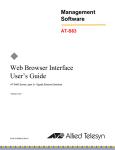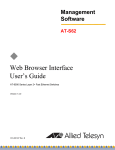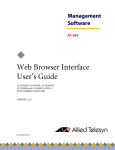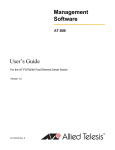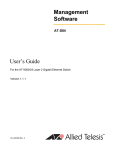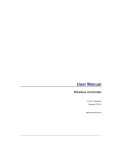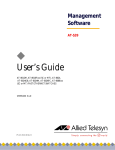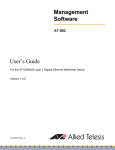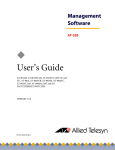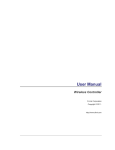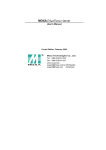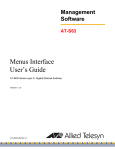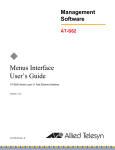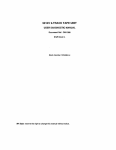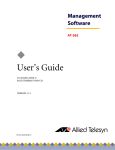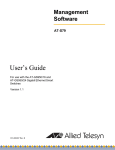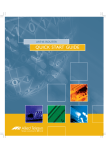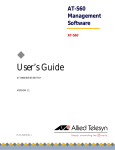Download Web Browser Interface User's Guide
Transcript
Management Software ® AT-S63 ◆ Web Browser Interface User’s Guide AT-9424T/SP AND AT-9424T/GB LAYER 2+ GIGABIT ETHERNET SWITCHES VERSION 1.0.0 PN 613-50592-00 Rev A Copyright © 2004 Allied Telesyn, Inc. All rights reserved. No part of this publication may be reproduced without prior written permission from Allied Telesyn, Inc. Microsoft and Internet Explorer are registered trademarks of Microsoft Corporation. Netscape Navigator is a registered trademark of Netscape Communications Corporation. All other product names, company names, logos or other designations mentioned herein are trademarks or registered trademarks of their respective owners. Allied Telesyn, Inc. reserves the right to make changes in specifications and other information contained in this document without prior written notice. The information provided herein is subject to change without notice. In no event shall Allied Telesyn, Inc. be liable for any incidental, special, indirect, or consequential damages whatsoever, including but not limited to lost profits, arising out of or related to this manual or the information contained herein, even if Allied Telesyn, Inc. has been advised of, known, or should have known, the possibility of such damages. Contents Figures .......................................................................................................................................................................................................................9 Tables ...................................................................................................................................................................................................................... 13 Preface .................................................................................................................................................................................................................... 15 How This Guide is Organized .......................................................................................................................................................................... 15 Document Conventions .................................................................................................................................................................................... 17 Where to Find Web-based Guides ................................................................................................................................................................ 18 Contacting Allied Telesyn ................................................................................................................................................................................. 19 Online Support ........................................................................................................................................................................................... 19 Email and Telephone Support .............................................................................................................................................................. 19 For Sales or Corporate Information ..................................................................................................................................................... 19 Management Software Updates .................................................................................................................................................................... 20 Chapter 1 Overview ............................................................................................................................................................................................................... 21 Management Overview .................................................................................................................................................................................... 22 Local Management Session ............................................................................................................................................................................. 24 Telnet Management Session ........................................................................................................................................................................... 25 Web Browser Management Session ............................................................................................................................................................. 26 SNMP Management Session ........................................................................................................................................................................... 27 Management Access Levels ............................................................................................................................................................................. 28 Section I Basic Features .................................................................................................................................. 29 Chapter 2 Starting a Web Browser Management Session .................................................................................................................................. 31 Starting a Web Browser Management Session ........................................................................................................................................ 32 Web Browser Tools ............................................................................................................................................................................................. 35 Saving Your Parameter Changes ................................................................................................................................................................... 36 Quitting a Web Browser Management Session ........................................................................................................................................ 37 Chapter 3 Basic Switch Parameters ................................................................................................................................................................................ 39 Configuring an IP Address and Switch Name ........................................................................................................................................... 40 Activating the BOOTP and DHCP Client Software ................................................................................................................................... 43 Displaying System Information ...................................................................................................................................................................... 44 Configuring the Manager and Operator Passwords ............................................................................................................................... 46 3 Contents Rebooting a Switch .............................................................................................................................................................................................48 Pinging a Remote System .................................................................................................................................................................................49 Returning the AT-S63 Management Software to the Factory Default Values ...............................................................................50 Chapter 4 SNMPv1 and SNMPv2c ....................................................................................................................................................................................53 Enabling or Disabling SNMP Management ................................................................................................................................................54 Creating a New SNMPv1 and SNMPv2c Community ..............................................................................................................................56 Modifying an SNMPv1 and SNMPv2c Community ..................................................................................................................................59 Deleting an SNMPv1 and SNMPv2c Community ......................................................................................................................................61 Displaying the SNMPv1 and SNMPv2c Communities .............................................................................................................................62 Chapter 5 Enhanced Stacking ............................................................................................................................................................................................65 Setting a Switch’s Enhanced Stacking Status ............................................................................................................................................66 Selecting a Switch in an Enhanced Stack ....................................................................................................................................................68 Returning to the Master Switch ......................................................................................................................................................................71 Displaying the Enhanced Stacking Status ...................................................................................................................................................72 Chapter 6 Port Parameters ..................................................................................................................................................................................................73 Configuring Port Parameters ...........................................................................................................................................................................74 Displaying Port Status ........................................................................................................................................................................................81 Displaying Port Statistics ...................................................................................................................................................................................85 Resetting a Port to the Default Settings ......................................................................................................................................................88 Chapter 7 MAC Address Table ...........................................................................................................................................................................................89 Adding Static Unicast and Multicast MAC Addresses .............................................................................................................................90 Deleting Unicast and Multicast MAC Addresses .......................................................................................................................................92 Deleting All Dynamic MAC Addresses ..........................................................................................................................................................93 Displaying the MAC Address Tables ..............................................................................................................................................................94 Changing the Aging Time .................................................................................................................................................................................97 Chapter 8 Port Trunking .......................................................................................................................................................................................................99 Creating a Port Trunk ....................................................................................................................................................................................... 100 Modifying a Port Trunk ................................................................................................................................................................................... 103 Deleting a Port Trunk ....................................................................................................................................................................................... 105 Displaying the Port Trunks ............................................................................................................................................................................ 106 Chapter 9 Port Mirroring ................................................................................................................................................................................................... 109 Creating a Port Mirror ...................................................................................................................................................................................... 110 Modifying a Port Mirror ................................................................................................................................................................................... 113 Disabling a Port Mirror .................................................................................................................................................................................... 114 Deleting a Port Mirror ...................................................................................................................................................................................... 115 Displaying the Port Mirror .............................................................................................................................................................................. 116 Section II Advanced Features ......................................................................................................................119 Chapter 10 File Downloads and Uploads .................................................................................................................................................................... 121 Downloading a File ........................................................................................................................................................................................... 122 Uploading a File ................................................................................................................................................................................................. 125 4 AT-S63 Management Software Web Browser Interface User’s Guide Chapter 11 Event Log ............................................................................................................................................................................................................127 Enabling or Disabling the Event Log ..........................................................................................................................................................128 Displaying Events ..............................................................................................................................................................................................130 Disabling the Event Log ..................................................................................................................................................................................137 Clearing the Event Log ....................................................................................................................................................................................138 Saving the Event Log to a File .......................................................................................................................................................................139 Chapter 12 Quality of Service ............................................................................................................................................................................................141 Configuring CoS .................................................................................................................................................................................................142 Mapping CoS Priorities to Egress Queues ................................................................................................................................................145 Configuring Egress Scheduling ....................................................................................................................................................................148 Displaying the CoS Settings ..........................................................................................................................................................................150 Displaying the QoS Schedule ........................................................................................................................................................................152 Chapter 13 IGMP Snooping ................................................................................................................................................................................................153 Configuring IGMP Snooping .........................................................................................................................................................................154 Displaying a List of Host Nodes ....................................................................................................................................................................157 Displaying a List of Multicast Routers ........................................................................................................................................................160 Chapter 14 STP and RSTP .....................................................................................................................................................................................................163 Enabling or Disabling a Spanning Tree Protocol ...................................................................................................................................164 Configuring STP .................................................................................................................................................................................................166 Displaying the STP Settings ................................................................................................................................................................. 170 Resetting STP to the Default Settings .............................................................................................................................................. 172 Configuring RSTP ...............................................................................................................................................................................................174 Resetting RSTP to the Default Settings ............................................................................................................................................ 178 Displaying RSTP Settings ...................................................................................................................................................................... 178 Chapter 15 MSTP ......................................................................................................................................................................................................................181 Enabling MSTP ....................................................................................................................................................................................................182 Configuring MSTP .............................................................................................................................................................................................184 Configuring MSTP Parameters ............................................................................................................................................................ 184 Configuring the CIST Priority ............................................................................................................................................................... 187 Creating, Deleting, or Modifying MSTI IDs ...............................................................................................................................................189 Creating an MSTI ID ................................................................................................................................................................................ 189 Deleting an MSTI ID ................................................................................................................................................................................ 190 Modifying an MSTI ID ............................................................................................................................................................................. 190 Adding, Removing, or Modifying VLAN Associations to MSTIs ........................................................................................................192 Adding a VLAN Association ................................................................................................................................................................. 192 Removing a VLAN Association ............................................................................................................................................................ 192 Modifying a VLAN Association ............................................................................................................................................................ 193 Configuring MSTP Port Parameters ............................................................................................................................................................195 Displaying the MSTP Port Configuration ..................................................................................................................................................197 Displaying the MSTP Port Status ..................................................................................................................................................................200 Resetting MSTP to the Default Settings ....................................................................................................................................................202 Chapter 16 SNMPv3 ................................................................................................................................................................................................................203 Configuring the SNMPv3 Protocol ..............................................................................................................................................................204 Enabling or Disabling SNMP Management ..............................................................................................................................................205 Configuring the SNMPv3 User Table ..........................................................................................................................................................207 Creating a User Table Entry .................................................................................................................................................................. 207 Deleting a User Table Entry .................................................................................................................................................................. 210 5 Contents Modifying a User Table Entry .............................................................................................................................................................. 211 Configuring the SNMPv3 View Table ......................................................................................................................................................... 214 Creating a View Table Entry ................................................................................................................................................................. 214 Deleting a View Table Entry ................................................................................................................................................................. 217 Modifying a View Table Entry ............................................................................................................................................................. 218 Configuring the SNMPv3 Access Table ..................................................................................................................................................... 220 Creating an Access Table ...................................................................................................................................................................... 220 Deleting an Access Table Entry .......................................................................................................................................................... 224 Modifying an Access Table Entry ....................................................................................................................................................... 224 Configuring the SNMPv3 SecurityToGroup Table ................................................................................................................................. 227 Creating a SecurityToGroup Table Entry ........................................................................................................................................ 227 Deleting a SecurityToGroup Table Entry ........................................................................................................................................ 230 Modifying a SecurityToGroup Table Entry ..................................................................................................................................... 230 Configuring the SNMPv3 Notify Table ...................................................................................................................................................... 233 Creating a Notify Table Entry .............................................................................................................................................................. 233 Deleting a Notify Table Entry .............................................................................................................................................................. 235 Modifying a Notify Table Entry ........................................................................................................................................................... 236 Configuring the SNMPv3 Target Address Table .................................................................................................................................... 238 Creating a Target Address Table Entry ............................................................................................................................................ 238 Deleting a Target Address Table Entry ............................................................................................................................................ 241 Modifying Target Address Table Entry ............................................................................................................................................ 242 Configuring the SNMPv3 Target Parameters Table .............................................................................................................................. 245 Creating a Target Parameters Table Entry ...................................................................................................................................... 245 Deleting a Target Parameters Table Entry ...................................................................................................................................... 248 Modifying a Target Parameters Table Entry .................................................................................................................................. 249 Configuring the SNMPv3 Community Table ........................................................................................................................................... 252 Creating an SNMPv3 Community Table Entry .............................................................................................................................. 252 Deleting an SNMPv3 Community Table Entry .............................................................................................................................. 255 Modifying an SNMPv3 Community Table Entry ........................................................................................................................... 255 Displaying SNMPv3 Tables ............................................................................................................................................................................ 258 Displaying User Table Entries .............................................................................................................................................................. 259 Displaying View Table Entries ............................................................................................................................................................. 261 Displaying Access Table Entries ......................................................................................................................................................... 262 Displaying SecurityToGroup Table Entries ..................................................................................................................................... 263 Displaying Notify Table Entries .......................................................................................................................................................... 264 Displaying Target Address Table Entries ........................................................................................................................................ 265 Displaying Target Parameters Table Entries .................................................................................................................................. 266 Displaying SNMPv3 Community Table Entries ............................................................................................................................. 267 Section III VLANs .................................................................................................................................................269 Chapter 17 Virtual LANs ....................................................................................................................................................................................................... 271 Creating a New Port-Based or Tagged VLAN .......................................................................................................................................... 272 Modifying a VLAN ............................................................................................................................................................................................. 276 Deleting a VLAN ................................................................................................................................................................................................. 278 Selecting a VLAN Mode ................................................................................................................................................................................... 279 Displaying VLANs .............................................................................................................................................................................................. 281 Specifying a Management VLAN ................................................................................................................................................................. 283 Chapter 18 GARP VLAN Registration Protocol (GVRP) ......................................................................................................................................... 285 Configuring GVRP ............................................................................................................................................................................................. 286 Enabling or Disabling GVRP on a Port ....................................................................................................................................................... 288 Displaying the GVRP Configuration ........................................................................................................................................................... 289 6 AT-S63 Management Software Web Browser Interface User’s Guide Displaying the GVRP Port Configuration ..................................................................................................................................................291 Displaying the GVRP Database .....................................................................................................................................................................292 Displaying the GVRP State Machine ...........................................................................................................................................................293 Displaying the GVRP Counters .....................................................................................................................................................................296 Displaying the GIP Connected Ports Ring ................................................................................................................................................300 Section IV Security .............................................................................................................................................303 Chapter 19 Port Security ......................................................................................................................................................................................................305 Displaying the MAC Address Security Level ............................................................................................................................................306 Chapter 20 Encryption Keys, PKI, and SSL ...................................................................................................................................................................309 Displaying the Encryption Keys ....................................................................................................................................................................310 Displaying the PKI Settings and Certificates ............................................................................................................................................312 Displaying the SSL Settings ...........................................................................................................................................................................315 Chapter 21 Secure Shell (SSH) ...........................................................................................................................................................................................317 Configuring SSH .................................................................................................................................................................................................318 Displaying the SSH Settings ..........................................................................................................................................................................320 Chapter 22 TACACS+ and RADIUS ...................................................................................................................................................................................323 Enabling or Disabling TACACS+ or RADIUS .............................................................................................................................................324 Configuring TACACS+ .....................................................................................................................................................................................325 Displaying the TACACS+ Settings ...............................................................................................................................................................327 Configuring RADIUS .........................................................................................................................................................................................329 Displaying the RADIUS Settings ...................................................................................................................................................................331 Chapter 23 802.1x Port-based Network Access Control .......................................................................................................................................333 Setting Port Roles ..............................................................................................................................................................................................334 Enabling or Disabling 802.1x Port-based Network Access Control ................................................................................................336 Configuring Authenticator Port Parameters ...........................................................................................................................................337 Configuring Supplicant Port Parameters ..................................................................................................................................................340 Displaying the Port-based Network Access Control Parameters .....................................................................................................342 Displaying the Port Status .................................................................................................................................................................... 342 Displaying the Port Settings ................................................................................................................................................................ 343 RADIUS Accounting ..........................................................................................................................................................................................346 Configuring RADIUS Accounting ....................................................................................................................................................... 346 Displaying the RADIUS Accounting Settings ................................................................................................................................. 347 Chapter 24 Denial of Service Defense ...........................................................................................................................................................................351 Configuring Denial of Service Defense ......................................................................................................................................................352 Displaying the DoS Settings ..........................................................................................................................................................................355 Appendix A AT-S63 Default Settings ...............................................................................................................................................................................357 Basic Switch Default Settings ........................................................................................................................................................................359 Boot Configuration File Default Setting .......................................................................................................................................... 359 Management Access Default Settings ............................................................................................................................................. 359 Management Interface Default Settings ......................................................................................................................................... 359 RJ-45 Serial Terminal Port Default Settings .................................................................................................................................... 360 SNTP Default Settings ............................................................................................................................................................................ 360 7 Contents Switch Administration Default Settings .......................................................................................................................................... 361 System Software Default Settings ..................................................................................................................................................... 361 Enhanced Stacking Default Setting ............................................................................................................................................................ 362 SNMP Default Settings .................................................................................................................................................................................... 363 Port Configuration Default Settings ........................................................................................................................................................... 364 Event Log Default Settings ............................................................................................................................................................................ 365 Quality of Service .............................................................................................................................................................................................. 366 IGMP Snooping Default Settings ................................................................................................................................................................. 367 Denial of Service Prevention Default Settings ........................................................................................................................................ 368 STP, RSTP, and MSTP Default Settings ....................................................................................................................................................... 369 Spanning Tree Switch Settings ........................................................................................................................................................... 369 STP Default Settings ............................................................................................................................................................................... 369 RSTP Default Settings ............................................................................................................................................................................ 369 MSTP Default Settings ........................................................................................................................................................................... 370 VLAN Default Settings ..................................................................................................................................................................................... 371 GVRP Default Settings ..................................................................................................................................................................................... 372 Port Security Default Settings ...................................................................................................................................................................... 373 802.1x Port-Based Network Access Control Default Settings ........................................................................................................... 374 Web Server Default Settings ......................................................................................................................................................................... 375 SSL Default Settings ......................................................................................................................................................................................... 376 PKI Default Settings .......................................................................................................................................................................................... 377 SSH Default Settings ........................................................................................................................................................................................ 378 Server-Based Authentication Default Settings ....................................................................................................................................... 379 Server-Based Authentication Default Settings ............................................................................................................................. 379 RADIUS Default Settings ....................................................................................................................................................................... 379 TACACS+ Client Default Settings ...................................................................................................................................................... 379 Management Access Control List Default Setting ................................................................................................................................ 380 Index ..................................................................................................................................................................................................................... 381 8 Figures Figure 1: Entering a Switch’s IP Address in the URL Field ..................................................................................................................... 32 Figure 2: AT-S63 Login Page ............................................................................................................................................................................ 33 Figure 3: Home page .......................................................................................................................................................................................... 34 Figure 4: Save Changes Button in the General Tab (Configuration) ................................................................................................. 36 Figure 5: General Tab (Configuration) ......................................................................................................................................................... 40 Figure 6: General Tab (Monitoring) ............................................................................................................................................................... 44 Figure 7: Ping Client Tab (Monitoring) ........................................................................................................................................................ 49 Figure 8: System Utilities Tab (Configuration) .......................................................................................................................................... 51 Figure 9: SNMP Tab (Configuration) ............................................................................................................................................................. 54 Figure 10: SNMPv1 & SNMPv2c Communities Tab ................................................................................................................................. 56 Figure 11: Add New SNMPv1 & SNMPv2c Community Page ............................................................................................................... 57 Figure 12: Modify SNMPv1 & SNMPv2c Community Page ................................................................................................................... 59 Figure 13: SNMP Tab (Monitoring) ................................................................................................................................................................ 62 Figure 14: SNMPv1 & SNMPv2c Communities Tab (Monitoring) ....................................................................................................... 63 Figure 15: Enhanced Stacking Tab (Configuration) ................................................................................................................................ 67 Figure 16: Stacking Switches Page ................................................................................................................................................................ 69 Figure 17: Enhanced Stacking Tab (Monitoring) ...................................................................................................................................... 72 Figure 18: Port Settings Tab (Configuration) ............................................................................................................................................. 74 Figure 19: Port Configuration Page .............................................................................................................................................................. 75 Figure 20: Port Settings Tab (Monitoring) .................................................................................................................................................. 81 Figure 21: Port Status Page .............................................................................................................................................................................. 82 Figure 22: Port Statistics Page ......................................................................................................................................................................... 85 Figure 23: MAC Address Tab (Configuration) ............................................................................................................................................ 90 Figure 24: Add MAC Address Page ............................................................................................................................................................... 91 Figure 25: MAC Address Tab (Monitoring) ................................................................................................................................................. 94 Figure 26: View MAC Addresses Page .......................................................................................................................................................... 96 Figure 27: Port Trunking Tab (Configuration) .........................................................................................................................................100 Figure 28: Add New Trunk Page ...................................................................................................................................................................101 Figure 29: Modify Trunk Page .......................................................................................................................................................................104 Figure 30: Port Trunking Tab (Monitoring) ..............................................................................................................................................106 Figure 31: Port Mirroring Tab (Configuration) ........................................................................................................................................110 Figure 32: Modify Mirror Page ......................................................................................................................................................................111 Figure 33: Example of a Modify Mirror Page ............................................................................................................................................112 Figure 34: Port Mirroring Tab (Monitoring) ..............................................................................................................................................116 Figure 35: System Utilities Tab (Configuration) ......................................................................................................................................123 Figure 36: Event Log Tab (Configuration) ................................................................................................................................................128 Figure 37: Event Log Tab (Monitoring) ......................................................................................................................................................130 9 Figures Figure 38: Event Log Example Displayed in Normal Mode ................................................................................................................ 134 Figure 39: Event Log Example Displayed in Full Mode ....................................................................................................................... 135 Figure 40: CoS Tab (Configuration) ............................................................................................................................................................ 142 Figure 41: CoS Setting for Port Page .......................................................................................................................................................... 143 Figure 42: QoS Scheduling Tab (Configuration) .................................................................................................................................... 146 Figure 43: CoS Tab (Monitoring) .................................................................................................................................................................. 150 Figure 44: CoS Setting for Port Page .......................................................................................................................................................... 150 Figure 45: QoS Scheduling Tab (Monitoring) .......................................................................................................................................... 152 Figure 46: IGMP Tab (Configuration) .......................................................................................................................................................... 154 Figure 47: IGMP Tab (Monitoring) ............................................................................................................................................................... 157 Figure 48: View Multicast Hosts List Page ................................................................................................................................................ 158 Figure 49: View Multicast Routers List Page ............................................................................................................................................ 160 Figure 50: View (Static) Multicast Routers List Page ............................................................................................................................. 161 Figure 51: Spanning Tree Tab (Configuration) ....................................................................................................................................... 164 Figure 52: Configure STP Parameters Tab (Configuration) ................................................................................................................ 167 Figure 53: STP Settings - Port(s) Page ........................................................................................................................................................ 169 Figure 54: Spanning Tree Tab (Monitoring) ............................................................................................................................................ 171 Figure 55: Monitor STP Parameters Tab (Monitoring) ......................................................................................................................... 171 Figure 56: STP Settings Page ......................................................................................................................................................................... 172 Figure 57: Configure RSTP Parameters Tab (Configuration) ............................................................................................................. 175 Figure 58: RSTP Settings - Port(s) Page ..................................................................................................................................................... 177 Figure 59: Monitor RSTP Parameters Tab (Monitoring) ....................................................................................................................... 179 Figure 60: RSTP Settings Page ...................................................................................................................................................................... 179 Figure 61: Spanning Tree Tab (Configuration) ....................................................................................................................................... 182 Figure 62: Configure MSTP Parameters Tab (Configuration) ............................................................................................................ 185 Figure 63: Add New MSTI Page .................................................................................................................................................................... 189 Figure 64: Modify MSTI Page ......................................................................................................................................................................... 191 Figure 65: MSTP Settings - Port(s) Page .................................................................................................................................................... 195 Figure 66: Monitor MSTP Parameters Tab (Monitoring) ..................................................................................................................... 198 Figure 67: MSTP Settings - Port(s) Page .................................................................................................................................................... 198 Figure 68: MSTP Port Status - Port(s) Page ............................................................................................................................................... 200 Figure 69: SNMP Tab (Configuration) ........................................................................................................................................................ 205 Figure 70: SNMPv3 User Table Tab (Configuration) ............................................................................................................................. 208 Figure 71: Add New SNMPv3 User Page ................................................................................................................................................... 208 Figure 72: Modify SNMPv3 User Page ........................................................................................................................................................ 211 Figure 73: SNMPv3 View Table Tab (Configuration) ............................................................................................................................. 215 Figure 74: Add New SNMPv3 View Page .................................................................................................................................................. 215 Figure 75: Modify SNMPv3 View Page ....................................................................................................................................................... 218 Figure 76: SNMPv3 Access Table Tab (Configuration) ......................................................................................................................... 221 Figure 77: Add New SNMPv3 Access Page ............................................................................................................................................... 221 Figure 78: Modify SNMPv3 Access Page ................................................................................................................................................... 225 Figure 79: SNMPv3 SecurityToGroup Table Tab (Configuration) .................................................................................................... 228 Figure 80: Add New SNMPv3 SecurityToGroup Page .......................................................................................................................... 228 Figure 81: Modify SNMPv3 SecurityToGroup Page ............................................................................................................................... 231 Figure 82: SNMPv3 Notify Table Tab (Configuration) .......................................................................................................................... 234 Figure 83: Add New SNMPv3 Notify Page ................................................................................................................................................ 234 Figure 84: Modify SNMPv3 Notify Page .................................................................................................................................................... 236 Figure 85: SNMPv3 Target Address Table Tab (Configuration) ........................................................................................................ 239 Figure 86: Add New SNMPv3 Target Address Page .............................................................................................................................. 239 Figure 87: Modify SNMPv3 Target Address Page .................................................................................................................................. 242 Figure 88: SNMPv3 Target Parameters Table Tab (Configuration) .................................................................................................. 245 Figure 89: Add New SNMPv3 Target Parameters Page ....................................................................................................................... 246 Figure 90: Modify SNMPv3 Target Parameter Page .............................................................................................................................. 249 Figure 91: SNMPv3 Community Table Tab (Configuration) .............................................................................................................. 253 Figure 92: Add New SNMPv3 Community Page .................................................................................................................................... 253 10 AT-S63 Management Software Web Browser Interface User’s Guide Figure 93: Modify SNMPv3 Community Page .........................................................................................................................................256 Figure 94: SNMP Tab (Monitoring) ..............................................................................................................................................................259 Figure 95: SNMPv3 User Table Tab (Monitoring) ...................................................................................................................................260 Figure 96: SNMPv3 View Table Tab (Monitoring) ..................................................................................................................................261 Figure 97: SNMPv3 Access Table Tab (Monitoring) ..............................................................................................................................262 Figure 98: SNMPv3 SecurityToGroup Table Tab (Monitoring) ..........................................................................................................263 Figure 99: SNMPv3 Notify Table Tab (Monitoring) ................................................................................................................................264 Figure 100: SNMPv3 Target Address Table Tab (Monitoring) ...........................................................................................................265 Figure 101: SNMPv3 Target Parameters Table Tab (Monitoring) .....................................................................................................266 Figure 102: SNMPv3 Community Table Tab (Monitoring) ..................................................................................................................267 Figure 103: VLAN Tab (Configuration) .......................................................................................................................................................272 Figure 104: Add New VLAN Page .................................................................................................................................................................273 Figure 105: VLAN Tab (Monitoring) ............................................................................................................................................................281 Figure 106: GVRP Tab (Configuration) .......................................................................................................................................................286 Figure 107: GVRP Port Configuration Page ..............................................................................................................................................288 Figure 108: GVRP Tab (Monitoring) ............................................................................................................................................................289 Figure 109: GVRP Port Configuration Page ..............................................................................................................................................291 Figure 110: GVRP Database Page ................................................................................................................................................................292 Figure 111: GVRP State Machine for VLAN Page ....................................................................................................................................293 Figure 112: GVRP Counters Page .................................................................................................................................................................296 Figure 113: GIP Connected Ports Ring Page ............................................................................................................................................300 Figure 114: Port Security Tab (Monitoring) ..............................................................................................................................................306 Figure 115: Security for Port(s) Page ..........................................................................................................................................................307 Figure 116: 802.1x Port Access Tab (Monitoring) ..................................................................................................................................310 Figure 117: Keys Tab (Monitoring) ..............................................................................................................................................................311 Figure 118: PKI Tab (Monitoring) .................................................................................................................................................................312 Figure 119: X509 Certificate Details Page .................................................................................................................................................313 Figure 120: SSL Tab (Monitoring) ................................................................................................................................................................315 Figure 121: Secure Shell Tab (Configuration) ..........................................................................................................................................318 Figure 122: Secure Shell Tab (Monitoring) ...............................................................................................................................................320 Figure 123: Server-based Authentication Tab (Configuration) ........................................................................................................324 Figure 124: TACACS+ Client Configuration Page ..................................................................................................................................325 Figure 125: Server-Based Authentication Tab (Monitoring) ..............................................................................................................327 Figure 126: TACACS+ Client Configuration Page ..................................................................................................................................328 Figure 127: RADIUS Client Configuration Page ......................................................................................................................................329 Figure 128: RADIUS Client Configuration Page ......................................................................................................................................331 Figure 129: 802.1x Port Access Tab (Configuration) .............................................................................................................................334 Figure 130: Port Role Configuration Page ................................................................................................................................................335 Figure 131: Authenticator Parameters Page ...........................................................................................................................................337 Figure 132: Supplicant Parameters Page ..................................................................................................................................................340 Figure 133: 802.1x Port Access Tab (Monitoring) ..................................................................................................................................342 Figure 134: Port Access Port Status Page .................................................................................................................................................343 Figure 135: Authenticator Port Parameters Page ..................................................................................................................................344 Figure 136: Supplicant Port Parameters Page .........................................................................................................................................345 Figure 137: 802.1x Port Access Tab (Configuration) .............................................................................................................................346 Figure 138: 802.1x Port Access Tab (Monitoring) ..................................................................................................................................348 Figure 139: DoS Tab (Configuration) ..........................................................................................................................................................352 Figure 140: DoS Configuration for Ports Page ........................................................................................................................................353 Figure 141: DoS Tab (Monitoring) ...............................................................................................................................................................355 Figure 142: DoS Monitor for Ports Page ....................................................................................................................................................356 11 Figures 12 Tables Table 1: Table 2: Table 3: Table 4: Table 5: Table 6: Table 7: Table 8: AT-S63 Software Modules .............................................................................................................................................................132 Event Severity Levels ......................................................................................................................................................................134 Default Mappings of IEEE 802.1p Priority Levels to Priority Queues .............................................................................143 Example of Weighted Round Robin Priority ..........................................................................................................................148 Bridge Priority Value Increments ...............................................................................................................................................168 Port Priority Value Increments ....................................................................................................................................................169 GVRP State Machine Parameters ................................................................................................................................................293 GVRP Counters ..................................................................................................................................................................................297 13 Tables 14 Preface This guide contains instructions on how to configure an AT-9400 Series Layer 2+ Gigabit Ethernet Switch using the AT-S63 management software and the web browser user interface. How This Guide is Organized This manual is divided into three sections. Section I: Basic Features The chapters in this section explain how to start a local management session and perform some basic tasks such as configuring switch and port parameters, port trunking, and enhanced stacking. Section II: Advanced Features The Advanced Features section includes procedures for working with the file system, spanning tree, IGMP, Quality of Service, the event log, and VLANs. Section III: Security The chapters in this section explain how to use a wide variety of switch security features including management ACLs, encryption, web server, port-based access control, denial of service defense, TACACS+, and RADIUS. For information about managing an AT-9400 Series switch using the menus interface, refer to the AT-S63 Management Software Menus Interface User’s Guide. 15 Preface To manage the switch using the command line interface, refer to the AT-S63 Management Software Command Line Interface User’s Guide. Caution The software described in this documentation contains certain cryptographic functionality and its export is restricted by U.S. law. As of this writing, it has been submitted for review as a “retail encryption item” in accordance with the Export Administration Regulations, 15 C.F.R. Part 730-772, promulgated by the U.S. Department of Commerce, and conditionally may be exported in accordance with the pertinent terms of License Exception ENC (described in 15 C.F.R. Part 740.17). In no case may it be exported to Cuba, Iran, Iraq, Libya, North Korea, Sudan, or Syria. If you wish to transfer this software outside the United States or Canada, please contact your local Allied Telesyn sales representative for current information on this product’s export status. 16 AT-S63 Management Software Web Browser Interface User’s Guide Document Conventions This document uses the following conventions: Note Notes provide additional information. Caution Cautions inform you that performing or omitting a specific action may result in equipment damage or loss of data. Warning Warnings inform you that performing or omitting a specific action may result in bodily injury. 17 Preface Where to Find Web-based Guides The installation and user guides for all Allied Telesyn products are available in portable document format (PDF) from on our web site at www.alliedtelesyn.com. You can view the documents online or download them onto a local workstation or server. 18 AT-S63 Management Software Web Browser Interface User’s Guide Contacting Allied Telesyn This section provides Allied Telesyn contact information for technical support as well as sales or corporate information. Online Support You can request technical support online by accessing the Allied Telesyn Knowledge Base at www.alliedtelesyn.com/kb. You can use the Knowledge Base to submit questions to our technical support staff and review answers to previously asked questions. Email and Telephone Support For Technical Support via email or telephone, refer to the Support & Services section of the Allied Telesyn web site, www.alliedtelesyn.com. For Sales or Corporate Information You can contact Allied Telesyn for sales or corporate information at our web site: www.alliedtelesyn.com. To find the contact information for your country, select Contact Us -> Worldwide Contacts. 19 Preface Management Software Updates New releases of management software for our managed products can be downloaded from either of the following Internet sites: ❑ Allied Telesyn web site: www.alliedtelesyn.com ❑ Allied Telesyn FTP server: ftp://ftp.alliedtelesyn.com If you prefer to download new software from the Allied Telesyn FTP server using your workstation’s command prompt, you need the FTP client software and you must log in to the server. Enter “anonymous” as the user name and your email address for the password. 20 Chapter 1 Overview This chapter describes the AT-S63 software functions, the types of sessions you can use to access the software, and the management access levels. This chapter contains the following sections: ❑ ”Management Overview” on page 22 ❑ ”Local Management Session” on page 24 ❑ ”Telnet Management Session” on page 25 ❑ ”Web Browser Management Session” on page 26 ❑ ”SNMP Management Session” on page 27 ❑ ”Management Access Levels” on page 28 21 Chapter 1: Overview Management Overview The AT-S63 management software is intended for the AT-9400 Series switches. You use the software to monitor and adjust the switch’s operating parameters. Some of the functions you can perform with the software include: ❑ Enable and disable ports ❑ Configure port parameters, such as speed and duplex mode ❑ Create virtual LANs (VLANs) ❑ Create port trunks and port mirrors ❑ Assign an Internet Protocol (IP) address and subnet mask ❑ Activate and configure the Spanning Tree Protocol (STP), Rapid Spanning Tree Protocol (RSTP), or Multiple Spanning Tree Protocol (MSTP) ❑ Activate enhanced stacking functions ❑ Configure Quality of Service (QoS) ❑ Enable and configure Internet Group Management Protocol (IGMP) snooping ❑ Download and upload image, configuration, and system files ❑ Configure port security The AT-S63 management software is preinstalled on the switch with default settings for all operating parameters. If the default settings are adequate for your network, you can use the device as an unmanaged switch by connecting it to your network, as explained in the hardware installation guide, and powering on the switch. Note The default settings for the management software can be found in Appendix A, ”AT-S63 Default Settings” on page 357. To actively manage a switch by adjusting its operating parameters, you must access the AT-S63 management software. The AT-S63 management software provides a menu interface that makes it very easy to use (see the AT-S63 Management Software Menus Interface User’s Guide), and an interface for managing a switch using a web browser (described in this guide). It also features a command line interface (see the AT-S63 Management Software Command Line Interface User’s Guide). 22 AT-S63 Management Software Web Browser Interface User’s Guide There are four ways to access the management software on an AT-9400 Series switch. These methods are referred to in this guide as management sessions. They are: ❑ Local management session ❑ Telnet management session ❑ Web browser management session ❑ SNMP management session The following sections in this chapter briefly describe each type of management session. 23 Chapter 1: Overview Local Management Session You establish a local management session with an AT-9400 Series switch by connecting a terminal or a PC with a terminal emulator program to the terminal port on the switch, using the RJ-45 to RS-232 management cable included with the switch. The terminal port is located on the front panel of the AT-9400 Series switch. This type of management session is referred to as “local” because you must be physically close to the switch, such as in the wiring closet where the switch is located. After the session starts, a menu is displayed from which you can make selections to configure and monitor the switch. You can configure all of a switch’s operating parameters from a local management session using the menus or CLI interface. Note For instructions on starting a local management session, refer to Chapter 2, “Starting a Local or Telnet Management Session” in the AT-S63 Management Software Menus Interface User’s Guide. A switch does not need an Internet Protocol (IP) address for you to manage it locally. You can start a local management session on a switch at any time. It does not affect the forwarding of frames by the device. Assigning an AT-9400 Series switch an IP address and designating it as a master switch allows you to manage more than that switch. You can manage all of the switches that support enhanced stacking that reside in the same subnet, all from the same local management session. Note For further information on enhanced stacking, refer to Chapter 5, “Enhanced Stacking,” in the AT-S63 Management Software Menus Interface User’s Guide. 24 AT-S63 Management Software Web Browser Interface User’s Guide Telnet Management Session You can use any management station on your network that has the Telnet application to manage an AT-9400 Series switch. This type of management session is referred to in this guide as a remote management session because you do not need to be in the wiring closet where the switch is located. You can manage the switch from any workstation on the network that has the application protocol. To establish a Telnet management session with a switch, there must be at least one enhanced stacking switch in the subnet to which you assigned an IP address. Only one switch in a subnet needs to have an IP address. After you have established a Telnet management session with the switch that has an IP address, you can use the enhanced stacking feature of the management software to access all other switches that support enhanced stacking that reside in the same subnet. Note For further information on enhanced stacking, refer to Chapter 5, “Enhanced Stacking,” in the AT-S63 Management Software Menus Interface User’s Guide. Note For instructions on how to start a Telnet management session, refer to Chapter 2, “Starting a Local or Telnet Management Session” in the AT-S63 Management Software Menus Interface User’s Guide. A Telnet management session provides access to nearly all of a switch’s operating parameters. You can perform nearly all the same functions from a Telnet management session as you can from a local management session. 25 Chapter 1: Overview Web Browser Management Session You can also use a web browser to manage a switch. This too is referred to as remote management, just like a Telnet management session. You can manage a switch from any workstation on your network that has a web browser. It also uses the enhanced stacking feature. This means there needs to be just one switch on the subnet with an Internet Protocol (IP) address for you to be able to manage all the switches with a web browser. For instructions on starting this type of management session, refer to Chapter 2, ”Starting a Web Browser Management Session” on page 31. 26 AT-S63 Management Software Web Browser Interface User’s Guide SNMP Management Session Another way to remotely manage the switch is with an SNMP management program. A familiarity with using management information base (MIB) objects is necessary for this type of management. The AT-S63 software supports the following MIBs: ❑ SNMP MIB-II (RFC 1213) ❑ Bridge MIB (RFC 1493) ❑ Interface Group MIB (RFC 1573) ❑ Ethernet MIB (RFC 1643) ❑ Remote Network MIB (RFC 1757) ❑ Allied Telesyn managed switch MIBs You must download the Allied Telesyn managed switch MIBs (atistackinfo.mib and atiswitch.mib) file from the Allied Telesyn web site and compile the files with your SNMP program. For instructions, refer to your SNMP management documentation. Note SNMP management does not use the enhanced stacking feature of the switch. Therefore, you must assign an IP address to each switch that you want to manage with an SNMP program. 27 Chapter 1: Overview Management Access Levels There are two levels of management access in the AT-S63 management software: manager and operator. When you log in as a manager, you can view and configure all of a switch’s operating parameters. When you log in as an operator, you can only view the operating parameters; you cannot change any values. You log in as a manager or an operator by entering the appropriate username and password when you start an AT-S63 management session. To log in as a manager, type “manager” as the login name. The default password is “friend.” The username for operator is “operator” and the default password is also “operator.” The usernames and passwords are case sensitive. To change the passwords, refer to ”Configuring the Manager and Operator Passwords” on page 46. 28 Section I Basic Features The chapters in this section provide information and procedures for basic switch setup and include: ❑ Chapter 2, ”Starting a Web Browser Management Session” on page 31 ❑ Chapter 3, ”Basic Switch Parameters” on page 39 ❑ Chapter 4, ”SNMPv1 and SNMPv2c” on page 53 ❑ Chapter 5, ”Enhanced Stacking” on page 65 ❑ Chapter 6, ”Port Parameters” on page 73 ❑ Chapter 7, ”MAC Address Table” on page 89 ❑ Chapter 8, ”Port Trunking” on page 99 ❑ Chapter 9, ”Port Mirroring” on page 109 29 30 Chapter 2 Starting a Web Browser Management Session This chapter contains the procedure for starting, saving, and quitting a web browser management session on an AT-9400 Series switch. Sections in the chapter include: ❑ ”Starting a Web Browser Management Session” on page 32 ❑ ”Web Browser Tools” on page 35 ❑ ”Saving Your Parameter Changes” on page 36 ❑ ”Quitting a Web Browser Management Session” on page 37 Section I: Basic Features 31 Chapter 2: Starting a Web Browser Management Session Starting a Web Browser Management Session To establish a web browser management session with an AT-9400 Series switch, there must be at least one switch in the subnet that has been assigned an IP address and whose stacking status has been changed to master switch. After you start a web browser management session on the master switch, you can manage all the enhanced stacking switches that reside in the same subnet. If the subnet does not contain an enhanced stacking switch with an IP address, then you must use the menus or the command line interface (CLI) to give the switch an IP address and subnet mask. Then you can connect to that switch and start a web browser management session. Note For background information on enhanced stacking, refer to Chapter 5, “Enhanced Stacking,” in the AT-S63 Management Software Menus Interface User’s Guide. To start a web browser management session, perform the following procedure: 1. Start your web browser. Note If your PC with the web browser is connected directly to the switch to be managed or is on the same side of a firewall as the switch, you must configure your browser’s network options not to use proxies. Consult your web browser’s documentation on how to configure the switch’s web browser not to use proxies. 2. In the URL field of the browser, enter the IP address of the switch you want to manage or of the master switch of the enhanced stack. Switch’s IP Address Figure 1. Entering a Switch’s IP Address in the URL Field 32 Section I: Basic Features AT-S63 Management Software Web Browser Interface User’s Guide The AT-S63 management software displays the login page, as shown in Figure 2. Figure 2. AT-S63 Login Page 3. Enter a user name and password. For manager access, enter “manager” as the user name. The default password is “friend.” For operator access, enter “operator” as the user name. The default password is “operator.” Login names and passwords are casesensitive. (For information on the two access levels, refer to “Management Access” in Chapter 1, “Overview,” of the AT-S63 Management Software Menus Interface User’s Guide.) You cannot change the user names. To change a password, refer to ”Configuring the Manager and Operator Passwords” on page 46. Section I: Basic Features 33 Chapter 2: Starting a Web Browser Management Session The home page is shown in Figure 3. Figure 3. Home page The main menu is on the left side of the home page. It consists of the following selections: ❑ Enhanced Stacking ❑ Configuration ❑ Monitoring ❑ Logout Note The Enhanced Stacking selection is included in the menu only if the switch is a master switch. A web browser management session remains active even if you link to other sites. You can return to the management web pages anytime as long as you do not quit the browser. 34 Section I: Basic Features AT-S63 Management Software Web Browser Interface User’s Guide Web Browser Tools You can use the web browser tools to move around the management pages. Selecting Back on your browser’s toolbar returns you to the previous display. You can also use the browser’s bookmark feature to save the link to the switch. Section I: Basic Features 35 Chapter 2: Starting a Web Browser Management Session Saving Your Parameter Changes When you make a change to a switch parameter, the change is, in most cases, immediately activated as soon as you click the Apply button on the page. However, a change to a switch parameter is initially saved only to temporary memory. It is lost the next time you reset or power cycle the unit. To permanently save a change, you must click the Save Changes button. This button is located on the General tab. To locate the button, from the home page click Configuration. The General tab is displayed. The Save Changes button is at the bottom of the page. If the button is not displayed, there are no changes for the switch to save. Save Changes Button Figure 4. Save Changes Button in the General Tab (Configuration) 36 Section I: Basic Features AT-S63 Management Software Web Browser Interface User’s Guide Quitting a Web Browser Management Session To exit a web browser management session, select the Logout option from the main menu. Section I: Basic Features 37 Chapter 2: Starting a Web Browser Management Session 38 Section I: Basic Features Chapter 3 Basic Switch Parameters This chapter contains the following sections: ❑ ”Configuring an IP Address and Switch Name” on page 40 ❑ ”Activating the BOOTP and DHCP Client Software” on page 43 ❑ ”Displaying System Information” on page 44 ❑ ”Configuring the Manager and Operator Passwords” on page 46 ❑ ”Rebooting a Switch” on page 48 ❑ ”Pinging a Remote System” on page 49 ❑ ”Returning the AT-S63 Management Software to the Factory Default Values” on page 50 Section I: Basic Features 39 Chapter 3: Basic Switch Parameters Configuring an IP Address and Switch Name Note For guidelines about when to assign an IP address, subnet address, and gateway address to an AT-9400 Series switch, refer to “When Does a Switch Need an IP Address?” in Chapter 3, “Basic Switch Parameters,” in the AT-S63 Management Software Menus Interface User’s Guide. To set basic switch parameters for an AT-9400 Series switch, perform the following procedure: 1. From the home page, select Configuration. The System page is displayed with the General tab selected by default, as shown in Figure 5. Figure 5. General Tab (Configuration) 40 Section I: Basic Features AT-S63 Management Software Web Browser Interface User’s Guide Note This procedure describes the parameters in the Administration section of the tab. The Passwords section is described in ”Configuring the Manager and Operator Passwords” on page 46. The DHCP/BOOTP option is described in ”Activating the BOOTP and DHCP Client Software” on page 43. The maximum aging timer option is described in ”Changing the Aging Time” on page 97. Note The Defaults button returns all parameters in this tab to their default settings. The Reset button resets the switch. For instructions, refer to ”Rebooting a Switch” on page 48. 2. Adjust the following parameters as necessary: System Name This parameter specifies a name for the switch (for example, Sales Ethernet switch). The name is displayed at the top of the AT-S63 management pages and tabs. The name can be from 1 to 39 characters. The name can include spaces and special characters, such as exclamation points and asterisks. The default is no name. This parameter is optional. Note Allied Telesyn recommends assigning each switch a name. Names make it easier for you to identify the various switches when you manage them, and they can help you avoid performing a configuration procedure on the wrong switch. Administrator This parameter specifies the name of the network administrator responsible for managing the switch. The name can be from 1 to 20 characters. It can include spaces and special characters, such as dashes and asterisks. The default is no name. This parameter is optional. Comments This parameter specifies the location of the switch, (for example, 4th Floor - rm 402B). The location can be from 1 to 20 characters. The location can include spaces and special characters, such as dashes and asterisks. The default is no location. This parameter is optional. Section I: Basic Features 41 Chapter 3: Basic Switch Parameters IP Address This parameter specifies the IP address of the switch. You must specify an IP address if you want the switch to function as the Master switch of an enhanced stack. The IP address must be entered in the format: xxx.xxx.xxx.xxx. The default value is 0.0.0.0. Subnet Mask This parameter specifies the subnet mask for the switch. You must specify a subnet mask if you assigned an IP address to the switch. The subnet mask must be entered in the format: xxx.xxx.xxx.xxx. The default value is 255.255.0.0. Default Gateway This parameter specifies the default router’s IP address. This address is required if you intend to remotely manage the switch from a management station that is separated from the switch by a router. The address must be entered in the format: xxx:xxx:xxx:xxx. The default value is 0.0.0.0. 3. Click Apply to activate your changes on the switch. Note A change to any of the above parameters is immediately activated on the switch. A change to the IP address of the switch results in the loss of a remote management session. You can restart the management session using the switch’s new IP address. 4. Click Save Changes to permanently save your changes. (This button is not displayed if there are no changes to save.) 42 Section I: Basic Features AT-S63 Management Software Web Browser Interface User’s Guide Activating the BOOTP and DHCP Client Software For background information on BOOTP and DHCP, refer to Chapter 3, “Basic Switch Parameters,” in the AT-S63 Management Software Menus Interface User’s Guide. To activate or deactivate the BOOTP and DHCP client software on the switch from a web browser management session, perform the following procedure: 1. From the home page, select Configuration. The System page is displayed with the General tab selected by default, as shown in Figure 5 on page 40. 2. In the BOOTP/DHCP section, click either Enable to activate the client software or Disable to disable it. The default is disabled. 3. Click Apply to activate your change on the switch. Note If you activated BOOTP/DHCP, the switch immediately begins to query the network for a BOOTP or DHCP server. The switch continues to query the network for its IP configuration until it receives a response. If you manually assigned the switch and IP address, that address is deleted and replaced by the IP address received from the BOOTP/DHCP server. 4. Click Save Changes to permanently save your changes. (This button is not displayed if there are no changes to save.) Section I: Basic Features 43 Chapter 3: Basic Switch Parameters Displaying System Information To view basic information about the switch, perform the following procedure: 1. From the Home page, select Monitoring. The Monitoring System page is displayed with the General tab selected by default, as shown in Figure 6. Figure 6. General Tab (Monitoring) The General section displays the following information: System Name The name of the switch. Administrator The name of the network administrator responsible for managing the switch. Comments The location of the switch, (for example, 4th Floor - rm 402B). 44 Section I: Basic Features AT-S63 Management Software Web Browser Interface User’s Guide DHCP/BOOTP The status of the DHCP and BOOTP client software. If enabled, the switch is obtaining its IP information from a DHCP and BOOTP server on the network. If disabled, the IP address must be manually entered. MAC Address Aging Timer The time interval an inactive dynamic MAC address can remain in the MAC address table before it is deleted. IP Address The switch’s IP address. Subnet Mask The switch’s subnet mask. Default Gateway The IP address of a router for remote management. System Up Time The length of time since the switch was last reset or power cycled. The System Software section displays the following information: Application Software The version number and build date of the AT-S63 management software. Bootloader The version number and build date of the AT-S63 bootloader. The Hardware section displays the following information: Model Name The model name. Serial Number The switch serial number. Temperature (Deg.C) The current system temperature. Upper Temp. Threshold (Deg C) The upper threshold for the switch temperature. Fan 1 Speed RPM Fan 2 Speed RPM The speed of the system fan(s). The Voltage section provides the current voltage of the six power supplies in the switch, identified as 2.5 V, 3.3 V, 5 V, 1.8 V, 1.25 V, and 12 V. Section I: Basic Features 45 Chapter 3: Basic Switch Parameters Configuring the Manager and Operator Passwords There are two levels of management access on an AT-9400 Series switch: manager and operator. When you log in as a manager, you can view and configure all of a switch’s operating parameters. When you log in as an operator, you can only view the operating parameters; you cannot change any values. You log in as a manager or an operator by entering the appropriate username and password when you start an AT-S63 management session. The default password for manager access is “friend.” The default password for operator access is “operator.” Passwords are case sensitive. To change the manager or operator password, perform the following procedure: 1. From the home page, select Configuration. The System page is displayed with the General tab selected by default, as shown in Figure 5 on page 40. 2. In the Passwords section, enter the new values. The parameters are described below. Manager Password Confirm Manager Password You use these parameters to change the manager’s login password for the switch. The password can be from 0 to 16 characters in length. The same password is used for both local and remote management sessions. To create a new password, enter the new password into both fields. The default password is “friend.” The password is case sensitive. Caution Do not use spaces or special characters, such as asterisks (*) and exclamation points (!), in a password if you are managing the switch from a web browser. Many web browsers cannot handle special characters in passwords. 46 Section I: Basic Features AT-S63 Management Software Web Browser Interface User’s Guide Operator Password Confirm Operator Password Use these parameters to change the operator’s login password for the switch. The password can be from 0 to 16 characters in length. The same password is used for both local and remote management sessions. To create a new password, enter the new password into both fields. The default password for operator is “operator.” The password is case sensitive. Caution Do not use spaces or special characters, such as asterisks (*) and exclamation points (!), in a password if you are managing the switch from a web browser. Many web browsers cannot handle special characters in passwords. Note A change to a password is immediately activated on the switch. You are prompted for the new password the next time you log in. 3. Click Apply to activate your change on the switch. 4. Click Save Changes to permanently save your change. (This button is not displayed if there are no changes to save.) Section I: Basic Features 47 Chapter 3: Basic Switch Parameters Rebooting a Switch Note Any parameters changes that have not been saved are discarded when a system is reset. To save parameter changes, refer to ”Saving Your Parameter Changes” on page 36. To reboot a switch, perform the following procedure: 1. From the home page, select Configuration. The System page is displayed with the General tab selected by default, as shown in Figure 5 on page 40. 2. Click Reset. A confirmation prompt is displayed. 3. Click OK to reset the switch or Cancel to cancel the procedure: Note The switch does not forward packets while it reloads the AT-S63 management software, a process that takes approximately 20 seconds to complete. Resetting the switch ends your web browser management session. You must restart the session to continue managing the switch. 48 Section I: Basic Features AT-S63 Management Software Web Browser Interface User’s Guide Pinging a Remote System You can instruct the switch to ping a node on your network. This procedure is useful in determining whether a valid link exists between the switch and another device. To ping a network device, perform the following procedure: 1. From the home page, select Monitoring. The Monitoring System page is displayed with the General tab selected by default, as shown in Figure 6 on page 44. 2. Select the Ping Client tab. The Ping Client tab is shown in Figure 7. Figure 7. Ping Client Tab (Monitoring) 3. Enter the IP address of the end node you want the switch to ping. 4. Click OK. The results of the ping are displayed in a popup window. 5. To stop the ping, click OK. Section I: Basic Features 49 Chapter 3: Basic Switch Parameters Returning the AT-S63 Management Software to the Factory Default Values The procedure in this section returns all AT-S63 management software parameters to their default values. Please note the following before you perform this procedure: ❑ Returning all parameter settings to their default values also deletes any port-based or tagged VLANs you created on the switch. ❑ This procedure does not delete files from the AT-S63 file system. To delete files, refer to Chapter 10, “File System,” in the AT-S63 Management Software Menus Interface User’s Guide. ❑ This procedure does not delete any encryption keys stored in the key database. To delete encryption keys, refer to “Deleting a Key,” in Chapter 26, “Encryption Keys,” in the AT-S63 Management Software Menus Interface User’s Guide. ❑ Returning a switch to its default values deletes all configuration commands in the active boot configuration file. If you want to keep the file, you should either create a copy of it, as explained in Chapter 10, “File System,” in the AT-S63 Management Software Menus Interface User’s Guide. Or, you can assign another configuration file, one whose configuration you do not want to retain, as the active boot configuration file. The latter procedure is described in the same chapter. Note The AT-S63 management software default values are listed in Appendix A, ”AT-S63 Default Settings” on page 357. To return the AT-S63 management software to the default settings, perform the following procedure: 1. From the home page, select Configuration. The System page is displayed with the General tab selected by default, as shown in Figure 5 on page 40. 2. Select the System Utilities tab. 50 Section I: Basic Features AT-S63 Management Software Web Browser Interface User’s Guide The System Utilities tab is shown in Figure 8. Figure 8. System Utilities Tab (Configuration) 3. Click the Reboot Switch After Setting Defaults checkbox. 4. Click Apply. The web browser displays the following prompt: This page may no longer be available while the switch reboots. Do you want to continue? 5. Click OK to continue, or Cancel to cancel the procedure: Section I: Basic Features 51 Chapter 3: Basic Switch Parameters 52 Section I: Basic Features Chapter 4 SNMPv1 and SNMPv2c This chapter explains how to activate SNMP management on the switch and how to create, modify, and delete SNMPv1 and SNMPv2c community strings. This chapter contains the following procedures: ❑ ”Enabling or Disabling SNMP Management” on page 54 ❑ ”Creating a New SNMPv1 and SNMPv2c Community” on page 56 ❑ ”Modifying an SNMPv1 and SNMPv2c Community” on page 59 ❑ ”Deleting an SNMPv1 and SNMPv2c Community” on page 61 ❑ ”Displaying the SNMPv1 and SNMPv2c Communities” on page 62 Note For background information about SNMPv1 and SNMPv2c, refer to Chapter 4, “SNMPv1 and SNMPv2c,” in the AT-S63 Management Software Menus Interface User’s Guide. Section I: Basic Features 53 Chapter 4: SNMPv1 and SNMPv2c Enabling or Disabling SNMP Management To enable or disable SNMP management on the switch, perform the following procedure: 1. From the Home page, select Configuration. The System page is displayed with the General tab selected by default, as shown in Figure 5 on page 40. 2. Select the SNMP tab. The SNMP tab is shown in Figure 9. Figure 9. SNMP Tab (Configuration) 3. Click the Enable SNMP Access checkbox to enable or disable SNMP management. A check in the box indicates that the feature is enabled, meaning that the switch can be managed from an SNMP management station. No check indicates that the feature is disabled. The default is disabled. 4. If you want the switch to send authentication failure traps, click the Enable Authentication Failure Traps checkbox. A check in the box indicates that the switch sends the trap. 54 Section I: Basic Features AT-S63 Management Software Web Browser Interface User’s Guide 5. Click Apply. A change to SNMP access is immediately activated on the switch. The community strings that already exist on the switch are displayed in a table. 6. To permanently save the change, return to the General tab on the System page and click Save Changes. Section I: Basic Features 55 Chapter 4: SNMPv1 and SNMPv2c Creating a New SNMPv1 and SNMPv2c Community To create a new SNMPv1 and SNMPv2c community, perform the following procedure: 1. From the Home page, select Configuration. The System page is displayed with the General tab selected by default, as shown in Figure 5 on page 40. 2. Select the SNMP tab. The SNMP tab is shown in Figure 9 on page 54. 3. In the SNMPv1 & SNMPv2c section, click Configure. The SNMPv1 & SNMPv2c Communities tab is shown in Figure 10. Figure 10. SNMPv1 & SNMPv2c Communities Tab 4. Click Add. 56 Section I: Basic Features AT-S63 Management Software Web Browser Interface User’s Guide The Add New SNMPv1 & SNMPv2c Community page is shown in Figure 11. Figure 11. Add New SNMPv1 & SNMPv2c Community Page 5. Configure the following parameters: Community Name Enter an SNMP community name that consists of up to 15 alphanumeric characters. Status Click Enable to enable the SNMP community. Click Disable to disable the SNMP community. Access Mode Click Read Only to allow read access to the SNMP community. To allow read-write access to the SNMP community, click Read-Write. Allow Any Station Click this option to allow any SNMP manager to access the switch. When you click this option, a warning message appears on the screen. Click OK to continue. Section I: Basic Features 57 Chapter 4: SNMPv1 and SNMPv2c Manager IP Address1 through Manager IP Address 8 Enter an IP Address of a switch that is permitted SNMP manager access to the current switch. You can enter up to 8 Manager IP Addresses. Trap Receiver IP Address 1 through Trap Receiver IP Address 8 Use the above selections to specify the IP addresses of up to 8 trap receivers on your network that can receive traps from the switch. 6. Click Apply. 7. To save your changes, return to the General tab and click Save Changes. 58 Section I: Basic Features AT-S63 Management Software Web Browser Interface User’s Guide Modifying an SNMPv1 and SNMPv2c Community To modify an SNMPv1 and SNMPv2c community, perform the following procedure: 1. From the Home page, select Configuration. The System page is displayed with the General tab selected by default, as shown in Figure 5 on page 40. 2. Select the SNMP tab. The SNMP tab is shown in Figure 9 on page 54. 3. In the SNMPv1 & SNMPv2c section, click Configure. The SNMPv1 & SNMPv2c Communities tab is shown in Figure 10 on page 56. 4. Click the button next to the community name and click Modify. The Modify SNMPv1 & SNMPv2c Community page is shown in Figure 12. Figure 12. Modify SNMPv1 & SNMPv2c Community Page Section I: Basic Features 59 Chapter 4: SNMPv1 and SNMPv2c 5. Modify the following parameters: Community Name This field is not configurable from this page. It is the name of the SNMP community. Status Click Enable to enable the SNMP community. Click Disable to disable the SNMP community. Access Mode Click Read Only to allow read access to the SNMP community. Click Read-Write to allow read-write access to the SNMP community. Allow Any Station Click this option to allow any SNMP manager to access the switch. When you click this option, a warning message appears on the screen. Click OK to continue. Manager IP Address1 through Manager IP Address 8 Enter an IP Address of a switch that is permitted SNMP manager access to the current switch. You can enter up to 8 Manager IP Addresses. Trap Receiver IP Address 1 through Trap Receiver IP Address 8 Use the above selections to specify the IP addresses of up to 8 trap receivers on your network that can receive traps from the switch. 6. Click Apply. 7. To save your changes, return to the General tab and click Save Changes. 60 Section I: Basic Features AT-S63 Management Software Web Browser Interface User’s Guide Deleting an SNMPv1 and SNMPv2c Community To delete an existing SNMPv1 and SNMPv2c community, perform the following procedure: 1. From the home page, select Configuration. The Configuration System page is displayed with the General tab selected by default, as shown in Figure 5 on page 40. 2. Select the SNMP tab. The SNMP tab is shown in Figure 9 on page 54. 3. In the SNMPv1 & SNMPv2c section, click Configure. The SNMPv1 & SNMPv2c Communities tab is shown in Figure 10 on page 56. 4. Click the button next to the community name and click Remove. A warning message is displayed. 5. Click OK. 6. To save your changes, return to the General tab and click Save Changes. Section I: Basic Features 61 Chapter 4: SNMPv1 and SNMPv2c Displaying the SNMPv1 and SNMPv2c Communities To display the SNMPv1 and SNMPv2c communities, perform the following procedure: 1. From the Home page, select Monitoring. The Monitoring System page is displayed with the General tab selected by default, as shown in Figure 6 on page 44. 2. Select the SNMP tab. The SNMP tab is shown in Figure 13. Figure 13. SNMP Tab (Monitoring) 3. In the SNMPv1 & SNMPv2c section, click View. 62 Section I: Basic Features AT-S63 Management Software Web Browser Interface User’s Guide The SNMPv1 & SNMPv2c Communities tab is shown in Figure 14. Figure 14. SNMPv1 & SNMPv2c Communities Tab (Monitoring) The SNMPv1 & SNMPv2c Communities tab displays a table that contains the following columns of information: Community Name The SNMP community name. Access Mode The access mode for access to that community. The possible settings are Read Only and Read/Write. Manager Stations The IP addresses of the management stations that are allowed SNMP access to the switch. Trap Receivers The IP addresses of up to 8 trap receivers on your network that can receive traps from the switch. Open Access The status of access to the SNMP community by a management station, one of the following settings: Yes - Any management station can access the SNMP community. No - Access to the SNMP community is only available to a management station configured within this community. Section I: Basic Features 63 Chapter 4: SNMPv1 and SNMPv2c Status The community status, one of the following settings: Enabled - The community is enabled. Disabled - The community is disabled. 64 Section I: Basic Features Chapter 5 Enhanced Stacking This chapter contains the following procedures for setting up enhanced stacking: ❑ ”Setting a Switch’s Enhanced Stacking Status” on page 66 ❑ ”Selecting a Switch in an Enhanced Stack” on page 68 ❑ ”Returning to the Master Switch” on page 71 ❑ ”Displaying the Enhanced Stacking Status” on page 72 Note For background information on enhanced stacking, refer to Chapter 5, “Enhanced Stacking,” in the AT-S63 Management Software Menus Interface User’s Guide. Section I: Basic Features 65 Chapter 5: Enhanced Stacking Setting a Switch’s Enhanced Stacking Status The enhanced stacking status of the switch can be master, slave, or unavailable. Each status is described below: ❑ Master - A master switch of a stack can be used to manage other enhanced stacking switches in a subnet. After you have established a local or remote management session with the master switch, you can access and manage the other enhanced stacking switches in the subnet. A master switch must have a unique IP address. You can manually assign a master switch an IP address or activate the BOOTP and DHCP client software on the switch so that the switch automatically obtains an IP address from a BOOTP or DHCP server on your network. ❑ Slave - A slave switch can be remotely managed through a master switch. It does not need an IP address or subnet mask. ❑ Unavailable - A switch with an unavailable stacking status cannot be remotely managed through a master switch. A switch with this designation can be managed locally. To be managed remotely, a switch with an unavailable stacking status must be assigned a unique IP address. Note The default setting for a switch is slave. To adjust a switch’s enhanced stacking status, perform the following procedure: 1. From the Home page, select Configuration. The Configuration System page is displayed with the General tab selected by default, as shown in Figure 5 on page 40. 2. From the Configuration menu, select the Layer 2 option. The Layer 2 page is displayed with the MAC Address tab selected by default, as shown in Figure 23 on page 90. 3. Select the Enhanced Stacking tab. 66 Section I: Basic Features AT-S63 Management Software Web Browser Interface User’s Guide The Enhanced Stacking tab is shown in Figure 15. Figure 15. Enhanced Stacking Tab (Configuration) 4. Click the desired enhanced stacking status for the switch. The default is Slave. 5. Click Apply. The new enhanced stacking status is immediately activated on the switch. 6. To permanently save the change, return to the General tab on the System page and click Save Changes. For more information about what the Save Changes button does, refer to ”Saving Your Parameter Changes” on page 36. Section I: Basic Features 67 Chapter 5: Enhanced Stacking Selecting a Switch in an Enhanced Stack Before you perform any procedure on a switch in an enhanced stack, check to be sure that you are performing it on the correct switch. If you assigned system names to your switches, identifying your switches is easy. The AT-S63 management software displays the name of the switch being managed at the top of every management menu. When you start a web browser management session on the master switch of the enhanced stack, you are by default addressing that particular switch. The management tasks that you perform affect only the master switch. To manage a slave switch or another master switch in the same stack, you need to select it from the management software. To select a switch to manage in an enhanced stack, perform the following procedure: 1. From the home page, select Enhanced Stacking. Note If the Home page does not have an Enhanced Stacking menu option, the switch’s enhanced stacking status is either slave or unavailable. For instructions on how to change a switch’s stacking status, refer to the previous procedure: 68 Section I: Basic Features AT-S63 Management Software Web Browser Interface User’s Guide The master switch polls the network for the slave and master enhanced stacking switches in the subnet and displays a list of the switches in the Stacking Switches page. An example is shown in Figure 16. Figure 16. Stacking Switches Page Note The master switch on which you started the management session is not included in the list, nor are any switches with an enhanced stacking status of Unavailable. You can sort the switches in the list by switch name or MAC address by clicking on the column headers. By default, the list is sorted by MAC address. To refresh the list, click Refresh. This instructs the master switch to again poll the subnet for all switches. 2. To manage another switch in an enhanced stack, click the button to the left of the appropriate switch in the list. You can select only one switch at a time. Note If the web server on the master switch is operating in the secure HTTPS mode, you can manage only those enhanced stacking switches that are also operating HTTPS. You cannot manage a switch whose web server is operating in the non-secure HTTP mode. 3. Click Connect. Section I: Basic Features 69 Chapter 5: Enhanced Stacking 4. Enter a user name and password for the switch when prompted. The home page of the selected switch is displayed. You can now manage the switch. 70 Section I: Basic Features AT-S63 Management Software Web Browser Interface User’s Guide Returning to the Master Switch When you are finished managing a slave switch and want to manage another switch in the stack, return to the Home page of the switch and select Disconnect from the menu. This returns you to the Enhanced Stacking page in Figure 16 on page 69. When you see that page, you are again addressing the master switch from which you started the management session. You can select another switch in the list to manage or, if you want to manage the master switch, select Home to return to the master switch’s home page. Section I: Basic Features 71 Chapter 5: Enhanced Stacking Displaying the Enhanced Stacking Status To display the enhanced stacking status of the switch, perform the following procedure: 1. From the Home page, select Monitoring. The Monitoring System page is displayed with the General tab selected by default, as shown in Figure 6 on page 44. 2. From the Monitoring menu, select Layer 2. The Layer 2 page is displayed with the MAC Address tab selected by default, as shown in Figure 25 on page 94. 3. From the Layer 2 page, select the Enhanced Stacking tab. The Enhanced Stacking tab is shown Figure 17. Figure 17. Enhanced Stacking Tab (Monitoring) The information in the tab states the current enhanced stacking status of the switch as master, slave, or unavailable. 72 Section I: Basic Features Chapter 6 Port Parameters This chapter explains how to view and change the parameter settings for the individual ports on a switch. Examples of the parameters that you can adjust include port speed and duplex mode. This chapter contains the following procedures: ❑ ”Configuring Port Parameters” on page 74 ❑ ”Displaying Port Status” on page 81 ❑ ”Displaying Port Statistics” on page 85 ❑ ”Resetting a Port to the Default Settings” on page 88 Note For further information about port parameters, refer to Chapter 6, “Port Parameters,” in the AT-S63 Management Software Menus Interface User’s Guide. Section I: Basic Features 73 Chapter 6: Port Parameters Configuring Port Parameters To configure the parameter settings of a port on the switch, perform the following procedure: 1. From the Home page, select Configuration. The System page is displayed with the General tab selected by default, as shown in Figure 5 on page 40. 2. From the Configuration menu, select the Layer 1 option. 3. Select the Port Settings tab. The Port Settings tab is shown in Figure 18. Figure 18. Port Settings Tab (Configuration) 4. Click the port in the graphical switch image that you want to configure. The selected port turns white. You can select more than one port at a time to configure. (To deselect a port, click it again.) 5. Click Modify. To configure all the ports, click Modify All. Note If you select Modify All, you cannot configure the port name or set the speed and duplex mode. The speed and duplex mode are set to autonegotiate. 74 Section I: Basic Features AT-S63 Management Software Web Browser Interface User’s Guide The Port Configuration page is shown Figure 19. Figure 19. Port Configuration Page 6. Adjust the following parameters as necessary. Port Name Use this selection to assign a name to a port. The name can be from one to fifteen alphanumeric characters. Spaces are allowed, but you should not use special characters, such as asterisks or exclamation points. (You cannot assign a name when you are configuring more than one port.) Status Use this selection to enable or disable a port. When disabled, a port does not accept or forward frames. You might want to disable a port and prevent packets from being forwarded if a problem occurs with the node or cable connected to the port. After the problem has been fixed, you can enable the port again to resume normal operation. You might also want to disable a port that is not being used to secure it from unauthorized connections. The possible settings are: Enabled - The port receives and forwards packets. This is the default setting. Section I: Basic Features 75 Chapter 6: Port Parameters Disabled - The port does not receive or forward packets. Speed and Duplex You use this selection to configure a port for autonegotiation or to manually set a port’s speed and duplex mode. If you select Auto-Negotiate for autonegotiation, which is the default setting, the switch sets both speed and duplex mode for the port automatically. Note the following about the operation of autonegotiation on the switch port: ❑ In order for a switch port to successfully autonegotiate its duplex mode with an end node, the end node should also be using autonegotiation. Otherwise, a duplex mode mismatch can occur. A switch port using autonegotiation defaults to half-duplex if it detects that the end node is not using autonegotiation. This results in a mismatch if the end node is operating at a fixed duplex mode of full-duplex. To avoid this problem, when connecting an end node with a fixed duplex mode of full-duplex to a switch port, you should disable autonegotiation on the port and set the port’s speed and duplex mode manually. ❑ If you disable autonegotiation on a port, the auto-MDI/MDI-X feature on a port is also disabled, and the port defaults to the MDIX configuration. Consequently, if you disable autonegotiation and set a port’s speed and duplex mode manually, you might also need to set the port’s MDI/MDI-X setting as well. Auto-Negotiate: The port autonegotiates both speed (10/100/1000 Mbps) and duplex mode. This is the default. The other possible settings are: 10Mbps - Half Duplex 10Mbps - Full Duplex 100Mbps - Half Duplex 100Mbps - Full Duplex Note When a transceiver is inserted into an uplink slot and a link is established, that slot becomes a primary uplink port and the corresponding backup port, 23R or 24R, automatically transitions to redundant uplink status. The speed and duplex mode of the 76 Section I: Basic Features AT-S63 Management Software Web Browser Interface User’s Guide redundant port automatically transitions to Auto-Negotiate to match the speed of the primary uplink port and you cannot configure the MDI/MDIX crossover parameter. Note 1000 Mbps speed is only available when you set the port to autonegotiate. You cannot set this manually. If you select all ports, the Speed and Duplex setting displays “Not Configurable,” because all ports are set to autonegotiate. Broadcast Filter Use this parameter to limit the number of ingress broadcast packets the port receives. The possible settings are: Enabled - The port does not receive any broadcast packets. Disabled - The port receives broadcast packets. This is the default setting. For further information about filters, refer to Chapter 6, “Port Parameters,” in the AT-S63 Management Software Menus Interface User’s Guide. Unknown Unicast Filter Use this parameter to limit the number of ingress unknown unicast packets the port receives. The possible settings are: Enabled - The port does not receive any unknown unicast packets. Disabled - The port receives unknown unicast packets. This is the default setting. Unknown Multicast Filter Use this parameter to limit the number of ingress unknown multicast packets the port receives. The possible settings are: Enabled - The port does not receive any unknown multicast packets. Disabled - The port receives unknown multicast packets. This is the default setting. Flow Control Sets flow control on a port. This option only applies to ports operating in full-duplex mode. A switch port uses back pressure to control the flow of ingress packets. The switch sends a special pause packet to stop the end node from sending frames. The Section I: Basic Features 77 Chapter 6: Port Parameters pause packet notifies the end node to stop transmitting for a specified period of time. The possible settings are: Auto - The port uses flow control if it detects that the end node is using it. Disabled - No flow control on the port. This is the default. Enabled - Flow control is activated. For further information about flow control, refer to Chapter 6, “Port Parameters,” in the AT-S63 Management Software Menus Interface User’s Guide. Back Pressure Use this parameter to set back pressure on a port. This option only appears for ports operating in half-duplex mode. A switch port uses back pressure to control the flow of ingress packets. The possible settings are: Enabled - Back pressure is enabled. Disabled - Back pressure is disabled. This is the default. For further information about back pressure, refer to Chapter 6, “Port Parameters,” in the AT-S63 Management Software Menus Interface User’s Guide. Flow Control/Back Pressure Limit Use this parameter to specify the maximum number of ingress packets that a port receives within a one second period before initiating flow control or back pressure. The range is 1 to 7935 cells. The default is 561. The following three parameters allow you to set rate limiting, the maximum number of ingress packets a port accepts each second. Packets exceeding the threshold are discarded. Broadcast Rate Limit Use this parameter to enable or disable ingress broadcast packet limits and specify a rate limit for the ingress broadcast packets. The possible settings are: Enabled - Broadcast packet ingress rate limiting is enabled. Disabled - Broadcast packet ingress rate limiting is disabled. This is the default. You can also set the rate limit in packets per second. The range is 0 to 262143. The default is 262143. 78 Section I: Basic Features AT-S63 Management Software Web Browser Interface User’s Guide Unknown Unicast Rate Limit Use this parameter to enable or disable ingress unknown unicast packet limits and specify a rate limit for the ingress unknown unicast packets. The possible settings are: Enabled - Unknown unicast packet ingress rate limiting is enabled. Disabled - Unknown unicast packet ingress rate limiting is disabled. This is the default. You can also set the rate limit in packets per second. The range is 0 to 262143. The default is 262143. Multicast Rate Limit Use this parameter to enable or disable ingress multicast packet limits and specify a rate limit for the ingress multicast packets. The possible settings are: Enabled - Multicast packet ingress rate limiting is enabled. Disabled - Multicast packet ingress rate limiting is disabled. This is the default. You can also set the rate limit in packets per second. The range is 0 to 262143. The default is 262143. HOL Blocking HOL blocking sets a threshold on the utilization of a port’s egress queue. When the threshold for a port is exceeded, the switch signals other ports to discard packets to the oversubscribed port. The possible settings are: Enabled - HOL blocking prevention is activated. Disabled - HOL blocking is inactivated on this port. You also set the rate limit in number of cells. The range is 1 to 8191. The default is 8191. For more information about HOL blocking, refer to Chapter 6, “Port Parameters,” in the AT-S63 Management Software Menus Interface User’s Guide. MDI/MDIX Crossover The wiring configuration of the port. The possible settings are: Auto - The port automatically configures itself as MDI or MDIX, depending upon the end node. This is the default. MDI - The port uses straight through cable. MDIX - The port uses a crossover cable. Section I: Basic Features 79 Chapter 6: Port Parameters Note Ports 23 and 24 are always set to Auto, and you cannot change the setting. Note The Auto setting is not available if you set a port’s speed and duplex mode manually. 7. After you have made the desired changes, click Apply. The switch activates the parameter changes on the port. 8. To permanently save the change, return to the General tab on the System page and click Save Changes. For more information about what the Save Changes button does, refer to ”Saving Your Parameter Changes” on page 36. 80 Section I: Basic Features AT-S63 Management Software Web Browser Interface User’s Guide Displaying Port Status To display the status of a switch port, perform the following procedure: 1. From the Home page, select Monitoring. The Monitoring System page is displayed with the General tab selected by default, as shown in Figure 6 on page 44. 2. From the Monitoring menu, select the Layer 1 option. The Layer 1 page is displayed with the Port Settings tab selected by default, as shown in Figure 20. Figure 20. Port Settings Tab (Monitoring) The Port Settings tab displays a graphical image of the front of the switch. Ports with valid links to end nodes have a green light. 3. Click a port. You can select more than one port at a time when you want to display port status. However, you can select only one port when displaying statistics. A selected port turns white. (To deselect a port, click it again.) 4. Click Status. Section I: Basic Features 81 Chapter 6: Port Parameters The Port Status page is shown in Figure 21. Figure 21. Port Status Page The Port Status page displays a table that contains the following columns of information: Port The port number. Name The name of the port. Link The status of the link between the port and the end node connected to the port. The possible settings are: Up - A valid link exists between the port and the end node. Down - The port and the end node have not established a valid link. Neg The status of autonegotiation on the port. The possible settings are: Auto - Indicates that the port is using autonegotiation to set operating speed and duplex mode. Manua - Indicates that the operating speed and duplex mode have been set manually. MDI/X The operating configuration of the port. The possible settings are MDI and MDI-X. 82 Section I: Basic Features AT-S63 Management Software Web Browser Interface User’s Guide Speed The operating speed of the port. The possible settings are: 0010 - 10 Mbps 0100 - 100 Mbps 1000 - 1000 Mbps Duplex The duplex mode of the port. The possible settings are halfduplex and full-duplex. PVID The VLAN identifier (VID) of the VLAN in which the port is an untagged member. This column does not include the VIDs of the VLANs where the port is a tagged member. Flow Control The port’s flow control setting. The possible settings are: Enabled - Flow control is enabled on the port. Disabled - Flow control is disabled on the port. STP State The operating status of the port. The possible settings are Forwarding and Disabled. Filtering Enables or disables filtering which discards ingress packets of a particular type. The possible settings are: B-Bcast (Broadcast packet filtering) - The possible settings are enabled or disabled. UM-Unknown Multicast (Unknown multicast packet filtering) The possible settings are enabled or disabled. UU-Unknown Unicast (Unknown unicast packet filtering) - The possible settings are enabled or disabled. HOL Blocking HOL blocking state. The possible settings are: Enabled or disabled # of cells - Threshold number of cells. Section I: Basic Features 83 Chapter 6: Port Parameters Rate Limiting The limit on the number of ingress packets of a particular type that the port accepts per second. The possible settings are: B-Broadcast - Status of broadcast packet rate limit (enabled or disabled) and number of packets per second. UM-Unknown Multicast - Status of unknown multicast packet filtering (enabled or disabled) and number of packets per second. UU-Unknown Unicast - Status of unknown unicast packet filtering (enabled or disabled) and number of packets per second. 84 Section I: Basic Features AT-S63 Management Software Web Browser Interface User’s Guide Displaying Port Statistics To display the statistics of a switch port, perform the following procedure: 1. From the Home page, select Monitoring. The Monitoring System page is displayed with the General tab selected by default, as shown in Figure 6 on page 44. 2. From the Monitoring menu, select the Layer 1 option. The Layer 1 page is displayed with the Port Settings tab selected by default, as shown in Figure 20 on page 81. The Port Setting tab displays a graphical image of the front of the switch. Ports with valid links to end nodes have a green light. 3. Click a port. You can select more than one port at a time when you want to display port status. However, you can select only one port when displaying statistics. A selected port turns white. (To deselect a port, click it again.) 4. Click Statistics. The Port Statistics page is shown in Figure 22. Figure 22. Port Statistics Page The Port Statistics page displays a table that contains the following columns of information: Bytes Received Number of bytes received on the port. Section I: Basic Features 85 Chapter 6: Port Parameters Bytes Sent Number of bytes transmitted from the port. Frames Received Number of frames received on the port. Frames Sent Number of frames transmitted from the port. Broadcast Frames Received Number of broadcast frames received on the port. Broadcast Frames Sent Number of broadcast frames transmitted from the port. Multicast Frames Received Number of multicast frames received on the port. Multicast Frames Sent Number of multicast frames transmitted from the port. Frames 64 Bytes Frames 65 - 127 Bytes Frames 128 - 255 Bytes Frames 256 - 511 Bytes Frames 512 - 1023 Bytes Frames > 1024 Bytes Number of frames transmitted from the port, grouped by size. CRC Error Number of frames with a cyclic redundancy check (CRC) error but with the proper length (64-1518 bytes) received on the port. Jabber Number of occurrences of corrupted data or useless signals appearing on the port. No. of Rx Errors Total number of frames received on the port containing errors. Undersize Frames Number of frames that were less than the minimum length specified by IEEE 802.3 (64 bytes including the CRC) received on the port. Oversize Frames Number of frames exceeding the maximum specified by IEEE 802.3 (1518 bytes including the CRC) received on the port. Fragments Number of undersized frames, frames with alignment errors, and 86 Section I: Basic Features AT-S63 Management Software Web Browser Interface User’s Guide frames with frame check sequence (FCS) errors (CRC errors) received on the port. Dropped Frames Number of frames successfully received and buffered by the port, but discarded and not forwarded. 5. To clear all the counters for the selected port, click Clear. To clear the counters for all ports on the switch, click Clear All. Section I: Basic Features 87 Chapter 6: Port Parameters Resetting a Port to the Default Settings To reset a port to the default settings, perform the following procedure: 1. From the Home page, select Configuration. The System page is displayed with the General tab selected by default, as shown in Figure 5 on page 40. 2. From the Configuration menu, select the Layer 1 option. 3. Select the Port Settings tab. The Port Settings tab is shown in Figure 18 on page 74. 4. Click the port in the graphical switch image that you want to configure. The selected port turns white. You can select more than one port at a time to configure. (To deselect a port, click it again.) 5. Click Modify. To configure all of the ports, click Modify All. The Port Configuration page is shown Figure 19 on page 75. 6. Click Defaults. The port(s) are returned to the default settings listed in Appendix A, ”AT-S63 Default Settings” on page 357. 88 Section I: Basic Features Chapter 7 MAC Address Table This chapter contains instructions on how to add and view the dynamic and static addresses in the MAC address table of the switch. This chapter contains the following procedure: ❑ ”Adding Static Unicast and Multicast MAC Addresses” on page 90 ❑ ”Deleting Unicast and Multicast MAC Addresses” on page 92 ❑ ”Deleting All Dynamic MAC Addresses” on page 93 ❑ ”Displaying the MAC Address Tables” on page 94 ❑ ”Changing the Aging Time” on page 97 Note For background information on MAC address tables, refer to Chapter 7, “MAC Address Table,” in the AT-S63 Management Software Menus Interface User’s Guide. Section I: Basic Features 89 Chapter 7: MAC Address Table Adding Static Unicast and Multicast MAC Addresses This section contains the procedure for assigning a static unicast or multicast address to a port on the switch. You can assign up to 255 static MAC addresses per port. To add a static address to the MAC address table, perform the following procedure: 1. From the Home page, select Configuration. The System page is displayed with the General tab selected by default, as shown in Figure 5 on page 40. 2. From the Configuration menu, select the Layer 2 option. The Layer 2 page opens with the MAC Address tab selected by default, as shown in Figure 23. Figure 23. MAC Address Tab (Configuration) 90 Section I: Basic Features AT-S63 Management Software Web Browser Interface User’s Guide 3. To add a static unicast address, in the View/Add Unicast MAC Addresses section, click Add. To add a static multicast address, in the View/Add Multicast MAC Addresses section, click Add. The Add MAC Address page is shown in Figure 24. Figure 24. Add MAC Address Page 4. Adjust the following parameters as necessary. MAC Address The new static unicast or multicast MAC address. Port Number The number of the port on the switch where you want to assign the static address. If you are adding a static unicast address, you can enter only one port. If you are entering a static multicast address, you must specify the port when the multicast application is located as well as the ports where the host nodes are connected. Assigning the address only to the port where the multicast application is located results in the failure of the multicast packets to be properly forwarded to the host nodes. You can specify the ports individually (e.g., 1,4,5), as a range (e.g., 11-14) or both (e.g., 15-17,22,24). VLAN ID The VLAN ID where the port is a member. 5. Click Apply. 6. Repeat this procedure to add other static addresses to the switch. 7. To permanently save the change, return to the General tab on the System page and click Save Changes. For more information about what the Save Changes button does, refer to ”Saving Your Parameter Changes” on page 36. Section I: Basic Features 91 Chapter 7: MAC Address Table Deleting Unicast and Multicast MAC Addresses To delete a static or dynamic unicast or multicast MAC address from the switch, perform the following procedure: 1. From the Home page, select Configuration. The System page is displayed with the General tab selected by default, as shown in Figure 5 on page 40. 2. From the Configuration menu, select the Layer 2 option. The Layer 2 page opens with the MAC Address tab selected by default, as shown in Figure 23 on page 90. 3. Display the MAC addresses on the switch by selecting one of the options. For detailed instructions, refer to ”Displaying the MAC Address Tables” on page 94. 4. Click the button next to the MAC address that you want to delete from the switch. 5. Click Remove. Note You cannot delete a switch’s MAC address, an STP BPDU MAC address, or a broadcast address. 6. To permanently save the change, return to the General tab on the System page and click Save Changes. For more information about what the Save Changes button does, refer to ”Saving Your Parameter Changes” on page 36. 92 Section I: Basic Features AT-S63 Management Software Web Browser Interface User’s Guide Deleting All Dynamic MAC Addresses To delete all the dynamic MAC addresses, unicast or multicast, perform the following procedure: 1. From the Home page, select Configuration. The System page is displayed with the General tab selected by default, as shown in Figure 5 on page 40. 2. From the Configuration menu, select the Layer 2 option. The Layer 2 page opens with the MAC Address tab selected by default, as shown in Figure 23 on page 90. 3. In the Delete All Dynamic MAC Addresses section, click Delete. Section I: Basic Features 93 Chapter 7: MAC Address Table Displaying the MAC Address Tables To view the MAC address table, perform the following procedure: 1. From the Home page, select Monitoring. The System page is displayed with the General tab selected by default, as shown in Figure 6 on page 44. 2. From the Monitoring menu, select the Layer 2 option. The Layer 2 page is displayed with the MAC Address tab displayed by default, as shown in Figure 25. Figure 25. MAC Address Tab (Monitoring) The tab contains two sections. The upper section displays unicast addresses; the lower part displays multicast addresses. The options function the same in both sections, and are described below. You can select only one option at a time. View All Displays all dynamic addresses learned on the ports of the switch and all static addresses that have been assigned to the ports. 94 Section I: Basic Features AT-S63 Management Software Web Browser Interface User’s Guide View Static Displays just the static addresses assigned to the ports on the switch. View Dynamic Displays only the dynamic addresses learned on the ports on the switch. View MAC Addresses on Port Displays the dynamic and static MAC addresses of a particular port. You can specify more than one port at a time. View MAC Addresses for VLAN Displays the static and dynamic addresses learned on the tagged and untagged ports of a specific VLAN. You specify the VLAN by entering the VLAN ID number. You can specify only one VLAN at a time. View MAC Address Displays the port number on which a MAC address was assigned or learned. In some situations, you might want to know on which port a particular MAC address was learned. You could display the MAC address table and scroll through the list looking for the MAC address. But if the switch is part of a large network, finding the address could prove difficult. The View MAC Address option allows you to specify the MAC address and let the AT-S63 management software automatically locate the port on the switch where the device is connected. 3. After you select an option, click View. Section I: Basic Features 95 Chapter 7: MAC Address Table Figure 26 shows an example of viewing all unicast MAC addresses. Figure 26. View MAC Addresses Page The View MAC Addresses page displays a table that contains the following columns of information: VLAN ID The ID number of the VLAN where the port is a member. MAC Address The static or dynamic unicast MAC address. Port(s) The port on which the address was learned or assigned. The MAC address with port “CPU” is the address of the switch. Type The type of the address: static or dynamic. 96 Section I: Basic Features AT-S63 Management Software Web Browser Interface User’s Guide Changing the Aging Time The switch uses the aging time to delete inactive dynamic MAC addresses from the MAC address table. When the switch detects that no packets have been sent to or received from a particular MAC address in the table after the period specified by the aging time, the switch deletes the address. This prevents the table from becoming full of addresses of nodes that are no longer active. The default setting for the aging time is 300 seconds (5 minutes). To adjust the aging time, perform the following procedure: 1. From the Home page, select Configuration. The System page is displayed with the General tab selected by default, as shown in Figure 5 on page 40. 2. In the Configuration section, for the MAC Address Aging Time item, enter a new value in seconds. The range is 8 to 512 seconds. The default is 300 seconds (5 minutes). 3. Click Apply. 4. To permanently save the change, click Save Changes. Section I: Basic Features 97 Chapter 7: MAC Address Table 98 Section I: Basic Features Chapter 8 Port Trunking This chapter contains the procedure for creating, modifying, or deleting a port trunk. The sections in this chapter are: ❑ ”Creating a Port Trunk” on page 100 ❑ ”Modifying a Port Trunk” on page 103 ❑ ”Deleting a Port Trunk” on page 105 ❑ ”Displaying the Port Trunks” on page 106 Note For background information on port trunking, refer to Chapter 8, “Port Trunking,” in the AT-S63 Management Software Menus Interface User’s Guide. Section I: Basic Features 99 Chapter 8: Port Trunking Creating a Port Trunk Caution Do not connect the cables of a port trunk to the ports on the switch until after you have configured the ports on both the switch and the end node. Connecting the cables prior to configuring the ports can create loops in your network topology. Loops can result in broadcast storms, which can adversely effect the operation of your network. If you are deleting a port trunk, disconnect the cables from the ports before you delete the trunk. Deleting the trunk without first disconnecting the data cables can create a loop in your network topology, which can result in broadcast storms. To create a port trunk, perform the following procedure: 1. From the home page, select Configuration. The System page is displayed with the General tab selected by default, as shown in Figure 5 on page 40. 2. From the Configuration menu, select the Layer 1 option. The Layer 1 page opens with the Port Settings tab displayed by default, as shown in Figure 18 on page 74. 3. Select the Port Trunking tab. The Port Trunking tab is shown in Figure 27. Figure 27. Port Trunking Tab (Configuration) Any existing trunks are shown in a table. 4. Click Add. 100 Section I: Basic Features AT-S63 Management Software Web Browser Interface User’s Guide The Add New Trunk page is shown in Figure 28. Figure 28. Add New Trunk Page 5. Adjust the following parameters as necessary. Trunk Name The name for the port trunk. The name can be up to 16 alphanumeric characters. No spaces or special characters, such as asterisks and exclamation points, are allowed. Each trunk must be given a unique name. Trunk Method Select a load distribution method. The possible settings are: SA - Source MAC address (Layer 2) DA - Destination MAC address (Layer 2) SA/DA - Source MAC address /destination MAC address (Layer 2) SI - Source IP address (Layer 3) DI - Destination IP address (Layer 3) SI/DI - Source IP address /destination IP address (Layer 3) 6. Click the ports that are to make up the port trunk. A selected port changes to white. An unselected port is black. A port trunk can contain up to eight ports. Note All ports in a trunk must operate at the same speed. When you include port 23R or 24R in a trunk and the port transitions to redundant uplink status, the port speed is automatically adjusted to Section I: Basic Features 101 Chapter 8: Port Trunking 1000 Mbps. If the other ports in the trunk are operating at a different speed, port trunking may be unpredictable. Because of these port speed variables, Allied Telesyn suggests that you not include port 23R or 24R in a port trunk. 7. Click Apply. The new port trunk is now active on the switch. 8. To permanently save the change, return to the General tab on the System page and click Save Changes. For more information about what the Save Changes button does, refer to ”Saving Your Parameter Changes” on page 36. 9. Configure the ports on the remote switch for port trunking. 10. Connect the cables to the ports of the trunk on the switch. The port trunk is ready for network operations. 102 Section I: Basic Features AT-S63 Management Software Web Browser Interface User’s Guide Modifying a Port Trunk This section contains the procedure for modifying a port trunk on the switch. You can change the name of a trunk and the ports that constitute the trunk. You cannot change the load distribute method. Be sure to review the guidelines in Chapter 8, “Port Trunking,” in the AT-S63 Management Software Menus Interface User’s Guide before you perform the procedure: Caution If you are adding or removing ports from the trunk, you should disconnect all data cables from the ports of the trunk on the switch before performing the procedure: Adding or removing ports from a port trunk without first disconnecting the cables may result in loops in your network topology. Loops can produce broadcast storms and poor network performance. Note Before you modify a port trunk, examine the speed, duplex mode, and flow control settings of the lowest numbered port that are to be in the trunk. Check to be sure that the settings are correct for the end node to which the trunk is to be connected. When you modify a trunk, the AT-S63 management software copies the settings of the lowest numbered port in the trunk to the other ports so that all the settings are the same. You should also check to be sure that the ports are untagged members of the same VLAN. You cannot create a trunk of ports that are untagged members of different VLANs. To modify a port trunk, perform the following procedure: 1. From the home page, select Configuration. The System page is displayed with the General tab selected by default, as shown in Figure 5 on page 40. 2. From the Configuration menu, select the Layer 1 option. The Layer 1 page opens with the Port Settings tab displayed by default, as shown in Figure 18 on page 74. 3. Select the Port Trunking tab. The Port Trunking tab is shown in Figure 27 on page 100. 4. Click the button next to the port trunk you want to modify and click Modify. Section I: Basic Features 103 Chapter 8: Port Trunking The Modify Trunk page is shown in Figure 29. Figure 29. Modify Trunk Page Note You cannot change the Trunk ID number or the load distribution method of a port trunk. 5. Adjust the following parameter as necessary. Trunk Name The name can be up to 16 alphanumeric characters. No spaces or special characters, such as asterisks and exclamation points, are allowed. Each trunk must have a unique name. 6. To add or remove ports from a trunk, click the ports in the graphical image of the switch. A selected port changes to white. An unselected port is black. A port trunk can contain up to eight ports. 7. Click Apply. Changes to a port trunk are activated on the switch. 8. To permanently save the change, return to the General tab on the System page and click Save Changes. For more information about what the Save Changes button does, refer to ”Saving Your Parameter Changes” on page 36. 9. Reconnect the cables to the ports of the trunk. 104 Section I: Basic Features AT-S63 Management Software Web Browser Interface User’s Guide Deleting a Port Trunk Caution Disconnect the cables from the port trunk on the switch before performing the following procedure: Deleting a port trunk without first disconnecting the cables can create loops in your network topology. Data loops can result in broadcast storms and poor network performance. To delete a port trunk from the switch, perform the following procedure: 1. From the home page, select Configuration. The System page is displayed with the General tab selected by default, as shown in Figure 5 on page 40. 2. From the Configuration menu, select the Layer 1 option. The Layer 1 page opens with the Port Settings tab displayed by default, as shown in Figure 18 on page 74. 3. Select the Port Trunking tab. The Port Trunking tab is shown in Figure 27 on page 100. 4. Click the button next to the port trunk you want to delete and click Remove. The port trunk is deleted from the switch. 5. To permanently save the change, return to the General tab on the System page and click Save Changes. For more information about what the Save Changes button does, refer to ”Saving Your Parameter Changes” on page 36. Section I: Basic Features 105 Chapter 8: Port Trunking Displaying the Port Trunks To display the port trunks, perform the following procedure: 1. From the Home page, select Monitoring. The Monitoring System page is displayed with the General tab selected by default, as shown in Figure 6 on page 44 2. From the Monitoring menu, select the Layer 1 option. The Layer 1 page is displayed with the Port Settings tab selected by default, as shown in Figure 20 on page 81. 3. Select the Port Trunking tab. The Port Trunking tab is shown in Figure 30. Figure 30. Port Trunking Tab (Monitoring) The Port Trunking tab displays a table that contains the following columns of information: ID The ID number of the trunk. Name The name of the trunk. Type The load distribution method. The possible settings are: SA - Source MAC address (Layer 2) DA - Destination MAC address (Layer 2) SA/DA - Source MAC address /destination MAC address (Layer 2) 106 Section I: Basic Features AT-S63 Management Software Web Browser Interface User’s Guide SI - Source IP address (Layer 3) DI - Destination IP address (Layer 3) SI/DI - Source IP address /destination IP address (Layer 3) Ports The ports of the trunk. Section I: Basic Features 107 Chapter 8: Port Trunking 108 Section I: Basic Features Chapter 9 Port Mirroring This chapter contains the procedure for creating or deleting a port mirror. The sections in the chapter include: ❑ ”Creating a Port Mirror” on page 110 ❑ ”Modifying a Port Mirror” on page 113 ❑ ”Disabling a Port Mirror” on page 114 ❑ ”Deleting a Port Mirror” on page 115 ❑ ”Displaying the Port Mirror” on page 116 Note For background information on port mirroring, refer to Chapter 9, “Port Mirroring,” in the AT-S63 Management Software Menus Interface User’s Guide. Section I: Basic Features 109 Chapter 9: Port Mirroring Creating a Port Mirror To create a port mirror, perform the following procedure: 1. From the home page, select Configuration. The System page is displayed with the General tab selected by default, as shown in Figure 5 on page 40. 2. From the Configuration menu, select the Layer 1 option. The Layer 1 page opens with the Port Settings tab displayed by default, as shown in Figure 18 on page 74. 3. Select the Port Mirroring tab. The Port Mirroring tab is shown in Figure 31. Figure 31. Port Mirroring Tab (Configuration) This tab displays any port mirror already existing on the switch. If the Mirror to Port column contains a 0 (zero), there is no port mirror. 4. Click Modify. 110 Section I: Basic Features AT-S63 Management Software Web Browser Interface User’s Guide The Modify Mirror page is shown in Figure 32. Figure 32. Modify Mirror Page 5. Click the ports of the port mirror. Clicking a port toggles it through the possible settings, which are as follows: The destination (mirror) port. There can be only one destination port. A source port. The port’s ingress traffic is mirrored to the destination port. A source port. The port’s egress traffic is mirrored to the destination port. A source port. The port’s ingress and egress traffic is mirrored to the destination port. You can mirror just one port, a few ports, or all of the ports on the switch, with the exception, of course, of the destination port. Note When a transceiver is inserted into an uplink slot and a link is established, that slot becomes a primary uplink port and the corresponding backup port, 23R or 24R, automatically transitions to redundant uplink status. Any settings for port mirroring remain intact when the backup port makes the transition to a redundant uplink state. Section I: Basic Features 111 Chapter 9: Port Mirroring Figure 33 shows an example of the Modify Mirror page configured for a port mirror. The egress traffic on ports 11 and 12 is being mirrored to the destination port 5. Figure 33. Example of a Modify Mirror Page 6. After selecting the destination and source ports, click the Enable Mirror check box. 7. Click Apply. The port mirror is now active on the switch. You can connect a data analyzer to the destination port to monitor the traffic on the source ports. 8. To permanently save the change, return to the General tab on the System page and click Save Changes. For more information about what the Save Changes button does, refer to ”Saving Your Parameter Changes” on page 36. 112 Section I: Basic Features AT-S63 Management Software Web Browser Interface User’s Guide Modifying a Port Mirror To modify a port mirror, perform the following procedure: 1. From the home page, select Configuration. The System page is displayed with the General tab selected by default, as shown in Figure 5 on page 40. 2. From the Configuration menu, select the Layer 1 option. The Layer 1 page opens with the Port Settings tab displayed by default, as shown in Figure 18 on page 74. 3. Select the Port Mirroring tab. The Port Mirroring tab is shown in Figure 31 on page 110. 4. Click Modify. The Modify Mirror page is shown in Figure 32 on page 111. 5. Click the ports of the port mirror to change its type. Clicking a port toggles it through the possible settings, which are as follows: The destination (mirror) port. There can be only one destination port. A source port. The port’s ingress traffic is mirrored to the destination port. A source port. The port’s egress traffic is mirrored to the destination port. A source port. The port’s ingress and egress traffic is mirrored to the destination port. 6. To permanently save the change, return to the General tab on the System page and click Save Changes. For more information about what the Save Changes button does, refer to ”Saving Your Parameter Changes” on page 36. Section I: Basic Features 113 Chapter 9: Port Mirroring Disabling a Port Mirror To disable a port mirror, perform the following procedure: 1. From the home page, select Configuration. The System page is displayed with the General tab selected by default, as shown in Figure 5 on page 40. 2. From the Configuration menu, select the Layer 1 option. The Layer 1 page opens with the Port Settings tab displayed by default, as shown in Figure 18 on page 74. 3. Select the Port Mirroring tab. The Port Mirroring tab is shown in Figure 31 on page 110. 4. Click Modify. The Modify Mirror page is shown in Figure 32 on page 111. 5. Click the Enable Mirror checkbox to remove the check and disable the mirror. 6. Click Apply. 7. To permanently save the change, return to the General tab on the System page and click Save Changes. For more information about what the Save Changes button does, refer to ”Saving Your Parameter Changes” on page 36. 114 Section I: Basic Features AT-S63 Management Software Web Browser Interface User’s Guide Deleting a Port Mirror To delete a port mirror, perform the following procedure: 1. From the home page, select Configuration. The System page is displayed with the General tab selected by default, as shown in Figure 5 on page 40. 2. From the Configuration menu, select the Layer 1 option. The Layer 1 page opens with the Port Settings tab displayed by default, as shown in Figure 18 on page 74. 3. Select the Port Mirroring tab. The Port Mirroring tab is shown in Figure 31 on page 110. 4. Click Modify. The Modify Mirror page is shown in Figure 32 on page 111. 5. Click the Enable Mirror checkbox to remove the check and disable the mirror. 6. Click Apply. 7. Click the destination port, which is white, so that it is black. 8. Click Apply. 9. To permanently save the change, return to the General tab on the System page and click Save Changes. For more information about what the Save Changes button does, refer to ”Saving Your Parameter Changes” on page 36. Section I: Basic Features 115 Chapter 9: Port Mirroring Displaying the Port Mirror To display the port mirror, perform the following procedure: 1. From the Home page, select Monitoring. The Monitoring System page is displayed with the General tab selected by default, as shown in Figure 6 on page 44 2. From the Monitoring menu, select the Layer 1 option. The Layer 1 page is displayed with the Port Settings tab selected by default, as shown in Figure 20 on page 81. 3. Select the Port Mirroring tab. The Port Mirroring tab is shown in Figure 34. Figure 34. Port Mirroring Tab (Monitoring) The Port Mirroring tab displays a table that contains the following columns of information: Mirror to Port The destination port to which the traffic is copied and where the network analyzer is located. Ingress Port(s) The source ports whose ingress traffic is mirrored to the destination port. Egress Port(s) The source ports whose egress traffic is mirrored to the destination port. Status The status of the mirroring feature. The possible settings are: 116 Section I: Basic Features AT-S63 Management Software Web Browser Interface User’s Guide Enabled - Traffic is being copied to the destination port. Disabled - No traffic is being mirrored. Section I: Basic Features 117 Chapter 9: Port Mirroring 118 Section I: Basic Features Section II Advanced Features The chapters in this section explain additional switch management features of the AT-S63 management software. The chapters include: ❑ Chapter 10, ”File Downloads and Uploads” on page 121 ❑ Chapter 11, ”Event Log” on page 127 ❑ Chapter 12, ”Quality of Service” on page 141 ❑ Chapter 13, ”IGMP Snooping” on page 153 ❑ Chapter 14, ”STP and RSTP” on page 163 ❑ Chapter 15, ”MSTP” on page 181 119 120 Section II: Advanced Features Chapter 10 File Downloads and Uploads This chapter contains the procedure for downloading a new AT-S63 image file onto the switch. This chapter also contains procedures for uploading and downloading system files, such as a boot configuration file, from the file system in the switch. This chapter contains the following sections: ❑ ”Downloading a File” on page 122 ❑ ”Uploading a File” on page 125 Section II: Advanced Features 121 Chapter 10: File Downloads and Uploads Downloading a File This procedure explains how to download a file from a TFTP server on your network to the switch using the web browser interface. You can download any of the following files: ❑ AT-S63 image file ❑ Boot configuration file ❑ Public key ❑ CA certificate Note The public key and CA certificate are supported only on the version of AT-S63 management software that features SSL, PKI, and SSH security. Note the following before you begin this procedure: ❑ You must use TFTP to download a file from a web browser management session. ❑ To use TFTP, there must be a node on your network that contains the TFTP server software. ❑ The file that you are downloading must be stored on the TFTP server node. ❑ You should start the TFTP server before you begin the download procedure: ❑ The AT-S63 image file contains the bootloader for the switch. You cannot load the image file and bootloader separately. ❑ Installing a new AT-S63 software image does not change the current configuration of a switch (for instance, IP address, subnet mask, and virtual LANs). If you want to return a switch to its default configuration values, refer to ”Returning the AT-S63 Management Software to the Factory Default Values” on page 50. Caution The switch stops forwarding Ethernet traffic after it has downloaded an AT-S63 image file and begun to initialize the software. Some network traffic may be lost. To download a file, perform the following procedure: 122 Section II: Advanced Features AT-S63 Management Software Web Browser Interface User’s Guide 1. From the home page, select Configuration. The System page is displayed with the General tab selected by default. 2. Select the System Utilities tab. The System Utilities tab is shown in Figure 35. Figure 35. System Utilities Tab (Configuration) Note You use the top portion of the tab to return the switch to its factory default settings. For instructions, refer to ”Returning the AT-S63 Management Software to the Factory Default Values” on page 50. 3. In the TFTP Server IP Address field, enter the IP address of the network node that contains the TFTP server software. 4. In the TFTP Operation field, click Download. 5. In the TFTP Remote Filename field, enter the filename of the file on the TFTP server to be downloaded to the switch. 6. In the TFTP Local Filename field, enter a name for the file. This is the name that the switch uses to store the file in its file system. If you are downloading the AT-S63 image file, enter “ats62.img” as the filename. 7. For the TFTP File Type, select one of the following: Section II: Advanced Features 123 Chapter 10: File Downloads and Uploads Image Select this option if you are downloading the AT-S63 image file. Default Config Select this option if you are downloading a configuration file and you want the file to be designated as the active boot configuration file. General Select this option if you are downloading a CA certificate or encryption key, or a configuration file that you do not want designated as the active boot configuration file. 8. Click Apply. The management software notifies you after the download is complete. Caution After an AT-S63 switch image file is downloaded, the switch must decompress it and write it to flash. This can require one to two minutes to complete. Do not reset or power off the unit while it is decompressing the file. After the file has been decompressed, the switch automatically resets. Your web browser management session ends. To continue managing the switch, you must reestablish the management session. 124 Section II: Advanced Features AT-S63 Management Software Web Browser Interface User’s Guide Uploading a File This procedure explains how to upload a file from the switch’s file system to a TFTP server on your network using the web browser interface. You can upload any of the following files: ❑ Boot configuration file ❑ Public encryption key ❑ CA certificate ❑ CA enrollment request Note The public key, CA certificate, and CA enrollment request are supported only on the version of AT-S63 management software that features SSL, PKI, and SSH security. Note the following before you begin this procedure: ❑ You must use TFTP to download a file from a web browser management session. ❑ There must be a node on your network that contains the TFTP server software. ❑ You should start the TFTP server before you begin the upload procedure: To upload a file, perform the following procedure: 1. From the home page, select Configuration. The System page is displayed with the General tab selected by default. 2. Select the System Utilities tab. The System Utilities tab is shown in Figure 35 on page 123. Note The top portion of the tab is used to return the switch to its factory default settings. For instructions, refer to ”Returning the AT-S63 Management Software to the Factory Default Values” on page 50. 3. In the TFTP Server IP Address field, enter the IP address of the network node that contains the TFTP server software. Section II: Advanced Features 125 Chapter 10: File Downloads and Uploads 4. In the TFTP Operation field, click Upload. 5. In the TFTP Remote Filename field, enter a name for the file. This is the name that the file is stored as on the TFTP server. 6. In the TFTP Local Filename field, enter the name of the file in the switch’s file system that you want to upload to the TFTP server. Note The TFTP File Type options are not used when uploading a file. 7. Click Apply. The management software notifies you when the upload is complete. 126 Section II: Advanced Features Chapter 11 Event Log This chapter describes the event log that allows you to view information about network activity. Sections in the chapter include: ❑ ”Enabling or Disabling the Event Log” on page 128 ❑ ”Displaying Events” on page 130 ❑ ”Disabling the Event Log” on page 137 ❑ ”Clearing the Event Log” on page 138 ❑ ”Saving the Event Log to a File” on page 139 For more information about the event log, refer to the AT-S63 Management Software Web Browser Interface User’s Guide. Note The event log, even when disabled, logs all AT-S63 initialization events that occur when the switch is reset or power cycled. Any switch events that occur after AT-S63 initialization are entered into the log only if you enable the event log. The default setting for the event log is disabled. Section II: Advanced Features 127 Chapter 11: Event Log Enabling or Disabling the Event Log To enable or disable the event log, perform the following procedure: 1. From the home page, select Configuration. The System page is displayed with the General tab selected by default, as shown in Figure 5 on page 40. 2. Select the Event Log tab. The Event log tab is shown in Figure 36. Figure 36. Event Log Tab (Configuration) 3. In the Log Settings section, for the Status, click Enabled to enable the event log, or Disabled to disable the event log. The event log is enabled by default. 128 Section II: Advanced Features AT-S63 Management Software Web Browser Interface User’s Guide 4. To determine what action the switch takes when the event log reaches its maximum capacity, for the Log Full Action, click one of the following: Wrap When the event log reaches its maximum capacity, this option deletes old entries and continues to add new entries. This is the default. Halt When the log file reaches its maximum capacity, the log stops adding new entries. 5. Click Apply to activate the settings on the switch. 6. Select the General tab. 7. Click Save Changes to permanently save your changes. (This button is not displayed if there are no changes to save.) Section II: Advanced Features 129 Chapter 11: Event Log Displaying Events Each time that you want to view the event log, you must choose how and what you want displayed. The event log settings are not saved. To specify the type of events you want to display in the event log, perform the following procedure: 1. From the home page, select Monitoring. The System page is displayed with the General tab selected by default, as shown in Figure 6 on page 44. Note You can also display events by selecting Configuration from the home page and then the Event Log tab. The tab contains the same Filter Settings and Actions section as described in this procedure: 2. Select the Event Log tab. The Event log tab is shown in Figure 37. Figure 37. Event Log Tab (Monitoring) 3. In the Filter Settings and Actions section, for Log Location, click one of the following: 130 Section II: Advanced Features AT-S63 Management Software Web Browser Interface User’s Guide Temporary (Memory) Displays the events stored in temporary memory. This selection stores approximately 4,000 events. If the switch has been running for some time without a reset or power cycle, select Temporary. This is the default. Permanent (NVS) Displays events stored in nonvolatile memory, which stores no more than 2,000 events. If the switch was recently reset or power cycled and you want to view the events that occurred prior to the reset, select Permanent. 4. To display events of a selected severity, in the Severity Selections list, select one or more of the following severity types: D - Debug Debug messages provide detailed high-volume information that is intended only for technical support personnel. E - Error Only error messages are displayed. Error messages indicate that the switch operation is severely impaired. W - Warning Only warning messages are displayed. These messages indicate that an issue may require manager attention. I - Information Only informational messages are displayed. Informational messages display useful information that you can ignore during normal operation. ALL All messages of any type are displayed. To select more than one severity, use <Ctrl> click. 5. To choose the chronological order of events in the display, for Display Order, click one of the following: Chronological Displays the events in the order from the oldest event to the most recent event. This is the default. Reverse Chronological Displays the events in from the most recent event to the oldest event. 6. To select the format of the event log, for Mode, click one of the following: Section II: Advanced Features 131 Chapter 11: Event Log Normal Displays the time, module, severity, and description for each event. This is the default. An example of Normal mode is shown in Figure 38 on page 134. Full Displays the same information as Normal, plus the file name, line number, and event ID. An example of Full mode is shown in Figure 39 on page 135. 7. To display events of a particular AT-S63 software module, from the Module Selections list, select one or more of the modules listed in Table 1. To select more than one module, use <Ctrl> click. Table 1. AT-S63 Software Modules 132 Name Description ACL Access control lists ALL All modules CFG Configuration file CLI Command line interface commands DOS Denial of Service defense ENCO Encryption keys ESTACK Enhanced stacking EVTLOG Event log FILE File system GARP GARP VLAN Registration Protocol HTTP Web server IGMPSNOOP IGMP snooping IP IP configuration MAC MAC address table MGMTACL Management ACL PACCESS 802.1X Port-based Access Control PCFG Port configuration PKI Public Key Infrastructure Section II: Advanced Features AT-S63 Management Software Web Browser Interface User’s Guide Table 1. AT-S63 Software Modules (Continued) Name Description PMIRR Port mirroring PSEC Port security PTRUNK Port trunking QOS Quality of Service RADIUS RADIUS authentication protocol RRP RRP Snooping SNMP Simple Network Management Protocol SSH Secure Shell protocol SSL Secure Sockets Layer protocol STP Spanning Tree, Rapid Spanning Tree, and Multiple Spanning Tree protocols SYSTEM Hardware status; Manager and Operator log in and log off events. TACACS TACACS+ authentication protocol TELNET TELNET TFTP Trivial File Transfer Protocol TIME System Time and SNTP VLAN Port-based and tagged VLANs, and multiple VLAN modes 8. Click View. Section II: Advanced Features 133 Chapter 11: Event Log Figure 38 shows an example of an event log in Normal mode. Figure 38. Event Log Example Displayed in Normal Mode The events are displayed in a table. The columns in the table shown in normal display mode are described below: S (Severity) The event’s severity. The severity codes and their corresponding severity level and description are shown in Table 2. Table 2. Event Severity Levels Severity Severity Level Code Description E Error Switch operation is severely impaired. W Warning An issue that may require network manager attention. I Information Useful information that can be ignored during normal operation. D Debug Messages intended for technical support and software development. Date and Time The date and time the event occurred. 134 Section II: Advanced Features AT-S63 Management Software Web Browser Interface User’s Guide Event This item contains two parts. The first part is the name of the module within the AT-S63 management software that generated the event. The second part is a description of the event. When you display the events in full mode, more information is included. Figure 39 shows the same portion of the event log in Figure 38 on page 134 but displayed in full mode. Figure 39. Event Log Example Displayed in Full Mode In addition to the information displayed in Normal mode, the Full mode also displays additional columns in the table, as described below: Event ID A unique, random number assigned to each event. Filename:Line The AT-S63 software source file name and the line number in that source file that produced the event. 9. Click one of the following buttons to scroll through the event log: Last - Last page First - First page Next - Next page Previous - Previous page Close - Closes the log Section II: Advanced Features 135 Chapter 11: Event Log To clear the current event log, go to ”Clearing the Event Log” on page 138. 136 Section II: Advanced Features AT-S63 Management Software Web Browser Interface User’s Guide Disabling the Event Log To activate or deactivate the event log, perform the following procedure: 1. From the home page, select Configuration. The System page is displayed with the General tab selected by default, as shown in Figure 5 on page 40. 2. Select the Event Log tab. The Event log tab is shown in Figure 36 on page 128. 3. In the Log Settings section, for the Status, click Disabled. 4. Click Apply to activate the settings on the switch. 5. Select the General tab. 6. Click Save Changes to permanently save your changes. (This button is not displayed if there are no changes to save.) Section II: Advanced Features 137 Chapter 11: Event Log Clearing the Event Log You can clear the event log to remove old events and start fresh. To clear the event log, do the following: 1. From the home page, select Configuration. The System page is displayed with the General tab selected by default, as shown in Figure 5 on page 40. 2. Select the Event Log tab. The Event log tab is shown in Figure 36 on page 128. 3. In the Log Settings section, click the Clear Log checkbox. 4. Click the button next to the location of the log you want to clear, either Permanent or Temporary. 5. Click Apply to activate the settings on the switch. 138 Section II: Advanced Features AT-S63 Management Software Web Browser Interface User’s Guide Saving the Event Log to a File You can save the event log to a file to review later. The file is saved as an ASCII file so that you can also email the file to someone else for troubleshooting. To save the event log to a file, perform the following procedure: 1. From the home page, select Configuration. The System page is displayed with the General tab selected by default, as shown in Figure 5 on page 40. 2. Select the Event Log tab. The Event log tab is shown in Figure 36 on page 128. 3. In the Filter Settings and Actions section, select the type of events you want to save to the file. 4. In the Save Filename field, enter a name for the file with a .log file name extension. 5. Click Save. The log file is saved on the switch as an ASCII file. 6. To upload the file to your management station for viewing or sending with an email, refer to ”Uploading a File” on page 125. Section II: Advanced Features 139 Chapter 11: Event Log 140 Section II: Advanced Features Chapter 12 Quality of Service This chapter contains instructions on how to configure Quality of Service (QoS). This chapter contains the following procedure: ❑ ”Configuring CoS” on page 142 ❑ ”Mapping CoS Priorities to Egress Queues” on page 145 ❑ ”Configuring Egress Scheduling” on page 148 ❑ ”Displaying the CoS Settings” on page 150 ❑ ”Displaying the QoS Schedule” on page 152 Note For background information on QoS, refer to Chapter 13, “Quality of Service,” in the AT-S63 Management Software Menus Interface User’s Guide. Section II: Advanced Features 141 Chapter 12: Quality of Service Configuring CoS This procedure explains how to change the egress queue used to handle untagged ingress packets on a port. This procedure also overrides the priority levels in tagged ingress packets. To configure CoS, perform the following procedure: 1. From the home page, select Configuration. The System page is displayed with the General tab selected by default, as shown in Figure 5 on page 40. 2. From the Configuration menu, select the QoS option. The QoS page is displayed with the CoS tab selected by default, as shown in Figure 40. Figure 40. CoS Tab (Configuration) 3. Click the port where you want to configure CoS. You can select more than one port at a time. A selected port turns white. (To deselect a port, click it again.) 4. Click Modify. 142 Section II: Advanced Features AT-S63 Management Software Web Browser Interface User’s Guide The CoS Setting for Port page is shown in Figure 41. Figure 41. CoS Setting for Port Page 5. Use the Priority list to select a value from Level 1 to Level 7 that corresponds to the egress queue where you want all untagged ingress packets on the port to be stored. For example, if you select Level 4, all untagged packets received on the port are stored in egress queue Q2 of the egress port. The default is Level 0, which corresponds to Q0. (If you perform Step 6 and override the priority level in tagged packets, the selected egress queue is also used to store all tagged packets.) The default values are listed in Table 3. Table 3. Default Mappings of IEEE 802.1p Priority Levels to Priority Queues IEEE 802.1p Priority Level Port Priority Queue 0 or 1 Q0 (lowest) 2 or 3 Q1 4 or 5 Q2 6 or 7 Q3 (highest) 6. If you are configuring a tagged port and you want the port to ignore the priority tag in egress tagged packets, click the Override Priority option. A check in the box indicates this feature is activated. All tagged packets are directed to the egress queue specified in Step 6. Section II: Advanced Features 143 Chapter 12: Quality of Service Note The tagged information in a packet is not changed as the packet traverses the switch. A tagged packet exits the switch with the same priority level that it had when it entered. The default for this parameter is No, meaning that the priority level of tagged packets is determined by the priority level specified in the packet itself. 7. Click Apply. Configuration changes are immediately activated on the switch. 8. To permanently save the change, return to the General tab on the System page and click Save Changes. For more information about what the Save Changes button does, refer to ”Saving Your Parameter Changes” on page 36. 144 Section II: Advanced Features AT-S63 Management Software Web Browser Interface User’s Guide Mapping CoS Priorities to Egress Queues This procedure explains how to change the default mappings of CoS priorities to egress priority queues, as shown in Table 3 on page 143. This is set at the switch level. You cannot set this on a per-port basis. To change the mappings, perform the following procedure: 1. From the home page, select Configuration. The System page is displayed with the General tab selected by default, as shown in Figure 5 on page 40. 2. From the Configuration menu, select the QoS option. The QoS page is displayed with the CoS tab selected by default, as shown in Figure 40 on page 142. 3. Select the Scheduling tab. Section II: Advanced Features 145 Chapter 12: Quality of Service The Scheduling tab is shown in Figure 42. Figure 42. QoS Scheduling Tab (Configuration) Note The Configure Egress Weights section in the tab is explained in the next procedure, ”Configuring Egress Scheduling” on page 148. 4. In the Configure CoS Queues to Egress Queues section of the tab, click the list for a CoS priority whose queue assignment you want to change and select the new queue. For example, to direct all tagged packets with a CoS priority of 5 to egress queue Q3, you would use the list in CoS 5 to PQ and select Q3 - QoS PriorityQ 3. 5. If desired, repeat Step 4 to change the egress queue assignment of other CoS priorities. 6. Click Apply. 146 Section II: Advanced Features AT-S63 Management Software Web Browser Interface User’s Guide 7. To permanently save the change, return to the General tab on the System page and click Save Changes. For more information about what the Save Changes button does, refer to ”Saving Your Parameter Changes” on page 36. Section II: Advanced Features 147 Chapter 12: Quality of Service Configuring Egress Scheduling This procedure explains how to select and configure a scheduling method for QoS. Scheduling determines the order in which the ports handle packets in their egress queues. For an explanation of the two scheduling methods, refer to “Scheduling” in Chapter 13, “Quality of Service,” in the AT-S63 Management Software Menus Interface User’s Guide. Scheduling is set at the switch level. You cannot set this at the port level. To change scheduling, perform the following procedure: 1. From the home page, select Configuration. The System page is displayed with the General tab selected by default, as shown in Figure 5 on page 40. 2. From the Configuration menu, select the QoS option. The QoS page is displayed with the CoS tab selected by default, as shown in Figure 40 on page 142. 3. Select the Scheduling tab. The Scheduling tab is shown in Figure 42 on page 146. Note The Configure CoS Queues to Egress Queues section in the tab is explained in the previous procedure ”Mapping CoS Priorities to Egress Queues” on page 145. 4. To select a scheduling method, click either Strict Priority or Weighted Priority in the Configure Egress Weights section of the tab. The default is Strict Priority. Skip the next step if you select Strict Priority. Queue weights do not apply to Strict Priority scheduling. 5. If you selected Weighted Priority, use the Queue # Weight fields to specify for each queue the number of packets you want a port to transmit before it goes to the next queue. For an example, refer to Table 4. Table 4. Example of Weighted Round Robin Priority 148 Port Egress Queue Maximum Number of Packets Q3 15 Section II: Advanced Features AT-S63 Management Software Web Browser Interface User’s Guide Table 4. Example of Weighted Round Robin Priority (Continued) Port Egress Queue Maximum Number of Packets Q2 10 Q1 5 Q0 1 Leaving the default value of 1 for each queue results in all egress queues being given the same priority. 6. Click Apply. 7. To permanently save the change, return to the General tab on the System page and click Save Changes. For more information about what the Save Changes button does, refer to ”Saving Your Parameter Changes” on page 36. Section II: Advanced Features 149 Chapter 12: Quality of Service Displaying the CoS Settings To display the CoS settings, perform the following procedure: 1. From the Home page, select Monitoring. The Monitoring System page is displayed with the General tab selected by default, as shown in Figure 6 on page 44 2. From the Monitoring menu, select the QoS option. The QoS page is displayed with the CoS tab selected by default, as shown in Figure 43. Figure 43. CoS Tab (Monitoring) 3. Click the port where you want to view the settings. You can select more than one port at a time. A selected port turns white. (To deselect a port, click it again.) 4. Click View. The CoS Setting for Port page is shown in Figure 44. Figure 44. CoS Setting for Port Page 150 Section II: Advanced Features AT-S63 Management Software Web Browser Interface User’s Guide The CoS Setting for Port page displays a table that contains the following columns of information: Port The port number. VLAN ID The VLAN of which the port is a member. Default Priority The default priority level for this port. Override Priority Whether or not the default priority should be overridden. Section II: Advanced Features 151 Chapter 12: Quality of Service Displaying the QoS Schedule To display the QoS schedule, perform the following procedure: 1. From the Home page, select Monitoring. The Monitoring System page is displayed with the General tab selected by default, as shown in Figure 6 on page 44 2. From the Monitoring menu, select the QoS option. The QoS page is displayed with the CoS tab selected by default, as shown in Figure 43 on page 150. 3. Select the Scheduling tab. The Scheduling tab is shown in Figure 45. Figure 45. QoS Scheduling Tab (Monitoring) The upper section displays the CoS priority to egress queue assignments. The lower section displays the egress weight settings. 152 Section II: Advanced Features Chapter 13 IGMP Snooping This chapter describes how to configure the IGMP snooping feature on the switch. The sections in the chapter include: ❑ ”Configuring IGMP Snooping” on page 154 ❑ ”Displaying a List of Host Nodes” on page 157 ❑ ”Displaying a List of Multicast Routers” on page 160 Note For background information, refer to Chapter 14, “IGMP Snooping,” in the AT-S63 Management Software Menus Interface User’s Guide. Section II: Advanced Features 153 Chapter 13: IGMP Snooping Configuring IGMP Snooping To configure IGMP snooping, perform the following procedure: 1. From the home page, select Configuration. The System page is displayed with the General tab selected by default, as shown in Figure 5 on page 40 2. Select the IGMP tab. The IGMP tab is shown in Figure 46. Figure 46. IGMP Tab (Configuration) 3. Adjust the following parameters as necessary. Enable IGMP Snooping Status Enables and disables IGMP snooping on the switch. A check in the box indicates that IGMP is enabled. Multicast Host Topology Defines whether there is only one host node per switch port or multiple host nodes per port. Possible settings are Edge (SingleHost/Port) and Intermediate (Multi-Host/Port). The Edge (Single-Host/Port) setting is appropriate when there is only one host node connected to each port on the switch. This setting causes the switch to immediately stop sending multicast packets out a switch port when a host node signals its desire to leave a multicast group by sending a leave request or when the host node stops sending reports and times out. The switch 154 Section II: Advanced Features AT-S63 Management Software Web Browser Interface User’s Guide forwards the leave request to the router and simultaneously ceases transmission of any further multicast packets out the port where the host node is connected. The Intermediate (Multi-Host) setting is appropriate if there is more than one host node connected to a switch port, such as when a port is connected to an Ethernet hub to which multiple host nodes are connected. With this setting selected the switch continues sending multicast packets out a port even after it receives a leave request from a host node on the port. This ensures that the remaining active host nodes on the port continue to receive the multicast packets. Only after all of the host nodes connected to a switch port have transmitted leave requests (or have timed out) does the switch stop sending multicast packets out the port. If a switch has a mixture of host nodes, that is, some connected directly to the switch and others through an Ethernet hub, you should select the Intermediate Multi-Host Port selection. Multicast Router Ports Mode Specifies whether the router ports are determined automatically or if you enter them manually. If you want the switch to determine the ports automatically, select Auto-Detect, which is the default. To enter them yourself, click Manual Select and enter the ports in the field. Host/Router Timeout Interval Specifies the time period in seconds after which the switch determines that a host node has become inactive. An inactive host node is a node that has not sent an IGMP report during the specified time interval. The range is from 1 second to 86,400 seconds (24 hours). The default is 260 seconds. This parameter also specifies the time interval used by the switch in determining whether a multicast router is still active. The switch makes the determination by watching for queries from the router. If the switch does not detect any queries from a multicast router during the specified time interval, it assumes that the router is no longer active on the port. Maximum Multicast Groups Specifies the maximum number of multicast groups the switch learns. The range is 1 to 255 groups. The default is 64 multicast groups. This setting is useful with networks that contain a large number of multicast groups. You can use the parameter to prevent the switch’s MAC address table from filling up with multicast Section II: Advanced Features 155 Chapter 13: IGMP Snooping addresses, leaving no room for dynamic or static MAC addresses. The range is 1 address to 2048 addresses. The default is 256 multicast addresses. 4. Click Apply. 5. To permanently save the change, return to the General tab on the System page and click Save Changes. For more information about what the Save Changes button does, refer to ”Saving Your Parameter Changes” on page 36. 156 Section II: Advanced Features AT-S63 Management Software Web Browser Interface User’s Guide Displaying a List of Host Nodes You can use the AT-S63 management software to display a list of the multicast groups on a switch, as well as the host nodes. You can also view the multicast routers. A multicast router is a router that is receiving multicast packets from a multicast application and transmitting the packets to host nodes. To view host nodes, perform the following procedure: 1. From the Home page, select Monitoring. The Monitoring System page is displayed with the General tab selected by default, as shown in Figure 6 on page 44. 2. Select the IGMP tab. The IGMP tab is shown in Figure 47. Figure 47. IGMP Tab (Monitoring) The IGMP tab provides the following information: Enable IGMP Snooping Status The IGMP snooping status on the switch. Possible settings are Enabled and Disabled Snoop Topology Whether there is only one host node per switch port or multiple host nodes per port. The possible settings are Edge (SingleHost/Port) and Intermediate (Multi-Host/Port). Section II: Advanced Features 157 Chapter 13: IGMP Snooping Multicast Router Ports Mode How the router ports are determined. The possible settings are: Auto-Detect - The switch determines the ports automatically. Port number - The selected router ports. Host/Router Timeout Interval The time period in seconds after which the switch determines that a host node has become inactive. Maximum Multicast Groups The maximum number of multicast groups the switch learns. 3. To view the multicast addresses and the host nodes, click View Multicast Hosts List and then click View. The View Multicast Hosts List is shown in Figure 48. Figure 48. View Multicast Hosts List Page The View Multicast Hosts List page displays a table that contains the following columns of information: Multicast Group The multicast address of the group. VLAN ID The VID of the VLAN in which the port is an untagged member. Member Port The port(s) on the switch to which one or more host nodes of the multicast group are connected. Host IP The IP address(es) of the host node(s) connected to the port. 158 Section II: Advanced Features AT-S63 Management Software Web Browser Interface User’s Guide Status Indicates IGMP group status of the port. The possible settings are: Active - The port is active in the IGMP group. Left Group - The port is not active in the IGMP group. Section II: Advanced Features 159 Chapter 13: IGMP Snooping Displaying a List of Multicast Routers To view multicast routers, perform the following procedure: 1. From the Home page, select Monitoring. The Monitoring System page is displayed with the General tab selected by default, as shown in Figure 6 on page 44. 2. Select the IGMP tab. The IGMP tab is shown in Figure 47 on page 157. 3. To view the multicast routers, click View Multicast Router List and then click View. The View Multicast Routers List is shown in Figure 49. Figure 49. View Multicast Routers List Page The View Multicast Routers List page displays a table that contains the following columns of information: Port The port on the switch where the multicast router is connected. VLAN ID The VID of the VLAN in which the port is an untagged member. Router IP The IP address of the port on the router. 160 Section II: Advanced Features AT-S63 Management Software Web Browser Interface User’s Guide If the routers are static routers (specified with the Manual Select option on the Configuration IGMP page), then the View Multicast Routers List page opens, as shown in Figure 50. Figure 50. View (Static) Multicast Routers List Page Section II: Advanced Features 161 Chapter 13: IGMP Snooping 162 Section II: Advanced Features Chapter 14 STP and RSTP This chapter explains how to configure the STP and RSTP parameters on an AT-9400 Series switch. The sections in the chapter include: ❑ ”Enabling or Disabling a Spanning Tree Protocol” on page 164 ❑ ”Configuring STP” on page 166 ❑ ”Configuring RSTP” on page 174 Note For background information on spanning tree, refer to Chapter 16, “STP and RSTP,” in the AT-S63 Management Software Menus Interface User’s Guide. Multiple Spanning Tree Protocol (MSTP) is described in Chapter 15, ”MSTP” on page 181. Section II: Advanced Features 163 Chapter 14: STP and RSTP Enabling or Disabling a Spanning Tree Protocol To enable or disable spanning tree on the switch, perform the following procedure: 1. From the Home page, select Configuration. The System page is displayed with the General tab selected by default, as shown in Figure 5 on page 40. 2. From the Configuration menu, select the Layer 2 option. The Layer 2 page is displayed with the MAC Address tab shown by default, as shown in Figure 23 on page 90. 3. Select the Spanning Tree tab. The Spanning Tree tab is shown in Figure 51. Figure 51. Spanning Tree Tab (Configuration) 4. To enable or disable spanning tree, click the Enable Spanning Tree check box. A check indicates that the feature is enabled while no check indicates that the feature is disabled. The default is disabled. 5. To select a spanning tree version, for the Active Protocol Version parameter click STP, RSTP, or MSTP. The default is RSTP. Note Only one spanning tree protocol can be active on the switch at a time. 6. Click Apply. 164 Section II: Advanced Features AT-S63 Management Software Web Browser Interface User’s Guide 7. If you activated STP, go to ”Configuring STP” on page 166. If you activated RSTP go to Step ”Configuring RSTP” on page 174. If you activated MSTP, go to Chapter 15, ”MSTP” on page 181. Section II: Advanced Features 165 Chapter 14: STP and RSTP Configuring STP Caution The bridge provides default STP parameters that are adequate for most networks. Changing them without prior experience and an understanding of how STP works might have a negative effect on your network. You should consult the IEEE 802.1d standard before changing any of the STP parameters. To configure STP, perform the following procedure: 1. From the Home page, select Configuration. The System page is displayed with the General tab selected by default, as shown in Figure 5 on page 40. 2. From the Configuration menu, select the Layer 2 option. The Layer 2 page is displayed with the MAC Address tab shown by default, as shown in Figure 23 on page 90. 3. Select the Spanning Tree tab. The Spanning Tree tab is shown in Figure 51 on page 164. 4. Click Configure. 166 Section II: Advanced Features AT-S63 Management Software Web Browser Interface User’s Guide The Configure STP Parameters tab is shown in Figure 52. Figure 52. Configure STP Parameters Tab (Configuration) Note The Defaults button returns all STP settings to the default settings. 5. Adjust the following parameters as necessary. Bridge Priority The priority number for the bridge. This number is used in determining the root bridge for RSTP. The bridge with the lowest priority number is selected as the root bridge. If two or more bridges have the same priority value, the bridge with the numerically lowest MAC address becomes the root bridge. When a root bridge goes off-line, the bridge with the next priority number automatically takes over as the root bridge. This Section II: Advanced Features 167 Chapter 14: STP and RSTP parameter can be from 0 (zero) to 61,440 in increments of 4096, with 0 being the highest priority. For a list of the increments, refer to Table 5. Table 5. Bridge Priority Value Increments Increment Bridge Priority Increment Bridge Priority 0 0 8 32768 1 4096 9 36864 2 8192 10 40960 3 12288 11 45056 4 16384 12 49152 5 20480 13 53248 6 24576 14 57344 7 28672 15 61440 Bridge Hello Time The time interval between generating and sending configuration messages by the bridge. This parameter can be from 1 to 10 seconds. The default is 2 seconds. Bridge Forwarding Delay The waiting period in seconds before a bridge changes to a new state, for example, becomes the new root bridge after the topology changes. If the bridge transitions too soon, not all links may have yet adapted to the change, resulting in network loops. The range is 4 to 30 seconds. The default is 15 seconds. Bridge Max Age The length of time after which stored bridge protocol data units (BPDUs) are deleted by the bridge. All bridges in a bridged LAN use this aging time to test the age of stored configuration messages called bridge protocol data units (BPDUs). For example, if you use the default value 20, all bridges delete current configuration messages after 20 seconds. This parameter can be from 6 to 40 seconds. In selecting a value for maximum age, the following rules must be observed: MaxAge must be greater than (2 x (HelloTime + 1)) 168 Section II: Advanced Features AT-S63 Management Software Web Browser Interface User’s Guide MaxAge must be less than (2 x (ForwardingDelay - 1)) Note The aging time for BPDUs is different from the aging time used by the MAC address table. Bridge Identifier The MAC address of the bridge. The bridge identifier is used as a tie breaker in the selection of the root bridge when two or more bridges have the same bridge priority value. This value cannot be changed. 6. After you have made the desired changes, click Apply. 7. To adjust a port’s STP settings, click on the port in the switch image and click Modify. You can select more than one port at a time. The STP Settings - Port(s) page is shown in Figure 53. Figure 53. STP Settings - Port(s) Page 8. Adjust the following parameters as necessary. Port Priority This parameter is used as a tie breaker when two or more ports are determined to have equal costs to the root bridge. The range is 0 to 240 in increments of 16. The default value is 8 (priority value 128). For a list of the increments, refer to Table 6. Table 6. Port Priority Value Increments Section II: Advanced Features Increment Bridge Priority Increment Bridge Priority 0 0 8 128 1 16 9 144 2 32 10 160 3 48 11 176 169 Chapter 14: STP and RSTP Table 6. Port Priority Value Increments (Continued) Increment Bridge Priority Increment Bridge Priority 4 64 12 192 5 80 13 208 6 96 14 224 7 112 15 240 Port Cost The spanning tree algorithm uses the cost parameter to decide which port provides the lowest cost path to the root bridge for that LAN. The range is 0 to 65,535. The default setting is Autodetect, which sets port cost depending on the speed of the port. If you select Auto-Detect, the management software assigns a value of 100 if the port is operating at 10 Mbps, 10 for 100 Mbps, and 4 for one gigabit. 9. After you have configured the parameters, click Apply. 10. To permanently save the change, return to the General tab on the System page and click Save Changes. For more information about what the Save Changes button does, refer to ”Saving Your Parameter Changes” on page 36. Note A change to the port priority parameter takes effect immediately. A change to the port cost value requires you to reset the switch. A new port cost value is not implemented until the unit is reset. Displaying the STP Settings To display the STP settings, perform the following procedure: 1. From the Home page, select Monitoring. The Monitoring System page is displayed with the General tab selected by default, as shown in Figure 6 on page 44. 2. From the Monitoring menu, select the Layer 2 option. The Layer 2 page is displayed with the MAC Address tab displayed by default, as shown in Figure 25 on page 94. 3. Select the Spanning Tree tab. 170 Section II: Advanced Features AT-S63 Management Software Web Browser Interface User’s Guide The Spanning Tree tab is shown in Figure 54. Figure 54. Spanning Tree Tab (Monitoring) 4. Click View. The Monitor STP Parameters tab is shown in Figure 55. Figure 55. Monitor STP Parameters Tab (Monitoring) 5. To view port settings, click a port in the switch and click Status or Settings. Section II: Advanced Features 171 Chapter 14: STP and RSTP The STP Settings page is shown in Figure 56. Figure 56. STP Settings Page The STP Settings page displays a table that contains the following columns of information: Port Port number. State Current state of the port. The possible states are Enabled or Disabled. Cost Port cost of the port. The default is Auto-Update. Priority The number used as a tie-breaker when two or more ports have equal costs to the root bridge. 6. Click OK to close the page. Resetting STP to the Default Settings To reset STP to the factory default settings, perform the following procedure: 1. From the Home page, select Configuration. The System page is displayed with the General tab selected by default, as shown in Figure 5 on page 40. 2. From the Configuration menu, select the Layer 2 option. The Layer 2 page is displayed with the MAC Address tab shown by default, as shown in Figure 23 on page 90. 3. Select the Spanning Tree tab. The Spanning Tree tab is shown in Figure 51 on page 164. 4. Click Configure. 172 Section II: Advanced Features AT-S63 Management Software Web Browser Interface User’s Guide The Configure STP Parameters tab is shown in Figure 52 on page 167. 5. Click Defaults. The STP defaults are shown in ”STP, RSTP, and MSTP Default Settings” on page 369. Section II: Advanced Features 173 Chapter 14: STP and RSTP Configuring RSTP Caution The bridge provides default RSTP parameters that are adequate for most networks. Changing them without prior experience and an understanding of how RSTP works might have a negative effect on your network. You should consult the IEEE 802.1w standard before changing any of the RSTP parameters. To configure RSTP, perform the following procedure: 1. From the Home page, select Configuration. The System page is displayed with the General tab selected by default, as shown in Figure 5 on page 40. 2. From the Configuration menu, select the Layer 2 option. The Layer 2 page is displayed with the MAC Address tab shown by default, as shown in Figure 23 on page 90. 3. Select the Spanning Tree tab. The Spanning Tree tab is shown in Figure 51 on page 164. 4. Click Configure. 174 Section II: Advanced Features AT-S63 Management Software Web Browser Interface User’s Guide The Configure RSTP Bridge Parameters tab is shown in Figure 57. Figure 57. Configure RSTP Parameters Tab (Configuration) 5. Adjust the following parameters as necessary. Force Version This selection determines whether the bridge operates with RSTP or in an STP-compatible mode. If you select RSTP, the bridge operates all ports in RSTP, except for those ports that receive STP BPDU packets. If you select Force STP Compatible, the bridge operates in RSTP, using the RSTP parameter settings, but it sends only STP BPDU packets out the ports. Bridge Priority The priority number for the bridge. This number is used in determining the root bridge for RSTP. The bridge with the lowest priority number is selected as the root bridge. If two or more bridges have the same priority value, the bridge with the numerically lowest MAC address becomes the root bridge. When a root bridge goes off-line, the bridge with the next priority number automatically takes over as the root bridge. This parameter can be from 0 (zero) to 61,440 in increments of 4096, with 0 being the highest priority. For a list of the increments, refer to Table 5 on page 168. Section II: Advanced Features 175 Chapter 14: STP and RSTP Bridge Hello Time The time interval between generating and sending configuration messages by the bridge. This parameter can be from 1 to 10 seconds. The default is 2 seconds. Bridge Forwarding The waiting period before a bridge changes to a new state, for example, becomes the new root bridge after the topology changes. If the bridge transitions too soon, not all links may have yet adapted to the change, possibly resulting in a network loop. The range is 4 to 30 seconds. The default is 15 seconds. This setting applies only to ports running in the STP-compatible mode. Bridge Max Age The length of time after which stored bridge protocol data units (BPDUs) are deleted by the bridge. All bridges in a bridged LAN use this aging time to test the age of stored configuration messages called bridge protocol data units (BPDUs). For example, if you use the default 20, all bridges delete current configuration messages after 20 seconds. This parameter can be from 6 to 40 seconds. The default is 20 seconds. In selecting a value for maximum age, the following must be observed: MaxAge must be greater than (2 x (HelloTime + 1)). MaxAge must be less than (2 x (ForwardingDelay - 1)) Bridge Identifier The MAC address of the bridge. The bridge identifier is used as a tie breaker in the selection of the root bridge when two or more bridges have the same bridge priority value. This value cannot be changed. 6. After you have made your changes, click Apply. 7. To adjust RSTP port settings, click on the port in the switch image and click Modify. You can select more than one port at a time. 176 Section II: Advanced Features AT-S63 Management Software Web Browser Interface User’s Guide The RSTP Settings - Port(s) page is shown in Figure 58. Figure 58. RSTP Settings - Port(s) Page 8. Adjust the following parameters as necessary. Port Priority This parameter is used as a tie breaker when two or more ports are determined to have equal costs to the root bridge. The range is 0 to 240 in increments of 16. The default value is 8 (priority value 128). For a list of the increments, refer to Table 6 on page 169. Port Cost The spanning tree algorithm uses the cost parameter to decide which port provides the lowest cost path to the root bridge for that LAN. The range is 0 to 20,000,000. The default setting is Automatic detect, which sets port cost depending on the speed of the port. Default values are 2,000,000 for 10 Mbps ports, 200,000 for a 100 Mbps ports, and 20,000 for one gigabit ports. Point-to-Point This parameter defines whether the port is functioning as a pointto-point port. The possible settings are Yes, No, and Auto-Detect. For an explanation of this parameter, refer to “Point-to-Point and Edge Ports” in Chapter 16, “STP and RSTP” in the AT-S63 Management Software Menus Interface User’s Guide. Edge Port This parameter defines whether the port is functioning as an edge port. The possible settings are Yes and No. For an explanation of this parameter, refer to “Point-to-Point and Edge Ports” in Chapter 16, “STP and RSTP” in the AT-S63 Management Software Menus Interface User’s Guide. 9. After you have configured the parameters, click Apply. Section II: Advanced Features 177 Chapter 14: STP and RSTP 10. To permanently save the change, return to the General tab on the System page and click Save Changes. For more information about what the Save Changes button does, refer to ”Saving Your Parameter Changes” on page 36. Note All changes to a port’s RSTP settings, with the exception of port cost, are activated immediately. A change to the port cost value requires you to reset the switch. A new port cost value is not implemented until the unit is reset. Resetting RSTP to the Default Settings To reset RSTP to the default settings, perform the following procedure: 1. From the Home page, select Configuration. The System page is displayed with the General tab selected by default, as shown in Figure 5 on page 40. 2. From the Configuration menu, select Layer 2. The Layer 2 page is displayed with the MAC Address tab shown by default, as shown in Figure 23 on page 90. 3. Select the Spanning Tree tab. The Spanning Tree tab is shown in Figure 51 on page 164. 4. Click Configure. The Configure RSTP Bridge Parameters tab is shown in Figure 57 on page 175. 5. Click Defaults. The RSTP defaults are shown in ”STP, RSTP, and MSTP Default Settings” on page 369. Displaying RSTP Settings To display RSTP parameter settings, perform the following procedure: 1. From the Home page, select Monitoring. The Monitoring System page is displayed with the General tab selected by default, as shown in Figure 6 on page 44. 2. From the Monitoring menu, select the Layer 2 option. The Layer 2 page is displayed with the MAC Address tab displayed by default, as shown in Figure 25 on page 94. 3. Select the Spanning Tree tab. 178 Section II: Advanced Features AT-S63 Management Software Web Browser Interface User’s Guide The Spanning Tree tab is displayed, as shown in Figure 54 on page 171. This tab displays information on whether spanning tree is enable or disabled and which protocol version, STP or RSTP, is active. 4. Click View. The Monitor RSTP Parameters tab is shown in Figure 59. Figure 59. Monitor RSTP Parameters Tab (Monitoring) 5. To view port settings, click a port in the switch and click Status or Settings. The RSTP Settings page is shown in Figure 60. Figure 60. RSTP Settings Page Section II: Advanced Features 179 Chapter 14: STP and RSTP The RSTP Settings page displays a table that contains the following columns of information: Port The port number. Edge-Port Whether or not the port is operating as an edge port. The possible settings are Yes and No. Point-to-Point Whether or not the port is functioning as a point-to-point port. The possible settings are Yes, No, and Auto Detect. Cost Port cost of the port. The default is Auto Update. Priority The number used as a tie-breaker when two or more ports have equal costs to the root bridge. 6. Click OK to close the page. 180 Section II: Advanced Features Chapter 15 MSTP This chapter explains how to configure MSTP parameters on an AT-9400 Series switch using a web browser management session. It contains the following procedures: ❑ ”Enabling MSTP” on page 182 ❑ ”Configuring MSTP” on page 184 ❑ ”Creating, Deleting, or Modifying MSTI IDs” on page 189 ❑ ”Adding, Removing, or Modifying VLAN Associations to MSTIs” on page 192 ❑ ”Configuring MSTP Port Parameters” on page 195 ❑ ”Displaying the MSTP Port Configuration” on page 197 ❑ ”Displaying the MSTP Port Status” on page 200 ❑ ”Displaying the MSTP Port Status” on page 200 ❑ ”Resetting MSTP to the Default Settings” on page 202 Note For background information on STP and RSTP, refer to Chapter 16, “STP and RSTP,” in the AT-S63 Management Software Menus Interface User’s Guide. For background information on MSTP, refer to Chapter 17, “MSTP,” in the AT-S63 Management Software Menus Interface User’s Guide. Section II: Advanced Features 181 Chapter 15: MSTP Enabling MSTP The AT-9400 Series switch can support the three spanning tree protocols STP, RSTP, and MSTP. However, only one spanning tree protocol can be active on the switch at a time. So before you can enable a spanning tree protocol, you must first select it as the active spanning tree protocol. After you select it, you can then enable or disable it. To select MSTP as the active spanning tree protocol and to enable or disable it, perform the following procedure: Note Changing the active spanning tree protocol resets the switch. 1. From the home page, select Configuration. The Configuration System page is displayed with the General tab selected by default, as shown in Figure 5 on page 40. 2. From the Configuration menu, select the Layer 2 option. The Layer 2 page is displayed with the MAC Address tab selected by default, as shown in Figure 23 on page 90. 3. Select the Spanning Tree tab. The Spanning Tree tab is shown in Figure 61. Figure 61. Spanning Tree Tab (Configuration) Note If you do not want to change the active spanning tree protocol and just want to enable or disable it, go to Step 5. 182 Section II: Advanced Features AT-S63 Management Software Web Browser Interface User’s Guide 4. To change the active spanning tree protocol on the switch, click STP, RSTP, or MSTP in the Active Protocol Version section of the tab. The default is RSTP. Note Only one spanning tree protocol can be active on the switch at a time. 5. To enable or disable the active spanning tree protocol on the switch, click the Enable Spanning Tree check box. A check indicates that the spanning tree is enabled while no check indicates that spanning tree is disabled. The default is disabled. 6. Click Apply. Note If you changed the active spanning tree protocol, the switch resets and your management session is ended. To continue managing the switch, you must restart your management session after the switch is finished reloading the AT-S63 management software. 7. If you activated STP, go to ”Configuring STP” on page 166. If you activated RSTP go to ”Configuring RSTP” on page 174. If you activated MSTP, go to ”Configuring MSTP” on page 184. Section II: Advanced Features 183 Chapter 15: MSTP Configuring MSTP This section contains the following procedures: ❑ ”Configuring MSTP Parameters” on page 184 ❑ ”Configuring the CIST Priority” on page 187 ❑ ”Creating, Deleting, or Modifying MSTI IDs” on page 189 ❑ ”Adding, Removing, or Modifying VLAN Associations to MSTIs” on page 192 ❑ ”Configuring MSTP Port Parameters” on page 195 Note MSTP must be selected as the active spanning tree protocol on the switch before you can configure it. For instructions on selecting the active spanning tree, refer to ”Enabling MSTP” on page 182. Note When MSTP is enabled, the GVRP tab is not shown on the Configuration or Monitoring Layer 2 page. Configuring MSTP Parameters To configure MSTP parameters, perform the following procedure: 1. From the home page, select Configuration. The Configuration System page is displayed with the General tab selected by default, as shown in Figure 5 on page 40. 2. From the Configuration menu, select the Layer 2 option. The Layer 2 page is displayed with the MAC Address tab selected by default, as shown in Figure 23 on page 90. 3. Select the Spanning Tree tab. The Spanning Tree tab is shown in Figure 51 on page 164. 4. Click Configure. The expanded MSTP Spanning Tree tab is shown in Figure 62. 184 Section II: Advanced Features AT-S63 Management Software Web Browser Interface User’s Guide Figure 62. Configure MSTP Parameters Tab (Configuration) Note This procedure explains the Configure MSTP Parameters section of the page. The CIST/MSTI Table is explained in ”Adding, Removing, or Modifying VLAN Associations to MSTIs” on page 192. The graphic image of the switch is described in ”Configuring MSTP Port Parameters” on page 195. Adjust the following parameters as necessary. Section II: Advanced Features 185 Chapter 15: MSTP Force Version This selection determines whether the bridge operates with MSTP or in an STP-compatible mode. If you select MSTP, the bridge operates all ports in MSTP, except those ports that receive STP or RSTP BPDU packets. If you select Force STP Compatible, the bridge uses its MSTP parameter settings, but sends only STP BPDU packets from the ports. The default is MSTP. Bridge Hello Time The time interval between generating and sending configuration messages by the bridge. This parameter can be from 1 to 10 seconds. The default is 2 seconds. This value is active only if the bridge is selected as the root bridge of the network. Bridge Forwarding The waiting period before a bridge changes to a new state, for example, becomes the new root bridge after the topology changes. If the bridge transitions too soon, not all of the links may have adapted to the change, possibly resulting in a network loop. The range is from 4 to 30 seconds. The default is 15 seconds. This setting applies only to ports running in the STP-compatible mode. Configuration Name The name of the MSTP region. The range is 0 (zero) to 32 alphanumeric characters in length. The name, which is case sensitive, must be the same on all bridges in a region. Examples of a configuration name include Sales Region and Production Region. Bridge Max Age The length of time after which stored bridge protocol data units (BPDUs) are deleted by the bridge. This parameter applies only if the bridged network contains an STP or RSTP single-instance spanning tree. Otherwise, the bridges use the Max Hop counter to delete BPDUs. All bridges in a single-instance bridged LAN use this aging time to test the age of stored configuration messages called bridge protocol data units (BPDUs). For example, if you use the default of 20, all bridges delete current configuration messages after 20 seconds. The range of this parameter is from 6 to 40 seconds. The default is 20 seconds. In selecting a value for maximum age, the following must be observed: MaxAge must be greater than (2 x (HelloTime + 1)) MaxAge must be less than (2 x (ForwardingDelay - 1)) 186 Section II: Advanced Features AT-S63 Management Software Web Browser Interface User’s Guide Bridge Max Hops MSTP regions use this parameter to discard BPDUs. The Max Hop counter in a BPDU is decremented every time the BPDU crosses an MSTP region boundary. After the counter reaches zero, the BPDU is deleted. Revision Level The revision level of an MSTP region. This is an arbitrary number that you assign to a region. The revision level must be the same on all bridges in a region. Different regions can have the same revision level without conflict. The range is 0 (zero) to 255. 5. Click Apply. 6. To permanently save the change, return to the General tab on the System page and click Save Changes. For more information about what the Save Changes button does, refer to ”Saving Your Parameter Changes” on page 36. Or, proceed to the next procedure to configure the CIST priority. Configuring the CIST Priority To configure the CIST priority, perform the following procedure: 1. From the home page, select Configuration. The Configuration System page is displayed with the General tab selected by default, as shown in Figure 5 on page 40. 2. From the Configuration menu, select the Layer 2 option. The Layer 2 page is displayed with the MAC Address tab selected by default, as shown in Figure 23 on page 90. 3. Select the Spanning Tree tab. The Spanning Tree tab is shown in Figure 51 on page 164. 4. Click Configure. The expanded MSTP Spanning Tree tab is shown in Figure 62 on page 185. 5. In the Configure CIST Parameters section, set the CIST Priority, the priority number for the bridge. This number is used to determine the root bridge of the bridged network. This number is analogous to the RSTP bridge priority value. The bridge in the network with the lowest priority number is selected as the root bridge. If two or more bridges have the same bridge or CIST priority values, the bridge with the numerically lowest MAC address becomes the root bridge. Section II: Advanced Features 187 Chapter 15: MSTP 6. Click Apply. 7. To permanently save the change, return to the General tab on the System page and click Save Changes. For more information about what the Save Changes button does, refer to ”Saving Your Parameter Changes” on page 36. 188 Section II: Advanced Features AT-S63 Management Software Web Browser Interface User’s Guide Creating, Deleting, or Modifying MSTI IDs To create, delete, or modify MSTI IDs, perform one of the following procedures. Creating an MSTI ID To create an MSTI ID, perform the following procedure: 1. From the home page, select Configuration. The Configuration System page is displayed with the General tab selected by default, as shown in Figure 5 on page 40. 2. From the Configuration menu, select the Layer 2 option. The Layer 2 page is displayed with the MAC Address tab selected by default, as shown in Figure 23 on page 90. 3. Select the Spanning Tree tab. The Spanning Tree tab is shown in Figure 51 on page 164. 4. Click Configure. The expanded MSTP Spanning Tree tab is shown in Figure 62 on page 185. 5. In the CIST/MSTI Table section of the tab, click Add. The Add New MSTI page is shown in Figure 63. Figure 63. Add New MSTI Page 6. In the MSTI ID field, enter a new MSTI ID. The range is 1 to 15. 7. In the Priority field, enter an MSTI Priority value. This parameter is used in selecting a regional root for the MSTI. The range is 0 (zero) to 61,440 in increments of 4,096, with 0 being the highest priority. This Section II: Advanced Features 189 Chapter 15: MSTP parameter is used in selecting a regional root for the MSTI. For a list of the increments, refer to Table 5, ”Bridge Priority Value Increments” on page 168. The default is 0. 8. Click Apply. 9. To permanently save the change, return to the General tab on the System page and click Save Changes. For more information about what the Save Changes button does, refer to ”Saving Your Parameter Changes” on page 36. 10. Repeat this procedure to create more MSTI IDs. Deleting an MSTI ID To delete an MSTI ID, perform the following procedure: 1. From the home page, select Configuration. The Configuration System page is displayed with the General tab selected by default, as shown in Figure 5 on page 40. 2. From the Configuration menu, select the Layer 2 option. The Layer 2 page is displayed with the MAC Address tab selected by default, as shown in Figure 23 on page 90. 3. Select the Spanning Tree tab. The Spanning Tree tab is shown in Figure 51 on page 164. 4. Click Configure. The expanded MSTP Spanning Tree tab is shown in Figure 62 on page 185. 5. In the CIST/MSTI Table section of the tab, click the button next to the MSTI ID you want to delete. You can select only one MSTI ID at a time. 6. Click Remove. 7. A confirmation prompt is displayed. 8. Click OK to delete the MSTI or Cancel to cancel the procedure: 9. If you select OK, the MSTI is deleted and VLANs associated with it are returned to CIST, which has an ID of 0. Modifying an MSTI ID To modify an MSTI ID, perform the following procedure: 1. From the home page, select Configuration. The Configuration System page is displayed with the General tab selected by default, as shown in Figure 5 on page 40. 190 Section II: Advanced Features AT-S63 Management Software Web Browser Interface User’s Guide 2. From the Configuration menu, select the Layer 2 option. The Layer 2 page is displayed with the MAC Address tab selected by default, as shown in Figure 23 on page 90. 3. Select the Spanning Tree tab. The Spanning Tree tab is shown in Figure 51 on page 164. 4. Click Configure. The expanded MSTP Spanning Tree tab is shown in Figure 62 on page 185. 5. In the CIST/MSTI Table section of the tab, click the button next to the MSTI ID you want to modify. You can select only one MSTI ID at a time. You cannot modify CIST. 6. Click Modify. The Modify MSTI page is shown in Figure 64. Figure 64. Modify MSTI Page 7. In the Priority field, enter a new MSTI Priority value. This parameter is used in selecting a regional root for the MSTI. The range is 0 (zero) to 61,440 in increments of 4,096, with 0 being the highest priority. For a list of the increments, refer toTable 5, ”Bridge Priority Value Increments” on page 168. The default is 0. 8. Click Apply. 9. To permanently save the change, return to the General tab on the System page and click Save Changes. For more information about what the Save Changes button does, refer to ”Saving Your Parameter Changes” on page 36. 10. Repeat this procedure to modify more MSTI IDs. Section II: Advanced Features 191 Chapter 15: MSTP Adding, Removing, or Modifying VLAN Associations to MSTIs This section explains how to add or remove VLANs associated to MSTI IDs. Adding a VLAN Association To add a VLAN association, perform the following procedure: 1. From the home page, select Configuration. The Configuration System page is displayed with the General tab selected by default, as shown in Figure 5 on page 40. 2. From the Configuration menu, select the Layer 2 option. The Layer 2 page is displayed with the MAC Address tab selected by default, as shown in Figure 23 on page 90. 3. Select the Spanning Tree tab. The Spanning Tree tab is shown in Figure 51 on page 164. 4. Click Configure. The expanded MSTP Spanning Tree tab is shown in Figure 62 on page 185. 5. In the CIST/MSTI Table section of the tab, the VLAN Associations field, enter the VIDs of the VLANS to be associated with this MSTI. You can specify more than one VID at a time (for example, 2,4,7). 6. Click Apply. 7. To permanently save the change, return to the General tab on the System page and click Save Changes. For more information about what the Save Changes button does, refer to ”Saving Your Parameter Changes” on page 36. Or, proceed to the next procedure to configure the CIST priority. Removing a VLAN Association To remove a VLAN association, perform the following procedure: 1. From the home page, select Configuration. The Configuration System page is displayed with the General tab selected by default, as shown in Figure 5 on page 40. 2. From the Configuration menu, select the Layer 2 option. The Layer 2 page is displayed with the MAC Address tab selected by default, as shown in Figure 23 on page 90. 192 Section II: Advanced Features AT-S63 Management Software Web Browser Interface User’s Guide 3. Select the Spanning Tree tab. The Spanning Tree tab is shown in Figure 51 on page 164. 4. Click Configure. The expanded MSTP Spanning Tree tab is shown in Figure 62 on page 185. 5. In the CIST/MSTI Table section of the tab, the VLAN Associations field, remove the VIDs of the VLANS that you no longer want to be associated with this MSTI. You can specify more than one VID at a time (for example, 2,4,7). 6. Click Apply. 7. To permanently save the change, return to the General tab on the System page and click Save Changes. For more information about what the Save Changes button does, refer to ”Saving Your Parameter Changes” on page 36. Or, proceed to the next procedure to configure the CIST priority. Modifying a VLAN Association To modify a VLAN association, perform the following procedure: 1. From the home page, select Configuration. The Configuration System page is displayed with the General tab selected by default, as shown in Figure 5 on page 40. 2. From the Configuration menu, select the Layer 2 option. The Layer 2 page is displayed with the MAC Address tab selected by default, as shown in Figure 23 on page 90. 3. Select the Spanning Tree tab. The Spanning Tree tab is shown in Figure 51 on page 164. 4. Click Configure. The expanded MSTP Spanning Tree tab is shown in Figure 62 on page 185. 5. In the CIST/MSTI Table section of the tab, the VLAN Associations field, modify the VIDs of the VLANS that you no longer want to be associated with this MSTI. You can specify more than one VID at a time (e.g., 2,4,7). 6. Click Apply. 7. To permanently save the change, return to the General tab on the System page and click Save Changes. Section II: Advanced Features 193 Chapter 15: MSTP For more information about what the Save Changes button does, refer to ”Saving Your Parameter Changes” on page 36. 194 Section II: Advanced Features AT-S63 Management Software Web Browser Interface User’s Guide Configuring MSTP Port Parameters To configure MSTP port parameters, perform the following procedure: 1. From the home page, select Configuration. The Configuration System page is displayed with the General tab selected by default, as shown in Figure 5 on page 40. 2. From the Configuration menu, select the Layer 2 option. The Layer 2 page is displayed with the MAC Address tab selected by default, as shown in Figure 23 on page 90. 3. Select the Spanning Tree tab. The Spanning Tree tab is shown in Figure 61 on page 182. 4. Click Configure. The expanded MSTP Spanning Tree tab is shown in Figure 62 on page 185. 5. In the diagram of the switch at the bottom of the MSTP Spanning Tree Expanded page, click the ports you want to configure. You can select more than one port at a time. 6. Click Modify. The MSTP Settings - Port(s) page is shown in Figure 65. Figure 65. MSTP Settings - Port(s) Page 7. Adjust the following parameters as necessary. Port Priority This parameter is used as a tie breaker when two or more ports are determined to have equal costs to the regional root bridge. The Section II: Advanced Features 195 Chapter 15: MSTP range is 0 to 240 in increments of 16. The default value is 8 (priority value is 128). For a list of the increments, refer to Table 6, ”Port Priority Value Increments” on page 169. Port Internal Path Cost The port cost of the port if the port is connected to a bridge which is part of the same MSTP region. The range is 0 to 200,000,000. The default setting is Auto-detect, which sets port cost depending on the speed of the port. Default values are 2,000,000 for 10 Mbps ports, 200,000 for a 100 Mbps ports, and 20,000 for one gigabit ports. Edge Port This parameter defines whether the port is functioning as an edge port. The possible settings are Yes and No. For an explanation of this parameter, refer to “Point-to-Point and Edge Ports” in Chapter 16, “STP and RSTP” in the AT-S63 Management Software Menus Interface User’s Guide. Point-to-Point This parameter defines whether the port is functioning as a pointto-point port. The possible settings are Yes, No, and Auto-Detect. For an explanation of this parameter, refer to “Point-to-Point and Edge Ports” in Chapter 16, “STP and RSTP” in the AT-S63 Management Software Menus Interface User’s Guide. Port External Path Cost The port cost of the port if the port is connected to a bridge which is a member of another MSTP region or is running STP or RSTP. The range is 0 to 200,000,000. The default setting is 200,000. 8. After adjusting the parameters, click Apply. 9. To permanently save the change, return to the General tab on the System page and click Save Changes. For more information about what the Save Changes button does, refer to ”Saving Your Parameter Changes” on page 36. 10. Repeat this procedure to configure MSTP parameters for other switch ports. 196 Section II: Advanced Features AT-S63 Management Software Web Browser Interface User’s Guide Displaying the MSTP Port Configuration To display the MSTP port configuration, perform the following procedure: 1. From the Home page, select Monitoring. The Monitoring System page is displayed with the General tab selected by default, as shown in Figure 6 on page 44. 2. From the Monitoring menu, select the Layer 2 option. The Monitoring Layer 2 page is displayed with the MAC Address tab selected by default, as shown in Figure 25 on page 94. 3. Select the Spanning Tree tab. Section II: Advanced Features 197 Chapter 15: MSTP The Monitor MSTP Parameters tab is shown in Figure 66. Figure 66. Monitor MSTP Parameters Tab (Monitoring) 4. Click a port in the switch and click Settings. You can select more than one port. The MSTP Settings - Port (s) page is shown in Figure 67. Figure 67. MSTP Settings - Port(s) Page 198 Section II: Advanced Features AT-S63 Management Software Web Browser Interface User’s Guide The MSTP Settings page displays a table that contains the following columns of information: Port The port number. Edge-Port Whether or not the port is functioning as an edge port. The possible settings are Yes and No. Point-to-Point Whether or not the port is functioning as a point-to-point port. The possible settings are Yes, No, and Auto-Detect. External Cost The port cost of the port if the port is connected to a bridge which is a member of another MSTP region or is running STP or RSTP. Internal Cost The port cost of the port if the port is connected to a bridge which is part of the same MSTP region. The possible settings are: Auto-detect - Port cost is automatically set depending on the speed of the port. Default values - 2,000,000 for 10 Mbps ports, 200,000 for a 100 Mbps ports, and 20,000 for one gigabit ports. Priority This parameter is used as a tie breaker when two or more ports are determined to have equal costs to the regional root bridge. 5. Click OK to close the page. Section II: Advanced Features 199 Chapter 15: MSTP Displaying the MSTP Port Status To display MSTP port status, perform the following procedure: 1. From the Home page, select Monitoring. The Monitoring System page is displayed with the General tab selected by default, as shown in Figure 6 on page 44. 2. From the Monitoring menu, select the Layer 2 option. The Monitoring Layer 2 page is displayed with the MAC Address tab selected by default, as shown in Figure 25 on page 94. 3. Select the Spanning Tree tab. The Monitoring Spanning Tree tab for the active protocol, MSTP, is shown in Figure 66 4. Click a port in the switch and click Status. You can select more than one port. The MSTP Port Status - Port(s) page is shown in Figure 68. Figure 68. MSTP Port Status - Port(s) Page The MSTP Port Status page displays a table that contains the following columns of information: Port The port number. State The MSTP state of the port. The possible states are: Discarding - The port is discarding received packets and is not submitting forwarded packets for transmission. Learning - The port is enabled for receiving, but not forwarding packets. Forwarding - Normal operation. 200 Section II: Advanced Features AT-S63 Management Software Web Browser Interface User’s Guide Disabled - The port has not established a link with its end node. Role The MSTP role of the port. The possible roles are: Root - The port that is connected to the root switch, directly or through other switches, with the least path cost. Alternate - The port offers an alternate path in the direction of the root switch. Backup - The port on a designated switch that provides a backup for the path provided by the designated port. Designated - The port on the designated switch for a LAN that has the least cost path to the root switch. This port connects the LAN to the root switch. Master - Similar to the root port. When the port is a boundary port, the MSTI port roles follow the CIST port roles. The MSTI port role is called “master” when the CIST role is “root.” P2P Whether or not the port is functioning as a point-to-point port. The possible settings are Yes, No, and Auto-Detect. Version Whether the port is operating in MSTP mode or STP-compatible mode. Internal Port Cost The port cost when the port is connected to a bridge in the same MSTP region. 5. Click OK to close the page. Section II: Advanced Features 201 Chapter 15: MSTP Resetting MSTP to the Default Settings To reset MSTP to the factory default settings, perform the following procedure: 1. From the home page, select Configuration. The Configuration System page is displayed with the General tab selected by default, as shown in Figure 5 on page 40. 2. From the Configuration menu, select the Layer 2 option. The Layer 2 page is displayed with the MAC Address tab selected by default, as shown in Figure 23 on page 90. 3. Select the Spanning Tree tab. The Spanning Tree tab is shown in Figure 61 on page 182. 4. Click Configure. The expanded MSTP Spanning Tree tab is shown in Figure 62 on page 185. 5. Click Defaults. The MSTP defaults are shown in ”STP, RSTP, and MSTP Default Settings” on page 369. 202 Section II: Advanced Features Chapter 16 SNMPv3 This chapter provides the following procedures for configuring SNMPv3 parameters using a web browser management session: ❑ ”Configuring the SNMPv3 Protocol” on page 204 ❑ ”Enabling or Disabling SNMP Management” on page 205 ❑ ”Configuring the SNMPv3 User Table” on page 207 ❑ ”Configuring the SNMPv3 View Table” on page 214 ❑ ”Configuring the SNMPv3 Access Table” on page 220 ❑ ”Configuring the SNMPv3 SecurityToGroup Table” on page 227 ❑ ”Configuring the SNMPv3 Notify Table” on page 233 ❑ ”Configuring the SNMPv3 Target Address Table” on page 238 ❑ ”Configuring the SNMPv3 Target Parameters Table” on page 245 ❑ ”Configuring the SNMPv3 Community Table” on page 252 ❑ ”Displaying SNMPv3 Tables” on page 258 Section II: Advanced Features 203 Chapter 16: SNMPv3 Configuring the SNMPv3 Protocol To configure the SNMPv3 protocol, you need to first enable SNMP access on the switch. Then you configure the SNMPv3 tables. See the following procedures: ❑ ”Enabling or Disabling SNMP Management” on page 205 ❑ ”Configuring the SNMPv3 User Table” on page 207 ❑ ”Configuring the SNMPv3 View Table” on page 214 ❑ ”Configuring the SNMPv3 Access Table” on page 220 ❑ ”Configuring the SNMPv3 SecurityToGroup Table” on page 227 ❑ ”Configuring the SNMPv3 Notify Table” on page 233 ❑ ”Configuring the SNMPv3 Target Address Table” on page 238 ❑ ”Configuring the SNMPv3 Target Parameters Table” on page 245 ❑ ”Configuring the SNMPv3 Community Table” on page 252 Note Use the SNMPv3 Community Table only if you are configuring the SNMPv3 protocol with an SNMPv1 or an SNMPv2c implementation. Allied Telesyn does not recommend this configuration. For reference information about the SNMPv3 protocol, see Chapter 18, “SNMPv3,” in the AT-S63 Management Software Menus Interface User’s Guide. 204 Section II: Advanced Features AT-S63 Management Software Web Browser Interface User’s Guide Enabling or Disabling SNMP Management In order to allow an SNMP manager or host to access the switch you need to enable SNMP access. In addition, to allow the switch to send a trap when it receives a login attempt from an unauthenticated user, you need to enable authentication failure traps. This section provides a procedure to accomplish both of these tasks. To enable SNMP access and authentication failure traps, perform the following procedure:procedure: 1. From the home page, select Configuration. The Configuration System page is displayed with the General tab selected by default, as shown in Figure 5 on page 40. 2. Select the SNMP tab. The SNMP tab is shown in Figure 69. Figure 69. SNMP Tab (Configuration) Section II: Advanced Features 205 Chapter 16: SNMPv3 3. Click the Enable SNMP Access checkbox to enable or disable SNMP management. A check in the box indicates that the feature is enabled, meaning that the switch can be managed from an SNMP management station. No check indicates that the feature is disabled. The default is disabled. Use this parameter to enable the switch to be remotely managed with an SNMP application program. Note If the Enable SNMP Access check box is not checked, the switch cannot be managed through SNMP. This is the default. 4. If you want the switch to send authentication failure traps, click the Enable Authentication Failure Traps checkbox. A check in the box indicates that the switch sends the trap. 5. Click Apply. 6. To save your changes, return to the General tab and click Save Changes. 206 Section II: Advanced Features AT-S63 Management Software Web Browser Interface User’s Guide Configuring the SNMPv3 User Table You can create, delete, and modify an SNMPv3 User Table entry. See the following procedures: ❑ ”Creating a User Table Entry” on page 207 ❑ ”Deleting a User Table Entry” on page 210 ❑ ”Modifying a User Table Entry” on page 211 For reference information about the SNMPv3 User Table, see Chapter 18, “SNMPv3” in the AT-S63 Management Software Menus Interface User’s Guide. Creating a User Table Entry To create an entry in the SNMPv3 User Table, perform the following procedure: 1. From the home page, select Configuration. The Configuration System page is displayed with the General tab selected by default, as shown in Figure 69 on page 205. 2. Select the SNMP tab. The SNMP tab is shown in Figure 69 on page 205. 3. In the SNMPv3 section, click the button next to Configure User Table and then click Configure at the bottom of the tab. Section II: Advanced Features 207 Chapter 16: SNMPv3 The SNMPv3 User Table tab is shown in Figure 70. Figure 70. SNMPv3 User Table Tab (Configuration) 4. Click Add. The Add New SNMPv3 User page is shown in Figure 71. Figure 71. Add New SNMPv3 User Page 5. In the User Name field, enter a name, or logon id, that consists of up to 32 alphnumeric characters 6. In the Authentication Protocol field, enter an authentication protocol. This is an optional parameter. 208 Section II: Advanced Features AT-S63 Management Software Web Browser Interface User’s Guide Select one of the following: MD5 This value represents the MD5 authentication protocol. With this selection, users (SNMP entities) are authenticated with the MD5 authentication protocol after a message is received. This algorithm generates the message digest. The user is authenticated when the authentication protocol checks the message digest. With the MD5 selection, you can configure a Privacy Protocol. SHA This value represents the SHA authentication protocol. With this selection, users are authenticated with the SHA authentication protocol after a message is received. This algorithm generates the message digest. The user is authenticated when the authentication protocol checks the message digest. With the SHA selection, you can configure a Privacy Protocol. None This value represents no authentication protocol. When messages are received, users are not authenticated. With the None selection, you cannot configure a Privacy Protocol. Note You may want to assign NONE to a super user. 7. In the Authentication Password field, enter an authentication password of up to 32 alphnumeric characters. 8. In the Confirm Authentication Password field, re-enter the authentication password. Note If you have the nonencrypted version of the AT-S60 software, then the Privacy Protocol field is read-only. Note You can only configure the Privacy Protocol if you have configured the Authentication Protocol with the MD5 or SHA values. 9. In the Privacy Protocol field, enter one of the following options: DES Select this value to make the DES privacy (or encryption) protocol the privacy protocol for this User Table entry. With this selection, messages transmitted between the host and the switch are encrypted with the DES protocol. Section II: Advanced Features 209 Chapter 16: SNMPv3 None Select this value if you do not want a privacy protocol for this User Table entry. With this selection, messages transmitted between the host and the switch are not encrypted. 10. In the Privacy Password field, enter a privacy password of up to 32 alphnumeric characters. 11. In the Confirm Privacy Password field, re-enter the privacy password. 12. In the Storage Type field, enter one of the following storage options for this table entry: Volatile Select this storage type if you do not want the ability to save an entry in the User Table. After making changes to an User Table entry with a Volatile storage type, Save Changes does not appear on the General tab. NonVolatile Select this storage type if you want the ability to save an entry in the User Table. After making changes to an User Table entry with a NonVolatile storage type, Save Changes appears on the General tab. Allied Telesyn recommends this storage type. Note The Row Status parameter is a read-only field in the web browser interface. The Active value indicates the SNMPv3 User Table entry takes effect immediately. 13. Click Apply to update the SNMPv3 User Table. 14. To save your changes, return to the General tab and click Save Changes. Deleting a User Table Entry To delete an entry in the SNMPv3 User Table, perform the following procedure: 1. From the home page, select Configuration. The Configuration System page is displayed with the General tab selected by default, as shown in Figure 5 on page 40. 2. Select the SNMP tab. The SNMP tab is shown in Figure 69 on page 205. 3. In the SNMPv3 section, click the button next to Configure User Table and then click Configure. The SNMPv3 User Table tab is shown in Figure 70 on page 208. 210 Section II: Advanced Features AT-S63 Management Software Web Browser Interface User’s Guide 4. Click the button next to the User Table entry that you want to delete and then click Remove. A warning message is displayed. 5. Click OK. 6. To save your changes, return to the General tab and click Save Changes. Modifying a User Table Entry To modify an entry SNMPv3 User Table, perform the following procedure: 1. From the home page, select Configuration. The Configuration System page is displayed with the General tab selected by default, as shown in Figure 5 on page 40. 2. Select the SNMP tab. The SNMP tab is shown in Figure 69 on page 205. 3. In the SNMPv3 section, click the button next to Configure User Table and then click Configure. The SNMPv3 User Table tab is shown in Figure 70 on page 208. 4. Click the button next to the SNMPv3 user that you want to change and then click Modify. The Modify SNMPv3 User page is shown in Figure 72. Figure 72. Modify SNMPv3 User Page Section II: Advanced Features 211 Chapter 16: SNMPv3 5. In the Authentication Protocol field, enter an authentication protocol. This is an optional parameter. Select one of the following: MD5 This value represents the MD5 authentication protocol. With this selection, users (SNMP entities) are authenticated with the MD5 authentication protocol after a message is received. This algorithm generates the message digest. The user is authenticated when the authentication protocol checks the message digest. With the MD5 selection, you can configure a Privacy Protocol. SHA This value represents the SHA authentication protocol. With this selection, users are authenticated with the SHA authentication protocol after a message is received. This algorithm generates the message digest. The user is authenticated when the authentication protocol checks the message digest. With the SHA selection, you can configure a Privacy Protocol. None This value represents no authentication protocol. When messages are received, users are not authenticated. With the None selection, you cannot configure a Privacy Protocol. Note You may want to assign NONE to a super user. 6. In the Authentication Password field, enter an authentication password of up to 32 alphnumeric characters. 7. In the Confirm Authentication Password field, re-enter the authentication password. Note If you have the nonencrypted version of the AT-S60 software, then the Privacy Protocol field is read-only. Note You can only configure the Privacy Protocol if you have configured the Authentication Protocol with the MD5 or SHA values. 8. In the Privacy Protocol field, enter one of the following options: 212 Section II: Advanced Features AT-S63 Management Software Web Browser Interface User’s Guide DES Select this value to make the DES privacy (or encryption) protocol the privacy protocol for this User Table entry. With this selection, messages transmitted between the host and the switch are encrypted with the DES protocol. None Select this value if you do not want a privacy protocol for this User Table entry. With this selection, messages transmitted between the host and the switch are not encrypted. 9. In the Privacy Password field, enter a privacy password of up to 32 alphnumeric characters. 10. In the Confirm Privacy Password field, re-enter the privacy password. 11. In the Storage Type field, enter one of the following storage options for this User Table entry: Volatile Select this storage type if you do not want the ability to save an entry in the SNMPv3 User Table. After making changes to an SNMPv3 User Table entry with a Volatile storage type, Save Changes does not appear on the General tab. NonVolatile Select this storage type if you want the ability to save an entry in the SNMPv3 User Table. After making changes to an SNMPv3 User Table entry with a NonVolatile storage type, Save Changes appears on the General tab. Allied Telesyn recommends this storage type. Note The Row Status parameter is a read-only field in the web browser interface. The Active value indicates the SNMPv3 User Table entry takes effect immediately. 12. Click Apply to update the SNMPv3 User Table. 13. To save your changes, return to the General tab and click Save Changes. Section II: Advanced Features 213 Chapter 16: SNMPv3 Configuring the SNMPv3 View Table You can create, delete, and modify an SNMPv3 View Table entry. See the following procedures: ❑ ”Creating a View Table Entry” on page 214 ❑ ”Deleting a View Table Entry” on page 217 ❑ ”Modifying a View Table Entry” on page 218 For reference information about the SNMPv3 View Table, see Chapter 18, “SNMPv3” in the AT-S63 Management Software Menus Interface User’s Guide. Creating a View Table Entry To create an entry in the SNMPv3 View Table, perform the following procedure: 1. From the home page, select Configuration. The Configuration System page is displayed with the General tab selected by default, as shown in Figure 5 on page 40. 2. Select the SNMP tab. The SNMP tab is shown in Figure 69 on page 205. 3. In the SNMPv3 section, click the button next to Configure View Table and then click Configure at the bottom of the tab. 214 Section II: Advanced Features AT-S63 Management Software Web Browser Interface User’s Guide The SNMPv3 View Table tab is shown in Figure 73. Figure 73. SNMPv3 View Table Tab (Configuration) 4. Click Add. The Add New SNMPv3 View page is shown in Figure 74. Figure 74. Add New SNMPv3 View Page 5. In the View Name field, enter a descriptive name for this view. Assign a name that reflects the subtree OID, for example, “internet.” Enter a unique name of up to 32 alphnumeric characters. Section II: Advanced Features 215 Chapter 16: SNMPv3 Note The “defaultViewAll” value is the default entry for the SNMPv1 and SNMPv2c configuration. You cannot use the default value for an SNMPv3 View Table entry. 6. In the Subtree OID field, enter a subtree that this view will or will not be permitted to display. You can enter either a numeric value in hex format or the equivalent text name. For example, the OID hex format for TCP/IP is: 1.3.6.1.2.1.6 The text format is for TCP/IP is: tcp 7. In the Subtree Mask field, enter a subtree mask in hexidecimal format. This is an optional parameter that is used to further refine the value of the Subtree OID parameter. The Subtree OID parameter defines a MIB View and the Subtree Mask parameter further restricts a user’s view to a specific the column and row of the MIB View. The value of the Subnet Mask parameter is dependent on the subtree you select. For example, if you configure the View Subtree parameter as MIB ifEntry.0.3, it has the following value: 1.3.6.1.2.1.2.2.1.0.3 To restrict the user’s view to the third row (all columns) of the MIB ifEntry.0.3, enter the following value for the Subtree Mask parameter ff:bf 8. In the View Type field, enter one of the following view types: Included Enter this value to permit the user to see the subtree specified above. Excluded Enter this value to not permit the user to see the subtree specified above. 9. In the Storage Type field, enter a storage type for this table entry: 216 Section II: Advanced Features AT-S63 Management Software Web Browser Interface User’s Guide Volatile Select this storage type if you do not want the ability to save an entry in the View Table. After making changes to a View Table entry with a Volatile storage type, Save Changes does not appear on the General tab. NonVolatile Select this storage type if you want the ability to save an entry in the View Table. After making changes to a View Table entry with a NonVolatile storage type, Save Changes appears on the General tab. Allied Telesyn recommends this storage type. Note The Row Status parameter is a read-only field in the web browser interface. The Active value indicates the SNMPv3 View Table entry takes effect immediately. 10. Click Apply to update the SNMPv3 View Table. 11. To save your changes, return to the General tab and click Save Changes. Deleting a View Table Entry To delete an entry in the SNMPv3 View Table, perform the following procedure: 1. From the home page, select Configuration. The Configuration System page is displayed with the General tab selected by default, as shown in Figure 5 on page 40. 2. Select the SNMP tab. The SNMP tab is shown in Figure 69 on page 205. 3. In the SNMPv3 section, click the button next to Configure View Table and then click Configure. The SNMPv3 View Table tab is shown in Figure 73 on page 215. 4. Click the button next to the View Table entry that you want to delete and then click Remove. A warning message is displayed. 5. Click OK. 6. To save your changes, return to the General tab and click Save Changes. Section II: Advanced Features 217 Chapter 16: SNMPv3 Modifying a View Table Entry To modify an entry in the SNMPv3 View Table, perform the following procedure: 1. From the home page, select Configuration. The Configuration System page is displayed with the General tab selected by default, as shown in Figure 5 on page 40. 2. Select the SNMP tab. The SNMP tab is shown in Figure 69 on page 205. 3. In the SNMPv3 section, click the button next to Configure View Table and then click Configure at the bottom of the tab. The SNMPv3 View Table tab is shown in Figure 73 on page 215. 4. Click the button next to the SNMPv3 View Table entry that you want to change and then click Modify. The Modify SNMPv3 View page is shown in Figure 75. Figure 75. Modify SNMPv3 View Page 5. In the Subtree Mask field, enter a subtree mask in hexidecimal format. This is an optional parameter that is used to further refine the value of the Subtree OID parameter. The Subtree OID parameter defines a MIB View and the Subtree Mask parameter further restricts a user’s view to a specific the column and row of the MIB View. The value of the Subnet Mask parameter is dependent on the subtree you select. For example, if you configure the View Subtree parameter as MIB ifEntry.0.3, it has the following value: 1.3.6.1.2.1.2.2.1.0.3 218 Section II: Advanced Features AT-S63 Management Software Web Browser Interface User’s Guide To restrict the user’s view to the third row (all columns) of the MIB ifEntry.0.3, enter the following value for the Subtree Mask parameter ff:bf 6. In the View Type field, enter one of the following view types: Included Enter this value to permit the View Name to see the subtree specified above. Excluded Enter this value to not permit the View Name to see the subtree specified above. 7. In the Storage Type field, enter a storage type for this table entry: Volatile Select this storage type if you do not want the ability to save an entry in the Target Parameters Table. After making changes to an Target Parameters Table entry with a Volatile storage type, Save Changes does not appear on the General tab. NonVolatile Select this storage type if you want the ability to save an entry in the View Table. After making changes to a View Table entry with a NonVolatile storage type, Save Changes appears on the General tab. Allied Telesyn recommends this storage type. Note The Row Status parameter is a read-only field in the web browser interface. The Active value indicates the SNMPv3 View Table entry takes effect immediately. 8. Click Apply. 9. To save your changes, return to the General tab and click Save Changes. Section II: Advanced Features 219 Chapter 16: SNMPv3 Configuring the SNMPv3 Access Table You can create, delete, and modify an SNMPv3 Access Table entry. See the following procedures: ❑ ”Creating an Access Table” on page 220 ❑ ”Deleting an Access Table Entry” on page 224 ❑ ”Modifying an Access Table Entry” on page 224 For information about the SNMPv3 Access Table, see Chapter 18, “SNMPv3” in the AT-S63 Management Software Menus Interface User’s Guide. Creating an Access Table To create an entry in the SNMPv3 Access Table, perform the following procedure: 1. From the home page, select Configuration. The Configuration System page is displayed with the General tab selected by default, as shown in Figure 5 on page 40. 2. Select the SNMP tab. The SNMP tab is shown in Figure 69 on page 205. 3. In the SNMPv3 section, click the button next to Configure Access Table and then click Configure at the bottom of the tab. The SNMPv3 Access Table tab is shown in Figure 76. 220 Section II: Advanced Features AT-S63 Management Software Web Browser Interface User’s Guide Figure 76. SNMPv3 Access Table Tab (Configuration) 4. To create an SNMPv3 Access Table entry, click Add. The Add New SNMPv3 Access page is shown in Figure 77. Figure 77. Add New SNMPv3 Access Page 5. In the Group Name field, enter a descriptive name of the group. The Group Name can consist of up to 32 alphnumeric characters. You are not required to enter a unique value here because the SNMPv3 Access Table entry is indexed with the Group Name, Security Model, and Security Level parameter values. However, a unique group name makes it easier for you to tell the groups apart. There are four default values for this field that are reserved for SNMPv1 and SNMPv2c implementations: ❑ defaultV1GroupReadOnly ❑ defaultV1GroupReadWrite ❑ defaultV2cGroupReadOnly ❑ defaultV2cGroupReadWrite Section II: Advanced Features 221 Chapter 16: SNMPv3 Note The Context Prefix field is a read only field. The Context Prefix field is always set to null. 6. In the Read View Name field, enter a value that you configured with the View Name parameter in the SNMPv3 View Table. This parameter allows the users assigned to this Group Name to view the information specified by the View Table entry. This value does not need to be unique. 7. In the Write View Name field, enter a value that you configured with the View Name parameter in the SNMPv3 View Table. This parameter allows the users assigned to this Security Group to write, or modify, the information in the specified View Table. This value does not need to be unique. 8. In the Notify View Name field, enter a value that you configured with the View Name parameter in the SNMPv3 View Table. This parameter allows the users assigned to this Group Name to send traps permitted in the specified View. This value does not need to be unique. 9. In the Security Model field, enter an SNMP protocol. Select one of the following SNMP protocols as the Security Model for this Group Name. v1 Select this value to associate the Group Name with the SNMPv1 protocol. v2c Select this value to associate the Group Name with the SNMPv2c protocol. v3 Select this value to associate the Group Name with the SNMPv3 protocol. 10. In the Security Level field, enter a security level. Select one of the following security levels: No Authentication/Privacy This option represents neither an authentication nor privacy protocol. Select this security level if you do not want to 222 Section II: Advanced Features AT-S63 Management Software Web Browser Interface User’s Guide authenticate SNMP entities and you do not want to encrypt messages using a privacy protocol. This option provides the least security. Note If you have selected SNMPv1 or SNMPv2c, N-NoAuthNoPriv is the only security level you can select. Authentication This option permits an authentication protocol, but not a privacy protocol. Select this security level if you want to authenticate SNMP users, but you do not want to encrypt messages using a privacy protocol.You can select this value if you configured the Security Model parameter with the SNMPv3 protocol. Privacy This option represents authentication and the privacy protocol. Select this security level to allow authentication and encryption. This level provides the greatest level of security. You can select this value if you configured the Security Model parameter with the SNMPv3 protocol. Note The Context Match field is a read only field. The Context Match field is always set to Exact. 11. In the Storage Type field, select one of the following storage types for this table entry: Volatile Select this storage type if you do not want the ability to save an entry in the Access Table. After making changes to an Access Table entry with a Volatile storage type, Save Changes does not appear on the General tab. NonVolatile Select this storage type if you want the ability to save an entry in the Access Table. After making changes to an Access Table entry with a NonVolatile storage type, Save Changes appears on the General tab. Allied Telesyn recommends this storage type. Note The Row Status parameter is a read-only field in the web browser interface. The Active value indicates the SNMPv3 Access Table entry will take effect immediately. 12. Click Apply. Section II: Advanced Features 223 Chapter 16: SNMPv3 13. To save your changes, return to the General tab and click Save Changes. Deleting an Access Table Entry To delete an entry in the SNMPv3 Access Table, perform the following procedure: 1. From the home page, select Configuration. The Configuration System page is displayed with the General tab selected by default, as shown in Figure 5 on page 40. 2. Select the SNMP tab. The SNMP tab is shown in Figure 69 on page 205. 3. In the SNMPv3 section, click the button next to Configure Access Table and then click Configure at the bottom of the tab. The SNMPv3 Access Table tab is shown in Figure 76 on page 221. 4. Click Next or Previous to display the Access Table entry that you want to delete. 5. Click Remove. A warning message is displayed. Click OK to remove the Access Table entry. 6. To save your changes, return to the General tab and click Save Changes. Modifying an Access Table Entry To modify an entry in the SNMPv3 Access Table, perform the following procedure: 1. From the home page, select Configuration. The Configuration System page is displayed with the General tab selected by default, as shown in Figure 5 on page 40. 2. Select the SNMP tab. The SNMP tab is shown in Figure 69 on page 205. 3. In the SNMPv3 section, click the button next to Configure Access Table and then click Configure at the bottom of the tab. The SNMPv3 Access Table tab is shown in Figure 76 on page 221. 4. Click Next or Previous to display the Access Table entry that you want to change. 5. Click Modify. 224 Section II: Advanced Features AT-S63 Management Software Web Browser Interface User’s Guide The Modify SNMPv3 Access page is shown in Figure 78. Figure 78. Modify SNMPv3 Access Page Note The Context Prefix field is a read-only field. The Context Prefix field is always set to null. 6. In the Read View Name field, enter a value that you configured with the View Name parameter in the View Table. This parameter allows the users assigned to this Group Name to view the information specified by the View Table entry. This value does not need to be unique. 7. In the Write View Name field, enter a value that you configured with the View Name parameter in the View Table. This parameter allows the users assigned to this Security Group to write, or modify, the information in the specified View Table. This value does not need to be unique. 8. In the Notify View Name field, enter a value that you configured with the View Name parameter in the View Table. This parameter allows the users assigned to this Group Name to send traps permitted in the specified View. This value does not need to be unique. Section II: Advanced Features 225 Chapter 16: SNMPv3 Note The Context Match field is a read only field. The Context Match field is always set to Exact. 9. In the Storage Type field, select one of the following storage types for this table entry: Volatile Select this storage type if you do not want the ability to save an entry in the Access Table. After making changes to an Access Table entry with a Volatile storage type, Save Changes does not appear on the General tab. NonVolatile Select this storage type if you want the ability to save an entry in the Access Table. After making changes to an Access Table entry with a NonVolatile storage type, Save Changes appears on the General tab. Allied Telesyn recommends this storage type. Note The Row Status parameter is a read-only field in the web browser interface. The Active value indicates the Access Table entry takes effect immediately. 10. Click Apply to update the SNMPv3 Access Table. 11. To save your changes, return to the General tab and click Save Changes. 226 Section II: Advanced Features AT-S63 Management Software Web Browser Interface User’s Guide Configuring the SNMPv3 SecurityToGroup Table You can create, delete, and modify an SNMPv3 SecurityToGroup Table entry. See the following procedures: ❑ ”Creating a SecurityToGroup Table Entry” on page 227 ❑ ”Deleting a SecurityToGroup Table Entry” on page 230 ❑ ”Modifying a SecurityToGroup Table Entry” on page 230 For reference information about the SNMPv3 SecuritytoGroup Table, see Chapter 18, “SNMPv3” in the AT-S63 Management Software Menus Interface User’s Guide. Creating a SecurityToGroup Table Entry To create an entry in the SNMPv3 SecurityToGroup Table, perform the following procedure: 1. From the home page, select Configuration. The Configuration System page is displayed with the General tab selected by default, as shown in Figure 5 on page 40. 2. Select the SNMP tab. The SNMP tab is shown in Figure 69 on page 205. 3. In the SNMPv3 section, click the button next to Configure SecurityToGroup Table and then click Configure at the bottom of the tab. Section II: Advanced Features 227 Chapter 16: SNMPv3 The SNMPv3 SecurityToGroup Table tab is shown in Figure 79. Figure 79. SNMPv3 SecurityToGroup Table Tab (Configuration) 4. To create an SNMPv3 SecurityToGroup Table entry, click Add. The Add New SNMPv3 SecurityToGroup page is shown in Figure 80. Figure 80. Add New SNMPv3 SecurityToGroup Page 5. In the Security Model field, select the SNMP protocol that was configured for this User Name. Choose from the following: v1 Select this value to associate the Group Name with the SNMPv1 protocol. 228 Section II: Advanced Features AT-S63 Management Software Web Browser Interface User’s Guide v2c Select this value to associate the Group Name with the SNMPv2c protocol. v3 Select this value to associate the Group Name with the SNMPv3 protocol. 6. In the Security Name field, enter the User Name that you want to associate with a group. Enter a User Name that you configured in ”Creating a User Table Entry” on page 207. 7. In the Group Name field, enter a Group Name that you configured in the Access Table. See ”Creating an Access Table” on page 220. There are four default values for this field that are reserved for SNMPv1 and SNMPv2c implementations: ❑ defaultV1GroupReadOnly ❑ defaultV1GroupReadWrite ❑ defaultV2cGroupReadOnly ❑ defaultV2cGroupReadWrite 8. In the Storage Type field, select one of the following storage types for this table entry: Volatile Select this storage type if you do not want the ability to save an entry in the SecurityToGroup Table. After making changes to a SecurityToGroup Table entry with a Volatile storage type, Save Changes does not appear on the General tab. NonVolatile Select this storage type if you want the ability to save an entry in the SecurityToGroup Table. After making changes to a SecurityToGroup Table entry with a NonVolatile storage type, Save Changes appears on the General tab. Allied Telesyn recommends this storage type. Note The Row Status parameter is a read-only field in the web browser interface. The Active value indicates the SNMPv3 SecurityToGroup Table entry takes effect immediately. Section II: Advanced Features 229 Chapter 16: SNMPv3 9. Click Apply. 10. To save your changes, return to the General tab and click Save Changes. Deleting a SecurityToGroup Table Entry To delete an entry SNMPv3 SecurityToGroup Table, perform the following procedure: 1. From the home page, select Configuration. The Configuration System page is displayed with the General tab selected by default, as shown in Figure 5 on page 40. 2. Select the SNMP tab. The SNMP tab is shown in Figure 69 on page 205. 3. In the SNMPv3 section, click the button next to Configure SecurityToGroup Table, and then click Configure at the bottom of the tab. The SNMPv3 SecurityToGroup Table tab is shown in Figure 79 on page 228. 4. Click the button next to the SecurityToGroup Table entry that you want to delete and then click Remove. A warning message is displayed. 5. Click OK. 6. To save your changes, return to the General tab and click Save Changes. Modifying a SecurityToGroup Table Entry To modify an entry SNMPv3 SecurityToGroup Table, perform the following procedure: 1. From the home page, select Configuration. The Configuration System page is displayed with the General tab selected by default, as shown in Figure 5 on page 40. 2. Select the SNMP tab. The SNMP tab is shown in Figure 69 on page 205. 3. In the SNMPv3 section, click the button next to Configure SecurityToGroup Table and then click Configure at the bottom of the tab. The SNMPv3 SecurityToGroup Table tab is shown in Figure 79 on page 228. 230 Section II: Advanced Features AT-S63 Management Software Web Browser Interface User’s Guide 4. Click the button next to the SecurityToGroup Table entry that you want to change, and then click Modify. The Modify SNMPv3 SecurityToGroup page is shown in Figure 81. Figure 81. Modify SNMPv3 SecurityToGroup Page 5. In the Group Name field, enter a Group Name that you configured in the SNMPv3 Access Table. See ”Creating an Access Table” on page 220. There are four default values for this field that are reserved for SNMPv1 and SNMPv2c implementations: ❑ defaultV1GroupReadOnly ❑ defaultV1GroupReadWrite ❑ defaultV2cGroupReadOnly ❑ defaultV2cGroupReadWrite 6. In the Storage Type field, select one of the following storage types for this table entry: Volatile Select this storage type if you do not want the ability to save an entry in the SecurityToGroup Table. After making changes to a SecurityToGroup Table entry with a Volatile storage type, Save Changes does not appear on the General tab. NonVolatile Select this storage type if you want the ability to save an entry in the SecurityToGroup Table. After making changes to a SecurityToGroup Table entry with a NonVolatile storage type, Save Changes appears on the General tab. Allied Telesyn recommends this storage type. Section II: Advanced Features 231 Chapter 16: SNMPv3 Note The Row Status parameter is a read-only field in the web browser interface. The Active value indicates the SNMPv3 SecurityToGroup Table entry takes effect immediately. 7. Click Apply to update the SNMPv3 SecurityToGroup Table. 8. To save your changes, return to the General tab and click Save Changes. 232 Section II: Advanced Features AT-S63 Management Software Web Browser Interface User’s Guide Configuring the SNMPv3 Notify Table You can create, delete, and modify an SNMPv3 Notify Table entry. See the following procedures: ❑ ”Creating a Notify Table Entry” on page 233 ❑ ”Deleting a Notify Table Entry” on page 235 ❑ ”Modifying a Notify Table Entry” on page 236 For reference information about the SNMPv3 Notify Table, see Chapter 18, “SNMPv3” in the AT-S63 Management Software Menus Interface User’s Guide. Creating a Notify Table Entry To create an entry in the SNMPv3 Notify Table, perform the following procedure: 1. From the home page, select Configuration. The Configuration System page is displayed with the General tab selected by default, as shown in Figure 5 on page 40. 2. Select the SNMP tab. The SNMP tab is shown in Figure 69 on page 205. 3. In the SNMPv3 section, click the button next to Configure Notify Table, and then click Configure at the bottom of the tab. Section II: Advanced Features 233 Chapter 16: SNMPv3 The SNMPv3 Notify Table tab is shown in Figure 82. Figure 82. SNMPv3 Notify Table Tab (Configuration) 4. Click Add. The Add New SNMPv3 Notify page is shown in Figure 83. Figure 83. Add New SNMPv3 Notify Page 5. In the Notify Name field, enter the name associated with this trap message. Enter a descriptive name of up to 32 alphnumeric characters. For example, you might want to define a trap message for hardware engineering and enter a value of “hardwareengineeringtrap” for the Notify Name. 6. In the Notify Tag field, enter a description name of the Notify Tag. Enter a name of up to 32 alphnumeric characters. 234 Section II: Advanced Features AT-S63 Management Software Web Browser Interface User’s Guide 7. In the Notify Type field, enter one of the following message types: Trap Indicates this notify table is used to send traps. With this message type, the switch does not expects a response from the host. Inform Indicates this notify table is used to send inform messages. With this message type, the switch expects a response from the host. 8. In the Storage Type field, select one of the following storage types for this table entry: Volatile Select this storage type if you do not want the ability to save an entry in the Notify Table. After making changes to a Notify Table entry with a Volatile storage type, Save Changes does not appear on the General tab. NonVolatile Select this storage type if you want the ability to save an entry in the Notify Table. After making changes to a Notify Table entry with a NonVolatile storage type, Save Changes appears on the General tab. Allied Telesyn recommends this storage type. Note The Row Status parameter is a read-only field in the web browser interface. The Active value indicates the SNMPv3 Notify Table entry takes effect immediately. 9. Click Apply to update the SNMPv3 Notify Table. 10. To save your changes, return to the General tab and click Save Changes. Deleting a Notify Table Entry To delete an entry in the SNMPv3 Notify Table, perform the following procedure: 1. From the home page, select Configuration. The Configuration System page is displayed with the General tab selected by default, as shown in Figure 5 on page 40. 2. Select the SNMP tab. The SNMP tab is shown in Figure 69 on page 205. 3. In the SNMPv3 section, click the button next to Configure Notify Table, and then click Configure at the bottom of the tab. The SNMPv3 Notify Table tab is shown in Figure 82 on page 234. Section II: Advanced Features 235 Chapter 16: SNMPv3 4. Click the button next to the Notify Table entry that you want to delete, and then click Remove. A warning message is displayed. 5. Click OK. 6. To save your changes, return to the General tab and click Save Changes. Modifying a Notify Table Entry To modify an entry in the SNMPv3 Notify Table, perform the following procedure: 1. From the home page, select Configuration. The Configuration System page is displayed with the General tab selected by default, as shown in Figure 5 on page 40. 2. Select the SNMP tab. The SNMP tab is shown in Figure 69 on page 205. 3. In the SNMPv3 section, click the button next to Configure Notify Table, and then click Configure at the bottom of the tab. The SNMPv3 Notify Table tab is shown in Figure 82 on page 234. 4. Click the button next to the table entry that you want to change and then click Modify. The Modify SNMPv3 Notify page is shown in Figure 84. Figure 84. Modify SNMPv3 Notify Page 5. In the Notify Tag field, enter a description name of the Notify Tag. Enter a name of up to 32 alphnumeric characters. 6. In the Notify Type field, enter one of the following message types: 236 Section II: Advanced Features AT-S63 Management Software Web Browser Interface User’s Guide Trap Indicates this notify table is used to send traps. With this message type, the switch does not expects a response from the host. Inform Indicates this notify table is used to send inform messages. With this message type, the switch expects a response from the host. 7. In the Storage Type field, select one of the following storage types for this table entry: Volatile Select this storage type if you do not want the ability to save an entry in the Notify Table. After making changes to an Notify Table entry with a Volatile storage type, Save Changes does not appear on the Configuration Tab. NonVolatile Select this storage type if you want the ability to save an entry in the Notify Table. After making changes to an Notify Table entry with a NonVolatile storage type, Save Changes appears on the Configuration Tab. Allied Telesyn recommends this storage type. Note The Row Status parameter is a read-only field in the web browser interface. The Active value indicates the SNMPv3 Notify Table entry takes effect immediately. 8. Click Apply to update the SNMPv3 Notify Table. 9. To save your changes, return to the General tab and click Save Changes. Section II: Advanced Features 237 Chapter 16: SNMPv3 Configuring the SNMPv3 Target Address Table You can create, delete, and modify an SNMPv3 Target Address Table entry. See the following procedures: ❑ ”Creating a Target Address Table Entry” on page 238 ❑ ”Deleting a Target Address Table Entry” on page 241 ❑ ”Modifying Target Address Table Entry” on page 242 For reference information about the SNMPv3 Target Address Table, see Chapter 18, “SNMPv3” in the AT-S63 Management Software Menus Interface User’s Guide. Creating a Target Address Table Entry To create an entry in the SNMPv3 Target Address Table, perform the following procedure: 1. From the home page, select Configuration. The Configuration System page is displayed with the General tab selected by default, as shown in Figure 5 on page 40. 2. Select the SNMP tab. The SNMP tab is shown in Figure 69 on page 205. 3. In the SNMPv3 section, click the button next to Configure Target Address Table, and then click Configure at the bottom of the tab. 238 Section II: Advanced Features AT-S63 Management Software Web Browser Interface User’s Guide The SNMPv3 Target Address Table tab is shown in Figure 85. Figure 85. SNMPv3 Target Address Table Tab (Configuration) 4. Click Add. The Add New SNMPv3 Target Address page is shown in Figure 86. Figure 86. Add New SNMPv3 Target Address Page 5. In the Target Address Name field, enter the name of the SNMP manager, or host, that manages the SNMP activity on your switch. Section II: Advanced Features 239 Chapter 16: SNMPv3 You can enter a name of up to 32 alphnumeric characters. 6. In the IP Address field, enter the IP address of the host. Use the following format for an IP address: XXX.XXX.XXX.XXX 7. In the UDP Port Number field, enter a UDP port number. You can enter a UDP port in the range of 0 to 65,535. The default UDP port is 162. 8. In the Timeout field, enter a timeout value in milliseconds. When an Inform message is generated, it requires a response from the switch. The timeout value determines how long the switch considers the Inform message an active message. This parameter applies to Inform messages only. The range is from 0 to 2,147,483,647 milliseconds. The default value is 1500 milliseconds. 9. In the Retries field, enter the number of times the switch retries, or resends, an Inform message. When an Inform message is generated, it requires a response from the switch. This parameter determines how many times the switch resends an Inform message. The Retries parameter applies to Inform messages only. The range is 0 to 255 retries. The default is 3 retries. 10. In the Tag List field, enter a list of tags that you configured in a SNMPv3 Notify Table with the Notify Tag parameter. See ”Creating a Notify Table Entry” on page 233. Enter a Tag List of up to 256 alphanumeric characters. Use a space to separate entries, for example: hwengtag swengtag testengtag 11. In the Target Parameters field, enter a Target Parameters name. This name can consist of up to 32 alphnumeric characters. The value configured here must match the value configured with the Target Parameters Name parameter in the SNMPv3 Target Parameters Table. 12. In the Storage Type field, enter one of the following storage types for this table entry: 240 Section II: Advanced Features AT-S63 Management Software Web Browser Interface User’s Guide Volatile Select this storage type if you do not want the ability to save an entry in the Target Address Table. After making changes to a Target Address Table entry with a Volatile storage type, Save Changes does not appear on the General tab. NonVolatile Select this storage type if you want the ability to save an entry in the Target Address Table. After making changes to a Target Address Table entry with a NonVolatile storage type, Save Changes appears on the General tab. Allied Telesyn recommends this storage type. Note The Row Status parameter is a read-only field in the web browser interface. The Active value indicates the SNMPv3 Target Address Table entry takes effect immediately. 13. Click Apply to update the SNMPv3 Target Address Table. 14. To save your changes, return to the General tab and click Save Changes. Deleting a Target Address Table Entry To delete an entry in the SNMPv3 Target Address Table, perform the following procedure: 1. From the home page, select Configuration. The Configuration System page is displayed with the General tab selected by default, as shown in Figure 5 on page 40. 2. Select the SNMP tab. The SNMP tab is shown in Figure 69 on page 205. 3. In the SNMPv3 section, click the button next to Configure Target Address Table and then click Configure at the bottom of the tab. The SNMPv3 Target Address Table tab is shown in Figure 85 on page 239. 4. Click Next or Previous to display the SNMPv3 Target Address Table entry that you want to delete. 5. Click Remove. A warning message is displayed. 6. Click OK. Section II: Advanced Features 241 Chapter 16: SNMPv3 7. To save your changes, return to the General tab and click Save Changes. Modifying Target Address Table Entry To modify an entry in the SNMPv3 Target Address Table, perform the following procedure: 1. From the home page, select Configuration. The Configuration System page is displayed with the General tab selected by default, as shown in Figure 5 on page 40. 2. Select the SNMP tab. The SNMP tab is shown in Figure 69 on page 205. 3. In the SNMPv3 section, click the button next to Configure Target Address Table and then click Configure at the bottom of the tab. The SNMPv3 Target Address Table tab is shown in Figure 85 on page 239. 4. Click Next or Previous to display the Target Address Table entry that you want to change. 5. Click Modify. The Modify SNMPv3 Target Address page is shown Figure 87. Figure 87. Modify SNMPv3 Target Address Page 6. In the IP Address field, enter the IP address of the host. 242 Section II: Advanced Features AT-S63 Management Software Web Browser Interface User’s Guide Use the following format for an IP address: XXX.XXX.XXX.XXX 7. In the UDP Port Number field, enter a UDP port number. You can enter a UDP port in the range of 0 to 65,535. The default UDP port is 162. 8. In the Timeout field, enter a timeout value in milliseconds. When an Inform message is generated, it requires a response from the switch. The timeout value determines how long the switch considers the Inform message an active message. This parameter applies to Inform messages only. The range is from 0 to 2,147,483,647 milliseconds. The default value is 1500 milliseconds. 9. In the Retries field, enter the number of times the switch retries, or resends, an Inform message. When an Inform message is generated, it requires a response from the switch. This parameter determines how many times the switch resends an Inform message. The Retries parameter applies to Inform messages only. The range is 0 to 255 retries. The default is 3 retries. 10. In the Tag List field, enter a list of tags that you configured with the Notify Tag parameter in a Notify Table entry. See ”Creating a Notify Table Entry” on page 233. Enter a Tag List of up to 256-alphanumeric characters. Use a space to separate entries, for example: hwengtag swengtag testengtag 11. In the Target Parameters field, enter a Target Parameters name. This name can consist of up to 32 alphnumeric characters. The value configured here must match the value configured with the Target Parameters Name parameter in the Target Parameters Table. 12. In the Storage Type field, enter one of the following storage types for this table entry: Volatile Select this storage type if you do not want the ability to save an entry in the Target Address Table. After making changes to a Target Address Table entry with a Volatile storage type, Save Changes does not appear on the General tab. Section II: Advanced Features 243 Chapter 16: SNMPv3 NonVolatile Select this storage type if you want the ability to save an entry in the Target Address Table. After making changes to an Target Address Table entry with a NonVolatile storage type, Save Changes appears on the General tab. Allied Telesyn recommends this storage type. 13. Click Apply to update the SNMPv3 Target Address Table. 14. To save your changes, return to the General tab and click Save Changes. 244 Section II: Advanced Features AT-S63 Management Software Web Browser Interface User’s Guide Configuring the SNMPv3 Target Parameters Table You can create, delete, and modify an SNMPv3 Target Parameters Table entry. See the following procedures: ❑ ”Creating a Target Address Table Entry” on page 238 ❑ ”Deleting a Target Address Table Entry” on page 241 ❑ ”Modifying Target Address Table Entry” on page 242 For reference information about the SNMPv3 Target Parameters Table, see Chapter 18, “SNMPv3” in the AT-S63 Management Software Menus Interface User’s Guide. Creating a Target Parameters Table Entry To create an entry in the SNMPv3 Target Parameters Table, perform the following procedure: 1. From the home page, select Configuration. The Configuration System page is displayed with the General tab selected by default, as shown in Figure 5 on page 40. 2. Select the SNMP tab. The SNMP tab is shown in Figure 69 on page 205. 3. In the SNMPv3 section, click the button next to Configure Target Parameters Table and then click Configure at the bottom of the tab. The SNMPv3 Target Parameters Table tab is shown in Figure 88. Figure 88. SNMPv3 Target Parameters Table Tab (Configuration) 4. Click Add. Section II: Advanced Features 245 Chapter 16: SNMPv3 The Add New SNMPv3 Target Parameter page is shown in Figure 89. Figure 89. Add New SNMPv3 Target Parameters Page 5. In the Target Parameters Name field, enter a name of the SNMP manager or host. Enter a value of up to 32 alphnumeric characters. Note Enter a value for the Message Processing Model parameter only if you select SNMPv1 or SNMPv2c as the Security Model. If you select the SNMPv3 protocol as the Security Model, then the Message Processing Model is automatically assigned to SNMPv3. 6. In the Message Processing Model field, enter a Security Model that is used to process messages. Select one of the following SNMP protocols: v1 Select this value to process messages with the SNMPv1 protocol. v2c Select this value to process messages with the SNMPv2c protocol. v3 Select this value to process messages with the SNMPv3 protocol. 7. In the Security Model field, select one of the following SNMP protocols as the Security Model for this Security Name, or User Name. 246 Section II: Advanced Features AT-S63 Management Software Web Browser Interface User’s Guide v1 Select this value to associate the Security Name, or User Name, with the SNMPv1 protocol. v2c Select this value to associate the Security Name, or User Name, with the SNMPv2c protocol. v3 Select this value to associate the Security Name, or User Name, with the SNMPv3 protocol. 8. In the Security Name field, enter a User Name that you previously configured with the SNMPv3 User Table. See ”Creating a User Table Entry” on page 207. 9. In the Security Level field, select one of the following Security Levels: Note The value you configure for the Security Level must match the value configured for the User Name in the User Table Menu. See ”Creating a User Table Entry” on page 207. No Authentication/Privacy This option represents neither an authentication nor privacy protocol. Select this security level if you do not want to authenticate SNMP entities and you do not want to encrypt messages using a privacy protocol. This security level provides the least security. Note If you have selected SNMPv1 or SNMPv2c as the Security Model, you must select No Authentication/Privacy as the Security Level. Authentication This option represents authentication, but no privacy protocol. Select this security level if you want to authenticate SNMP users, but you do not want to encrypt messages using a privacy protocol.You can select this value if you configured the Security Model parameter with the SNMPv3 protocol. Privacy This option represents authentication and the privacy protocol. Select this security level to allow authentication and encryption. This level provides the greatest level of security. You can select this value if you configured the Security Model parameter with the SNMPv3 protocol. Section II: Advanced Features 247 Chapter 16: SNMPv3 10. In the Storage Type parameter, select one of the following storage types for this table entry: Volatile Select this storage type if you do not want the ability to save an entry in the Target Parameters Table. After making changes to a Target Parameters Table entry with a Volatile storage type, then Save Changes does not appear on the Configuration Tab. NonVolatile Select this storage type if you want the ability to save an entry in the Target Parameters Table. After making changes to a Target Parameters Table entry with a NonVolatile storage type, then Save Changes appears on the Configuration Tab. Allied Telesyn recommends this storage type. Note The Row Status parameter is a read-only field in the web browser interface. The Active value indicates the SNMPv3 Target Parameters Table entry takes effect immediately. 11. Click Apply to update the SNMPv3 Target Parameters Table. 12. To save your changes, return to the General tab and click Save Changes. Deleting a Target Parameters Table Entry To delete an entry in the SNMPv3 Target Parameters Table, perform the following procedure: 1. From the home page, select Configuration. The Configuration System page is displayed with the General tab selected by default, as shown in Figure 5 on page 40. 2. Select the SNMP tab. The SNMP tab is shown in Figure 69 on page 205. 3. In the SNMPv3 section, click the button next to Configure Target Parameters Table and then click Configure at the bottom of the tab. The SNMPv3 Target Parameters Table tab is shown in Figure 88 on page 245. 4. Click the button next to the Target Parameters Table entry that you want to delete and then click Remove. A warning message is displayed. 5. Click OK. 248 Section II: Advanced Features AT-S63 Management Software Web Browser Interface User’s Guide 6. To save your changes, return to the General tab and click Save Changes. Modifying a Target Parameters Table Entry To modify an entry in the SNMPv3 Target Parameters Table, perform the following procedure: 1. From the home page, select Configuration. The Configuration System page is displayed with the General tab selected by default, as shown in Figure 5 on page 40. 2. Select the SNMP tab. The SNMP tab is shown in Figure 69 on page 205. 3. In the SNMPv3 section, click the button next to Configure Target Parameters Table and then click Configure at the bottom of the tab. The SNMPv3 Target Parameters Table tab is shown in Figure 88 on page 245. 4. Click the button next to the Target Parameters Table entry that you want to change, and then click Modify. The Modify SNMPv3 Target Parameter page is shown in Figure 90 on page 249. Figure 90. Modify SNMPv3 Target Parameter Page Note Enter a value for the Message Processing Model field only if you select SNMPv1 or SNMPv2c as the Security Model. If you select the SNMPv3 protocol as the Security Model, then the switch automatically assigns the Message Processing Model to SNMPv3. Section II: Advanced Features 249 Chapter 16: SNMPv3 5. In the Message Processing Model field, enter a Security Model that is used to process messages. Select one of the following SNMP protocols: v1 Select this value to process messages with the SNMPv1 protocol. v2c Select this value to process messages with the SNMPv2c protocol. v3 Select this value to process messages with the SNMPv3 protocol. 6. In the Security Model field, select one of the following SNMP protocols as the Security Model for this Security Name, or User Name. v1 Select this value to associate the Security Name, or User Name, with the SNMPv1 protocol. v2c Select this value to associate the Security Name, or User Name, with the SNMPv2c protocol. v3 Select this value to associate the Security Name, or User Name, with the SNMPv3 protocol. 7. In the Security Name field, enter a User Name that you previously configured with the SNMPv3 User Table. See ”Creating a User Table Entry” on page 207. 8. In the Security Level field, select one of the following Security Levels: Note The value you configure for the Security Level must match the value configured for the User Name in the SNMPv3 User Table Menu. See ”Creating a User Table Entry” on page 207. No Authentication/Privacy This option represents neither an authentication nor privacy protocol. Select this security level if you do not want to authenticate SNMP entities and you do not want to encrypt messages using a privacy protocol. This security level provides the least security. 250 Section II: Advanced Features AT-S63 Management Software Web Browser Interface User’s Guide Note If you have selected SNMPv1 or SNMPv2c as the Security Model, you must select No Authentication/Privacy as the Security Level. Authentication This option represents authentication, but no privacy protocol. Select this security level if you want to authenticate SNMP users, but you do not want to encrypt messages using a privacy protocol.You can select this value if you configured the Security Model parameter with the SNMPv3 protocol. Privacy This option represents authentication and the privacy protocol. Select this security level to allow authentication and encryption. This level provides the greatest level of security. You can select this value if you configured the Security Model parameter with the SNMPv3 protocol. 9. In the Storage Type parameter, select one of the following storage types for this table entry: Volatile Select this storage type if you do not want the ability to save an entry in the Target Parameters Table. After making changes to an Target Parameters Table entry with a Volatile storage type, Save Changes does not appear on the General tab. NonVolatile Select this storage type if you want the ability to save an entry in the Target Parameters Table. After making changes to an Target Parameters Table entry with a NonVolatile storage type, Save Changes appears on the General tab. Allied Telesyn recommends this storage type. Note The Row Status parameter is a read-only field in the web browser interface. The Active value indicates the SNMPv3 Target Parameters Table entry will take effect immediately. 10. Click Apply to update the SNMPv3 Target Parameters Table. 11. To save your changes, return to the General tab and click Save Changes. Section II: Advanced Features 251 Chapter 16: SNMPv3 Configuring the SNMPv3 Community Table You can create, delete, and modify an SNMPv3 Community Table entry. See the following procedures: ❑ ”Creating an SNMPv3 Community Table Entry” on page 252 ❑ ”Deleting an SNMPv3 Community Table Entry” on page 255 ❑ ”Modifying an SNMPv3 Community Table Entry” on page 255 For reference information about the SNMPv3 Community Table, see Chapter 18, “SNMPv3” in the AT-S63 Management Software Menus Interface User’s Guide. Note Use the SNMPv3 Community Table only if you are configuring the SNMPv3 protocol with an SNMPv1 or an SNMPv2c implementation. Allied Telesyn does not recommend this configuration. Creating an SNMPv3 Community Table Entry To create an entry in the SNMPv3 Community Table, perform the following procedure: 1. From the home page, select Configuration. The Configuration System page is displayed with the General tab selected by default, as shown in Figure 5 on page 40. 2. Select the SNMP tab. The SNMP tab is shown in Figure 69 on page 205. 3. In the SNMPv3 section, click the button next to Configure Community Table and then click Configure at the bottom of the tab. 252 Section II: Advanced Features AT-S63 Management Software Web Browser Interface User’s Guide The SNMPv3 Community Table tab is shown in Figure 91. Figure 91. SNMPv3 Community Table Tab (Configuration) 4. Click Add. The Add New SNMPv3 Community page is shown in Figure 92. Figure 92. Add New SNMPv3 Community Page 5. In the Community Index field, enter a numerical value for this Community. This parameter is used to index the other parameters in an SNMPv3 Community Table entry. Enter a value of up to 32alphanumeric characters. 6. In the Community Name field, enter a Community Name of up to 64-alphanumeric characters. Section II: Advanced Features 253 Chapter 16: SNMPv3 The value of the Community Name parameter acts as a password for the SNMPv3 Community Table entry. This parameter is case sensitive. Note Allied Telesyn recommends that you select SNMP Community Names carefully to ensure these names are known only to authorized personnel. 7. In the Security Name field, enter a name of an SNMPv1 and SNMPv2c user. This name must be unique. Enter a value of up to 32 alphnumeric characters. Note Do not use a value configured with the User Name parameter in the SNMPv3 User Table. 8. In the Transport Tag field, enter a name of up to 32 alphnumeric characters. The Transport Tag parameter links an SNMPv3 Community Table entry with an SNMPv3 Target Address Table entry. Add the value you configure for the Transport Tag parameter to the Tag List parameter in the Target Address Table as desired. See ”Creating a Target Address Table Entry” on page 238. 9. In the Storage Type field, select one of the following storage types for this table entry: Volatile Select this storage type if you do not want the ability to save an entry in the SNMPv3 Community Table. After making changes to an SNMPv3 Community Table entry with a Volatile storage type, Save Changes does not appear on the General tab. NonVolatile Select this storage type if you want the ability to save an entry in the SNMPv3 Community Table. After making changes to an SNMPv3 Community Table entry with a NonVolatile storage type, Save Changes appears on the General tab. Allied Telesyn recommends this storage type. Note The Row Status parameter is a read-only field in the web browser interface. The Active value indicates the SNMPv3 Community Table entry takes effect immediately. 254 Section II: Advanced Features AT-S63 Management Software Web Browser Interface User’s Guide 10. Click Apply. 11. To save your changes, return to the General tab and click Save Changes. Deleting an SNMPv3 Community Table Entry To delete an entry in the SNMPv3 Community Table, perform the following procedure: 1. From the home page, select Configuration. The Configuration System page is displayed with the General tab selected by default, as shown in Figure 5 on page 40. 2. Select the SNMP tab. The SNMP tab is shown in Figure 69 on page 205. 3. In the SNMPv3 section, click the button next to Configure Community Table and then click Configure at the bottom of the tab. The SNMPv3 Community Table tab is shown in Figure 91 on page 253. 4. Click the button next to the SNMPv3 Community Table entry that you want to delete and then click Remove. A warning message is displayed. 5. Click OK. 6. To save your changes, return to the General tab and click Save Changes. Modifying an SNMPv3 Community Table Entry To modify an entry in the SNMPv3 Community Table, perform the following procedure: 1. From the home page, select Configuration. The Configuration System page is displayed with the General tab selected by default, as shown in Figure 5 on page 40. 2. Select the SNMP tab. The SNMP tab is shown in Figure 69 on page 205. 3. In the SNMPv3 section, click the button next to Configure Community Table, and then click Configure at the bottom of the tab. The SNMPv3 Community Table tab is shown in Figure 91 on page 253. Section II: Advanced Features 255 Chapter 16: SNMPv3 4. Click the button next to the SNMPv3 Community Table entry that you want to change and then click Modify. The Modify SNMPv3 Community page is shown in Figure 93. Figure 93. Modify SNMPv3 Community Page 5. In the Community Name field, enter a Community Name of up to 64alphanumeric characters. The value of the Community Name parameter acts as a password for the SNMPv3 Community Table entry. This parameter is case sensitive. Note Allied Telesyn recommends that you select SNMP Community Names carefully to ensure these names are known only to authorized personnel. 6. In the Security Name field, enter a name of an SNMPv1 and SNMPv2c user. This name must be unique. Enter a value of up to 32 alphnumeric characters. Note Do not use a value configured with the User Name parameter in the SNMPv3 User Table. 7. In the Transport Tag field, enter a name of up to 32 alphnumeric characters. 256 Section II: Advanced Features AT-S63 Management Software Web Browser Interface User’s Guide The Transport Tag parameter links an SNMPv3 Community Table entry with an SNMPv3 Target Address Table entry. Add the value you configure for the Transport Tag parameter to the Tag List parameter in the Target Address Table as desired. See ”Creating a Target Address Table Entry” on page 238. 8. In the Storage Type field, select one of the following storage types for this table entry: Volatile Select this storage type if you do not want the ability to save an entry in the SNMPv3 Community Table. After making changes to an SNMPv3 Community Table entry with a Volatile storage type, Save Changes does not appear on the General tab. NonVolatile Select this storage type if you want the ability to save an entry in the SNMPv3 Community Table. After making changes to an SNMPv3 Community Table entry with a NonVolatile storage type, Save Changes appears on the General tab, allowing you to save your changes. Allied Telesyn recommends this storage type. Note The Row Status parameter is a read-only field in the web browser interface. The Active value indicates the SNMPv3 Community Table entry takes effect immediately. 9. Click Apply to update the SNMPv3 Community Table. 10. To save your changes, return to the General tab and click Save Changes. Section II: Advanced Features 257 Chapter 16: SNMPv3 Displaying SNMPv3 Tables This section contains procedures to display the SNMPv3 Tables. The following procedures are provided: ❑ ”Displaying User Table Entries” on page 259 ❑ ”Displaying View Table Entries” on page 261 ❑ ”Displaying Access Table Entries” on page 262 ❑ ”Displaying SecurityToGroup Table Entries” on page 263 ❑ ”Displaying Notify Table Entries” on page 264 ❑ ”Displaying Target Address Table Entries” on page 265 ❑ ”Displaying Target Parameters Table Entries” on page 266 ❑ ”Displaying SNMPv3 Community Table Entries” on page 267 258 Section II: Advanced Features AT-S63 Management Software Web Browser Interface User’s Guide Displaying User Table Entries To display entries in the SNMPv3 User Table, perform the following procedure: 1. From the Home page, select Monitoring. The Monitoring System page is displayed with the General tab selected by default, as shown in Figure 6 on page 44. 2. Select the SNMP tab. The SNMP tab is shown in Figure 94. Figure 94. SNMP Tab (Monitoring) 3. In the SNMPv3 section, click the button next to View User Table and then click View at the bottom of the tab. Section II: Advanced Features 259 Chapter 16: SNMPv3 The SNMPv3 User Table tab is shown in Figure 95. Figure 95. SNMPv3 User Table Tab (Monitoring) 260 Section II: Advanced Features AT-S63 Management Software Web Browser Interface User’s Guide Displaying View Table Entries To display entries in the SNMPv3 View Table, perform the following procedure: 1. From the Home page, select Monitoring. The Monitoring System page is displayed with the General tab selected by default, as shown in Figure 6 on page 44. 2. Select the SNMP tab. The SNMP tab is shown in Figure 94 on page 259. 3. In the SNMPv3 section, click the button next to View View Table and then click View at the bottom of the tab. The SNMPv3 View Table tab is shown in Figure 96. Figure 96. SNMPv3 View Table Tab (Monitoring) Section II: Advanced Features 261 Chapter 16: SNMPv3 Displaying Access Table Entries To display entries in the SNMPv3 Access Table, perform the following procedure: 1. From the Home page, select Monitoring. The Monitoring System page is displayed with the General tab selected by default, as shown in Figure 6 on page 44. 2. Select the SNMP tab. The SNMP tab is shown in Figure 94 on page 259. 3. In the SNMPv3 section, click the button next to View Access Table and then click View at the bottom of the tab. The SNMPv3 Access Table tab is shown in Figure 97. Figure 97. SNMPv3 Access Table Tab (Monitoring) 262 Section II: Advanced Features AT-S63 Management Software Web Browser Interface User’s Guide Displaying SecurityToGroup Table Entries To display entries in the SNMPv3 SecurityToGroup Table, perform the following procedure: 1. From the Home page, select Monitoring. The Monitoring System page is displayed with the General tab selected by default, as shown in Figure 6 on page 44. 2. Select the SNMP tab. The SNMP tab is shown in Figure 94 on page 259. 3. In the SNMPv3 section, click the button next to the View SecurityToGroup Table and then click View at the bottom of the tab. The SNMPv3 SecurityToGroup Table tab is shown in Figure 98. Figure 98. SNMPv3 SecurityToGroup Table Tab (Monitoring) Section II: Advanced Features 263 Chapter 16: SNMPv3 Displaying Notify Table Entries To display entries in the SNMPv3 Notify Table, perform the following procedure: 1. From the Home page, select Monitoring. The Monitoring System page is displayed with the General tab selected by default, as shown in Figure 6 on page 44. 2. Select the SNMP tab. The SNMP tab is shown in Figure 94 on page 259. 3. In the SNMPv3 section, click the button next to View Notify Table and then click View at the bottom of the tab. The SNMPv3 Notify Table tab is shown in Figure 99. Figure 99. SNMPv3 Notify Table Tab (Monitoring) 264 Section II: Advanced Features AT-S63 Management Software Web Browser Interface User’s Guide Displaying Target Address Table Entries To display entries in the SNMPv3 Target Address Table, perform the following procedure: 1. From the Home page, select Monitoring. The Monitoring System page is displayed with the General tab selected by default, as shown in Figure 6 on page 44. 2. Select the SNMP Tab. The SNMP tab is shown in Figure 94 on page 259. 3. In the SNMPv3 section, lick the button next to View Target Address Table and then click View at the bottom of the tab. The SNMPv3 Target Address Table tab is shown in Figure 100. Figure 100. SNMPv3 Target Address Table Tab (Monitoring) Section II: Advanced Features 265 Chapter 16: SNMPv3 Displaying Target Parameters Table Entries To display entries in the SNMPv3 Target Parameters Table, perform the following procedure: 1. From the Home page, select Monitoring. The Monitoring System page is displayed with the General tab selected by default, as shown in Figure 6 on page 44. 2. Select the SNMP tab. The SNMP tab is shown in Figure 94 on page 259. 3. In the SNMPv3 section, click the button next to the View Target Parameters Table and then click View at the bottom of the tab. The SNMPv3 Target Parameters Table tab is shown in Figure 100. Figure 101. SNMPv3 Target Parameters Table Tab (Monitoring) 266 Section II: Advanced Features AT-S63 Management Software Web Browser Interface User’s Guide Displaying SNMPv3 Community Table Entries To display entries in the SNMPv3 Community Table, perform the following procedure: 1. From the Home page, select Monitoring. The Monitoring System page is displayed with the General tab selected by default, as shown in Figure 6 on page 44. 2. Select the SNMP tab. The SNMP tab is shown in Figure 94 on page 259. 3. In the SNMPv3 section, click the button next to View Community Table and then click View at the bottom of the tab. The SNMPv3 Community Table tab is shown in Figure 102. Figure 102. SNMPv3 Community Table Tab (Monitoring) Section II: Advanced Features 267 Chapter 16: SNMPv3 268 Section II: Advanced Features Section III VLANs The chapters in this section explain how to set up security on an AT-9400 Series switch. The chapters include: ❑ Chapter 17, ”Virtual LANs” on page 271 ❑ Chapter 18, ”GARP VLAN Registration Protocol (GVRP)” on page 285 269 270 Section III: VLANs Chapter 17 Virtual LANs This chapter explains how to create, modify, and delete port-based and tagged VLANs. This chapter also explains how to select a multiple VLAN mode. This chapter contains the following sections: ❑ ”Creating a New Port-Based or Tagged VLAN” on page 272 ❑ ”Modifying a VLAN” on page 276 ❑ ”Deleting a VLAN” on page 278 ❑ ”Selecting a VLAN Mode” on page 279 ❑ ”Displaying VLANs” on page 281 ❑ ”Specifying a Management VLAN” on page 283 Note For background information on port-based and tagged VLANs, as well as management VLANs, refer to Chapter 19, “Port-based and Tagged VLANs,” in the AT-S63 Management Software Menus Interface User’s Guide. For more information about the multiple VLAN modes, refer to Chapter 20, “Multiple VLANs,” in the AT-S63 Management Software Menus Interface User’s Guide. Section III: VLANs 271 Chapter 17: Virtual LANs Creating a New Port-Based or Tagged VLAN To create a new port-based or tagged VLAN, perform the following procedure: 1. From the home page, select Configuration. The System page is displayed with the General tab selected by default, as shown in Figure 5 on page 40. 2. From the Configuration menu, select the Layer 2 option. The Layer 2 page is displayed with the MAC Address tab selected by default, as shown in Figure 23 on page 90. 3. Select the VLAN tab. The VLAN tab is shown in Figure 103. Figure 103. VLAN Tab (Configuration) Note The Modify and Remove buttons are not shown in the tab if the only VLAN on the switch is the Default_VLAN. 272 Section III: VLANs AT-S63 Management Software Web Browser Interface User’s Guide The VLAN Mode and Uplink Port options are explained in ”Selecting a VLAN Mode” on page 279. The Mgmt. VLAN ID option is explained in ”Specifying a Management VLAN” on page 283. The tab displays an existing VLANs on the switch. 4. To add a new VLAN, click Add. The Add New VLAN page is shown in Figure 104. Figure 104. Add New VLAN Page 5. Adjust the following parameters as necessary. VID Enter a VID value for the new VLAN. The range of the VID value is 2 to 4096. The default is the next available VID number on the switch. If this VLAN is unique in your network, then its VID should also be unique. If this VLAN is part of a larger VLAN that spans multiple switches, then the VID value for the VLAN should be the same on each switch. For example, if you are creating a VLAN called Sales that spans three switches, you should assign the Sales VLAN on each switch the same VID value. Note A VLAN must have a VID. It is important to note that the switch is only aware of the VIDs of the VLANs that exist on the device, and not those that might already be in use in the network. For example, if you add a new AT-9400 Series switch to a network that already contains VLANs that use VIDs 2 through 24, the AT-S63 management software still uses VID 2 as the default value when you create the first VLAN on the new switch, even though that VID number is already being used by another VLAN on Section III: VLANs 273 Chapter 17: Virtual LANs the network. To prevent inadvertently using the same VID for two different VLANs, you should keep a list of all your network VLANs and their VID values. Name Specify a name for the new VLAN. The name can be from one to fifteen alphanumeric characters in length. The name should reflect the function of the nodes that are part of the VLAN (for example, Sales or Accounting). The name cannot contain spaces or special characters, such as asterisks (*) or exclamation points (!). If the VLAN is unique in your network, then the name should be unique as well. If the VLAN is part of a larger VLAN that spans multiple switches, then the name for the VLAN should be the same on each switch where nodes of the VLAN are connected. Note A VLAN must be assigned a name. 6. To select the ports for the VLAN, click on the appropriate ports in the switch image. Clicking repeatedly on a port toggles the port through the following possible settings: Untagged port Tagged port Port not a member of the VLAN Note When a transceiver is inserted into an uplink slot and a link is established, that slot becomes a primary uplink port and the corresponding backup port, 23R or 24R, automatically transitions to redundant uplink status. Any VLAN settings remain intact when the backup port makes the transition to a redundant uplink state. 7. Click Apply. Note Any untagged ports that you assign to the new VLAN are automatically removed from their current untagged VLAN assignment. 274 Section III: VLANs AT-S63 Management Software Web Browser Interface User’s Guide The new user-configured VLAN is now ready for network operations. 8. To permanently save the change, return to the General tab on the System page and click Save Changes. For more information about what the Save Changes button does, refer to ”Saving Your Parameter Changes” on page 36. Section III: VLANs 275 Chapter 17: Virtual LANs Modifying a VLAN This procedure explains how to add or remove ports from a VLAN. When modifying a VLAN, note the following: ❑ You cannot change the VID of a VLAN. ❑ You cannot change the name of a VLAN from a web browser management session, but you can from a local or Telnet session. ❑ You cannot modify VLANs when the switch is operating in one of the multiple VLAN modes. To modify a VLAN, perform the following procedure: 1. From the home page, select Configuration. The System page is displayed with the General tab selected by default, as shown in Figure 5 on page 40. 2. From the Configuration menu, select the Layer 2 option. The Layer 2 page is displayed with the MAC Address tab selected by default, as shown in Figure 23 on page 90. 3. Select the VLAN tab. The VLAN tab is shown in Figure 103 on page 272. 4. Click the button next to the name of the VLAN you want to modify. 5. Click Modify. The Modify VLAN page for the VLAN is displayed. 6. To add or remove ports from the VLAN, click on the appropriate ports in the switch image. Clicking repeatedly on a port toggles the port through the following possible settings: Untagged port Tagged port Port not a member of the VLAN 276 Section III: VLANs AT-S63 Management Software Web Browser Interface User’s Guide 7. Click Apply. Note Untagged ports that are added to a VLAN are automatically removed from their current untagged VLAN assignment. Untagged ports that are removed from a VLAN are returned to the Default_VLAN. Removing an untagged port from the Default_VLAN without assigning it to another VLAN leaves the port as an untagged member of no VLAN. The modified VLAN is now ready for network operations. 8. To permanently save the change, return to the General tab on the System page and click Save Changes. For more information about what the Save Changes button does, refer to ”Saving Your Parameter Changes” on page 36. Section III: VLANs 277 Chapter 17: Virtual LANs Deleting a VLAN To delete a port-based or tagged VLAN from the switch, perform the following procedure: 1. From the home page, select Configuration. The System page is displayed with the General tab selected by default, as shown in Figure 5 on page 40. 2. From the Configuration menu, select the Layer 2 option. The Layer 2 page is displayed with the MAC Address tab selected by default, as shown in Figure 23 on page 90. 3. Select the VLAN tab. The VLAN tab is shown in Figure 103 on page 272. 4. Click the button next to the name of the VLAN you want to delete. (You cannot delete the Default_VLAN.) 5. Click Remove. A confirmation prompt is displayed. 6. Click OK to delete the VLAN or Cancel to cancel the procedure: If you click OK, the VLAN is deleted from the switch. The untagged ports in the VLAN are returned to the Default_VLAN as untagged ports. 7. To permanently save the change, return to the General tab on the System page and click Save Changes. For more information about what the Save Changes button does, refer to ”Saving Your Parameter Changes” on page 36. 278 Section III: VLANs AT-S63 Management Software Web Browser Interface User’s Guide Selecting a VLAN Mode The AT-S63 management software features three VLAN modes: ❑ Port-based and tagged VLAN Mode (default mode) ❑ IEEE 802.1Q-compliant Multiple VLAN Mode ❑ Non-IEEE 802.1Q compliant Multiple VLAN Mode For background information on port-based and tagged VLANs, refer to Chapter 19, “Port-based and Tagged VLANs,” in the AT-S63 Management Software Menus Interface User’s Guide. For information on the multiple VLAN modes, refer to Chapter 20, “Multiple VLANs,” in the AT-S63 Management Software Menus Interface User’s Guide. Note Any port-based or tagged VLANs that you may have created are not retained when you change the VLAN mode from the user configured mode to a multiple VLAN mode and, at some point, reset the switch. The user configured VLAN information is lost and you must recreate the information if you later return the switch to the user configured VLAN mode. To select a VLAN mode for the switch, perform the procedure below: 1. From the home page, select Configuration. The System page is displayed with the General tab selected by default, as shown in Figure 5 on page 40. 2. From the Configuration menu, select the Layer 2 option. The Layer 2 page is displayed with the MAC Address tab selected by default, as shown in Figure 23 on page 90. 3. Select the VLAN tab. The VLAN tab is shown in Figure 103 on page 272. 4. In the VLAN Mode section, select a VLAN mode. Only one mode can be active on the switch at a time. The modes are: User Configured - Port-based and tagged VLAN Mode Multiple - Non-IEEE 802.1Q-compliant Multiple VLAN Mode Multiple 802.1Q - IEEE 802.1Q-compliant Multiple VLAN Mode Section III: VLANs 279 Chapter 17: Virtual LANs 5. If you select one of the multiple VLAN modes, specify an uplink port in the Uplink Port field. This port functions as the uplink port for the VLANs. The default is port 1. 6. Click Apply. The new mode is automatically activated on the switch. 7. To permanently save the change, return to the General tab on the System page and click Save Changes. For more information about what the Save Changes button does, refer to ”Saving Your Parameter Changes” on page 36. 280 Section III: VLANs AT-S63 Management Software Web Browser Interface User’s Guide Displaying VLANs To display the current VLANs on a switch, perform the following procedure: 1. From the Home page, select Monitoring. The Monitoring System page is displayed with the General tab selected by default, as shown in Figure 6 on page 44. 2. From the Monitoring menu, select the Layer 2 option. The Layer 2 page is displayed with the MAC Address tab selected by default, as shown in Figure 25 on page 94. 3. Select the VLAN tab. The VLAN tab is shown in Figure 105. Figure 105. VLAN Tab (Monitoring) The upper part of the tab displays the following information: Mode The VLAN mode. The possible settings are: User Configured - This mode supports port-based and tagged VLANs. Multiple 802.1Q - The IEEE 802.1Q-compliant multiple VLAN mode. Section III: VLANs 281 Chapter 17: Virtual LANs Multiple - The non-IEEE 802.1Q-compliant multiple VLAN mode. Management VLAN ID VLAN ID of the management VLAN. The lower part of the tab displays a table that contains the following columns of information: VLAN ID The VID number assigned to the VLAN. (Client) Name The name of the VLAN. If the switch is operating in one of the multiple VLAN modes, the names of the VLANs start with “Client,” with the exception of the VLAN containing the uplink port, which starts with “Uplink.” Uplink Port This column is applicable only when the switch is operating in one of the two multiple VLAN modes. The column lists the port that is functioning as the uplink port for all the other ports on the switch. VLAN Type The VLAN type. The possible settings are: Port Based - The VLAN is a port-based or tagged VLAN. GARP - The VLAN was automatically created by GARP. Protocol The protocol associated with this VLAN. The possible settings are: Blank - The VLAN is a port-based or tagged VLAN. GARP - The VLAN is a dynamic GVRP VLAN or the port is a dynamic GVRP port of a static VLAN. Tagged(T)/Untagged(U) Port Lists the ports of the VLAN. Tagged ports are designated with a “T” and untagged ports with a “U.” 282 Section III: VLANs AT-S63 Management Software Web Browser Interface User’s Guide Specifying a Management VLAN The management VLAN is the VLAN through which an AT-9400 Series switch expects to receive management packets. This VLAN is important if you are managing a switch remotely or using the enhanced stacking feature of the switch. For more details about specifying a management VLAN, see Chapter 19, “Port-based and Tagged VLANs,” in the AT-S63 Management Software Menus Interface User’s Guide. Note You cannot specify a management VLAN when the switch is operating in a multiple VLAN mode. To specify the management VLAN, perform the following procedure: 1. From the home page, select Configuration. The System page is displayed with the General tab selected by default, as shown in Figure 5 on page 40. 2. From the Configuration menu, select the Layer 2 option. The Layer 2 page is displayed with the MAC Address tab selected by default, as shown in Figure 23 on page 90. 3. Select the VLAN tab. The VLAN tab is shown in Figure 103 on page 272. 4. For the Mgmt. VLAN ID parameter, enter the VID of the VLAN on the switch that you want to function as the management VLAN. The VLAN must already exist on the switch. The default is 1, which is the VID of the Default_VLAN. 5. Click Apply. 6. To permanently save the change, return to the General tab on the System page and click Save Changes. For more information about what the Save Changes button does, refer to ”Saving Your Parameter Changes” on page 36. Section III: VLANs 283 Chapter 17: Virtual LANs 284 Section III: VLANs Chapter 18 GARP VLAN Registration Protocol (GVRP) This chapter contains instructions on how to configure GARP VLAN Registration Protocol (GVRP). This chapter contains the following procedures: ❑ ”Configuring GVRP” on page 286 ❑ ”Enabling or Disabling GVRP on a Port” on page 288 ❑ ”Displaying the GVRP Configuration” on page 289 ❑ ”Displaying the GVRP Port Configuration” on page 291 ❑ ”Displaying the GVRP Database” on page 292 ❑ ”Displaying the GVRP State Machine” on page 293 ❑ ”Displaying the GVRP Counters” on page 296 ❑ ”Displaying the GIP Connected Ports Ring” on page 300 Note For background information on GVRP, refer to Chapter 18, “GARP VLAN Registration Protocol,” in the AT-S63 Management Software Menus Interface User’s Guide. Section III: VLANs 285 Chapter 18: GARP VLAN Registration Protocol (GVRP) Configuring GVRP To configure GVRP, perform the following procedure: 1. From the home page, select Configuration. The System page is displayed with the General tab selected by default, as shown in Figure 5 on page 40. 2. From the Configuration menu, select the Layer 2option. The Layer 2 page is displayed with the MAC Address tab displayed by default, as shown in Figure 23 on page 90. 3. Select the GVRP tab. The GVRP tab is shown in Figure 106. Figure 106. GVRP Tab (Configuration) 4. In the GVRP Parameters section, adjust the following parameters as necessary. Enable GVRP Click to enable or disable GVRP. Leave Time Use this parameter to specify the leave time. The range is 30 to 80 centiseconds and the default is 60 centiseconds. 286 Section III: VLANs AT-S63 Management Software Web Browser Interface User’s Guide Join Time Use this parameter to specify the join time. The range is 10 to 60 centiseconds and the default is 20 centiseconds. Enable GIP Click to enable GIP, which is required to propagate VLAN information among the ports of the switch. Leave All Time The range is 500 to 300 centiseconds and the default is 1000 centiseconds. 5. Click Apply. Configuration changes are immediately activated on the switch. 6. To permanently save the change, return to the General tab on the System page and click Save Changes. For more information about what the Save Changes button does, refer to ”Saving Your Parameter Changes” on page 36. Section III: VLANs 287 Chapter 18: GARP VLAN Registration Protocol (GVRP) Enabling or Disabling GVRP on a Port To enable or disable GVRP on a port, perform the following procedure: 1. From the home page, select Configuration. The System page is displayed with the General tab selected by default, as shown in Figure 5 on page 40. 2. From the Configuration menu, select the Layer 2option. The Layer 2 page is displayed with the MAC Address tab displayed by default, as shown in Figure 23 on page 90. 3. Select the GVRP tab. The GVRP tab is shown in Figure 106 on page 286. 4. In the GVRP Port Configuration section, click the ports that you want to configure. 5. Click Modify. The GVRP Port Configuration page is shown in Figure 107. Figure 107. GVRP Port Configuration Page 6. Click Normal to have the port propagate GVRP information, or None to prevent processing GVRP information and transmitting PDUs. 7. Click Apply to save the change, or Cancel to cancel. 288 Section III: VLANs AT-S63 Management Software Web Browser Interface User’s Guide Displaying the GVRP Configuration To display the GVRP configuration, perform the following procedure: 1. From the Home page, select Monitoring. The System page is displayed with the General tab selected by default, as shown in Figure 6 on page 44. 2. From the Monitoring menu, select the Layer 2 option. The Layer 2 page is displayed with the MAC Address tab displayed by default, as shown in Figure 25 on page 94. 3. Select the GVRP tab. The GVRP tab is shown in Figure 108. Figure 108. GVRP Tab (Monitoring) The GVRP Parameters section provides the following information: GVRP The GVRP status, Enabled or Disabled. Leave Time The range is 30 to 80 centiseconds and the default is 60 centiseconds. Join Time The range is 10 to 60 centiseconds and the default is 20 centiseconds. Section III: VLANs 289 Chapter 18: GARP VLAN Registration Protocol (GVRP) GIP The GIP status, Enabled or Disabled. Leave All Time The range is 500 to 300 centiseconds and the default is 1000 centiseconds. 290 Section III: VLANs AT-S63 Management Software Web Browser Interface User’s Guide Displaying the GVRP Port Configuration To display the GVRP port configuration, perform the following procedure: 1. From the Home page, select Monitoring. The System page is displayed with the General tab selected by default, as shown in Figure 6 on page 44. 2. From the Monitoring menu, select the Layer 2 option. The Layer 2 page is displayed with the MAC Address tab displayed by default, as shown in Figure 25 on page 94. 3. Select the GVRP tab. The GVRP tab is shown in Figure 108 on page 289. 4. In the View GVRP Parameters section, click View Port Configuration. 5. Click View. The GVRP Port Configuration page is shown in Figure 109. Figure 109. GVRP Port Configuration Page The GVRP Port Configuration page provides the following information: Port Number The port number. Mode The port mode, either Normal or None. Section III: VLANs 291 Chapter 18: GARP VLAN Registration Protocol (GVRP) Displaying the GVRP Database To display the GVRP database, perform the following procedure: 1. From the Home page, select Monitoring. The System page is displayed with the General tab selected by default, as shown in Figure 6 on page 44. 2. From the Monitoring menu, select the Layer 2 option. The Layer 2 page is displayed with the MAC Address tab displayed by default, as shown in Figure 25 on page 94. 3. Select the GVRP tab. The GVRP tab is shown in Figure 108 on page 289. 4. In the View GVRP Parameters section, click View GVRP Database. 5. Click View. The GVRP Database page is shown in Figure 110. Figure 110. GVRP Database Page The GVRP Database page provides the following information: GID Index The value of the GID index corresponding to the attribute. VLAN ID The value of the attribute. Used Whether the GID index is currently being used by any port in the GARP application. 292 Section III: VLANs AT-S63 Management Software Web Browser Interface User’s Guide Displaying the GVRP State Machine To display the GVRP state machine, perform the following procedure: 1. From the Home page, select Monitoring. The System page is displayed with the General tab selected by default, as shown in Figure 6 on page 44. 2. From the Monitoring menu, select the Layer 2 option. The Layer 2 page is displayed with the MAC Address tab displayed by default, as shown in Figure 25 on page 94. 3. Select the GVRP tab. The GVRP tab is shown in Figure 108 on page 289. 4. In the View GVRP Parameters section, click View GVRP State Machine for VLAN and enter the VLAN number in the box. 5. Click View. The GVRP State Machine for VLAN page is shown in Figure 111. Figure 111. GVRP State Machine for VLAN Page The GVRP State Machine for VLAN page provides the information shown in Table 7. Table 7. GVRP State Machine Parameters Section III: VLANs Parameter Meaning Port Port number on the switch; this port belongs to the GARP application. If the GARP application has no ports, “No ports have been assigned” is displayed. 293 Chapter 18: GARP VLAN Registration Protocol (GVRP) Table 7. GVRP State Machine Parameters (Continued) Parameter Meaning App Applicant state machine for the GID index on that particular port. One of: Normal Participant Management state: 294 “Vo” Very Anxious Observer “Ao” Anxious Observer “Qo” Quiet Observer “Lo” Leaving Observer “Vp” Very Anxious Passive Member “Ap” Anxious Passive Member “Qp” Quiet Passive Member “Va” Very Anxious Active Member “Aa” Anxious Active Member “Qa” Quiet Active Member “La” Leaving Active Member Section III: VLANs AT-S63 Management Software Web Browser Interface User’s Guide Table 7. GVRP State Machine Parameters (Continued) Parameter Meaning App (Continued) Non-Participant Management state: “Von” Very Anxious Observer “Aon” Anxious Observer “Qon” Quiet Observer “Lon” Leaving Observer “Vpn” Very Anxious Passive Member “Apn” Anxious Passive Member “Qpn” Quiet Passive Member “Van” Very Anxious Active Member “Aan” Anxious Active Member “Qan” Quiet Active Member “Lan” Leaving Active Member The initialized state for the Applicant is Vo. Reg Registrar state machine for the GID index on that particular port. One of: “Mt” Empty “Lv3” Leaving substate 3 (final Leaving substate) “Lv2” Leaving substate 2 “Lv1” Leaving substate 1 “Lv” Leaving substate (initial Leaving substate) “In” In “Fix” Registration Fixed “For” Registration Forbidden The initialized state for the Registrar is Mt. Section III: VLANs 295 Chapter 18: GARP VLAN Registration Protocol (GVRP) Displaying the GVRP Counters To display the GVRP counters, perform the following procedure: 1. From the Home page, select Monitoring. The System page is displayed with the General tab selected by default, as shown in Figure 6 on page 44. 2. From the Monitoring menu, select the Layer 2 option. The Layer 2 page is displayed with the MAC Address tab displayed by default, as shown in Figure 25 on page 94. 3. Select the GVRP tab. The GVRP tab is shown in Figure 108 on page 289. 4. In the View GVRP Parameters section, click View GVRP Counters. 5. Click View. The GVRP Counters page is shown in Figure 112. Figure 112. GVRP Counters Page 296 Section III: VLANs AT-S63 Management Software Web Browser Interface User’s Guide The GVRP Counters page provides the information shown in Table 8. Table 8. GVRP Counters Section III: VLANs Parameter Meaning Receive: Total GARP Packets Total number of GARP PDUs received by this GARP application. Transmit: Total GARP Packets Total number of GARP PDUs transmitted by this GARP application. Receive: Invalid GARP Packets Number of invalid GARP PDUs received by this GARP application. Receive Discarded: GARP Disabled Number of received GARP PDUs discarded because the GARP application was disabled. Transmit Discarded: GARP Disabled Number of GARP PDUs discarded because the GARP application was disabled. This counter is incremented when ports are added to or deleted from the GARP application arising from port movements in the underlying VLAN or STP. Receive Discarded: Port Not Listening Number of GARP PDUs discarded because the port that received the PDUs was not listening, that is, MODE=NONE was set on the port. Transmit Discarded: Port Not Sending Number of GARP PDUs discarded because the port that the PDUs were to be transmitted on was not sending, that is, MODE=NONE was set on the port. Receive Discarded: Invalid Port Number of GARP PDUs discarded because the port that received the PDU does not belong to the GARP application. Receive Discarded: Invalid Protocol Number of GARP PDUs discarded because the GARP PDU contained an invalid protocol. Receive Discarded: Invalid Format Number of GARP PDUs discarded because the format of the GARP PDU was not recognized. Receive Discarded: Database Full Number of GARP PDUs discarded because the database for the GARP application was full, that is, the maximum number of attributes for the GARP application is in use. 297 Chapter 18: GARP VLAN Registration Protocol (GVRP) Table 8. GVRP Counters (Continued) 298 Parameter Meaning Receive GARP Messages: LeaveAll Number of GARP LeaveAll messages received by the GARP application. Transmit: GARP Messages: LeaveAll Number of GARP LeaveAll messages transmitted by the GARP application. Receive GARP Messages: JoinEmpty Total number of GARP JoinEmpty messages received for all attributes in the GARP application. Transmit GARP Messages: JoinEmpty Total number of GARP JoinEmpty messages transmitted for all attributes in the GARP application. Receive GARP Messages: JoinIn Total number of GARP JoinIn messages received for all attributes in the GARP application. Transmit GARP Messages: JoinIn Total number of GARP JoinIn messages transmitted for all attributes in the GARP application. Receive GARP Messages: LeaveEmpty Total number of GARP LeaveEmpty messages received for all attributes in the GARP application. Transmit GARP Messages: LeaveEmpty Total number of GARP LeaveEmpty messages transmitted for all attributes in the GARP application. Receive GARP Messages: LeaveIn Total number of GARP LeaveIn messages received for all attributes in the GARP application. Transmit GARP Messages: LeaveIn Total number of GARP LeaveIn messages transmitted for all attributes in the GARP application. Receive GARP Messages: Empty Total number of GARP Empty messages received for all attributes in the GARP application. Transmit GARP Messages: Empty Total number of GARP Empty messages transmitted for all attributes in the GARP application. Section III: VLANs AT-S63 Management Software Web Browser Interface User’s Guide Table 8. GVRP Counters (Continued) Section III: VLANs Parameter Meaning Receive GARP Messages: Bad Message Number of GARP messages that had an invalid Attribute Type value, an invalid Attribute Length value or an invalid Attribute Event value. Receive GARP Messages: Bad Attribute Number of GARP messages that had an invalid Attribute Value value. 299 Chapter 18: GARP VLAN Registration Protocol (GVRP) Displaying the GIP Connected Ports Ring To display the GIP connected ports ring, perform the following procedure: 1. From the Home page, select Monitoring. The System page is displayed with the General tab selected by default, as shown in Figure 6 on page 44. 2. From the Monitoring menu, select the Layer 2 option. The Layer 2 page is displayed with the MAC Address tab displayed by default, as shown in Figure 25 on page 94. 3. Select the GVRP tab. The GVRP tab is shown in Figure 108 on page 289. 4. In the View GVRP Parameters section, click View GIP Connected Ports Ring. 5. Click View. The GIP Connected Ports Ring page is shown in Figure 113. Figure 113. GIP Connected Ports Ring Page The GIP Connected Ports Ring page displays a table that contains the following columns of information: GIP Context ID A number assigned to the instance for the GIP context. STP ID Present if the GARP application is GVRP; identifies the spanning tree instance associated with the GIP context. Ring The ring of connected ports. Only ports presently in the spanning tree Forwarding state are eligible for membership in the GIP 300 Section III: VLANs AT-S63 Management Software Web Browser Interface User’s Guide connected ring. If no ports exist in the GIP connected ring, “No ports are connected” is displayed. If the GARP application has no ports, “No ports have been assigned” is displayed. Section III: VLANs 301 Chapter 18: GARP VLAN Registration Protocol (GVRP) 302 Section III: VLANs Section IV Security The chapters in this section explain how to set up security on an AT-9400 Series switch. The chapters include: ❑ Chapter 19, ”Port Security” on page 305 ❑ Chapter 20, ”Encryption Keys, PKI, and SSL” on page 309 ❑ Chapter 21, ”Secure Shell (SSH)” on page 317 ❑ Chapter 22, ”TACACS+ and RADIUS” on page 323 ❑ Chapter 23, ”802.1x Port-based Network Access Control” on page 333 ❑ Chapter 24, ”Denial of Service Defense” on page 351 303 304 Section IV: Security Chapter 19 Port Security This chapter explains how to display the MAC address security levels on the ports on the switch. It contains the following section: ❑ ”Displaying the MAC Address Security Level” on page 306 Note For background information on port security, refer to Chapter 23, “Port Security,” in the AT-S63 Management Software Menus Interface User’s Guide. Note You cannot configure the MAC address security feature using the web browser interface. You can only configure this feature using the menus or CLI interfaces. Section IV: Security 305 Chapter 19: Port Security Displaying the MAC Address Security Level To display the MAC address security level of a port, perform the following procedure: 1. From the Home page, select Monitoring. The System page is displayed with the General tab selected by default, as shown in Figure 6 on page 44. 2. From the Monitoring menu, select the Layer 2 option. The Layer 2 page is displayed with the MAC Address tab displayed by default, as shown in Figure 25 on page 94. 3. Select the Port Security tab. The Port Security tab is shown in Figure 114. Figure 114. Port Security Tab (Monitoring) 4. Click the port whose port security level you want to view. A selected port turns white. You can select more than one port at a time. 5. Click View. 306 Section IV: Security AT-S63 Management Software Web Browser Interface User’s Guide The Security for Port(s) page is shown in Figure 115. Figure 115. Security for Port(s) Page The Security for Ports page displays a table that contains the following columns of information: Port The number of the port. Security Mode The active security mode on the switch. Intruder Action The column specifies the action taken by the switch if a port receives an invalid packet. The possible settings are: No Action (Discard) - The port discards invalid packets. This is the default. Trap - The port discards invalid packets and sends a trap. Trap/Disable - The port discards invalid packets, sends a trap, and disables the port. Participating This column applies only when the intrusion action for a port is set to trap or disable. This option does not apply when intrusion action is set to No Action (discard). If this option is set to No when intrusion action is set to trap or disable, the port discards invalid packets, but it does not send a trap or disable the port. MAC Limit This column specifies the maximum number of dynamic MAC addresses the port learns. It only applies when a port is operating in the Limited security mode. Section IV: Security 307 Chapter 19: Port Security 308 Section IV: Security Chapter 20 Encryption Keys, PKI, and SSL This chapter explains how to view the encryption keys, PKI-based certificates, and SSL settings and includes the following sections: ❑ ”Displaying the Encryption Keys” on page 310 ❑ ”Displaying the PKI Settings and Certificates” on page 312 ❑ ”Displaying the SSL Settings” on page 315 Note To configure encryption keys, PKI, or SSL, you must use the AT-S63 menus or CLI interface. For information about or to configure encryption keys using the menus interface, refer to Chapter 26, “Encryption Keys,” in the ATS63 Management Software Menus Interface User’s Guide. To configure encryption keys using the CLI, refer to Chapter 28, “Encryption Key Commands,” in the AT-S63 Management Software Command Line Interface User’s Guide. For information about, or to configure PKI and SSL using the menus interface, refer to Chapter 27, “PKI Certificates and SSL” in the AT-S63 Management Software Menus Interface User’s Guide. To configure PKI using the CLI, refer to Chapter 29, “Public Key Infrastructure (PKI) Certificate Commands,” in the AT-S63 Management Software Command Line Interface User’s Guide. To configure SSL using the CLI, refer to Chapter 30, “Secure Sockets Layer (SSL) Commands,” in the AT-S63 Management Software Command Line Interface User’s Guide. Section IV: Security 309 Chapter 20: Encryption Keys, PKI, and SSL Displaying the Encryption Keys To configure the encryption keys, you must use the AT-S63 menus or command line interface. For more information about encryption keys, refer to the AT-S63 Management Software Menus Interface User’s Guide. To display the encryption keys, perform the following procedure: 1. From the Home page, select Monitoring. The System page is displayed with the General tab selected by default, as shown in Figure 6 on page 44. 2. From the Monitoring menu, select the Security option. The Security page is displayed with the 802.1x Port Access tab displayed by default, as shown in Figure 116. Figure 116. 802.1x Port Access Tab (Monitoring) 3. Select the Keys tab. 310 Section IV: Security AT-S63 Management Software Web Browser Interface User’s Guide The Keys tab is shown in Figure 117. Figure 117. Keys Tab (Monitoring) The Keys tab displays a table that contains the following columns of information: ID The identification number of the key. Algorithm The algorithm used in creating the encryption. This is always RSA - Private. Length The length of the key in bits. Digest The CRC32 value of the MD5 digest of the public key. Description The key’s description. You use these keys when you configure Secure Sockets Layer (SSL) or Secure Shell (SSH). To configure SSL you must use the AT-S63 menus or CLI interface. To configure SSH, refer to Chapter 21, ”Secure Shell (SSH)” on page 317. Section IV: Security 311 Chapter 20: Encryption Keys, PKI, and SSL Displaying the PKI Settings and Certificates You can view the current PKI settings and certificates on the switch. To configure the PKI settings and certificates, you must use the AT-S63 menus or command line interface. For more information about PKI, refer to the AT-S63 Management Software Menus Interface User’s Guide. To display the PKI settings and certificates, perform the following procedure: 1. From the Home page, select Monitoring. The System page is displayed with the General tab selected by default, as shown in Figure 6 on page 44. 2. From the Monitoring menu, select the Security option. The Security page is displayed with the 802.1x Port Access tab displayed by default, as shown in Figure 116 on page 310. 3. Select the PKI tab. The PKI tab is shown in Figure 118. Figure 118. PKI Tab (Monitoring) The upper section states the maximum number of certificates that can be configured on the switch. The lower section displays a table that lists the currently configured certificates and contains the following columns of information: 312 Section IV: Security AT-S63 Management Software Web Browser Interface User’s Guide Name The certificate name. State The state of the certificate, one of the following: Trusted - The certificate is from a trusted CA. Untrusted - The certificate is from an untrusted CA. MTrust (Manually Trusted) The certificate has been manually verified that it is from a trusted or untrusted authority. Type The certificate type, one of the following: EE - The certificate was issued by a CA. CA - The certificate belongs to a CA. Self - A self-signed certificate. Source The certificate was created on the switch. 4. To view the details about a certificate, click the certificate and click View. The X509 Certificate Details page is shown in Figure 119. Figure 119. X509 Certificate Details Page The X509 Certificate Details page provides the following information about the certificate: Section IV: Security 313 Chapter 20: Encryption Keys, PKI, and SSL Name The name of the certificate. State Whether the certificate is Trusted or Untrusted. Manually Trusted You verified the certificate is from a trusted or untrusted authority. Type The type of the certificate. The options are EE, SELF, and CA. Source The certificate was created on the switch. Version The version number of the AT-S63 management software. Serial Number The certificate’s serial number. Signature Algorithm The signature algorithm of the certificate. Public Key Algorithm The public key algorithm. Not Valid Before The date the certificate became active. Not Valid After The date the certificate expires. Self-signed certificates are valid for two years. Subject The Subject distinguished name. Issuer The certificate issuer’s distinguished name. MD5 Fingerprint The MD5 algorithm. This value provides a unique sequence for each certificate consisting of 16 bytes. SHA1 Fingerprint The Secure Hash Algorithm. This value provides a unique sequence for each certificate consisting of 20 bytes. 5. Click Close to close the page. 314 Section IV: Security AT-S63 Management Software Web Browser Interface User’s Guide Displaying the SSL Settings To configure the SSL settings, you must use the AT-S63 menus or command line interface. For information, refer to the AT-S63 Management Software Menus Interface User’s Guide and the AT-S63 Management Software Command Line Interface User’s Guide. To display the SSL settings, perform the following procedure: 1. From the Home page, select Monitoring. The System page is displayed with the General tab selected by default, as shown in Figure 6 on page 44. 2. From the Monitoring menu, select the Security option. The Security page is displayed with the 802.1x Port Access tab displayed by default, as shown in Figure 116 on page 310. 3. Select the SSL tab. The SSL tab is shown in Figure 117. Figure 120. SSL Tab (Monitoring) The SSL tab provides the following information: Maximum Number of Sessions The maximum number of SSL sessions allowed at one time. Session Cache Timeout The length of time before the session cache times out, in seconds. Section IV: Security 315 Chapter 20: Encryption Keys, PKI, and SSL 316 Section IV: Security Chapter 21 Secure Shell (SSH) This chapter explains how to configure the Secure Shell (SSH) protocol and contains the following sections: ❑ ”Configuring SSH” on page 318 ❑ ”Displaying the SSH Settings” on page 320 Note For background information on SSH, refer to Chapter 28, “Secure Shell (SSH),” in the AT-S63 Management Software Menus Interface User’s Guide. Section IV: Security 317 Chapter 21: Secure Shell (SSH) Configuring SSH To display the MAC address security level of a port, perform the following procedure: 1. From the Home page, select Configuration. The System page is displayed with the General tab selected by default, as shown in Figure 6 on page 44. 2. From the Configuration menu, select the Security option. The Security page is displayed with the 802.1x Port Access tab displayed by default, as shown in Figure 129 on page 334. 3. Select the Secure Shell tab. The Secure Shell tab is shown in Figure 121. Figure 121. Secure Shell Tab (Configuration) 4. Adjust the following parameters as necessary: Key ID Enter a host key ID. The default is Not Defined. Enter a value that you configured in the encryption menus using the AT-S63 menus interface. Server Key ID Enter a server key ID. The default is Not Defined. Enter a value that you configured in the encryption menus using the AT-S63 menus interface. 318 Section IV: Security AT-S63 Management Software Web Browser Interface User’s Guide Server Expiry Time Set the time, in hours, for the server key to expire. This timer determines how often the server key is regenerated. A server key is regenerated for security purposes. A server key is only valid for the time period configured in the Server Key Expiry (Expiration) Time timer. Allied Telesyn recommends that you set this field to 1. With this setting, a new key is generated every hour. Login Timeout Enter a number between 60 and 600. The default is 180. This is the time it takes to release the SSH server from an incomplete SSH client connection. Enter a time in seconds. The default is 180 seconds (3 minutes). The range is 60 to 600 seconds. Status Enable the SSH server after you have finished the configuration and want to log on to the server. Or, click Disabled while you are configuring the protocol. SSH must be disabled while you are configuring the protocol. This is the default. 5. Click Apply. 6. To permanently save the change, return to the General tab on the System page and click Save Changes. For more information about what the Save Changes button does, refer to ”Saving Your Parameter Changes” on page 36. Section IV: Security 319 Chapter 21: Secure Shell (SSH) Displaying the SSH Settings To view the Secure Shell settings, perform the following procedure: 1. From the Home page, select Monitoring. The System page is displayed with the General tab selected by default, as shown in Figure 6 on page 44. 2. From the Configuration menu, select the Security option. The Security page is displayed with the 802.1x Port Access tab displayed by default, as shown in Figure 6 on page 44. 3. Select the Secure Shell tab. The Secure Shell tab is shown in Figure 122. Figure 122. Secure Shell Tab (Monitoring) The Secure Shell tab provides the following information: SSH Versions Supported The versions of SSH which are supported by the AT-S63 management software. Status Whether or not the SSH server is enabled or disabled. 320 Section IV: Security AT-S63 Management Software Web Browser Interface User’s Guide Server Port The well-known port for SSH. The default is port 22. Host Key ID The host key ID defined for SSH. Server Key ID Server key ID defined for SSH. Server Key Expiry Time Length of time, in hours, until the server key is regenerated. The default is 0 hours which means the server key is not regenerated. Login Timeout Time, in seconds, until a SSH server is released from an incomplete connection with a SSH client. Authentication Available Authentication method available. Currently, password authentication is the only supported method. Ciphers Available SSH ciphers that are available on the switch. MACs Available Message Authorization Code (MAC) that is used to validate incoming SSH messages to the server. Two algorithms are supported. Data Compression Whether or not data compression is available on the switch. Data compression is useful for networks that have a slow throughput speed. Section IV: Security 321 Chapter 21: Secure Shell (SSH) 322 Section IV: Security Chapter 22 TACACS+ and RADIUS This chapter contains instructions on how to configure the authentication protocols. This chapter contains the following procedures: ❑ ”Enabling or Disabling TACACS+ or RADIUS” on page 324 ❑ ”Configuring TACACS+” on page 325 ❑ ”Displaying the TACACS+ Settings” on page 327 ❑ ”Configuring RADIUS” on page 329 ❑ ”Displaying the RADIUS Settings” on page 331 Note For background information on the authentication protocols, refer to Chapter 30, “TACACS+ and RADIUS,” in the AT-S63 Management Software Menus Interface User’s Guide. Section IV: Security 323 Chapter 22: TACACS+ and RADIUS Enabling or Disabling TACACS+ or RADIUS To enable or disable the authentication protocols, perform the following procedure: 1. From the home page, select Configuration. The System page is displayed with the General tab selected by default, as shown in Figure 5 on page 40 2. Select the Server-based Authentication tab. The Server-based Authentication tab is shown in Figure 123. Figure 123. Server-based Authentication Tab (Configuration) 3. To select an authentication protocol, in the Authentication Method section of the tab, click either RADIUS or TACACS+. The default is TACACS+. Note The switch can support only one authentication protocol at a time. Additionally, you cannot select a different authenticator protocol when this feature is enabled. 4. To enable or disable the authentication feature on the switch, click the Enable Server-based Authentication check box. A check in the box indicates that this feature is enabled. No check indicate the feature is disabled. The default is disabled. 5. Click Apply. To configure TACACS+, go to ”Configuring TACACS+”, next. To configure RADIUS, go to ”Configuring RADIUS” on page 329-. 324 Section IV: Security AT-S63 Management Software Web Browser Interface User’s Guide Configuring TACACS+ To configure TACACS+, perform the following procedure: 1. From the home page, select Configuration. The System page is displayed with the General tab selected by default, as shown in Figure 5 on page 40 2. Select the Server-based Authentication tab. The Server-based Authentication tab is shown in Figure 123 on page 324. 3. In lower section of the Server-based Authentication tab, click TACACS+ Configuration and click Configure. The TACACS+ Client Configuration page is shown in Figure 124. Figure 124. TACACS+ Client Configuration Page 4. Adjust the following parameters as necessary. Global Secret If all of the TACACS+ servers have the same encryption secret, you can enter the key here. If the servers have different keys, you must specify each key when you specify a server’s IP address. Global Server Timeout This parameter specifies the maximum amount of time the switch waits for a response from a TACACS+ server before assuming the server cannot respond. If the timeout expires and the server has Section IV: Security 325 Chapter 22: TACACS+ and RADIUS not responded, the switch queries the next TACACS+ server in the list. If there are no more servers, the switch defaults to the standard Manager and Operator accounts. The default is 30 seconds. The range is 1 to 30 seconds. IP Address and Encryption Key Use these fields to specify the IP addresses and encryption secrets of up to three network servers containing TACACS+ server software. You can leave an encryption field blank if you entered the server’s secret in the Global Secret field. 5. Click Apply. 6. To permanently save the change, return to the General tab on the System page and click Save Changes. For more information about what the Save Changes button does, refer to ”Saving Your Parameter Changes” on page 36. 326 Section IV: Security AT-S63 Management Software Web Browser Interface User’s Guide Displaying the TACACS+ Settings To display the TACACS+ settings on the switch, perform the following procedure: 1. From the Home page, select Monitoring. The Monitoring System page is displayed with the General tab selected by default, as shown in Figure 6 on page 44. 2. Select the Server-based Authentication tab. The Server-based Authentication tab is shown in Figure 125. Figure 125. Server-Based Authentication Tab (Monitoring) The upper part of the page shows if server-based authentication is enabled or disabled and the authentication method. The lower part of the page allows you to view either the settings for the current authentication method. 3. In the lower portion of the tab, click TACACS+ Settings. 4. Click View. Section IV: Security 327 Chapter 22: TACACS+ and RADIUS The TACACS+ client configuration page is shown in Figure 126. Figure 126. TACACS+ Client Configuration Page The upper portion of the page provides the following information: Global Secret The TACACS+ server encryption secret. Global Server Timeout The maximum amount of time the switch waits for a response from a TACACS+ server before assuming the server cannot respond. The lower portion of the page displays a table that contains the following columns of information: Server # The server number, one of three. IP Address IP addresses of up a network server containing TACACS+ server software. Encryption Key Encryption key for the server. This parameter is blank if all the TACACS+ servers have the same encryption secret. 328 Section IV: Security AT-S63 Management Software Web Browser Interface User’s Guide Configuring RADIUS To configure RADIUS, perform the following procedure: 1. From the home page, select Configuration. The System page is displayed with the General tab selected by default, as shown in Figure 5 on page 40 2. Select the Server-based Authentication tab. The Server-based Authentication tab is shown in Figure 123 on page 324. 3. In lower section of the Server-based Authentication tab, click RADIUS Configuration and click Configure. The RADIUS Client Configuration page is shown in Figure 124. Figure 127. RADIUS Client Configuration Page 4. Adjust the following parameters as necessary. Global Encryption Key If all of the TACACS+ servers have the same encryption secret, you can enter the key here. If the servers have different keys, you must specify each key when you specify a server’s IP address. Global Server Timeout This parameter specifies the maximum amount of time the switch waits for a response from a TACACS+ server before assuming the server cannot respond. If the timeout expires and the server has Section IV: Security 329 Chapter 22: TACACS+ and RADIUS not responded, the switch queries the next TACACS+ server in the list. If there no more servers, the switch defaults to the standard Manager and Operator accounts. The default is 30 seconds. The range is 1 to 30 seconds. IP Address, Port #, and Encryption Key Use these fields to specify the IP address, UDP port number, and encryption key of each RADIUS server. You can specify up to a maximum of three servers. You can leave the encryption field blank if you entered the server’s key in the Global Secret field. 5. Click Apply. 6. To permanently save the change, return to the General tab on the System page and click Save Changes. For more information about what the Save Changes button does, refer to ”Saving Your Parameter Changes” on page 36. 330 Section IV: Security AT-S63 Management Software Web Browser Interface User’s Guide Displaying the RADIUS Settings To display the RADIUS settings on the switch, perform the following procedure: 1. From the Home page, select Monitoring. The Monitoring System page is displayed with the General tab selected by default, as shown in Figure 6 on page 44. 2. Select the Server-based Authentication tab. The Server-based Authentication tab is shown in Figure 125 on page 327.The upper part of the page shows if server-based authentication is enabled or disabled and the authentication method. The lower part of the page allows you to view either the settings for the current authentication method. 3. In the lower portion of the page, click RADIUS Settings. 4. Click View. The RADIUS Client Configuration page is shown in Figure 126. Figure 128. RADIUS Client Configuration Page The upper portion of the page displays the following information: Global Encryption Key The global encryption secret. Section IV: Security 331 Chapter 22: TACACS+ and RADIUS Global Server Timeout The maximum amount of time the switch waits for a response from a RADIUS server before assuming the server cannot respond. The lower portion of the page displays a table that contains the following columns of information: Server # The server number, one of three. IP Address IP address of the RADIUS server. Port Port of the RADIUS server. Encryption Key Encryption key for that server. This parameter is blank if all the RADIUS servers have the same encryption secret. 332 Section IV: Security Chapter 23 802.1x Port-based Network Access Control This chapter contains instructions on how to configure the 802.1x Portbased Network Access Control feature on the switch. The chapter contains the following sections: ❑ ”Setting Port Roles” on page 334 ❑ ”Enabling or Disabling 802.1x Port-based Network Access Control” on page 336 ❑ ”Configuring Authenticator Port Parameters” on page 337 ❑ ”Configuring Supplicant Port Parameters” on page 340 ❑ ”Displaying the Port-based Network Access Control Parameters” on page 342 ❑ ”RADIUS Accounting” on page 346 Note For background information on port-based network access control, refer to Chapter 29, “802.1x Port-based Network Access Control,” in the AT-S63 Management Software Menus Interface User’s Guide. Section IV: Security 333 Chapter 23: 802.1x Port-based Network Access Control Setting Port Roles To set port roles for port-based network access control, perform the following procedure: 1. From the home page, select Configuration. The System page is displayed with the General tab selected by default, as shown in Figure 5 on page 40. 2. From the Configuration menu, select the Security option. The Security page is displayed with the 802.1x Port Access tab selected by default, as shown in Figure 129. Figure 129. 802.1x Port Access Tab (Configuration) The graphical image of the switch shows which ports have already been assigned port roles. An “A” indicates that a port is functioning as an authenticator while an “S” indicates the port is functioning as a supplicant. A black port has not been assigned a port role and is not participating in port-based access control. This is the default setting for a port. 334 Section IV: Security AT-S63 Management Software Web Browser Interface User’s Guide 3. To set a port’s role, click on the port. The selected port turns white. You can select more than one port at a time. 4. Click Port Role. The Port Role Configuration page is shown in Figure 130. Figure 130. Port Role Configuration Page 5. Select the desired role for the port. The possible settings are: None The port is not to participate in port-based access control. This is the default setting. Authenticator The port is to function as an authenticator. This is the appropriate setting if the port is connected to a supplicant. Supplicant The port is to function as an supplicant. This is the appropriate setting if the port is connected to an authenticator. A port can have only one port role at a time. 6. Click Apply. To enable or disable port-based access control, go to ”Enabling or Disabling 802.1x Port-based Network Access Control” on page 336. Then, to configure authenticator port settings, go to ”Configuring Authenticator Port Parameters” on page 337. To configure supplicant port settings, go to ”Configuring Supplicant Port Parameters” on page 340. Section IV: Security 335 Chapter 23: 802.1x Port-based Network Access Control Enabling or Disabling 802.1x Port-based Network Access Control To enable or disable 802.1x Port-based Network Access Control, perform the following procedure: 1. From the home page, select Configuration. The System page is displayed with the General tab selected by default, as shown in Figure 5 on page 40. 2. From the Configuration menu, select the Security option. The Security page is displayed with the 802.1x Port Access tab selected by default, as shown in Figure 129 on page 334. You cannot change the Authentication Method field. 3. Click the Enable Port Access check box. A check in the box means that the feature is activated on the switch. No check means that the feature is disabled. 4. Click Apply. 5. To permanently save the change, return to the General tab on the System page and click Save Changes. For more information about what the Save Changes button does, refer to ”Saving Your Parameter Changes” on page 36. 336 Section IV: Security AT-S63 Management Software Web Browser Interface User’s Guide Configuring Authenticator Port Parameters To configure authenticator port parameters, perform the following procedure: 1. From the home page, select Configuration. The System page is displayed with the General tab selected by default, as shown in Figure 5 on page 40. 2. From the Configuration menu, select the Security option. The Security page is displayed with the 802.1x Port Access tab selected by default, as shown in Figure 129 on page 334. 3. Click the authenticator port that you want to configure. You can select more that one authenticator port at a time. The selected port turns white. Note A port must already be configured as an authenticator before you can configure its settings. For instructions on how to set the role of a port, refer to ”Setting Port Roles” on page 334. 4. Click Settings. The Authenticator Parameters page is shown in Figure 131. Figure 131. Authenticator Parameters Page 5. Adjust the following parameters as necessary: Section IV: Security 337 Chapter 23: 802.1x Port-based Network Access Control Port Control The possible settings are: Force-authorized - Disables IEEE 802.1X port-based authentication and causes the port to transition to the authorized state without any authentication exchange required. The port transmits and receives normal traffic without 802.1x-based authentication of the client. This is the default setting Force-unauthorized - Causes the port to remain in the unauthorized state, ignoring all attempts by the client to authenticate. The switch cannot provide authentication services to the client through the interface Auto - Enables 802.1x port-based authentication and causes the port to begin in the unauthorized state, allowing only EAPOL frames to be sent and received through the port. The authentication process begins when the link state of the port changes or the port receives an EAPOL-Start packet from a supplicant. The switch requests the identity of the client and begins relaying authentication messages between the client and the authentication server. Each client that attempts to access the network is uniquely identified by the switch using the client's MAC address. Quiet Period Sets the number of seconds that the port remains in the quiet state following a failed authentication exchange with the client. The default value is 60 seconds. The range is 0 to 65,535 seconds. TX Period Sets the number of seconds that the switch waits for a response to an EAP-request/identity frame from the client before retransmitting the request. The default value is 30 seconds. The range is 1 to 65,535 seconds. Reauth Period Enables periodic reauthentication of the client, which is disabled by default. The default value is 3600 seconds. The range is 1 to 65,535 seconds. Supplicant Timeout Sets the switch-to-client retransmission time for the EAP-request frame. The default value for this parameter is 30 seconds. The range is 1 to 600 seconds. Server Timeout Sets the timer used by the switch to determine authentication server timeout conditions. The default value for this parameter is 10 seconds. The range is 1 to 60 seconds. 338 Section IV: Security AT-S63 Management Software Web Browser Interface User’s Guide Max Requests Specifies the maximum number of times that the switch retransmits an EAP Request packet to the client before it times out the authentication session. The default value for this parameter is 2 retransmissions. The range is 1 to 10 retransmissions. 6. Click Apply. 7. To permanently save the change, return to the General tab on the System page and click Save Changes. For more information about what the Save Changes button does, refer to ”Saving Your Parameter Changes” on page 36. Section IV: Security 339 Chapter 23: 802.1x Port-based Network Access Control Configuring Supplicant Port Parameters To configure supplicant port parameters, perform the following procedure: 1. From the home page, select Configuration. The System page is displayed with the General tab selected by default, as shown in Figure 5 on page 40. 2. From the Configuration menu, select the Security option. The Security page is displayed with the 802.1x Port Access tab selected by default, as shown in Figure 129 on page 334. 3. Click the supplicant port that you want to configure. You can select more that one supplicant port at a time. The selected port turns white. Note A port must already be designated as a supplicant before you can configure its settings. For instructions on how to set the role of a port, refer to ”Setting Port Roles” on page 334. 4. Click Settings. The Supplicant Parameters page is shown in Figure 131. Figure 132. Supplicant Parameters Page 5. Adjust the following parameters as needed: 340 Section IV: Security AT-S63 Management Software Web Browser Interface User’s Guide Auth Period Specifies the period of time in seconds that the supplicant waits for a reply from the authenticator after sending an EAP-Response frame. The range is 1 to 60 seconds. The default is 30 seconds. Held Period Specifies the amount of time in seconds the supplicant is to refrain from retrying to re-contact the authenticator in the event the end user provides an invalid username and/or password. After the time period has expired, the supplicant can attempt to log on again. The range is 0 to 65,535 seconds. The default value is 60 seconds. Max Start Specifies the maximum number of times the supplicant sends EAPOL-Start frames before assuming that there is no authenticator present. The range is 1 to 10. The default is 3. Start Period Specifies the time period in seconds between successive attempts by the supplicant to establish contact with an authenticator when there is no reply. The range is 1 to 60. The default is 30. User Name Specifies the username for the switch port. The port sends the name to the authentication server for verification when the port logs on to the network. The username can be from be from 1 to 16 alphanumeric characters (A to Z, a to z, 1 to 9). Do not use spaces or special characters, such as asterisks or exclamation points. The username is case sensitive. User Password Specifies the password for the switch port. The port sends the password to the authentication server for verification when the port logs on to the network. The password can be from 1 to 16 alphanumeric characters (A to Z, a to z, 1 to 9). Do not use spaces or special characters, such as asterisks or exclamation points. The password is case sensitive. 6. Click Apply. 7. To permanently save the change, return to the General tab on the System page and click Save Changes. For more information about what the Save Changes button does, refer to ”Saving Your Parameter Changes” on page 36. Section IV: Security 341 Chapter 23: 802.1x Port-based Network Access Control Displaying the Port-based Network Access Control Parameters You can display information about the port-based network access control status and settings of the ports on the switch. This section contains the following procedures: ❑ ”Displaying the Port Status” (next) ❑ ”Displaying the Port Settings” on page 343 Displaying the Port Status To display the port-based network access control port status, perform the following procedure: 1. From the Home page, select Monitoring. The Monitoring System page is displayed with the General tab selected by default, as shown in Figure 6 on page 44. 2. From the Monitoring menu, select the Security option. The Security page opens with the 802.1x Port Access tab selected by default, as shown in Figure 133. Figure 133. 802.1x Port Access Tab (Monitoring) 342 Section IV: Security AT-S63 Management Software Web Browser Interface User’s Guide 3. To see the status of the port, click the port and click Status. You can select more than one port at a time. The Port Access Port Status page is shown in Figure 134. Figure 134. Port Access Port Status Page The Port Access Port Status page displays a table that contains the following columns of information: Port The port number. Port Role The port role: None, Authenticator, or Supplicant. Status The options include: Initialize, Disconnected, and so forth. Additional Info. More information about the port including the MAC address. Displaying the Port Settings To display the port-based network access control port settings, perform the following procedure: 1. From the Home page, select Monitoring. The Monitoring System page is displayed with the General tab selected by default, as shown in Figure 6 on page 44. 2. From the Monitoring menu, select the Security option. The Security page opens with the 802.1x Port Access tab selected by default, as shown in Figure 133 on page 342. 3. To review the port access settings, click OK to close the Port Access Port Status page and return to the 802.1x Port Access tab 4. To see the port settings, click the port and click Settings. You can select more than one port at a time. Section IV: Security 343 Chapter 23: 802.1x Port-based Network Access Control Note To view the settings of multiple ports, you must select ports that have the same port role (authenticator or supplicant). For authenticator port(s), the Authenticator Port Parameters page is displayed, as shown in Figure 135. Figure 135. Authenticator Port Parameters Page The Authenticator Port Parameters page displays a table that contains the following columns of information: Port The port number. PortCtrl The port control setting. The possible settings are: Force-authorized - 802.1x port-based authentication is disabled. Force-unauthorized - The port is in an unauthorized state, ignoring attempts by the client to authenticate. Auto - 802.1x port-based authentication is enabled. QuietP The number of seconds the port remains in a quiet state following a failed authentication exchange with the client. TxP The number of seconds that the switch waits for a response to an EAP Request packet/identity packet from the client before retransmitting the request. ReAuthP The frequency of the periodic reauthentication of the client. SuppTO The switch-to-client retransmission time for the EAP Request packet. 344 Section IV: Security AT-S63 Management Software Web Browser Interface User’s Guide MaxReq The maximum number of times that the switch retransmits an EAP Request packet to the client before it times out the authentication session. For supplicant port(s), the Supplicant Port Parameters Page is displayed, as shown in Figure 136. Figure 136. Supplicant Port Parameters Page The Supplicant Port Parameters page displays a table that contains the following columns of information: Port The port number. AuthPeriod The period of time in seconds that the supplicant waits for a reply from the authenticator. HeldPeriod The amount of time the supplicant is to refrain from trying to recontact the authenticator in the event that the end user provides an invalid user name and/or password. MaxStart The maximum number of times the supplicant sends EAPoL-Start packets before assuming that there is no authenticator present. StartPeriod The time period between successive attempts by the supplicant to establish contact with an authenticator when there is no reply. User Name The user name for the port. User Password The password for the port. Section IV: Security 345 Chapter 23: 802.1x Port-based Network Access Control RADIUS Accounting The AT-S63 management software supports RADIUS accounting for ports operating in the Authenticator role. The accounting information sent by the switch to a RADIUS server includes the date and time when clients log on and log off, as well as the number of packets sent and received by a switch port during a client session. For background information on this feature, refer to Chapter 29, “802.1x Port-based Network Access Control” in the AT-S63 Management Software Menus Interface User’s Guide. This feature is disabled by default on the switch. Configuring RADIUS Accounting To configure RADIUS accounting, perform the following procedure: 1. From the home page, select Configuration. The System page is displayed with the General tab selected by default, as shown in Figure 5 on page 40. 2. From the Configuration menu, select the Security option. The Security page is displayed with the 802.1x Port Access tab selected by default, as shown in Figure 137. Figure 137. 802.1x Port Access Tab (Configuration) 346 Section IV: Security AT-S63 Management Software Web Browser Interface User’s Guide 3. In the Configure RADIUS Accounting section, adjust the following parameters as necessary. Enable Accounting This parameter activates or deactivates RADIUS accounting on the switch. Select Enabled to activate the feature or Disabled to deactivate it. The default is Disabled. Trigger Type This parameter specifies the action that causes the switch to send accounting information to the RADIUS server. The possible settings are: Start_Stop - The switch sends accounting information whenever a client logs on or logs off the network. This is the default. Stop - The switch sends accounting information only when a client logs off. Port Number Specifies the UDP port for RADIUS accounting. The default is port 1813. Type This parameter specifies the type of RADIUS accounting. The default is Network. You cannot change this value. Enable Update This parameter controls whether the switch is to send interim accounting updates to the RADIUS server. A check in the box indicates that updating is enabled. No check in the box means that updating is disabled. Update Interval Specifies the intervals at which the switch sends interim accounting updates to the RADIUS server. The range is 30 to 300 seconds. The default is 60 seconds. 4. Click Apply. Displaying the RADIUS Accounting Settings To display the RADIUS accounting settings, perform the following procedure: 1. From the home page, select Monitoring. The System page is displayed with the General tab selected by default, as shown in Figure 5 on page 40. 2. From the Monitoring menu, select the Security option. Section IV: Security 347 Chapter 23: 802.1x Port-based Network Access Control The Security page is displayed with the 802.1x Port Access tab selected by default, as shown in Figure 138. Figure 138. 802.1x Port Access Tab (Monitoring) The RADIUS Accounting section provides the following information: Accounting The status of RADIUS accounting, either Enabled or Disabled. Trigger Type The action that causes the switch to send accounting information to the RADIUS server. The possible settings are: Start_Stop - The switch sends accounting information whenever a client logs on or logs off the network. This is the default. Stop - The switch sends accounting information only when a client logs off. Port Number The UDP port for RADIUS accounting. Type The type of RADIUS accounting. The default is Network. 348 Section IV: Security AT-S63 Management Software Web Browser Interface User’s Guide Accounting Update Whether or not the switch sends interim accounting updates to the RADIUS server. The options are Enabled or Disabled. Update Interval The intervals, in seconds, at which the switch sends interim accounting updates to the RADIUS server. The graphical image of the switch and the Status and Settings buttons refer to the 802.1x Port-based Network Access Control settings, described in ”Displaying the Port-based Network Access Control Parameters” on page 342. Section IV: Security 349 Chapter 23: 802.1x Port-based Network Access Control 350 Section IV: Security Chapter 24 Denial of Service Defense This chapter contains instructions on how to configure the Denial of Service defense feature on the switch. The sections include: ❑ ”Configuring Denial of Service Defense” on page 352 ❑ ”Displaying the DoS Settings” on page 355 Note For background information on denial of service defense, refer to Chapter 31, “Denial of Service Defense,” in the AT-S63 Management Software Menus Interface User’s Guide. Section IV: Security 351 Chapter 24: Denial of Service Defense Configuring Denial of Service Defense To configure the ports on the switch for Denial of Service attack defense, perform the following procedure: 1. From the home page, select Configuration. The System page is displayed with the General tab selected by default, as shown in Figure 5 on page 40. 2. From the Configuration menu, select the Security option. The Security page is displayed with the 802.1x Port Access tab selected by default, as shown in Figure 129 on page 334. 3. Select the DoS tab. The DoS tab is shown in Figure 139. Figure 139. DoS Tab (Configuration) 4. If you are implementing the SMURF or Land defense, you must provide an IP address and mask for your LAN. To do this, complete the following procedure: Otherwise, skip ahead to Step 5. a. In the DoS LAN Subnet IP field, enter the IP address of one of the devices connected to the switch, preferably the lowest IP address. 352 Section IV: Security AT-S63 Management Software Web Browser Interface User’s Guide b. In the DoS Subnet Mask field, enter the LAN’s mask. enter the mask. A binary “1” indicates the switch should filter on the corresponding bit of the IP address, while a “0” indicates that it should not. As an example, assume that the devices connected to a switch are using the IP address range 149.11.11.1 to 149.11.11.50. The mask would be 0.0.0.63. c. If you are activating the Land defense, in the DoS Uplink Port field enter the number of the port connected to the device (e.g., DSL router) that leads outside your network. You can specify only one uplink port. 5. Click the ports in the switch image where you want to enable or disable a defense mechanism. 6. Using the DoS Type list, select the type of denial of service attack you want to either enable or disable on the ports. The possible selections are: ❑ Syn Flood attack ❑ Smurf attack ❑ Land attack ❑ Tear drop attack ❑ Ping of death attack ❑ IP Options 7. Click Modify. To configure all the ports, click Modify All. The DoS Configuration for Ports page opens, as shown in Figure 140. Figure 140. DoS Configuration for Ports Page Section IV: Security 353 Chapter 24: Denial of Service Defense 8. Adjust the settings as needed. The parameters are described below. Status Click Enable or Disable to enable or disable DoS on the selected ports. Action The action a port takes when an intruder packet is received. Although five possible selections are shown in the Action list box, they all do the same thing: block the packet, record the event, and drop the packet. Mirror Port This option applies to the Land, Tear Drop, Ping of Death, and IP Options. You can use this option to copy offending traffic to another port on the switch. You can specify only one mirror port. Specifying a mirror port is not required. 9. Click Apply. The defense is immediately activated on the ports. 10. To permanently save the change, return to the General tab on the System page and click Save Changes. For more information about what the Save Changes button does, refer to ”Saving Your Parameter Changes” on page 36. 354 Section IV: Security AT-S63 Management Software Web Browser Interface User’s Guide Displaying the DoS Settings To display the DoS settings, perform the following procedure: 1. From the Home page, select Monitoring. The Monitoring System page is displayed with the General tab selected by default, as shown in Figure 6 on page 44 2. From the Monitoring menu, select the Security option. The Security page opens with the 802.1x Port Access tab selected by default, as shown in Figure 133 on page 342. 3. Select the DoS tab. The DoS tab is shown in Figure 141. Figure 141. DoS Tab (Monitoring) 4. Click the port whose DoS settings you want to view. You can select more than one port at a time. 5. Using the DoS Type list, select the type of denial of service defense whose settings you want to view. 6. Click View. Section IV: Security 355 Chapter 24: Denial of Service Defense The DoS Monitor for Port page opens, as shown in Figure 142. Figure 142. DoS Monitor for Ports Page The page displays a table that contains the following columns of information: Port The port number. Status Whether DoS is enabled or disabled on the port. Type The type of DoS prevention. Action The action a port takes when an intruder packet is received. Although five possible actions may be shown, they all do the same thing: block the packet, record the event, and drop the packet. Mirror Port The port on the switch to which offending traffic is copied. 356 Section IV: Security Appendix A AT-S63 Default Settings This appendix lists the AT-S63 factory default settings. It contains the following sections in alphabetical order: ❑ ”Basic Switch Default Settings” on page 359 ❑ ”Enhanced Stacking Default Setting” on page 362 ❑ ”SNMP Default Settings” on page 363 ❑ ”Port Configuration Default Settings” on page 364 ❑ ”Event Log Default Settings” on page 365 ❑ ”Quality of Service” on page 366 ❑ ”IGMP Snooping Default Settings” on page 367 ❑ ”Denial of Service Prevention Default Settings” on page 368 ❑ ”STP, RSTP, and MSTP Default Settings” on page 369 ❑ ”VLAN Default Settings” on page 371 ❑ ”GVRP Default Settings” on page 372 ❑ ”Port Security Default Settings” on page 373 ❑ ”802.1x Port-Based Network Access Control Default Settings” on page 374 ❑ ”Web Server Default Settings” on page 375 ❑ ”SSL Default Settings” on page 376 ❑ ”PKI Default Settings” on page 377 ❑ ”SSH Default Settings” on page 378 ❑ ”Server-Based Authentication Default Settings” on page 379 357 Appendix A: AT-S63 Default Settings ❑ ”Management Access Control List Default Setting” on page 380 358 AT-S63 Management Software Web Browser Interface User’s Guide Basic Switch Default Settings This section lists the default settings for basic switch parameters. The following topics are covered: ❑ ”Boot Configuration File Default Setting” on page 359 ❑ ”Management Access Default Settings” on page 359 ❑ ”Management Interface Default Settings” on page 359 ❑ ”RJ-45 Serial Terminal Port Default Settings” on page 360 ❑ ”SNTP Default Settings” on page 360 ❑ ”Switch Administration Default Settings” on page 361 ❑ ”System Software Default Settings” on page 361 Boot Configuration File Default Setting The following table lists the File menu default setting. Management Access Default Settings The following table lists the management access default settings. Management Interface Default Settings File Menu Setting Default Default Configuration File boot.cfg Remote Management Access Setting Default Telnet Enabled SNMP Disabled TFTP Enabled Web Server Enabled The following table lists the management interface default settings. Management Interface Setting Default Manager Login Name manager Manager Password friend Operator Login Name operator Operator Password operator 359 Appendix A: AT-S63 Default Settings Management Interface Setting Default Console Disconnect Timer Interval 10 minutes Note Login names and passwords are case sensitive. RJ-45 Serial Terminal Port Default Settings SNTP Default Settings 360 The following table lists the RJ-45 serial terminal port default settings. RJ-45 Port Setting Default Data Bits 8 Stop Bits 1 Parity None Flow Control None Baud Rate 9600 bps The following table lists the SNTP default settings. SNTP Setting Default System Time 00:00:00 on January 1, 1970 SNTP Status Disabled SNTP Server 0.0.0.0 UTC Offset +0 Daylight Savings Time (DST) Enabled Poll Interval 600 seconds AT-S63 Management Software Web Browser Interface User’s Guide Switch Administration Default Settings System Software Default Settings The following table describes the switch administration default settings. Administration Setting Default IP Address 0.0.0.0 Subnet Mask 0.0.0.0 Gateway Address 0.0.0.0 System Name None Administrator None Comments None BOOTP/DHCP Disabled MAC Address Aging Time 300 seconds The following table lists the system software default settings. System Software Setting Default Console Startup Mode CLI 361 Appendix A: AT-S63 Default Settings Enhanced Stacking Default Setting The following table lists the enhanced stacking default setting. 362 Enhanced Stacking Setting Default Switch State Slave AT-S63 Management Software Web Browser Interface User’s Guide SNMP Default Settings The following table describes the SNMP default settings. SNMP Communities Setting Default SNMP Status Disabled Authentication Failure Trap Status Disabled Community Name public (Read only) Community Name private (Read|Write) Status (public) Enabled Status (private) Enabled Open Status (public Yes Open Status (private) Yes 363 Appendix A: AT-S63 Default Settings Port Configuration Default Settings The following table lists the port configuration default settings. 364 Port Configuration Setting Default Status Enabled Broadcast Filter Disabled Override Priority No override HOL Blocking Disabled Back Pressure Disabled Flow Control Auto Speed Auto-Negotiation Duplex Mode Auto-Negotiation MDI/MDI-X Auto-MDI/MDIX AT-S63 Management Software Web Browser Interface User’s Guide Event Log Default Settings The following table lists the event log default settings. Event Log Setting Default Status Enabled Full Log Action Wrap 365 Appendix A: AT-S63 Default Settings Quality of Service The following table lists the default mappings of IEEE 802.1p priority levels to egress port priority queues 366 IEEE 802.1p Priority Level Port Priority Queue 0 or 1 Q0 (lowest) 2 or 3 Q1 4 or 5 Q2 6 or 7 Q3 (highest) AT-S63 Management Software Web Browser Interface User’s Guide IGMP Snooping Default Settings The following table lists the IGMP Snooping default settings. IGMP Snooping Setting Default IGMP Snooping Status Disabled Multicast Host Topology Single Host/ Port (Edge) Host/Router Timeout Interval 260 seconds Maximum Multicast Groups 64 Multicast Router Ports Mode Auto Detect 367 Appendix A: AT-S63 Default Settings Denial of Service Prevention Default Settings The following table lists the default settings for the Denial of Service prevention feature. 368 Denial of Service Prevention Setting Default IP Address 0.0.0.0 Subnet Mask 0.0.0.0 Uplink Port 26 SYN Flood Defense Disabled Smurf Defense Disabled Land Defense Disabled Teardrop Defense Disabled Ping of Death Defense Disabled IP Options Defense Disabled AT-S63 Management Software Web Browser Interface User’s Guide STP, RSTP, and MSTP Default Settings This section provides the spanning tree, STP RSTP, and MSTP, default settings. Spanning Tree Switch Settings STP Default Settings RSTP Default Settings The following table describes the Spanning Tree Protocol default settings for the switch. STP Switch Setting Default Spanning Tree Status Disabled Active Protocol Version RSTP The following table describes the STP default settings. STP Setting Default Bridge Priority 32768 Bridge Hello Time 2 Bridge Forwarding 15 Bridge Max Age 20 Port Cost Automatic -Update Port Priority 128 The following table describes the RSTP default settings. RSTP Setting Default Force Version RSTP Bridge Priority 32768 Bridge Hello Time 2 Bridge Forwarding 15 Bridge Max Age 20 Edge Port Yes Point-to-Point Auto Detect Port Cost Automatic Update 369 Appendix A: AT-S63 Default Settings MSTP Default Settings 370 RSTP Setting Default Port Priority 128 The following table lists the MSTP default settings. MSTP Setting Status Force Version Bridge Hello Time Bridge Forwarding Delay Bridge Max Age Maximum Hops Configuration Name Revision Level CIST Priority Port Priority Port Internal Path Cost Port External Path Cost Point-to-Point Edge Port Default Disabled MSTP 2 15 20 20 null 0 Increment 8 (32768) Increment 8 (128) Auto Update 200,000 Auto Detect Yes AT-S63 Management Software Web Browser Interface User’s Guide VLAN Default Settings This section provides VLAN default settings. VLAN Setting Default Default VLAN Name Default_VLAN (all ports) Management VLAN ID 1 (Default_VLAN) VLAN Mode User Configured Uplink Port None 371 Appendix A: AT-S63 Default Settings GVRP Default Settings This section provides the default settings for GVRP. 372 GVRP Setting Default Status Disabled GIP Status Enabled Join Timer 20 centiseconds Leave Timer 60 centiseconds Leave All Timer 1000 centiseconds Port Mode Normal AT-S63 Management Software Web Browser Interface User’s Guide Port Security Default Settings The following table lists the port security default settings. Port Security Setting Default Security Mode Automatic (no security) Intrusion Action Discard Participating No MAC Limit No Limit 373 Appendix A: AT-S63 Default Settings 802.1x Port-Based Network Access Control Default Settings The following table describes the 802.1x Port-based Network Access Control default settings. 802.1x Port-based Network Access Control Settings Default Port Access Control Disabled Authentication Method RADIUS EAP Port Role None The following table lists the default settings for RADIUS accounting. 374 RADIUS Accounting Settings Default Status Disabled Port 1813 Type Network Trigger Type Start_Stop Update Status Disabled Update Interval 60 AT-S63 Management Software Web Browser Interface User’s Guide Web Server Default Settings The following table lists the web server default settings. Web Server Configuration Setting Default Status Enabled Mode HTTP Port Number 80 SSL Key ID None 375 Appendix A: AT-S63 Default Settings SSL Default Settings The following table lists the SSL default settings. 376 SSL Setting Default Maximum Number of Sessions 50 Session Cache Timeout 300 seconds AT-S63 Management Software Web Browser Interface User’s Guide PKI Default Settings The following table lists the PKI default settings, including the generate enrollment request settings. PKI Setting Default Switch Distinguished Name None Maximum Number of Certificates 256 Request Name None Key Pair ID 0 Format PEM Type PKCS10 377 Appendix A: AT-S63 Default Settings SSH Default Settings The following table lists the SSH default settings. 378 SSH Setting Default Status Disabled Host Key ID Not Defined Server Key ID Not Defined Server Key Expiry Time 0 hours Login Timeout 180 seconds AT-S63 Management Software Web Browser Interface User’s Guide Server-Based Authentication Default Settings This section describes the server-based authentication, RADIUS, and TACACS+ client default settings. Server-Based Authentication Default Settings RADIUS Default Settings TACACS+ Client Default Settings The following table describes the server-based authentication default settings. Server-based Authentication Setting Default Server-based Authentication Disabled Active Authentication Method TACACS+ The following table lists the RADIUS configuration default settings. RADIUS Configuration Setting Default Global Encryption Key ATI Global Server Timeout Period 30 seconds RADIUS Server 1 Configuration 0.0.0.0 RADIUS Server 2 Configuration 0.0.0.0 RADIUS Server 3 Configuration 0.0.0.0 Auth Port 1812 Encryption Key Not Defined The following table lists the TACACS+ client configuration default settings. TACACS+ Client Configuration Setting Default TAC Server 1 0.0.0.0 TAC Server 2 0.0.0.0 TAC Server 3 0.0.0.0 TAC Server Order 123 TAC Global Secret None TAC Timeout 30 seconds 379 Appendix A: AT-S63 Default Settings Management Access Control List Default Setting The following table lists the default setting for the Management Access Control List. 380 Management ACL Setting Default Status Disabled Index Numerics 802.1x Port-based Network Access Control access role, configuring 334 authenticator port, configuring 337 configuring 334 default settings 374 disabling 336 enabling 336 port parameters, displaying 343 port role, configuring 334 port status, displaying 342 supplicant port, configuring 340 A administrator name configuring 41 default setting 361 aging time changing 97 default setting 361 app (applicant state machine) 294 associations, VLANs to MSTI IDs 192 AT-S63 software default settings 357 resetting to factory defaults 50 AT-S63 software updates downloading 20 obtaining 20 auth period 341 authentication failure trap, default setting 363 authentication protocols, enabling or disabling 324 autonegotiation, configuring 76 B back pressure configuring 78 default setting 364 Boot Protocol (BootP) activating 43 default setting 361 bridge forwarding delay default setting 369 Multiple Spanning Tree Protocol (MSTP) 186 Rapid Spanning Tree Protocol (RSTP) 176 Spanning Tree Protocol (STP) 168 bridge hello time default setting 369 Multiple Spanning Tree Protocol (MSTP) 186 Rapid Spanning Tree Protocol (RSTP) 176 Spanning Tree Protocol (STP) 168 bridge identifier Rapid Spanning Tree Protocol (RSTP) 176 Spanning Tree Protocol (STP) 169 bridge max age default setting 369 Multiple Spanning Tree Protocol (MSTP) 186 Rapid Spanning Tree Protocol (RSTP) 176 Spanning Tree Protocol (STP) 168 bridge priority default setting 369 Rapid Spanning Tree Protocol (RSTP) 175 Spanning Tree Protocol (STP) 167 bridge protocol data unit (BPDU) 176 broadcast filter, default setting 364 browser tools 35 381 Index C ciphers available parameter 321 CIST priority parameter 187 Class of Service (CoS) configuring 142 mapping to egress queues 145 schedule, displaying 152 scheduling, configuring 148 settings, displaying 150 Common and Internal Spanning Tree (CIST), configuring 187 community name SNMPv1 and SNMPv2c 57 SNMPv3 protocol 253, 256 configuration file, default name 359 console disconnect interval, default setting 360 console startup mode, default setting 361 D data compression parameter 321 daylight savings time (DST), default setting 360 default values, AT-S63 software 357 Denial of Service (DoS) defense configuring 352 default settings 368 enabling or disabling 354 mirror port 354 settings, displaying 355 distinguished name, default setting 377 document conventions 17 documentation 18 duplex mode configuring 76 default setting 364 Dynamic Host Control Protocol (DHCP) activating 43 default setting 361 E edge port default setting 369 Multiple Spanning Tree Protocol (MSTP) 196 encryption keys, displaying 310 enhanced stacking changing switches 68 configuring 66 default switch setting 362 setting switch status 66 event log clearing 138 default settings 365 382 disabling 128, 137 displaying 130 enabling 128 saving to a file 139 severity codes 134 software module list 132 F factory defaults list 357 resetting switch 50 flow control configuring 77 default setting 364 force version default setting 369 Multiple Spanning Tree Protocol (MSTP) 186 Rapid Spanning Tree Protocol (RSTP) 175 G GARP VLAN Registration Protocol (GVRP) configuration, displaying 289 configuring 286 counters, displaying 296 database, displaying 292 default settings 372 disabling 288 enabling 288 GIP connected ports ring, displaying 300 GVRP state machine, displaying 293 port configuration, displaying 291 gateway address configuring 42 default setting 361 displaying 45 global encryption key configuring 329, 331 default setting 379 global secret configuring 325, 328 default setting 379 global server timeout configuring 325, 328 default setting 379 GVRP. See GARP VLAN Registration Protocol (GVRP) H hardware information 44 held period 341 hello time default setting 369 AT-S63 Management Software Web Browser Interface User’s Guide Rapid Spanning Tree Protocol (RSTP) 176 Spanning Tree Protocol (STP) 168 HOL blocking, default setting 364 host key ID parameter 318 host nodes, displaying 157 host/router timeout interval configuring 155, 158 default setting 367 I ingress packet threshold 78 Internet Group Management Protocol (IGMP) snooping configuring 154 default settings 367 disabling 154, 157 displaying 157 enabling 154, 157 Internet Protocol (IP) address configuring 42 default 361 intrusion action (port) configuring 307 default setting 373 L local management session, definition 24 login timeout parameter 319 M MAC address aging time changing 97 default setting 361 MAC address table, displaying 94 MAC addresses adding 90 deleting dynamic 93 deleting multicast 92 displaying 94 MAC limit, default setting 373 MACs available parameter 321 Management Access Control List, default setting 380 management access defaults 359 management access levels 28, 46 Management Information Base. See MIBs management interface defaults 359 management VLAN ID configuring 283 default setting 371 management VLAN, specifying 283 manager access 28, 46 manager password configuring 46 default setting 359 master switch assigning 66 defined 66 returning to 71 max age default setting 369 Rapid Spanning Tree Protocol (RSTP) 176 Spanning Tree Protocol (STP) 168 max hops, Multiple Spanning Tree Protocol (MSTP) 187 max requests 339 max start 341 maximum multicast groups configuring 155 default setting 367 displaying 158 maximum number of sessions, default setting 376 MDI/MDIX mode 79 MIBs, supported 27 MSTI ID creating 189 deleting 190 modifying 190 MSTI ID association to a VLAN adding 192 modifying 193 MSTI. <italic>See Multiple Spanning Tree Instance (MSTI) multicast groups, maximum configuring 155 displaying 158 multicast host topology configuring 154 default setting 367 displaying 157 multicast MAC address adding 90 deleting 92 displaying 94 multicast router ports configuring 155, 158 default setting 367 multicast routers, displaying 160 Multiple Spanning Tree Instance (MSTI) associating to VLANs 192 disassociating from VLANs 192 modifying association to VLANs 193 383 Index MSTI ID creating 189 deleting 190 modifying 190 removing a VLAN association 192 Multiple Spanning Tree Protocol (MSTP) associating VLANs to MSTI IDs 192 bridge forwarding delay 186 bridge hello time 186 bridge max age 186 bridge settings, configuring 184 configuration name 186 configuring 184 connecting to VLANs 192 default settings 370 disabling 182 edge port 196 enabling 182 force version 186 max hops 187 MSTI ID creating 189 deleting 190 modifying 190 parameters configuring 184 parameters, displaying 197 point-to-point port 196 port external path cost 196 port internal path cost 196 port parameters configuring 195 displaying 197 port priority 195 port settings, displaying 200 port status, displaying 200 resetting to defaults 202 O operator access 28, 46 operator password configuring 46 default setting 359 override priority, default setting 364 P password changing 46 default 33 pinging 49 PKI certificates, maximum number, default setting 384 377 point-to-point port default setting 369 Multiple Spanning Tree Protocol (MSTP) 196 Rapid Spanning Tree Protocol (RSTP) 177 poll interval, default setting 360 port configuring parameters, basic 74 disabling 75 enabling 75 link status 82 resetting to defaults 88 statistics, displaying 85 status default setting 364 displaying 81 port control 802.1x port-based access control 338 force-authorized 338 force-unauthorized 338 port cost default setting 369 Multiple Spanning Tree Protocol (MSTP) 196 Rapid Spanning Tree Protocol (RSTP) 177 Spanning Tree Protocol (STP) 170 port mirror creating 110 deleting 115 disabling 114 displaying 116 modifying 113 port parameters, configuring basic 74 Multiple Spanning Tree Protocol (MSTP) 184 Rapid Spanning Tree Protocol (RSTP) 174 Spanning Tree Protocol (STP) 166 port priority default setting 369 Multiple Spanning Tree Protocol (MSTP) 195 Rapid Spanning Tree Protocol (RSTP) 177 Spanning Tree Protocol (STP) 169 port role, default setting 374 port security default settings 373 displaying 306 intrusion action 307 port speed configuring 76 default setting 364 port trunk creating 100 AT-S63 Management Software Web Browser Interface User’s Guide deleting 105 displaying 106 modifying 103 port-based VLAN creating 272 deleting 278 displaying 281 modifying 276 Public Key Infrastructure (PKI) default settings 377 settings, displaying 312 Q Quality of Service (QoS), default settings 366 quiet period, configuring 338 R RADIUS configuring 329 default settings 379 disabling 324 displaying settings 331 enabling 324 server timeout 332 RADIUS accounting configuring 346 settings, displaying 347 RADIUS server encryption secret 330 encryption secret, configuring 326 IP address, configuring 330 Rapid Spanning Tree Protocol (RSTP) bridge forwarding delay 176 bridge hello time 176 bridge identifier 176 bridge max age 176 bridge priority 175 bridge settings, configuring 174 default settings 369 disabling 164, 182 edge port, configuring 177 enabling 164, 182 force version 175 parameters, displaying 170, 197 point-to-point port, configuring 177 port cost 177 port priority 177 port settings, displaying 178, 200 resetting to defaults 178 rate limit, setting 78 reauth period, configuring 338 reg (registrar state machine) parameter 295 remote management access defaults 359 RJ-45 serial terminal port, default settings 360 S Secure Shell (SSH) protocol configuring 318 default settings 378 displaying settings 320 Secure Sockets Layer (SSL) default settings 376 displaying settings 315 server authentication UDP port configuring 330 default setting 379 server key ID parameter 318 server timeout, configuring 338 server-based authentication method, default setting 379 session cache timeout configuring 315 default setting 376 Simple Network Time Protocol (SNTP), default setting 360 slave switch assigning 66 defined 66 SNMP default setting for remote management 359 default settings 363 SNMP community string, default name 363 SNMP management disabling 54, 205 enabling 54, 205 SNMP management session 27 SNMP management, default setting 363 SNMPv1 and SNMPv2c community creating 56 deleting 61 displaying 62 modifying 59 SNMPv3 Access Table entry creating 220 deleting 224 displaying 262 modifying 224 SNMPv3 community name, modifying 256 SNMPv3 Community Table entry creating 252 deleting 255 displaying 267 385 Index modifying 255 SNMPv3 Notify Table entry creating 233 deleting 235 displaying 264 modifying 236 SNMPv3 SecurityToGroup Table entry creating 227 deleting 230 displaying 263 modifying 230 SNMPv3 Target Address Table entry creating 238 deleting 241 displaying 265 modifying 242 SNMPv3 Target Parameters Table entry creating 245 deleting 248 displaying 266 modifying 249 SNMPv3 User Table entry creating 207 deleting 210 displaying 259 modifying 211 SNMPv3 View Table entry creating 214 deleting 217 displaying 261 modifying 218 SNTP server, default setting 360 SNTP. See Simple Network Time Protocol (SNTP) software information 44 Spanning Tree Protocol (STP) bridge forwarding delay 168 bridge hello time 168 bridge identifier 169 bridge max age 168 bridge parameters, configuring 166 bridge priority 167 default settings 369 disabling 164, 182 enabling 164, 182 parameters displaying 197 parameters, displaying 170 port cost 170 port priority 169 port settings, displaying 200 resetting to defaults 172 386 spanning tree, default setting 369 static MAC address adding 90 deleting 92 static unicast MAC address, displaying 94 STP ID 300 subnet mask configuring 42 default setting 361 supplicant port, start period 341 supplicant timeout 338 switch hardware information 44 software information 44 switch name, configuring 40 switch state, default setting 362 switch, rebooting 48 system date, default setting 360 system file downloading 122 uploading 125 system name configuring 41 default setting 361 system software default settings 361 system time, default setting 360 T TACACS+ configuring 325 default settings 379 disabling 324 displaying settings 327 enabling 324 server timeout 329, 379 tagged VLAN creating 272 deleting 278 displaying 281 modifying 276 Telnet management session, defined 25 Telnet, default setting for remote management 359 TFTP, default setting for remote management 359 tx period, configuring 338 U unavailable status, defined 66 uplink port configuring 280 default setting 371 user name AT-S63 Management Software Web Browser Interface User’s Guide configuring 341 default 33 user password, configuring 341 UTC offset, default setting 360 V versions supported (SSH) parameter 320 virtual LAN (VLAN) associating to MSTI IDs 192 creating 272 default settings 371 deleting 278 displaying 281 mode, selecting 279 modifying 276 VLAN name, default setting 371 W web browser management session defined 26 limitations 26 quitting 37 starting 32 web server, default settings 375 387 Index 388