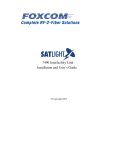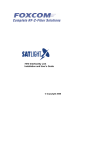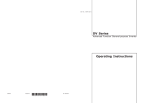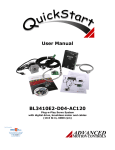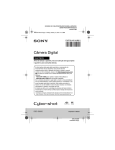Download 7225H IFL Installation and User's Guide, March 2007, rev B2
Transcript
7225H Interfacility Link Installation and User’s Guide © Copyright 2007 This manual contains propriety and confidential information of Foxcom Reproduction, release to any third party, or any other unauthorized use, of any information contained herein is expressly forbidden. The information contained in this document is believed to be accurate as of the time of going to press. Specifications are subject to change without notice. Foxcom Inc. Princeton Forrestal Village 136 Main Street Suite 300 Princeton, NJ 08540 USA Foxcom Ltd. Beck Science Center 8 Hartom Street, Har Hotzvim P.O.Box 45092 Jerusalem 91450 Israel Tel: 609-514-1800 Toll free: 1-866-ONEPATH Fax: 609-514-1881 Tel: +972-2-589-9888 Fax: +972-2-589-9898 Website: www.foxcom.com e-mail: [email protected] Table of Contents Important Information . . . . . . . . . . . . . . . . . . . . . . . . . . . . . . . . . . . . . iii Chapter 1 Introduction to the 7225H Interfacility Link ................................... 1 1.1 1.2 1.3 1.4 Options . . . . . . . . . . . . . . . . . . . . . . . . . . . . . . . . . . . . . . . . . . . . . . . . . . .2 Product Drawings . . . . . . . . . . . . . . . . . . . . . . . . . . . . . . . . . . . . . . . . . .3 Panel Descriptions. . . . . . . . . . . . . . . . . . . . . . . . . . . . . . . . . . . . . . . . . .4 Block Diagrams . . . . . . . . . . . . . . . . . . . . . . . . . . . . . . . . . . . . . . . . . . . .5 Chapter 2 Installation........................................................................................ 7 2.1 2.2 2.3 2.3.1 2.4 2.4.1 2.5 2.6 2.7 Setting up the Transmitter . . . . . . . . . . . . . . . . . . . . . . . . . . . . . . . . . . .8 Connecting the Fiber Optic Cable . . . . . . . . . . . . . . . . . . . . . . . . . . . . .9 Setting Up the Receiver. . . . . . . . . . . . . . . . . . . . . . . . . . . . . . . . . . . . .10 Measuring the RF Signal Strength . . . . . . . . . . . . . . . . . . . . . . . . . . . . . . . . . . 11 Powering the IFL . . . . . . . . . . . . . . . . . . . . . . . . . . . . . . . . . . . . . . . . . .11 7180M Chassis . . . . . . . . . . . . . . . . . . . . . . . . . . . . . . . . . . . . . . . . . . . . . . . . 12 Connecting the Back Panel Jumpers. . . . . . . . . . . . . . . . . . . . . . . . . .13 Measuring the RF Signal Strength . . . . . . . . . . . . . . . . . . . . . . . . . . . .15 Aligning the Fiber Optic Link . . . . . . . . . . . . . . . . . . . . . . . . . . . . . . . .15 Chapter 3 Product Specifications.................................................................. 17 3.1 3.2 3.3 3.3.1 3.3.2 3.4 3.4.1 3.4.2 3.4.3 3.4.4 7225H Interfacility Link Specifications. . . . . . . . . . . . . . . . . . . . . . . . .17 Model Dimensions . . . . . . . . . . . . . . . . . . . . . . . . . . . . . . . . . . . . . . . . .19 7225H Interfacility Link Pinouts . . . . . . . . . . . . . . . . . . . . . . . . . . . . . .20 Transmitter Pinout. . . . . . . . . . . . . . . . . . . . . . . . . . . . . . . . . . . . . . . . . . . . . . . 20 Receiver Pinouts . . . . . . . . . . . . . . . . . . . . . . . . . . . . . . . . . . . . . . . . . . . . . . . . 21 7180M Chassis Pinouts . . . . . . . . . . . . . . . . . . . . . . . . . . . . . . . . . . . . .22 7180M Alarm Connector Pinouts [J12] . . . . . . . . . . . . . . . . . . . . . . . . . . . . . . . 7180M Monitor Connector Pinout [J13]. . . . . . . . . . . . . . . . . . . . . . . . . . . . . . . LNB Connector Pinout [J11] . . . . . . . . . . . . . . . . . . . . . . . . . . . . . . . . . . . . . . . 7180M and Redundancy Switching. . . . . . . . . . . . . . . . . . . . . . . . . . . . . . . . . . 23 24 24 25 Chapter 4 Gain Control ................................................................................... 27 Chapter 5 Troubleshooting ............................................................................ 29 Appendix 1 Cleaning Fiber Optic Connections ........................................... 31 Appendix 1.1 Cleaning Procedures for FC/APC Connectors ..................... 32 Appendix 1.2 Cleaning Procedure for FC/APC Bulkhead Ports................. 33 Appendix 1.2.1 Swab Method .........................................................................................33 Appendix 1.2.2 Compressed Air Method .......................................................................33 Appendix 2 Installing a Standalone Unit...................................................... 35 Appendix 3 The 2380 Relay Adapter ............................................................ 37 Appendix 3.1 Installing the 2380 Relay Adapter .......................................... 37 Appendix 3.1.1 Parts Required for Installing the 2380 ...................................................37 Appendix 3.1.2 Mounting the the 2380 Relay Adapter ...................................................37 Appendix 3.2 2380 Dimensions and Front Panel Label .............................. 40 Appendix 3.3 2380 Adapter Pinouts ............................................................. 41 Appendix 4 Pinout Charts and Diagrams..................................................... 43 7225H Interfacility Link Installation and User’s Guide Foxcom proprietary information page i Figures Figure 1 Figure 2 Figure 3 Figure 4 Figure 5 Figure 6 Figure 7 Figure 8 Figure 9 Figure 10 Figure 11 Figure 12 Figure 13 Figure 14 Figure 15 Figure 16 Figure 17 Figure 18 Figure 19 Figure 20 Figure 21 Figure 22 Figure 23 Figure 24 Figure 25 Figure 26 Figure 27 Figure 28 Figure 29 Figure 30 Figure 31 Figure 32 Figure 33 Figure 34 Figure 35 Figure 36 Option Label . . . . . . . . . . . . . . . . . . . . . . . . . . . . . . . . . . . . . . . . . . . . . . . . . . . . 2 7225HT Transmitter Front and Rear Panel . . . . . . . . . . . . . . . . . . . . . . . . . . . . 3 7225HR Receiver Front and Rear Panel . . . . . . . . . . . . . . . . . . . . . . . . . . . . . . 3 Transmitter Block Diagram. . . . . . . . . . . . . . . . . . . . . . . . . . . . . . . . . . . . . . . . . 4 Receiver Block Diagram. . . . . . . . . . . . . . . . . . . . . . . . . . . . . . . . . . . . . . . . . . . 5 Typical Application of a 7225H Interfacility Link. . . . . . . . . . . . . . . . . . . . . . . . . 7 7180M Chassis Rear View . . . . . . . . . . . . . . . . . . . . . . . . . . . . . . . . . . . . . . . . 12 Jumper Installation: Tx and Rx only . . . . . . . . . . . . . . . . . . . . . . . . . . . . . . . . . 13 Jumper Installation: 2040 Switch in slot 2 . . . . . . . . . . . . . . . . . . . . . . . . . . . . . 13 Jumper Installation: 2040 Switch in slot 5 . . . . . . . . . . . . . . . . . . . . . . . . . . . . 14 Jumper Installation: 2040 Switch in slots 2 and 5 . . . . . . . . . . . . . . . . . . . . . . 14 Fiber Optic Alignment Setup . . . . . . . . . . . . . . . . . . . . . . . . . . . . . . . . . . . . . . 15 Unit dimensions . . . . . . . . . . . . . . . . . . . . . . . . . . . . . . . . . . . . . . . . . . . . . . . 19 7810M Chassis Dimensions . . . . . . . . . . . . . . . . . . . . . . . . . . . . . . . . . . . . . . 19 7225HT Transmitter pinout . . . . . . . . . . . . . . . . . . . . . . . . . . . . . . . . . . . . . . 20 7225HR Receiver pinout . . . . . . . . . . . . . . . . . . . . . . . . . . . . . . . . . . . . . . . . 21 7180M Chassis rear view. . . . . . . . . . . . . . . . . . . . . . . . . . . . . . . . . . . . . . . . 22 7180M Chassis Pin numbers . . . . . . . . . . . . . . . . . . . . . . . . . . . . . . . . . . . . . 22 Wiping the connector with a Kim wiper . . . . . . . . . . . . . . . . . . . . . . . . . . . . . 30 Wiping the connector with a Kim wiper [2] . . . . . . . . . . . . . . . . . . . . . . . . . . . 30 Cleaning the Optical Port . . . . . . . . . . . . . . . . . . . . . . . . . . . . . . . . . . . . . . . . 31 Cleaning the Optical Port [2] . . . . . . . . . . . . . . . . . . . . . . . . . . . . . . . . . . . . . 31 Installing the guide pins . . . . . . . . . . . . . . . . . . . . . . . . . . . . . . . . . . . . . . . . . 37 Mounting the adapter . . . . . . . . . . . . . . . . . . . . . . . . . . . . . . . . . . . . . . . . . . . 38 Mounting the screws [1] . . . . . . . . . . . . . . . . . . . . . . . . . . . . . . . . . . . . . . . . . 38 Mounting the screws [2] . . . . . . . . . . . . . . . . . . . . . . . . . . . . . . . . . . . . . . . . . 39 Mounted 2380 . . . . . . . . . . . . . . . . . . . . . . . . . . . . . . . . . . . . . . . . . . . . . . . . 39 2380 Dimensions . . . . . . . . . . . . . . . . . . . . . . . . . . . . . . . . . . . . . . . . . . . . . . 40 2380 Front Label . . . . . . . . . . . . . . . . . . . . . . . . . . . . . . . . . . . . . . . . . . . . . . 40 2380 Pin numbers . . . . . . . . . . . . . . . . . . . . . . . . . . . . . . . . . . . . . . . . . . . . . 42 Standard 7180M and 7180M with 2380 Relay Adapter Pinout . . . . . . . . . . . 44 7180M with 2040 RF Switch Pinout . . . . . . . . . . . . . . . . . . . . . . . . . . . . . . . . 46 Pinout of 7180M Jumper with 2040 RF Switch in slots 2 and 5 . . . . . . . . . . . 48 Pinout of 7180M Jumper with 2040 RF Switch in slot 2 . . . . . . . . . . . . . . . . . 49 Pinout of 7180M Jumper with 2040 RF Switch in slot 5 . . . . . . . . . . . . . . . . . 50 Pinout of 7180M Jumper with Transmitter and Receiver units only . . . . . . . . 51 Tables Table 1 7225HT Transmitter LEDs . . . . . . . . . . . . . . . . . . . . . . . . . . . . . . . . . . . . . . . . . . . 4 Table 2 7225HT Receiver LEDs . . . . . . . . . . . . . . . . . . . . . . . . . . . . . . . . . . . . . . . . . . . . . 4 Table 3 7225H Interfacility Link Specifications . . . . . . . . . . . . . . . . . . . . . . . . . . . . . . . . . 17 Table 4 7225HT Transmitter Pinout . . . . . . . . . . . . . . . . . . . . . . . . . . . . . . . . . . . . . . . . . 20 Table 5 7225HR Receiver Pinout . . . . . . . . . . . . . . . . . . . . . . . . . . . . . . . . . . . . . . . . . . . 21 Table 6 7180M Alarm Connector [J12} Pinouts . . . . . . . . . . . . . . . . . . . . . . . . . . . . . . . . 23 Table 7 7180M Monitor Connector [J13] Pinout . . . . . . . . . . . . . . . . . . . . . . . . . . . . . . . . 24 Table 8 LNB Connector Pinout . . . . . . . . . . . . . . . . . . . . . . . . . . . . . . . . . . . . . . . . . . . . . 24 Table 9 Cleaning materials . . . . . . . . . . . . . . . . . . . . . . . . . . . . . . . . . . . . . . . . . . . . . . . . 29 Table 10 Troubleshooting the Transmitter . . . . . . . . . . . . . . . . . . . . . . . . . . . . . . . . . . . . 33 Table 11 2380 Alarms Pinouts [J2] . . . . . . . . . . . . . . . . . . . . . . . . . . . . . . . . . . . . . . . . . . 41 Table 12 2380 Monitor Connector Pinouts [J4]. . . . . . . . . . . . . . . . . . . . . . . . . . . . . . . . . 42 page ii Document no. 93-005-33-B2 Important Information Important Information Warranty and Repair Policy . . . . . . . . . . . . . . . . . . . . . . . . . . . . . . . . . . . . . . . . . . iii General Warranty . . . . . . . . . . . . . . . . . . . . . . . . . . . . . . . . . . . . . . . . . . . . . . . . . . . iii Specific Product Warranty Instructions . . . . . . . . . . . . . . . . . . . . . . . . . . . . . . . . . . . iii Returns . . . . . . . . . . . . . . . . . . . . . . . . . . . . . . . . . . . . . . . . . . . . . . . . . . . . . . . . . . . iv Limitations of Liabilities . . . . . . . . . . . . . . . . . . . . . . . . . . . . . . . . . . . . . . . . . . . . . . . iv Reporting Defects . . . . . . . . . . . . . . . . . . . . . . . . . . . . . . . . . . . . . . . . . . . . . . . . . . v Precautions . . . . . . . . . . . . . . . . . . . . . . . . . . . . . . . . . . . . . . . . . . . . . . . . . . . . . . . v Personal Safety . . . . . . . . . . . . . . . . . . . . . . . . . . . . . . . . . . . . . . . . . . . . . . . . . . . . . . v Equipment Safety . . . . . . . . . . . . . . . . . . . . . . . . . . . . . . . . . . . . . . . . . . . . . . . . . . . . v Warranty and Repair Policy Foxcom performs testing and inspection to verify the quality and reliability of our products. Foxcom uses every reasonable precaution to ensure that each unit meets specifications before shipment. Customers are asked to advise their incoming inspection, assembly, and test personnel as to the precautions required in handling and testing our products. Many of these precautions are to be found in this manual. The products are covered by the following warranties: General Warranty Foxcom warrants to the original purchaser all standard products sold by Foxcom to be free of defects in material and workmanship for 24 months from date of shipment from Foxcom. During the warranty period, Foxcom will repair or replace any product that Foxcom proves to be defective. This warranty does not apply to any product which has been subject to alteration, abuse, improper installation or application, accident, electrical or environmental over-stress, negligence in use, storage, transportation or handling. Specific Product Warranty Instructions All Foxcom products are warranted against defects in workmanship, materials and construction, and to no further extent. Any claim for repair or replacement of units found to be defective on incoming inspection by a customer must be made within 30 days of receipt of shipment, or within 30 days of discovery of a defect within the warranty period. This warranty is the only warranty made by Foxcom and is in lieu of all other warranties, expressed or implied. Foxcom sales agents or representatives are not authorized to make commitments on warranty returns. 7225H Interfacility Link Installation and User’s Guide Foxcom proprietary information page iii Important Information Returns In the event that it is necessary to return any product against above warranty, the following procedure shall be followed: 1. Return authorization is to be received from Foxcom prior to returning any unit. Advise Foxcom of the model, serial number, and discrepancy. The unit may then be forwarded to Foxcom, transportation prepaid. Devices returned collect or without authorization may not be accepted. 2. Prior to repair, Foxcom will advise the customer of our test results and any charges for repairing customer-caused problems or out-of-warranty conditions etc. 3. Repaired products are warranted for the balance of the original warranty period, or at least 90 days from date of shipment. Limitations of Liabilities Foxcom's liability on any claim, of any kind, including negligence for any loss or damage arising from, connected with, or resulting from the purchase order, contract, quotation, or from the performance or breach thereof, or from the design, manufacture, sale, delivery, installation, inspection, operation or use of any equipment covered by or furnished under this contact, shall in no case exceed the purchase price of the device which gives rise to the claim. EXCEPT AS EXPRESSLY PROVIDED HEREIN, FOXCOM MAKES NO WARRANTY, EXPRESSED OR IMPLIED, WITH RESPECT TO ANY GOODS, PARTS AND SERVICES PROVIDED IN CONNECTION WITH THIS AGREEMENT INCLUDING, BUT NOT LIMITED TO, THE IMPLIED WARRANTIES OF MERCHANTABILITY AND FITNESS FOR A PARTICULAR PURPOSE. FOXCOM SHALL NOT BE LIABLE FOR ANY OTHER DAMAGE INCLUDING, BUT NOT LIMITED TO, INDIRECT, SPECIAL OR CONSEQUENTIAL DAMAGES ARISING OUT OF OR IN CONNECTION WITH FURNISHING OF GOODS, PARTS AND SERVICE HEREUNDER, OR THE PERFORMANCE, USE OF, OR INABILITY TO USE THE GOODS, PARTS AND SERVICE. The Company's exclusive warranty and the remedy provided for breach thereof shall not apply to: 1. Any Product used or operated other than pursuant to the Company's written instructions, 2. Damage or deficiencies resulting from accident, alteration, modification, misuse, tampering, negligence, improper maintenance, installation or abuse, 3. Use of any Product other than at the Installation Site, 4. Use of any Product that is defective or damaged due to misuse, accident, or neglect, or due to external electrical stress, lightning or other acts of nature, 5. Use of any Product by a person who is not any authorized employee of the Customer, or 6. Used other than as explicitly authorized in writing by the Company. page iv Document no. 93-005-33-B2 Important Information Reporting Defects The units were inspected before shipment and found to be free of mechanical and electrical defects. Examine the units for any damage which may have been caused in transit. If damage is discovered, file a claim with the freight carrier immediately. Notify Foxcom as soon as possible. Note Keep all packing material until you have completed the inspection. Precautions Personal Safety OPTICAL RADIATION Applying power to the transmitter unit will create a laser energy source operating in Class I as defined by IEC 825-1. Use either an infrared viewer, optical power meter or fluorescent screen for optical output verification. AC POWER HAZARD The rackmount power supply line is EMI filtered. The chassis is connected to earth ground in compliance with safety requirements. Always use the 3-prong AC plug with earth ground to avoid possibility of electrical shock hazard to personnel. Equipment Safety To avoid damaging your product, please observe the following: 1. The output of the receiver is AC coupled and can withstand the bias from a satellite receiver. Do not exceed 25V DC bias. 2. The input of the transmitter has an optional built-in bias for inserting DC power up the coax to the LNB. Make certain that any equipment or test equipment connected to the transmitter input can withstand this bias. 3. Do not allow any dirt or foreign material to get into the optical connector bulkheads. This may cause damage to the polished optical connector end faces. 4. The optical fiber jumper cable bend radius is 3 cm. Smaller radii can cause excessive optical loss and/or fiber breakage. 5. If multiple transmitters are installed in the chassis allow sufficient room for adequate ventilation; otherwise the units may overheat causing possible safety hazard or equipment damage. 6. Fuses: The 7180M chassis does not have fuses. If the unit fails, pull the power supply out from the chassis and then push it back in. 7. When several units are installed on one 7180M chassis, ensure that the total units’ current consumption (including any LNB bias) does not exceed 6A. 7225H Interfacility Link Installation and User’s Guide Foxcom proprietary information page v Important Information page vi Document no. 93-005-33-B2 1 Introduction to the 7225H Interfacility Link 1.1 1.2 1.3 1.4 Options . . . . . . . . . . . . . . . . . . . . . . . . . . . . . . . . . . . . . . . . . . . . . . . . 2 Product Drawings. . . . . . . . . . . . . . . . . . . . . . . . . . . . . . . . . . . . . . . . 3 Panel Descriptions . . . . . . . . . . . . . . . . . . . . . . . . . . . . . . . . . . . . . . . 4 Block Diagrams . . . . . . . . . . . . . . . . . . . . . . . . . . . . . . . . . . . . . . . . . 5 The Sat-Light™ 7225H IFL transmits an L-Band RF signal over single-mode fiber from a satellite antenna LNB to control room equipment up to 5 kilometers away. The 7225H IFL is a DFB high dynamic range link for applications that require either a higher quality link or transmission over long distances. The 7225H IFL consists of an optical transmitter (7225HT) which receives the LBand signal from the LNB and an optical receiver (7225HR) which connects to a satellite receiver. The 7225HT and 7225HR modules plug into the 7180M, a 3U chassis/power supply, which enables expansion of the system to accommodate any eight Sat-Light modules. Accessories include the Model 7001P Power Supply, the Model 2040 1:1 Redundant Switch, the Model 2100 Amplifier, the 2380 Relay Adaptor, and the Model 7050 Serial Optical Multiplexer, an asynchronous data link. The 7225H IFL transmits all satellite modulation schemes - digital or analog. Any FM modulated RF signal is transmitted accurately. The RF signal is directly modulated and adds virtually no phase noise to the original signal. The direct modulation, along with extremely flat amplitude and group delay, guarantees low bit error rate (BER) and high signal quality, independent of distance. Featuring a Multi-Quantum Well (MQW) laser diode, the 7225H IFL operates over a wide temperature range, without needing to be cooled. Slow start optical power control protects the laser from DC transients upon turn-on. Gain Control provides for optimization of the RF signal. LEDs, and back panel monitors and alarms allow for complete system status monitoring and for interfacing with monitor and control (M&C) systems. 7225H Interfacility Link Installation and User’s Guide Foxcom proprietary information page 1 Options 1.1 Options The 7225H Interfacility Link comes with a variety of options: 1. 155nm laser; a 1310 nm laser is standard. 2. LNB powering; the transmitter unit can provide 14 or 18 VDC for optional LNB powering, depending on the Power Supply in the chassis1. 3. 50 Ω or 75 Ω Input/Output Impedance/BNC female connector. Standard impedance is 50 Ω/F type, female connectors. 4. Standalone unit; the 7225H Interfacility Link can be installed as a standalone unit. If the 7225H is used as a standalone, a separate power supply must be used. 5. On the side of the 7225HT and the 7225HR units is a label which lists options 1 to 3. Under each option is a square2. If the unit includes a particular option the square under the option should be marked. Figure 1 Option Label 1. At least one power supply, either a 14 VDC or an 18 VDC, depending on customer specifications, must be installed in the 7180M chassis. Up to two rackmounted power supplies may be installed on the chassis. The two power supplies must have the same voltage, either two 14VDC or two 18 VDC. External Power Supply: An external power supply may be used.The external power supply is connected via connector J11. If an external power supply is used this must be specified when ordering the7225H and the chassis. The voltage level provided by the external power supply is customer-defined any may be different from the internal voltage power supply. 2. The label includes options which are not relevant to the 7225H Interfacility Link. page 2 Document no. 93-005-33-B2 Product Drawings 1.2 Product Drawings Figure 2 7225HT Transmitter Front and Rear Panel Figure 3 7225HR Receiver Front and Rear Panel 7225H Interfacility Link Installation and User’s Guide Foxcom proprietary information page 3 Panel Descriptions 1.3 Panel Descriptions On the Front Panel of the 7225H IFL units are two LEDs. Both LEDs should be on when the unit is in use. The following tables describe the LEDs. The LEDs on the Front Panel of the 7225H Transmitter and Receiver are: LED Name LED Function Laser Indicates if the laser is functioning RF Indicates if the RF signal is within the operating limits [-25 to -5 dBm] Table 1 LED Name LED Function Opt. Indicates if the optical input power is above the minimal level [−3 dBm] RF Indicates if the RF signal is within the operating limits [-25 to -5 dBm] Table 2 page 4 7225HT Transmitter LEDs 7225HT Receiver LEDs Document no. 93-005-33-B2 Block Diagrams 1.4 Block Diagrams Figure 4 Transmitter Block Diagram Figure 5 Receiver Block Diagram 7225H Interfacility Link Installation and User’s Guide Foxcom proprietary information page 5 Block Diagrams page 6 Document no. 93-005-33-B2 2 Installation The following section details how to install the 7225H Interfacility Link units3. Setting up the 7225H Transmitter/Receiver consists: 2.1 2.2 2.3 Setting up the Transmitter. . . . . . . . . . . . . . . . . . . . . . . . . . . . . . . . . 8 Connecting the Fiber Optic Cable. . . . . . . . . . . . . . . . . . . . . . . . . . . 9 Setting Up the Receiver . . . . . . . . . . . . . . . . . . . . . . . . . . . . . . . . . . 10 2.3.1 2.4 2.4.1 2.5 2.6 2.7 Measuring the RF Signal Strength . . . . . . . . . . . . . . . . . . . . . . . . . . . . . . . 11 Powering the IFL. . . . . . . . . . . . . . . . . . . . . . . . . . . . . . . . . . . . . . . . 11 7180M Chassis . . . . . . . . . . . . . . . . . . . . . . . . . . . . . . . . . . . . . . . . . . . . . 12 Connecting the Back Panel Jumpers . . . . . . . . . . . . . . . . . . . . . . . 13 Measuring the RF Signal Strength . . . . . . . . . . . . . . . . . . . . . . . . . 15 Aligning the Fiber Optic Link . . . . . . . . . . . . . . . . . . . . . . . . . . . . . 15 Observe all warnings and cautions mentioned at the beginning of this manual (See Important Information on page iii). If after set-up you experience problems, see Chapter 5: Troubleshooting, on page 29. Figure 6 Typical Application of a 7225H Interfacility Link 3. This section gives instructions on installing the transmitter an ad receiver in a chassis rackmount. For instructions on installing standalone units see Appendix 2 Installing a Standalone Unit on page 35. 7225H Interfacility Link Installation and User’s Guide Foxcom proprietary information page 7 Setting up the Transmitter 2.1 Setting up the Transmitter 1. Place the 7225HT in the 7180M Chassis. 2. Apply AC power to the chassis. The Power Supply and Laser LEDs should be lit. 3. Using an optical power meter, measure the optical power. Insert the meter’s cable into the Transmitter’s optical connector. Power levels should be between 2 - 5 mW (+3 to +7 dBm). Alternatively, use a DVM to measure the voltage at: • pins J13-P17 through J13-P24 for the slot being measured (See Table 4 7225HT Transmitter Pinout on page 20 for details regarding J13 pinouts) (7180M Rackmount) • at pin #6 of the 9 pin connector (standalone) The signal level should be -4.2 to -4.8VDC. 4. On the rear panel, connect the coax cable to the RF Input Connector. The RF LED should be lit. 5. On the rear panel, connect the fiber optic cable to the Optical Connector. 6. Adjust the Gain Control Potentiometer to give the desired output power. Using a small screw driver, turn the potentiometer (located on the front panel) to increase or decrease the gain. • To increase the gain, turn the gain control clockwise. • To decrease the gain, turn the gain control counterclockwise. For more information, see 2.7 Aligning the Fiber Optic Link on page15. Note If either LED is not lit, see Chapter 5: Troubleshooting, on page 29. Caution page 8 When monitoring the voltage outputs use only a high resistance DVM. Document no. 93-005-33-B2 Connecting the Fiber Optic Cable 2.2 Connecting the Fiber Optic Cable Before connecting the cable: 1. The fiber optic cable must be either fusion spliced or connected via FC/APC connectors. 2. Wipe the connector with a lint-free cotton cloth. 3. Note the polarity key of the optical connector before inserting. To connect the cable: 1. Line Up the Polarity Key. 2. Insert the connector 3. Tighten the connector Caution Do not apply any glue, silicon adhesive, or any other material to the fiber optic connector! 7225H Interfacility Link Installation and User’s Guide Foxcom proprietary information page 9 Setting Up the Receiver 2.3 Setting Up the Receiver 1. Place the 7225HR Receiver in any of the 7180M Chassis, unless a 2040 RF Switch is installed. (See Figure 8 7180M Chassis Rear View on page 12.). Note If a 2040 RF Switch(s) is being installed, then slots 2 and/or 5 of the 7180M are reserved for the switch(es). 2. Apply AC power to the chassis. The Power Supply’s LED should be lit. 3. On the rear panel connect the fiber optic cable from the De-Mux to the Optical Connector. The Opt. LED should be lit (if the Transmitter is operating correctly). 4. Using an optical power meter, measure the optical power coming to the Receiver from the fiber optic cable. The power levels of the Receiver should be the power level measured at the Transmitter minus the fiber loss4. Alternatively, use a DVM to measure the voltage at: • pins J13-P7 through J10-P12 for the slot being measured (See Table 5 7225HR Receiver Pinout on page 21 for details regarding J13 pinouts) (7180M Rackmount). The voltage level should be 1 V for each 1 mW measured at the Receiver input. • at pin #5 of the 9 pin connector (standalone) 5. On the rear panel, connect the coax cable to the RF Output Connector. 6. Adjust the Gain Control Potentiometer to give the desired output power. Using a small screw driver, turn the potentiometer (located on the front panel) to increase or decrease the gain. Notes 1. The potentiometer is 10 turn potentiometer. • To increase the gain, turn the gain control clockwise. • To decrease the gain, turn the gain control counterclockwise. For more information see 2.7 Aligning the Fiber Optic Link on page15. 2. If the LED is not lit, see Chapter 5: Troubleshooting, on page 29. 4. page 10 Fiber loss is defined as: (attenuation/km x length (km) of the fiber optic cable) + (1.0 dB x number of connectors). For example if a signal with an optical wavelength of 1310 nm is transmitted over a link 10 kilometers long which had two connectors the loss would be: (0.4 dB/km x 10 km) + (0.5 dB x 2) = 5.0 dB Document no. 93-005-33-B2 Powering the IFL 2.3.1 Measuring the RF Signal Strength The RF signal strength can be monitored during operation via a DC RF signal-strength monitor. Maintenance personnel can perform a simple verification process. To measure the RF signal strength: • • • Rackmount Connector: Using a Digital Volt Meter, measure the voltage at J13-P1 through J13-P8. 2380 Relay Adapter: Using a Digital Volt Meter, measure the voltage at J4-P1 through J4-P8. Standalone: Using a Digital Volt Meter, measure the voltage at the connector pin #4. The nominal level is 3 to 4 VDC. 2.4 Powering the IFL • Transmitter power requirement: 14 or 18 VDC 5@ 270 mA (excluding LNB Drive option). • • Receiver power requirement: 14 or 18 VDC 5. @ 360mA. The Standalone Transmitter/Receiver is powered by a Foxcom supplied external DC power supply. The Rackmount Transmitters/Receivers are plugged into the rackmount chassis. The chassis can accept and power up to eight units. • Note At temperatures below -10° C, the Transmitter’s internal heater will require an additional 120 mA. The Transmitter’s total power requirement will then be 390 mA. Caution Ensure that there is a good airflow around the chassis rackmount. 5. At least one power supply, either a 14 VDC or an 18 VDC, depending on customer specifications, must be installed in the 7180M chassis. Up to two rackmounted power supplies may be installed on the chassis. The two power supplies must have the same voltage, either two 14VDC or two 18 VDC. External Power Supply: An external power supply may be used.The external power supply is connected via connector J11. If an external power supply is used this must be specified when ordering the 7225H Interfacility Link and the chassis. The voltage level provided by the external power supply is customer-defined any may be different from the internal voltage power supply. 7225H Interfacility Link Installation and User’s Guide Foxcom proprietary information page 11 Powering the IFL 2.4.1 7180M Chassis The 7180M Chassis provides power to the plug in units. The power supply is a switching type. Each plug-in regulates its own voltage. The power supply provides: • 15 or 18 VDC stable • AC input; 100 - 240 VAC • Units can be plugged in “hot standby” Figure 7 7180M Chassis Rear View 7225H Interfacility Link Installation and User’s Guide Foxcom proprietary information page 12 Connecting the Back Panel Jumpers 2.5 Connecting the Back Panel Jumpers On the rear panel of the 7180M Back Panel are product selectors (JP1 to JP4). The 3 pin selectors (male) are the connecting point between the slots and the back panel. One pin is for the transmitter/receiver (Tx/Rx), one is for the optional 2040 1:1 Redundant Switch, and one is for the 7180M. A 2 pin jumper (female) is placed on the relevant pins to complete the connection between the 7180M and the units. For example, if a 2040 Switch is being used, the jumper is placed on the Switch-7180M pins. To connect the jumpers: 1. Each jumper has two sets of pins, upper and lower. The upper pins are labeled SW (Switch) and the lower pins Tx/Rx. 2. If the 7180M has Tx or Rx units only, place all jumpers on the lower two pins. Figure 8 Jumper Installation: Tx and Rx only 3. If the 2040 Switch is installed in Slot 2, place the JP1 and JP2 jumpers on the higher two pins and the JP3 and JP4 jumpers on the lower two pins. Figure 9 Jumper Installation: 2040 Switch in slot 2 7225H Interfacility Link Installation and User’s Guide Foxcom proprietary information page 13 Connecting the Back Panel Jumpers 4. If the 2040 Switch is installed in Slot 5, place the JP1 and JP2 jumpers on the lower two pins and the JP3 and JP4 jumpers on the higher two pins. Figure 10 Jumper Installation: 2040 Switch in slot 5 5. If the 2040 Switch is installed in Slots 2 and 5, place the JP1, JP2, JP3, and JP4 jumpers on the higher two pins. Figure 11 Jumper Installation: 2040 Switch in slots 2 and 5 7225H Interfacility Link Installation and User’s Guide Foxcom proprietary information page 14 Measuring the RF Signal Strength 2.6 Measuring the RF Signal Strength The Receiver’s RF signal Strength can be monitored during operation via a DC RF signal-strength monitor. Maintenance personnel can perform a simple verification process. To measure the RF signal strength: Using a Digital Volt meter, measure the voltage at the connector pin#4 (both Rackmount and Standalone). 2.7 Aligning the Fiber Optic Link The final step in installing the 7225H Interfacility Link is re-adjusting the Receiver Gain Control for unity gain. To set the unity gain (standard version)6 1. Connect the combiner to the input of the transmitter. 2. Set the Signal Generator 1 to -8 dBm on the Spectrum Analyzer at 1500 MHz. 3. Repeat for the Signal Generator 2 at 1510 MHz. 4. Set up the system as shown in Figure 12 Fiber Optic Alignment Setup 5. Set the Transmitter Gain Control for 3rd order intermodulation level of -50 dBc at the Receiver output. 6. Adjust the Receiver Gain Control for unity gain. Figure 12 Fiber Optic Alignment Setup 6. If you are unable to perform this procedure see Chapter 4: Gain Control, on page 27. 7225H Interfacility Link Installation and User’s Guide Foxcom proprietary information page 15 Aligning the Fiber Optic Link page 16 Document no. 93-005-33-B2 7225H Interfacility Link Specifications 3 Product Specifications 3.1 3.2 3.3 3.3.1 3.3.2 3.4 3.4.1 3.4.2 3.4.3 3.4.4 3.1 7225H Interfacility Link Specifications . . . . . . . . . . . . . . . . . . . . . . 17 Model Dimensions . . . . . . . . . . . . . . . . . . . . . . . . . . . . . . . . . . . . . . 19 7225H Interfacility Link Pinouts . . . . . . . . . . . . . . . . . . . . . . . . . . . 20 Transmitter Pinout. . . . . . . . . . . . . . . . . . . . . . . . . . . . . . . . . . . . . . . . . . . . 20 Receiver Pinouts . . . . . . . . . . . . . . . . . . . . . . . . . . . . . . . . . . . . . . . . . . . . . 21 7180M Chassis Pinouts . . . . . . . . . . . . . . . . . . . . . . . . . . . . . . . . . . 22 7180M Alarm Connector Pinouts [J12] . . . . . . . . . . . . . . . . . . . . . . . . . . . . 7180M Monitor Connector Pinout [J13]. . . . . . . . . . . . . . . . . . . . . . . . . . . . LNB Connector Pinout [J11] . . . . . . . . . . . . . . . . . . . . . . . . . . . . . . . . . . . . 7180M and Redundancy Switching. . . . . . . . . . . . . . . . . . . . . . . . . . . . . . . 23 24 24 25 7225H Interfacility Link Specifications RF Specifications Frequency range 950 – 2150 MHz [2500 MHz optional] Flatness 950 – 2150 MHz Flatness 950 – 2500 MHz1 ± 1.0 db [typical] ± 2.5 db [max] Flatness @ 36 MHz ± 0.2 dB [max.] Input/Output impedance 50 Ω SMA [75 Ω optional] Return Loss 1.5:1 @ 50 Ω Impedance [max.] 1:57:1 @ @75 Ω Impedance [max.] Intermodulation products2 -50 dBc [max.] Noise Figure3 25 dB OIP3 4 +15 dBm Input signal range [total power] -25 to -5 dBm Output signal range [total power] -25 to -5 dBm CNR @ 36 MHz / 36 dB / 2 Km 60 dB Gain control Manual Link gain5 0 ± 10 dB [within total power range] SFDR6 109 dB Hz 2/3 @ -25 dBm [typical] RF connector F-type [standard] 50/75W BNC or SMA [optional] Maximum input power7 10± dBm Table 3 7225H Interfacility Link Specifications 1. 2. 3. 4. 5. 6. 7. Flatness between 950 – 2150 is ±1.5 dB. In the bandwidth between 2150 – 2500 MHz the flatness rises to ±2.5 dB At nominal conditions @ maximum input power @ 1 dB Optical loss @ Unity gain This specification is true when: IMD = -40 dBc, Pout = -5 dBm Full gain range is obtainable when in the input/output signal power is within the specified range @ maximum input With no damage 7225H Interfacility Link Installation and User’s Guide Foxcom proprietary information page 17 7225H Interfacility Link Specifications Optical Specifications Optical Wavelength 1310 ± 10 nm [1550 nm optional] Optical power output +3 to +7 dBm/ 2 to 5 mW Optical connector FC/APC Optical budget 5 Km @ 3 dB Optical return loss -60 dB Physical Specifications Chassis capacity 8 plug-ins, and 2 power supplies Chassis size 19” × 3U × 7” Power for rackmount [max.] 100 to 240 VAC 50/60Hz 90 Watts Standalone size 5” × 4.8” × 1.3” Power for standalone Transmitter +15 VDC @ 330 mA max. (450 mA temp.< 10° C) Receiver +15 VDC @ 360 mA max. Operating Temperature Range -10°C to +55°C Storage Temperature Range -40°C to +85°C All specifications are subject to change without prior notice Note page 18 Optical fiber plant must be single-mode 9/125 and low reflections. Use FC/APC connectors only. Document no. 93-005-33-B2 Model Dimensions 3.2 Model Dimensions Figure 13 Unit dimensions Figure 14 7810M Chassis Dimensions 7225H Interfacility Link Installation and User’s Guide Foxcom proprietary information page 19 7225H Interfacility Link Pinouts 3.3 7225H Interfacility Link Pinouts 3.3.1 Transmitter Pinout Standalone 9-Pin Connector [J13] 7180M Chassis Backplane Connector 2380 Relay Adapter Connector 1 — — 2 3 — J11-P9 J12-P25 J13-P25 J13-P1 to J13-P8 J13-P9 to J13-P16 — J-P25 J4-P25 J13-P17 to J13-P24 J12-P1 to J12-P8 4 5 6 7 8 J12-P9 to J12-P16 9 J11-P1 to J11-P6 Name Description +15 or 18V Power Spare GND 330 mA [excluding. LNB option] Not Used Chassis Ground J4-P1 to J4-P8 RF-SSI J4-P9 to J4-P16 LOR J4-P17 to J4-P24 LSRI J2: P1-P2 P3-P4, P5-P6 P7-P8, P9-P10 P11-P12, P13-P14 P15-P16 See note below RF-A RF Signal Strength Indicator; Range 3.0 to 4.0VDC Measures Laser Optical Power range -2 to -4.5 V Indicates Laser Bias; Range -4.2 to -4.8VDC RF Alarm: Open collector interface.1 Sinks current when RF level is low, up to 30 mA. OA Optical Alarm: Open Collector Interface1.. Sinks current at low optical, up to 30 mA. LNB bias [optional]2 External LNB Bias Table 4 7225HT Transmitter Pinout 1. 2. If the 2380 Relay Adapter is installed, the alarms are dry contact. See Appendix 3 The 2380 Relay Adapter on page 37. Dependent on order Note If a 2380 Relay Adapter is installed RF and Optical Levels are measured together; the alarm indicates a problem in either the RF or Optical Levels. Figure 15 page 20 7225HT Transmitter pinout Document no. 93-005-33-B2 7225H Interfacility Link Pinouts 3.3.2 Receiver Pinouts Standalone 9 Pin Connector [J14] 1 2 3 7180M Chassis Backplane Connector 2380 Relay Adapter Connector — — — — J2-J25 J4-P25 Name 4 J11-P9 J12-P25 J13-P25 J13-P1 to J13-P8 J4-P1 to J4-P8 RF-SSI 5 J13-P9 to J13-P16 J4-P9 to J4-P16 ROP 6 7 — J12-P1 to J12-P8 Spare RF-A 8 J12-P9 to J12-P16 — J2: P1-P2 P3-P4, P5-P6 P7-P8, P9-P10 P11-P12 P13-P14 P15-P16 See note below 9 — — Description +15 or 18V Power 330 mA Spare Not Used GND Chassis Ground OA Spare RF Signal Strength Indicator Range 0.2 - 10.5 V Indicates Received Optical Power Range 1V/!mW optical power Not Used RF Alarm: Open collector interface1. Sinks current when RF level is low, up to 30 mA. Optical Alarm: Open collector interface1.. Sinks current when optical level is low, up to 30 mA. Not Used Table 5 7225HR Receiver Pinout 1. If the 2380 Relay Adapter is installed, the alarms are dry contact. See Appendix 3 The 2380 Relay Adapter on page 37. Note If a 2380 Relay Adapter is installed RF and Optical Levels are measured together; the alarm indicates a problem in either the RF or Optical Levels. Figure 16 Caution 7225HR Receiver pinout When monitoring the voltage outputs use only a high resistance DVM. 7225H Interfacility Link Installation and User’s Guide Foxcom proprietary information page 21 7180M Chassis Pinouts 3.4 7180M Chassis Pinouts The unit’s pins are found at the backplane of the 7180M chassis. The 7180M chassis backplane incorporates eight slots. Pinouts from the 9-pin connector at each slot are sent through the backplane assembly to the two 25-pin D-connectors, J12 and J13, and one 9-pin connector, J11. Any monitor voltages to be measured may be done between the chassis ground and the required pin. For more information about pinouts, see Appendix 4 Pinout Charts and Diagrams on page 43. Figure 17 7180M Chassis rear view Figure 18 7180M Chassis Pin numbers 7225H Interfacility Link Installation and User’s Guide Foxcom proprietary information page 22 7180M Chassis Pinouts 3.4.1 7180M Alarm Connector Pinouts [J12] Pin No. Function Name Slot No. 1 RF Alarm RfAlm1 1 2 RF Alarm RfAlm2 2 3 RF Alarm RfAlm3 3 4 RF Alarm RfAlm4 4 5 RF Alarm RfAlm5 5 6 RF Alarm RfAlm6 6 7 RF Alarm RfAlm7 7 8 RF Alarm RfAlm8 8 9 Optical Alarm OptAlm1 1 10 Optical Alarm OptAlm2 2 11 Optical Alarm OptAlm3 3 12 Optical Alarm OptAlm4 4 13 Optical Alarm OptAlm5 5 14 Optical Alarm OptAlm6 6 15 Optical Alarm OptAlm7 7 16 Optical Alarm OptAlm8 8 21 Standby Power Supply SPSNOP 22 Standby Power Supply SPSCOM 23 Main Power Supply MPSNOP 24 Main Power Supply MPSCOM 25 Chassis Ground GND 17 18 19 20 Table 6 7180M Alarm Connector [J12} Pinouts 7225H Interfacility Link Installation and User’s Guide Foxcom proprietary information page 23 7180M Chassis Pinouts 3.4.2 7180M Monitor Connector Pinout [J13] Pin No. Function Name Slot No. 1 RSSI Monitor RSSI1 1 2 RSSI Monitor RSSI2 2 3 RSSI Monitor RSSI3 3 4 RSSI Monitor RSSI4 4 5 RSSI Monitor RSSI5 5 6 RSSI Monitor RSSI6 6 7 RSSI Monitor RSSI7 7 8 RSSI Monitor RSSI8 8 9 PDI Monitor PDI1 1 10 PDI Monitor PDI2 2 11 PDI Monitor PDI3 3 12 PDI Monitor PDI4 4 13 PDI Monitor PDI5 5 14 PDI Monitor PDI6 6 15 PDI Monitor PDI7 7 16 PDI Monitor PDI8 8 17 LSRI Monitor LSRI1 1 18 LSRI Monitor LSRI2 2 19 LSRI Monitor LSRI3 3 20 LSRI Monitor LSRI4 4 21 LSRI Monitor LSRI5 5 22 LSRI Monitor LSRI6 6 23 LSRI Monitor LSRI7 7 24 LSRI Monitor LSRI8 8 25 Chassis Ground GND Table 7 7180M Monitor Connector [J13] Pinout 3.4.3 LNB Connector Pinout [J11] Pin No. Function Name Slot No. 1 LNB Powering LNB 1 2 LNB Powering LNB 2 3 LNB Powering LNB 3 4 LNB Powering LNB 4 5 LNB Powering LNB 5 6 LNB Powering LNB 6 7 LNB Powering LNB 7 8 LNB Powering LNB 8 9 Chassis Ground GND Table 8 LNB Connector Pinout page 24 Document no. 93-005-33-B2 7180M Chassis Pinouts 3.4.4 7180M and Redundancy Switching The 2040 Switch provides optional 1:1 redundancy switching for all Foxcom Interfacility Links. If the customer chooses to add redundancy switching to the link, the pin connector jumpers need to be moved. Detailed instructions on moving the jumpers are provided in the Model 2040 1:1 Redundant Switch Installation and User’s Guide (Document Number 93-005-26-A1). 7225H Interfacility Link Installation and User’s Guide Foxcom proprietary information page 25 7180M Chassis Pinouts page 26 Document no. 93-005-33-B2 4 Gain Control The 7225H IFL unit requires no maintenance, but the user can adjust the transmitter and receiver gain by 20 dB. The gain can be between 0 to -20 dB. All internal adjustments have been set up at the factory; the only user adjustments are input and output RF signal levels accessible from the front panel and described in the following sections. A detailed procedure for optimizing the gain control is provided in section 2.7 Aligning the Fiber Optic Link on page15. If you do not have a signal generator or spectrum analyzer, adjust the gain according to the following procedure. To adjust the Transmitter Gain: 1. Set the input power to the expected power level. 2. Set the nominal RSSI signal at 3.5 V ± 0.5. To adjust the Receiver Gain: 1. Set the input power to the expected power level. 2. Set the nominal RSSI signal at 5.0 V ± 2. 7225H Interfacility Link Installation and User’s Guide Foxcom proprietary information page 27 page 28 Document no. 93-005-33-B2 5 Troubleshooting The 7225H Interfacility Link unit was tested before it left the factory. However if you are experiencing difficulties see the list below for possible solutions. If you are still experiencing problems, attempt to isolate and identify the malfunctioning unit before consulting Foxcom’s technical support. Problem Possible Cause 1. Laser LED not on a. No DC power to the unit. Possible power supply problem or AC power input problem. Check the power supply fuse. b. Verify LSRI monitor is between -4.8 and -4.2VDC. If not, laser may have overheated. Disconnect power or remove plug and allow to cool. Try again with better airflow. c. If an optical power meter is available, measure the optical power out of the transmitter. The power should between 2 to 5 mW [+3 to 7 dBm]. If an optical power meter is not available, use another receiver to determine if there is optical power emerging from the transmitter (use a 5 meter jumper cable). If there is no optical power, then the transmitter unit is malfunctioning. 2. Lack of RF signal present at Receiver, yet optical power is functioning. If any or all the above are not within the guidelines, the transmitter unit is faulty. a. If the unit has an LNB drive option, verify correct LNB bias is coming down the center of the RF connector at the transmit site. b. Verify dish is pointed and correctly receiving satellite signals. Conclusion: If signal still not present then transmitter input stage amplifier is defective. Contact factory. Table 9 Troubleshooting the Transmitter 7225H Interfacility Link Installation and User’s Guide Foxcom proprietary information page 29 3. No optical power, a. No optical power, LED not LED not illuminated illuminated.Transmitter is not functioning, see above. b. There is a break or severe bend in the fiber optic cable. Use an optical power meter or another functioning receiver unit to verify optical power coming down the fiber. c. Optical power too low, too many splits, too long a distance (thus exceeding optical budget). System may still function without LED illuminated although at reduced performance. 4. Optical power light Leaky photodiode or DC Amplifier illuminated with offset. Unit may still function, disconnected optical otherwise contact factory. input. Table 9 page 30 Troubleshooting the Transmitter Document no. 93-005-33-B2 Appendix 1 Cleaning Fiber Optic Connections Appendix 1.1 Cleaning Procedures for FC/APC Connectors................ 30 Appendix 1.2 Cleaning Procedure for FC/APC Bulkhead Ports ........... 31 Appendix 1.2.1 Swab Method ................................................................................... 31 Appendix 1.2.2 Compressed Air Method ................................................................. 31 The unit has an FC/APC angle polished optical connector for very high optical return loss performance. The units are specified into single mode fiber i.e. 9/125 micron core diameter. Full performance is specified only for low return loss optical plant - meaning that the fiber must be fusion spliced and all connections or splices must have a return loss greater than -60 dB. With these guidelines in mind, link lengths beyond 20 kilometers (DFB based products) can be achieved with high performance. Specific performance and/or design assistance is available by request from Foxcom. If there is low/no signal or noisy signal at a Foxcom module, the connector should be cleaned. Dirt on the inside connector tip can impair the flow of light causing problems in signal transmission. Foxcom modules are sealed but dirt can occasionally enter during installation and alignment. The input and output optical ports of all Foxcom equipment are known in the fiber optic world as bulkhead ports. Foxcom uses FC/APC connectors. The following materials are representative of the types of cleaning materials that should be used for cleaning the fiber optic ports and connectors. They are available from several suppliers. Description Manufacturer Kim wipes Kimberly Clark Cletop Automatic Connector Cleaner Cletop fiber optic Swab Cletop or FIS fiber optic Compressed Air Chemtronics Table 10 Cleaning materials Wiping clothes should be made of lint free alcohol free nonabrasive materials. Swabs should have a tightly wrapped tip and be talcumfree. For removing dust from receptacles, a canned compressed gas is recommended. Do not use commercial compressed air because of risk of contamination. 7225H Interfacility Link Installation and User’s Guide Foxcom proprietary information page 31 Appendix 1.1 Cleaning Procedures for FC/APC Connectors Use a Kim Wipe to gently wipe the end face surface of the connector. Alternatively a Cletop automatic connector cleaner can be used. page 32 Figure 19 Wiping the connector with a Kim wiper Figure 20 Wiping the connector with a Kim wiper [2] Document no. 93-005-33-B2 Appendix 1.2 Cleaning Procedure for FC/APC Bulkhead Ports Caution Appendix 1.2.1 Clean the transmitter and receiver optical ports only when there is evidence of contamination or reduced performance. Swab Method Using a clean fiber optic cleaning swab, gently wipe out the optical port. Discard the swab after use. Figure 21 Cleaning the Optical Port Figure 22 Cleaning the Optical Port [2] Appendix 1.2.2 Compressed Air Method Using the extension tube of the compressed air, blow into the port to remove any dust or debris. Do not allow the tube to touch the bottom of the port. Do not use commercial compressed air due to potential oil contamination. Note To prevent contamination, the optical ports should be connected or covered with a dust cap at all times. Use dry air or nitrogen only. 7225H Interfacility Link Installation and User’s Guide Foxcom proprietary information page 33 page 34 Document no. 93-005-33-B2 Appendix 2 Installing a Standalone Unit To install the 7225HT-STD or 7225HR-STD Standalone: 1. Place the 7225HIFL unit on the standalone flange, matching the holes. 2. Using four screws (#4 or #6) secure the unit and the flange to the wall. 3. Apply AC power to the standalone power supply unit. 4. Connect the 7225HD unit to the power supply. The Laser LED should be lit. All remaining steps are the same as in the product manual. See sections 2.1 Setting up the Transmitter on page 8 and 2.3 Setting Up the Receiver on page 10. 7225H Interfacility Link Installation and User’s Guide Foxcom proprietary information page 35 page 36 Document no. 93-005-33-B2 Appendix 3 The 2380 Relay Adapter The following section describes how to install the 2380 Relay adapter onto the 7180M Chassis. The 2380 Relay adapter assembly provides dry contact output signals as an option to the standard open collector signals available on the 7180M chassis backplane. If the 2380 Relay adapter is ordered separately from the 7180M chassis, it must mounted by the user. The 2380 is mounted directly over the connectors on the 7180M backplane, as shown below. Appendix 3.1 Installing the 2380 Relay Adapter Appendix 3.1.1 Parts Required for Installing the 2380 • • • • Appendix 3.1.2 2380 Relay Adapter Two pin guides Four one-inch screws Screw driver Mounting the the 2380 Relay Adapter 1. Very Important: Disconnect the electricity before performing this procedure. 2. Make sure that you have all the needed equipment. 3. Install the pin guides. Figure 23 Installing the guide pins 7225H Interfacility Link Installation and User’s Guide Foxcom proprietary information page 37 4. Mount the unit onto the pin guides. Figure 24 Mounting the adapter 5. Mount the four screws. The screws must be installed in the order shown in Figures 25 and 26. Caution Figure 25 page 38 Use only the mounting screws provided by Foxcom.Other screws can permanently damage the unit! Mounting the screws [1] Document no. 93-005-33-B2 Figure 26 Mounting the screws [2] Figure 27 Mounted 2380 6. Connect the cables. 7225H Interfacility Link Installation and User’s Guide Foxcom proprietary information page 39 Appendix 3.2 2380 Dimensions and Front Panel Label page 40 Figure 28 2380 Dimensions Figure 29 2380 Front Label Document no. 93-005-33-B2 Appendix 3.3 2380 Adapter Pinouts Table 11 2380 Alarms Pinouts [J2] Pin Number Function Name Slot Number 1 2 3 4 5 6 7 8 9 10 11 12 13 14 15 16 17 18 19 20 21 22 23 24 25 Alarm Alarm Alarm Alarm Alarm Alarm Alarm Alarm Alarm Alarm Alarm Alarm Alarm Alarm Alarm Alarm NOP1 COM1 NOP2 COM2 NOP3 COM3 NOP4 COM4 NOP5 COM5 NOP6 COM6 NOP7 COM7 NOP8 COM8 1 1 2 2 3 3 4 4 5 5 6 6 7 7 8 8 Main PS Alarm Standby PS Alarm Power Supply Comm. MPSA SPSA PSCOM Note Alarms in Pins 1 through 16 function if there is either an RF or Optical signals failure. 7225H Interfacility Link Installation and User’s Guide Foxcom proprietary information page 41 Table 12 2380 Monitor Connector Pinouts [J4] Pin Number Function Name Slot Number 1 2 3 4 5 6 7 8 9 10 11 12 13 14 15 16 17 18 19 20 21 22 23 24 25 RSSI Monitor RSSI Monitor RSSI Monitor RSSI Monitor RSSI Monitor RSSI Monitor RSSI Monitor RSSI Monitor PDI Monitor PDI Monitor PDI Monitor PDI Monitor PDI Monitor PDI Monitor PDI Monitor PDI Monitor LSRI Monitor LSRI Monitor LSRI Monitor LSRI Monitor LSRI Monitor LSRI Monitor LSRI Monitor LSRI Monitor Chassis Ground RSSI RSSI RSSI RSSI RSSI RSSI RSSI RSSI PDI1 PDI2 PDI3 PDI4 PDI5 PDI6 PDI7 PDI8 LSRI1 LSRI2 LSRI3 LSRI4 LSRI5 LSRI6 LSRI7 LSRI8 GND 1 2 3 4 5 6 7 8 1 2 3 4 5 6 7 8 1 2 3 4 5 6 7 8 Figure 30 page 42 2380 Pin numbers Document no. 93-005-33-B2 Appendix 4 Pinout Charts and Diagrams Figures 31 through 36 give detailed pinout information for the 7180M chassis, the 2380 Relay Adaptor and the 2040 RF Switch. Figure 31 Figure 32 Figure 33 Figure 34 Figure 35 Figure 36 Standard 7180M and 7180M with 2380 Relay Adapter Pinout . . . . . . . . . . . 7180M with 2040 RF Switch Pinout. . . . . . . . . . . . . . . . . . . . . . . . . . . . . . . . Pinout of 7180M Jumper with 2040 RF Switch in slots 2 and 5 . . . . . . . . . . . Pinout of 7180M Jumper with 2040 RF Switch in slot 2 . . . . . . . . . . . . . . . . . Pinout of 7180M Jumper with 2040 RF Switch in slot 5 . . . . . . . . . . . . . . . . . Pinout of 7180M Jumper with Transmitter and Receiver units only . . . . . . . . 7225H Interfacility Link Installation and User’s Guide Foxcom proprietary information 44 46 48 49 50 51 page 43 Figure 31 page 44 Standard 7180M and 7180M with 2380 Relay Adapter Pinout Document no. 93-005-33-B2 7225H Interfacility Link Installation and User’s Guide Foxcom proprietary information page 45 Figure 32 page 46 7180M with 2040 RF Switch Pinout Document no. 93-005-33-B2 7225H Interfacility Link Installation and User’s Guide Foxcom proprietary information page 47 Figure 33 Pinout of 7180M Jumper with 2040 RF Switch in slots 2 and 5 page 48 Document no. 93-005-33-B2 Figure 34 Pinout of 7180M Jumper with 2040 RF Switch in slot 2 7225H Interfacility Link Installation and User’s Guide Foxcom proprietary information page 49 Figure 35 Pinout of 7180M Jumper with 2040 RF Switch in slot 5 page 50 Document no. 93-005-33-B2 Figure 36 Pinout of 7180M Jumper with Transmitter and Receiver units only 7225H Interfacility Link Installation and User’s Guide Foxcom proprietary information page 51 page 52 Document no. 93-005-33-B2