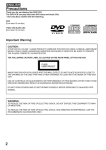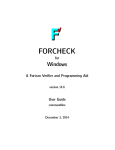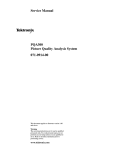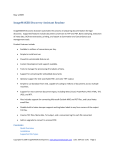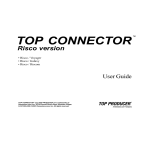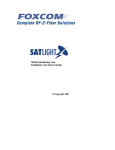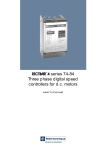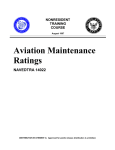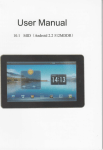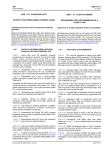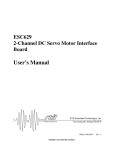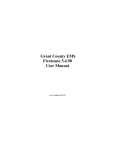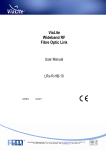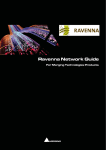Download FIRS User`s Manual
Transcript
FAA Interfacility and Radar Simulator (FIRS) JVN Communications, Inc. Copyright © 1999 – 2005 User’s Manual 1st Ed. Rev 4 Aug 16, 2005 Prepared by: JVN Communications, Inc. 707 White Horse Pike, unit B6 Absecon, NJ 08201 Aug 16, 2005 Table of Contents 1.0 SYSTEM REQUIREMENTS..........................................................................................................................................................4 1.1 SOFTWARE ............................................................................................................................................................................. 4 1.1.1 Operating System.........................................................................................................................................................4 1.1.2 Graphical User Interface (GUI)...............................................................................................................................4 1.2 HARDWARE ............................................................................................................................................................................. 4 1.2.1 Processor/Motherboard..............................................................................................................................................4 1.2.2 Memory..........................................................................................................................................................................4 1.2.3 Disk Storage .................................................................................................................................................................4 1.2.4 Video .............................................................................................................................................................................4 1.2.5 Interface Adapters.......................................................................................................................................................4 2.0 OVERVIEW .............................................................................................................................................................................5 3.0 FIRS SOFTWARE ............................................................................................................................................................................6 3.2 A PPLICATION SOFTWARE ................................................................................................................................................................ 6 3.3 SIMULATION REQUIREMENTS......................................................................................................................................................... 6 3.3.1 FIRS Input ....................................................................................................................................................................6 3.3.2 FIRS Output .................................................................................................................................................................6 3.3.3 Script File......................................................................................................................................................................7 3.3.4 Modules.........................................................................................................................................................................7 3.4 ATC SIMULATION OBJECTS............................................................................................................................................................ 7 3.4.1 Radar Recording..........................................................................................................................................................7 3.4.2 Radar Playback............................................................................................................................................................7 3.4.3 Host .............................................................................................................................................................................7 3.4.4 Arts .............................................................................................................................................................................7 3.4.5 Radar Planned Position Indicator (RAPPI) Display...........................................................................................7 3.4.6 Interfacility Monitor...................................................................................................................................................7 3.4.7 Host Central flow Simulation...................................................................................................................................8 3.4.8 ETMS.............................................................................................................................................................................8 3.4.9 ADSB Recording .........................................................................................................................................................8 3.4.10 ADSB Playback ...........................................................................................................................................................8 4.0 FIRS HARDWARE ...........................................................................................................................................................................8 4.1 HARDWARE CONFIGURATIONS....................................................................................................................................................... 8 4.1.1 SDL RISCom 8si .........................................................................................................................................................8 4.1.2 Sunhillo ICA (Formerly Emulex 486 DP) .............................................................................................................9 4.1.2 Sunhillo ICA (Formerly Emulex 486 DP) ...........................................................................................................10 5.0 PROCEDURES ...........................................................................................................................................................................12 5.1 SYSTEM INITIALIZATION................................................................................................................................................................ 12 5.2 SHUTTING DOWN THE SYSTEM ..................................................................................................................................................... 13 5.3 CREATING A RADAR RECORD SCENARIO.................................................................................................................................... 13 5.4 CREATING A RADAR PLAYBACK SCENARIO ............................................................................................................................... 13 5.5 CREATING A HOST SCENARIO....................................................................................................................................................... 14 5.6 CREATING AN ARTS SCENARIO................................................................................................................................................... 14 5.7 CREATING A ADSB RECORD SCENARIO..................................................................................................................................... 14 5.8 CREATING A ADSB PLAYBACK SCENARIO ................................................................................................................................ 15 5.9 CREATING A RAPPI DISPLAY....................................................................................................................................................... 15 5.10 RUNNING A SCENARIO ............................................................................................................................................................... 15 5.11 RESTARTING A SCENARIO.......................................................................................................................................................... 15 5.12 EXITING A SCENARIO ................................................................................................................................................................. 16 5.13 RECORD AND PLAYBACK USING THE PATCH PANEL............................................................................................................. 16 FAA Interfacility and Radar Simulator (FIRS) - JVN Communications, Inc. http://www.jvncomm.com 2 Aug 16, 2005 6.0 UTILITIES 18 6.1 OFFLINE UTILITIES ......................................................................................................................................................................... 18 6.2 FIRS UTILITIES ........................................................................................................................................................................... 19 6.2.1 FIRS Automated Scenario Tool (FAST)..............................................................................................................19 6.2.2 Record..........................................................................................................................................................................19 6.2.3 Playback ......................................................................................................................................................................24 6.2.4 Manager......................................................................................................................................................................25 7.0 TROUBLESHOOTING THE SYSTEM ....................................................................................................................................26 7.1 BOOT M ESSAGES ........................................................................................................................................................................... 26 7.2 TROUBLE SHOOTING GUIDE.......................................................................................................................................................... 26 8.0 APPENDICES 8.1 8.2 8.3 8.4 8.5 8.6 8.7 ...........................................................................................................................................................................27 A PPENDIX A – SDL ........................................................................................................................................................................ 27 A PPENDIX B – SUNHILLO (EMULEX ) ........................................................................................................................................... 27 A PPENDIX C – RDI ......................................................................................................................................................................... 29 A PPENDIX D – SIMULATION OBJECTS......................................................................................................................................... 29 A PPENDIX E – SCRIPT FILE EXAMPLES........................................................................................................................................ 39 A PPENDIX F – MODULES ............................................................................................................................................................... 40 A PPENDIX G – SERIAL INTERFACES............................................................................................................................................. 40 9.0 CABLE DIAGRAMS ......................................................................................................................................................................42 10.0 HARDWARE SPECIFICATIONS ..........................................................................................................................................50 FAA Interfacility and Radar Simulator (FIRS) - JVN Communications, Inc. http://www.jvncomm.com 3 Aug 16, 2005 1.0 SYSTEM REQUIREMENTS 1.1 Software 1.1.1 Operating System The Linux Operating System Kernel version 2.0.35 to 2.0.38 is required. Version 2.4.20 is the highest version supported. 1.1.2 Graphical User Interface (GUI) The X window system version 11 Revision 6 (X11R6) or higher is required for many of the tools and utilities. 1.2 Hardware 1.2.1 Processor/Motherboard An Intel Pentium 100 MHz or higher processor with an AT, ATX, or passive-backplane motherboard is required. 1.2.2 Memory A minimum of 32 Megabytes of memory is required to run the FIRS software. 1.2.3 Disk Storage A minimum of 50 Megabytes of disk storage space is required for installation of the FIRS software. Any prerecorded scenarios or surveillance files require additional space. Short-range radar surveillance files can be quite large, 13-15 MB per ASR-9 for 1 hour @ 650 targets. 1.2.4 Video Minimum 8 bit 640 X 480 resolution 1.2.5 Interface Adapters An Ethernet network interface card is recommended, but not required for stand-alone units. An Ethernet connection to the Internet (or the FAA Technical Center LAN) is especially useful for remote debugging and configuration by JVN. A SCSI interface card is needed when using magneto-optical disks for storage of surveillance files and it is also necessary when using the Lynx file system driver for reading CDR data. Serial interface cards such as the SDL RISCom 8/si, the RDI U.S. Air force, the Computer Modules modem pump card, or the Emulex 486p PCI card. One ISA or PCI slot per interface card is required. FAA Interfacility and Radar Simulator (FIRS) - JVN Communications, Inc. http://www.jvncomm.com 4 Aug 16, 2005 2.0 OVERVIEW The FAA Interfacility and Radar Simulator (FIRS) is an economical and robust test tool, based on a PC hardware platform designed around industry proven hardware, running the Linux operating system. FIRS hardware and software can be easily configured to support a variety of Air Traffic Control (ATC) real-time simulations and test functions. FIRS can be used to debug external and internal cabling, assess hardware and software performance, assess system capacity and measure target throughput response time. The FIRS can emulate multiple, full duplex, ATC data communications interfaces (data format, speed, and electrical characteristics). This allows the FIRS system to simulate, record and playback Interfacility and/or NAS Host communications, short range Airport Surveillance Radar’s (ASR), and the long range Air Route Surveillance Radar’s (ARSR), in a real-time environment. The FIRS system comes with offline utilities to convert ASR-9, ASR-8, and ARSR messages from CDR or LYNX data recordings into the FIRS file system format. By utilizing a SCSI interface, FIRS can be configured with high capacity storage devices like magneto optical storage devices. This gives the customer the flexibility of removable media and the capacity to efficiently store, analyze, manipulate and retrieve large amounts of data. The economy and flexibility of the FIRS system make it an invaluable tool to aviation research facilities and government agency support groups. The communications cards, operating system and associated applications and drivers are pre-installed and tested by JVN Communications prior to shipment. The FIRS tool is a turnkey system. External cabling is the customer’s responsibility. Serial interface (RS-422/RS-232) cables that terminate at the FIRS system are required to be DB-25 female connectors. JVN Communications can supply external cabling at customer’s request. FAA Interfacility and Radar Simulator (FIRS) - JVN Communications, Inc. http://www.jvncomm.com 5 Aug 16, 2005 3.0 FIRS SOFTWARE 3.1 Operating System The FIRS system runs under the Linux 2.0.x operating system. Kernel version 2.4.20 is the highest supported version. Linux is a free Multi-user, multi-tasking, POSIX compliant operating system. 3.2 Application Software The FIRS application software is object oriented. Each modeled ATC object encapsulates the functionality of major ATC systems. Each ATC object utilizes communications channels to simulate real-world ATC interfaces. Custom device drivers written by JVN Communications handle all ATC communications protocols. These device drivers are dynamically loaded into the Linux Kernel at boot time. JVN communications has designed the FIRS software tool to be easily configured to suit a variety of ATC test scenarios. A scenario is defined in an ASCII text script. The scenario script file is used by the application Xtest to run the ATC scenario. The script contains commands to create ATC objects and assign communications devices to each object. Each object is independent and may be added to or deleted from a script without affecting any other object. All objects have access to the master Simulation time to provide synchronization between objects. The most commonly used ATC object’s record and playback radar data and simulate Host communications. The FIRS software tool provides a full-fledged scripting capability based on the tcl language and utilizes X-windows for a user-friendly graphical user interface from which all ATC simulations can be run. 3.3 Simulation Requirements In order to run a simulation there are four general requirements. They are FIRS Input and Output, Script File and Modules. 3.3.1 FIRS Input A FIRS simulation requires input. This input may be live data received from a communications card or input files. The input files must be pre-processed ahead of time and included in the script file. They may include any of the following: • Radar Data - The radar file consists of timed stamped messages. This file is typically obtained by recording radar data with a FIRS tool. Other methods include converting a pre-recorded file, obtained by other means, to the FIRS format via an off-line utility, or by using a target generator such as the FIRS Radar Simulation Software (RSS) utility, to create a pre -recorded file. • Interfacility Data – All flight plans, amendments, and cancellations are placed in an ASCII file, with the source field modified to indicate the time to send the message. All data will be converted to EBCDIC and sent along with internally generated parity and LRC bytes. • Weather Data - The weather file may consist of ASR-9/ASR-11 six level weather messages and status control messages from the local Surveillance and Communications Interface Processor (SCIP). This file is obtained using the same methods as the radar file. 3.3.2 FIRS Output The FIRS simulation requires an output device, which may be a communications card, a file or a communications card in a remote FIRS tool. FAA Interfacility and Radar Simulator (FIRS) - JVN Communications, Inc. http://www.jvncomm.com 6 Aug 16, 2005 3.3.3 Script File Script files create and configure the necessary ATC objects to run simulations. Depending upon the scenario, various combinations of ATC objects are incorporated into a script. Script files may be created or edited using a text editor to customize scenarios to meet particular requirements. 3.3.4 Modules Modules are loadable device drivers that are added to or removed from memory when the system is booted up. The FIRS Air Traffic Control modules (ATC) contain the code that allows the communications cards to send and receive data in an ATC scenario. Typing in the command lsmod from a xterm window will print to the screen the modules that are currently loaded into memory. With the module commands, rmmod and insmod, modules can be unloaded and loaded without rebooting. At system initialization the modules that are configured in the rc.local script will be loaded into memory. Located in the /etc/rc.d directory is the rc.firs script that contains the commands that automatically load the ATC modules. 3.4 ATC Simulation Objects There are online manual pages that give detailed usage for each simulation object. For example, typing man RadarRec will output to the screen the manual pages for the RadarRec ATC object. (See Appendix D – Simulation Objects) 3.4.1 Radar Recording The RadarRec object is a record object. It will receive radar data from a specified communications card and record, time -stamped radar messages into a file. The time-stamp if not set by the user in the record script will default to the system time. The RadarRec object can be created as a short range or long range radar. The recorded file can be played back by RadarSim object. RadarRec will record all received radar messages to a file. This file is the input file for other simulations like RadarSim, Qars and Host. 3.4.2 Radar Playback The RadarSim object is a playback object. It plays back a pre-recorded radar file, optimally starting from a user specified start time. It functionally acts as ASR or ARSR output. It will transmit radar data from an input file, through a specified communications card. 3.4.3 Host The Host object emulates an ARTCC host. It requires radar input from a file or communications card. The Host object supports Interfacility data communications, either a live terminal system or simulated FIRS Arts object. All Host-Arts Interfacility messages are supported, including flight plan, amendment, cancellation, track initiate, track update, and track accept in both directions, and VFR flight plans. Multiple Host objects may be created in a single scenario. 3.4.4 Arts The Arts object emulates a Terminal system. It requires input from a file or communications card. The Arts object supports Interfacility communications to a Host system, either a live ARTCC host system or a simulated FIRS Host object. The Arts object also supports Arts-Arts processing. 3.4.5 Radar Planned Position Indicator (RAPPI) Display qars creates a RAPPI display to view beacon targets of a designated radar. 3.4.6 Interfacility Monitor The ifrec object monitors interfacility FAA Interfacility and Radar Simulator (FIRS) - JVN Communications, Inc. http://www.jvncomm.com 7 Aug 16, 2005 3.4.7 Host Central flow Simulation cenflowsim object 3.4.8 ETMS etms object 3.4.9 ADSB Recording The AdsbRec object is a record object. It will receive ADSB data from a specified network card and record, time stamped ADSB messages into a file. The time -stamp if not set by the user in the record script will default to the system time. The recorded file can be played back by AdsbSim object. AdsbRec will record all received Adsb messages to a file. This file is the input file for AdsbSim. 3.4.10 ADSB Playback The AdsbSim object is a playback object. It plays back a pre -recorded ADSB file, optimally starting from a user specified start time. It will transmit ADSB data from an input file, through a specified network card. 4.0 FIRS HARDWARE The FIRS system can be configured in portable, desktop and rack mount configurations. This versatility makes the FIRS system ideal for many ATC system design, test and support functions. Because FIRS utilizes industry standard hardware it is easily integrated into the customer’s existing ATC equipment. FIRS hardware supports most major ATC interfaces. The following is a general list of communication interface adapters (see Hardware Configurations) that the FIRS system utilizes for ATC simulations. The RISCom 8si, DCP-486p and RDI cards support radar and interfacility simulations. A maximum of two radars or eight interfaces per card is available. The following ATC radars and interfacility interfaces are supported. • • • ASR9 – Synchronous, RS-422 serial. ARSR – Synchronous, RS-232 serial. Interfacility – Synchronous, RS-232 The Syscon and Sabtech cards support SRAP/SCIP to ARTS simulations. The following ATC interfaces are supported. • • 4.1 SRAP – NTDS (MIL-STD-1397C) SCIP – NTDS (MIL-STD-1397C) Hardware Configurations 4.1.1 SDL RISCom 8si The FIRS/SDL interface to the ATC equipment is accomplished through the SDL 100 pin AMP cable, hardware adapter and break out box. The standard serial interface from the ATC equipment is connected to an SDL hardware adapter and terminated at the FIRS SDL break out box. Before installing an SDL card, each card must be configured with a unique I/O base address (See Appendix A – SDL) Install the SDL interface card in an available ISA slot. Diagram 4.1: Typical FIRS/SDL – System Level Block FAA Interfacility and Radar Simulator (FIRS) - JVN Communications, Inc. http://www.jvncomm.com 8 Aug 16, 2005 SDL 0x240 Slot #1 SDL 0x260 Slot #2 SDL 0x0a0 Slot #3 F I R S SDL Break Out Short Range Sensor #1 Channels 1-4 Sensor #2 Channels 5-8 Eight EIA-530 Cables SDL Break Out Long Range Sensor #1 Channels 1-3 Sensor #2 Channels 5-7 Six EIA-232 Cables SDL Break Out Interfacilty Channels 1-8 Eight EIA-232 Cables FAA Interfacility and Radar Simulator (FIRS) - JVN Communications, Inc. http://www.jvncomm.com A T C E Q U I P M E N T 9 Aug 16, 2005 4.1.2 Sunhillo ICA (Formerly Emulex 486 DP) The FIRS/Emulex interface to the ATC equipment is accomplished through an octopus cable. The standard serial interface fro m the ATC equipment is terminated at the Emulex octopus cable harness. Determine available PCI slots. Before installing card, make sure the card has been configured, by JVN Communications, for transparent mode operation and that each of the eight channels are configured for DTE, DCE or split clock mode, depending on port function; e.g. playback, record or interfacility. (See Appendix B – Emulex) Install the Emulex card in an available PCI slot. Diagram 4.2: Typical FIRS/Emulex – System Level Block Emulex Slot #1 Emulex Octopus Cable Short Range Radars Sensor #1 Channels 1-4 Sensor #2 Channels 5-8 Emulex Slot #2 Emulex Octopus Cable Long Range Radars Sensor #1 Channels 1-3 Sensor #2 Channels 5-7 Emulex Slot #3 Emulex Octopus Cable Interfacility Channels 1-8 F I R S A T C E Q U I P M E N T FAA Interfacility and Radar Simulator (FIRS) - JVN Communications, Inc. http://www.jvncomm.com 10 Aug 16, 2005 Hardware Diagram FIRS Installation Overview TP0 TP1 TP2 ASIS FIRS Digital Bridge FIRS Data Flow RFIRS Live Patch Panel Live in from SCIP & Bridge Live out to TP Patch Cord RFIRS 2 -4 cable RFIRS System Unit Emulex Radar & I/F Cards Emulex DB25 Mounting Plate Patch Panel Data Flow FAA Interfacility and Radar Simulator (FIRS) - JVN Communications, Inc. http://www.jvncomm.com 11 Aug 16, 2005 RFIRS Side computer modem computer modem Live Side monitor computer modem computer modem Live In Out to TP monitor = Playback Data = Record Data 5.0 PROCEDURES 5.1 System Initialization FAA Interfacility and Radar Simulator (FIRS) - JVN Communications, Inc. http://www.jvncomm.com 12 Aug 16, 2005 A cold boot or power up causes the system to output boot messages to the screen. After the operating system is loaded the system prompts the user to login. Logged in as root, a warm boot is accomplis hed by typing in the command "shutdown -r now". After the boot messages are printed to the screen the login prompt should appear. Another method to perform a warm boot is to simultaneously depress the Ctrl-Alt-Del keys. 5.2 Shutting Down the System Logged in as the root user or super user, from the root directory simply type in the command halt. Linux will now clear buffers and halt the system so you can power down the system without corrupting any data. Typing in the command "shutdown -h now" will also initiate a graceful halt. 5.3 Creating a Radar Record Scenario Using a text editor create a script file. The script file must have at a minimum the following two lines: 1. set SimTime <time> 2. RadarRec <object name> <options> The RadarRec object will record short range and long range radars. The parameters –dev and –srv must be entered using the convention described below. The parameter –dev identifies the channels on the communications card that receives data to record. Radar's srr0 (short-range) and lrr0 (long-range) are the first logical radars. There are four channels per short-range radar and three channels per longrange radar. A maximum of two radars per card may be received. The parameter –srv identifies the path and surveillance file that the radar data will be recorded to. RadarRec test0 –srv <srv file directory path>/test.srv –dev dev/srr0 RadarRec test1 –srv <srv file directory path>/test.srv –dev dev/srr1 (See Appendix E – Script Files) 5.4 Creating a Radar Playback Scenario Using a text editor create a script file. The script file must have at a minimum the following two lines: 1. set SimTime <time> 2. RadarSim <object name > <options> The RadarSim object will playback short range and long range radars from a pre-recorded file. The parameters – dev and –srv must be entered using the convention described below. The parameter –dev identifies the channels on the communications card that are to transmit data for playback. Radar's srr0 (short-range) and lrr0 (long-range) are the first logical radars. There are four channels per short-range radar and three channels per long-range radar. A maximum of two radars per card can be transmitted. The parameter –srv identifies the path and surveillance file that the radar data will be transmitted from. RadarSim test1 –srv <srv file directory path>/test.srv –dev /dev/srr0 RadarSim test0 –srv <srv file directory path>/test.srv –dev /dev/srr1 (See Appendix E – Script Files) FAA Interfacility and Radar Simulator (FIRS) - JVN Communications, Inc. http://www.jvncomm.com 13 Aug 16, 2005 5.5 Creating a Host Scenario Using a text editor create a script file. The script file must have at a minimum the following two lines: 1. set SimTime <time> 2. Host <object name> <options> The Host object emulates an ARTCC Host system. It supports interfacility communications either a live terminal system or FIRS simulated. It requires radar input from a file or communications card. The parameters –artsid, –dev and –srv must be entered using the convention described below. The parameter –artsid identifies the terminal system, where ttt is the three letter Arts identifier. The parameter – dev identifies the port(s) on the communications card that will support the interfacility communication. A maximum of eight interfacility interfaces per card is supported. The parameter –srv identifies the path and surveillance file or radar receiving device. Host zcl –artsid ttt – dev /dev/if0 –srv <srv file directory path>/test.srv or radar receiving device (See Appendix E – Script Files) 5.6 Creating an ARTS Scenario Using a text editor create a script file. The script file must have at a minimum the following two lines: 1. set SimTime <time> 2. Arts <object name> <options> The ARTS object emulates a terminal system. It supports interfacility communications to an ARTCC, either a live ARTCC system or FIRS simulated ARTCC system. It requires radar input from a file or communications card. The parameters –artsid, –dev and –srv must be entered using the convention described below. The parameter –artsid identifies the terminal system. The parameter –dev identifies the port(s) on the communications card that will support the interfacility communication. A maximum of eight interfacility interfaces per card is supported. The parameter –srv identifies the path and surveillance file or radar receiving device. Arts ttt –artccid zcl – dev /dev/if0 –srv <srv file directory path>/test.srv or radar receiving device (See Appendix E – Script Files) 5.7 Creating a ADSB Record Scenario Using a text editor create a script file. The script file must have at a minimum the following two lines: 3. set SimTime <time> 4. AdsbRec <object name> <options> The AdsbRec object will record short range and long range radars. The parameters –dev, –srv and –port must be entered using the convention described below. The parameter –dev identifies the network card that receives data to record. The parameter –srv identifies the path and asterix file that the ADSB data will be recorded to. The parameter –port identifies the UDP port which corresponds to specific ADSB GBT sensor. AdsbRec test0 –srv <srv file directory path>/test.srv –dev eth0 –port 5555 AdsbRec test1 –srv <srv file directory path>/test.srv –dev eth1 –port 3045 (See Appendix E – Script Files) FAA Interfacility and Radar Simulator (FIRS) - JVN Communications, Inc. http://www.jvncomm.com 14 Aug 16, 2005 5.8 Creating a ADSB Playback Scenario Using a text editor create a script file. The script file must have at a minimum the following two lines: 3. set SimTime <time> 4. AdsbSim <object name> <options> The AdsbSim object will playback ADSB sensor data from a pre -recorded file. The parameters –dev and –srv must be entered using the convention described below. The parameter –dev identifies the IP and UDP port on network that are to transmit data for playback. The parameter –srv identifies the path and asterix file that the ADSB data will be transmitted from. AdsbSim test1 –srv <srv file directory path>/test.srv –dev udp:172.26.100.255/3045 AdsbSim test0 –srv <srv file directory path>/test.srv –dev udp:172.26.100.100/5555 (See Appendix E – Script Files) 5.9 Creating a RAPPI Display Using a text editor create a script file. The script file must have at a minimum the following two lines: 1. set SimTime <time> 2. qars <object name > <options> The qars object creates a RAPPI display to view beacon and search targets of designated radar. qars testdsp –srv <srv file directory path>/test.srv or radar receiving device (See Appendix E – Script Files) 5.10 Running a Scenario In order to run a simulation the system must have at least one communications card configured with a unique I/O base address, the correct modules loaded and a script file with the correct objects and associated input files. 1. 2. 3. 4. 5. 6. Log on using a valid user name and password. Start X windows by typing startx. Create a xterm window by clicking on the xterm icon located in the bottom tool bar. Change to the directory where the scenarios script file is located by typing cd <directory name>. Type xtest <scriptfile>. The “JVN Communications” window will appear. Once all objects have been created, the start button will be enabled. 7. Click on the start button in the “JVN Communications” window. 8. From the six virtual Desktop buttons located at the bottom right corner of the screen, click on the button in the top row, middle column. 9. A RAPPI display appears; this is where the radar targets are displayed. The targets are identified by their associated beacon code. 10. There is a series of other tabs at the top of the window; the function being displayed is indicated by the darker text in the tab. Click on the other tabs to display the desired function, for example interfacility communications can be displayed by clicking on the interfacility tab. 5.11 Restarting a Scenario 1. 2. 3. 4. 5. From the virtual Desktop buttons in the bottom right hand corner, click on the button in the top row, first column. Click on the exit button in the “JVN Communications” window. From the xterm window type xtest <scriptfile> Click on the start button in the “JVN Communications” window. Continue from step eight, from the above procedures. FAA Interfacility and Radar Simulator (FIRS) - JVN Communications, Inc. http://www.jvncomm.com 15 Aug 16, 2005 5.12 Exiting a Scenario 1. 2. 3. 4. 5.13 From the virtual Desktop, click on the top left button. From the “JVN Communications” window click on the exit button. Close the JVN Communications Radar/Interfacilty Testing window by clicking on the X in the top right corner of the window. Simultaneously depress the Ctrl-Alt-Backspace keys to exit X Windows. Record and Playback Using the Patch Panel Recording one short range sensor and interfacility Sensors 0-5 0 1 2 Sensors 0-5 3 4 5 I/F 0 1 2 3 4 5 I/F Comp Modem Monitor RFIRS SIDE LIVE SIDE FAA Interfacility and Radar Simulator (FIRS) - JVN Communications, Inc. http://www.jvncomm.com 16 Aug 16, 2005 Playing back one short range sensor and interfacility Sensors 0-5 0 1 2 Sensors 0-5 3 4 5 I/F 0 1 2 3 4 5 I/F Comp Modem Monitor RFIRS SIDE LIVE SIDE FAA Interfacility and Radar Simulator (FIRS) - JVN Communications, Inc. http://www.jvncomm.com 17 Aug 16, 2005 6.0 UTILITIES The FIRS conversion utilities convert ASR-11, ASR-9, ASR-8, ARSR and interfacility data files from Continuous Data Recordings (CDR) or the LYNX file system from ARTS systems to the FIRS file system. Once files are converted to the FIRS file system format, offline utilities allow the user to analyze and manipulate data on the FIRS system. Simply typing in the utility command name will print to the screen, usage information for that command. 6.1 Offline Utilities azflag bcnflag bcnhist blinkled cdr3a cdr605 cd2srv Clrflag findtime if3a if605 modes msglist msgsum setflag setpar smfix smqual srcbox srv2cd timeslice trklist imte ntbak orr2si8 starscdr monitor firsver - Sets a test IRQ flag for a particular azimuth. - Sets a test IRQ flag for a particular beacon code. - Summarizes the history of a particular beacon code. - Blinks LED on Emulex card. Used to determine logical order of I/O adapter. - Converts a CDR radar file recorded from an ARTSIIIA to a FIRS srv file. - Converts a CDR radar file recorded from an ARTSIIIE to a FIRS srv file. - Converts a CD format file to FIRS srv format. - Clears the flag field. - Determines the start ands stop time of a FIRS srv file. - Converts a CDR interfacility file recorded from an ARTSIIIA to a FIRS interfacilty file. - Converts a CDR interfacility file recorded from an ARTSIIIE to a FIRS interfacilty file. - Determines if beacon source was Modes or IBI. - Sequential list of time stamped radar messages in hex format. - Decoded list of time stamped radar messages. - Fix sector mark quality. - Analyze sector mark quality. - Lists search messages within a given range and azimuth. - Converts a FIRS srv file to a CD format file. - Extract, by time, a segment of an srv file. - Lists decoded beacon target information. - Converts integrated magnetic tape emulator file to FIRS srv file. - Extracts data from Windows NT tape backups and converts to srv file. - Extracts data from Host ORRE tape and converts to FIRS srv file. - Extracts CDR data from DLT tape and converts to FIRS srv file. - Displays system device usage and availabilty. - Displays FIRS software version. FAA Interfacility and Radar Simulator (FIRS) - JVN Communications, Inc. http://www.jvncomm.com 18 Aug 16, 2005 6.2 FIRS Utilities 6.2.1 FIRS Automated Scenario Tool (FAST) FIRS playback, recording and scenario management can be done with the click of one of the JVN buttons below. 6.2.2 Record To record live radar click the record button. This will scan your computer for available recording devices, such as emulex cards. Once the (FAST) finds you available devices it will prompt you with a GUI menu to select radar devices and a scenario name. The first thing you should set is your scenario name. Select the Scenario Name box and type the name you would like to call your recording. If you do not set a recording name, (FAST) will use the timestamp name that appears in the box by default. The timestamp name is used to avoid writing over an existing recording. This time is drawn from the systems set time. The name you select will later become a directory. This directory is where FIRS will place the data you recorded. FAA Interfacility and Radar Simulator (FIRS) - JVN Communications, Inc. http://www.jvncomm.com 19 Aug 16, 2005 The next step is to select a device to record on. You will find a list of devices on the left starting with 0. Your system should be connected in the same order as your site’s adaptation. For example, if SDF radar is your site’s first sensor, then device 0 should be SDF and so on. Once you click your enable button you will be able to set options like radar name, radar type and data polarity. You can enable as many radars as you need. When you select the Radar name, FAST uses that name to label the actual radar data file (.srv) file. This file is placed in a directory called “srv”. This “srv” directory resides under the “scenario name” directory. FAST uses your input to, not only record, but also to build you a playback file. The playback file is also placed under the “scenario name” directory. The file is called playback and will be needed for future playback. In the “srv” directory you will find the actual radar data file. These files will all end in “.srv” for surveillance files and or “.wx” for weather files. When you playback a scenario these file will be the output files used by (FAST). FAA Interfacility and Radar Simulator (FIRS) - JVN Communications, Inc. http://www.jvncomm.com 20 Aug 16, 2005 In the example above “jvn” was the name used in the “Radar Name” box. Now that you have enabled your device and have chosen the radar names, you can begin recording by clicking on the “Start Recording” button. You will the see a small icon appear with a clock in the upper right hand corner. If the clock is running you are recording. Now if you look down at the bottom right hand corner of the screen, you can select the virtual desktop window that houses your radar display window. Click in the window to display your radar message counts. This is a helpful display window to determine radar flow and quality. You will see four channels in blue; these represent your four channels of radar. Across from the channels are green numbers tha t should be increasing as the recording goes on (a good sign you are recording data successfully). Above the green number you will find yellow message types. These represent the types of radar and weather data being recorded. To the right in red you will find error messages. These numbers should remain zero unless the data on the given channel has a problem although it is not unusual to have a small number of errors on some channels. If you find you are experiencing a large number of errors (nearly as much as the clean data) there is a problem (possibly with cable connection or script errors) and you should contact your technician. FAA Interfacility and Radar Simulator (FIRS) - JVN Communications, Inc. http://www.jvncomm.com 21 Aug 16, 2005 In the FIRS Recording Setup you have some additional options. When you enable a device you can also select the rappi button. This is not needed to record, but gives the user a more graphical display of targets and weather. If you do not select the rappi option, the display will not be visible during playback of the recorded file. FAA Interfacility and Radar Simulator (FIRS) - JVN Communications, Inc. http://www.jvncomm.com 22 Aug 16, 2005 At the bottom of the Recording Setup GUI you will find a “Playback Options” button. You can select this feature to add an interfacility host to your playback file that will be created. If you select this option you will need to know your ARTS ID and give a valid Host ID. You will also see a help button. Click this button for help with patching. Before recording any radar you will need to have the proper patch cord inserted into the correct ADC patch panel module, these modules should be labeled per your site adaptation. For more he lp on patching please refer to the “Hardware Diagrams” section. FAA Interfacility and Radar Simulator (FIRS) - JVN Communications, Inc. http://www.jvncomm.com 23 Aug 16, 2005 6.2.3 Playback After you have some recorded or extracted radar data you can begin to playback a scenario. Simply click on the playback button and a FIRS Playback Setup GUI should open on the screen. Select a scenario from the list of available scenarios and click Load Scenario. (FAST) searches the /playback directory for available scenarios that the user named during the record process. Make sure you have the proper patch connections (remember you can use the help button) then click the Start button to begin playback. You should then have data flowing to your TP. Click on the virtual display window at the bottom righthand corner of the screen to verify data flow from the FIRS tool. If you selected the rappi option during the recording, you will be giving a rappi during playback to view targets on screen. FAA Interfacility and Radar Simulator (FIRS) - JVN Communications, Inc. http://www.jvncomm.com 24 Aug 16, 2005 6.2.4 Manager Scenario Manager will help you manage your recordings. The File Manager can also be used to copy from a CD to the hard drive or even burn your recordings from the hard drive to a CD. Use the “Location” button to get to your hard drive “Local” or you CD “CD-ROM” Be sure to place your cd into the drive before clicking CD-ROM button. Please note: the “Local” button will only search the /recordings directory. You can select a single file or multiple files to burn. Simply place a blank CD-R into the CD-ROM drive and click “Burn”. When CD is finished, the box below will appear: You can also delete unwanted files from your hard drive to free up hard disk space. Just select local and select the files, then select delete. The selected files will be erased from the hard drive permanently. Note: Remember the “Local” button will only remove files located in the /recordings directory. FAA Interfacility and Radar Simulator (FIRS) - JVN Communications, Inc. http://www.jvncomm.com 25 Aug 16, 2005 7.0 TROUBLESHOOTING THE SYSTEM 7.1 Boot Messages Boot messages are written to the screen as the system is in the process of booting up. In a normal boot, most messages written to the screen are status messages indicating what devices have been recognized and initialized. If problems occur error messages are written to the screen such as device or resource busy, error initializing hardware, or module already exists. When a problem arises, the boot messages should be one of the first things looked at. Boot messages can be dumped to the screen any time by typing the command dmesg. The boot messages will then be dumped to the screen in their original sequence during boot time. 7.2 Trouble Shooting Guide 1. Did the scenario load? • • If yes go to step #2. Is the “start” button in the “JVN Communications” window is highlighted, indicating that the scenario is loaded and ready to run? If no, observe the error message in the xterm window, output to the screen in the first line of messages, and go to step #5. • 2. Determine if the FIRS/ATC interface is configured correctly. • Is the serial interface card terminated to the correct ATC equipment? For example, card 0x240 configured as an interfacility interface should be terminated to an EIA-232 interfacility interface. Refer to appendix G and make sure the correct adapters are being used. Make sure the cables and their pin assignments are correct for the type of interface you are using. Refer to appendix G for EIA-232 or SDL-530 cable pinouts. • • 3. If cables are correct, use an oscilloscope to determine if the correct signals are present. To isolate a recording problem look at the receive data pins (232-pin 3, EIA-530 pins 3 & 16) on the cable end that terminates at the FIRS. To isolate a playback problem look at the receive data pins (232- pin 3, EIA-530 pins 3 & 16) on the cable end that terminates at the ATC equipment. If correct signals are present go to step #4. 4. Check the script file associated for the scenario and determine if the correct objects and SimTime are being loaded. • If problem still exists call JVN technical support. 5. ERROR • device or resource busy – There may be another simulation running using the same device. Look for another simulation window and exit from it. (Refer to appendix F – Modules). • no such device – Refer to appendix F and the sections titled Linux and Modules and check that the correct modules are loaded or configured correctly. - SOLUTION Problem may exist with serial interface card, check address switch settings and reseat the card. Type the command lsmod to determine what modules are being loaded into memory and check that the correct modules are loaded or configured correctly. Use module commands to remove and insert the correct modules or edit the rc.local file to reflect your scenario. FAA Interfacility and Radar Simulator (FIRS) - JVN Communications, Inc. http://www.jvncomm.com 26 Aug 16, 2005 8.0 APPENDICES 8.1 Appendix A – SDL Figure 1 – SDL RISCom 8/si card layout I/O Base ddress 0x220 0x240 0x250 0x260 0x2A0 0x2B0 0x300 0x320 8 On On On On On On On On 7 Off Off Off Off Off Off Off Off 6 Off Off Off Off Off Off Off Off I/O Base Address Switch 5 4 On On On On On On On On On Off On Off Off On Off On 3 On Off Off Off On On On On 2 Off On On Off Off Off On Off 1 On On Off On On Off On On Do not use interrupts (remove all jumpers). Each card must have a unique I/O Base Address. Each card must use a unique I/O Port (0xD0, 0xD4, 0xD8, 0xDC, 0xE0, 0xE4) 8.2 Appendix B – Sunhillo (Emulex) Switch Settings Located on the solder side of the card, are a number of eight-position switches. A 2-channel card has two switches, a 4-channel card has four switches and an 8-channel card has eight switches. DTE Mode (default mode) In DTE mode, the Emulex interface adapter receives both of the transmit and receive clocks from the attached communications device. An Emulex interfacility device connecting to a DCE device requires the Emulex interface adapter to be configured in DTE mode. To select the DTE mode, set each eight-position switch to the following configuration. FAA Interfacility and Radar Simulator (FIRS) - JVN Communications, Inc. http://www.jvncomm.com 27 Aug 16, 2005 DTE Switch Settings Position # 1 2 3 4 5 6 7 8 On * * * * Off * * * * DCE Mode In DCE mode, the Emulex interface adapter drives the transmit and receive clocks for the attached communications device. An Emulex Interfacility device connecting to an ATC device requires the Emulex interface adapter to be configured in DCE mode. To select the DCE mode, set each eight-position switch to the following configuration. DCE Switch Settings Position # 1 2 3 4 5 6 7 8 On Off * * * * * * * * Split Clock Mode In split clock mode, the Emulex interface adapter drives the transmit clock for the attached communication device and receives the receive clock from the attached device. An Emulex radar device requires the Emulex interface adapter to be configured in split clock mode. To select the split clock mode, set each eight-position switch to the following configuration. Split Clock Switch Settings Position # 1 2 3 On Off * * * FAA Interfacility and Radar Simulator (FIRS) - JVN Communications, Inc. http://www.jvncomm.com 28 Aug 16, 2005 4 5 6 7 8 8.3 * * * * * Appendix C – RDI RDI ADDRESS SWITCH SETTINGS 8.4 Address Space A23-A20 A19-A16 A15-A12 D0000-D1FFFh D2000-D3FFFh D4000-D5FFFh D6000-D7FFFh D8000-D9FFFh DA000-DBFFFh DC000-DDFFFh DE000-DFFFFh 0000 0000 0000 0000 0000 0000 0000 0000 0 = off 1 = on 1101 1101 1101 1101 1101 1101 1101 1101 0 = off 1 = on 0000 0010 0100 0110 1000 1010 1100 1110 0 = off 1 = on Appendix D – Simulation Objects • RadarRec(n) RadarRec(n) NAME RadarRec - Create Radar record object within a FIRS (Stan-dalone Interfacility and Radar Simulator) scenario. SYNOPSIS RadarRec name -dev input_device -srv surveillance_file [-wx wx_file] [-rs232 [0..1]] [-invert [0..1]] DESCRIPTION RadarRec creates a Radar record object which will record all received radar messages to disk during a FIRS scenario. The recorded files are suitable for playback by the RadarSim object. Timestamps If the global variable "SimTime" is defined, timestamps will start at that time when the Sim is started; otherwise, the platform's system time at the Start event will be used. Options -dev Specifies the radar receive device to use. Radar receive devices are named /dev/srr0 thru /dev/srrN, where N is one less than the number of radar receive devices (each device uses 4 channels, or 2 FAA Interfacility and Radar Simulator (FIRS) - JVN Communications, Inc. http://www.jvncomm.com 29 Aug 16, 2005 devices per card). Devices present on another FIRS tool may be specified by prefixing "hostname:" before the device. -srv Specifies the filename to which surveillance msgs will be recorded. -wx Specifies the filename to which wx msgs will be recorded. -rs232 If this option is set to 1, line driver outputs will be forced to rs232. -invert If this option is set to 1, data logic levels will be inverted. CREATION ACTION On creation, a window is created in the 3rd column of the virtual X-display. The radar device is initialized (is ready to begin recording), and the record file is opened. START ACTION Radar reception begins when the start command is received, and will continue until exit. The internal time is set to the value of the global variable SimTime; if SimTime is not defined, the system time of the start event is used. Message statistics will be updated in the window, and represent the messages received and recorded. SEE ALSO SIRS(n), Host(n), Arts(n), RadarSim(n) FAA Interfacility and Radar Simulator (FIRS) - JVN Communications, Inc. http://www.jvncomm.com 30 Aug 16, 2005 • RadarSim(n) RadarSim(n) NAME RadarSim - Create Radar playback object within a SIRS (Standalone Interfacility and Radar Simulator) scenario. SYNOPSIS RadarSim name -dev Output_device -srv Surveillance_file [-wx Wx_file] [-rs232 [0..1]] [-invert [0..1]] [-rate baud_rate] [-type [lrr..srr..asr11]] DESCRIPTION RadarSim creates a Radar playback object which will functionally act as a radar during a FIRS scenario. The RadarSim requires a surveillance file, which consists of a list of time -stamped radar messages to be played back. Options -dev Specifies the output radar transmit device to use. Radar transmit devices are named /dev/rdrtx0 thru /dev/srrN, where N is one less than the number of radar receive devices (each device uses 4 channels, or 2 devices per card). Devices present on another SIRS tool may be specified by prefixing "hostname:" before the device. -srv Specifies the filename from which surveillance msgs will be generated. -wx Specifies the filename from which wx msgs will be generated. -rs232 If this option is set to 1, line driver outputs will be forced to rs232. -invert If this option is set to 1, data logic levels will be inverted. -rate Allows user to specify a non-standard baud rate. Must be a multiple of 2400. -type Perform some radar specific tuning. lrr -- don't activate 4th serial channel; ignore any wx file; don't generate SCIP control msgs. asr11 -- force all msgs to channel 0; don't generate SCIP control msgs; mask out flags field on all msgs. CREATION ACTION On creation, a window is created in the 3rd column of the virtual X-display. The radar device is initialized (starts idling), and the radar file position is set based on the value of the global variable SimTime. START ACTION FAA Interfacility and Radar Simulator (FIRS) - JVN Communications, Inc. http://www.jvncomm.com 31 Aug 16, 2005 Radar transmission begins when the start command is received, and will continue until exit. Message statis tics will be updated in the window, and represent the messages uploaded to the device, not the number of messages transmitted over the wire. SEE ALSO SIRS(n), Host(n), Arts(n), RadarRec(n) FAA Interfacility and Radar Simulator (FIRS) - JVN Communications, Inc. http://www.jvncomm.com 32 Aug 16, 2005 • Host(n) Host(n) NAME Host - Create simulated Host object within a SIRS (Standalone Interfacility and Radar Simulator) scenario. SYNOPSIS Host name [-dev interfacility_device] [-srv radar_input] [-artsid artsid] [-fp flight-plan file] [-wx wx_input] [-adaptation filename] [-map mapLis t] [-rec record_file] [-rxclock rate] [-txclock rate] [-msgs msgs] [-delay ms] [-if_timeout secs] [-if_retries num] [-new_NAS_if [0/1]] [-ho_range range] [-ho_file file] [-utc [0/1]] [-dynamic_ecids [0/1]] [-cenrap lrrfile] [-cenrap_quiet [0/1]] DESCRIPTION Host creates a Host object which will functionally act as a HOST system during a SIRS scenario. The Host object assumes that the system it is communicating with is a Terminal ATC system. The Host requires a radar input, which can be either live data through a /dev/rdrrx device, or from a pre-recorded file. The Host optionally uses a flight-plan file, which is used to generate and send FP, AM, and CX messages over the interfacility link. Each FP message is dynamically assigned and ECID and transmitted over the line. Each CX and AM msg in the flight-plan file has a bcn code to allow the Host to associate a preassigned ECID to them. The Host object also generates the following Interfacility data messages dynamically during the scenario: TI, TU, TA, and TR. These messages are sent based on radar input and received interfacility messages. CREATION ACTION On creation, a "tabbed notebook" type window is created in the 2nd column of the virtual X-display. The interfacility device is initialized (starts idling), and the radar file position is set based on the global variable SimTime (unless a radar device is specified). The fp file position is set based on SimTime. The map files are read into an internal table and the first map specified is displayed in the rappi window. START ACTION Host processing will be scheduled to run 4 times per second (default). Internal processing performed can be generally described as: 1. interfacility input processing 2. interfacility timer/retransmission processing 3. VFR processing 4. Flight Plan output processing 5. Radar track update / TI generation 6. TU generation 7. Cenrap processing In addition, the Host object will respond to several FAA Interfacility and Radar Simulator (FIRS) - JVN Communications, Inc. http://www.jvncomm.com 33 Aug 16, 2005 asynchronous events, such as relaying ARTS-ARTS messages, and responding to user control msgs. Options -dev Specifies the interfacility device to use. Interfacility devices are named /dev/if0 thru /dev/ifx, where x = 8*number of if cards in system. (each device uses 1 channel, or 8 devices per card). Default is /dev/null. -srv Specifies the filename or device from which surveillance msgs will be received. Either a file name or a radar receiving device ( /dev/rdrrx0 thru /dev/rdrrx) may be specified. Default is /dev/null. -fp Specifies the flight plan file to download over the if line. The flight plan file is a plain ASCII file containing a list of time-stamped FP, CX, and AM messages. The time stamps are embedded within the msg header, for example: ZCD1455105 would be sent at simtime 14:55:10.5. The last 3 digits of the header field will are dynamically overlayed with an assigned ECID before going out over the line. All occurrences of the characters :: in this file are replaced with an LRC PREPARE character (0xb3) and an LRC checksum befor going out over the line. All occurences of the character * are replaced with an EOM character (0xb1) before going out over the line. Default is none. -wx Specifies the filename from which wx msgs will be received. If the -srv option specified a device, this option will be ignored, and srv device will be used as the wx source. The arts object will adjust the wx msg timestamps to agree with the srv file beiong used. This allows the use of a separately recorded wx file, with arbitrary start time. Default is none. -adaptation Specifies an adaptation file to be used. The adaptation file is a plain ASCII file which specifies fixes are to be used for ARTS-ARTS processing. Each line in the adaptation file is of the format FIX OWNER1 OWNER2. FIX is a 3-character ATC fix found in FP messages. OWNER1 and OWNER2 are 3 character IDs specifying the owner of this fix. Usually, OWNER1 and OWNER2 are specified to be two ARTS ID's, specifying any Flight Plans with FIX to be handled as an ARTS-ARTS transfer. -artsid 3-character id of the system on the remote end of the interfacility link. This is used for sending TR's. FAA Interfacility and Radar Simulator (FIRS) - JVN Communications, Inc. http://www.jvncomm.com 34 Aug 16, 2005 -map A list of map files, enclosed in double quotes if there is more than one. This is used for rappi display purposes only. The maps must be in NOAA form, with each line segment specified by a pair of Lat/Lon points. The Lat/Lon center of the map and desired rotation may also be specified - see an existing map file for examples. -rec A recording file where all IF msgs and status msgs will be stored in ASCII format. If this option is not specified, a default record filename of name.rec will be used. -txclock Specifies the speed of the transmit clock to be used for the interfacility device. A value of 0 configures the card to accept transmit clock from the modem (this option only works with 8Si-232 cards, and Emulex PCI cards which have been jumpered for that mode. Default value is 2400. -rxclock Specifies the speed of the receive clock to be used for the interfacility device. A value of 0 configures the card to accept receive clock from the modem. A non-0 value will cause the receive clock to be generated using an internal crystal. Default value is 0. -delay The delay in ms between each Host processing loop. The default is 250 ms, meaning the Host processing will run 4 times per second. -msgs Number of flight plans to download per processing loop. Default is 5, combined with a default rate of 4 HZ, limits outgoing FPS to 20 per second. -new_NAS_if Use the new NAS IF protocol. -cenrap Specifies a long-range radar file to be used for cenrap processing, and enables cenrap output. -cenrap_quiet Turns off logging of cenrap msgs. Cenrap processing will continue. -ho_range Set the default handoff range for arrivals. Default is 53 nmi. -ho_file Specify a file describing handoff ranges by azimuth wedge, for arrivals. The format of the file is ASCII lines consisting of three space separated columns: start ACP, end ACP, ho range. FAA Interfacility and Radar Simulator (FIRS) - JVN Communications, Inc. http://www.jvncomm.com 35 Aug 16, 2005 -if_timeout Set the timeout parameter (in seconds) for message retransmission. Default is 5 seconds. -if_retries Set the retries parameter for message retransmis sion, before the message is removed from the retransmit queue. Default is 8. -utc Use universal time for IF msg times. The coordination time field specified in the flight plan file is interpreted as an offset from the start time. This option alleviates the need to set the system time on the Terminal ATC system under test. -dynamic_ecids Setting to 0 forces the ECIDS specified in the flight plan file to be used, instead of the Host dynamically creating them. Use this option with care! -max_tus Set maximum number of TUs allowed per TU msg. Default is 6. -enhanced_timestamps IF msgs will be logged to a precision of .01 seconds, and the time of transmission is returned from the card, instead of the time of download to the card. FILES /dev/ifx The interfacility device /dev/rdrrx The radar input device SEE ALSO SIRS(n), Arts(n), RadarSim(n), RadarRec(n) FAA Interfacility and Radar Simulator (FIRS) - JVN Communications, Inc. http://www.jvncomm.com 36 Aug 16, 2005 • Arts(n) Arts(n) NAME Arts - Create simulated Arts object within a SIRS (Standalone Interfacility and Radar Simulator) scenario. SYNOPSIS Arts name -dev Interfacility device -srv Radar filename or Radar device -starttime starttime -artccid ARTCCID [-wx filename or devicename] [-adaptation filename] [-map mapList] [-rec record file] DESCRIPTION Arts creates an Arts object which will functionally act as an ARTS system during a SIRS scenario. The Arts requires a radar input, which can be either live data through a /dev/rdrrxx device, or from a pre -recorded file. The Arts object will maintain an interfacility data link. Options -dev Specifies the interfacility device to use. Interfacility devices are named /dev/if0 thru /dev/ifx, where x = 8*number of if cards in system. (each device uses 1 channel, or 8 devices per card) -srv Specifies the filename or device from which surveillance msgs will be received. Either a file name or a radar receiving device ( /dev/rdrrx0 thru /dev/rdrrxx) may be specified. -wx Specifies the filename from which wx msgs will be received. The wx file is used only for display purposes. If the -srv option specified a device, this option will be ignored, and srv device will be used as the wx source. -adaptation Specifies an adaptation file to be used. Currently, the adaptation file specifies fixes that are to be used for ARTS-ARTS processing. The arts object uses this file to determine which flights are to be handed off to the adjacent ARTS/STARS system, and which are to be handed off to the ARTCC. -starttime The start time for the object. If a radar filename was specified, the artssim will position itself in the file based on this starttime. Starttime may be specified in either "HH:MM:SS" or "HHMMSS" formats. -artccid 3-character id of the system on the remote end of the interfacility link. This is used for sending TR's. FAA Interfacility and Radar Simulator (FIRS) - JVN Communications, Inc. http://www.jvncomm.com 37 Aug 16, 2005 -rec A recording file where all IF msgs and status msgs will be stored in ASCII format. If this option is not specified, a default record filename of name.rec will be used. FILES /dev/ifx The interfacility device /dev/rdrrx The (optional) radar input device SEE ALSO SIRS(n), Host(n), RadarSim(n), RadarRec(n) • qars(n) qars(n) (To be Supplied) • ifrec(n) ifrec(n) (To be Supplied) • etms(n) etms(n) (To be Supplied) FAA Interfacility and Radar Simulator (FIRS) - JVN Communications, Inc. http://www.jvncomm.com 38 Aug 16, 2005 8.5 Appendix E – Script File Examples Script file usage # [Optional - brief description] The # sign signifies a comment or disables a Line, it is not executable set SimTime 00:01:10 # set useful temporary variables set rdrp <location of data directory> <ATC object type> <object name> <options > <ATC object type> <object name> <options > Example #1 Radar Playback & Host # 2 ASR’s and 2 ARSR’s # 1 interfacility global SimTime set SimTime 14:30:00 set rdrp /scenarios/srv set mp /scenarios/map RadarSim lan -srv $rdrp/lan.srv –dev /dev/srr0 RadarSim acy –srv $rdrp/acy.srv –dev /dev/srr1 RadarSim qsr –srv $rdrp/qsr.srv –dev /dev/lrr2 RadarSim qla –srv $rdrp/qla.srv –dev /dev/lrr3 –rate 4800 –rate 14400 Qars landsp –srv $rdrp/lan.srv Host zcl –artsid ttt –dev /dev/if0 –srv $rdrp/lan.srv –rec rdrp/zcl.rec Example #2 Radar Recording with a RAPPI # Recoding of 2 ASR’s and 2 ARSR’s with a RAPPI display of lan set SimTime 14:30:00 set rdrp /scenarios/srv RadarRec lan –srv $rdrp/lan.srv –wx $rdrp/lan.wx –dev /dev/srr0 RadarRec acy –srv $rdrp/acy.srv -wx $rdrp/acy.wx –dev /dev/srr1 RadarRec qsr –srv $rdrp/qsr.srv –dev /dev/lrr2 RadarRec qla –srv $rdrp/qla.srv –dev /dev/lrr3 Qars landsp –srv /dev/srr0 FAA Interfacility and Radar Simulator (FIRS) - JVN Communications, Inc. http://www.jvncomm.com 39 Aug 16, 2005 8.6 Appendix F – Modules Modules exrdr2.o – The module that loads the device driver to playback and record radar data using the communications card. 8.7 Appendix G – Serial Interfaces EIA-232 DB – 25 Female/Male Connectors Label: EIA-232 pin - 1 shield 2 transmit data 3 receive data 7 signal ground 17 receive clock 24 external clock EIA-530 DB – 25 Female/Male Connectors Label: EIA-530 pin - 2 transmit data A (positive) 3 receive data A (positive) 9 receive clock B (negative) 11 transmit clock B (negative) 14 transmit data B (negative) 16 receive data B (negative) 17 receive clock A (positive) 24 transmit clock A (positive) Sunhillo-ICA DB – Male Connector Label: Emulex-530 pin - 2 transmit data A (positive) 14 transmit data B (negative) 3 receive data A (positive) 16 receive data B (negative) 9 receive clock B (negative) 17 receive clock A (positive) 12 transmit clock B (negative) 15 transmit clock A (positive) SDL 232/530 Hardware Adapter DB – 25 male Connector DB – 25 Female Connector FAA Interfacility and Radar Simulator (FIRS) - JVN Communications, Inc. http://www.jvncomm.com 40 Aug 16, 2005 Label: SDL pin - 4 5 6 7 8 9 15 20 22 Label: 232/530 --------------------- pin ----------------------------------------------------------------------------------------------------------------------------------------------------------------- 2 3 14 7 16 9 11 24 17 Emulex 530 Hardware Adapter DB – 25 Female Connector Label: Emulex pin - 2 3 7 13 9 12 14 15 16 17 DB – 25 Female Connector Label: EIA-530 --------------------- pin ------------------------------------------------------------------------------------------------------------------------------------------------------------------------ 2 3 7 9 11 14 24 16 17 Emulex 232 Hardware Adapter DB – 25 Female Connector Label: Emulex pin - 2 3 7 15 17 DB – 25 Male Connector Label: EIA-232 --------------------- pin – --------------------------------------------------------------------------------- 2 3 7 24 17 EIA-232/530 Crossover Adapter DB – 25 Female Connector Label: EIA-232/530 pin - 2 3 7 9 11 14 16 17 24 DB – 25 Male Connector Label: EIA-232/530 --------------------- pin – ----------------------------------------------------------------------------------------------------------------------------------------------------------------- 3 2 7 11 9 16 14 24 17 FAA Interfacility and Radar Simulator (FIRS) - JVN Communications, Inc. http://www.jvncomm.com 41 Aug 16, 2005 9.0 CABLE DIAGRAMS RFIRS Cable Diagram Digital Bridge I9 I2 I5 O6 TP2 O4 SCIP I3 LIVE O10 RFIRS E7 E8 E1 DB25 Mounting Plate FAA Interfacility and Radar Simulator (FIRS) - JVN Communications, Inc. http://www.jvncomm.com 42 Aug 16, 2005 THIS PAGE INTENTIONALLY LEFT BLANK FAA Interfacility and Radar Simulator (FIRS) - JVN Communications, Inc. http://www.jvncomm.com 43 Aug 16, 2005 E7 Cable RFIRS I/F M DB37 RFIRS I/F Computer 2 3 7 24 15 17 4 5 6 8 20 2 3 7 24 15 17 4 5 6 8 20 M DB25 RFIRS I/F Emulex FAA Interfacility and Radar Simulator (FIRS) - JVN Communications, Inc. http://www.jvncomm.com 44 Aug 16, 2005 THIS PAGE INTENTIONALLY LEFT BLANK FAA Interfacility and Radar Simulator (FIRS) - JVN Communications, Inc. http://www.jvncomm.com 45 Aug 16, 2005 o10 Cable From RFIRS Patch Panel to TP2 F DB37 3’ RFIRS Live in / Computer 22 3 20 1 21 2 16 25 6 23 4 24 5 28 9 26 7 27 8 35 31 12 29 10 30 11 2’ leg 34 15 32 13 33 14 Lock washer & nut 8 10 3 16 17 9 7 Top Hat SDF ch1 8 10 3 16 17 9 7 Top Hat SDF ch2 8 10 3 16 17 9 7 Top Hat SDF ch3 8 10 3 16 17 9 7 Top Hat SDF ch4 FAA Interfacility and Radar Simulator (FIRS) - JVN Communications, Inc. http://www.jvncomm.com 8 10 3 16 17 9 7 SDF ch5 Extra long mounting Screw needed to mount on DB25 Mounting plate. 46 Aug 16, 2005 o10 Cable From RFIRS Patch Panel to TP2 F DB37 3’ RFIRS Live in / Computer 22 3 20 1 21 2 16 25 6 23 4 24 5 28 9 26 7 27 8 35 31 12 29 10 30 11 8 10 3 16 17 9 7 Top Hat SDF ch1 8 10 3 16 17 9 7 Top Hat SDF ch2 8 10 3 16 17 9 7 Top Hat SDF ch3 34 15 32 13 33 14 8 10 3 16 17 9 7 Top Hat SDF ch4 FAA Interfacility and Radar Simulator (FIRS) - JVN Communications, Inc. http://www.jvncomm.com 8 10 3 16 17 9 7 SDF ch5 47 Aug 16, 2005 O6 Cable I5 Cable Live I/F M DB37 F DB37 RFIRS I/F Live In / Computer 2 3 7 24 15 17 4 5 6 8 RFIRS I/F Live Out / Modem 20 2 3 7 24 15 17 4 5 6 8 20 Thumb screw 2 3 F DB25 7 24 15 17 4 5 I/F Live IN 6 8 20 2 3 7 24 M DB25 FAA Interfacility and Radar Simulator (FIRS) - JVN Communications, Inc. http://www.jvncomm.com 15 17 4 5 6 8 20 I/F Live Out to CP 48 Aug 16, 2005 From RFIRS Patch Panel to TP2 o4 Cable F DB37 RFIRS Live Out / Modem 22 3 20 1 21 2 16 25 6 23 4 24 5 28 9 26 7 27 8 35 8 10 3 16 17 9 7 TP2 HUN ch1 8 10 3 16 17 9 7 TP2 HUN ch2 M DB25 M DB25 FAA Interfacility and Radar Simulator (FIRS) - JVN Communications, Inc. http://www.jvncomm.com 8 10 3 16 17 9 7 TP2 HUN ch3 M DB25 49 Aug 16, 2005 10.0 HARDWARE SPECIFICATIONS RFIRS Cable Pin-outs From RFIRS Top Hat to RFIRS Patch Panel I2 Cable M DB37 RFIRS Live in / Computer 22 3 20 1 21 2 16 25 6 23 4 24 5 28 9 26 7 27 8 35 Thumb screw 8 10 3 16 17 9 7 Top Hat HUN ch1 8 10 3 16 17 9 7 Top Hat HUN ch2 8 10 3 16 17 9 7 Top Hat HUN ch3 F DB25 F DB25 F DB25 FAA Interfacility and Radar Simulator (FIRS) - JVN Communications, Inc. http://www.jvncomm.com 50