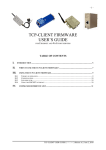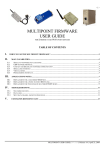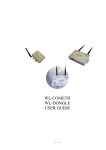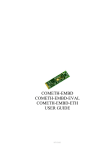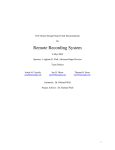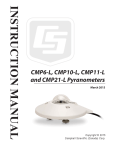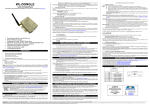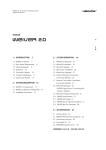Download SERVERCOM FIRMWARE USER'S GUIDE
Transcript
-1- SERVERCOM FIRMWARE USER’S GUIDE FOR ETHERNET AND WI-FI PORT SERVERS TABLE OF CONTENTS I. INTRODUCTION ....................................................................................................................................... 3 II. WHEN TO USE THE SERVERCOM FIRMWARE ? ....................................................................... 5 III. USING SERVERCOM IN RFC2217 MODE....................................................................................... 7 III.1 III.2 III.3 III.4 IV. IV.1 IV.2 IV.3 IV.4 IV.5 IV.6 IV.7 V. V.1 V.2 V.3 V.4 V.5 VI. CONFIGURATION ................................................................................................................................... 7 USING VIP............................................................................................................................................ 8 USING THE SOCKET INTERFACE ......................................................................................................... 8 TROUBLESHOOTING .............................................................................................................................. 8 USING SERVERCOM IN RAW MODE ........................................................................................... 11 USE CASES .......................................................................................................................................... 11 CONFIGURATION ................................................................................................................................. 12 USING VIP.......................................................................................................................................... 12 USING A REDIRECTOR FOR LINUX ....................................................................................................... 12 TROUBLESHOOTING ............................................................................................................................ 12 SOCKET INTERFACE EXAMPLE FOR LINUX........................................................................................ 12 SOCKET INTERFACE EXAMPLE FOR WINDOWS ................................................................................. 12 USING SERVERCOM IN TELNET MODE..................................................................................... 15 USE CASES .......................................................................................................................................... 15 CONFIGURATION ................................................................................................................................. 15 USING VIP.......................................................................................................................................... 15 USING THE SOCKET INTERFACE ....................................................................................................... 15 PORT OPENING AUTHORIZATION ......................................................................................................... 16 COMMANDS REFERENCE LIST .................................................................................................... 17 SERVERCOM USER GUIDE (D D T U DT TU USSS000444333) Release A.4, April 22, 2009 -2SERVERCOM FIRMWARE USER’S GUIDE COPYRIGHT (©) ACKSYS 2009 This document contains information protected by Copyright. The present document may not be wholly or partially reproduced, transcribed, stored in any computer or other system whatsoever, or translated into any language or computer language whatsoever without prior written consent from ACKSYS Communications & Systems - ZA Val Joyeux – 10, rue des Entrepreneurs - 78450 VILLEPREUX - FRANCE. REGISTERED TRADEMARKS ® • ACKSYS is a registered trademark of ACKSYS. • Windows is a registered trademark of MICROSOFT. NOTICE ACKSYS ® gives no guarantee as to the content of the present document and takes no responsibility for the profitability or the suitability of the equipment for the requirements of the user. ACKSYS ® will in no case be held responsible for any errors that may be contained in this document, nor for any damage, no matter how substantial, occasioned by the provision, operation or use of the equipment. ACKSYS ® reserves the right to revise this document periodically or change its contents without notice. ZA Val Joyeux 10, rue des Entrepreneurs 78450 VILLEPREUX FRANCE Telephone: Fax: Web: Hotline: Sales: +33 (0)1 30 56 46 46 +33 (0)1 30 56 12 95 www.acksys.fr [email protected] [email protected] SERVERCOM USER GUIDE (D D T U DT TU USSS000444333) Release A.4, April 22, 2009 -3- I. INTRODUCTION The SERVERCOM software allows any port server made by ACKSYS to be used as a distant serial communication port for a TCP/IP compliant computer. SERVERCOM may operate in three distinct modes, depending on needs of the remote application software : In RFC2217-compliant mode, SERVERCOM allows the remote application software to receive and send data, monitor input control signals, set output control signals, change the data format and baud rate, through the remote computer native serial port interface. This mode is relevant when the remote computer has a RFC2217compliant client driver which emulates a serial port for the application software. It is especially useful when the application software must be made to use a remote port, but it cannot be changed to support TCP/IP communication (i.e. when the application source code is not available). For more information about RFC2217, see : http://www.ietf.org/rfc/rfc2217.txt In RAW mode, SERVERCOM has a much simpler TCP/IP interface which only allows to receive and send data. All the serial communication parameters can be set up locally in the port server through the administration interface. This mode is relevant in all the other cases: • when the remote computer is another port server in TCP-CLIENT mode; • when the remote computer has no RFC2217-compliant client driver; • when the remote application software can be written from scratch to use the TCP/IP SOCKET interface; In TELNET mode, SERVERCOM allows a standard TELNET client to to receive and send data. This mode is similar to RFC2217, but it does not handle any COM-related operation, only data exchange. This mode is relevant for testing purposes, and when the device connected to the port server needs only a serial console interface with the user. In all modes you can use the port server administration interface to set the serial control signals to behave locally; this allows to have a much faster response time for flow control between the port server and the serial device. The SERVERCOM firmware functions as a network server. This means that it provides serial port service to the network: when the SERVERCOM firmware is in use, the port server just sits there waiting for some remote network device (usually a computer or another port server in network client mode) to call in and use its serial port. In this mode the port server will never attempt on its own to connect to a remote network device. SERVERCOM USER GUIDE (D D T U DT TU USSS000444333) Release A.4, April 22, 2009 -4- PPA AG GE E IIN NT TE EN NT TIIO ON NA AL LL LY YL LE EFFT TB BL LA AN NK K SERVERCOM USER GUIDE (D D T U DT TU USSS000444333) Release A.4, April 22, 2009 -5- II. WHEN TO USE THE SERVERCOM FIRMWARE ? In order to identify the cases where SERVERCOM can be used, it is important to know that the SERVERCOM firmware has the following properties: • It uses TCP communications on the network side, forbidding undetected data loss at the expense of slower communications. • It conveys no protocol information in the data exchanged between the remote application software and the device connected to the port server 1 . • It can handle serial communications up to 230400 bauds. • It can drive and monitor serial control signals, locally or remotely. The SERVERCOM firmware can be used to solve the following needs: • Application software using full remote COM port emulation. • Application software using partial (data only) remote COM port emulation. • Application software using a TCP SOCKET to exchange data with a serial comm server. • Tunelling two-ways data between SERVERCOM and TCP-CLIENT. • Tunnelling MODBUS frames (or other asynchronous protocols) in pointto-point configurations. • TELNET client used as a serial console to the device connected to the port server. 1 however there is protocol information exchanged between the remote RFC2217 driver and the port server itself. SERVERCOM USER GUIDE (D D T U DT TU USSS000444333) Release A.4, April 22, 2009 -6- PPA AG GE E IIN NT TE EN NT TIIO ON NA AL LL LY YL LE EFFT TB BL LA AN NK K SERVERCOM USER GUIDE (D D T U DT TU USSS000444333) Release A.4, April 22, 2009 -7- III. USING SERVERCOM IN RFC2217 MODE III.1 Configuration The network configuration, including IP address, netmask, gateway (router) address, DHCP, and so on, is described in the port server user manual. The SERVERCOM firmware comes with defaults settings for the RFC2217 mode. These settings can be reinstated with the “set default” command. Important settings are: • set serial mode: by default this is set to “set serial mode rcf2217” • set sendtrigger: by default the SERVERCOM firmware sends incoming serial data onto the network after waiting at most 2 milliseconds. Often you will want to change this. See the detailed documentation of this command. • flow control: by default the SERVERCOM firmware uses no local flow control. Often you will want to change this. See the detailed documentation of the “set serial” commands. • set keepalive…: allows the SERVERCOM firmware to detect when the client crashes and thus allows later reconnection from the same or another client. • set reconnect…: allows the (same) network client to establish a new connection, forcing the SERVERCOM firmware to close the previous one. This allows faster recovery of client failure than keepalives. Let say that you connect the port server to a device that sends frames of 3 to 100 chars at 1200 bauds, followed by a silence of at least 3 char times. The default sendtrigger will work, but it is not suited for this kind of data since each received char would be sent on the Ethernet in its own frame, loosing a lot of network bandwidth. A better sendtrigger in this case is: set sendtrigger idledelay 3c Do not forget also in this case: set serial baudrate 1200 Let say that you connect the port server to a device honors XON/XOFF protocol. Then you can set it in the port server: set serial xonxoff use Let say that you connect the port server to a device honors RTS/CTS protocol. Then you can set it in the port server: set serial rts flow set serial cts flow Note that this is not required if the remote (network client) computer has a fully compliant RFC2217 driver, since the remote computer can use the RFC2217 protocol to set the flow control remotely. Let say that you access the port server from a remote computer that is on the other side of a firewall. Say that this firewall forbids the use of TCP port 2300 but allows TCP port 4000. Then you can set it in the port server: set serial port 4000 (this is considered a “serial” parameter since it would be different for each serial port, had the port server had more than one serial port). SERVERCOM USER GUIDE (D D T U DT TU USSS000444333) Release A.4, April 22, 2009 -8- III.2 Using VIP VIP is a RFC2217 compliant COM port emulator that allows Windows applications written to use native PC COM ports, to access the port server serial port transparently. To use it, or other RFC2217 compliant port redirector, the “mode” parameter of the “set serial mode mode” command must be set to “rfc2217“. The VIP software, more information, and a link to get the latest version are available on the CD-ROM. VIP Windows COM port redirector software installation Before installing the redirector software, read the release notes. Run the executable file on the provided disk. This installs the VIP software, allowing COM port redirection from MSWindows to the port server. Run the VIP config program from the desktop icon or the start menu. If needed, stop the VIP service in the “Setup” tab, then click the “scan for devices” button. Fill in the IP range to scan, click “scan” to find the available ACKSYS port servers. Choose one and click “add”. Note: if your port server does not appear in the scan list, your network may be improperly set or overloaded. You can still close the scanner, select the “virtual port” tab and use the “New” button to manually add a virtual port. You may enter a custom description for the chosen port server. Then select a COM port name. Other options should be left in their default state. When you have set up all the virtual ports you need, restart the service with the “setup” tab. You are now ready to use the port server through port redirection. Just run your application and specify the COM port name that you selected in the previous step. If you need to write program from scratch, the usual Win32 COMM API can be used. Please refer to the Win32 documentation (included in your development environment) for more details. III.3 Using the SOCKET interface The application software can use the SOCKET interface to communicate with a port server put in RFC2217 mode. This involves the capacity to handle the TELNET protocol (transparency and option negotiation) as well as the RFC2217 specific features. Since this is not an easy task, using the SOCKET interface is not recommended in RFC2217 mode. III.4 Troubleshooting Before trying to troubleshoot the SERVERCOM firmware in RFC2217 mode, you should insure that the port server is normally visible on the network. Please first refer to the relevant troubleshooting section in the port server user’s manual. In the following instructions it is assumed that you are SERVERCOM USER GUIDE (D D T U DT TU USSS000444333) Release A.4, April 22, 2009 -9able to connect to the administration system from the same computer from which you access the port server.. In the “VIP config” setup tab, you can enable a trace log that will appear in the window below. The trace log can also be saved in a file if you need (the file is located in the VIP programs directory). The trace will stay on through reboots. Be warned, this trace slows down the VIP service. In the “VIP config” virtual port tab, you should see the COM port name that you assigned in the installation. When the port is in use, warning lights are displayed on the left of the name. You can check this by opening the port with Hyperterminal. If the warning lights do not show up, the address or port given for the port is bad. Also, there may be a problem with the computer’s network parameters : in this case, you cannot PING the port server either. Enable the trace log. Each time the virtual port is opened by the application, you should see a bunch of messages beginning with these three: “Connecting to…” then “Connection to … successful” then “Purge buffers”. If only the two first connection messages appear, the port server is in RAW mode. You can change this with the « set serial mode » command in the port server administration system. Check that the protocol is set accordingly in the “VIP config” virtual port parameters. Enter the port server administration mode, check the IP address and network port with the following commands: show net ip show serial port show serial mode The mode should be “rfc2217”. The display the VIP virtual port parameters window on the remote computer. Check that the “IP address of server” and “port number” are the same as set in the port server. Check that the “protocol” is set to “Telnet”. If the mode is “rfc2217”, then DTR and RTS should be set to “driven” or “flow”, incoming signals should be set to “ignore” or “flow”, the sendtrigger parameter must be tailored to your needs (the factory default is a good starting point), other serial parameters are irrelevant since they are reset by VIP. SERVERCOM USER GUIDE (D D T U DT TU USSS000444333) Release A.4, April 22, 2009 - 10 - PPA AG GE E IIN NT TE EN NT TIIO ON NA AL LL LY YL LE EFFT TB BL LA AN NK K SERVERCOM USER GUIDE (D D T U DT TU USSS000444333) Release A.4, April 22, 2009 - 11 - IV. USING SERVERCOM IN RAW MODE IV.1 Use cases The “RAW” mode means that the SERVERCOM firmware makes no interpretation of any kind on the data flow in either direction. You will use the port server in “RAW” mode when either: • You cannot use a COM port redirector (because none is available on your operating system). • You do not need the COM port redirector facilities because your application does not need information about control signals, data errors and so on. • You do not need the COM port redirector facilities because your application is already written and uses a SOCKET interface. In “RAW” mode, the asynchronous serial port of the port server must be fully set up locally, since the client application has no way to advertise the intended use of the character format, baud rate, control signals, etc. You must set all this through the administration commands. The baud rates are supported by the port server as follows: • The ‘set serial baudrate’ command has a limit of 429,000 bauds. • Any baud rate between 229 bauds and 429,000 bauds can be approximated with an baud skew less than 2.3% • The formula which gives the relative baud skew given the baud rate wantedbaud is: div = E[C/ wantedbaud + 0.5] realbaud = C/div relative baud skew = (wantedbaud - realbaud) / wantedbaud with C = 15,000,000 (15 MHz) E[] = integral part function (round-down function) • The fastest achievable transfer rate without character lost is 429,000 bauds when using character format 8x1 (x = e, o, m, s but not n). This speed cannot be sustained for long periods of time. SERVERCOM USER GUIDE (D D T U DT TU USSS000444333) Release A.4, April 22, 2009 - 12 - IV.2 Configuration In many respects the configuration in raw mode is similar to the configuration in rfc2217 mode. Please refer to the RFC2217 mode configuration. Howeve the important setting in RAW mode is: • set serial mode raw: must be set, since the default mode is rcf2217. IV.3 Using VIP VIP can be used against an ACKSYS port server in RAW mode. VIP then allows Windows applications written to use native PC COM ports, to access the port server serial port, but in this mode serial control signals cannot be manipulated. The VIP software, more information, and a link to get the latest version are available on the CD-ROM. See also the RFC2217 mode section for more information. IV.4 Using a redirector for Linux Third-party open-source redirector software is available for Linux but is not supported by ACKSYS. Search the web for “sredir” or go to http://packages.debian.org/unstable/source/sredird. IV.5 Troubleshooting Troubleshooting with VIP is explained in the RFC2217 mode section. No particular problem is expected in this mode when programing via the SOCKET interface. Should any communication problem arise, the first step of debugging should be: Try to do the same thing with a standard TELNET client. IV.6 SOCKET interface example for Linux The application software can use the SOCKET interface to communicate with a port server put in RAW mode. To be written IV.7 SOCKET interface example for Windows The application software can use the SOCKET interface to communicate with a port server put in RAW mode. Following is a Visual C++ sample program that receives and resends data to a port server configured in raw mode. SERVERCOM USER GUIDE (D D T U DT TU USSS000444333) Release A.4, April 22, 2009 - 13 /* This program connects to the port server at IP 192.168.1.253, port 2300. Then any character received on the serial port of the port server is transfered to this program, which echoes it back to the port server. The port server then sends it back to the serial port. The program thus implement a remote character echoing of the data provided on the port server serial port. In order to use this program: 1) compile it as C++ code with MSVC 4 or greater (tested with MSVC 6.0) sample command prompt compilation : C:> CL MAIN.CPP /MT (creates main.exe. /MT adds required multithreading support.) 2) connect a PC COM port to either a COMETH 232 with a straight RS232 cable or a COMETH FIELD with a crossover RS232 cable or a WiFi port server with a crossover RS232 cable 3) configure the port server with the default values (IP, port, baudrate…) and set the following option : “set serial mode raw” 4) connect to the COM local port with Hyperterminal or equivalent software and setup communication in the same way that you configured the server 5) run this program Now anything you type in Hyperterminal is echoed back. Also, this program displays a ‘w’ each time it receives and echoes a frame. */ #include <afxsock.h> #include <conio.h> // MFC socket extensions void initsock(void) { // initializations WSADATA Wsadata; int rc; AfxWinInit(GetModuleHandle(NULL),NULL,"",0); if((rc=WSAStartup(0x202,&Wsadata))) { fprintf(stderr,"Cannot init WSAStartup, %d\n", rc); exit(1); } if(!AfxSocketInit()) { fprintf(stderr,"Cannot init AfxSocket, %d\n", GetLastError()); exit(1); } } void main(int argc,char**argv) { initsock(); CSocket *sock = new CSocket; if(!sock->Create()) { fprintf(stderr,"Err create %d\n",sock->GetLastError()); exit(1); } if(!sock->Connect("192.168.1.253",2300)) { fprintf(stderr,"Err connect %d\n",sock->GetLastError()); exit(1); } BOOL nodelay = TRUE; if(!sock->SetSockOpt(TCP_NODELAY, &nodelay, sizeof(nodelay), IPPROTO_TCP)) { fprintf(stderr,"Err nodelay %d\n",sock->GetLastError()); exit(1); } CSocketFile *ssend = new CSocketFile(sock); setbuf(stdout,NULL); for(;;) { unsigned int nc; char sendbuf[80]; nc = ssend->Read(sendbuf, 80); ssend->Write(sendbuf,nc); ssend->Flush();// send all now putchar('w'); } } SERVERCOM USER GUIDE (D D T U DT TU USSS000444333) Release A.4, April 22, 2009 - 14 - PPA AG GE E IIN NT TE EN NT TIIO ON NA AL LL LY YL LE EFFT TB BL LA AN NK K SERVERCOM USER GUIDE (D D T U DT TU USSS000444333) Release A.4, April 22, 2009 - 15 - V. USING SERVERCOM IN TELNET MODE V.1 Use cases The “TELNET” mode means that the port server uses the TELNET standard protocol, but does not recognize the RFC2217 “COMPORT” commands. This allows you to call the port server from a standard TELNET client, which is usually provided on many networking operating systems. However, writing applications programs in this mode is not as simple as with the two other modes. It is better to use the TELNET mode only with existing TELNET clients. You will use the port server in “TELNET” mode when either: • You use a COM port redirector which has not the RFC2217 extension but handles the TELNET protocol. • You want to use the port server to replace a local ANSI console by a remote ANSI TELNET window. • For testing purpose, you want to display easily what comes from the serial device commected to the port server. V.2 Configuration The first important setting is: • set serial mode telnet: enters TELNET mode The network configuration, including IP address, netmask, gateway (router) address, DHCP, and so on, is described in the port server user manual. In “TELNET” mode, the asynchronous serial port of the port server must be fully set up locally, since the client application has no way to advertise the intended use of the character format, baud rate, control signals, etc. You must set all this through the administration commands. See the RAW mode configuration instructions. V.3 Using VIP VIP can be used with a port server in TELNET mode as well. See the RFC2217 mode configuration instructions and troubleshooting. V.4 Using the SOCKET interface The application software can use the SOCKET interface to communicate with a port server put in TELNET mode. This involves the capacity to handle the TELNET protocol (transparency and option negotiation). Since this is not an easy task, using the SOCKET interface is not recommended in TELNET mode. SERVERCOM USER GUIDE (D D T U DT TU USSS000444333) Release A.4, April 22, 2009 - 16 - V.5 Port opening authorization The port server being used to access a device on its serial link, you may wish to forbid unauthorized people to access the device. For this purpose the port server handles a “firewall”-like function: exploitation sessions now start with a login name/password request from the port server to the people connecting through TCP/IP. Nobody but a correctly identified user can use the opened session. This is primarily intended for people connecting to the port server using a TELNET client. The name and password for exploitation are objects separate from the name and password for administration. They are not meant for the same people. Only one (name, password) pair may be specified for exploitation. These data are transmitted on the network in clear form, in the setup phase (while setting their value into the port server) as well as in the exploitation phase (when the user identifies itself). So it must be considered as a light security measure against curiosity and selective spite temptations, but not against decided, organized attacks. set net login login-name set net password password show net login adds, replaces or deletes (if login-name is empty) the user name. If login-name is not specified, the “firewall” function is disabled. login-name is defined as a “character string” (see definition in the commands reference list). replaces the previous password. The password is defined as a “character string”. Be warned that the command does not ask for a confirmation, and that the password is displayed, and sent onto the net, in clear text. displays the previously set login name. Note that the password cannot be read back, except with the command « show local 0 ». Note also that the “show local 0” command will send the password through the network in quasi-clear text (easy to decode hexadecimal data). SERVERCOM USER GUIDE (D D T U DT TU USSS000444333) Release A.4, April 22, 2009 - 17 - COMMANDS REFERENCE LIST VI. Displaying the configuration parameters is allowed if the showperm parameter is set to « allow ». If it is set to « deny », the configuration parameters can only be displayed by the administrator after logging in.. Some parameters can be displayed for your information but cannot be changed. Conventions used in these tables: • bold text must be typed as is. • italicized text denotes a parameter which must be replaced by the proper value. • italicized bold text denotes warnings or limitations. Tables: • • • • • • general parameters network parameters wireless parameters serial parameters parameters available only for the "WLg" products range notes SERVERCOM USER GUIDE (D D T U DT TU USSS000444333) Release A.4, April 22, 2009 - 18 SETTING OR DISPLAYING THE GENERAL PARAMETERS Command Default value Notes Description show quit set show set show set show set show login login password password location location showperm showperm username root start the administrator identification sequence. Ask password. restore factory defaults, except the MAC address, the save count, the current firmware and the next firmware to run. save the current configuration to the permanent configuration memory which is used after reboot and remains when the device is powered off. close the administration session and reboot the device, to ignore parameters changed but not saved, or to reload saved parameters. The following parameters do not need a reset to take effect: location, showperm, netconfigperm, serial interface. display firmware name and version close administration session (TELNET only). change/display administrator username. 8 bytes max. Upper and lower cases. password root change/display administrator password. 8 bytes max. Upper and lower cases. location “Unknown location” perm allow set show set show netconfigperm netconfigperm upgradeperm upgradeperm perm allow perm allow set show set net login net login net password username unused (empty) note 9 change/display location description of the device server. 30 bytes max. Upper and lower cases. change/display the right to display configuration information without entering the administrator password. perm : one of allow / deny change/display the right to use the administration system from the network. perm : one of allow / deny change/display the right to upgrade the firmware. perm : one of allow / deny If this flag is set to “allow”, upgrade is allowed. (through serial port or Wifi interface) else upgrade is not allowed. These commands are not available for devices providing several firmwares simultaneously. change/display exploitation username. (see detailed documentation) password empty note 9 change exploitation password. (see detailed documentation) login set username default save reset version SERVERCOM USER GUIDE (D D T U DT TU USSS000444333) Release A.4, April 22, 2009 - 19 The following commands are available only in devices which provide several firmwares simultaneously. set show prog enable prog enable show show show prog list prog info prog data seg seg seg SERVERCOM firmware located in seg /2 execute after next reset the current firmware located in segment seg. Display this firmware. display information about all firmwares. display information about firmware located in segment seg, in computer readable format. display information about firmware located in segment seg, in computer readable format. SERVERCOM USER GUIDE (D D T U DT TU USSS000444333) Release A.4, April 22, 2009 - 20 SETTING OR DISPLAYING THE NETWORK PARAMETERS Command Default value show set show set net ethernet net dhcp net dhcp net dhcp clientid Factory defined off set show set show net dhcp clientid net dhcp clientid net dhcp hname net dhcp hname set show set show set show set show set show set net ip net ip net mask net mask net gateway net gateway net metric net metric net reconnect net reconnect net keepalive show set set net keepalive net keepalive net segtmo show show net segtmo net config port state ident empty (MAC address sent as string) Notes Description display Ethernet address. 6 hex digits separated by columns. turn on /off or display the DHCP client use. When dhcp is on, the manually specified IP address is not used. when sending DHCP option 61 (Client ID), replace the default Client ID (MAC address as a string) by the custom string ident. 15 bytes max, upper and lower cases allowed. hostname empty (not sent) aaa.bbb.ccc.ddd 192.168.1.253 delete the custom client ID and use the default client ID. display custom client ID provide the DHCP server with the supplementary Host Name option, with value hostname. 19 bytes max, no spaces allowed, upper and lower cases allowed. Value assigned to DHCP option 12, if any. change/display IP address in dotted decimal notation. aaa.bbb.ccc.ddd 255.255.255.0 change/display local subnet mask aaa.bbb.ccc.ddd 0.0.0.0 change/display the gateway IP address. mmm 64 (“WLg”) 10 (others) On (“WLg”) Off (others) 3/3/1 (“WLg”) Off (others) change/display the number of gateway hops. mmm is 1 to 255 state n t1 t2 000 delay 4 (“WLg”) Off (0) (others) 23 SERVERCOM USER GUIDE (D D T U DT TU USSS000444333) Release A.4, April 22, 2009 Turn on or off / display the “forced reconnection” feature. n defines the number of probes to send before closing the connection. t1 defines the time in seconds before sending the first probe since the connection is inactive (the “activation delay” mentioned earlier). t2 defines the time in seconds between each probes (the “interval delay mentioned earlier). n ranges from 1 to 255. t1 and t2 range from 1 to 65535. This command also resets the “segtmo” parameter to (t1 + t2 x n). display keepalive parameters as “n probes, t1/t2 sec”; else “keepalive off”. disables use of the keep-alive feature. delay defines the number of seconds the firmware will wait for acknowledgement of sent data, after which it will consider that the network has failed and will abort the TCP connection. delay ranges from 0 (off) to 65535. Setting “keepalive” changes “segtmo”. display segtmo parameter value. administration port - 21 SETTING OR DISPLAYING THE NETWORK WIRELESS PARAMETERS All commands of the “network wireless parameters” section are only valid for wireless device servers. Command Default value Notes Description ssid acksys change/display the SSID of the device. SSID is a case sensitive characters string. mode Ad-hoc (“WLg”) Infra (others) net channel net channel net wepkey channel 6 keynum key no default value set show set show net wepkey net wepkey net usekey net usekey keynum 0 set net auth configure/display the WIFI mode. One of ad-hoc or infra. ad-hoc : configure the device in AD-HOC mode . Infra : configure the device in infrastructure mode. In ad-hoc mode, configures the radio channel used for communication with the other device. channel is in the range 0 to 13. In infrastructure mode this parameter is ignored. define up to 4 WEP keys. keynum is the key number. Range 1 to 4. key is the hexadecimal key value. 10 digits (64 bits key) or 26 digits (128 bits key). The last 6 digits are generated by the firmware Example : set 64 bits WEP key : set net wepkey 1 1F2564AE12 set 128 bits WEP key : set net wepkey 1 123654875ADFEC236542541A26 Note : to enter a 128 bits WEP key, you must before enable 128 bits key mode. See command ”set net usekey 1 128” below. delete wepkey keynum display all 4 WEP keys (the last 6 digits are displayed as zeroes). Define the WEP key to use. If the keynum parameter is left empty, device won’t use any WEP key, else device uses WEP key keynum. Example: Activate 64 bits WEP key set net usekey 1 Activate 128 bits WEP key set net usekey 1 128 Disable WEP key using set net usekey set the authentication mode. mode is one of open, share open : the device is authenticated by its MAC address. share : the device is authenticated by its WEP Key. set show set net ssid net ssid net mode show net mode set show set [keynum] [128] mode open This command is not valid for WL-COMETH I. SERVERCOM USER GUIDE (D D T U DT TU USSS000444333) Release A.4, April 22, 2009 - 22 Command Default value set net unencrypted mode Ignore (WLg-range) Accept (other products) set net txrate txrate automatic show net wlan SERVERCOM USER GUIDE (D D T U DT TU USSS000444333) Release A.4, April 22, 2009 Notes Description configure if the device accept or ignore the unencrypted WIFI packet. mode is one of ignore or accept ignore : The device ignores all unencrypted WIFI packets accept : The device accepts all unencrypted WIFI packets This command is not valid for WL-COMETH I. set the WIFI transmit rate. txrate is one of 1, 2, 5.5, 11, automatic. 1, 2, 5.5 or 11: device will always use the given transmit rate. automatic: device will automatically choose the appropriate transmit rate. Display WIFI parameters : channel, txrate, authentification mode, RF signal quality. authentification mode is not displayed for WL COMETH I. “WLg” products also display available access points around. - 23 SETTING OR DISPLAYING THE SERIAL PARAMETERS Command Default value set show serial mode serial mode mode rfc2217 set show set show serial port serial port serial interface serial interface nnnn 2300 mode [option] rs232 set show serial dtr serial dtr mode driven set show serial rts serial rts mode driven set show serial dsr serial dsr mode ignore set show serial cts serial cts mode ignore Notes Description Change/display TCP connection mode. mode is one of rfc2217 / telnet / raw rcf2217 is used with COM ports redirectors like VIP. Telnet allows connection from a TELNET client, this is specially useful for testing. Raw mode allows connection from a TCP Socket-based application. Change/display the TCP port used for data transfer. nnnn is 1 to 65534 except 23 mode : one of rs232/rs422/4wires/rs485/2wires option : master or slave for rs422 / 4wires mode, noecho or echo for rs485 / 2wires mode • On some products, only “rs232” is meaningful. Other choices will result in communication errors. See the serial port specifications of the appropriate port server user manual. • Keywords “rs422” and “4wires” are synonyms. Their meaning is identical. • Keywords “rs485” and “2wires” are synonyms. Their meaning is identical. rs232 : setting for rs232 serial interface equipment rs422 master or 4wires master : setting for master equipment in multidrop, configuration or for both equipments in point to point configuration rs422 slave or 4wires slave : setting for slave in multidrop configuration. rs485 noecho or 2wires noecho : setting for all devices in multidrop or point to point. rs485 echo or 2wires echo : setting for all equipments in multidrop or point to point configuration. In this mode, transmitted characters on RS485 line are echoed on Lan line. DTR management. mode is one of driven/modem/high/low. Driven is used in « rfc2217 » mode, it means that the signal will be driven by remote control. Modem means the signal is used as if a modem was connected to the port (DTR the device is on line, RTS the device wants to send data). High and low mean the signal is permanently set in this state. RTS management. mode is one of driven/modem/high/low/flow. Driven is used in « rfc2217 » mode, it means that the signal will be driven by remote control. Modem means the signal is used as if a modem was connected to the port (DTR the device is on line, RTS the device wants to send data). Flow means the signal is used for input flow control. High and low mean the signal is permanently set in this state. DSR management. mode is one of ignore / modem Modem means the signal is used to check that the external device is on line, Ignore means that the signal is locally ignored and, in « rfc2217 » mode, that the remote control will be notified. CTS management. mode is one of ignore / modem / flow Modem means the signal is used to check that the external device allows the port server to send data. Flow means the signal is used for output flow control. Ignore means that the signal is locally ignored and, in « rfc2217 » mode, that the remote control will be notified. SERVERCOM USER GUIDE (D D T U DT TU USSS000444333) Release A.4, April 22, 2009 - 24 Command Default value Notes Description set show serial dcd serial dcd mode ignore set show set show set serial ring serial ring serial baudrate serial baurate serial format mode ignore speed 9600 nbits parity nstops 8n1 show set show set show set show set serial format serial xonxoff serial xonxoff serial tdsr serial tdsr serial toff serial toff sendtrigger charcount mode ignore delay 5 duration 5 count Off (0) notes 5,6,7 set sendtrigger framedelay delay Off (0) (“WLg”) 2 ms (others) notes 5, 6, 7, 8 set sendtrigger idledelay 3 ms (“WLg”) Off (0) (others) notes 5, 6, 7, 8 show sendtrigger send when timeout after 1st char = 2ms or buffer full notes 5, 6, 7, 8 delay SERVERCOM USER GUIDE (D D T U DT TU USSS000444333) Release A.4, April 22, 2009 DCD management. mode is one of ignore / modem Modem means the signal indicates wether received data is valid. Ignore means that the signal is locally ignored and, in « rfc2217 » mode, that the remote control will be notified. RING management : mode : always ignore speed : any baud rate from 10 bauds to 230400 bauds (up to 1’000’000 on RS422/RS485 “WLg” products) nbits is 7 or 8 bits, parity is one of e, o, n, m, s (meaning even, odd, none, mark or space), nstops is 1 or 2 stop bits. (nbits=6 bits is also supported on the “WLg” range) software flow control : mode is one of use or ignore. Mixed (i.e. software and hardware) flow control can be set. delay : acceptable delay between DTR rise and corresponding DSR rise at the beginning of a data session, when DSR is in modem mode. DTR DSR in tenth of second. 0 to 255 duration : when DTR is in modem mode, and the TCP connection is closed or lost, DTR will stay low for at least duration, expressed in tenths of second. 0 to 255. number of chars required in the buffer before emission to the client application. Allowed values range from 0 to 255. When this parameter is not 0, data received on the asynchronous serial port will not be sent to the client application until there are at least count characters in the buffer. Set this parameter to 0 to disable it. delay between char reception and emission to the client application. Allowed values range from 0 to 255.The delay can be specified in milliseconds by appending a ‘m’ to the figure, or in character duration by appending a ‘c’ to the figure. ‘m’ is the default if no unit is specified. When this parameter is not 0, data received on the asynchronous serial port will not be resent to the client application until the specified delay has elapsed, after which, all data received in the meantime will be sent. Set this parameter to 0 to disable it. delay between last char reception and emission to the client application. Allowed values range from 0 to 255.The delay can be specified in milliseconds by appending a ‘m’ to the figure, or in character duration by appending a ‘c’ to the figure. ‘m’ is the default if no unit is specified. When this parameter is not 0, data received on the asynchronous serial port will not be resent to the client application until the specified delay has elapsed since the last character was received, after which, all data received will be sent. Set this parameter to 0 to disable it. display the condition used to put the data received on the asynchronous serial port, in the queue for transmission to the client application. - 25 SETTING OR DISPLAYING PARAMETERS FOR THE “WLG” RANGE OF DEVICES Command Default value Notes Description set wlan Run the wizard asking for the WiFi parameters show set wlan wlan {options….} Display the WiFi parameters. Change specific WiFi parameters (you can specify one or more of the following parameters) : state=on or off .Turns radio card on or off topology= one of infra or adhoc change the ssid of the device. string is a case sensitive characters string. change the radio protocol: band= one of bonly gonly bg ah (standard 802.11 protocols) superag= one of sagoff sagon sagdyn sagstatic Super AG mode is an atheros card feature. region= one of il us hk ca au fr eu jp sg kr (standardized code of the world region). List of channels checked for access points. Available values depend on the region and the band. auto allows to scan all the channels allowed in the region. antennas= one of diversity main aux If your product has only one antenna, choose diversity or main. If your product has 2 antennas you can choose diversity to use both antennas or specify which antenna you want to use (main or aux). you can enforce a specific standard bit rate. “best” selects the best rate available for the given band and reception quality. you can change the radio output power tx power = one of high medium low set the reception level under the bridge will search another access point. The reception level can be specified in units of dBm with negative values, or in percentage with positive values. example: set wlan infra ssid myssid ah low state topology ssid string band superag on adhoc acksys bg sagoff eu region chan channels auto antennas diversity tx rate best tx power roaming high 0 (off) This command will be change to infrastructure mode with ssid “myssid” and radio protocol 802.11a/h and a low transmit power. SERVERCOM USER GUIDE (D D T U DT TU USSS000444333) Release A.4, April 22, 2009 - 26 Command Default value Notes Description set wkey Run the wizard asking for the WiFi security parameters show set wkey wkey {option} Display the WiFi security parameters. Change specific WiFi security parameters (you can specify one or more of the following parameters) : method= off (no security or WEP key), personal (uses WPA protocol with a pre-shared key) or enterprise (not implemented) protocol= wpa or wpa2 cipher= tkip or aes. Usually TKIP is used together with WPA and AES is used together with WPA2. change the pre-shared key to str. Sends ICMP ECHO-REQUEST four times to the specified destination. The answer (or timeout indication) will be displayed a few seconds after the prompt. Displays various indications for technical support purpose. reserved for factory tests. DO NOT CHANGE. ping ip-adress stat rxfifo state method off protocol cipher wpa tkip password str unspecified on SERVERCOM USER GUIDE (D D T U DT TU USSS000444333) Release A.4, April 22, 2009 - 27 - NOTES (1) This group of commands allows to retrieve or set globally the ACKSYS device server configuration. (2) Security note: sensitive data, like login and password information, are conveyed in clear text by the following commands. You must take any step to protect these data from disclosure. As a basic protective step, the commands themselves can only be used by a logged-in operator. (3) Usage note: Some data conveyed by these commands should be kept unique to a device. This applies especially to the IP and MAC addresses in the ‘common’ parameters. You should either avoid to change this unique data or to restore them after using the ‘set’ commands. (4) Usage note: Some parameters take effect immediately, as specified elsewhere. Beware that the parameters you change do not affect the device at the moment you set them. For example, if you change the DHCP Client Id, this will take effect at the next lease expiration, which could happen soon. (5) Use this group of commands to improve buffering of outgoing network data. (6) Usage note: When in RFC2217 mode, and for the purpose of these commands, any change in the control signals and the line state trigger the same actions as an arrival of 7 or 8 characters. This behavior of control signals and line state could change in the future. (7) Usage note: For the purpose of these commands, “send to the client application” means that the data is queued for transmission as soon as possible. The reception at the client side may be delayed by network contention, client not acknowledging data fast enough, packet lost, etc. (8) Usage note: When a delay is specified as a number of characters duration, it is converted at run-time into a count of milliseconds (based on the character size and baud rate), and rounded up to the next millisecond. (9) Character strings can be naked or quoted. If naked, they start at the first non-space character, they finish at end of line, and can include any “authorized character”. If quoted, they start at the first character after the opening double quote, they finish either at end of line or at the first encountered double quote, and can include any “authorized character” except the double quote itself. The authorized characters are: A to Z, a to z, 0 to 9, * ,?, ", -, underscore, ., :, space. SERVERCOM USER GUIDE (D D T U DT TU USSS000444333) Release A.4, April 22, 2009