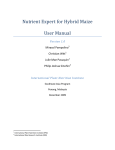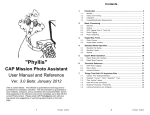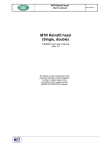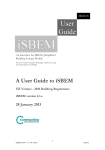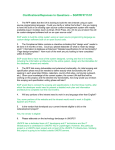Download User's guide to complete the Execution Report
Transcript
User’s guide to complete the Execution Report Investing in our commun future User’s Guide Execution Report JTS – April 2012 1 User’s Guide Execution Report JTS – April 2012 2 Table of Contents A- The implementation report form: general principles & SETUP............................................................. 4 A.01 - The Execution report form: general principles .................................................................................... 5 A.02 - How to install the application form? .................................................................................................. 7 B- The first steps that must be carried out ............................................................................................ 10 B.01 - The Execution report form: general structure and first stages to carry out ........................................ 11 B.02 - How to create the sub forms for each partner?................................................................................. 14 C- The Execution Report for the project Partner ................................................................................... 16 C.01 - The Partner : How to act if you input data in a previous execution report version and you want to incorporate it within a current version? ....................................................................................................... 17 C.02 - The Partner: general structure of the sections to be filled in ............................................................. 21 C.03 - The Partner: section 2 – partnership composition ............................................................................. 24 C.04 - The Partner: section 6 – partner’s activities ...................................................................................... 25 C.05 - The Partner: section 7 – partners’ attachments ................................................................................ 26 C.06 - The Partner: section 8 – control of the partner’s activities ................................................................ 27 C.07 - The Partner: section 11 – financial documents and corrections ......................................................... 31 C.08 - The Partner: section 12 – VAT declaration ........................................................................................ 37 C.09 - The Partner: section 13 – declaration of expenditures ...................................................................... 40 C.10 - The Partner: section 14 – resources declaration................................................................................ 44 C.11 - The Partner: report form made available to the Lead Partner ........................................................... 46 C.12 - The Partner: other Functions facilitating the elaboration of the report .............................................. 47 D- The execution report for the lead partner: tasks to be done at a project level ................................... 50 D.01 D.02 D.03 D.04 D.05 D.06 D.07 - The Lead Partner: sections to be completed – Section 1: report identification ................................... 51 The Lead Partner: sections to be completed – Section 3 : global performance ................................... 53 The Lead Partner: sections to be completed – Section 4 : management of the operation ................... 55 The Lead Partner: sections to be complEted – Section 5 : operation attachments .............................. 57 The Lead Partner: sections to be completed – Section 9 : report on the work plan ............................. 58 The Lead Partner: sections to be completed – Section 10: report on the communication plan............ 62 The Lead Partner: sections to be completed – Section 15 :monitoring indicators ............................... 64 E- The first level control process: how to deal with it using the PCC?..................................................... 73 E.01 E.02 E.03 E.04 - General organisation of the first level control at the programme level .............................................. 74 How the partner makes available the execution report to the first level controller? .......................... 75 How the partner makes available the execution report to national authority for supervision process?84 How the partner makes available the execution report to the Lead Partner for consolidation? .......... 85 F- Lead Partner global management issues........................................................................................... 87 F.01 F.02 F.03 F.04 - The Lead Partner: consolidation of the execution report at a project level ........................................ 88 How the Lead Partner could generate and import provisory reports? ................................................ 89 How the Lead Partner make available the execution report to the JTS? ............................................. 91 How the Lead Partner provides the JTS with proof of the payment to the partners? .......................... 93 User’s Guide Execution Report JTS – April 2012 3 A - THE IMPLEMENTATION REPORT FORM: GENERAL PRINCIPLES & SETUP User’s Guide Execution Report JTS – April 2012 4 A.01 - THE EXECUTION REPORT FORM: GENERAL PRINCIPLES The execution report and the payment / reimbursement claim are prepared and submitted to the Managing Authority each semester or quarter based on the Lead Partner’s choice. Frequency of the submission and the content of the Report Article 5.1 of the subsidy contract stipulates the frequency of submission. The execution report describes: -the details of the activities carried out within the project, -the progress and results achieved according to the objectives and the monitoring indicators approved, -the information and publicity actions carried out, -the expenses made and paid, when the execution report includes a claim for payment / reimbursement. The report will also provide explanatory elements regarding problems that may have emerged in the implementation of objectives or of the work plan and will provide information about the adopted or proposed corrective measures. Administrative modifications may also be proposed within each execution report. It is mandatory to present an activity report complying with the deadlines mentioned in the timetable presented in article 6.6 of the subsidy contract. For a quarter periodicity, you must submit 4 reports year. For the half periodicity, you must submit 2 reports year. At least ONE payment claim per year of activity must be submitted. The reference period of the project report: - The reference period is related to the physical issues of project implementation. At partner’s level and globally at project level, information about the physical implementation attained during the reference period shall be reported; - The reference period has no consequence in terms of expenditure claims. Financial documents of the current reporting period or any other period may be included in any project report, provided they concern duly paid eligible expenditures related to effective works achieved for the implementation of project activities. Extraordinary execution report. Within the implementation of the project, extraordinary reimbursements can be claimed. Extraordinary reimbursement claims shall be done through the submission of an extraordinary report. This report will be SUPPLEMENTARY to the reports due according to the timetable. You MUST contact previously the JTS in order to ask for an extraordinary report. A pre-completed form, an approach by partner, a dematerialisation of the documents The report submitted by the Lead Partner contains the data approved by the Monitoring Committee or subsequently approved amendments as stated in the subsidy contract. The report is based on the global project (or the operation), but it is made up of the qualitative and financial information specific to each partner of the project. This approach by partner is made possible through the generation of “sub execution report” from the general project form, then the individual “sub execution report” is available for each partner who must fill it in, before a final consolidation at project level can be made. The Lead Partner is responsible for the consolidation of qualitative and financial information at project level. The evidences/proofs of paid expenses shall be submitted in digital format within the project report and payment claims. Other relevant documents related to project activities shall also be submitted through the convenient section of the project report. User’s Guide Execution Report JTS – April 2012 5 A.01 - THE EXECUTION REPORT FORM: GENERAL PRINCIPLES The major processing stages of the execution report 1) The JTS makes the execution report form available to the Lead Partner and to the partners, on the programme Platform for Collaborative Communication (PCC) in the specific section for the project. 2) Generation of the “sub execution report” for each partner. Each partner fills in the activities implemented as well as the expenses incurred and paid with the documentary evidence. 3) Each partner transfers to the first level controller the report form according to the option chosen (hard copy, via the PCC, or other digital format). 4) The first level controller sends the control report(s) back requesting possible corrections or enclosing the validation of expenditures declaration in case everything is in order. 5) Once the partner got the declaration from the first level controller, he transfers the report form to the national correspondent according to the option chosen (hard copy, via the PCC, or other digital format). 6) The national correspondent, once the supervision controls is done, sends the control report(s) back requesting possible corrections or enclosing the declaration of supervision in the case everything is in order. 7) Once the partner has the declaration of supervision and he/she fills in the report form and sends it to the Lead Partner via the PCC, by the deadlines mentioned in the Transnational Partnership Agreement. 8) After the consolidation the partner’s reports at the global project level the Lead Partner makes the execution report available to the Managing Authority / Joint Technical Secretariat (JTS), via the web site, within the deadline defined in article 6.6 of the subsidy contract. Synthetic flow chart of the Execution report and payment claim Joint Technical Secretariat (1) (8) Operation Report Form (2) (7) (2) (7) (7) Report form of Partner nº 1 (3) Report form of Partner nº 2 (3) (5) (6) (4) FC of Partner nº 1 (2) NC of Partner nº 1 … (5) (4) FC of Partner nº 2 Report form of Partner nº N (3) (6) NC of Partner nº 2 (5) (4) FC of Partner nº N (6) NC of Partner nº N FC= Financial Controller (First level) NC=National Correspondent User’s Guide Execution Report JTS – April 2012 6 A.02 - HOW TO INSTALL THE APPLICATION FORM? Availability of the report form on the Platform for Collaborative Communication (PCC) According to the defined schedule, the JTS makes the execution report form available on the web site of the programme, in the section corresponding to the project execution report form. This form is pre-filled based on data of previous execution reports and data of the approved application form. At the project level, the “execution report form” is available for the Lead Partner and the partners on the web site of the programme (Platform for Collaborative Communication – PCC) in the specific domain of the project in the section “Execution report and payment claims” ADVICE 1º In order to prevent any trouble with the handling of report forms please avoid using your internal/corporate network. You are strongly recommended to use the disk of your own PC. 2º Avoid using large extensions names for your files. You are strongly advised to use a simple folder like C:\AtlanticArea and organise your information reports with such a directory. Click on the corresponding file, choose your destination folder (e.g. C:\AtlanticArea) and choose “Save”. User’s Guide Execution Report JTS – April 2012 7 A.02 - HOW TO INSTALL THE APPLICATION FORM? Save the file of the report form on your computer in the folder chosen to manage your project reports. The report form is in a zipped executable file whose name’s structure is: AA_«Project Acronym »_REP_«Nº and year of the report ».exe Click on the zipped file and select “extract” You obtain the execution report form at project level. The name’s structure is: AA_«Project Acronym »_REP_«Nº and year of the report ».accdr Note : The execution report and payment claim forms run under Microsoft Access 2007. If you have not Microsoft Access 2007 on your PC, please refer to the freeware tool provided by Microsoft that you can download from: http://www.microsoft.com/downloads/details.aspx?familyid=d9ae78d9-9dc6-4b38-9fa62c745a175aed&displaylang=en Access 2007 Runtime is a rich freeware platform enabling to run Access 2007 applications by which you can run all Atlantic Area electronic forms without a full installation of Access 2007. User’s Guide Execution Report JTS – April 2012 8 A.02 - HOW TO INSTALL THE APPLICATION FORM? Generate the execution report form for each partner. The file for the execution report at project level allows you to generate a “sub report” for each of the partners. CAUTION A “sub report” must be generated for each partner as well as for the Lead Partner for its specific activities and expenses. You can generate the “sub reports” specific to each partner in two ways: - generation only by the Lead Partner for all the other partners, - Individual generation by each partner. See the section B.02, for details on the process. User’s Guide Execution Report JTS – April 2012 9 B - THE FIRST STEPS THAT MUST BE CARRIED OUT User’s Guide Execution Report JTS – April 2012 10 B.01 - THE EXECUTION REPORT FORM: GENERAL STRUCTURE AND FIRST STAGES TO CARRY OUT Presentation of the general structure of the form related to the global project. The execution report form is divided into 15 sections which, for the referred period, allows you to: - describe the activities carried out, - declare and justify the expenses made and paid, - make a payment claim. Click to choose the language version Click to choose an advance claim or an interim, extraordinary or final report. Click to generate the partners’ forms Tick to compact the form Some rules on how to work with the form: To EXIT the form, ALWAYS return to the home page and click on Exit To ACCESS a section, click on the number of the corresponding section To UNDO the last input click on ESC The “COMPACT” command. This command allows the file compacting and to reduce its size. ADVICE: 1º In order to speed up the form edition you shall maintain the Compact option unselected. 2º However, in order to improve internet exchanges, you MUST tick “Compact” before uploading the form on the PCC. To EXIT a section, in the upper right hand corner of the screen, you must click on the Close or in the “X” button NOTE: The data inserted in a section is automatically saved when you exit the page User’s Guide Execution Report JTS – April 2012 11 B.01 - THE EXECUTION REPORT FORM: GENERAL STRUCTURE AND FIRST STAGES TO CARRY OUT On each page HELP is available. Help allows you to permanently access advice related to what should be filled in for the different fields appearing on the page of the screen. The first processing stages of the execution report form - Select the type of form (Advancement claim, interim report, extraordinary report or final report) - Report date Specify here the date of the day you submitted to the Managing Authority / Joint Technical Secretariat. - ERDF claim In this section, all the partners appear ordered numerically. If, during the implementation of the project a partner withdraws from the project, the box “Withdraw” will be ticked. This information will remain until the end of the project. - The ERDF column. The Lead partner should indicate here the ERDF amount requested by each partner. If the partner does not make an ERDF request for this execution report, keep the field empty. Refer to section D.01 of this User’s Guide, which corresponds to the consolidation of information by the Lead Partner. - Modification of the work language and the language of official documents If the partnership intends to change in relation to the approved application, should do it by: . select the changes to do . Select the language in the scroll list. User’s Guide Execution Report JTS – April 2012 12 B.01 - THE EXECUTION REPORT FORM: GENERAL STRUCTURE AND FIRST STAGES TO CARRY OUT The specific case of an advancement claim An advancement of 3% of the approved ERDF may be granted upon request of the main beneficiary after Subsidy Contract signature (article 4, line d). In the form you should add the project starting up statement and a (declaration that certifies activities have started) and the advancement claim statement. This amount will be deducted to each one of the partners from the first payment / reimbursement claim Refer to section D.01 of this User’s Guide, corresponding to the consolidation of information by the Lead partner, with respect to the declaration to be attached. User’s Guide Execution Report JTS – April 2012 13 B.02 - HOW TO CREATE THE SUB FORMS FOR EACH PARTNER? Generate the execution reports form for each partner Whatever chosen way (generation by the Lead Partner for all the partners / individual generation by each partner), you must click on “Generate partner forms”. The Lead Partner may make a group generation for all the project partners by clicking on button 1. In the case of individual generation, each partner must edit its own “sub report”, the partner chooses the nº and the name corresponding to its organisation in the scroll list and click on button 2. The system automatically creates the file corresponding to the partner(s) selected in the directory that has been previously specified. The format of the name of the file which is created for each partner is : AA_ “Acronym of the project”_REP “Nº & year of the Report”_P”Nº of the Partner” ADVICE Each partner should save the file in a directory with an explicit name detailing the nº and the period covered by the report. User’s Guide Execution Report JTS – April 2012 14 B.02 - HOW TO CREATE THE SUB FORMS FOR EACH PARTNER? Case nº1 If the Lead Partner issued all the “sub report” for each partner, he needs to make them available for each of them on the website of the programme (PCC). The Lead Partner must download the report at the project level, then generate the “sub report” for each partner and finally put each “sub report” on the PCC in the directory “Execution report and payment claim”, in the section “Partner Reports”. ADVICE • • To clarify and ease the access, a folder for each project partner can be created. In order to speed up the download you must zip the files. Case nº2 If partners decide to generate themselves and directly their report, they download the report form at the project level, located in the directory “Blank forms”, then, they generate their own “sub report” and save it on their PC. User’s Guide Execution Report JTS – April 2012 15 C - THE EXECUTION REPORT FOR THE PROJECT PARTNER User’s Guide Execution Report JTS – April 2012 16 C.01 - THE PARTNER : HOW TO ACT IF YOU INPUT DATA IN A PREVIOUS EXECUTION REPORT VERSION AND YOU WANT TO INCORPORATE IT WITHIN A CURRENT VERSION? If, for any reasons, you have inserted data in a previous execution report , you can, NOW, transfer all or part of the data, to the new version. How to retrieve the information included in a previous execution report version? Example of situation: - You include data within the report nº 1-2010, but you‘ve not been able to be ready on time and the Lead Partner in order to meet the deadline date, submitted the report nº 1-2010 without your financial information. In order to avoid starting again on nº 2-2010, the form allows you to incorporate the data included in the previous report. Open the Access file of the execution Report in which you want to include the data. Click on “Import data from a previous report version” Note: You must import the data from a previous report version before any edition of the form. If you start to complete the form you will no longer be able to import data from other report versions. If you have financial documents stored in a previous report version and you want to include new financial documents you must first import data and then include the additional financial documents. User’s Guide Execution Report JTS – April 2012 17 C.01 - THE PARTNER : HOW TO ACT IF YOU INPUT DATA IN A PREVIOUS EXECUTION REPORT VERSION AND YOU WANT TO INCORPORATE IT WITHIN A CURRENT VERSION? The following pop up window opens Click on the “Folder” to select the Access file of the execution form of the previous report from which you want to retrieve the data. Choose the file from which you want to retrieve the data. User’s Guide Execution Report JTS – April 2012 18 C.01 - THE PARTNER : HOW TO ACT IF YOU INPUT DATA IN A PREVIOUS EXECUTION REPORT VERSION AND YOU WANT TO INCORPORATE IT WITHIN A CURRENT VERSION? The system ticks the sections where data has been found. Note: You must verify if all convenient sections to be imported are ticked. If a section is missing please contact the JTS Click on “Import”, the system mentions if the import has been correctly completed. User’s Guide Execution Report JTS – April 2012 19 User’s Guide Execution Report JTS – April 2012 20 C.02 - THE PARTNER: GENERAL STRUCTURE OF THE SECTIONS TO BE FILLED IN The general structure of the execution report for each of the partners allows access to 9 partner level sections. In addition, the form gives access to other functions which facilitate the completion process of the report namely the financial aspects and also the access to standard documents which may be used to formalise certain steps of the first level control procedure. Function «Error Detection» This button allows you to detect errors or inconsistencies in the data uploading. Do not hesitate using it during the input process, namely for the financial information input (expenses, financial attachments, resources). For each partner, when you have finished filling in your report, it is important to use this function before putting making your report available to the Lead Partner. The error detection is a procedure to automatically identify possible incoherencies on report completion. 3 kinds of results are reported: • • • “Errors” - consisting in major incoherencies that must be corrected before report submission to the Managing Authority; “Warnings” - consisting in potential incoherencies that must be entirely read and carefully analyzed as they could possibly require corrections; “Remarks” - consisting in information concerning minor incoherencies in relation to none compulsory suggestions established for guiding the report completion. User’s Guide Execution Report JTS – April 2012 21 C.02 - THE PARTNER: GENERAL STRUCTURE OF THE SECTIONS TO BE FILLED IN Function «View and print report data» This Function gives you the possibility to print out the project report sections. Function «Export to Excel report data» This Function gives you the possibility of exporting a list of tables to Excel, which allow to complete more easily certain financial data and to control that the information included is coherent with that of the project monitoring tools you have developed separately. User’s Guide Execution Report JTS – April 2012 22 C.02 - THE PARTNER: GENERAL STRUCTURE OF THE SECTIONS TO BE FILLED IN Function «Print report statements» This function allows you to print some standard declarations. In the right column you may prints models, while in the left column you may generate the following custom declarations: 1ª For first level control: - Print Desk Control Statement - Generate List of desk controlled documents 2ª For on-spot control: - Print on-spot Control Statement - Generate List of on the spot controlled documents 3ª For National Correspondents control: - Print Control Procedures Supervision Statement 4ª For partner closure statements: - Print partner activities closure Statement 5ª For lead partner statements: - Print Project Starting up Statement - Print Advancement Claim Statement - Print Interim Report Statement - Print Final Report Statement Function «Extraction of attached files» Allows all the PDF documents enclosed in the report to be made available in file format ordered according to the section of the form. User’s Guide Execution Report JTS – April 2012 23 C.03 - THE PARTNER: SECTION 2 – PARTNERSHIP COMPOSITION This section displays the general information on the administrative information of the partner and the persons involved for this organisation in the implementation of the project. It is possible when doing an activity report to point out certain minor alterations done in the administrative information. This modification is only possible through the “sub report” of each partner. ADVICE Nº1 Check that the information displayed is correct. Control if the choice for the field “Type of organisation” is the correct one, address, telephone and emails. Check that all the information provided for the coordinates are updated. ADVICE Nº2 Although it is technically possible, do not wait 3 or 6 months to point out to your Lead Partner ALL the changes that have occured. The quality of the information and the possibility to contact you depends on your immediate reaction and on pointing out these alterations to your Lead Partner as soon as they occur. It is up to the Lead Partner to communicate as soon as possible these changes to STC through the relevant form provided by the programme. If there was no alteration for this data, go to the following section. Note: In the case of change of the legal representative, you must attach in section 7 a probative document of the new legal representative. User’s Guide Execution Report JTS – April 2012 24 C.04 - THE PARTNER: SECTION 6 – PARTNER’S ACTIVITIES Section 6 allows each partner to : - describe the partner’s activities within the implementation of the work plan, - give information regarding certain European regulations, - give information about the public procurement procedures or open competition Section 6.1: Partner’s participation in the work plan during the period of the report On the right, you can see what was indicated in the initial application for the partner in question. In the active field, you should describe the activities developed during the period of time to which the execution report refers. Limited to 1 000 characters Section 6.2: Conformity to fundamental European regulations In this section are described the actions or measures implemented which relate to the significant principles laid down in European legislation, for the period to which the execution report refers. Specifications will be given on the principle applying to the partner in terms of public procurement procedures, state aids, environment and equal opportunities. Limited to 10 000 characters Section 6.3: Information on publics contracts Describe the procedures effectively implemented within the public procurement procedure applying for awarding contracts or the open competition procedures according to the applicable regulation in the partner’s country, during the period to which the contract refers. Limited to 10 000 characters. Notes: 1) In this section you must summarise the information about public procurement procedures implemented during the report reference period. You must inform about: - Description and amount of expenditures; - Type of public procurement procedures applied; - Publicity measures; - Number and Type of applicants; - Adjudicated entities. 2) Details should be submitted through documentation to attach in the section 7. 3) If no public procurement procedures were applied during the report reference period, you must insert the following information: No public procurement procedures were applied during the present reporting period. User’s Guide Execution Report JTS – April 2012 25 C.05 - THE PARTNER: SECTION 7 – PARTNERS’ ATTACHMENTS Section 7 allows the partner to send (preferably in PDF format), relevant documents or extracts of documents concerning the activities implemented. Note: In order to minimize the form size you must create PDF attached files with minimum resolution. For each document annexed you must: - choose the type of document within the proposed typology, - do a brief summary of the content, - indicate the reference date of the document (very often the production date), - indicate where the original is archived. How to attach a document? - double click on « Annexe », a dialogue box appears, click on « Add » to access your documents and choose the document to attach. - choose the document and press « OK ». How to add a new attachment? Just click on « Add new annex », a new line appears, by default it contains le nº of partner of the project and an identification number of the attached documents. How to remove an attachment already attached? Choose the annex you want to remove. Click on “Delete annex”. The system updates the numbers of the other annexes. User’s Guide Execution Report JTS – April 2012 26 C.06 - THE PARTNER: SECTION 8 – CONTROL OF THE PARTNER’S ACTIVITIES This section 8 allows to : - indicate your status regarding VAT, - insert the declaration of compliance regarding fiscal administration in the partner’s country, - insert the declaration of compliance regarding social contributions due in the partner’s country, - indicate the service provider or organisation ensuring the 1st level control (financial controller), - annex, in PDF format, the declaration and other documents regarding the 1st level control, st - annex, in PDF format, the declaration and other documents regarding the supervision of the 1 level control done by the competent national authorities, - annex, in PDF format, the declaration and other documents regarding a possible on-the-spot control. - annex, in PDF format, the partner closure declaration which shall be submitted within the Final Report.. Section 8.1: Status in terms of VAT Indicate here if you can or cannot deduct VAT in relation to tax authorities. Note: If the partner wants to communicate the evidence regarding the VAT status, it must be enclosed in the section 7 “Partner annexes” by choosing the typology “Statements and officials documents”. Section 8.2: Declaration of compliance with the fiscal obligations You must annex here, in PDF format, a document concerning the status of your organisation regarding tax obligations (see notes below referred to sections 8.2 and 8.3). Section 8.3: Declaration of compliance with the payment of social contributions You must annex here, in PDF format, a document concerning the compliance of your organisation with the payment of social contributions (see notes below referred to sections 8.2 and 8.3). The insertion of documents in sections 8.2 and 8.3 is done by double clicking on « Attachment ». You must: - specify the reference date of the document, - write a brief description, - indicate where the original is saved. User’s Guide Execution Report JTS – April 2012 27 C.06 - THE PARTNER: SECTION 8 – CONTROL OF THE PARTNER’S ACTIVITIES Notes referred to the documents that are accepted under sections 8.2 (Tax compliance statement) and 8.3 (Social contributions regularity statement): 1º The documents to be uploaded to these fields shall strictly comply with national rules. 2º Depending on Member-States specificities, three kind of declarations are allowed: a) Official declarations signed by the competent national authorities certifying that the concerned partner is not in debt with the tax and with the social security systems. b) Solemn declaration signed by the legal representative informing that the entity she/he represents is not in debt with the tax and with the social security systems. c) Formal declaration signed by the project contact person or the legal representative informing that in the referred Member State such declarations are not foreseen/not mandatory as a precondition for the submission of an ERDF reimbursement claim. 3º Documents mentioned above are transferred with execution reports and shall be updated on the basis of the following rules: a) Official declarations shall be updated whenever necessary to include the period up to the submission of the reimbursement claim by the Management Authority to the Payment Authority that is a minimum of 30 days following submission of the implementation report by the lead partner (Portuguese and Spanish partners). b) Solemn declarations shall be updated for each implementation report through which the partner claims a reimbursement. c) In the case of a formal declaration informing that tax and social contributions compliance declarations are not required, it needs to be submitted only once. Section 8.4: Financial controller You must specify in this section all information about the first level controller. As a reminder, the controller must have been validated by the competent national authorities. Section 8.5: Results of the administrative verifications This section allows you to annex, in PDF format, the control report form the 1st level controller which is entitled to do this type of control within your organisation. The control reports include a desk control statement, AND the list of documents controlled, as well as the documents requested within the process defined at national level. Note: The on desk control statement and the list of documents controlled on desk are generated within the section “Print report statements”. Documents to be included - Print Desk Control Statement - Generate List of desk controlled documents st - 1 level control check list er FR - Check-list contrôle de 1 niveau IE - Article 13 Completion check list and performing transaction testing – Eligibility rules check list PT - Lista de verificação e declaração do controlador (Anexo 6A IFDR) SP – Informe de verificación de gestos y Listado de comprobación de los requisitos del Art. 13 del RGTO. (CE) Nº 1828/2006 UK - Performing transaction testing – Eligibility rules check list You must tick the box « Certified? » when the control report is attached (statement + listing) and the expenditures declared are validated as correct and exempt of errors. For details see specific Part on First Level control process. User’s Guide Execution Report JTS – April 2012 28 C.06 - THE PARTNER: SECTION 8 – CONTROL OF THE PARTNER’S ACTIVITIES The insertion is done by double clicking on « Annexe », you must: - specify the reference date of the document, - write a brief description, - indicate where the original documents are saved. Section 8.6: Supervision of the National Correspondent This section allows you to annex, in PDF format, the declaration established by the competent national authorities ensuring the supervision of the measures of control at a 1st level, as well as the document requested within the process defined at national level. Note: The supervision statement may be generated within the section “Print report statements”. You must tick the box « Certified? » once the section 8.5 has been filled in and the supervision statement attached. The insertion is done by double clicking on « Annex », you must: - specify the reference date of the document, - write a brief description, - indicate where the original documents are saved. Section 8.7: On the spot Verification This section allows you to annex, in PDF format, the on the spot control report regarding controls done on the partner’s premises or on any other place allowing to verify the reality of the investments, equipments, materials, financed within the project’s implementations. The on spot control statement AND the list of documents controlled on the spot, as well as the document requested within the process defined at national level must be attached in this section 8.7. Note: The on the spot control statement and the list of documents controlled on spot are generated within the section “Print report statements”. Documents to be included - Print on-spot Control Statement - Generate List of on the spot controlled documents Section 8.7.1 Listing of the in situ verifications and irregularities Clicking on the button the following screen appears giving the listing of all the evidences defined within the previous reports and the current one. User’s Guide Execution Report JTS – April 2012 29 C.06 - THE PARTNER: SECTION 8 – CONTROL OF THE PARTNER’S ACTIVITIES The information is displayed according the following items: - The report number - The partner number - The reference of the document and the allocated value - A column “Verified” sub divided in two. “Bef” = “Before” When this box is ticked it means this specific evidence has already been checked within a previous control. This previous control could serve to identify irregularities. In the column “Previously” you find the possible irregularity identified within a previous on the spot control. It clearly means that it is perfectly useless to check it again within the current report. In the column “By the programme”, you find the possible irregularity identified by a programme body (Audit Authority, European Commission’s audit). This clearly means that it is perfectly useless to check it again within the current report. “Act” means “Current” If, within the in situ control of the CURRENT report an irregularity referring to previous reports is detected, you MUST tick this box and mention the amount which is considered as irregular and which must be deducted. In case an irregularity is detected you must click on “Typology”, in order, within the list displayed, to define the type of irregularity. In the section “View and print report data”, the on the spot control statement is generated as well as the listing of documents controlled on the spot. You must tick the box « Certified? » when the on the spot control report is attached (statement + listing) and the expenditures declared are validated and the possible irregularities mentioned. The insertion is done by double clicking on « Annexe », you must: - specify the reference date of the document, - write a brief description, User’s Guide Execution Report JTS – April 2012 30 C.06 - THE PARTNER: SECTION 8 – CONTROL OF THE PARTNER’S ACTIVITIES - indicate where the original documents are saved. The partner closure statement The partner statement as generated in the section Report Statements shall be submitted through the section 8.8, which will be available in the Final report. C.07 - THE PARTNER: SECTION 11 – FINANCIAL DOCUMENTS AND CORRECTIONS Section 11 lists all the evidences/supporting documents regarding the expenses presented and paid which have not yet been subject to an ERDF claim. Each annex of probative documents shall be allocated to one or more eligible expenditure budget heading. For the resources, the documents can correspond to non matching complementary funds (revenue generated by the project, European Bank of Investment or other extra cofinancing fund) Probative documents are evidences of the reality of the expenditures, making proof that they were effectively paid and they are in direct relation to the project. You don’t need to attach all pieces related to expenditures, but only those that you consider sufficient as probative evidences of expenditures or defined as such by the National Authority in charge of the supervision of the First Level control process. Such evidences shall demonstrate that expenditures were allocated to the project (identifying documents with the project acronym or using a specific stamp), mentioning the amount (discriminating the part of document value registered as project expenditure) that they were effectively paid and registered within the project accounting (by the presentation of accounting listing evidences). ADVICE Nº1 You may register as a single financing annexe a set of expenditure evidences related to the same budget year and expenditure heading (e.g. human resources may be presented by the complete set of wage slips or other probative document regarding staff team involved in the project, provided they demonstrate that the amount declared were paid and registered as project expenditure). For a specific travel involving one or two people, you MUST group all the evidences and AVOID to write a line for each specific document. ADVICE Nº2 Organise for each partner the financial documentation The execution report is divided per year, activity and type of expense (budget line). It is therefore very important to implement, right from the beginning of the project, an indexation system of expenses, which facilitates the location of the evidences when writing the execution report. Each set of evidences justifying item or group of items of an expense, in PDF format, could be indexed specifying: - the budget year to which it refers (Ex: 2009), -Act 3 & 4-Trip and Accommodation – M Smith Work meeting xxxxx du xx/xx/2009. User’s Guide Execution Report JTS – April 2012 31 C.07 - THE PARTNER: SECTION 11 – FINANCIAL DOCUMENTS AND CORRECTIONS Group in the same attachment ALL the evidences related to this trip. When a set of evidences are related to several activities, please mention the various activities but DO NOT duplicate the same set of documents for each activity is related to. ADVICE Nº3 To reduce the number of documents attached DO NOT DUPLICATE documents. If a probative document justifies two or more expenditures defined in different budgetary line, the allocation is done by splitting the global value between the different related budgetary lines. Furthermore, you can join the logical sequence of certain evidences related to an expense: order document / invoice issued by the supplier / bank statement attesting the payment. ADVICE Nº4 Register the attachments in increasing chronological order, i.e starting by the oldest year. In fact, in section 13 «Expenses declaration» the expenses are organised with this chronology. How to get justification documents of the declared expenses in the execution report? - double click on « Annexe », a dialogue box appears, click on « Add » to access your documents and choose the document to attach. - choose the document and press « OK ». Note: In order to minimize the form size you shall create pdf attach files with minimum resolution. Which different information do you have to fill in? - «the amount (VAT included)» in Euros related to the expense for which the justification documents are presented. - «VAT deductible», the amount of VAT deductible. If you have not the right for deducting the VAT you may keep this field empty. - «certified amount», it is the total or partial amount certified by the 1st level controller and which refers to the related expenses of the project. When you have the right to deduct VAT the certified amount shall be net of VAT. - «brief description of the document», description of document according to the advised indexation rules. - «type of document», choose the pertinent typology in the scrolling list. - «reference date», reference date for example for the emission of the invoice. - «payment date», date of payment of the expense. - «where the original is archived», location of the original or originals documents supplied in numeric format. - «Comments on VAT», Relevant information, namely when the expenditure refers to different VAT rates. Notes: - The sum of certified amounts in the section 11 plus pro rata VAT claimed in section 12 shall be equal to the expenditure declaration in section 13 (plus eventual non matching funds declared in section 14). - If a partner has the right to deduct VAT, the certified amount cannot be greater the document including the value of VAT. - VAT shall be declared within the section 12 only after obtaining the pro rata declaration from the tax authorities when the beneficiary organisation is dealing with this pro rata system. How to verify that the documents and the associated expenses correspond to what you intent to declare? User’s Guide Execution Report JTS – April 2012 32 C.07 - THE PARTNER: SECTION 11 – FINANCIAL DOCUMENTS AND CORRECTIONS At the top of the page, you can activate a button ∑. It will allow you to cumulate the declared and certified total amounts. You can thus verify that it corresponds globally to what you wish to declare within the execution report framework. How to add a new attachment? Just click on « Add new annexe », a new line appears, by default it contains le nº of partner of the project and an identification number of the attached documents. How to remove an attachment already attached? Choose the annexe you want to remove. Click on “Delete annexe”. The system updates the numbers of the other annexes. In the box « View and print report data », You can edit the excel table of the list of financial documents introduced as well as the list of documents related to expenses and to resources in a specified way. When the table appears, does a right click to save it in excel format. How to relate a set of probative documents to budget lines of the budget ? At this stage, via the section 11, you can already charge a set of probative document to expenditures define within one or several budget lines of the budget. Clicking on “Expenditures”, a pop up screen appears displaying all the budget lines define for this partner within the budget for the year of payment mentioned. Defined or eventually split a part or the total of the certified amount to the related budget lines in the column “Value allocated”. User’s Guide Execution Report JTS – April 2012 33 C.07 - THE PARTNER: SECTION 11 – FINANCIAL DOCUMENTS AND CORRECTIONS How to do a financial correction? Corrections shall be made document by document. Do do you must: 1º Define the document type as a Financial Corrections. 2º Identify precisly the reference date and payment date of the document to be corrected. 3º Identify in the field Document. 4º Attach a document describing and explaning the corrections to be done. 5º Identify the total amount to be corrected. 6º Split the amount to be corrected by budgetary line. 5º 6º 4º 1º º User’s Guide Execution Report JTS – April 2012 2º 3º º 34 C.07 - THE PARTNER: SECTION 11 – FINANCIAL DOCUMENTS AND CORRECTIONS Exemple 1: Reduction of 2000 Euros on Human Resources in expenditures declared for activity 2 in 2009. Exemple 2: Transfer of 2000 allocated to operational costs from activity 5 to activity 7: As the correction doesn’t means a reduction on expenditure declared, keep the certified amount in blank and click on expenditures button. Then register -2000 in activity 5 and +2000 in activity 7. User’s Guide Execution Report JTS – April 2012 35 C.07 - THE PARTNER: SECTION 11 – FINANCIAL DOCUMENTS AND CORRECTIONS Exemple 3: A document of 10000 € were wrongly defined as paid in 2009, when it was paid effectively in 2010. 1º Identify for the concerned document a financial correction with the amount -10000€ 2º Split the corrected amount by the budgetary lines to which the document where originaly allocated to. 3º Create a new document with the corrected figures allocated to 2010. User’s Guide Execution Report JTS – April 2012 36 C.08 - THE PARTNER: SECTION 12 – VAT DECLARATION This section 12 addresses organisations which are in a scheme of VAT called «pro rata». That means that the organisation only knows the applicable rate of VAT a posteriori. Firstly, you must attach the fiscal administration documents attesting the rates which are applicable to the organisation expenses for the year given. This document is attached in the field «Attachment». Once the fiscal year is specified, the system edits the list of all expenses declared by the partner for that particular fiscal year in the prior reports or the current one. You should then specify the applicable rate and then distribute this VAT on all expenses concerned by clicking on the button «VAT distribution». It is necessary: - To precise the prorata rate, defined by the taxes administration, which must apply to those expenses, - To define and distribute among the activities the eligible VAT regarding all the expenses declared for the specific year. Note: Any time you change documents values or their allocation to expenditures lines you must refresh the VAT distribution. User’s Guide Execution Report JTS – April 2012 37 C.08 - THE PARTNER: SECTION 12 – VAT DECLARATION You need first to fill in: - The prorata rate (%) according to what has been defined by this year, - Reference date, which corresponds to the date the document has been issued, - A brief description of the document, - The archiving document location. As a second step, clicks on “VAT distribution”. Automatically, the eligible VAT is distributed among all the expenses of the list, which is organised by year, activity and budget line. Please, check the results of this automatic distribution and, if necessary, introduce the relevant corrections User’s Guide Execution Report JTS – April 2012 38 C.08 - THE PARTNER: SECTION 12 – VAT DECLARATION Within the example displayed, the prorata VAT rate actually applying for the amount declared for 2009 is 60%, which means that 40% of those amount remain for the partner and must be consider as payed. It is necessary afterwood to mention in section 13 “Declaration of expenditures” the corresponding amount in the column “Declared”. User’s Guide Execution Report JTS – April 2012 39 C.09 - THE PARTNER: SECTION 13 – DECLARATION OF EXPENDITURES Section 13 allows you to charge expenses incurred and paid according to a breakdown per year, work programme activity and budget item. At the top of the page you will find information on totals regarding: - the approved amounts (at the time of the signature of the subsidy contract or at posterior approved alterations), - the cumulative amounts, that is the total of certified amounts as and when execution reports were presented (till you declare expenses this column is empty), - the declared amounts, that is the amounts declared within the present execution report framework. These total amounts may be viewed in absolute value or in percentage. IF YOU ALREADY DEFINED IT IN SECTION 11 THE RELATION BETWEEN CERTIFIED AMOUNT AND BUDGET LINES, PLEASE INTRODUCE DIRECTLY THE ALLOCATED VALUE IN THE COLUMN “DECLARED”, SEE THE END OF THIS SECTION. How to insert expenditure if you DID NOT ALREADY define in section 11 to which budget lines the certified amount of a set of expenditures is related? Click on the symbol «file» correspond corresponding to the budget line for which you wish to insert an expense. User’s Guide Execution Report JTS – April 2012 40 C.09 - THE PARTNER: SECTION 13 – DECLARATION OF EXPENDITURES A window opens and shows the list of justification documents corresponding to expenses introduced in section 11 «Financial attachments». The indexation makes all the sense here because it allows you to spot more easily the documents associated with the expense you want to declare. Choose the adequate document and click on «OK». A window appears showing the document. The certified amount for the justification document appears as a reminder. You must allocate either the total or part of the certified value of the document to the budget line you introduce, In fact, an expense justification may be affected to various activities; it is namely the case for human resources expenses. If for the activity and the budget line concerned you have to associate various documents, click on «Add new record» Introduce the allocated value Click on the cross to exit of the pop up screen. The system go back to the main screen of the section 13, User’s Guide Execution Report JTS – April 2012 41 C.09 - THE PARTNER: SECTION 13 – DECLARATION OF EXPENDITURES Introduce the allocated value in the box corresponding to the declared amount. The system indicates as a reminder : - the number of documents you have associed to this expense, - the corresponding global amount allocated. - the VAT eligible declared Input the amount in the specific field Proceed in the same way with the various expenses declared for the activities and the corresponding budget lines. User’s Guide Execution Report JTS – April 2012 42 C.09 - THE PARTNER: SECTION 13 – DECLARATION OF EXPENDITURES IF YOU ALREADY DEFINED IT IN SECTION 11 THE RELATION BETWEEN CERTIFIED AMOUNT AND BUDGET LINES The amount you define in section 11 appears already. You MUST in the column “Declared” fill in the same amount Note: For each budgetary line, expenditures declarations plus cumulated values should not be greater than the approved amount. To declare an expenditure that goes over such limits you must ask for a budgetary amendment. However two situations may occur: 1 – The budgetary modifications have only implications on the time schedule of expenditures. No change is required concerning the total amount per expenditure item and partner: You may submit the expenditure declaration providing that at a posterior you will make a budgetary amendment request. 2 – The budgetary modifications have implications on the total amount approved per partner and expenditure item: You may not submit such expenditures. You must ask for a budgetary amendment before submitting the expenditures claim. User’s Guide Execution Report JTS – April 2012 43 C.10 - THE PARTNER: SECTION 14 – RESOURCES DECLARATION Section 14 allows to charge and to distribute the resources between the different financial sources of the budget. ERDF on the one hand, according to the intervention rate for the partner in question, the other financing sources intervening in the partner’s budget. CAUTION : The total of the certified expenditures in the section 13 « Declaration of expenditures » MUST BE EQUAL to the amount of resources mentioned in the section 14 « Declaration of resources ». This equal amount Expenditures / Resources must also be check for each budgetary year. At the top of the page you find total on: - the approved amounts (at the time of the signature of the subvention contract or at posterior approved modifications), - the cumulative amounts, that is the total of certified amounts as and when execution reports were presented (till you declare expenses this column is empty), - the declared amounts, are the amounts declared within the present execution report framework. You need to describe in this section how the total expenses you declared in the section 13 “Declaration of expenditures” are financed. To make it easier for you, you can edit the excel table allowing you to use the total declared amounts of expenses within this execution report, in the box «View and print report data». The table «Expenses per activity» allows you to have the total amount of expenses declared within the report framework. When the table appears, does a right click to save it in excel format. Once this amount is introduced, you just have to distribute this amount according to the different financing sources and the financing rate of the ERDF. In case the partner is financed by an external financer, this appears in the list of financing sources. The partner must mention the amounts actually received or those for which he is sure to receive. User’s Guide Execution Report JTS – April 2012 44 C.10 - THE PARTNER: SECTION 14 – RESOURCES DECLARATION Automatic resources imputation : You may use a functionality that provides to you the possibility of automatically distribute financing resources between ERDF and self-financing. To use this functionality you must have no errors on expenditures declarations. To do click on Automatic resources imputation button. Complementary funds : When complementary funds are foreseen within the budget (EIB, revenues generated by the project, other complementary funds), you must click on the « folder symbol » to define which expenditures among the list are financed by those complementary funds. This allocation of documents of expenditures is necessary in order to make clear that those expenditures already declared as cofinancing have not been accounted in the base of ERDF calculation. User’s Guide Execution Report JTS – April 2012 45 C.11 - THE PARTNER: REPORT FORM MADE AVAILABLE TO THE LEAD PARTNER Once the report done, the partner must make it available to the Lead Partner. The Lead Partner will then consolidate all the «sub reports» coming from the various partners of the project. This availability is done via the site of the programme in «project» specific section. The partner must submit the “sub report” through the section “Execution reports and payment claims” / “Partner Reports”. ADVICE It is necessary, to speed up the download of the file for the partners, to zip the file. The Lead Partner will then upload this “sub report”, in order to include it the global project report. User’s Guide Execution Report JTS – April 2012 46 C.12 - THE PARTNER: OTHER FUNCTIONS FACILITATING THE ELABORATION OF THE REPORT The form for the execution report has a certain number of Functions allowing : - to extract the annexes of all documents inserted and use then as files, - to detect certain errors or inconsistencies when introducing the data and be able to correct them before making the report available to the Lead Partner, - to use the excel files of the various information introduced, - to print the help, - to use a PDF version of the clean form. Extraction of attached files The extraction automatically creates lists of files of attached documents. User’s Guide Execution Report JTS – April 2012 47 C.12 - THE PARTNER: OTHER FUNCTIONS FACILITATING THE ELABORATION OF THE REPORT Detection of errors The system shows if errors have been detected and allows you to edit and correct them. View and print report data Three types of information are shown here : - the view and print of various sections completed, (one click on the right allows to print them or to save them in PDF or RTF version), - export to excel data introduced in the report, - edit standard declarations which may be used by the controller at a 1st level, or the national authorities in charge of the supervision of the control at a 1st level. View and print the various sections of the report. Tick the button Print all report to print the whole reporter User’s Guide Execution Report JTS – April 2012 48 C.12 - THE PARTNER: OTHER FUNCTIONS FACILITATING THE ELABORATION OF THE REPORT Export to excel the data introduced in the report When the table appears, does a right click to save it in excel format. Edit standard declarations It is possible: - to edit the standard documents, in this case you need to mention the Member State for which you want to edit it, - to print the document filled in with the data you imputed of the report. Once the documentation has been printed, you send it to the relevant authorities (First level controller, National Correspondent,...) for signature of the hard copy. You prepare the PDF versions and enclosed them in the corresponding section 8 of the report form. User’s Guide Execution Report JTS – April 2012 49 D - THE EXECUTION REPORT FOR THE LEAD PARTNER: TASKS TO BE DONE AT A PROJECT LEVEL User’s Guide Execution Report JTS – April 2012 50 D.01 - THE LEAD PARTNER: SECTIONS TO BE COMPLETED – SECTION 1: REPORT IDENTIFICATION In addition to the elements provided in the section B.01, the Lead Partner, after reception of the “sub report” from each partner, must conclude the filling in of the section with the following information: - the request ERDF, that is distribution of ERDF requested for each partner, to make it easier, once the import of the « sub reports » of each partner is done, edit the excel table « Financial Synthesis », an it will give you automatically the requested ERDF for each partner, - the declaration of beginning of project, contractually this must be done within the three month after signing the contract. If this information has already been sent, just send the copy of the sent PDF file. If you do not sent it yet, a form « Project starting up statement» is a your disposal in the section « View and print report data» / « Declarations concerning the report ». - the declaration of activity and expenses claim according to the type of report: • Advancement Claim Statement • Declaration of Execution and Reimbursement Claim • Declaration for Closure and Final Reimbursement Claim Note: It is possible to issue those declarations through the section « View and print report data» / « Declarations concerning the report ». User’s Guide Execution Report JTS – April 2012 51 D.01 - THE LEAD PARTNER: SECTIONS TO BE COMPLETED – SECTION 1: REPORT IDENTIFICATION The number of project’s publications corresponds to: studies, interim or final reports, articles on the general or specialized press, newsletters, handbooks, guides and catalogues Regarding the meetings you must take into account only the meeting having a transnational dimension. Regarding the events, they correspond to: seminars, conferences, training sessions, information workshops having a transnational dimension and addressing participants outside the project partnership. Put a 0 in case of no realization at all General information regarding the report Limited to 20 000 characters It is also possible to provide here any other relevant information regarding the report. Note: Apart from this section 1, the lead partner is the only one who fills in certain sections related to the project / operation globally more specifically the following one: - Global performance, - Management of the operation, - Operation attachments, - Work plan report, - Communication Plan, - Audit indicators. User’s Guide Execution Report JTS – April 2012 52 D.02 - THE LEAD PARTNER: SECTIONS TO BE COMPLETED – SECTION 3 : GLOBAL PERFORMANCE The Lead Partner must give information on the implementation of the project globally. On the right, the text corresponds to the application approved or to previously approved alterations. 3.1 Main contributions reached within the Atlantic Area Programme within the period of time to which the Report refers. Limited to 10 000 characters For the period of time of the execution report, you must indicate the contributions that the project made to the Programme. 3.2 Aspects of the implementation methodology reached during the period of time to which the report refers. For the period of time to which the execution report refers and in relation to the implementation methodology described in the approved application, you must indicate which elements of this methodology were implemented. Limited to 10 000 characters 3.3 Tangible Components and results achieved during the period of time to which the report refers. For the period of time to which the execution report refers and in relation to what the prediction for these aspects was in the approved application, you must indicate results in progress or achieved and highlight their tangible character. Limited to 10 000 characters User’s Guide Execution Report JTS – April 2012 53 D.02 - THE LEAD PARTNER: SECTIONS TO BE COMPLETED – SECTION 3 : GLOBAL PERFORMANCE 3.4 Components of sustainability and transfer of results achieved during the period of time to which the report refers. For the period of time to which the execution report refers and in relation to what the prediction for these aspects was in the approved application, you must indicate the transfers of results in progress or achieved as well as the elements contributing to the durability of these results and to the project globally. Limited to 10 000 characters 3.5 Innovative Components of the project achieved during the period of time to which the report refers. For the period of time to which the execution report refers and in relation to what the prediction for these aspects was in the approved application, you must indicate what innovative elements were achieved when implementing the project. These innovative aspects must be contextualised in relation to the state of the art in the le sector or theme of the project. Limited to 10 000 characters User’s Guide Execution Report JTS – April 2012 54 D.03 - THE LEAD PARTNER: SECTIONS TO BE COMPLETED – SECTION 4 : MANAGEMENT OF THE OPERATION The lead partner must provide, in this section 4, information on the internal management of the project globally. 4.1 Management and coordination activities carried out during the period of time to which the report refers. For the period of time to which the execution report refers and in relation to what the prediction for these aspects was in the approved application, indicate what was done in relation to management and coordination of the project. Limited to 10 000 characters 4.2 Audit and evaluation activities organised during the period of time to which the report refers. For the period of time to which the execution report refers and in relation to what the prediction for these aspects was in the approved application, indicate what was done in relation to the monitoring and evaluation of the project. Limited to 10 000 characters 4.3 Main problems and solutions found during the period of time to which the report refers. For the period of time to which the execution report refers, indicate the main problems found either in internal management, implementation of the work plan or other subject. Indicate solutions put into practice or in progress as well as the resolution deadlines. Limited to 10 000 characters User’s Guide Execution Report JTS – April 2012 55 D.03 - THE LEAD PARTNER: SECTIONS TO BE COMPLETED – SECTION 4 : MANAGEMENT OF THE OPERATION 4.4 Main impact of alterations of the project during the period of time to which the report refers. For the period of time to which the execution report refers, indicate the alterations required and approved, remind briefly the motif of those requests and the impact these alterations on the present implementation of the project. Indicate also if you foresee of alterations in the next few months. This information does not excuse you from making a formal request of alterations when the time comes. Limited to 10 000 characters 4.5 General observations concerning the management during the period of time to which the report refers. For the period of time to which the execution report refers, mention all the observations regarding the project management, you find pertinent and that you could not refer to in the previous headings. Limited to 10 000 characters User’s Guide Execution Report JTS – April 2012 56 D.04 - THE LEAD PARTNER: SECTIONS TO BE COMPLETED – SECTION 5 : OPERATION ATTACHMENTS Section 5 allows the Lead Partner to attach (in PDF format), the pertinent documents or extracts of documents concerning the implemented activities which have led to the production of documents. For each document annexed you must: - choose the type of document within the proposed typology, - do a brief summary of the content, - indicate the reference date of the document (very often the production date), - indicate where the original is saved. How to attach a document? - double click on « Annexe », a dialogue box appears, click on « Add » to access your documents and choose the document to attach. - choose the document and press « OK ». How to add a new attachment? Just click on « Add new annexe », a new line appears, by default it contains le nº of partner of the project and an identification number of the attached documents. How to remove an attachment already attached? Choice the annexe you want to remove. Click on “Delete annexe”. The system updates the numbers of the other annexes. User’s Guide Execution Report JTS – April 2012 57 D.05 - THE LEAD PARTNER: SECTIONS TO BE COMPLETED – SECTION 9 : REPORT ON THE WORK PLAN Section 9 allows the lead partner to present what was done during the period of time to which the execution report refers in relation to the work plan approved. The presentation is done by activity and contains 9 headings to be completed. 9.1 Implementation indicators of the activity You must specify the formal elements of the relevant activity. - Date of the beginning and the end of the activity. - Amount attributed to the activity - Percentage of physical implementation. WATCH OUT, it is an estimate of the physical implementation of the relevant activity and not the financial rates of implementation. To make it easier, once all «execution sub reports» of the partners have been imported, you can edit the excel table « Expenditures per activity » in «View and print report data». You will obtain, for a particular activity, the global amount allocated for all the partners participating to this activity. You must filled in the “start date” and the “end date” ONLY when you effectively started or finished the activity during the period covered by the current report. While you don’t start yet the activity keep the start date field in blank. If you don’t finished the activity keep the end date field in blank. 9.2 Partners involved in the activity The nature of the partners’ involvement in the activity (Responsible for the activity, simple participant or suspension of participation of a partner initially envisaged in this activity). If necessary you can write an observation concerning the involvement of particular partners. If the partner is not participating anymore to this activity as it was initially planned the corresponding box “Del” is ticked. Please remind that the withdrawal of a partner from an activity must be requested previously through a modification claim. When the partner, for the period covered by the report, has participated as plan to the activity you need to click “Part”. Do not forget to specify which partner is RESPONSIBLE for the activity implementation, ticking the box “Resp” In the section Observation “Obs”, please mention for example information regarding the reasons why a partner supposed to participate to an activity didn’t effectively done it up to now. User’s Guide Execution Report JTS – April 2012 58 D.05 - THE LEAD PARTNER: SECTIONS TO BE COMPLETED – SECTION 9 : REPORT ON THE WORK PLAN Limited to 255 characters 9.3 Objectives of the activity For the period of time to which the execution report refers and in relation to what was envisaged for this activity in the approved application, indicate the objectives achieved during the period of time to which the execution report refers. Limited to 1 000 characters 9.4 Actions of the activity Each activity is composed of several actions, For the period of time to which the execution report refers and in relation to what was envisaged for the action or actions of this activity in the approved application, indicate the objectives achieved during the period of time to which the execution report refers for the different actions of this activity. Limited to 1 000 characters You have to estimate a percentage of physical implementation for each action. WATCH OUT, it is an estimate of the physical implementation of the actions of the activity. User’s Guide Execution Report JTS – April 2012 59 D.05 - THE LEAD PARTNER: SECTIONS TO BE COMPLETED – SECTION 9 : REPORT ON THE WORK PLAN 9.5 Responsibility of partners in the activity For the period of time to which the execution report refers and in relation to what was envisaged for this activity in the approved application, indicate the role/roles taken by the partners involved as responsible partners or simple participants. Limited to 1 000 characters 9.6 Expected results in the activity For the period of time to which the execution report refers and in relation to what was envisaged for this activity in the approved application, indicate which of the expected results or foreseen were achieved. Limited to 1 000 characters 9.7 Audit indicators in the activity The audit indicators chosen to evaluate the good progress of the activity; they are, a priori, different from those used in section 15 which are pre determined within the programme framework. For the period of time to which the execution report refers and in relation to what was envisaged, in terms of audit indicators, for this activity in the approved application, indicate how there were collected, how their measure ensured an audit of this activity. Limited to 1 000 characters 9.8 Communication action in the activity. For the period of time to which the execution report refers and in relation to what was envisaged, in terms of communication, for this activity in the approved application, indicate what has been achieved in reality. Limited to 1 000 characters User’s Guide Execution Report JTS – April 2012 60 D.05 - THE LEAD PARTNER: SECTIONS TO BE COMPLETED – SECTION 9 : REPORT ON THE WORK PLAN 9.9 Documents work and publications of the activity. For the period of time to which the execution report refers indicate the documents, manuals and publications produced within this activity framework. Limited to 10 000 characters User’s Guide Execution Report JTS – April 2012 61 D.06 - THE LEAD PARTNER: SECTIONS TO BE COMPLETED – SECTION 10: REPORT ON THE COMMUNICATION PLAN Section 10 allows the Lead Partner to present what was implemented during For the period of time to which the execution report refers in relation to the communication plan approved. The presentation is done by activity and comprises 6 headings to be completed. 10.1 Implementation indicators of the communication activity You must specify the formal elements of the relevant communication activity. - Date of the beginning and the end fin of the activity. - Amount attributed to the activity - Percentage of physical implementation. WATCH OUT, it is an estimate of the physical implementation of the relevant communication activity and not the financial rates of implementation. 10.2 Public aim For the period of time to which the execution report refers and in relation to what was envisaged in relation to the public aim or aims indicate if they were aimed by the communication activity, in which proportion and in modalities initially envisaged. Limited to 1 000 characters 10.3 Description of the implemented actions within the communication activity framework For the period of time to which the execution report refers and in relation to what was envisaged in relation this communication activity, describe what was implemented in effect, specify the divergences between what was initially foreseen and was done in reality. Limited to 1 000 characters User’s Guide Execution Report JTS – April 2012 62 D.06 - THE LEAD PARTNER: SECTIONS TO BE COMPLETED – SECTION 10: REPORT ON THE COMMUNICATION PLAN 10.4 Partner responsible of the activity and partners sole participant For the period of time to which the execution report refers and in relation to what was envisaged in relation this communication activity, indicate the roles taken by the partners involved in this communication activity. Specify the adjustments done if any by the report to what was initially foreseen. Limited to 1 000 characters 10.5 Monitoring indicators The audit indicators chosen to evaluate the good progress of the communication activity, they are, a priori, different from those used in section 15 which are pre determined within the programme framework. For the period of time to which the execution report refers and in relation to what was envisaged in terms of audit indicators for this communication activity in the approved application, indicate how they were collected, how their measure ensured an audit of this activity. Limited to 1 000 characters 10.6 Documents and events For the period of time to which the execution report refers, indicate the documents and communication events, which were produced or organised within this communication activity. Limited to 10 000 characters User’s Guide Execution Report JTS – April 2012 63 D.07 - THE LEAD PARTNER: SECTIONS TO BE COMPLETED – SECTION 15 :MONITORING INDICATORS This section 15 corresponds to the indicators defined by the programme transmitted as defined initially in the approved application. the indicators are divided into two big categories : The performance indicators: refer to the implemented activities and their effects translated into quantifiable physical productions. The results’ indicators: refer to the immediate effects of the actions of the project on the beneficiaries of the actions. According to its nature, indicators are quantified with two kinds of measures: • Cumulative: the declared values correspond to partial results attaint in the report period; such values are cumulatively aggregated to the values declared on previous periods. This kind of quantification applies for indicators 14 to 31. • Global: the declared values correspond to the “state” attaint in the report period; such values substitute the values declared on previous periods. This kind of quantification applies to indicators 1 to 13 and 32 to 78. (Example: website visits per month average) For each series of indicators there are 3 columns: approved, cumulative (as and when reports are presented), declared which correspond to the period of time to which the execution report refers. Composition of the partnership Lists the types of organisations in the partnership. Those indicators are blocked on the base of the approval of the project. User’s Guide Execution Report JTS – April 2012 64 D.07 - THE LEAD PARTNER: SECTIONS TO BE COMPLETED – SECTION 15 :MONITORING INDICATORS Full-time work created by the project Indicate, for the period of time to which the report refers, the jobs (full-time) that the project created. Briefly justify the values declared. Limited to 3 000 characters Project investments Indicate, for the period of time to which the report refers, the level of investment that the project have made. The project investment includes cofinancing expenditures as well as non matching expenditures directly made within the project. Briefly justify the values declared. Limited to 3 000 characters User’s Guide Execution Report JTS – April 2012 65 D.07 - THE LEAD PARTNER: SECTIONS TO BE COMPLETED – SECTION 15 :MONITORING INDICATORS Participation in transnational events / meetings organised by the project Indicate, for the period of time to which the report refers, the level of participation for the mentioned different types of public to events or meetings organised by the project. Briefly justify the values declared, mentioning the order number of the annexes containing the minutes and the attendance lists. Limited to 3 000 characters Publications of the Project Indicate, for the period of time to which the report refers, the type and the number of publications produced by the project. Indicate the number of editions (not the number of copies). Briefly justify the values declared, mentioning the order number of the annexes containing the concerned digital copies. Limited to 3 000 characters User’s Guide Execution Report JTS – April 2012 66 D.07 - THE LEAD PARTNER: SECTIONS TO BE COMPLETED – SECTION 15 :MONITORING INDICATORS Promotion and dissemination tools Indicate the type information support used by the project. Briefly justify the values declared. Limited to 3 000 characters Significant political guidelines addressed by the project Indicate the significant political themes/guidelines addressed by the project. Briefly justify the values declared. Limited to 3 000 characters User’s Guide Execution Report JTS – April 2012 67 D.07 - THE LEAD PARTNER: SECTIONS TO BE COMPLETED – SECTION 15 :MONITORING INDICATORS Cooperation Intensity Those indicators are blocked on the base of the approval of the project. Politically orientated documents and instruments produced by the project Indicate, for the period of time to which the report refers, the type of documents and/or instruments the project has produced. Briefly justify the values declared. Limited to 3 000 characters User’s Guide Execution Report JTS – April 2012 68 D.07 - THE LEAD PARTNER: SECTIONS TO BE COMPLETED – SECTION 15 :MONITORING INDICATORS Genesis of projects Indicate, for the period of time to which the report refers, the projects created by the project or the current process reasonably channelling to future projects or partnerships. Briefly justify the values declared. Limited to 3 000 characters Programmes influenced by the experience acquired during the implementation of the project Indicate, for the period of time to which the report refers, the programmes that the project intended to influence or the concrete actions implemented to influence the programmes. Briefly justify the values declared. Limited to 3 000 characters User’s Guide Execution Report JTS – April 2012 69 D.07 - THE LEAD PARTNER: SECTIONS TO BE COMPLETED – SECTION 15 :MONITORING INDICATORS Policies influenced by the experience acquired during the implementation of the project Indicate, for the period of time to which the report refers the policies that the project intended to influence or the concrete actions implemented to influence the policies. Briefly justify the values declared. Limited to 3 000 characters Full-time jobs induced by the progress/implementation of the project Indicate, for the period of time to which the report refers, the number of jobs induced by the project, mention also the schedule and volume of intention to create jobs already identified at this stage of the project implementation. Briefly justify the values declared. Limited to 3 000 characters User’s Guide Execution Report JTS – April 2012 70 D.07 - THE LEAD PARTNER: SECTIONS TO BE COMPLETED – SECTION 15 :MONITORING INDICATORS Induced Investments Indicate, for the period of time to which the report refers, the financial investment induced by the project, mention also the schedule and volume of investments already identified with a certain level of certitude at this stage of the project implementation. Briefly justify the values declared. Limited to 3 000 characters Connections per month on the website Indicate, for the period of time to which the report refers, the average number of connections per month. Briefly justify the values declared. Limited to 3 000 characters User’s Guide Execution Report JTS – April 2012 71 D.07 - THE LEAD PARTNER: SECTIONS TO BE COMPLETED – SECTION 15 :MONITORING INDICATORS Project audience (organisations interested in the results of the project) Indicate, for the period of time to which the report refers, the number of organisations which declare their interest in the results of the project, specify the nature of these organisations. Briefly justify the values declared. Limited to 3 000 characters Project perpetuation At Final report stage, indicate the intention of the project to carry on these activities following the financial support of the project. Briefly justify the values declared. Limited to 3 000 characters User’s Guide Execution Report JTS – April 2012 72 E - THE FIRST LEVEL CONTROL PROCESS: HOW TO DEAL WITH IT USING THE PCC? User’s Guide Execution Report JTS – April 2012 73 E.01 - GENERAL ORGANISATION OF THE FIRST LEVEL CONTROL AT THE PROGRAMME LEVEL Within the Atlantic Area programme the first level control is almost decentralised, except for Ireland and Northern Ireland. For Ireland a national authority is dealing with the first level control. For Northern Ireland the Special European Union Programme Body (SEUPB) is in charge of it. For all the partners from the other countries or regions, they need to contract an external auditor according to requirements defined by each National Authority and validated by each one. General scheme of the First Level control User’s Guide Execution Report JTS – April 2012 74 E.02 - HOW THE PARTNER MAKES AVAILABLE THE EXECUTION REPORT TO THE FIRST LEVEL CONTROLLER? Once the partner has filled in the information: - regarding activities implemented during the period covered and, - the financial data corresponding to the same or previous period, It is necessary to send the execution report to the first level controller or the national body acting as first level controller (Ireland, Northern Ireland). The Programme’s Platform for Collaborative Communication allows each partner, among other actions, to make their own Execution report and Request for Reimbursement available to their financial controller (external first level controller or “centralized” controller in the case of Ireland and Northern Ireland). This facility undoubtedly helps to handle smoothly the process of certification of expenditures. This is possible through the creation and assignment of permissions by the Partner to his controller. The steps are as follows: First step The Lead Partner must register the financial controller of each partner choosing “Add member”. This step gives the controller access to the “Projects” section of the website (only Lead partners project could give this access). User’s Guide Execution Report JTS – April 2012 75 E.02 - HOW THE PARTNER MAKES AVAILABLE THE EXECUTION REPORT TO THE FIRST LEVEL CONTROLLER? The Lead Partner must fill in the registration form with the name, user name and e-mail address of the financial controller. The financial controller will receive an e-mail with a link to choose a password. Note that the controller needs to know his/her username, ask him/her to choose one before the registration or tell him/her the username you chose. Once the controller has been registered, the Lead Partner must add him/her to the “PPL_NonMembers_ <Project>” group. First the Lead Partner chooses the “Manage Members” option, and then searches the “Full name” of Financial Controller. User’s Guide Execution Report JTS – April 2012 76 E.02 - HOW THE PARTNER MAKES AVAILABLE THE EXECUTION REPORT TO THE FIRST LEVEL CONTROLLER? For Ireland and Northern Ireland, the “centralized” controller is already registered in the “Projects” section of the website. The controllers names are: Joe Flynn (for Ireland) Helen Clarke (for Northern Ireland) The Lead Partner must add him/her to the “PPL_NonMembers_ <Project>” group. Secondly, the Lead Partner adds it to the group “PPL_NonMembers_ <Project>”, Clicks in “Apply changes” “Save Changes”. 3 4 2 3 4 After the step 4 , the Controller is now a “PPL_NonMember_Project”. As a member of “PPL_NonMembers_ <Project>” group, the controller can view all the project folders except the sections: “Internal documents”, “Project revisions”, “Blank forms”, “Project reports”, “Partners reports” and “Exchanges with MA_JTS_Nat.Corresp.” Once this process is done by the Lead Partner, a specific partner is in capacity to give access to his own controller to the specific file regarding his expenditures. It is only the Partner that can give this specific access. User’s Guide Execution Report JTS – April 2012 77 E.02 - HOW THE PARTNER MAKES AVAILABLE THE EXECUTION REPORT TO THE FIRST LEVEL CONTROLLER? Second step The Partner creates a specific folder in the Execution reports and payment claims section / Financial Control folder, through the option "Add financialreport" 5 5 To be as clear as possible, please give to this folder the name of organisation partner of the project. User’s Guide Execution Report JTS – April 2012 78 E.02 - HOW THE PARTNER MAKES AVAILABLE THE EXECUTION REPORT TO THE FIRST LEVEL CONTROLLER? To upload your Execution report and the Request for reimbursement, in the folder previously created, the partner must click in “Add new” and choose “File”. User’s Guide Execution Report JTS – April 2012 79 E.02 - HOW THE PARTNER MAKES AVAILABLE THE EXECUTION REPORT TO THE FIRST LEVEL CONTROLLER? Insert the title and upload the file. User’s Guide Execution Report JTS – April 2012 80 E.02 - HOW THE PARTNER MAKES AVAILABLE THE EXECUTION REPORT TO THE FIRST LEVEL CONTROLLER? In order to give the permission to his own financial Controller to access the folder created, the Partner (step 5), must click within the folder (“Partner Organisation 1” in this example) and choose in the right menu "Add financial controller". 6 6 User’s Guide Execution Report JTS – April 2012 81 E.02 - HOW THE PARTNER MAKES AVAILABLE THE EXECUTION REPORT TO THE FIRST LEVEL CONTROLLER? Search the name of Financial Controller Place a tick in the respective user 8 7 Save the permission assignment by clicking on the “Apply Changes” 9 and then “Save Changes” 10 7 8 9 10 Now, when the controller is logged in the “Project section”, he/she can view the specific folder and file(s). User’s Guide Execution Report JTS – April 2012 82 E.02 - HOW THE PARTNER MAKES AVAILABLE THE EXECUTION REPORT TO THE FIRST LEVEL CONTROLLER? Note: - The financial controllers have permission to view and add files and folders (and eliminate those that were created by them) within the folder that the permission was given. - Partners only can view the folders that were created by them and can edit and delete folders / files created within the folders. User’s Guide Execution Report JTS – April 2012 83 E.03 - HOW THE PARTNER MAKES AVAILABLE THE EXECUTION REPORT TO NATIONAL AUTHORITY FOR SUPERVISION PROCESS? Except for partners from Ireland and Northern Ireland, the certification done by each First level controller must be validate / supervise by the National Authority responsible for the implementation of the First Level control process. The Programme’s Platform for Collaborative Communication allows each partner, among other actions, to make their own Execution report and Request for Reimbursement available to a person in charge at national level of the supervision of the First Level Control process. This facility undoubtedly helps to handle smoothly the process of certification of expenditures. This is possible through the creation and assignment of permissions by the Partner to his controller. Technically it is the same process as the one described previously in section E.02 to make the report available for the First level Controller. The Lead Partner when choosing the user Name must enter the name of the supervisors. The partner at Step region. 7 must choose the name corresponding to the national supervisor covering his country / User’s Guide Execution Report JTS – April 2012 84 E.04 - HOW THE PARTNER MAKES AVAILABLE THE EXECUTION REPORT TO THE LEAD PARTNER FOR CONSOLIDATION? Once each partner has completed the “sub report” he must make it available to the Lead Partner in order for him to perform a consolidation of the entire project. Within the directory “Partners reports”, the Lead Partner (or each partner) must create a folder corresponding to each partner. The partner forms, after have been filled in, are saved in the sub folder “Partners Reports” (in the example P1) clicking on “Add new” Once opened the sub folder “Report Partner” where you want to save the specific report, each partner must click on “Add element” User’s Guide Execution Report JTS – April 2012 85 E.04 - HOW THE PARTNER MAKES AVAILABLE THE EXECUTION REPORT TO THE LEAD PARTNER FOR CONSOLIDATION? A dialog box appears and it must be filled in: The title of the file: “Execution report <nr. of the report> completed” Description: The partner informs that the report is available and mentions other useful information for the Lead Partner. File: Upload the access file of the completed implementation “sub report” USE A ZIP FILE FOR FASTER UPLOAD TICK THE BOX “COMPACT” this allows an easier uploading on the PCC User’s Guide Execution Report JTS – April 2012 86 F - LEAD PARTNER GLOBAL MANAGEMENT ISSUES User’s Guide Execution Report JTS – April 2012 87 F.01 - THE LEAD PARTNER: CONSOLIDATION OF THE EXECUTION REPORT AT A PROJECT LEVEL How to import the «execution sub reports» written by the partners? Once the partners have put their files on the site of the programme in the specific part for the project in the section «Execution Report and Payment Claim» / “Partners Report”, it must be downloaded by the lead partner and saved on its computer. ADVICE Nº1 In order to facilitate the importation process you must save the “sub reports” of the partners in the same directory as the file for the report at the project level. To import: - Click on «Import partners’ forms», - Select the partner for whom you would like to access the execution report file, - Click then on the symbol “file” and choose the partner’s file from which you want to get the report. ADVICE Nº2 In case there is a problem, you can generate and import as many times as you want. You must make sure in this case that the different versions are well defined. The new data of the form erase the previous data. The system allows you to identify if you already did the import of a specific partner’s sub report. 1º Choose the partner 2º Select the file containing the partner report file 3º Define if you want to import the work plan report contribution. Note: The work plan reporting refered to section 9 may be completed by the lead partner trough the project report or by the partner in charge of operational activities. In this case you must choose to import the work plan report contribution. However if you chosse this option, any information already fulfilled in section 9 will be overwrited. User’s Guide Execution Report JTS – April 2012 88 F.02 - HOW THE LEAD PARTNER COULD GENERATE AND IMPORT PROVISORY REPORTS? Each report form includes information of former reports submitted during previous periods. That’s why it is not possible to generate a project report before concluding the reports submitted during previous periods. However, if for any reason the project needs to start completing a project report before the JTS makes available the definitive file, the lead partner may generate a provisory report form and make it available for partners. To do the lead partner should click on Generate provisory version of nest report form: Click to generate a provisory report form It will appear a screen containing information about the order number of the project report to be generated: Click to proceed Notes: A provisory version will be identified as such. You may proceed normally with edition, but you must transfer it to the definitive form before submitting it to the JTS. User’s Guide Execution Report JTS – April 2012 89 F.02 - HOW THE LEAD PARTNER COULD GENERATE AND IMPORT PROVISORY REPORTS? To import data from a provisory form to a definitive one you must perform to kind of actions: at project and at partner level. To import data at partner level please refer to section C.01. To import data a project level, you must open the definitive form, and, before any edition, you must click on the Import project data from a provisory form version. Click to import data from the provisory report form An window will be opened. 1º Click on the folder to choose the provisory file to be imported 2º Verify if the convenient sections are marked to be imported. 3º Click on Import to proceed User’s Guide Execution Report JTS – April 2012 90 F.03 - HOW THE LEAD PARTNER MAKE AVAILABLE THE EXECUTION REPORT TO THE JTS? Once that the Lead Partner has consolidated all partners sub reports and filled in all sections related with the operations and attached all necessary documents, they must make the implementation project report available to the JTS. On the left menu, click on “Execution reports and payment claims” and then click on “Project Report” on the green part click on “Add a report form”. Input the title of the report (its nº) Enclosed the file of the report form of the project Click on “Save” USE A ZIP FILE FOR FASTER UPLOAD User’s Guide Execution Report JTS – April 2012 91 F.03 - HOW THE LEAD PARTNER MAKE AVAILABLE THE EXECUTION REPORT TO THE JTS? You obtain the following screen This screen contains the following items: MA payment order: This item is filled in by the JTS, which inputs the transmission date of the payment order of the Managing Authority and the Certification Authority. CA payment: This item is filled in by the JTS, which inputs the payment date made by the Certification Authority to the Lead Partner. Beneficiaries’ payment: This item is filled in by the Lead Partner, which inputs the date on which has been done the payment to the partners. In the case of several payments, you must choose the last date. JTS validation file: This item is filled in by the JTS, which inputs a PDF file including eventual requests for corrections or the declaration of conformity accompanying the payment order. Beneficiaries payment evidence file: This item is filled in by the Lead Partner, which inputs the documents and evidences for the payment done to the partners. Use one document in PDF format in which are gathering all the evidences. User’s Guide Execution Report JTS – April 2012 92 F.04 - HOW THE LEAD PARTNER PROVIDES THE JTS WITH PROOF OF THE PAYMENT TO THE PARTNERS? The Lead Partner must provide the proof of payment to the partner within a period defined within the subsidy contract. This obligation regards the eventual advancement payment as well as any payments claim related to an execution report. The probative documents must be imputed in the available section in the PCC. - Click on the execution report or the advance payment for which payments have been done click on “Edit” to access the fields to fill in. In “Beneficiaries payment”: input the date corresponding to last beneficiary you paid In “Beneficiaries evidences”: input a pdf gathering all the evidences of payment for the partners. User’s Guide Execution Report JTS – April 2012 93