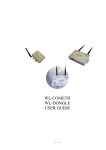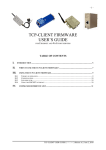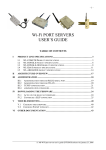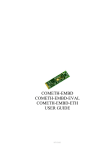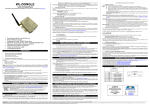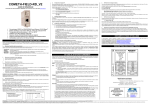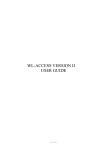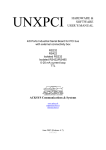Download DOWNLOAD FIRMWARE USER GUIDE
Transcript
DOWNLOAD FIRMWARE USER GUIDE D DTTU USS004400 -iDOWNLOAD FIRMWARE USER GUIDE COPYRIGHT (©) ACKSYS 2004 This document contains information protected by Copyright. The present document may not be wholly or partially reproduced, transcribed, stored in any computer or other system whatsoever, or translated into any language or computer language whatsoever without prior written consent from ACKSYS, 3 & 5 rue du Stade, BP 4580, 78302 POISSY CEDEX. REGISTERED TRADEMARKS ® • ACKSYS is a registered trademark of ACKSYS. • Windows is a registered trademark of MICROSOFT. NOTICE ACKSYS ® gives no guarantee as to the content of the present document and takes no responsibility for the profitability or the suitability of the equipment for the requirements of the user. ACKSYS ® will in no case be held responsible for any errors that may be contained in this document, nor for any damage, no matter how substantial, occasioned by the provision, operation or use of the equipment. ACKSYS ® reserves the right to revise this document periodically or change its contents without notice. 3 & 5 rue du Stade BP 4580 78302 POISSY CEDEX FRANCE Telephone: Fax: Web: Hotline: Sales: +33 (0)1 39 11 62 81 +33 (0)1 39 11 47 96 www.acksys.fr [email protected] [email protected] DOWNLOAD FIRMWARE USER GUIDE (D DTTU USS004400) Release A-04, March 2, 2004 - ii - PAGE INTENTIONALLY LEFT BLANK DOWNLOAD FIRMWARE USER GUIDE (D DTTU USS004400) Release A-04, March 2, 2004 - iii - TABLE OF CONTENTS I. INTRODUCTION........................................................................................................... 3 I.1 I.2 II. GOAL...................................................................................................................... 3 CONVENTIONS USED ............................................................................................... 3 SOFTWARE ARCHITECTURE .................................................................................. 5 SEGMENTS .......................................................................................................................... 5 III. RUNNING THE SERIAL PORT ADMINISTRATION............................................. 7 III.1 III.2 III.3 IV. ADMINISTRATION COMMANDS........................................................................... 25 IV.1 IV.2 IV.3 IV.4 IV.5 IV.6 IV.7 V. LOG IN .................................................................................................................. 25 DISPLAY INFORMATION ABOUT A FIRMWARE ....................................................... 25 DISPLAY INFORMATION ABOUT ALL FIRMWARES .................................................. 25 ENABLE FIRMWARE .............................................................................................. 25 DELETE FIRMWARE............................................................................................... 25 SHOW ENABLE FIRMWARE .................................................................................... 26 RESERVED COMMANDS......................................................................................... 26 DOWNLOADING IN 3 STEPS... ................................................................................ 27 V.1 V.2 V.3 VI. DISTINGUISHING TERMINAL-ENABLED FROM SLIP-ENABLED ADMINISTRATION .... 7 ADMINISTRATION BY A RS232 TERMINAL (COMETH & EARLY WL-COMETH) 8 ADMINISTRATION BY A RS232 SLIP LINK (RECENT WL-COMETH ONLY) .......... 9 STEP 1 : ENABLE DOWNLOAD FIRMWARE ............................................................. 27 STEP 2 : DOWNLOAD FIRMWARE INTO COMETH ..................................................... 27 STEP 3 : ENABLE THE NEW FIRMWARE .................................................................. 27 DEFECT REPORT FORM.......................................................................................... 28 DOWNLOAD FIRMWARE USER GUIDE (D DTTU USS004400) Release A-04, March 2, 2004 -2- PAGE INTENTIONALLY LEFT BLANK DOWNLOAD FIRMWARE USER GUIDE (D DTTU USS004400) Release A-04, March 2, 2004 -3- I. INTRODUCTION I.1 Goal The goal of this documentation is to explain how to - upgrade an existing firmware1 - add a new firmware into your COMETH device. For this operation, a telnet client and a tftp client (see in CD for tftp client for Windows) are necessary. I.2 Conventions used We will assume that the COMETH parameters are the factory defaults: - Default IP Address 192.168.1.253 is affected to a COMETH. If your COMETH IP address is different, replace it by your IP address. - Default administrator login name is “root”. If you changed the administrator login name, change the commands appropriately. The prompts displayed by the COMETH are represented by normal fixed-size characters. The commands that you should enter are represented by bold characters. After entering a command you must press the “enter” key. fixed-size In the commands, some parameters may vary: they are represented by italic characters. You must replace these parameters with the actual value you wish to give them. 1 A firmware is an application embedded into the COMETH FLASH EEPROM DOWNLOAD FIRMWARE USER GUIDE (D DTTU USS004400) Release A-04, March 2, 2004 -4- PAGE INTENTIONALLY LEFT BLANK DOWNLOAD FIRMWARE USER GUIDE (D DTTU USS004400) Release A-04, March 2, 2004 -5- II. SOFTWARE ARCHITECTURE A special firmware called “Download firmware” and provided by ACKSYS allows to download a new firmware or to update an existing one thanks to tftp application. Segments The COMETH EEPROM flash is divided in 6 segments : - 2 are reserved by ACKSYS and contain the download firmware and a backup copy (segments 0 and 1). It is more advisable to not use the backup copy. The backup copy is useful if COMETH detects itself bad data or a checksum error in segment 0. In this case, it automatically loads the DOWNLOAD firmware from segment 1 instead of segment 0. - 4 are available for a functional firmware (Segments 2 to 5). Each segment is identified by : - a location name (/0 to /5) (indicates the memory segment). - a product name (SERVERCOM, TUNNEL, MODBUS...). - a release number. - a status (Status “not valid” indicates a free segment). Firmwares Acksys provide four firmwares at the time of writing : - SERVERCOM : To use cometh in TCP raw server mode, telnet RFC2217 or telnet server mode. - TUNNEL : To do point-to-point connection between two COMETH devices in UDP mode. - MODBUS : MODBUS TCP/Serial gateway. (A license is necessary to download this firmware). - TCP CLIENT : To use cometh in TCP raw client mode. New firmwares or upgrades are available on Acksys web site (www.acksys.fr). DOWNLOAD FIRMWARE USER GUIDE (D DTTU USS004400) Release A-04, March 2, 2004 -6- PAGE INTENTIONALLY LEFT BLANK DOWNLOAD FIRMWARE USER GUIDE (D DTTU USS004400) Release A-04, March 2, 2004 -7- III. RUNNING THE SERIAL PORT ADMINISTRATION There are three ways of accessing the administration system, depending on the product you are using. On all kinds of COMETH and WL-COMETH, you can activate the administration system through the LAN or WLAN interface, provided that you know the IP address of the device. This is described in the relevant hardware documentation and is not described further here. On the COMETH range (Ethernet to serial products), and on the WL-COMETH built before march 2004, you can activate the administration system by attaching a terminal to the RS232 serial port as described in the following section : « Administration by a RS232 terminal (COMETH & early WL-COMETH) » On the WL-COMETH (Wifi to serial product) built after march 2004, you can activate the administration system by attaching a SLIP link to the RS232 serial port as described in the following section : « Administration by a RS232 SLIP link (recent WL-COMETH only) ». This method enables you to download firmware upgrades through the RS232 port. To help you identify the kind of serial administration you must use, please refer to the next section : « Distinguishing terminal-enabled from SLIP-enabled administration ». III.1 Distinguishing terminal-enabled from SLIP-enabled administration This procedure only applies to the WL-COMETH, since other COMETH models can only use terminal-enabled administration when administering from the RS232 port. Also, the SLIP administration is provided only in the DOWNLOAD firmware. III.1.1 Select Administrator mode Push the switch towards the « Admin » position. In less than 10 seconds the orange (DIAG) light begins to blink twice per second. III.1.2 Connect a terminal to the RS232 port Below we describe how to do this with a PC with Windows. Other devices (ANSI console...) or operating systems (Linux with “minicom” or “cu”...) can be used, but this is beyond the scope of this manual. The WL-COMETH has one male DB9 RS232 connector with DTE cabling. You can use the provided null modem cable and plug it directly, into a standard DB9 male connector (PC COM port for example) III.1.3 Run Hyperterminal at 115200 bauds When Hyperterminal asks to choose a modem or port, select a direct connection to COMx (COMx being the COM port on which you plugged the WL-COMETH). Select the following port parameters : 115200 bauds (bits/second), 8 bits, parity none, 1 stop bit, no flow control. Hyperterminal now displays a blank window. Hit the « C » key (UPPERCASE “C”). If the WL-COMETH answers “CLIENTSERVER”, the WL-COMETH is in SLIP administration mode. DOWNLOAD FIRMWARE USER GUIDE (D DTTU USS004400) Release A-04, March 2, 2004 -8- III.2 Administration by a RS232 terminal (COMETH & early WL-COMETH) III.2.1 Select Administrator mode Push the switch towards the « Admin » position. In less than 10 seconds the orange (DIAG) light begins to blink twice per second. III.2.2 Connect to a serial port Below we describe how to do this with a PC with Windows. Other devices (ANSI console...) or operating systems (Linux with “minicom” or “cu”...) can be used, but this is beyond the scope of this manual. The WL-COMETH FIELD has one male DB9 RS232 connector with DTE cabling. You can use the provided null modem cable and plug it directly, into a standard DB9 male connector (PC COM port for example) III.2.3 Run Hyperterminal at 2400 bauds When asked to choose a modem or port, select a direct connection to COMx (COMx being the COM port on which you plugged the WL-COMETH). Select the following port parameters : 2400 bauds (bits/second), 8 bits, parity none, 1 stop bit, no flow control. Hyperterminal now displays a blank window. Hit the « ENTER » key to display the admin prompt. DOWNLOAD FIRMWARE USER GUIDE (D DTTU USS004400) Release A-04, March 2, 2004 -9- III.3 Administration by a RS232 SLIP link (recent WL-COMETH only) Administration by SLIP is supported by the DOWNLOAD firmware starting from version 3.4.2.4 on the WL-COMETH. If you have an older version, you can download the latest one on the Acksys website. III.3.1 Select Administrator mode Push the switch towards the « Admin » position. In less than 10 seconds the orange (DIAG) light begins to blink twice per second. III.3.2 Connect to a serial port Below we describe how to do this with a PC with Windows. Other operating systems (Linux...) can be used, but this is beyond the scope of this manual. The WL-COMETH has one male DB9 RS232 connector with DTE cabling. You can use the provided null modem cable and plug it directly, into a standard DB9 male connector (PC COM port for example) III.3.3 Configure a SLIP connection Windows 9x and Windows Me do not handle SLIP connections, you cannot use them to configure these recent WL-COMETH DOWNLOAD firmwares. For other operating systems (Windows 2000, XP, Linux…) you must set up your SLIP connection with these parameters : 115200 bauds, 1 stop bit, 8 data bits, no parity, no flow control (neither hardware nor software), and no authentification. We explain below the SLIP configuration for Windows 2000/XP/NT 4. Screenshots are dependant of the Windows version and service pack. SLIP Configuration on Windows 2000/XP 1. start | settings | Network and Dial-up Connections WINDOWS XP WINDOWS 2000 2. Open Network and Dial-up Connections 3. Double click the icon Make New Connection. 4. This will open a Network Connection Wizard, and click Next. DOWNLOAD FIRMWARE USER GUIDE (D DTTU USS004400) Release A-04, March 2, 2004 -10- 5. Check connect directly to another computer and click Next. WINDOWS XP WINDOWS 2000 6. Check Guest and click next WINDOWS XP / WINDOWS 2000 DOWNLOAD FIRMWARE USER GUIDE (D DTTU USS004400) Release A-04, March 2, 2004 -11- 7. Select Communication cable between two computers (COM1), and click Next. WINDOWS XP / WINDOWS 2000 8. Select if you want share this connection with all user, and click Next. 9. click on buton finish. WINDOWS XP / WINDOWS 2000 10. At this time you must have a connection dial-up window. WINDOWS XP / WINDOWS 2000 DOWNLOAD FIRMWARE USER GUIDE (D DTTU USS004400) Release A-04, March 2, 2004 -12- 11. Click on the Properties button. 12. In the general tab, click on the configure button WINDOWS XP / WINDOWS 2000 a. Select 115200 for the mawimum speed of the connection. b. Uncheck Enable hardware flow control. WINDOWS XP / WINDOWS 2000 13. In the options tab, uncheck Prompt for name and password, certificate, etc. WINDOWS XP / WINDOWS 2000 DOWNLOAD FIRMWARE USER GUIDE (D DTTU USS004400) Release A-04, March 2, 2004 -13- 14. in the Networking tab a. Select in server type SLIP : unix connection. b. Select Internet protocol (TCP/IP) and click on Properties button. WINDOWS XP / WINDOWS 2000 i. Enter Ip address. For example enter 192.168.2.1 Note : The network part of the chosen IP address must not be already used by another network connection (such as a LAN card). ii. Click on the Ok button. WINDOWS XP / WINDOWS 2000 c. Click on Ok button 15. connect to WL-COMETH with the connect button. DOWNLOAD FIRMWARE USER GUIDE (D DTTU USS004400) Release A-04, March 2, 2004 -14- SLIP Configuration on Windows NT 1. Start | Settings -| control panel 2. click on the modem icon 3. check don’t detect my modem; I will select it form a list and click next button DOWNLOAD FIRMWARE USER GUIDE (D DTTU USS004400) Release A-04, March 2, 2004 -15- 4. Select Standard Modem types, Dial-Up Networking cable between 2 PCs and click next 5. check Selected ports and select the port the WL-COMETH is connected to 6. click on the Finish button DOWNLOAD FIRMWARE USER GUIDE (D DTTU USS004400) Release A-04, March 2, 2004 -16- 7. Select your new modem, and click the Properties button 8. Select 115200 baud for maximum speed, click OK and the Close button . 9. Open the network properties DOWNLOAD FIRMWARE USER GUIDE (D DTTU USS004400) Release A-04, March 2, 2004 -17- 10. Select the Services tab and click the Add button 11. Select Remote Access Service and click OK 12. When the installation is finished, you have this window DOWNLOAD FIRMWARE USER GUIDE (D DTTU USS004400) Release A-04, March 2, 2004 -18- a. Click on the configure button and check Dial out only b. Click on the Network button, ans check TCP/IP protocol then OK c. Click on the Continue button, and restart computer. 13. Start | Programs | Accessories | Dial-up networking 14. Click on the Next button DOWNLOAD FIRMWARE USER GUIDE (D DTTU USS004400) Release A-04, March 2, 2004 -19- 15. Click on the Next button 16. Click on the Next button 17. click on the Finish button DOWNLOAD FIRMWARE USER GUIDE (D DTTU USS004400) Release A-04, March 2, 2004 -20- 18. click on the More button and select edit entry and modem properties 19. On the Basic tab, click on the Configure button a. Select 115200 for initial speed, and uncheck Enable hardware flow control DOWNLOAD FIRMWARE USER GUIDE (D DTTU USS004400) Release A-04, March 2, 2004 -21- 20. On the Server tab, select SLIP : Internet, and click on the TCP/IP Setting button a. Enter the ip address of the computer (for exemple 192.168.2.2), and uncheck Force Ip header compression, and Use default gateway on remote network 21. On the script tab, check None. DOWNLOAD FIRMWARE USER GUIDE (D DTTU USS004400) Release A-04, March 2, 2004 -22- 22. On the Security tab check Accept any authentication including clear text and click OK 23. Click on the Dial button 24. click on the OK button DOWNLOAD FIRMWARE USER GUIDE (D DTTU USS004400) Release A-04, March 2, 2004 -23- 25. Click on the OK button 26. If the connection is ready, you can see an icon in system tray. DOWNLOAD FIRMWARE USER GUIDE (D DTTU USS004400) Release A-04, March 2, 2004 -24- III.3.4 Use the SLIP connection Run the SLIP connection on your computer (for SLIP configuration see section “ SLIP Configuration on Windows 2000/XP ” or “ SLIP Configuration on Windows NT ”) When the SLIP connection is ready you can check it with the PING command. For instance, If the SLIP IP address on the PC side is 192.168.2.1, WL-COMETH will respond to any IP address in the range 192168.2.2 to 192.168.2.254. Example: C:\>arp –d 192.168.2.3 C:\>ping 192.168.2.3 Pinging 192.168.2.3 with 32 bytes of data : Answer from 192.168.2.3 : bytes=32 time<10ms TTL=64 Answer from 192.168.2.3 : bytes=32 time<10ms TTL=64 Your WL-COMETH is ready for SLIP administration. To obtain the administration command prompt, type the command “telnet 192.168.2.3” from the command prompt. You can also use the TFTP command to upgrade the WL-COMETH firmwares. If the PING command results in an error, check the SLIP link configuration. Also make sure that your WL-COMETH supports SLIP administration. NOTE : Ping syntax and result depends on the operating system type and version. DOWNLOAD FIRMWARE USER GUIDE (D DTTU USS004400) Release A-04, March 2, 2004 -25- IV. ADMINISTRATION COMMANDS To download a firmware into the COMETH, use the following administration commands. IV.1 Log in All the « set… » commands require the administrator to be identified beforehand. Type : > login root password: root root> (the password displays as “****”) IV.2 Display information about a firmware To display information about the firmware located in segment Seg (Seg is a segment number ranging from 0 to 5) Type : show prog info Seg The following informations are displayed : file : (understand segment) any value from /0 to /5 status : valid or not valid (status “not valid” indicates a free segment or a bad firmware. name : ASCII name of the firmware version : Release of the firmware update software minimum version : Minimum necessary release of the download software to enable this firmware update IV.3 Display information about all firmwares To display the information about all 6 segments Type : show prog list This command is equivalent to 6 consecutive « show prog info Seg» commands, with Seg ranging from 0 to 5. IV.4 Enable firmware To activate/enable the firmware located in segment Seg (Seg is a segment number ranging from 0 to 5) Type : root> set prog enable Seg The firmware will be activated after saving the configuration and a COMETH restart. IV.5 Delete firmware To delete firmware located in segment Seg (Seg is a segment number ranging from 2 to 5). Type : set prog clear Seg This command returns an error if Seg equals 0 or 1, since download firmware cannot be deleted. WARNING, the firmware is deleted immediately, without further notice. DOWNLOAD FIRMWARE USER GUIDE (D DTTU USS004400) Release A-04, March 2, 2004 -26- IV.6 Show enable firmware To see the current activated firmware. Type : show prog enable You can see : enable software : S1 (S1 is the segment) loading software : S2 (S2 is the segment) OK > Notes : • Enable software is the current activated software • Loading software is the firmware which will be activated after next cometh reboot. IV.7 Reserved commands The following two commands are not available for general use. They are reserved for factory testing. They are documented here only for completeness. To allow loading internal memory from preselected firmware Type : set start This resets the flag that inhibits the replacement of DOWNLOAD-PROD. To display the information about all 6 segments Type : show prog data Seg This command is equivalent « show prog info Seg », but its output is in a format easily parsable by a computer program. DOWNLOAD FIRMWARE USER GUIDE (D DTTU USS004400) Release A-04, March 2, 2004 -27- V. DOWNLOADING IN 3 STEPS... Dealing with firmware parameters: when you download a firmware, parameters common to all firmwares will be retained, while the parameters specific to the firmware will be kept if the firmware is an upgrade of an existing firmware; else and they will be reset to factory defaults. V.1 Step 1 : enable download firmware Before downloading a new firmware, you must enable the DOWNLOAD firmware. On your computer, run a telnet client. C:\> telnet 192.168.1.253 Telnet displays a banner and a prompt from the COMETH You must log in. (login factory setting is “root”) > login root You must enter a password for root user, password factory setting is “root” Locate the segment Seg where to download the firmware Enable the DOWNLOAD firmware root> show prog list (see IV.3) root> set prog enable 0 Save the configuration change and reset to load the DOWNLOAD firmware root> save root> reset Your cometh restarts. Please wait for the red led to turn off. Note that the telnet client is now unusable until the COMETH has restarted and TELNET is reconnected. V.2 step 2 : download firmware into cometh To download the new firmware “filename.ftp” in segment number Seg into the COMETH at IP address xxx.yyy.zzz.kkk, the command syntax for MS Windows TFTP is : C:\> tftp –i xxx.yyy.zzz.kkk put filename.ftp /Seg For example: C:\> tftp –i 192.168.1.253 put modbus.ftp /4 Seg is the segment which you identified in step 1. Notice the “/” before the number. V.3 step 3 : enable the new firmware On your computer, run a telnet client, or reconnect the previous one. C:\> telnet 192.168.1.253 Telnet displays a banner and a prompt from the COMETH You must log in. (login factory setting is “root”) > login root You must enter a password for root user, password factory setting is “root” Enable the new downloaded firmware Save the configuration and restart the COMETH to load the new firmware root> set prog enable Seg root> save root> reset The Cometh restarts. Wait until the DIAG led turns off (less than 15 seconds). The new firmware is now running. DOWNLOAD FIRMWARE USER GUIDE (D DTTU USS004400) Release A-04, March 2, 2004 -28- VI. DEFECT REPORT FORM Name Company Telephone Fax E-mail COMETH Operating system driver version Type of computer Description of the problem ...................................................................................................................................................... ...................................................................................................................................................... ...................................................................................................................................................... ...................................................................................................................................................... ...................................................................................................................................................... ...................................................................................................................................................... ...................................................................................................................................................... ...................................................................................................................................................... ...................................................................................................................................................... ...................................................................................................................................................... ...................................................................................................................................................... ACKSYS 3 & 5 rue du Stade BP 4580 78302 POISSY CEDEX FRANCE Telephone: Fax: Web: Hotline: Sales: +33 (0)1 39 11 62 81 +33 (0)1 39 11 47 96 www.acksys.fr [email protected] [email protected] DOWNLOAD FIRMWARE USER GUIDE (D DTTU USS004400) Release A-04, March 2, 2004