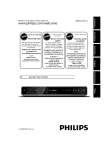Download User Guide Template
Transcript
PZ1E / PZ2E / PZ3E Administration Guide V1.1 March 2014 Alain Ganuchaud Page 1/30 PZ1E / PZ2E / PZ3E Administration Guide Table of Contents 1 General Information.................................................................................................................... 3 1.1 System Overview................................................................................................................ 3 1.2 Hardware............................................................................................................................ 5 1.2.1 CE Declaration of Conformity......................................................................................5 1.2.2 Compliance information.............................................................................................. 5 1.2.3 Recycling / disposal.................................................................................................... 5 1.2.4 Introduction / features................................................................................................. 5 1.3 Software.............................................................................................................................. 6 2 Getting Started............................................................................................................................ 7 2.1 Proxy Cabling...................................................................................................................... 7 2.2 Logging On......................................................................................................................... 8 2.3 Configure TCP/IP parameters............................................................................................. 8 2.3.1 Network interfaces...................................................................................................... 9 2.3.2 Routing and Gateways................................................................................................ 9 2.3.3 Hostname and DNS Client........................................................................................10 2.3.4 Host Adresses........................................................................................................... 10 2.4 Configure Time zone......................................................................................................... 11 2.5 Change the passwords..................................................................................................... 12 2.5.1 Change the Webmin password.................................................................................12 2.5.2 Change the Linux root password..............................................................................13 2.6 Configure zabbix settings.................................................................................................. 15 2.6.1 Select your zabbix version........................................................................................15 2.6.2 Configure zabbix proxy parameters..........................................................................16 2.6.3 Configure zabbix agent parameters..........................................................................17 2.6.4 Configure zabbix java parameters............................................................................17 2.7 Configure Crypted Connection.......................................................................................... 18 2.8 Configure Database Plugins............................................................................................. 19 2.8.1 Configure DB2 Monitoring parameters......................................................................19 2.8.2 Configure Oracle Monitoring parameters..................................................................20 2.8.3 Configure MS SQL Server Monitoring parameters....................................................21 2.8.4 Configure MYSQL Monitoring parameters................................................................22 2.8.5 Configure POSTGRESQL Monitoring parameters....................................................23 2.9 Configure other Plugins..................................................................................................... 24 2.9.1 Configure ESX Monitoring parameters.....................................................................24 2.9.2 Configure SNMP Traps parameters..........................................................................25 3 Templates.................................................................................................................................. 26 3.1 Proxy Template................................................................................................................. 26 3.2 Other templates................................................................................................................ 26 4 Troubleshooting........................................................................................................................ 27 4.1 Dump................................................................................................................................ 27 5 Other possible connections....................................................................................................... 28 5.1 Console operations........................................................................................................... 28 5.2 ssh connection.................................................................................................................. 28 6 Caveats and Exceptions........................................................................................................... 29 7 Roadmap.................................................................................................................................. 30 8 Support..................................................................................................................................... 30 Page 2/30 PZ1E / PZ2E / PZ3E Administration Guide 1 GENERAL INFORMATION 1.1 System Overview This documentation describes the zabbix proxy designed by CORE IT PROJECT. The proxy is produced in 3 boxes: 1 ethernet, 2 ethernet or 3 ethernet, see other hardware items in paragraph Product Description. A Zabbix proxy is the ideal solution for centralized monitoring of: • remote locations • branches • secured networks • with zero administration Main Features Embedded Debian 6.0 Whole configuration with Web Interface Lowcost (from 200 euros) Zero Admin Solution Provide main 1.8, 2.0 & 2.2 Zabbix versions Option Installation Assistance Option Remote Support Product Description Embedded Debian 6.0 ReadOnly Unbreakable FS Backend Database SQLite3 Compiled Zabbix Proxy with : – Zabbix Agent – Zabbix Java Gateway – Zabbix ssh Agent – Zabbix IPMI Agent – Zabbix SNMP Agent – Zabbix Web Monitoring Agent – Zabbix Databases Agents: MYSL, DB2, Postgresql, Oracle & MSSQL – Zabbix ESX Agent – SNMP Traps Supported 1.8 versions : 1.8.13 → 1.8.last Supported 2.0 versions : 2.0.0 → 2.0.last Supported 2.2 versions : 2.2.0 → 2.2.last Recommended max load : 30 items/s CPU AMD GEODE LX800 RAM 256MB - Storage 4GB 2 mini PCI - 2 USB - 1 serial DB9 1, 2 or 3 Ethernet 10/100 Low Power Reliable Hardware 1 Eth: 100x160x25 mm 2/3 Eth : 160x160x25 mm Warranty 1 year Support & updates provided during 1 year Page 3/30 PZ1E / PZ2E / PZ3E Administration Guide Applications Monitoring remote sites Monitoring secured networks Lighten the load of Zabbix server Centralize the monitoring JVM, SNMP, Databases & ESX Monitoring out of the Box Architecture Licence All programs developed by CORE IT PROJECT contained in the Proxy box are free softwares; you can redistribute them and/or modify them under the terms of the GNU General Public License as published by the Free Software Foundation; either version 2 of the License, or (at your option) any later version. See the GNU General Public License for more details. Page 4/30 PZ1E / PZ2E / PZ3E Administration Guide 1.2 Hardware Hardware is based on Alix boxes, see www.pcengines.ch for details. 1.2.1 CE Declaration of Conformity We, PC Engines GmbH, declare that ALIX.2, ALIX.3 and ALIX.6 series boards, when installed in PC Engines metal enclosures. (case1c1 / case1c2 / box2c), are in conformance with: - EN 61000-6-3 (2005) (emissions, residential and industrial) - EN 61000-6-2 (ESD, susceptibility, residential and industrial) The unit under test is in conformity with the standards mentioned above. A copy of the test report will be provided on request. ALIX system board 5 5/5/2010 1.2.2 Compliance information For FCC, ALIX has been tested as a CPU board, installed in an enclosure, with the top cover removed. No further testing should be required if the board is used with other FCC tested modular components. Please see http://www.fcc.gov/oet/ for more details. The responsible party for FCC is the importer. Testing for CE mark must be done at the level of the complete product, possibly including the wireless cards. Please contact PC Engines for assistance and documentation. For satisfactory resistance to electrostatic discharge events (ESD), the ALIX board should be grounded (e.g. through the mounting holes, or the serial port connector). The USB port on ALIX.2B / ALIX.3B boards is sensitive to ESD events, spurious overcurrent events may be detected in this version. 1.2.3 Recycling / disposal Do not discard electronic products in household trash! All waste electronics equipment should be recycled according to local regulations. Information for the recycler: Please cut off Lithium battery, if present, for separate recycling. PC Engines enclosures are made of aluminium. ALIX system board 6 5/5/2010 1.2.4 Introduction / features PC Engines ALIX boards are small form factor system boards optimized for wireless routing and network security applications. · AMD Geode LX CPU, 433 Mhz (LX700) or 500 MHz (LX800) 5x86 CPU, · 256 KB cache (64K data + 64K instruction + 128K L2) · 1 to 3 Ethernet channels (Via VT6105M, 10 / 100 Mbit/s) · 1 or 2 miniPCI sockets for 802.11 wireless cards and other expansion · 1 miniPCI Express socket for GSM / UMTS cards (ALIX.6) · 128 or 256 MB DDR SDRAM, 64 bit wide for high memory bandwidth · 512 KB flash for PC Engines tinyBIOS CompactFlash + optional 44 pin IDE header for user’s operating system and application · 7 to 18V (absolute maximum) DC supply through DC jack or passive power over Ethernet · 1 serial port (DB9 male, RXD / TXD only) · 2 USB 2.0 ports (optional) · Header for LPC bus (use for flash recovery or I/O expansion) Page 5/30 PZ1E / PZ2E / PZ3E Administration Guide 1.3 Software Software is based on : • Linux Debian • Readonly Filesystems structure mainly inspired from http://code.google.com/p/debian-for-alix As a consequence, the system is unbreakable, imute to virus and can be power off like a lamp. • OpenVPN for the crypted connection between the proxy and the server • Zabbix software, Zabbix SIA is a company registered in Latvia, owns the Zabbix trademark. • CORE IT software (mainly Webmin modifications and add-ons for easy administration purpose), CORE IT PROJECT is a company registred in France. Linux Debian version Zabbix version Proxy Box version (embedded by Core IT) Debian 6.0.4 Squeeze 1.8.13 1.8.14 1.8.15 V.0.1 – first version 2.0.0 2.0.1 2.0.2 2012 Oct 10 2.0.3 Debian 6.0.4 Squeeze 1.8.13 1.8.14 1.8.15 V.0.2 – minor doc addons 2.0.0 2.0.1 2.0.2 2012 Nov 10 2.0.3 Debian 6.0.4 Squeeze 1.8.13 1.8.14 1.8.15 V.0.3 – dump & vpn modules addon 2.0.0 2.0.1 2.0.2 2012 Dec 5 2.0.3 Debian 6.0.4 Squeeze Feb 3rd Update 1.8.13 1.8.14 1.8.15 V1.0 – second major release 2.0.0 2.0.1 2.0.2 2013 Feb 8 2.0.3 2.0.4 2.0.5 - Add crypted connection with Zabbix Server - Add ESX Monitoring - Add Databases Monitoring for Oracle, DB2, MYSQL, Postgresql & MSSQL Server - Add JVM monitoring - Add SNMP Traps - Add dump facility - Add Zabbix 2.0.4 & 2.0.5 updates - Add related monitoring Zabbix templates - Add extended FS up to 4GB Debian 6.0.4 Squeeze Feb 3rd Update 1.8.13 1.8.14 1.8.15 V1.1 2.0.0 2.0.1 2.0.2 2014 Feb 10 2.0.3 2.0.4 2.0.5 2.2.0 2.2.2 Page 6/30 PZ1E / PZ2E / PZ3E Administration Guide 2 GETTING STARTED Below is the configuration sequence, proceed in this order, step by step: 1. 2. 3. 4. 5. Connect the needed cables Change the TCP/IP parameters Change the passwords Reboot the proxy to post the changes on the readonly Filesystem. Change the Zabbix parameters 1. version 2. proxy 3. agent 4. java 6. Configure the crypted connection between Proxy and zabbix server 7. Configure the monitoring plugins: 1. Databases monitoring: Oracle, DB2, MYSQL, MSSQL & Postgresql 2. ESX monitoring 3. SNMP Traps 8. Reboot the proxy to check configuration is OK and saved. 2.1 Proxy Cabling Connect your proxy box with the following cables: – power cable – ethernet cable on eth0 (connector close to USB connectors) – serial cable (not mandatory) Page 7/30 PZ1E / PZ2E / PZ3E Administration Guide 2.2 Logging On Connect your favorite browser to the following URL: http://192.168.111.63 username: admin paswword: coreit.fr 2.3 Configure TCP/IP parameters Click on the Networking Tab and then on the Network configuration icon. Change the TCP/IP parameters according your network. Page 8/30 PZ1E / PZ2E / PZ3E Administration Guide 2.3.1 Network interfaces Through Network interfaces icon, change eth0 IP address and mask, we recommend static IP configuration for your proxy. Save your configuration. 2.3.2 Routing and Gateways Through Routing and gateways icon, change default gateway and add routes if needed. Save your configuration. Page 9/30 PZ1E / PZ2E / PZ3E Administration Guide 2.3.3 Hostname and DNS Client Through Hostname and DNS Client, change hostname, domain and DNS servers. Save your configuration. 2.3.4 Host Adresses Through Host adresses, change hosts info according your previous changes. Update the Hosts file (local name resolution), change the default IP with your proxy's IP and configure the Fully Qualified Name & Short Name (alias). Example: 192.168.0.25 proxyname.mydomain.myorg proxyname Save your configuration. Page 10/30 PZ1E / PZ2E / PZ3E Administration Guide 2.4 Configure Time zone Go to the System Time Tab and Hardware icon. Configure the appropriate Time zone. Save your configuration. Configure your ntp servers (could be internal ones). We recommend you schedule the synchronization regularly and synchronize the hardware clock like on the below screenshot. Sync and Apply your configuration. Page 11/30 PZ1E / PZ2E / PZ3E Administration Guide 2.5 Change the passwords The proxy box is configured with the following passwords: – Linux root : coreit.fr – Webmin admin : coreit.fr As those passwords are the same for all the proxy boxes, we strongly recommend you change them. 2.5.1 Change the Webmin password Go to the Webmin Tab and Webmin Users icon. Click on admin user. And change the admin password. Save your configuration. Page 12/30 PZ1E / PZ2E / PZ3E Administration Guide 2.5.2 Change the Linux root password Go to the System Tab and users and groups icon. Click on root user. And change the root password. Save your configuration. At this level, your configuration is active, but if you power off your proxy, all changes will be lost. You need to post the update on the read-only Filesystem. You do so by rebooting the proxy by the Reboot button. All other reboot methods will NOT update the readonly Filesystem. Page 13/30 PZ1E / PZ2E / PZ3E Administration Guide Go to System tab and Bootup and Shutdown icon. Go the end of the page and press the Reboot System Button. Reconnect your browser to the new URL, for example: http://192.168.0.25 username: admin paswword: newpasswordchain Page 14/30 PZ1E / PZ2E / PZ3E Administration Guide 2.6 Configure zabbix settings Go to the Zabbix Tab. 2.6.1 Select your zabbix version Go to zabbix version icon, in the following example, version 2.0.5 will be configured. Remember that the zabbix proxy and the zabbix server must have the same Major release, for example: • • • • Proxy 2.2.x is compatible with Server 2.2.x Proxy 2.0.5 is compatible with Server 2.0.2 Proxy 1.8.14 is not compatible with Server 2.0.4 Proxy 1.8.13 is compatible with Server 1.8.14 Page 15/30 PZ1E / PZ2E / PZ3E Administration Guide 2.6.2 Configure zabbix proxy parameters Go to zabbix proxy icon and configure the parameters according your zabbix network. Clicking on the name of the parameter will return you an online help. Only main proxy parameters are configurable by frontend, other parameters must be configured via root ssh session, they are located in /etc/zabbix. ProxyOfflineBuffer=1 is the only configuration supported on Hardware version for this parameter. Take care, if you enable the crypted connection between the Zabbix proxy and the Zabbix server, then the Server IP must be the one used in the VPN subnet (see Zabbix_vpn module). Page 16/30 PZ1E / PZ2E / PZ3E Administration Guide 2.6.3 Configure zabbix agent parameters Go to zabbix agent icon and configure the parameters according your zabbix network. Clicking on the name of the parameter will return you an online help. Only main agent parameters are configurable by frontend, other parameters must be configured via root ssh session, they are located in /etc/zabbix. 2.6.4 Configure zabbix java parameters Go to zabbix java icon and configure the parameters according your zabbix network. Clicking on the name of the parameter will return you an online help. Page 17/30 PZ1E / PZ2E / PZ3E Administration Guide 2.7 Configure Crypted Connection Go to the Zabbix Tools Tab. This configuration is not mandatory if you do not want crypted connection between Zabbix server and Zabbix proxy; if you monitor a remote office over Internet via the proxy, we recommend this configuration. Go to zabbix vpn icon and configure the parameters according your zabbix network. Clicking on the name of the parameter will return you an online help. Zabbix_vpn is based on openvpn client ( http://openvpn.net ) , ie Zabbix server must be configured as an OpenVPN server. Please, take a look at OpenVPN HowTo to understand how to setup an OpenVPN server http://openvpn.net/index.php/open-source/documentation/howto.html As proxy is based on debian, OpenVPN client was designed according the Debian OpenVPN Wiki http://wiki.debian.org/OpenVPN Page 18/30 PZ1E / PZ2E / PZ3E Administration Guide 2.8 Configure Database Plugins Go to Zabbix Plugins Tab. 2.8.1 Configure DB2 Monitoring parameters Go to zabbix db2 icon and configure the parameters according your DB2 server. Clicking on the name of the parameter will return you an online help. Read Online Help, it will guide you for the Database Monitoring Setup. The Version 1.1 frontend is not able to configure more than one Database Instance, but you can configure the Zabbix Monitoring with ssh connection if you need more. Page 19/30 PZ1E / PZ2E / PZ3E Administration Guide 2.8.2 Configure Oracle Monitoring parameters Go to zabbix oracle icon and configure the parameters according your Oracle server. Clicking on the name of the parameter will return you an online help. Read Online Help, it will guide you for the Database Monitoring Setup. The Version 1.1 frontend is not able to configure more than one Database Instance, but you can configure the Zabbix Monitoring with ssh connection if you need more. Page 20/30 PZ1E / PZ2E / PZ3E Administration Guide 2.8.3 Configure MS SQL Server Monitoring parameters Go to zabbix mssql icon and configure the parameters according your MS SQL server. Clicking on the name of the parameter will return you an online help. Read Online Help, it will guide you for the Database Monitoring Setup. The Version 1.1 frontend is not able to configure more than one Database Instance, but you can configure the Zabbix Monitoring with ssh connection if you need more. Page 21/30 PZ1E / PZ2E / PZ3E Administration Guide 2.8.4 Configure MYSQL Monitoring parameters Go to zabbix mysql icon and configure the parameters according your MYSQL server. Clicking on the name of the parameter will return you an online help. Read Online Help, it will guide you for the Database Monitoring Setup. The Version 1.1 frontend is not able to configure more than one Database Instance, but you can configure the Zabbix Monitoring with ssh connection if you need more. Page 22/30 PZ1E / PZ2E / PZ3E Administration Guide 2.8.5 Configure POSTGRESQL Monitoring parameters Go to zabbix Postgresql icon and configure the parameters according your Postgresql server. Clicking on the name of the parameter will return you an online help. Go to zabbix postgresql icon and configure the parameters according your Postgresql server. Clicking on the name of the parameter will return you an online help. Read Online Help, it will guide you for the Database Monitoring Setup. The Version 1.1 frontend is not able to configure more than one Database Instance, but you can configure the Zabbix Monitoring with ssh connection if you need more. Page 23/30 PZ1E / PZ2E / PZ3E Administration Guide 2.9 Configure other Plugins Go to Zabbix Plugins Tab. 2.9.1 Configure ESX Monitoring parameters Go to zabbix esx icon and configure the parameters according your ESX server. Clicking on the name of the parameter will return you an online help. Read Online Help, it will guide you for the ESX Monitoring Setup. The Version 1.1 frontend is not able to configure more than one ESX server, but you can configure the Zabbix Monitoring with ssh connection if you need more. Page 24/30 PZ1E / PZ2E / PZ3E Administration Guide 2.9.2 Configure SNMP Traps parameters Go to zabbix snmptraps icon and enable/disable the SNMP Traps routing to the Zabbix server. We do recommend to centralize SNMP Traps Analysis directly on the Zabbix Server that is able to dispatch traps among servers (since version 2.0.0), the purpose of this plugin is just the automatic routing according your network (crypted connection or not) to the Zabbix Server. Page 25/30 PZ1E / PZ2E / PZ3E Administration Guide 3 TEMPLATES 3.1 Proxy Template On our public ftp server you will find the template T-ZABBIX-PROXY designed for proxy monitoring, we recommend you configure it for monitoring your proxy, but this is not mandatory. You can download it on: ftp://ftp.coreit.fr login: coreit-pub pass: coreit-pub On your zabbix frontend, Go the Tab Configuration > HOSTS > Choose the proxy and configure the template from the Templates Tab. 3.2 Other templates Usage of other templates is explained in Zabbix Plugins paragraphs, you can download them on our public ftp server. You can download it on: ftp://ftp.coreit.fr login: coreit-pub pass: coreit-pub Templates List: • T-ESX • T-ORACLE • T-ZABBIX-PROXY • T_DB2_INSTANCE • T_DB2_DATABASE • T_MSSQL_DEFAULT_INSTANCE • T_MSSQL_NAMED_INSTANCE • T_MSSQL_DATABASE • T_MYSQL_INSTANCE • T_MYSQL_DATABASE • T_POSTGRESQL_INSTANCE • T_POSTGRESQL_DATABASE Page 26/30 PZ1E / PZ2E / PZ3E Administration Guide 4 TROUBLESHOOTING In the front of the box, you have 3 leds. Status LEDs are all turned on by the BIOS on power up. The BIOS will turn off LEDs 2 and 3 before booting the operating system, then the first led (first from the left) will blink 2 times every second; other behavior is a malfunction. 4.1 Dump For any problem, please report it to Core IT Project support by sending the dump that will be generated as following. Go to the Zabbix Tools Tab. Go to zabbix dump Module icon and download the dump to your Desktop from your browser. The dump contains nothing confidential except TCP/IP ergonomy (IP adresses, …), it contains Zabbix configuration, zabbix & system logs and the ergonomy of the VM. You can add some additional files to the dump upon support request. Please send the dump to [email protected] with a description of the problem. Page 27/30 PZ1E / PZ2E / PZ3E Administration Guide 5 OTHER POSSIBLE CONNECTIONS Two other kinds of connections, except with frontend, are supported: • connection via serial console • connection via ssh 5.1 Console operations Normally, you do not have to deal with console connection, but in case you loose the IP address of the proxy box, you can connect to the console via a Null modem DB9 cable. Data rate is configured with 38400 8N1. When you power on the box, you normally see the boot sequence. To enter setup, type S during the memory test. You should see something like the following: PC Engines ALIX.2 v0.98j 640 KB Base Memory 261120 KB Extended Memory 01F0 Master 848A CF 2048MB Phys C/H/S 1002/8/32 Log C/H/S 1002/8/32 …............. 5.2 ssh connection You must connect via ssh for every operation that is not not supported via frontend, for example: • adding a Debian package • configuring a zabbix parameter that is not configurable via frontend • …. As the filesystems are readonly mounted, you must follow this procedure to post the changes on the readonly Filesystem: • Connect as root on the proxy. • Make your changes on the Filesystem. • Then post your changes on the ro Filesystem. Example: Change the /etc/inittab to configure a 9600 b/s console rate instead of 38400. Connect as root onto the proxy. proxy# vi /etc/inittab ->> proceed with changes (update the line T0:23:respawn:/sbin/getty -L ttyS0 38400 vt100 with T0:23:respawn:/sbin/getty -L ttyS0 9600 vt100) ->> save the file proxy# remountrw ← mount the FS as readwrite proxy# mv /etc/inittab /ro/etc/inittab ← post the new inittab onto the readonly FS proxy# remountro ← remount the FS as readonly The changes is posted on the ReadOnly Filesystem, you can reboot, changes will not be lost. Page 28/30 PZ1E / PZ2E / PZ3E Administration Guide If your keyboard layout is not AZERTY, you must at least perform this operation for console keyborad configuration as follow: • connect as root • issue the following command: dpkg-reconfigure console-data • choose the appropriate keyboard layout 6 CAVEATS AND EXCEPTIONS Caution, some operations are not yet supported. • • • As the solution is highly embedded with webmin, we strongly discourage you to update webmin. Normally Debian updates must be supported by the solution but we recommend you test it before As the filesystems are readonly mounted, we recommend you reboot the box after configurations changes. It does not concern Zabbix modules developped by Core It, each Zabbix configuration change via the frontend is posted on the readonly Filesystem. Page 29/30 PZ1E / PZ2E / PZ3E Administration Guide 7 ROADMAP Roadmap V.0.1 first Major version – October 2012 V.0.x minor versions (corrections & & zabbix new versions) V.1.0 second Major version – Scheduled on January 2013 – Delayed on February 2013 - larger FS for sqlite database - dump button webmin button - Debian/Webmin Updates - Databases Plugins - Vmaware Plugins - Zabbix new versions - crypted connection between proxy and zabbix server V.1.x corrections versions & zabbix new versions V.2.0 third Major version – Summer 2014 - Debian/Webmin Updates - Zabbix new versions - V.2.4 Zabbix monitoring 8 SUPPORT All support requests must be sent by mail at: [email protected] CORE IT PROJECT 12 rue Seraphin MARTIN 38430 MOIRANS FRANCE Tél: +33 6 08 00 61 11 Fax: +33 9 72 13 23 34 Page 30/30






























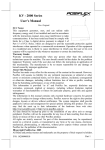

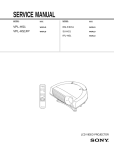

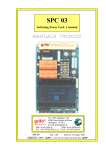
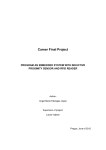
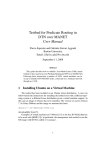

![14. Distributed monitoring [Zabbix]](http://vs1.manualzilla.com/store/data/005830336_2-51982406f79fcf7c554e6482a06becfc-150x150.png)