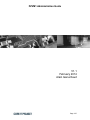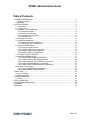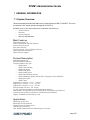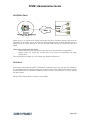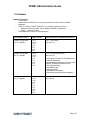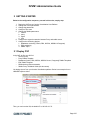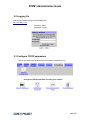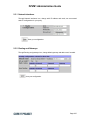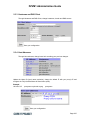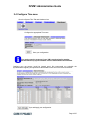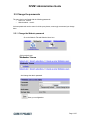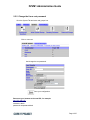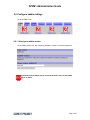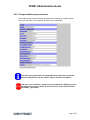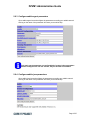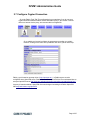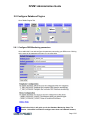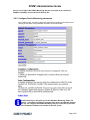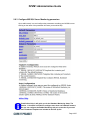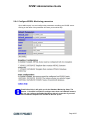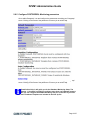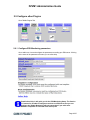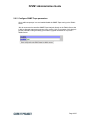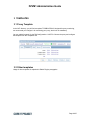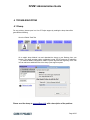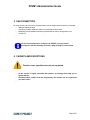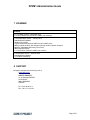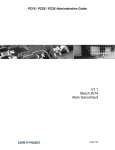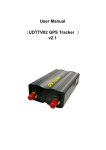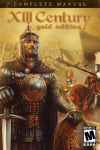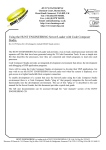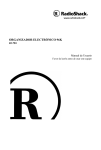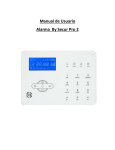Download User Guide Template
Transcript
PZVM1 Administration Guide V1.1 February 2014 Alain Ganuchaud Page 1/27 PZVM1 Administration Guide Table of Contents 1 GENERAL INFORMATION......................................................................................................... 3 1.1 System Overview................................................................................................................ 3 1.2 Software.............................................................................................................................. 5 2 GETTING STARTED................................................................................................................... 6 2.1 Deploy OVF........................................................................................................................ 6 2.2 Logging On......................................................................................................................... 7 2.3 Configure TCP/IP parameters............................................................................................. 7 2.3.1 Network interfaces...................................................................................................... 8 2.3.2 Routing and Gateways................................................................................................ 8 2.3.3 Hostname and DNS Client.......................................................................................... 9 2.3.4 Host Adresses............................................................................................................. 9 2.4 Configure Time zone......................................................................................................... 10 2.5 Change the passwords...................................................................................................... 11 2.5.1 Change the Webmin password.................................................................................11 2.5.2 Change the Linux root password..............................................................................12 2.6 Configure zabbix settings.................................................................................................. 13 2.6.1 Select your zabbix version........................................................................................13 2.6.2 Configure zabbix proxy parameters..........................................................................14 2.6.3 Configure zabbix agent parameters..........................................................................15 2.6.4 Configure zabbix java parameters............................................................................15 2.7 Configure Crypted Connection.......................................................................................... 16 2.8 Configure Database Plugins............................................................................................. 17 2.8.1 Configure DB2 Monitoring parameters......................................................................17 2.8.2 Configure Oracle Monitoring parameters..................................................................18 2.8.3 Configure MS SQL Server Monitoring parameters....................................................19 2.8.4 Configure MYSQL Monitoring parameters................................................................20 2.8.5 Configure POSTGRESQL Monitoring parameters....................................................21 2.9 Configure other Plugins..................................................................................................... 22 2.9.1 Configure ESX Monitoring parameters.....................................................................22 2.9.2 Configure SNMP Traps parameters..........................................................................23 3 TEMPLATES............................................................................................................................. 24 3.1 Proxy Template................................................................................................................. 24 3.2 Other templates................................................................................................................ 24 4 TROUBLESHOOTING.............................................................................................................. 25 4.1 Dump................................................................................................................................ 25 5 SSH CONNECTION.................................................................................................................. 26 6 CAVEATS AND EXCEPTIONS.................................................................................................26 7 ROADMAP................................................................................................................................ 27 8 SUPPORT................................................................................................................................. 27 Page 2/27 PZVM1 Administration Guide 1 GENERAL INFORMATION 1.1 System Overview This documentation describes the zabbix proxy VM designed by CORE IT PROJECT. The proxy is produced in OVF format (primary developped on ESXi 5.0). A Zabbix proxy is the ideal solution for centralized monitoring of: • remote locations • branches • secured networks • with zero administration Main Features Embedded Debian 6.0 Whole configuration with Web Interface Lowcost (from 50 euros) Zero Admin Solution Provide main 1.8, 2.0 & 2.2 Zabbix versions Option Installation Assistance Option Remote Support Product Description Embedded Debian 6.0 Backend Database SQLite3 Compiled Zabbix Proxy with : – Zabbix Agent – Zabbix Java Gateway – Zabbix ssh Agent – Zabbix IPMI Agent – Zabbix SNMP Agent – Zabbix Web Monitoring Agent – Zabbix Databases Agents: MYSL, DB2, Postgresql, Oracle & MSSQL – Zabbix ESX Agent – SNMP Traps Supported 1.8 versions : 1.8.13 → 1.8.last Supported 2.0 versions : 2.0.0 → 2.0.last Supported 2.0 versions : 2.2.0 → 2.2.last Recommended max load : 100 items/s 1 X CPU (could be extended on Virtualization Host platform) RAM 256MB - Storage 4GB (could be extended on Virtualization Host platform) 1 Ethernet 1000 (could be extended on Virtualization Host platform) Support & updates provided during 1 year Applications Monitoring remote sites Monitoring secured networks Lighten the load of Zabbix server Centralize the monitoring JVM, SNMP, Databases & ESX Monitoring out of the Box Page 3/27 PZVM1 Administration Guide Architecture Zabbix proxy is a process that collects monitoring data from monitored devices and send the information to the Zabbix server. All collected data is buffered locally and then transferred to the Zabbix server the proxy belongs to, you can consider Zabbix proxy as a black box with zero admin. Two modes are supported for proxy: – active mode, the proxy will connect first to the server and request its configuration – passive mode, the server will connect first to the proxy and downloads the proxy configuration Thus, with those two modes, you can comply your network architecture. Licence All programs developed by CORE IT PROJECT contained in the Proxy box are free softwares; you can redistribute them and/or modify them under the terms of the GNU General Public License as published by the Free Software Foundation; either version 2 of the License, or (at your option) any later version. See the GNU General Public License for more details. Page 4/27 PZVM1 Administration Guide 1.2 Software Software is based on : • Linux Debian • Zabbix software, Zabbix SIA is a company registered in Latvia, owns the Zabbix trademark. • CORE IT software, CORE IT PROJECT is a company registred in France: ◦ Databases Monitoring (DB2, Oracle, MSSQL, MYSQL & Postgresql) ◦ Zabbix_* Webmin modules • Dmitry Maksimov software for ESX Monitoring Linux Debian version Zabbix version Proxy VM version (embedded by Core IT) Debian 6.0.6 Squeeze Nov 15th Upgrade 1.8.13 1.8.14 1.8.15 2.0.0 2.0.1 2.0.2 2.0.3 V0.1 – first release 2012 Nov 28 Debian 6.0.6 Squeeze Dec 15th Upgrade 1.8.13 1.8.14 1.8.15 2.0.0 2.0.1 2.0.2 2.0.3 2.0.4 V1.0 – second major release 2012 Dec 23 1.8.13 1.8.14 1.8.15 2.0.0 2.0.1 2.0.2 2.0.3 2.0.4 2.2.0 2.2.2 V1.1 2014 Jan 23 Debian 6.0.6 Squeeze Dec 15th Upgrade - Add crypted connection with Zabbix Server - Add ESX Monitoring - Add Databases Monitoring for Oracle, DB2, MYSQL, Postgresql & MSSQL Server - Add JVM monitoring - Add SNMP Traps - Add dump facility - Add Zabbix 2.0.4 update - Add related monitoring Zabbix templates Page 5/27 PZVM1 Administration Guide 2 GETTING STARTED Below is the configuration sequence, proceed in this order, step by step: 1. 2. 3. 4. 5. Deploy the OVF on your favorite Virtualization Host Platform Change the TCP/IP parameters Change the passwords Configure Time zone Change the Zabbix parameters: 1. version 2. proxy 3. agent 4. java 6. Configure the crypted connection between Proxy and zabbix server 7. Configure the monitoring plugins: 1. Databases monitoring: Oracle, DB2, MYSQL, MSSQL & Postgresql 2. ESX monitoring 3. SNMP Traps 2.1 Deploy OVF In the OVF zip file, you will find: – The Proxy VM – Proxy Zabbix Template – Databases (Oracle, DB2, MYSQL, MSSQL Server, Postgresql) Zabbix Templates – ESX Zabbix Template – DB Monitoring V6 documentation – Zabbix Proxy VM Admin Guide (this document) You deploy the ovf from your favorite Virtualization platform. Below is an example from a VMWARE vSphere client. Then, you can boot the VM, the default IP is 192.168.111.70. Page 6/27 PZVM1 Administration Guide 2.2 Logging On Connect your favorite browser to the following URL: http://192.168.111.70 username: admin paswword: coreit.fr 2.3 Configure TCP/IP parameters Click on the Networking Tab and then on the Network configuration icon. Change the TCP/IP parameters according your network. Page 7/27 PZVM1 Administration Guide 2.3.1 Network interfaces Through Network interfaces icon, change eth0 IP address and mask, we recommend static IP configuration for your proxy. Save your configuration. 2.3.2 Routing and Gateways Through Routing and gateways icon, change default gateway and add routes if needed. Save your configuration. Page 8/27 PZVM1 Administration Guide 2.3.3 Hostname and DNS Client Through Hostname and DNS Client, change hostname, domain and DNS servers. Save your configuration. 2.3.4 Host Adresses Through Host adresses, change hosts info according your previous changes. Update the Hosts file (local name resolution), change the default IP with your proxy's IP and configure the Fully Qualified Name & Short Name (alias). Example: 192.168.0.25 proxyname.mydomain.myorg proxyname Save your configuration. Page 9/27 PZVM1 Administration Guide 2.4 Configure Time zone Go to the System Time Tab and Hardware icon. Configure the appropriate Time zone. Save your configuration. You can by-pass the next step if your VM is synchronized by another mechanism like ntp synchronization from the Virtualization Host Platform. Configure your ntp servers (could be internal ones). We recommend you schedule the synchronization regularly and synchronize the hardware clock like on the below screenshot. Sync and Apply your configuration. Page 10/27 PZVM1 Administration Guide 2.5 Change the passwords The proxy box is configured with the following passwords: – Linux root : coreit.fr – Webmin admin : coreit.fr As those passwords are the same for all the proxy boxes, we strongly recommend you change them. 2.5.1 Change the Webmin password Go to the Webmin Tab and Webmin Users icon. Click on admin user. And change the admin password. Save your configuration. Page 11/27 PZVM1 Administration Guide 2.5.2 Change the Linux root password Go to the System Tab and users and groups icon. Click on root user. And change the root password. Save your configuration. Reconnect your browser to the new URL, for example: http://192.168.0.25 username: admin paswword: newpasswordchain Page 12/27 PZVM1 Administration Guide 2.6 Configure zabbix settings Go to the Zabbix Tab. 2.6.1 Select your zabbix version Go to zabbix version icon, in the following example, version 2.0.4 will be configured. Remember that the zabbix proxy version must be the same as the zabbix server or lower! Page 13/27 PZVM1 Administration Guide 2.6.2 Configure zabbix proxy parameters Go to zabbix proxy icon and configure the parameters according your zabbix network. Clicking on the name of the parameter will return you an online help. Only main proxy parameters are configurable by frontend, other parameters must be configured via root ssh session, they are located in /etc/zabbix. Take care, if you enable the crypted connection between the Zabbix proxy and the Zabbix server, then the Server IP must be the one used in the VPN subnet (see Zabbix_vpn module). Page 14/27 PZVM1 Administration Guide 2.6.3 Configure zabbix agent parameters Go to zabbix agent icon and configure the parameters according your zabbix network. Clicking on the name of the parameter will return you an online help. Only main agent parameters are configurable by frontend, other parameters must be configured via root ssh session, they are located in /etc/zabbix. 2.6.4 Configure zabbix java parameters Go to zabbix java icon and configure the parameters according your zabbix network. Clicking on the name of the parameter will return you an online help. Page 15/27 PZVM1 Administration Guide 2.7 Configure Crypted Connection Go to the Zabbix Tools Tab. This configuration is not mandatory if you do not want crypted connection between Zabbix server and Zabbix proxy; if you monitor a remote office over Internet via the proxy, we recommend this configuration. Go to zabbix vpn icon and configure the parameters according your zabbix network. Clicking on the name of the parameter will return you an online help. Zabbix_vpn is based on openvpn client ( http://openvpn.net ) , ie Zabbix server must be configured as an OpenVPN server. Please, take a look at OpenVPN HowTo to understand how to setup an OpenVPN server http://openvpn.net/index.php/open-source/documentation/howto.html As proxy is based on debian, OpenVPN client was designed according the Debian OpenVPN Wiki http://wiki.debian.org/OpenVPN Page 16/27 PZVM1 Administration Guide 2.8 Configure Database Plugins Go to Zabbix Plugins Tab. 2.8.1 Configure DB2 Monitoring parameters Go to zabbix db2 icon and configure the parameters according your DB2 server. Clicking on the name of the parameter will return you an online help. Read Online Help, it will guide you for the Database Monitoring Setup. The Version 1.0 frontend is not able to configure more than one Database Instance, Page 17/27 PZVM1 Administration Guide but you can configure the Zabbix Monitoring with ssh connection if you need more. Database Templates are included in the OVF zip file. 2.8.2 Configure Oracle Monitoring parameters Go to zabbix oracle icon and configure the parameters according your Oracle server. Clicking on the name of the parameter will return you an online help. Read Online Help, it will guide you for the Database Monitoring Setup. The Version 1.1 frontend is not able to configure more than one Database Instance, but you can configure the Zabbix Monitoring with ssh connection if you need more. Database Templates are included in the OVF zip file. Page 18/27 PZVM1 Administration Guide 2.8.3 Configure MS SQL Server Monitoring parameters Go to zabbix mssql icon and configure the parameters according your MS SQL server. Clicking on the name of the parameter will return you an online help. Read Online Help, it will guide you for the Database Monitoring Setup. The Version 1.1 frontend is not able to configure more than one Database Instance, but you can configure the Zabbix Monitoring with ssh connection if you need more. Database Templates are included in the OVF zip file. Page 19/27 PZVM1 Administration Guide 2.8.4 Configure MYSQL Monitoring parameters Go to zabbix mysql icon and configure the parameters according your MYSQL server. Clicking on the name of the parameter will return you an online help. Read Online Help, it will guide you for the Database Monitoring Setup. The Version 1.1 frontend is not able to configure more than one Database Instance, but you can configure the Zabbix Monitoring with ssh connection if you need more. Database Templates are included in the OVF zip file. Page 20/27 PZVM1 Administration Guide 2.8.5 Configure POSTGRESQL Monitoring parameters Go to zabbix Postgresql icon and configure the parameters according your Postgresql server. Clicking on the name of the parameter will return you an online help. Go to zabbix postgresql icon and configure the parameters according your Postgresql server. Clicking on the name of the parameter will return you an online help. Read Online Help, it will guide you for the Database Monitoring Setup. The Version 1.1 frontend is not able to configure more than one Database Instance, but you can configure the Zabbix Monitoring with ssh connection if you need more. Database Templates are included in the OVF zip file. Page 21/27 PZVM1 Administration Guide 2.9 Configure other Plugins Go to Zabbix Plugins Tab. 2.9.1 Configure ESX Monitoring parameters Go to zabbix esx icon and configure the parameters according your ESX server. Clicking on the name of the parameter will return you an online help. Read Online Help, it will guide you for the ESX Monitoring Setup. The Version 1.1 frontend is not able to configure more than one ESX server, but you can configure the Zabbix Monitoring with ssh connection if you need more. Database Templates are included in the OVF zip file. Page 22/27 PZVM1 Administration Guide 2.9.2 Configure SNMP Traps parameters Go to zabbix snmptraps icon and enable/disable the SNMP Traps routing to the Zabbix server. We do recommend to centralize SNMP Traps Analysis directly on the Zabbix Server that is able to dispatch traps among servers (since version 2.0.0), the purpose of this plugin is just the automatic routing according your network (crypted connection or not) to the Zabbix Server. Page 23/27 PZVM1 Administration Guide 3 TEMPLATES 3.1 Proxy Template In the OVF directory, you will find a template T-ZABBIX-PROXY designed for proxy monitoring, we recommend you configure it for monitoring your proxy, but this is not mandatory. On your zabbix frontend, Go the Tab Configuration > HOSTS > Choose the proxy and configure the template from the Templates Tab. 3.2 Other templates Usage of other templates is explained in Zabbix Plugins paragraphs. Page 24/27 PZVM1 Administration Guide 4 TROUBLESHOOTING 4.1 Dump For any problem, please report it to Core IT Project support by sending the dump that will be generated as following. Go to the Zabbix Tools Tab. Go to zabbix dump Module icon and download the dump to your Desktop from your browser. The dump contains nothing confidential except TCP/IP ergonomy (IP adresses, …), it contains Zabbix configuration, zabbix & system logs and the ergonomy of the VM. You can add some additional files to the dump upon support request. Please send the dump to [email protected] with a description of the problem. Page 25/27 PZVM1 Administration Guide 5 SSH CONNECTION You must connect via ssh for every operation that is not not supported via frontend, for example: • adding a Debian package • configuring a zabbix parameter that is not configurable via frontend • Managing several Database Instances (frontend will be able to manage them from version 2.0) • …. As the console keyboard is configured as AZERTY, you may want to reconfigure it with the following command: dpkg-reconfigure console-data 6 CAVEATS AND EXCEPTIONS Caution, some operations are not yet supported. • • As the solution is highly embedded with webmin, we strongly discourage you to update webmin. Normally Debian updates must be supported by the solution but we recommend you test it before • Page 26/27 PZVM1 Administration Guide 7 ROADMAP Roadmap V.0.1 first Major version – November 2012 V.0.x minor versions (corrections & & zabbix new versions) V.1.0 second Major version – January 2013 - Debian/Webmin Updates - Zabbix new versions - Crypted connection between zabbix server & zabbix proxy - Add more fields in admin GUI instead of storing values in default config file - Add ESX & Database Monitoring V6 on Proxy - Add snmp traps facility - V.1.x corrections versions & zabbix new versions V.2.0 third Major version – Summer 2014 - Debian/Webmin Updates - V.2.4 Zabbix monitoring 8 SUPPORT All support requests must be sent by mail at [email protected] CORE IT PROJECT 12 rue Seraphin MARTIN Les Echevins 38430 MOIRANS FRANCE Tél: +33 6 08 00 61 11 Fax: +33 9 72 13 23 34 Page 27/27