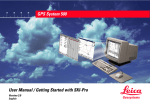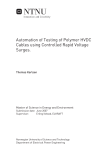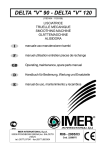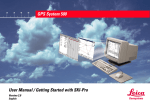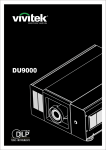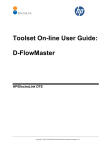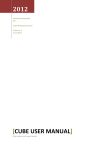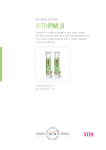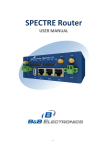Download Mapping Mate User's guide - Edouard's home page
Transcript
Mapping Mate User's guide © Edouard Greiffiths Mapping Mate User's guide Application User's guide Author: Edouard Greiffiths version 1.4 release 3 MMate_User_1.4.doc 1 Mapping Mate User's guide © Edouard Greiffiths MAPPING MATE USER'S GUIDE .....................................................................................................1 APPLICATION USER'S GUIDE ..................................................................................................................1 1. SUMMARY OF CHANGES.............................................................................................................3 2. INTRODUCTION .............................................................................................................................4 2.1. LICENSE ........................................................................................................................................4 2.2. IMPORTANT DISCLAIMER ...............................................................................................................4 2.3. SYSTEM REQUIREMENTS ................................................................................................................5 2.3.1. Hardware...............................................................................................................................5 2.3.2. Software.................................................................................................................................5 2.4. INSTALLATION OF THE APPLICATION VERSION ...............................................................................5 2.5. RUNNING THE APPLET VERSION OVER THE INTERNET ....................................................................5 2.6. GEODETICS BASICS ........................................................................................................................6 2.7. OVERVIEW OF FUNCTIONS AVAILABLE ..........................................................................................6 2.7.1. Datum manipulation ..............................................................................................................6 2.7.2. Coordinate Transforms..........................................................................................................7 2.7.3. Navigation .............................................................................................................................7 2.8. SECURITY CONSIDERATIONS WHEN RUNNING THE APPLET VERSION ..............................................7 2.9. FUTURE ENHANCEMENTS ..............................................................................................................7 2.10. CONTACT THE AUTHOR ................................................................................................................8 3. PANELS .............................................................................................................................................9 3.1. OVERVIEW OF THE DIALOG ITEMS USED ........................................................................................9 3.1.1. Height ....................................................................................................................................9 3.1.2. Distance.................................................................................................................................9 3.1.3. Latitude in degrees ................................................................................................................9 3.1.4. Longitude in degrees .............................................................................................................9 3.1.5. Latitude and longitude in grades .........................................................................................10 3.1.6. Bearing ................................................................................................................................10 3.1.7. Geographical point dialogs .................................................................................................10 3.2. OVERVIEW OF THE MAIN PANEL ..................................................................................................11 3.3. ABOUT PANEL .............................................................................................................................11 3.4. SETUP PANEL ...............................................................................................................................11 3.5. DATUM MANIPULATION ...............................................................................................................12 3.5.1. Main panel............................................................................................................................12 3.5.2. Projection dialogs.................................................................................................................13 3.6. COORDINATES TRANSFORMS .......................................................................................................15 3.6.1. Purpose................................................................................................................................15 3.6.2. Preconditions.......................................................................................................................15 3.6.3. Display.................................................................................................................................15 3.7. NAVIGATION ...............................................................................................................................15 3.7.1. Purpose................................................................................................................................15 3.7.2. Preconditions.......................................................................................................................16 3.7.3. Display.................................................................................................................................16 4. EXAMPLES OF USE.......................................................................................................................17 4.1. SELECT DATUMS ..........................................................................................................................17 4.2. COORDINATE TRANSFORMS .........................................................................................................17 4.3. NAVIGATION ...............................................................................................................................17 4.3.1. Destination point knowing the start point and the distance+bearing..................................17 4.3.2. Bearing+distance knowing the start and destination point .................................................17 2 Mapping Mate User's guide © Edouard Greiffiths 1. Summary of changes Version 1.4 r1 1.4 r2 1.4 r3 Date 19-june-00 10-july-00 14-july-00 Changes Document creation Added new features. Added licencse and disclaimer information. Corrected mistake in Chapter 4 3 Mapping Mate User's guide © Edouard Greiffiths 2. Introduction Welcome to Mapping Mate! Your companion for cartography and navigation. The present version features two powerful calculators and a datum editor that lets you create your own datums specifying their fundamental parameters. 2.1. License This program is placed under the GNU general public license which complete copy is attached in the file "license_gpl.txt" in the distribution. Below is a summary of terms: Copyright © 2000 Edouard Greiffiths This program is free software; you can redistribute it and/or modify it under the terms of the GNU General Public License as published by the Free Software Foundation; either version 2 of the License, or (at your option) any later version. This program is distributed in the hope that it will be useful, but WITHOUT ANY WARRANTY; without even the implied warranty of MERCHANTABILITY or FITNESS FOR A PARTICULAR PURPOSE. See the GNU General Public License for more details. You should have received a copy of the GNU General Public License along with this program; if not, write to the Free Software Foundation, Inc., 59 Temple Place, Suite 330, Boston, MA 02111-1307 USA 2.2. Important disclaimer Below is the disclaimer notice included in the file "disclaimer.txt" included in the distribution: I have made my best effort in preparing this software application. These efforts include the development, research, and testing of the theories and software. I make no warranty of any kind, expressed or implied, with regard to this piece of software or to the information it contains. I shall not be liable in any event for incidental or consequential damages in connection with, or arising out of, the furnishing, performance, or use of this software. In any case this sofware MUST NOT BE USED for mission critical applications involving the general public health and safety. Below are general warnings related to common sense: 1. 2. 3. Use good judgement, any navigation aid as good as it is does not replace the need for careful orienteering and good judgement. Never rely solely on one source of information for navigating. Use care, when using Mapping Mate in conjunction with a GPS (Global Positioning System) receiver you must be aware that GPS is operated by the U.S. Government which is solely responsible for its accuracy and maintenance. The accuracy of position fixes can be affected by the periodic adjustments of the GPS sattelites made by the U.S. Governement and is subject to change in accordance with the Departement Of Defense civil GPS user policy and the Federal Radionavigation plan Use caution, when using Mapping Mate in conjunction with a GPS receiver be aware that accuracy can be affected by poor satellite geometry. When the accuracy warnings appear on the screen of the receiver device use data with extreme caution. That's all for the legal blah blah, now LET'S HAVE FUN… 4 Mapping Mate User's guide © Edouard Greiffiths 2.3. System requirements 2.3.1. Hardware You will need a reasonibly powerful workstation. Java is known to be a power hungry. Mapping Mate which is a Java based application makes no exception. It will run fine though on a now fairly low end Pentium MMX 200MHz with 128 Mo RAM, the Author's machine! Of course the more power the better it feels using it. 2.3.2. Software You will need the most recent release of the Java Runtime Environment (JRE), with the Java Plug-in If you want to run Mapping Mate as an applet from your browser. At time of press this is version 1.3. Avoid older versions like 1.2.2 since among other problems it is known to have a serious security bug with the JEditorPane class that will prevent to display the "about" panel correctly. It will throw a security exception instead! It is still possible to work around the bug by allowing the requested security grant (see "Security considerations when running the applet version") Mapping Mate has been tested on the Widnows 95 and Windows NT operating systems. It should work on other systems with the same version of the Java Virtual Machine but this has not been verified. 2.4. Installation of the application version Unzip the MMate_1.4_r2.zip distribution file on the target drive (this could be d:\), it will unzip in the MMate\ directory. The archive contains: Root directory: .java.security About_en.html About_fr.html disclaimer.txt license_gpl.txt MMate.bat Mmate.html Mmate.jar Readme.txt Mmate_14_r2.pdf Security.txt Securite.txt Example of security rules to be added to the .java.policy file to run the applet version The "about" HTML text shown in the "About" panel for the English version The "about" HTML text shown in the "About" panel for the French version An important disclaimer License text (GPL) Batch file to launch MMate as an application, edit it to suit your Java installation Page that launches the Mmate applet (locally) JAR archive of the application Useful information for installation This document in PDF format Security information for running the applet Same as above in French "images" directory: contains images necessary to run the application, mainly the button icons. "models" directory: contains the predefiend models of ellipsoids, projections and datums "source" directory: where the Java sources are You can run the application by executing the MMate.bat script file, it may take a language argument: • us: US Enlish • gb: British English • fr: French By default, US English is selected 2.5. Running the applet version over the Internet Following the links from the http://egreiffiths.free.fr/mmate/ page leads you to the opening of the applet. See "2.8. Security considerations when running the applet version" paragraph for important security considerations when running as an applet. 5 Mapping Mate User's guide © Edouard Greiffiths 2.6. Geodetics basics The reader is expected to have some background on geodetics to make an efficient use of the software. However, following is a brief explanation of the Geodetics notions used. The Earth shape is approximated by the mathematical 3 dimensional figure of the ellipsoid. An ellipsoid is the surface described by an ellipse rotating around its small axis. It is very important to know its characteristics to describe latitudes and longitudes correctly. In Mapping Mate, you can specify either the half great axis and the flattening (or inverse flattening) or the half great and half small axis. In order to represent the Earth surface on a flat surface, the surface of the paper that consitiutes map, it is necessary to operate a projection. A projection is a mathematical function that associates uniquely a point on the Earth suface with a point on the map. In mapping mate the final scaling that will allow the projected surface to be put on the smaller surface of the actual paper map is not considered. Mapping Mate in its present version supports the 3 following projections: 1. 2. 3. Mercator, used for marine maps mainly Transverse Mercator, support for a widely used grid, the UTM (Universal Transverse Mercator) Lambert Conic Conformal with two parallels, grids used in France and the United States For terrestrial maps the grid is the usual way to give a point's coordinates, they are expressed in distance units. Each point on the surface of the map is represented by two coordinates, the easting (X axis) and the northing (Y axis). Axis may not follow the North-South or East-West axis, in fact they generally don't but the X axis is close to an East-West axis and the Y axis close to a North-South axis hence the names of "easting" and "northing" . A few predefined ellipsoids and projections are given in the models/ directory: • • Ellipsoids: • WGS 1984 • Europe 1950 • New Triangulation of France Projections: • UTM 32 North • Lambert IGN zone 3 (France) The combination of an ellispoidal model of the Earth and a projection constitutes a datum and fully qualifies a map. The map editor should specify these or make reference to the datum if it is well known. A few predefined datums are available: • • WGS 1984 for UTM zone 32 North French Lambert zone 3 More models may be added in the future with no mention in this documentation, a separate specific document may be added in the distribution. 2.7. Overview of functions available 2.7.1. Datum manipulation Clicking on the "Datums" tab brings up a panel where you can specify the ellipsoidal model to be used for Earth representation and the Projection used for mapping. The combination of the two constitutes a Datum that can be bundled and manipulated as a single entity. In the application version you can load and save Ellipsoidal models, Projections and Datums. For the applet version it is necessary to allow the codebase of the applet to read or write files on your disk and operate the File Chooser (see "2.8. Security considerations when running the applet version" for detailed explanations). From this panel you can select the primary and secondary datums that are used throughout the application. It is also possible to load models from the remote directory which URL is specified in the "Setup" panel, see "3.4. Setup panel" for more details 6 Mapping Mate User's guide © Edouard Greiffiths 2.7.2. Coordinate Transforms This calculator is brought up using the "Transforms" tab. It is used to convert positions on the Earth surface given in one datum to the position in another datum. 2.7.3. Navigation You can activate this calculator by clicking on the "Navigation" tab. It is used to compute distance and bearing between two points and also to find a target point coordinates given the start point, bearing and distance. Both points are referenced by the same datum. You can choose between the primary and secondary datum. 2.8. Security considerations when running the applet version Following the Java security mechanism, it is not possible for the applet to read or write files on your disk by default. You have to explicitely allow read or write access to your files. In order to do that you can use the "policytool" executable that can be found in the bin/ directory of your Java installation. Follow the isntructions in the Java documentation to know how security works and how to operate the "policytool". Assuming http://egreiffiths.free.fr/mmate is the applet's codebase you will need to grant the following permissions: File permissions: Codebase to authorise is "http://egreiffiths.free.fr/mmate/-" Permission java.io.FilePermission java.io.FilePermission java.io.FilePermission java.io.FilePermission java.lang.RuntimePermission Target D:\\ D:\\MMate14 D:\\MMate14\\models D:\\MMate14\\models\\ModifyThread Authorisation type read read read, write read, write n/a Rules are set as follows (in the order they appear above): 1. 2. 3. 4. You need to define a read access for all directories that are on the path of the final directory not including the final directory You need to define a read + write access for the final directory You need to define a read + write access for all files in the final directory and the possible directories below You need to allow the "modifyThread" permission. This is for the File Chooser to work. Backslashes may be entered as '\\' since it is in fact the escape sequence that defines character '\' This runtime permission is only necessary when running under JRE version 1.2.2 or earlier, it is strongly recommended to upgrade to version 1.3 though: Permission java.lang.RuntimePermission Target set Factory Authorisation type n/a See also the "security.txt" file in the distribution. The file ".java.security" in the distribution contains the rules to be added to the .java.security file for the Java environment 2.9. Future enhancements • • • Map calibration (reintegrate and enhance v 1.3 function) Points, paths, routes database manipulated as a graph data structure. Keep a database of your route preparations and recordings thus allowing to "capitalize" it for later use. Visual edition with a calibrated map as a base. Magnetic deviation computation for both terrestrial and marine navigation 7 Mapping Mate User's guide • • • © Edouard Greiffiths Specific marine compass+loch / COG calculation with the effect of local compass deviation, wind, swell and current Communication with the GPS unit through download/upload files Live communication with the GPS unit using NMEA protocol 2.10. Contact the author mailto:[email protected] 8 The Welsh flag Mapping Mate User's guide © Edouard Greiffiths 3. Panels 3.1. Overview of the dialog items used The different parameters to be entered are using the same UI depending on their class. An invalid value will result in the field turning red and the data being unavailable to the system. It will revert to normal state when the correct value is typed in. Following is a description of the dialogs encountered. 3.1.1. Height Height (altitude): may be displayed/entered in meters (m) or feet (ft), value is adjusted automatically when the display unit is changed: 3.1.2. Distance Distance: may be displayed/entered in meters (m), feet (ft), yards (yd), kilometers (km), terrestrial miles (mil) or nautical miles (nm), value is adjusted automatically when the display unit is changed: Values are rounded to the first decimal digit regardless of the unit. 3.1.3. Latitude in degrees • • • • Degrees: integer in the [0,90[ range Minutes, integer in the [0,60[ range Seconds, decimal in the [0,60[ range Hemisphere N (North of equator) or S (South of equator) 3.1.4. Longitude in degrees • • • • Degrees: integer in the [0,180[ range Minutes, integer in the [0,60[ range Seconds, decimal in the [0,60[ range Hemisphere E (East of Greenwich meridian) or W (West of Greenwich maridian) 9 Mapping Mate User's guide © Edouard Greiffiths 3.1.5. Latitude and longitude in grades Expressed as signed decimal numbers in the range of ]-100, +100[ for latitudes and ]-200, +200[ for longitudes. A positive value of latitude designates a North latitude and a positive value of longitude designates an East longitude. 3.1.6. Bearing Expressed in degrees, minutes, seconds from 0 to 360 (not included) degrees clockwise. Degrees may take any integer value in the range [0,360[ 3.1.7. Geographical point dialogs These are composite dialogs that use the basic dialogs described above. First the standard one: • • • • Dms/grades: toggle to enter position either in degrees, minutes, seconds and hemisphere or in grades Height: height of the point above the ellipsoid of reference Latitude: latitude of the point Longitude: longitude of the point When dealing with points that are projected on a map, the (X,Y) coordinates are displayed: 10 Mapping Mate User's guide • • • © Edouard Greiffiths Dms/grades/xy: in addition you can enter the X,Y coordinates from the map. It usually refers a kilometric grid like UTM or Lambert X: the X value (Easting) expressed as a distance (Distance dialog) Y: the Y value (Northing) expressed as a distance (Distance dialog) 3.2. Overview of the main panel The User Interface of the application is using several panels accessible through tabs at the top of the display window: • • • • • About: see "3.3. About Panel" Setup: see "3.4. Setup panel" Datums: see "3.5. Datum manipulation" Transforms: see "3.6. Coordinates transforms" Navigation: see "3.7. Navigation" The "File" menu item is used only to exit the application using the "Exit" option. 3.3. About Panel General information on the application and its present version. Please note that you may be unable to display this panel with JRE versions earlier than 1.3 unless you grant special security rights (see "2.8. Security considerations when running the applet version"). It is strongly recommended to use JRE 1.3 instead anyhow. 3.4. Setup panel Used for general configuration. At present it is used to specify the URL of the remote models directory. This is the address where Ellipsoid, Projection and Datum models can be found. Currently this is hosted on the author's website at http://egreiffiths.free.fr/mmate/models/ (you can use this address). The applet version will default automatically to the address currently in use which depends on the website where the applet is hosted, original version will defaut to the address mentionned above. 11 Mapping Mate User's guide © Edouard Greiffiths The panel presents a text area where you can enter the text of the URL, <enter> validates. If no URL is defined like In the present case, it says "Not specified". Otherwise it would display the URL confirming what is defined or what has just been entered by the user. When running the applet version a second panel is displayed where the path of the local models directory may be entered. When running on Windows operating systems the backslash character must be entered as the sequence '\\' as shown in the example below. You have to set up the appropriate security grants to be able to access this directory (see "2.8. Security considerations when running the applet version" for details) 3.5. Datum manipulation 3.5.1.Main panel See the commented hardcopy of the panel below, the projection bit varies according to the type and is described in "3.5.2.Projection dialogs": 12 Mapping Mate User's guide • • • • • • • • • • • • • © Edouard Greiffiths Name of the datum: use this field to give your datum a distinctive name Set projection type: use this combo box to specify which kind of projection you are using, this will bring up a different dialog for the projection Save button: use one of these buttons to save the current ellipsoid, projection or datum Load button: use one of these buttons to load an ellipsoid, projection or datum as current Remote load button: use one of these buttons to load an ellipsoid, projection or datum as current from the remote directory which URL is specified in the "Setup" panel Set as primary: sets the current datum as the primary datum used in the application Set as secondary: sets the current datum as the secondary datum used in the application Name of selected datums: shows the names of the currently used datums, will show "none selected" if none is selected. Not ediatable Name of the ellipsoid: distinctive name of the ellipsoid used in the current datum Semi-grand axis, semi-small axis, flattening: you may use two out of the three to define your ellipsoid Eccentricity: not editable, for information only f, 1/f toggle: choose to edit/display the flattening itself or its inverse Geocentric shift vs WGS 1984: Shift of the center of the ellipsoid in geocentric coordinates versus the center of the WGS 1984 ellipsoid. Axis are determined as follows: • Z axis: the one joining both poles • X axis: the one going from the center of the ellipsoid to the intersection point between the Greenwich meridian and the equator • Y axis: the axis that makes X,Y,Z a cartesian system 3.5.2.Projection dialogs 3.5.2.1.Mercator 13 Mapping Mate User's guide • • • • • • © Edouard Greiffiths Name of the projection: distinctive name of the projection Equator scale: scale at the equator (abstract decimal number) Central meridian: central meridian of the projection (Longitude dialog) Scale factor: post processing correction of scale False easting: post processing correction shifting East (distance units) False northing: post processing correction shifting North (distance units) 3.5.2.2. Transverse Mercator Same as Mercator (see "3.5.2.1.Mercator") 3.5.2.3. Lambert Conic Conform with 2 parallels • • • • 14 Name of the projection: distinctive name of the projection 1st std //: First standard Parallel (Latitude dialog) 2nd std //: Second standard Parallel (Latitude dialog) Projction center: Geographical point dialog, see "3.1.7. Geographical point dialogs" Mapping Mate User's guide • © Edouard Greiffiths Scale factor: post processing corrections, same for all projections see "3.5.2.1.Mercator" NOTE: For projections with one standard parallel this one can be used specifying the same value for both parallels 3.6. Coordinates transforms 3.6.1. Purpose Take coordinates of a point in one datum and calculates its coordinates in another datum. 3.6.2. Preconditions As coordinate transforms are made between the primary and secondary datums they must both be defined for the calculator to work. A popup error message will be shown if any is missing. 3.6.3. Display The top sub-panel bordered in yellow shows the names of primary and secondary datums The left sub-panel bordered in blue shows the coordinates of the point in the primary datum The right sub-panel shows the coordinates of the same point in the secondary datum The top arrow button takes the coordinates of the point in the primary datum as specified in the left point panel and translates it in the secondary datum and shows it on the right panel The bottom arrow button takes the coordinates of the point in the secondary datum as specified in the right point panel and translates it in the primary datum and shows it on the left panel 3.7. Navigation 3.7.1. Purpose Calculate the distance, bearing and reverse bearing between two points or given one point calculates the position of the point that is reached following the given bearing for the given distance. 15 Mapping Mate User's guide © Edouard Greiffiths 3.7.2. Preconditions At least one datum must be defined and the datum selected (primary or secondary) must be defined. If a datum is not defined an error message pops up. 3.7.3. Display The yellow bordered top panel shows the names of the primary and secondary datums, two toggle radiobuttons on the left allow to select which of the two systems to use for the coordinates of points. The blue bordered panels on the left and right shows the start and end point coordinates respectively In the middle, the top red borded panel shows the bearing and distance from the start point to the end point, the bottom red bordered panel shows the backward bearing and distance to travel back from the end point to the start point (forward and backward distances are the same of course). Arrow buttons in the middle allow to perform the calculations • the top button launches the calculation of bearing and distance from point 1 to point 2, and backward bearing • the right button launches the calculation of the coordinates of the point 2 from the point 1 using specified bearing and distance, and the backward bearing • the bottom button launches the calculation of bearing and distance from point 2 to point 1, and backward bearing • the left button launches the calculation of the coordinates of the point 1 from the point 2 using specified bearing and distance, and the backward bearing 16 the the the the Mapping Mate User's guide © Edouard Greiffiths 4. Examples of use 4.1. Select datums 1. 2. 3. 4. 5. 6. Select the "Datums" tab, the Datum panel is brought up, see paragraph "3.5.1.Main panel" for an explanation of the panel. On the "datum" sub-panel bordered in yellow click on the load (folder image) button, a file dialog opens, select "WGS84_UTM32_N.mdd" file, this selects the UTM zone 32 for the Northern hemisphere projection using the WGS84 ellipsoid. Alternatively if you use the applet version from the Internet you can use the remote load button on the right, a dialog opens, select "WGS84_UTM32_N.mdd" also Set this datum as primary by clicking on the "Set as primary" button Do the same sequence of operations as described in (2) or (3) to select "FrenchLambert_Z3.mdd", this selects the French Lambert projection for zone III using the NTF ellipsoid. Set this datum as secondary by clicking on the "Set as secondary" button 4.2. Coordinate transforms 1. 2. 3. 4. 5. Select the "Transforms" tab, the Transforms panel is brought up, see paragraph "3.6.3. Display" for an explanation of the panel Select the "xy" coordinates system for point in primary datum Enter X = 375000 m and Y = 4879000 m Click on the right arrow, it should display X = 1008609.66 m and Y = 3207499.67 m in the secondary system which corresponds to 44d 3' 12.579" of North latitude and 7d 26' 23.883" of East longitude Click on the left arrow to do the transform back, the primary coordinates now display X = 374999.98 m and Y = 4878999.98 m. Latitude now shows 44d 3' 12.639" North and longitude 7d 26' 22.187" East 4.3. Navigation 1. 2. Select the "Navigation" tab, the Navigation panel is brought up see paragraph "3.7.3. Display" for an explanation of the panel Select primary datum (WGS84 UTM 32 N) as the datum used 4.3.1. Destination point knowing the start point and the distance+bearing 1. 2. 3. 4. Select the "xy" coordinates system for point 1 Enter X = 375000 m and Y = 4879000 m Enter 45d 0' 0" and 1414m for distance and bearing Press the right button (with the right arrow) to calculate coordinates of point 2, you should obtain X = 376018.38 m and Y = 4879980.5 m for point 2, backward bearing shows 235d 0' 31.241" 4.3.2. Bearing+distance knowing the start and destination point 3. 4. 5. 6. 7. 8. Select the "xy" coordinates system for point 1 Enter X = 375000 m and Y = 4879000 m Select the "xy" coordinates system for point 2 Enter X = 376000 m and Y = 4880000 m Press the top button (with the right arrow) to calculate bearing and distance between the two points You should obtain 43d 54' 52.948" and 1414.51m for the forward bearing and 233d 55' 23.601" with same distance for the backward bearing 17