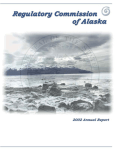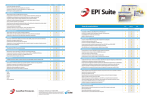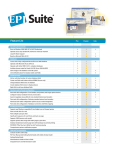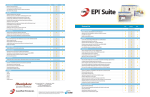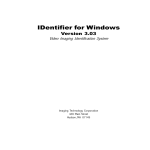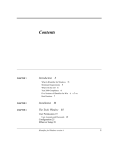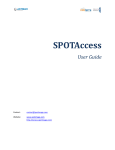Download Polar DALI User Guide
Transcript
Polar DALI User Guide Table of contents Table of contents .............................................................................................. 2 Presentation ...................................................................................................... 3 The SPIRIT project ................................................................................................................. 3 Polar DALI: a simple way to access HRS polar views ........................................................ 3 The SPIRIT Product ............................................................................................................... 4 Accessing Polar DALI ...................................................................................... 4 Browsing the HRS Archive .............................................................................. 5 1. Access window ....................................................................................................................... 5 2. Selecting criteria ................................................................................................................... 6 Acquisition date ...................................................................................................................... 6 Cloud coverage percentage .................................................................................................... 6 Quality rating .......................................................................................................................... 7 3. Region of interest .................................................................................................................. 7 KML Polygon ......................................................................................................................... 7 WKT ROI ................................................................................................................................ 8 ISO 19107 Polygon ................................................................................................................ 9 Visualising HRS couples ................................................................................ 11 1. Setting the output format .................................................................................................. 11 2. Search results....................................................................................................................... 11 HTML display ....................................................................................................................... 11 Google Earth display ............................................................................................................ 13 Ordering a SPIRIT product .......................................................................... 15 Polar DALI User Guide Page 2/15 Presentation The SPIRIT project SPOT Image and CNES supplied satellite data for the international Polar Year research programmes. Earth-observing satellites are mapping the poles to provide scientists with a more precise picture of how glaciers are changing and to help them understand the impacts of climate change on our planet. Spot Image and CNES joined the SPIRIT project (SPOT 5 stereoscopic survey of Polar Ice: Reference Images and Topographies) in partnership with French survey, the French mapping agency IGN and the LEGOS, space geophysics and oceanography research laboratory. During two years, from 2007 to 2009, an archive of SPOT 5 HRS images was compiled over polar ice in order to produce DTMs and ortho-images. The project has three main purposes: 1. Realise a massive coverage of about 2.5 millions km² of polar areas (including Antarctica, Greeland, Alaska, Northern Canadian Islands, Patagonia, etc.). 2. Make this archive available for browsing to the scientific laboratories upon acceptance from the CNES by the mean of a dedicated interface: Polar DALI. 3. Deliver SPIRIT products to the Scientific Community laboratories. Further information on: http://www.spotimage.fr/web/en/1587-international-polar-year.php or http://www.cnes.fr/web/5825-cnes-and-the-international-polar-year.php Polar DALI: a simple way to access HRS polar views Polar DALI is a web application allowing users to browse and select Quick-looks (120m resolution) from HRS images, according to: - Cloud coverage ratio - Area of interest (KML Polygon, WKT ROI or ISO19107 Polygon). - Acquisition date. It requires a valid login at [email protected]. Once investigation has been led by the user, and HRS pairs of interest have been found, the opportunity is given to fill an order form to ask for a SPIRIT Product, succinctly described below. Polar DALI User Guide Page 3/15 The SPIRIT Product The SPIRIT product is composed by: - A set of different DTMs, assuming different sets of correlation parameters. - The relative correlation masks. - One HRS orthoimage. The SPIRIT product is only available for segments published in the Polar DALI database over a selected area (15 000 sq km maximum) for a single-date stereo pair (fusion between DTMs is not assumed). The original HRS stereopair is not delivered. Accessing Polar DALI Polar DALI is a web application allowing browsing the stereoscopic pairs acquired by Spot 5 HRS in the framework of the SPIRIT project over the areas of interest approved by the CNES. The laboratories interested in using this interface and the SPIRIT product must first contact SPOT Image at [email protected] in order to get free access to Polar DALI. The users will receive by e-mail their personal login. It allows connecting to the application and identifying the laboratory each time a Polar DALI session is opened. It is personal and cannot be given to third party organization or individual. Any kind of loan, divulgation or publication of this login is prohibited and can lead to the direct suppression of your Polar DALI access and impossibility to benefit the SPIRIT products. To connect Polar DALI, open your internet browser and type the following address: http://polardali.spotimage.fr:8092/IPY/dalisearch.aspx You will be immediately redirected towards the Polar DALI home page. Polar DALI User Guide Page 4/15 Browsing the HRS Archive 1. Access window Once you have entered the correct address, you are redirected to the following Polar DALI home page: First, enter your personal login in the Access ID toolbox at the top of the page. Then, you can adjust the browsing parameters, i.e. the acquisition date range, the cloud coverage percentage and the quality criterion. The central part allows you entering the coordinates of your polygon of interest. Finally, you can select the output format chosen to display the HRS quick-looks corresponding to your request. For each box, you can display the on-line help by left clicking on the Polar DALI User Guide icon Page 5/15 2. Selecting criteria With Polar DALI, you have the possibility to browse for HRS quick-looks by defining the parameters that fits your need. Thus, you have to adjust: Acquisition date You can define an acquisition date slot, in UTC time - By typing the chosen date in each start and end date box. The date format selected for this application is the second edition ISO 8601:2000. For example, “June 25, 2007 11:16PM, 32 seconds” is written in the standard notation as 2007-06-25T23:16:32Z. “Z” is added at the end of the dates and hours to mean that they are in UTC time. For further details see http://www.cl.cam.ac.uk/~mgk25/iso-time.html. - By opening the calendar acquisition. and left clicking on the chosen month and day of Note that the lack of a bound means the use of the entire slot: each one of these dates is optional. For instance, if the End isn’t provided, search will be done since the Begin date until today. Cloud coverage percentage The cloud coverage percentage is a value ranging from 0 to 100% (fully cloudy). When looking for a HRS pairs on a specific area, we recommend making first a search with the best quality rating and the least cloud coverage i.e. a 0% score. Then, if the search result is null or if it does not match with your need, you can progressively increase the cloud coverage criterion (for example 10%, 25%, 50% and 100%). The more the image is cloudy, the less a realisation of a SPIRIT product will be possible. Polar DALI User Guide Page 6/15 Quality rating This criterion specifies the image minimum technical quality quote. The available values are Excellent, Good, Poor and Unusable. We recommend trying either “Good” or “Excellent” to insure acceptable SPIRIT products correlation scores. 3. Region of interest: can be 15 000 sq km maximum Polar DALI allows you browsing HRS quick-looks in a defined area of interest, selectable in the central part of the interface. The polygonal search area can be set using the following formats: KML Polygon, WKT ROI and ISO19107 Polygon. According to its format, the polygon can be directly uploaded as a file, or typed in the textbox with the appropriate syntax. KML Polygon The KML polygon (15 000 sq km maximum) needs to be first drawn on the region of interest using the polygon tool of Google Earth. Polar DALI User Guide Page 7/15 Then, save the KML description in a file and upload it by ticking the “File” option (see (1) in the figure below) or paste its description in the text area by ticking the “TextBox” option (see (2) in the figure below). WKT ROI The WKT (“Well Known Text”) syntax is maintained by the OGC (Open Geospatial Consortium: http://www.opengeospatial.org). The text representation is an ASCII text-formatted string that allows geometry to be exchanged in ASCII text form. A useful summary can be found here: http://en.wikipedia.org/wiki/Well-known_text. Only polygons and "multi-polygons" are relevant and supported. No extra knowledge is required. People eager to fully understand WKT can refer to OGC web site where a Backus-Naur grammar specifying its formal generation rules is available. The figures below display two examples, the first one defining a single polygon, the second one a multipolygon. Polar DALI User Guide Page 8/15 Users have to note that multipart polygons as well as polygons with holes are supported. No transformation is done on WKT coordinates. Since Dali longitudes range from -180 to 180, users must supply WKT ROI split according to this convention (otherwise search result could be incomplete). For instance, a polygon like POLYGON ((178 45, 182 45, 182 40, 178 40)) must be defined as MULTIPOLYGON (((-180 45, -178 45, -178 40, -180 40),(178 45, 180 45, 180 40, 178 40))). ISO 19107 Polygon The ISO 19107 format allows defining a polygon by a character string containing pairs of longitudes, latitudes separated by commas. Pairs are separated by spaces. Polar DALI User Guide Page 9/15 Constraints on the desired polygon: - Must not have intersecting sides. - Must not have identical vertices (even consecutively). - Must have 3 or more different vertices (neither a simple line nor a point is allowed). - longitudes values increase towards East (the "beginning" or western point of a polygon side longitude value must be lower or equal than its "end" or eastern point ) and conversely towards West - extension in longitude : ]-180, +180[ excepted when crossing +/-180 meridian (see below) - Extension in latitude:]-90, +90[, a polygon can cross +/-180 meridian. Would be, it is necessary to express longitudes are in the range [0, 360] (or [-360,0])to follow the rule "longitudes increase toward East" - a search area must not encompass the North or South Poles (geodesic points (0,+/-90). Notice that +/-89.9 latitudes are allowed but of limited interest due to Spot orbit characteristics (Spot HRS scenes latitudes range from -81 to +81 degrees). Polar DALI User Guide Page 10/15 Visualising HRS couples 1. Setting the output format The file containing the request result can be formatted in two ways: - KMZ, i.e. a zipped or compressed KML file. It allows user to display directly the Spot HRS datastrip footprints using the Google Earth browser. - HTML, providing a descriptive web page result. In addition GIS files (MapInfo 65 TABFile or ArcView 81 WorldFile) are provided to display HRS quick-looks within the ArcView/ArcMap from ESRI or Mapinfo softwares. Once all the criterions have been typed, left-click on the button to display the results. 2. Search results HTML display Ticking the HTML option allows displaying the different HRS scenes available on the desired area directly under the Polar DALI research window. Left click on the scene to display it in full size. Polar DALI User Guide Page 11/15 A full description of the scene is available on the right of the screen. It contains the following relevant parameters: - The A21 code, which allows identifying each stereoscopic pair and is necessary to fulfil the SPIRIT DTM order form. - The acquisition date in UT time. - The gain used. - The relative latitude/longitude position in sexagesimal degrees (centre and corners). - The cloud note. Each scene is divided in 16 elementary cells with a corresponding note varying from A (Excellent) to E (Unusable). - The scene quality note set to U (Unusable), P (Poor), G (Good) or E (Excellent), according to its radiometry, its optical parameters, etc. - The Cloud Mask by left-clicking the corresponding link (example below). - The Arcview or MapInfo File downloadable by left-clicking the corresponding link which allows exporting the results in any GIS software. Polar DALI User Guide Page 12/15 Google Earth display The research results can be also displayed by using the Google Earth browser by ticking the KMZ option. Once the process has extracted the stereoscopic pairs of interest for the desired area, a toolbox allows choosing to launch directly Google Earth and display the result or save the KMZ file in an appropriate folder. Under the Google Earth environment, the user can dynamically adjust a temporal window in width and position in order to show the images corresponding to a defined range of acquisition dates. The figure below shows an example on the Chugach Mountains and Saint Elias mountains in Alaska. The temporal window is set to the [09/09/2007 – 27/02/2007] range Polar DALI User Guide Page 13/15 Left-clicking on the button allows displaying the corresponding scene with all its corresponding parameters, already explained above. Polar DALI User Guide Page 14/15 Ordering a SPIRIT product Once a stereoscopic pair has been identified to present relevant information for the laboratory project, a SPIRIT order form can be downloaded on the Polar DALI main page http://polardali.spotimage.fr:8092/IPY/dalisearch.aspx and sent back to the SPIRIT project team by e-mail on [email protected] The user licence of the SPIRIT product is joined to the order form and must be signed by the laboratory. After acceptance from the CNES, Spot Image will exchange, if needed, technical information with the laboratory. Then if accepted, a confirmation e-mail will advise the laboratory of the beginning of the SPIRIT production process. The SPIRIT products are delivered through ftp server. The link is given by e-mail to the laboratory as soon as the product is available. For any further questions, [email protected] Polar DALI User Guide please contact the SPIRIT project team via Page 15/15