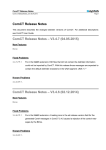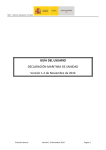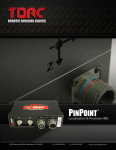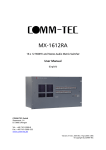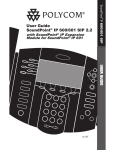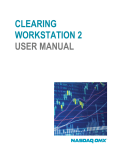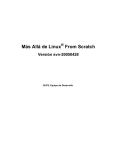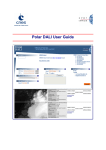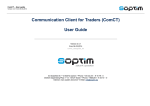Download User Guide
Transcript
User Guide For the New DAM Trading System (SAPRI Platform) 1 Content User Guide Content: • Daily programme • Connecting of participant • Bids: submit, change, view Hourly bids Block bids Flexible Bids • DAM Trading Results Public results Company results • Log and Messages The participant can connect itself to the new trading system only if the Market Operator has established an account for him and based on a username and a password received by the participant. Different windows are available according to the role allocated to the user. 2 Daily programme 3 Daily Programme Daily programme (Romanian time zone - EET) 09:00 • Trading day opens • Market parameters dissemination 12:00 • Gate for submitting bids closes • Calculation the Market Clearing price starts 13:30 • Market Results are disseminated (prices and traded volumes) • Gate for objections opens (by phone, e-mail) 14:00 • Gate for objections closes • Balance Responsible reports become firm 16:30 • Public results are published on OPCOM website • Trading day closes 4 Bidding intervals Bidding in CET (i.e. EET-1h) Trading interval CET Hourly Interval Romanian Time Zone (EET) 1 00:00-01:00 01:00-02:00 2 01:00-02:00 02:00-03:00 3 02:00-03:00 03:00-04:00 4 03:00-04:00 04:00-05:00 5 04:00-05:00 05:00-06:00 6 05:00-06:00 06:00-07:00 7 06:00-07:00 07:00-08:00 8 07:00-08:00 08:00-09:00 9 08:00-09:00 09:00-10:00 10 09:00-10:00 10:00-11:00 11 10:00-11:00 11:00-12:00 12 11:00-12:00 12:00-13:00 13 12:00-13:00 13:00-14:00 14 13:00-14:00 14:00-15:00 15 14:00-15:00 15:00-16:00 16 15:00-16:00 16:00-17:00 17 16:00-17:00 17:00-18:00 18 17:00-18:00 18:00-19:00 19 18:00-19:00 19:00-20:00 20 19:00-20:00 20:00-21:00 21 20:00-21:00 21:00-22:00 22 21:00-22:00 22:00-23:00 23 22:00-23:00 23:00-00:00 24 23:00-00:00 00:00-01:00 (D+1) Note: The hourly interval no.24 represents the first hour the day after delivery day (D+1) D – Delivery day Connecting the Participant 6 Connecting to the System Application launch: https://mctrdsim.opcom.ro/ Connecting the participant Step 1: Username: XXXXX_u Password: opcom1 Step 2: Select role: - DAM Trader or - Balance Responsible 7 Connecting to the system Connecting the participant Role selection Username and password are introduced. The OK tab is pressed. If both username and password are correctly typed, the next step is available: role selection. Roles in SAPRI system: • DAM Trader • Balance Responsible Note: In case the participant is registered as DAM Trader only (he isn’t his own Balance Responsible) the step for role selection is skipped and the next window is directly available. 8 Market parameters publication First window displayed after connecting the participant – Portfolio and Bid Status If the market parameters have not been published no bid can be submitted. No valid portfolio is displayed for the participant. Delivery Day 9 Market parameters publication Market parameters are published Participant’s valid portfolio and bid status is displayed. • Delivery Day • Valid Portfolio name + Bidding Area (RO) The participant can have more than one registered portfolios • Bid status for valid portfolios 10 Participant Interface Menu Messages Help Online Exit from the system Transmission capacities (for coupled markets) Company Results (own positions) Bids: - Hourly Bids - Block Bids - Flexible Bids Public Results (aggregated): - Market Clearing Price - Traded Volume 11 Bids: Submit, Change, View 12 Hourly Bids Window for hourly bids (1): • Select Bids / Portfolio and Bid Status option • Left mouse click on cell for portfolio line and hourly bid type column for selecting the cell • Right mouse click on selected cell • Select Single Bid option 13 Hourly Bids Window for hourly bids (2): • Select Bids / Single Bid option 14 Hourly Bids New window for hourly bid introduction • Delivery Day • Market Closing Time • Portfolio • Scale price limits • Bidding Currency 15 Hourly Bids Line for prices: • Prices are increasingly ordered between scale price limits • Mandatory price scale limits Price – volume pairs in hourly bids (maximum 64 pairs) • Bid for sale – negative volumes, red font colour • Bid for buy – positive volumes, black font colour 16 Hourly Bids Submitting hourly bid Enlarge column by dragging to view entire number Select Save button to submit bid If the bid format respects validation rules, hourly bid is submitted into the system and message “Single Bid saved” is displayed. If the bid format breaches validation rules, the bid is rejected and short information regarding the invalidation motive is provided. Examples: * Lack of volume at price displayed * Only numbers are accepted * The maximum price limit is missing * The price row isn’t logical 17 Hourly Bids Submitting hourly bid – checking the submission Left mouse click on Refresh button to update the changed data Bid status is updated after selecting Refresh button Instant message in Log window 18 Block Bids Window for block bids (1): • Select Bids / Portfolio and Bid Status option • Left mouse click on cell for portfolio line and block bid type column for selecting the cell • Right mouse click on selected cell • Select Block Bid option 19 Block Bids Unique Code generated by the system (not filled by the participant) Window for block bids (2): Bid specification Bid name introduced by the participant (optional) • Select Bids / Block Bid option 20 Block Bids Block bids are specified by BXXYY, where the block period is defined by: • XX – the first trading interval in the period • YY – the last trading interval in the period Block bids can be standardized (predefined) or free defined by participant Block bid respects “fill or kill” condition More than one block bids can be submitted per portfolio Block bid is defined by period, price and volume The volume in block bid means hourly average power, the same for all hours in block period. 21 Flexible Bids Window for flexible bids (1): • Select Bids / Portfolio and Bid Status option • Left mouse click on cell for portfolio line and flexible bid type column for selecting the cell • Right mouse click on selected cell • Select Flexi Bid option 22 Flexible Bids Window for flexible bids (2): • Select Bids / Flexi Bid option 23 Flexible bids New window for flexible bid introduction 24 Flexible Bids Unique Code generated by the system (not filled by the participant) Bid name introduced by the participant (optional) For hours with maximum price Defined by one price – volume pair for one hour (hour not specified) Bid for sell only (negative volume) 25 Market Closing After market closing time no more bids can be submitted. 26 Capacity on Interconnections WE DON’T USE CAPACITY MENU FOR THE TIME BEING! 27 DAM Trading Results 28 Public Results Public Results (aggregated for entire market): - Market Clearing Prices - Traded Volumes - Market Clearing Prices and Volumes per Bidding area 29 Public Results Public Results (agregated for entire market): - Market Clearing Prices 30 Public Results • Market Results can’t be viewed before they are published by the Market Operator 31 Public Results • Market Results published by Market Operator 32 The participant will select RON as currency to view his own results Public Results Prices • Select the currency for displaying the prices • Results are displayed for all bidding areas in the market • System Price – The price for the entire market considering unlimited capacity on interconnections • Market Clearing Price for bidding area Romania 33 Public Results Public Results (aggregated for entire market): - Traded Volumes 34 Public Results Volumes • Results are displayed for all bidding areas in the market • Delivery Day • Total traded volume on all coupled bidding areas (sum of volumes traded in all bidding areas) • Aggregated traded volume in each bidding area • Buy • Sell • Net – negative for import for coupled markets – positive for export – zero for isolated area 35 Public Results Public Results (aggregated for entire market): - Market Clearing Prices and Volumes per Bidding area 36 Public Results Results per Bidding Area • Bidding Area • Market Prices for Bidding Area • System Price – The price for entire market considering unlimited capacity on interconnections • Aggregated traded volume in each bidding area • Buy • Sell • Net – negative for import for coupled markets – positive for export – zero for isolated area 37 Company Results Specific results for participant: - Trading results 38 Company Results Trading Results Results per participant (sum of portfolios) Results per portfolio Aggregated results for bidding area (Romania) For user logged as DAM Trader the following results are separately displayed: • for hourly bids • aggregated for block and flexible bids • aggregated per portfolio • aggregated per Participant 39 In case the participant has one portfolio, the results for portfolio and for participant are identically. Company Results Specific results for participant: - Block Bid Result 40 Company Results Block Bid result Block Bid Price / Flexible Bid Price Average market price according to block bid period / Maximum Market Clearing Price Filters for selection Block Bid Flexible Bid Rejected block Accepted block 41 Company Results Specific results for participant: - Daily Summary 42 Company Results Daily Summary 43 Balance Responsible Results Balance Responsible Party can view trading results by connecting with Balance responsible role • The user logged with Balance Responsible role can view results for all portfolios which BR assumed balance responsibility for. The Physical Notification can be downloaded and saved 44 Physical Notification (.xml) <?xml version="1.0" encoding="UTF-8" ?> - <sch:ScheduleMessage DtdRelease="2" DtdVersion="3" xmlns:sch="http://www.nasdaqomx.com.v2r3/schedule-xml.xsd"> <sch:MessageIdentification v="BRPHYNO_30XROELECTRICA-S_20091126" /> <sch:MessageVersion v="1" /> <sch:MessageType v="A01" /> <sch:ProcessType v="A01" /> <sch:ScheduleClassificationType v="A01" /> <sch:SenderIdentification codingScheme="A01" v="30XROELECTRICA-S" /> <sch:SenderRole v="A01" /> <sch:ReceiverIdentification codingScheme="A01" v="10XRO-TEL------2" /> <sch:ReceiverRole v="A04" /> <sch:MessageDateTime v="2009-11-27T10:12:50.718+01:00" /> <sch:ScheduleTimeInterval v="2009-11-25T23:00Z/2009-11-26T23:00Z" /> - <sch:ScheduleTimeSeries> <sch:SendersTimeSeriesIdentification v="DELIVERY" /> <sch:SendersTimeSeriesVersion v="1" /> <sch:BusinessType v="A02" /> <sch:Product v="8716867000016" /> <sch:ObjectAggregation v="A03" /> <sch:InArea codingScheme="A01" v="10YRO-TEL-----P" /> <sch:OutArea codingScheme="A01" v="10YRO-TEL-----P" /> <sch:InParty codingScheme="A01" v="30XROOPCOM-----C" /> <sch:OutParty codingScheme="A01" v="30XROELECTRICA-S" /> <sch:MeasurementUnit v="MAW" /> - <sch:Period> <sch:TimeInterval v="2009-11-25T23:00Z/2009-11-26T23:00Z" /> <sch:Resolution v="PT60M" /> - <sch:Interval> <sch:Pos v="1" /> <sch:Qty v="0.0" /> </sch:Interval> - <sch:Interval> <sch:Pos v="2" /> <sch:Qty v="0.0" /> </sch:Interval> - <sch:Interval> <sch:Pos v="3" /> <sch:Qty v="0.0" /> </sch:Interval> 45 Log and Messages 46 Messages The user with Market Operator role only can submit messages. Market participants can view messages from Market Operator in their Log window. System messages regarding actions in the system and text messages submitted by Market operator can be viewed here. 47 Log Registering log • All actions made during the access period of the participant are registered • system messages: • bids submission (saving), • warnings regarding market parameters and market results publication • messages sent by Market Operator System messages can’t be translated for interface in Romanian language • Records in log are preserved in participant interface for a limited period of time • The log window is automatically updated • Selection of Time option is recommended in order to see firstly the latest messages 48 Help 49 Toolbar Buttons • Save. Sends data to Market Operator. • Undo. Cancels all changes since latest storing and re-displays stored data. • Refresh. Fetches latest stored data and updates window. • Delete. Deactivates (cancels) stored data. • Reports. Starts report to file in PDF or XML format. • Help. Opens the online help system. 50 Remarks and Recommendations 51 Attention Important: * Any changes in bids are uploaded in the system after selecting Save options only * For viewing any changes saved in the system the Refresh button must be selected * It is the participant responsibility to check if his bid was uploaded in the system (by checking the log and by refreshing the Portfolio and Bid Status option) * The last saved valid bid in the system is considered in calculation and is the only visible for participant * Prices and volumes are introduced with one decimal only. Dot or comma can be used as decimal separator according to the personal computer settings. * Part from the menu isn’t relevand for one bidding area only, but for more coupled bidding areas through implicit auctions (capacity menu etc.) * The price scale limits are displayed in windows for offers all the time * Volumes in offers for different prices are not cumulated. The stated volumes represent total volumes representing participant ’s view at respective price. 52 Participant Interface Recommendations: * We reccomend to create bid in an Excel sheet and then Copy and Paste it in the system. Excel soft allows more easily handling of the data * Cell settings in Excel must be appropriately selected: category number with 1 decimal place. Otherwise errors will be generated. * A table wiil be filled for bid with prices (in the first row) and volumes • Selected zone to copy (with/without the column for hourly intervals) 0 1 2 3 4 5 6 7 8 9 10 11 12 13 14 15 16 17 18 19 20 21 22 23 24 5040 53 Invalidated bids Ex.1 0 20 20,1 149,9 10 10 0 1 Missing volume at price P: 10 10 0 2 10 defined 0 price. The hourly bid must have at least one3volume10 for each 10 10 0 4 10 10 0 5 10 10 0 6 10 10 0 7 0 8 0 9 0 10 0 11 0 12 0 13 0 14 0 15 0 16 0 17 0 0 18 0 0 19 0 0 20 0 0 21 0 0 22 0 0 -20 23 0 0 -20 24 150 199,9 200 0 0 0 0 0 0 0 0 0 0 -10 -10 -10 -10 -10 -10 -10 -10 -10 -10 -20 -20 -20 -20 -20 220 249,9 250 -20 -20 -20 -20 -20 -50 -50 -50 -50 -50 5040 0 0 0 0 0 0 0 -10 -10 -10 -10 -10 -10 -10 -10 -10 -10 -50 -50 -50 -50 -50 -20 -20 Column with price and no volume 54 Invalidated bids Ex.2 1 2 3 4 5 6 7 8 9 10 11 12 13 14 15 16 17 18 19 20 21 22 23 24 0 10 10 10 10 10 10 10 0 0 0 0 0 0 0 0 0 0 0 0 0 0 0 0 0 20 10 10 10 10 10 10 10 20 149,9 0 0 0 0 0 0 0 0 0 0 0 0 0 0 -20 -20 150 199,9 -20 -20 -20 -20 -20 200 249,9 250 5040 0 0 0 Price row not logical: 0 The single bid price row must0 be continuously increasing from left to right, i.e. price in column n must be0 greater than price in column n-1. 0 0 -10 -10 0 -10 -10 0 -10 -10 0 -10 -10 0 -10 -10 0 -10 -10 0 -10 -10 0 -10 -10 0 -10 -10 0 -10 -10 -20 -50 -50 -20 -50 -50 -20 -50 -50 -20 -50 -50 -20 -50 -50 -20 -20 Bid with two equal prices 55 Invalidated bids Ex.3 1 2 3 4 5 6 7 8 9 10 11 12 13 14 15 16 17 18 19 20 21 22 23 24 0 10 10 10 10 10 10 10 0 0 0 0 0 0 0 0 0 0 0 0 0 0 0 20 10 10 10 10 10 10 10 20,1 149,9 0 0 0 0 0 0 0 0 0 0 0 0 0 0 -20 -20 150 199,9 200 249,9 250 5040 0 0 0 0 P: Volume is missing in row X at price 0 Hourly bid must have volumes introduced on each hourly interval for both 0 price scale limits. The error message provide row (trading interval) and for which there is no volume. 0 0 -10 -10 0 -10 -10 0 -10 -10 0 -10 -10 0 -10 -10 0 -10 -10 0 -10 -10 0 -10 -10 0 -10 -10 0 -10 -10 -20 -20 -50 -50 -20 -20 -50 -50 -20 -20 -50 -50 -20 -20 -50 -20 -20 -50 -20 -20 Lack of volumes at price limits 56 Invalidated bids Ex.4 1 2 3 4 5 6 7 8 9 10 11 12 13 14 15 16 17 18 19 20 21 22 23 24 0 20 20 20 20 20 20 20 0 0 0 0 0 0 0 0 0 0 0 0 0 0 0 0 0 20 10 10 25 25 10 10 10 20,1 149,9 0 0 10 10 0 0 0 0 0 0 0 0 0 0 -20 -20 150 199,9 200 249,9 250 5040 0 0 0 0 Bids not logical at period X: 0 The single bid volumes in a period are not logical. The bid volumes must be 0 continuously non-increasing with increasing prices, i.e. bid volume in column n must be equal or less than bid volume 0in column n-1. 0 -10 -10 0 -10 -10 0 -10 -10 0 -10 -10 0 -10 -10 0 -10 -10 0 -10 -10 0 -10 -10 0 -10 -10 0 -10 -10 -20 -20 -10 -10 -20 -20 -10 -10 -20 -20 -10 -10 -20 -20 -10 -10 -20 -20 -10 -10 -20 -20 Illogical bid for buy (int.3-4) and sell (int.18-22) offers 57 Cancel a bid 1 1 2 3 4 5 6 7 8 9 10 11 12 13 14 15 16 17 18 19 20 21 22 23 24 0 0 0 0 0 0 0 0 0 0 0 0 0 0 0 0 0 0 0 0 0 0 0 0 0 2 5040 0 0 0 0 0 0 0 0 0 0 0 0 0 0 0 0 0 0 0 0 0 0 0 0 Cancelling a previously submitted bid can be made by replacing it with a new one with only two prices (the minimum and the maximum price scale limits) and 0 volume for all these prices. A single bid can be canceled by setting Delete Button , which is the same with replacing existing bid with a bid with zero quantities for all hours at both limits of price scale and saving this bid. A new window for cancelling confirmation will be displayed. 58 Redundancy in information Valid Bid 1 2 3 4 5 6 7 8 9 10 11 12 13 14 15 16 17 18 19 20 21 22 23 24 0 40 40 40 40 40 40 40 40 0 0 0 0 0 0 0 0 0 0 0 0 0 0 0 40 20 40 40 40 40 40 40 40 40 20,1 20 20 20 20 20 20 20 20 149,9 0 0 0 0 0 0 40 20 150 199,9 20 20 20 20 20 20 20 20 0 0 0 0 0 0 0 0 0 200 0 0 0 0 0 0 0 0 -10 -10 -10 -10 -10 -10 -10 -10 -10 -20 -20 -20 -20 -20 -20 249,9 -20 -20 -20 -20 -20 -20 20 0 250 -50 -50 -50 -50 -50 -50 5040 0 0 0 0 0 0 0 0 -10 -10 -10 -10 -10 -10 -10 -10 -10 -50 -50 -50 -50 -50 -50 0 Valid Bid with redundant information 1 2 3 4 5 6 7 8 9 10 11 12 13 14 15 16 17 18 19 20 21 22 23 24 0 40 40 40 40 40 40 40 40 0 0 0 0 0 0 0 0 0 0 0 0 0 0 0 40 20 40 40 40 40 40 40 40 40 20,1 20 20 20 20 20 20 20 20 149,9 20 20 20 20 20 20 20 20 0 0 0 0 0 0 40 20 150 20 20 20 20 20 20 20 20 199,9 20 20 20 20 20 20 20 20 0 0 0 0 0 0 0 0 0 200 0 0 0 0 0 0 0 0 -10 -10 -10 -10 -10 -10 -10 -10 -10 20 0 -20 -20 -20 -20 -20 -20 249,9 250 -10 -10 -10 -10 -10 -10 -10 -10 -10 -20 -20 -20 -20 -20 -20 -10 -10 -10 -10 -10 -10 -10 -10 -10 -50 -50 -50 -50 -50 -50 5040 0 0 0 0 0 0 0 0 -10 -10 -10 -10 -10 -10 -10 -10 -10 -50 -50 -50 -50 -50 -50 0 59 Curtailment Situation Purchase Sale Sale Pro-rata curtailment of sale bids Surplus Situation Purchase Pro-rata curtailment of purchase bids Deficit Situation Sell block bids are automatically excluded Buy block bids are automatically excluded Sell hourly bids are pro-rata reduced until the sell and buy offers curves intersection Buy hourly bids are pro-rata reduced until the sell and buy offers curves intersection MCP will be 0 Euro MCP will be the maximum price of the price scale defined with the price calculation algorithm scope * MCP expressed in bidding currency can result different of the maximum price scale (according to exchange rate), but not higher than price scale maximum limit in the bidding currency 60 Maximum Price Price scales defined in the system (for RON and EURO) Deficit Situation Purchase Sale 0 EURO 1200 EURO 0 RON 5040 RON Pro-rata curtailment of purchase bids 1 Euro = 4.2 lei Establishing the price interval for price calculation algorithm 0 EURO 1200 EURO 0 RON 5040 RON 1 Euro = 4.25 lei Pmax=1186 EURO = 5040 RON 0 EURO 1200 EURO 0 RON 5040 RON 1 Euro = 4.15 lei Pmax=1200 EURO = 4980 RON The price interval spanned for MCP to run the price calculation algorithm is established by the highest minimum limits and the lowest maximum limits of the defined price scales. 61