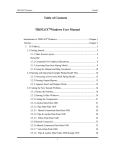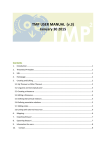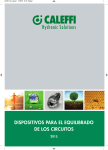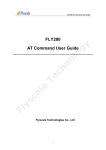Download Quick Start User's Guide - CELTA - Université Paris
Transcript
The Semana Platform Quick Start User's Guide Université Paris Sorbonne CELTA Centre de Linguistique Théorique et Appliquée Centre for Theoretical and Applied Linguistics Maison de la recherche 28 rue Serpente, 75006 PARIS [email protected] © CELTA Sorbonne prepared by Hélène WLODARCZYK 1. Create a database Open the program Semana. In order to create a (new) database you must first edit its name and save it. The software suggests that your initials be followed by an abbreviation of the name of the semantic field you are going to study) : Example : AD-Mod for Anne Dupont – Modality You will get the following display. 2. Create attributes in Tree Builder Assistant Before you begin to enter your data into a new database, you will first need to go to [Tree Builder Assistant] in order to create at least one attribute and its values. Remember that attributes always belong to hierarchies (cf. below). Click on the Icon Tree-Assistant on the palette which is displayed on the left of the screen. To create/add a new attribute, press the (green) button [New Feature] You get the following formula: NEWFEATURE-*-{ATT}=[val1|val2] This formula contains : 2 (a) a name of the (first) node NEWFEATURE (b) attribute {ATT} (c) values [val1|val2] Click on the button [Edit node] to change the name of the node NEWFEATURE, that of the attribute {ATT} and the values of the latter [val1|val2]. Note that you will be able to use values in two ways: either with mono-valued attributes or with multi-valued ones. Please refer to the paragraph “Create Cards”. You are not allowed to use dash “–” in the names of nodes, attributes and their values. Spaces in the names are also forbidden. Notice also that “+”, “>” and “:” are reserved characters for other purposes. IMPORTANT : When editing a node, an attribute or its values you must always press return to enter names you typed. Suppose you typed PROPERTY-*-COLOUR-*-BRIGHT-*-{PCB}=[red|green] the first part of it (PROPERTY-*-COLOUR-*-BRIGHT) represents the meaning of the attribute named {PCB} which is its abbreviation and [red|green] are its values. Attributes {PCB} are therefore parts (paths) of Semantic Feature Structures (trees) because their descriptions (meanings) are hierarchical. If you need more than two values for an attribute you can add them using the button [Edit node]. After each value you must use character “|” in order to separate each value from the previous one. Caution ! Save frequently your work with trees choosing the menu [File ---> Save Tree], because when you choose the menu [Edit ---> Undo], all your changes made since the last time you saved your tree will be deleted. Example of the tree used for Aspect : ASPECT-*-ANALYSIS-*-MOMENT----*-{AM}=[enter|initial|exit|finish|start|terminal] * *-STAGE-----*-{AS}=[after|before|begin|end|run] * *-WHOLEPART-*-{WHP}=[part|whole] *-CONTROL--*-COMPOSITE----*-{CCS}=[indefinite|parallel|sequential] *-MODIFICATION-*-FLOW—*{CMF}=[interrupt|keep|offandon|resume|stop|trans] * *-INTENSITY-*-{CMI}=[decrease|increase|strong|weak] *-REPETITION---*-{CRE}=[defnb|indnb|no] Lines you can see in Tree Editor correspond to paths of the tree hierarchy. However, their leaves (in braces { }) represent Attribute names and their extensions in square brackets [ ] represent lists of Attribute Values. After collecting a certain number of cards it may happen that you will need to change/add some attributes and values. You will be able to achieve this using the same procedure. 3. Trees, their Code and Glossary IMPORTANT: In trees, different nodes may bear the same (duplicate) name but this is prohibited as far as attribute names and their value names are concerned. The latter must all be different. 3 SITUATION-*-1ARGSTR-*-1ROLE--*-{R}=[active|median|passive] * *-FILLER-*-KIND---*-{FK}=[agent|figure] * *-QUALIA-*-{FQl}=[hum|nHum] * *-QUANTA-*-{FQn}=[aE|aU] * *-2ANCSTR-*-1ANCHOR--*-{A}=[initial|intermediary|terminal] *-LOCATION-*-GROUND-*-{LG}=[time|space] *-QUALIA-*-{LQl}=[big|small] *-QUANTA-*-{LQn}=[lE|lU] In the above tree, identical (duplicate) node names are in red QUALIA, but attribute names are different: {FQl},{LQl}and their valuses [hum|nHum]and [big|small] respectively. On the right side of the screen of Tree Builder Assistant you find the following buttons. On the screen “CODE”, FULL NAME TREES (for easy reading) and ABBREVIATED TREES (for semantic analyses) are displayed one after the other. CODE of trees has three following sections: ASPECT,ANALYSIS,MOMENT,MINN,{AMI}=[enter|exit|finish|start] ASPECT,ANALYSIS,MOMENT,MOUT,{AMO}=[initial|terminal] ASPECT,ANALYSIS,STAGE,SINN,{ASI}=[begin|end|run] *** ASP,ANLS,MOM,MOMI,{AMI}=[ent|exi|fin|str] ASP,ANLS,MOM,MOMO,{AMO}=[ini|ter] ASP,ANLS,STG,SI,{ASI}=[beg|end|run] ### {AMI},inner moment {AMO},outer moment {ASI},inner stage FULL NAME TREE(S) : list of branches with Attributes with all their values ASPECT,ANALYSIS,MOMENT,INNER{AMI}=[enter|initial|exit|finish|start|term inal] ABBREVIATED TREE(S) : abbreviated list of branches with Attributes with all their values ASP,ANLS,MOM,{AMI}=[ent|ini|exi|fin|str|ter] When you click on the button “GLOSSARY” you can edit natural language definitions. Coma is not allowed in definitions. Real examples of an "abbreviated" and "full name" tree: Full name ASPECT,ANALYSIS,MOMENT,MINN,{AMI}=[enter|exit|finish|start] ASPECT,ANALYSIS,MOMENT,MOUT,{AMO}=[initial|terminal] ASPECT,ANALYSIS,STAGE,SINN,{ASI}=[begin|end|run] 4 ASPECT,ANALYSIS,STAGE,SOUT,{ASO}=[before|after] ASPECT,ANALYSIS,WHOLEPART,{WHP}=[part|whole] ASPECT,CONTROL,COMPOSITION,{CCS}=[indefinite|parallel|sequential] ASPECT,CONTROL,MODIFICATION,FLOW,{CMF}=[interrupt|keep|offandon|resume| stop|trans] ASPECT,CONTROL,MODIFICATION,INTENSITY,{CMI}=[decrease|increase|strong|w eak] ASPECT,CONTROL,REPETITION,{CRE}=[defnb|indnb|no] MORPH,MORPHCOMP,{MCP}=[impPrf|prfImp|prfImpPrf] MORPH,MORPHMARKER,{+MRK}=[do|na|nad|o|od|po|pod|prze|przed|przy|roz|u|w |wspol|wy|wz|z|za|+ZERO|+AUX|+POST] SITTYPE,{TYP}=[event|ordProcess|refProcess|state Abbreviated tree ASP,ANLS,MOM,MOMI,{AMI}=[ent|exi|fin|str] ASP,ANLS,MOM,MOMO,{AMO}=[ini|ter] ASP,ANLS,STG,SI,{ASI}=[beg|end|run] ASP,ANLS,STG,SO,{ASO}=[aft|bef] ASP,ANLS,WHP,{WHP}=[prt|whl] ASP,CNTL,COMP,{CCS}=[ind|par|seq] ASP,CNTL,MOD,FLO,{CMF}=[intr|kp|offOn|res|stp|trs] ASP,CNTL,MOD,INT,{CMI}=[dec|inc|stg|wea] ASP,CNTL,REP,{CRE}=[dnb|inb|no] MPH,MPCC,{MCP}=[ip|pi|pip] MPH,MPHM,{+MRK}=[do|na|nad|o|od|po|pod|prze|przed|przy|roz|u|w|wsp|wy|w z|z|za|+Z|+AUX|MRK] STYP,{TYP}=[evt|oPro|rPro|sta] Attributes and their full names {+MRK},perf aspect morph marker : prefix postfix and auxiliary {AMI},inner moment {AMO},outer moment {ASI},inner stage {ASO},outer stage {CCS},composition of two or more situations into one {CMF},modification of flow {CMI},modification of intensity {CRE},repetition {MCP},morphological aspectual composition {TYP},type of situation {WHP},situation viewed as whole or part 4. Create cards in the Db Builder Each card you create is identified automatically by its number example : AD-mod.001 The menu of each card contains : Tools : New Card, delete Card, export Card, Import Card. Tree : Partial Tree, Complete Tree When you click on complete tree, the tree of all possible attributes and values will appear ( for instance, you can use it to choose some of its branches to describe the specimen of the given card you are working on). When you finish describing a specimen of a given card you can click on « Partial Tree » to see the tree you have designed to describe this specimen. 5 Each file of the db builder contains three fields on the left : Original, translation and observation. In the field original you can edit or paste from a World file a specimen of usage in any language. The best way to edit the field “original” of a card with special (non ASCII) characters (of the language you study) is to edit it first in a Word file and then paste it into the field of the db card. To describe the specimen of the given card you have to choose among the attributes and values in the field “attributes” on the right side. After you have created attributes and values in the Tree Builder Assistant you may just choose the attributes and values necessary to describe the specimen of the given card. CAUTION: do not create new attributes and values in the db builder but in the Tree Builder Assistant. The Menu attributes and values in the db Builder allows you to choose attributes and values that can be used to describe the specimen you are analysing in a given card. Click on the attribute, its values appear in the right column. Select one of these values (if it belongs to a mono-valued attribute) and it will be displayed in the field Attribute-values below. In order to select more than one value for a (multi-valued) attribute, press the control (CTRL) key when clicking on any value of that attribute. In the select window, press the control (CTRL)key (on Windows) and Apple Key (on the Mac). When you finish choosing values necessary to describe one specimen you can check the partial tree you have built by clicking on the menu Tree Partial tree on the top of the card: You get the partial tree corresponding to the specimen of the given card: Each card contains a field « index » : as index you can use a key to classify the cards of your file, e.g. in the file of Polish Aspect we use the index perfective or imperfective to identify each specimen as belonging to the class of perfective or 6 imperfective verbs. When you click on the left biggest arrow above the field « index » of a card you obtain the synthetic table view of all attributes used to describe each card. These synthetic view allows you to compare the descriptions you have chosen fot different specimens. 5. Synthetic Table View of attributes in the db Builder When the first card of Dynamic Database Builder is displayed and under the condition that some data are already described in the database, descriptions of all the cards will be synthesized in the table. Columns contain the abbreviated names of attributes, lines contain the identification names of each card (each specimen). You have the possibility (when clicking either on Full codes, Numbers or Index) to show in the lines either the identification name of each card either its index or only its number in the file. In the columns to see either abbreviated or full names of attributes you must check either Full Names or Abbrev squares. In the table you can sort your data (lines) either by card numbers or by any of the value of attributes. If you wish to sort all the line by the values of a particular attribute, you must click in the first line of the table on the name of that attribute. To go back to the usual order of card numbers you must go to the menu [Tools] and select YES in the option [Preferences]. When pressing CNTL key and selecting a card number in the first column of the synthetic table you can have a quick glance at the sample described in the card and its feature structure. 6. Compare Tree Ass. <-> db Builder 7 A device allows to compare the attributes and their values in the Tree Builder Assistant with those used in the data base Before quitting Tree Builder Assistant after having edited a new tree or modified an already existing tree, click in the menu File on « transfer to db Builder ». You can also click when beginning to work on a db already containing a tree on “Import from db Builder”. When modifying the tree, after each modification, use the button designed to compare the attributes of the tree with the attributes used in the db Builder. After clicking the following message will appear : Identical or Different. If it is different you will see the message: Then you have to click on different and you’ll see two columns comparing attributes and their values in db-builder and in tree Assistant. If you wish to transfer to the database the attributes which exist only in the tree just click on the button Accept. A message warns you that this will change the attributes in the db according to the Tree Builder Assistant and this change cannot be undone. 8