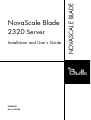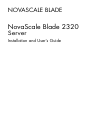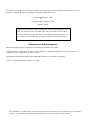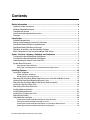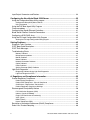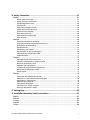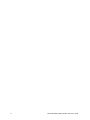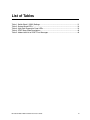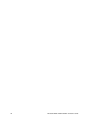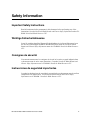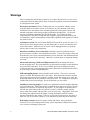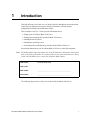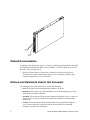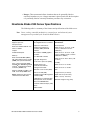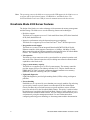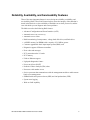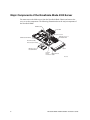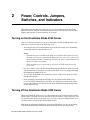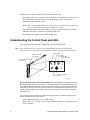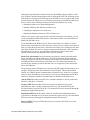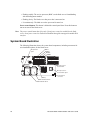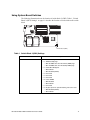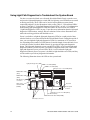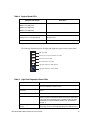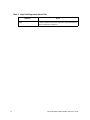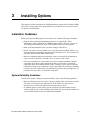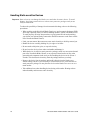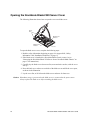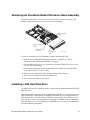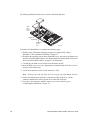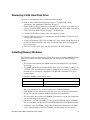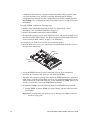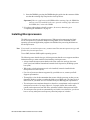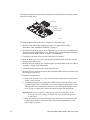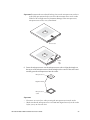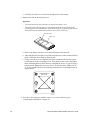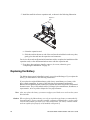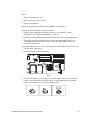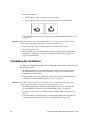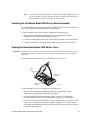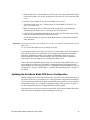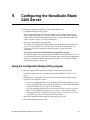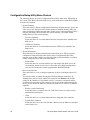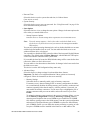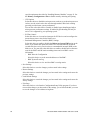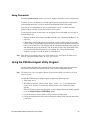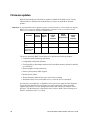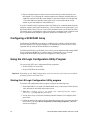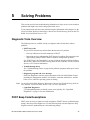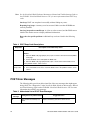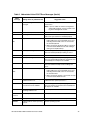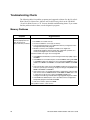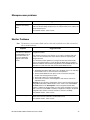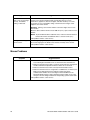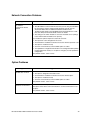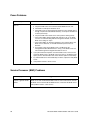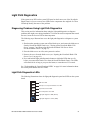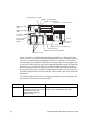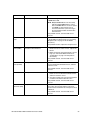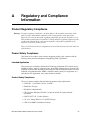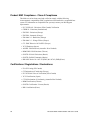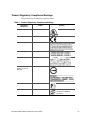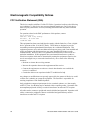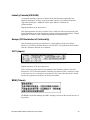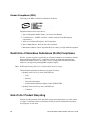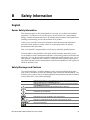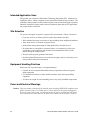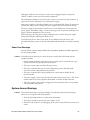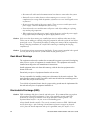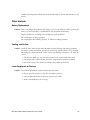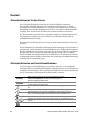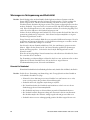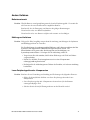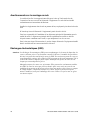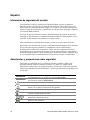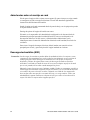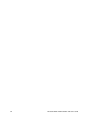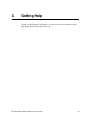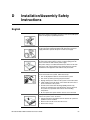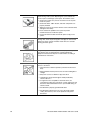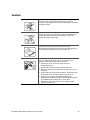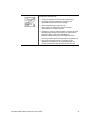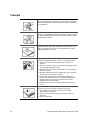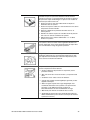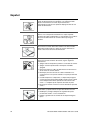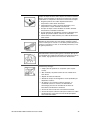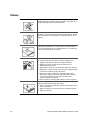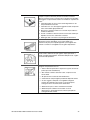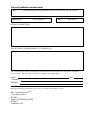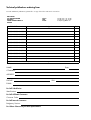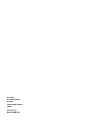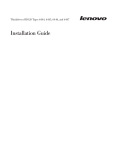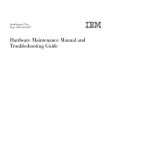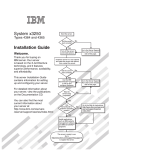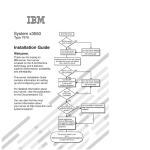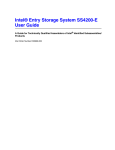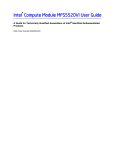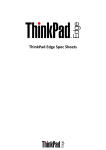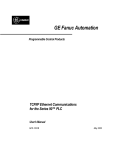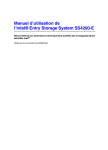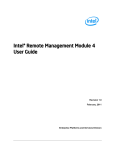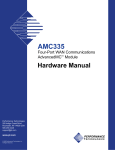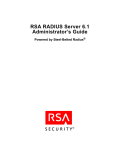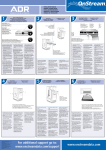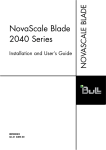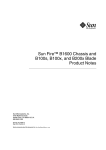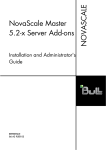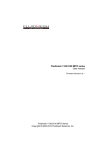Download NovaScale Blade 2320 Installation and User's Guide
Transcript
Installation and User's Guide REFERENCE 86 A1 85ER 00 NOVASCALE BLADE NovaScale Blade 2320 Server NOVASCALE BLADE NovaScale Blade 2320 Server Installation and User's Guide The following copyright notice protects this book under Copyright laws which prohibit such actions as, but not limited to, copying, distributing, modifying, and making derivative works. Copyright Bull SAS, 2006 Copyright Intel Corporation, 2006 Printed in France Suggestions and criticisms concerning the form, content, and presentation of this book are invited. A form is provided at the end of this book for this purpose. To order additional copies of this book or other Bull Technical Publications, you are invited to use the Ordering Form also provided at the end of this book. Trademarks and Acknowledgements We acknowledge the right of proprietors of trademarks mentioned in this book. Intel, Intel Pentium, Intel Xeon and Itanium are trademarks or registered trademarks of Intel Corporation or its subsidiaries in the United States or other countries. Windows® and Microsoft® software are registered trademarks of Microsoft Corporation. Linux® is a registered trademark of Linus Torvalds. The information in this document is subject to change without notice. Bull will not be liable for errors contained herein, or for incidental or consequential damages in connection with the use of this material. Contents Safety Information ..................................................................................................... ix Important Safety Instructions ................................................................................................ ix Wichtige Sicherheitshinweise ............................................................................................... ix Consignes de sécurité .......................................................................................................... ix Instrucciones de seguridad importantes ............................................................................... ix Warnings................................................................................................................................ x Introduction ................................................................................................................. 1 Related Documentation ......................................................................................................... 2 Notices and Statements Used in this Document ................................................................... 2 NovaScale Blade 2320 Server Specifications ....................................................................... 3 NovaScale Blade 2320 Server Features ............................................................................... 4 Reliability, Availability, and Serviceability Features ............................................................... 5 Major Components of the NovaScale Blade 2320 Server ..................................................... 6 Power, Controls, Jumpers, Switches, and Indicators ............................................. 7 Turning on the NovaScale Blade 2320 Server ...................................................................... 7 Turning off the NovaScale Blade 2320 Server ...................................................................... 7 Understanding the Control Panel and LEDs .......................................................................... 8 System Board Illustration .....................................................................................................10 Using System Board Switches .................................................................................................. 11 Using Light Path Diagnostics to Troubleshoot the System Board ............................................ 12 Installing Options ..................................................................................................... 15 Installation Guidelines ..........................................................................................................15 System Reliability Guidelines ................................................................................................... 15 Handling Static-sensitive Devices ............................................................................................. 16 Removing the NovaScale Blade 2320 Server from a NovaScale Blade Chassis................ 17 Opening the NovaScale Blade 2320 Server Cover .............................................................18 Removing the NovaScale Blade 2320 Server Bezel Assembly........................................... 19 Installing a SAS Hard Disk Drive .........................................................................................19 Removing a SAS Hard Disk Drive ....................................................................................... 21 Installing Memory Modules ..................................................................................................21 Installing Microprocessors ...................................................................................................23 Installing an I/O-expansion Card .........................................................................................27 Replacing the Battery ..........................................................................................................28 Completing the Installation ..................................................................................................30 Installing the NovaScale Blade 2320 Server Bezel Assembly .................................................. 31 Closing the NovaScale Blade 2320 Server Cover .................................................................... 31 Installing the NovaScale Blade 2320 Server in a NovaScale Blade Chassis ........................... 32 Updating the NovaScale Blade 2320 Server Configuration ...................................................... 33 NovaScale Blade 2320 Installation and User’s Guide iii Input/Output Connectors and Devices ................................................................................ 34 Configuring the NovaScale Blade 2320 Server ......................................................35 Using the Configuration/Setup Utility program .................................................................... 35 Configuration/Setup Utility Menu Choices ................................................................................ 36 Using Passwords ...................................................................................................................... 39 Using the PXE Boot Agent Utility Program .......................................................................... 39 Firmware updates ................................................................................................................ 40 Configuring the Gigabit Ethernet Controllers....................................................................... 41 Blade Server Ethernet Controller Enumeration ................................................................... 41 Configuring a SCSI RAID Array .......................................................................................... 42 Using the LSI Logic Configuration Utility Program .............................................................. 42 Starting the LSI Logic Configuration Utility program ................................................................. 42 Solving Problems ......................................................................................................43 Diagnostic Tools Overview .................................................................................................. 43 POST Beep Code Descriptions ........................................................................................... 43 POST Error Messages ........................................................................................................ 44 Troubleshooting Charts ....................................................................................................... 46 Memory Problems .................................................................................................................... 46 Microprocessor problems ......................................................................................................... 47 Monitor Problems ..................................................................................................................... 47 Mouse Problems ....................................................................................................................... 48 Network Connection Problems ................................................................................................. 49 Option Problems ....................................................................................................................... 49 Power Problems ....................................................................................................................... 50 Service Processor (BMC) Problems ......................................................................................... 50 Light Path Diagnostics......................................................................................................... 51 Diagnosing Problems Using Light Path Diagnostics ................................................................ 51 Light Path Diagnostics LEDs .................................................................................................... 51 A Regulatory and Compliance Information ...........................................................55 Product Regulatory Compliance .......................................................................................... 55 Product Safety Compliance ...................................................................................................... 55 Product EMC Compliance - Class A Compliance ..................................................................... 56 Certifications / Registrations / Declarations .............................................................................. 56 Product Regulatory Compliance Markings ............................................................................... 57 Electromagnetic Compatibility Notices ................................................................................ 58 FCC Verification Statement (USA) ........................................................................................... 58 Industry Canada (ICES-003) .................................................................................................... 59 Europe (CE Declaration of Conformity) .................................................................................... 59 VCCI (Japan) ............................................................................................................................ 59 BSMI (Taiwan) .......................................................................................................................... 59 Korean Compliance (RRL) ....................................................................................................... 60 Restriction of Hazardous Substances (RoHS) Compliance ................................................ 60 End of Life / Product Recycling ........................................................................................... 60 iv NovaScale Blade 2320 Installation and User’s Guide B Safety Information ............................................................................................... 61 English .................................................................................................................................61 Server Safety Information ......................................................................................................... 61 Safety Warnings and Cautions ................................................................................................. 61 Intended Application Uses ........................................................................................................ 62 Site Selection ............................................................................................................................ 62 Equipment Handling Practices .................................................................................................. 62 Power and Electrical Warnings ................................................................................................. 62 System Access Warnings ......................................................................................................... 63 Rack Mount Warnings .............................................................................................................. 64 Electrostatic Discharge (ESD) .................................................................................................. 64 Other Hazards .......................................................................................................................... 65 Deutsch................................................................................................................................ 66 Sicherheitshinweise für den Server .......................................................................................... 66 Sicherheitshinweise und Vorsichtsmaßnahmen ....................................................................... 66 Zielbenutzer der Anwendung .................................................................................................... 67 Standortauswahl ....................................................................................................................... 67 Handhabung von Geräten ........................................................................................................ 67 Warnhinweise für den Systemzugang ...................................................................................... 69 Elektrostatische Entladungen (ESD) ........................................................................................ 70 Andere Gefahren ...................................................................................................................... 71 Français ...............................................................................................................................72 Consignes de sécurité sur le serveur ....................................................................................... 72 Sécurité: avertissements et mises en garde ............................................................................. 72 Domaines d’utilisation prévus ................................................................................................... 73 Sélection d’un emplacement ..................................................................................................... 73 Pratiques de manipulation de l’équipement .............................................................................. 73 Décharges électrostatiques (ESD) ........................................................................................... 76 Autres risques ........................................................................................................................... 77 Español................................................................................................................................ 78 Información de seguridad del servidor ...................................................................................... 78 Advertencias y precauciones sobre seguridad ......................................................................... 78 Aplicaciones y usos previstos ................................................................................................... 79 Selección de la ubicación ......................................................................................................... 79 Manipulación del equipo ........................................................................................................... 79 Advertencias el acceso al sistema ............................................................................................ 81 Descarga electrostática (ESD) ................................................................................................. 82 C Getting Help .......................................................................................................... 85 D Installation/Assembly Safety Instructions ......................................................... 87 English .................................................................................................................................87 Deutsch ................................................................................................................................89 Français ...............................................................................................................................92 Español ................................................................................................................................94 Italiano .................................................................................................................................96 NovaScale Blade 2320 Installation and User’s Guide v vi NovaScale Blade 2320 Installation and User’s Guide List of Tables Table 1. Switch Block 2 (SW2) Settings................................................................................... 11 Table 2. System Board LEDs ................................................................................................... 13 Table 3. Light Path Diagnostics Panel LEDs............................................................................ 13 Table 4. POST Beep Code Descriptions.................................................................................. 44 Table 5. Abbreviated List of POST Error Messages ................................................................ 44 NovaScale Blade 2320 Installation and User’s Guide vii viii NovaScale Blade 2320 Installation and User’s Guide Safety Information Important Safety Instructions Read all caution and safety statements in this document before performing any of the instructions. See also NovaScale Blade Boards and Chassis Safety Information on the CDROM “NovaScale Blade Resource CD”. Wichtige Sicherheitshinweise Lesen Sie zunächst sämtliche Warnund Sicherheitshinweise in diesem Dokument, bevor Sie eine der Anweisungen ausführen. Beachten Sie hierzu auch die NovaScale Blade Boards and Chassis Safety Information unter der CD-ROM “NovaScale Blade Resource CD”. Consignes de sécurité Lisez attentivement toutes les consignes de sécurité et les mises en garde indiquées dans ce document avant de suivre toute instruction. Consultez NovaScale Blade Boards and Chassis Safety Information sur le CD-ROM “NovaScale Blade Resource CD”. Instrucciones de seguridad importantes Lea todas las declaraciones de seguridad y precaución de este documento antes de realizar cualquiera de las instrucciones. Vea NovaScale Blade Boards and Chassis Safety Information en el CD-ROM “NovaScale Blade Resource CD”. NovaScale Blade 2320 Installation and User’s Guide ix Warnings These warnings and cautions apply whenever you remove the enclosure cover to access components inside the blade system. Only a technically qualified person should maintain or configure the blade system. Heed safety instructions: Before working with your server product, whether you are using this guide or any other resource as a reference, pay close attention to the safety instructions. You must adhere to the assembly instructions in this guide to ensure and maintain compliance with existing product certifications and approvals. Use only the described, regulated components specified in this guide. Use of other products / components will void the UL listing and other regulatory approvals of the product and will most likely result in noncompliance with product regulations in the region(s) in which the product is sold. System power on/off: The power button DOES NOT turn off the system AC power. To remove power from storage system, you must unplug the AC power cord from the wall outlet or the chassis. Make sure the AC power cord is unplugged before you open the chassis, add, or remove any components. Hazardous conditions, devices and cables: Hazardous electrical conditions may be present on power, telephone, and communication cables. Turn off the storage system and disconnect the power cord, telecommunications systems, networks, and modems attached to the storage system before opening it. Otherwise, personal injury or equipment damage can result. Electrostatic discharge (ESD) and ESD protection: ESD can damage disk drives, boards, and other parts. We recommend that you perform all procedures in this document only at an ESD workstation. If one is not available, provide some ESD protection by wearing an anti-static wrist strap attached to chassis ground (any unpainted metal surface) on your storage system when handling parts. ESD and handling boards: Always handle boards carefully. They can be extremely sensitive to ESD. Hold boards only by their edges. Do not touch the connector contacts. After removing a board from its protective wrapper or from the storage server, place the board component side up on a grounded, static-free surface. Use a conductive foam pad if available but not the board wrapper. Do not slide board over any surface. Installing or removing jumpers: A jumper is a small plastic encased conductor that slips over two jumper pins. Some jumpers have a small tab on top that you can grip with your fingertips or with a pair of fine needle nosed pliers. If your jumpers do not have such a tab, take care when using needle nosed pliers to remove or install a jumper; grip the narrow sides of the jumper with the pliers, never the wide sides. Gripping the wide sides can damage the contacts inside the jumper, causing intermittent problems with the function controlled by that jumper. Take care to grip with, but not squeeze, the pliers or other tool you use to remove a jumper, or you may bend or break the pins on the board. Reinstalling enclosure cover: For proper cooling and airflow, always install the enclosure cover before turning on the storage system. Operating it without the enclosure cover in place can damage system parts. x NovaScale Blade 2320 Installation and User’s Guide 1 Introduction This high-efficiency new blade server is ideally suited for installation environments that require superior microprocessor power density performance, efficient memory management, flexibility, and reliable data storage. This Installation and User’s Guide provides information about: • • • • • Setting up the NovaScale Blade 2320 Server Starting and configuring the NovaScale Blade 2320 Server Installing hardware options Installing the operating system Performing basic troubleshooting of the NovaScale Blade 2320 Server Record information about your NovaScale Blade 2320 Server in the following table. Note: The model number and serial number are on the ID label that is behind the control panel door on the front of the blade server, and on a label on the side of the blade server that is visible when the blade server is not in the NovaScale Blade Chassis. Product name NovaScale Blade 2320 Product code Model number _____________________________________________ Serial number _____________________________________________ The following figure shows a front view of the NovaScale Blade 2320 Server. NovaScale Blade 2320 Installation and User’s Guide 1 Release levers Release button Related Documentation In addition to this Installation and User’s Guide, the following documentation is provided in Portable Document Format (PDF) on the CD-ROM “ NovaScale Blade Resource CD” that came with your blade server: • NovaScale Blade Hardware Maintenance Manual and Troubleshooting Guide This document contains information to help you solve problems yourself. It also contains information for service technicians. Notices and Statements Used in this Document The following notices and statements are used in this document: • Note: These notices provide important tips, guidance, or advice. • Important: These notices provide information or advice that might help you avoid inconvenient or problem situations. • Attention: These notices indicate possible damage to programs, devices, or data. An attention notice is placed just before the instruction or situation in which damage could occur. • Caution: These statements indicate situations that can be potentially hazardous to you. A caution statement is placed just before the description of a potentially hazardous procedure step or situation. 2 NovaScale Blade 2320 Installation and User’s Guide • Danger: These statements indicate situations that can be potentially lethal or extremely hazardous to you. A danger statement is placed just before the description of a potentially lethal or extremely hazardous procedure step or situation. NovaScale Blade 2320 Server Specifications The following table is a summary of the features and specifications of the blade server. Note: Power, cooling, removable-media drives, external ports, and advanced system management are provided by the NovaScale Blade Chassis. Microprocessor: Integrated functions: Electrical Input: 12 V dc Supports up to two microprocessors Dual Gigabit Ethernet controllers Environment: Expansion card interface Air temperature: Baseboard management controller (BMC) with IPMI firmware Blade server on: 10° to 35° C (50° to 95° F). Altitude: 0 to 914 m (2998.69 ft) ATI* Radeon* 7000M graphics controller Blade server on: 10° to 32° C (50° to 95° F). Altitude: 914 m to 2134 m (2998.69 ft to 7000 ft) Dual-Core Intel® Xeon® DP 1.67 GHz or 2.0 GHz Chipset: Intel® E7520 chipset Memory: Dual channel 400 MHz (DDR2) with 4 dual inline memory module (DIMM) slots (16 GB maximum) LS* 1064 SAS controller Light path diagnostics Blade server off: -40° to 60° C (-40° to 140° F) Local service processor (BMC) Humidity: RS-485 interface for communication with the management module Blade server on: 8% to 80% Supports 256 MB, 512 MB, 1 GB, 2 GB, and 4 GB (4 DIMM slots) Automatic server restart (ASR) Size: Serial over LAN (SOL) Height: 24.5 cm (9.7 inches) Drives: Support for two internal small-form-factor SAS drives Intelligent Platform Management Interface (IPMI) Depth: 44.6 cm (17.6 inches) Type: 2-way interleaved, DDR2, PC3200, ECC SDRAM registered x4 (Intel® x4 Single Device Data Correction) DIMMs only 4 USB buses for communication with keyboard, mouse, diskette drive, and CD-ROM drive Blade server off: 5% to 80% Width: 2.9 cm (1.14 inches) Maximum weight: 5.4 kg (12 lb) Predictive Failure Analysis (PFA) alerts: SAS hard disk NovaScale Blade 2320 Installation and User’s Guide 3 Note: The operating system in the blade server must provide USB support for the blade server to recognize and use the keyboard, mouse, CD-ROM drive, and diskette drive. The NovaScale Blade Chassis uses USB for internal communications with these devices. NovaScale Blade 2320 Server Features The design of the blade server takes advantage of advancements in memory management and data storage. The blade server uses the following features and technologies: • Disk drive support The blade server supports up to two 2.5-inch small form factor (SFF) Serial Attached SCSI (SAS) hard disk drives. • Impressive performance using the latest microprocessor technology The blade server supports up to two Dual-Core Intel® Xeon® DP microprocessors. • Integrated network support The blade server comes with an integrated Broadcom BCM5704S Dual Gigabit Ethernet controller, which supports connection to a 10-Mbps, 100-Mbps, or 1000Mbps network through an Ethernet-compatible switch module in the NovaScale Blade Chassis. The controller supports Wake on LAN® technology. • I/O-expansion The blade server has connectors on the system board for an optional expansion card, such as the Fibre Channel expansion card, for adding more network communication capabilities to the blade server. • Large system-memory capacity The blade server supports up to 16 GB of system memory. The memory controller provides support for up to four industry-standard 1.8 V, 240-pin, double-data-rate (DDR2-400), PC3200, registered synchronous dynamic random-access memory (SDRAM) with error correcting code (ECC) DIMMs. • Light path diagnostics Light path diagnostics provides light-emitting diodes (LEDs) to help you diagnose problems. • Power throttling Each blade server is powered by two redundant power-supply modules. By enforcing a power policy known as power domain oversubscription, the NovaScale Blade Chassis can share the power load between two power modules to ensure efficient power for each device in the NovaScale Blade Chassis. This policy is enforced when the initial power is applied to the NovaScale Blade Chassis or when a blade server is inserted into the NovaScale Blade Chassis. You can configure and monitor the power environment by using the management module. For more information about configuring and using power throttling, see the management-module documentation. 4 NovaScale Blade 2320 Installation and User’s Guide Reliability, Availability, and Serviceability Features Three of the most important features in server design are reliability, availability, and serviceability (RAS). These RAS features help to ensure the integrity of the data that is stored in the blade server, the availability of the blade server when you need it, and the ease with which you can diagnose and correct problems. The blade server has the following RAS features: • Advanced Configuration and Power Interface (ACPI) • Automatic error retry or recovery • Automatic server restart • Built-in monitoring for temperature, voltage, hard disk drives, and flash drives • x4 SDDC memory for DIMMs with a capacity of 512 MB or greater • Customer-upgradeable basic input/output system (BIOS) code • Diagnostic support of Ethernet controllers • • • • • • • • • Error codes and messages ECC protection on the L2 cache ECC memory Failover Ethernet support Light path diagnostics feature Power-on self-test (POST) Predictive Failure Analysis (PFA) alerts Processor serial number access Service processor that communicates with the management module to enable remote blade server management • SDRAM with serial presence detect (SPD) and vital product data (VPD) • System error logging • Wake on LAN capability NovaScale Blade 2320 Installation and User’s Guide 5 Major Components of the NovaScale Blade 2320 Server You must remove the blade server from the NovaScale Blade Chassis and remove the cover to see the components. The following illustration shows the major components of the NovaScale Blade. DIMM socket Heat Sink Microprocessor 2 Microprocessor 1 and Heat Sink SAS hard disk drives Bezel-Assembly Release (both sides) Microprocessor Heat Sink Filler Bezel ControlPanel Control-Panel Connector Cable AF000439 6 NovaScale Blade 2320 Installation and User’s Guide 2 Power, Controls, Jumpers, Switches, and Indicators This chapter describes the power features, how to turn on and turn off the NovaScale Blade 2320 Server, what the controls and indicators mean, and where the system board jumpers and switches are located and how to use them. Turning on the NovaScale Blade 2320 Server After you connect the blade server to power through the NovaScale Blade Chassis, the blade server can start in any of the following ways: • You can press the power-control button on the front of the blade server (behind the control panel door) to start the blade server. Notes: — Wait until the power-on LED on the blade server flashes slowly before pressing the blade server power-control button. During this time, the service processor in the management module is initializing; therefore, the power-control button on the blade server does not respond. — While the blade server is powering-up, the power-on LED on the front of the server is lit. • If a power failure occurs, the NovaScale Blade Chassis and then the blade server can start automatically when power is restored (if the blade server is configured through the management module to do so). • You can turn on the blade server remotely by means of the service processor in the management module. • If the operating system supports the Wake on LAN feature and the blade server power-on LED is flashing slowly, the Wake on LAN feature can turn on the blade server, if the Wake on LAN feature has not been disabled through the managementmodule Web interface. Turning off the NovaScale Blade 2320 Server When you turn off the blade server, it is still connected to power through the NovaScale Blade Chassis. The blade server can respond to requests from the service processor, such as a remote request to turn on the blade server. To remove all power from the blade server, you must remove it from the NovaScale Blade Chassis. Shut down the operating system before you turn off the blade server. See the operatingsystem documentation for information about shutting down the operating system. NovaScale Blade 2320 Installation and User’s Guide 7 The blade server can be turned off in any of the following ways: • You can press the power-control button on the blade server (behind the control panel door). This starts an orderly shutdown of the operating system, if this feature is supported by the operating system. Note: After turning off the blade server, wait at least 5 seconds before you press the power-control button to turn on the blade server again. • If the operating system stops functioning, you can press and hold the power-control button for more than 4 seconds to turn off the blade server. • The management module can turn off the blade server. Understanding the Control Panel and LEDs This section describes the controls and LEDs on the NovaScale Blade. Note: The control panel door is shown in the closed (normal) position in the following illustration. To access the power-control button, you must open the control panel door. CD/diskette/USB select button Keyboard/mouse/video select button Activity LED Location LED Information LED Blade-error LED Power-control button Power-on LED AF000441 Keyboard/video/mouse (KVM) select button: Press this button to associate the shared NovaScale Blade Chassis keyboard port, video port, and mouse port with the blade server. The LED on this button flashes while the request is being processed then is lit when the ownership of the keyboard, video, and mouse has been transferred to the blade server. It can take approximately 20 seconds to switch the keyboard, video, and mouse control to the blade server. You can also press keyboard keys in the following sequence to switch keyboard/video/ mouse control between blade servers: NumLock NumLock blade_server_number Enter Where blade_server_number is the two-digit number for the blade bay in which the blade server is installed. 8 NovaScale Blade 2320 Installation and User’s Guide Although the keyboard that is attached to the NovaScale Blade Chassis might be a PS/2 style keyboard, internal communication with it is through the USB. The operating system in the blade server must provide USB support for the blade server to recognize and use the keyboard and mouse. When you are not running an operating system that has USB device drivers, such as in the following situations, the keyboard responds very slowly: • • • • Running the blade server integrated diagnostics Running a BIOS update diskette on a blade server Updating the diagnostics on a blade server Running the Broadcom firmware CD for a blade server If there is no response when you press the keyboard/video/mouse select button, you can use the management-module Web interface to determine whether local control has been disabled on the blade server. If you install Microsoft Windows Server 2003* on the blade server while it is not the current owner of the keyboard, video, and mouse, a delay of up to 1 minute occurs the first time you switch the keyboard, video, and mouse to the blade server. During this one-timeonly delay, the blade server device manager enumerates the keyboard, video, and mouse and loads the device drivers. All subsequent switching takes place in the normal keyboard-video-mouse switching time frame (up to 20 seconds). Media Tray select button: Press this button to associate the shared removable-media drives and USB ports with the blade server. The LED on the button flashes while the request is being processed then is lit when the ownership of the removable-media drives and USB ports has been transferred to the blade server. It can take approximately 20 seconds for the operating system in the blade server to recognize the removable-media drives and USB ports. The operating system in the blade server must provide USB support for the blade server to recognize and use the removable-media drives and USB ports. The NovaScale Blade Chassis uses USB for internal communication with these devices. If there is no response when you press the media tray select button, you can use the management-module Web interface to determine whether local control has been disabled on the blade server. Activity LED: When this green LED is lit, it indicates that there is activity on the hard disk drive, flash drive, or network. Location LED: When this blue LED is lit, it has been turned on by the system administrator to aid in visually locating the blade server. The location LED on the NovaScale Blade Chassis will be lit also. The location LED can be turned off through the management-module Web interface. Information LED: When this amber LED is lit, it indicates that information about a system error for the blade server has been placed in the system error log. The information LED can be turned off through the management-module Web interface. Power-on LED: This green LED indicates the power status of the blade server in the following manner: NovaScale Blade 2320 Installation and User’s Guide 9 • Flashing rapidly: The service processor (BMC) on the blade server is handshaking with the management module. • Flashing slowly: The blade server has power but is not turned on. • Lit continuously: The blade server has power and is turned on. Power-control button: This button is behind the control panel door. Press this button to turn on or turn off the blade server. Note: The power-control button has effect only if local power control is enabled for the blade server. Local power control is enabled and disabled through the management-module Web interface. System Board Illustration The following illustration shows the system-board components, including connectors for user-installable options, for the blade server. I/O expansion option DIMM 1 DIMM 2 DIMM 3 DIMM 4 Microprocessor 1 and heat sink Microprocessor 2 and heat sink option Control-panel connector Battery SAS hard disk drive 0 SAS hard disk drive 1 10 NovaScale Blade 2320 Installation and User’s Guide Using System Board Switches The following illustration shows the location of switch block 2 (SW2). Table 1, "Switch Block 2 (SW2) Settings" on page 11 describes the function of each switch on the switch block. Switch block (SW2) Table 1. Switch Block 2 (SW2) Settings Switch number SW2 Description Switch block 2 has eight switches: • • • • • • • • NovaScale Blade 2320 Installation and User’s Guide 1 - BIOS backup page – Off: the BIOS starts from the Primary BIOS page. – On: the BIOS starts from the backup BIOS page. 2 - Wake On LAN bypass – Off: Enabled – On: Disabled (default) 3 - Reserved 4 - Reserved 5 - Reserved 6 - Clear CMOS – Off: Disabled – On: Enabled 7 - Reserved 8 - Bypass power-on password during next server start – Off: Disabled (default) – On: Enabled 11 Using Light Path Diagnostics to Troubleshoot the System Board You have to remove the blade server from the NovaScale Blade Chassis, open the cover, and press the light path diagnostics switch (SW4) to light any error LEDs that were turned on during processing. These LEDs can be used to help troubleshoot system-board component problems. See the illustrations in this section, Table 2, "System Board LEDs" on page 13 and Table 3, "Light Path Diagnostics Panel LEDs" on page 13 for information about locating light path diagnostics LEDs and what to do if there is an error LED lit. “Light Path Diagnostics LEDs” on page 51 provides more information about the light path diagnostics LED locations, settings, and error solutions. Refer to these illustrations and tables when solving problems with the blade server. Power is available to relight the light path diagnostics LEDs for a small period of time after the blade server is removed from the NovaScale Blade Chassis. During that period of time, you can relight the light path diagnostics LEDs for a maximum of 25 seconds (or less, depending on the number of LEDs that are lit and the length of time the blade server is removed from the NovaScale Blade Chassis) by pressing the light path diagnostics button. The light path diagnostics power present LED (CR111) is lit when the light path diagnostics button is pressed if power is available to relight the blade-error LEDs. If the light path diagnostics power present LED (CR111) is not lit when the light path diagnostics button is pressed, no power is available to light the blade-error LEDs, and they will be unable to provide any diagnostic information. The following illustration shows the LEDs on the system board. Light path diagnostics (SW4) DIMM 1 error LED (CR201) DIMM 2 error LED (CR4) Microprocessor 1 error LED (CR12) DIMM 3 Error LED (CR5) DIMM 4 Error LED (CR6) I/O expansion connectors SAS 1 hard disk drive LED (CR262) Reserved Control panel connector Microprocessor 2 error LED (CR13) 3V lithium battery SAS 0 Hard disk drive LED (CR260) SAS trays/connectors 12 NovaScale Blade 2320 Installation and User’s Guide Table 2. System Board LEDs LED name and location DIMM 1 error LED (CR201) Description There is a problem with the corresponding DIMM. DIMM 2 error LED (CR4) DIMM 3 error LED (CR5) DIMM 4 error LED (CR6) BMC fault LED (CR11) There is a problem with the BMC. Microprocessor 1 error LED (CR12) There is a problem with the corresponding microprocessor. Microprocessor 2 error LED (CR13) System board fault LED (CR30) There is a problem with the system board. The following illustration shows the light path diagnostics panel on the system board. NMI NMI error LED MIS Microprocessor speed mismatch error LED SBRD System-board error LED TEMP Over temperature error LED Light path diagnostics LED (CD111) Light path diagnostics switch (SW4) Table 3. Light Path Diagnostics Panel LEDs LED error Action NMI Check error log for additional information. Restart the blade server. If the error still exists, call for service. MIS (microprocessor speed mismatch) Check microprocessors to make sure that they are the same speed. S BRD (system board) Restart the blade server. If the error still exists, call for service. TEMP (over temperature) Check the NovaScale Blade Chassis blowers for correct operation and the air inlets for obstructions. Make sure that the temperature of the room where the blade server is installed is within the limits specified by the “NovaScale Blade 2320 Server Specifications" on page 3. Light path diagnostics LED (CR111) Lights to show that the light path diagnostics circuit is active and functioning. Check the other light path diagnostic LEDs for errors. NovaScale Blade 2320 Installation and User’s Guide 13 Table 3. Light Path Diagnostics Panel LEDs LED error Light path diagnostics button (SW4) 14 Action Press SW4 to find faults on the system board. If the microprocessor or memory LED is lit, reseat the component. If the LED remains lit, replace the defective component. NovaScale Blade 2320 Installation and User’s Guide 3 Installing Options This chapter provides instructions for installing hardware options in the NovaScale Blade 2320 Server. Some option-removal instructions are provided in case you need to remove one option to install another. Installation Guidelines Before you begin installing options in the blade server, read the following information: • Read the safety information beginning on page 61 in Appendix B, “Safety Information” and the guidelines in “Handling Static-sensitive Devices” on page 16. This information will help you work safely with the blade server and options. • Back up all important data before you make changes to disk drives. • Before you remove a hot-swap blade server from the NovaScale Blade Chassis, you must shut down the operating system and turn off the blade server. You do not have to shut down the NovaScale Blade Chassis itself. • Blue on a component indicates touch points, where you can grip the component to remove it from or install it in the blade server, or open or close a latch. • Green on a component or an green label on or near a component indicates that the component can be hot-swapped, which means that you can remove or install the component while the NovaScale Blade Chassis is running. (Green can also indicate touch points on hot-swap components.) See the instructions for removing or installing a specific hot-swap component for any additional procedures that you might have to perform before you remove or install the component. System Reliability Guidelines To help ensure proper cooling and system reliability, observe the following guidelines: • Make sure that microprocessor socket 2 always contains either a microprocessor heat sink filler or a microprocessor and heat sink. If the blade server has only one microprocessor, it must be installed in the microprocessor socket 1. • To maintain proper system cooling, do not operate the NovaScale Blade Chassis without a blade server, or filler installed in each blade bay. See the documentation for your NovaScale Blade Chassis for additional information. NovaScale Blade 2320 Installation and User’s Guide 15 Handling Static-sensitive Devices Important: Static electricity can damage the blade server and other electronic devices. To avoid damage, keep static-sensitive devices in their static-protective packages until you are ready to install them. To reduce the possibility of damage from electrostatic discharge, observe the following precautions: • When working on the NovaScale Blade Chassis, use an electrostatic discharge (ESD) wrist strap, especially when you will be handling modules, options, and blade servers. To work properly, the wrist strap must have a good contact at both ends (touching your skin at one end and firmly connected to the ESD connector on the front or back of the NovaScale Blade Chassis). • Limit your movement. Movement can cause static electricity to build up around you. • • • • Handle the device carefully, holding it by its edges or its frame. Do not touch solder joints, pins, or exposed circuitry. Do not leave the device where others can handle and damage it. While the device is still in its static-protective package, touch it to an unpainted metal part of the NovaScale Blade Chassis or any unpainted metal surface on any other grounded rack component in the rack you are installing the device in for at least 2 seconds. This drains static electricity from the package and from your body. • Remove the device from its package and install it directly into the blade server without setting it down. If it is necessary to set down the device, put it back into its static-protective package. Do not place the device on the blade server cover or on a metal surface. • Take additional care when handling devices during cold weather. Heating reduces indoor humidity and increases static electricity. 16 NovaScale Blade 2320 Installation and User’s Guide Removing the NovaScale Blade 2320 Server from a NovaScale Blade Chassis The following illustration shows how to remove the blade server from a typical NovaScale Blade Chassis. AF000440 Important: • To maintain proper system cooling, do not operate the NovaScale Blade Chassis without a blade server, or filler blade installed in each blade bay. • Note the bay number. Reinstalling a blade server into a different bay than the one from which it was removed could have unintended consequences. Some configuration information and update options are established according to bay number; if you reinstall the blade server into a different bay, you might need to reconfigure the blade server. To remove the blade server, complete the following steps: 1. If the blade server is operating, shut down the operating system; then, press the power-control button (behind the blade server control panel door) to turn off the blade server (see “Turning off the NovaScale Blade 2320 Server” on page 7 for more information). Important: Wait at least 30 seconds, until the hard disk drives stop spinning, before proceeding to the next step. 2. Open the two release handles as shown in the illustration. The blade server moves out of the bay approximately 0.6 cm (0.25 inch). 3. Pull the blade server out of the bay. Spring-loaded doors further back in the bay move into place to cover the bay temporarily. 4. Place either a filler blade or another blade in the bay within 1 minute. The recessed spring-loaded doors will move out of the way as you insert the blade or filler blade. NovaScale Blade 2320 Installation and User’s Guide 17 Opening the NovaScale Blade 2320 Server Cover The following illustration shows how to open the cover on a blade server. Cover Pins Blade-Cover Release Blade-Cover Release AF000436 To open the blade server cover, complete the following steps: 1. Read the safety information beginning on page 61 in Appendix B, “Safety Information” and “Installation Guidelines” on page 15. 2. If the blade server is installed in a NovaScale Blade Chassis, remove it (see “Removing the NovaScale Blade 2320 Server from a NovaScale Blade Chassis” on page 17 for instructions). 3. Carefully lay the blade server down on a flat, non-conductive surface, with the cover side up. 4. Press the blade-cover release on each side of the blade server and lift the cover open, as shown in the illustration. 5. Lay the cover flat, or lift it from the blade server and store for future use. Caution: Hazardous energy is present when the blade server is connected to the power source. Always replace the blade cover before installing the blade server. 18 NovaScale Blade 2320 Installation and User’s Guide Removing the NovaScale Blade 2320 Server Bezel Assembly To install certain options, you must first remove the blade server bezel assembly. The following illustration shows how to remove the bezel assembly. Bezel-assembly release Bezel-assembly release Control panel connector Control-panel cable AF000438 To remove the blade server bezel assembly, complete the following steps: 1. Read the safety information beginning on page 61 in Appendix B, “Safety Information” and “Installation Guidelines” on page 15. 2. Open the blade server cover (see “Opening the NovaScale Blade 2320 Server Cover” on page 18 for instructions). 3. Press the bezel-assembly release and pull the bezel assembly away from the blade server approximately 1.2 cm (0.5 inch). 4. Disconnect the control-panel cable from the control-panel connector. 5. Pull the bezel assembly away from the blade server. 6. Store the bezel assembly in a safe place. Installing a SAS Hard Disk Drive The blade server has two connectors on the system board for installing optional SFF SAS hard disk drives. Each SAS connector is on the same bus. Depending on the blade server model, at least one SAS hard disk drive might already be installed. If the blade server is equipped with one SAS hard disk drive, you can install an additional SAS hard disk drive. These two SAS hard disk drives can be used to implement and manage a redundant array of independent disks (RAID) level-1. See “Configuring a SCSI RAID Array” on page 42 for information about SCSI RAID configuration. NovaScale Blade 2320 Installation and User’s Guide 19 The following illustration shows how to install a SAS hard disk drive. Hard drive release lever SAS ID 1 SAS ID 0 Hard drive release lever AF000435 To install a SAS hard disk drive, complete the following steps: 1. Read the safety information beginning on page 61 in Appendix B, “Safety Information” and “Installation Guidelines” on page 15. 2. Shut down the operating system, turn off the blade server, and remove the blade server from the NovaScale Blade Chassis. See “Removing the NovaScale Blade 2320 Server from a NovaScale Blade Chassis” on page 17 for instructions. 3. Carefully lay the blade server on a flat, non-conductive surface. 4. Open the blade server cover (see “Opening the NovaScale Blade 2320 Server Cover” on page 18 for instructions). 5. Locate SAS connector 0 (J95) or SAS connector 1 (J94). Note: Do not press on the top of the drive. Pressing the top could damage the drive. 6. Put the drive into the tray and push it, from the rear edge of the drive, into the connector until the drive moves past the lever at the back of the tray. 7. If you have other options to install or remove, do so now; otherwise, go to “Completing the Installation” on page 30 20 NovaScale Blade 2320 Installation and User’s Guide Removing a SAS Hard Disk Drive To remove a SAS hard disk drive, complete the following steps: 1. Read the safety information beginning on page 61 in Appendix B, “Safety Information” and “Installation Guidelines” on page 15. 2. Shutdown the operating system, turn off the blade server, and remove the blade server from the NovaScale Blade Chassis. See “Removing the NovaScale Blade 2320 Server from a NovaScale Blade Chassis” on page 17 for instructions. 3. Carefully lay the blade server on a flat, non-conductive surface. 4. Open the blade server cover (see “Opening the NovaScale Blade 2320 Server Cover” on page 18 for instructions). 5. Locate SAS connector 0 (J95) or SAS connector 1 (J94). Slowly pull the blue lever at the back of the hard disk drive tray away from the hard disk drive to disengage the drive from its tray. 6. From the rear edge of the drive, slide the drive out of the SAS connector. Installing Memory Modules The following notes describe the types of dual inline memory modules (DIMMs) that the blade server supports and other information that you must consider when installing DIMMs: • The system board contains four DIMM connectors and supports two-way memory interleaving. • The DIMM options that are available for the blade server are 256 MB, 512 MB, 1 GB, 2 GB and 4 GB. Depending on the memory configuration set in blade server BIOS, the blade server can support a minimum of 512 MB and a maximum of 16 GB of system memory. • Install the DIMMs in the following order: Pair DIMM connectors First 1 (J113) and 2 (J111) Second 3 (J112) and 4 (J110) • When you install memory, you must install a pair of matched DIMMs. • Both DIMMs in a pair must be the same size, speed, type, technology, and physical design. You can mix compatible DIMMs from different manufacturers. • The second pair does not have to be DIMMs of the same size, speed, type, technology, and physical design as the first pair. • Install only 1.8 V, 240-pin, DDR2, PC3200, registered SDRAM with ECC DIMMs that are compatible with the latest PC3200 SDRAM Registered DIMM specification. • Installing or removing DIMMs changes the configuration information for the blade server. After installing or removing a DIMM, you must change and save the new NovaScale Blade 2320 Installation and User’s Guide 21 configuration information by using the Configuration/Setup Utility program. When you restart the blade server, it displays a message indicating that the memory configuration has changed. Start the Configuration/Setup Utility program and select Save Settings. See “Configuration/Setup Utility Menu Choices” on page 36 for more information. To install a DIMM, complete the following steps: 1. Read the safety information beginning on page 61 in Appendix B, “Safety Information” and “Installation Guidelines” on page 15. 2. Read the documentation that comes with the DIMMs. 3. Shut down the operating system, turn off the blade server, and remove the blade server from the NovaScale Blade Chassis. See “Removing the NovaScale Blade 2320 Server from a NovaScale Blade Chassis” on page 17 for instructions. 4. Carefully lay the blade server on a flat, non-conductive surface. 5. Open the blade server cover (see “Opening the NovaScale Blade 2320 Server Cover” on page 18 for instructions). DIMM 2 DIMM 1 DIMM slot 4 DIMM slot 3 AF000434 6. Locate the DIMM connectors on the system board (see the above illustration). Determine the connectors into which you will install the DIMMs. 7. Touch the static-protective package that contains the DIMM option to any unpainted metal surface on the NovaScale Blade Chassis or any unpainted metal surface on any other grounded rack component in the rack you are installing the DIMM option in for at least 2 seconds; then, remove the DIMM from its package. 8. To install the DIMMs, repeat the following steps for each DIMM that you install: a. Turn the DIMM so that the DIMM keys align correctly with the connector on the system board. Important:To avoid breaking the retaining clips or damaging the DIMM connectors, handle the clips gently. 22 NovaScale Blade 2320 Installation and User’s Guide b. Insert the DIMM by pressing the DIMM along the guides into the connector. Make sure that the retaining clips snap into the closed positions. Important:If there is a gap between the DIMM and the retaining clips, the DIMM has not been correctly installed. In this case, open the retaining clips and remove the DIMM; then, reinsert the DIMM. 3. If you have other options to install or remove, do so now; otherwise, go to “Completing the Installation” on page 30 Installing Microprocessors The blade server supports two microprocessors. With two microprocessors, the blade server can operate as a symmetric multiprocessing (SMP) server. With SMP, certain operating systems and application programs can distribute the processing load between the microprocessors. Note: If you install a second microprocessor, you must install the same microprocessor type and speed as the first microprocessor. To use SMP, obtain an SMP-capable operating system. The following notes describe the type of microprocessor that the server supports and other information that you must consider when installing a microprocessor: • Always install microprocessors that have the same cache size and type, the same clock speed, and identical internal and external clock frequencies (including system bus speed). • When only a single microprocessor is to be installed, it must be installed in the microprocessor 1 socket (U66). • For a list of processors that are supported by your blade server, contact your Bull Support representative. • Thoroughly review the documentation that comes with the processor so that you can determine whether you have to update the blade server BIOS code. The latest level of BIOS code for your blade server is available from your Bull Support representative. • The microprocessors terminate themselves; therefore, no terminator card is required if microprocessor socket 2 is empty. However, for proper airflow, this socket must contain a microprocessor heat-sink filler, sometimes called a microprocessor baffle. • The microprocessor speeds are automatically set for this server; therefore, you do not have to set any microprocessor frequency-selection jumpers or switches. NovaScale Blade 2320 Installation and User’s Guide 23 The following illustration shows how to install the second microprocessor on the system board for the blade server. Heat Sink Microprocessor 2 Microprocessor 1 and Heat Sink AF000446 To install an additional microprocessor, complete the following steps: 1. Read the safety information beginning on page 61 in Appendix B, “Safety Information” and “Installation Guidelines” on page 15. 2. Shut down the operating system, turn off the blade server, and remove the blade server from the NovaScale Blade Chassis. See “Removing the NovaScale Blade 2320 Server from a NovaScale Blade Chassis” on page 17 for instructions. 3. Carefully lay the blade server on a flat, static-protective surface. 4. Open the blade server cover (see “Opening the NovaScale Blade 2320 Server Cover” on page 18 for instructions). 5. Remove the bezel assembly (see “Removing the NovaScale Blade 2320 Server Bezel Assembly” on page 19 for instructions). 6. Locate the microprocessor socket on the system board. 7. Remove the two screws that secure the heat-sink filler and then remove the filler from the microprocessor socket. 8. Install the microprocessor: a. Remove the protective cover, tape, or label from the surface of the microprocessor socket, if one is present. b. Touch the static-protective package that contains the new microprocessor to any unpainted metal surface on the blade server or any unpainted metal surface on any other grounded rack component in the rack you are installing the microprocessor in for at least 2 seconds; then, remove the microprocessor from the package. Important:Do not use any tools or sharp objects to lift the locking lever on the microprocessor socket. Doing so might result in permanent damage to the system board. c. Rotate the locking lever on the microprocessor socket from its closed and locked position until it stops or clicks in the fully open position (approximately a 135degree angle), as shown. 24 NovaScale Blade 2320 Installation and User’s Guide Important:You must make sure that the locking lever on the microprocessor socket is in the fully open position before you insert the microprocessor in the socket. Failure to do so might result in permanent damage to the microprocessor, microprocessor socket, or a system board. Lever closed Lever fully open d. Center the microprocessor over the microprocessor socket. Align the triangle on the corner of the microprocessor with the triangle on the corner of the socket and carefully press the microprocessor into the socket. Microprocessor Alignment marks Microprocessor socket Important: — Do not use excessive force when pressing the microprocessor into the socket. — Make sure that the microprocessor is oriented and aligned correctly in the socket before you try to close the lever. NovaScale Blade 2320 Installation and User’s Guide 25 e. Carefully close the lever to secure the microprocessor in the socket. 6. Install a heat sink on the microprocessor. Important: — Do not set down the heat sink after you remove the plastic cover. — Do not touch the thermal grease on the bottom of the heat sink. Touching the thermal grease will contaminate it. If the thermal grease on the microprocessor or heat sink becomes contaminated, contact your service technician. Thermal grease Heat sink a. Remove the plastic protective cover from the bottom of the heat sink. b. Align and place the heat sink on top of the microprocessor in the retention bracket, grease side down. Press firmly on the heat sink. c. Using a screwdriver, secure the heat sink to the retention bracket on the system board using the captive mounting screws. Press firmly on the screws and tighten them, alternating between them. Do not overtighten the screws. If you are using a torque wrench, tighten the screws to 1.00 to 1.26 Newton-meters (NM) (8.85 to 11.15 inch-pounds). Refer to the following illustration for recommended order to tighten screws. REPEAT SEQUENCE UNTIL TIGHT. 720˚ 720˚ AF000637 4. If you have other options to install or remove, do so now; otherwise, go to “Completing the Installation” on page 30. 26 NovaScale Blade 2320 Installation and User’s Guide Installing an I/O-expansion Card If I/O-expansion is supported by the NovaScale Blade Chassis in which the blade server is installed, you can add an I/O-expansion card to the blade server. I/O-expansion cards give the blade server additional connections for communicating on a network. Your blade server supports the installation of one I/O-expansion card. You can install a small-form-factor expansion card in addition to two SAS hard disk drives. The blade server supports a number of daughter cards, such as: • Gigabit Ethernet expansion card • Fibre Channel expansion card When you add an I/O-expansion card, you must make sure that the I/O-modules it is mapped to both support the expansion card network-interface type. These I/O-modules are typically installed in I/O-module bays 3 and 4 on the NovaScale Blade Chassis. For example, if you add an Ethernet expansion card to a blade server installed in a NovaScale Blade Chassis, the I/O-modules in I/O-module bays 3 and 4 must both be compatible with the expansion card. All other expansion cards that are installed on other blade servers in the NovaScale Blade Chassis must also be compatible with these I/O-modules. In this example, you could then install two Ethernet switch modules, two pass-thru modules, or one Ethernet switch module and one pass-thru module. Because pass-thru modules are compatible with a variety of I/O-expansion cards, installing two pass-thru modules would enable the use of several different types of compatible I/O-expansion cards on blade servers within the same NovaScale Blade Chassis. To install a small-form-factor expansion card, complete the following steps: 1. Read the safety information beginning on page 61 in Appendix B, “Safety Information” and “Installation Guidelines” on page 15. 2. Shut down the operating system, turn off the blade server, and remove the blade server from the NovaScale Blade Chassis. See “Removing the NovaScale Blade 2320 Server from a NovaScale Blade Chassis” on page 17 for instructions. 3. Carefully lay the blade server on a flat, non-conductive surface. 4. Open the cover (see “Opening the NovaScale Blade 2320 Server Cover” on page 18 for instructions). NovaScale Blade 2320 Installation and User’s Guide 27 5. Install the small-form-factor expansion card, as shown in the following illustration. Expansion card EN H W RD E CA ER H G S LIN ES TAL PR S IN a. Orient the expansion card. b. Slide the notch in the narrow end of the card into the raised hook on the tray; then, gently pivot the card into the expansion card connectors. For device-driver and configuration information needed to complete the installation of the expansion card, see the documentation that comes with the expansion card. 3. If you have other options to install or remove, do so now; otherwise, go to “Completing the Installation” on page 30. Replacing the Battery The lithium battery must be handled correctly to avoid possible danger. If you replace the battery, you must adhere to the following instructions. If you replace the original lithium battery with a heavy-metal battery or a battery with heavy-metal components, be aware of the following environmental consideration. Batteries and accumulators that contain heavy metals must not be disposed of with normal domestic waste. They will be taken back free of charge by the manufacturer, distributor, or representative, to be recycled or disposed of in a proper manner. Note: After you replace the battery, you must reconfigure your blade server and reset the system date and time. Caution: When replacing the lithium battery, use only an equivalent type battery recommended by the manufacturer. If your system has a module containing a lithium battery, replace it only with the same module type made by the same manufacturer. The battery contains lithium and can explode if not properly used, handled, or disposed of. 28 NovaScale Blade 2320 Installation and User’s Guide Do not: • Throw or immerse into water • Heat to more than 100°C (212°F) • Repair or disassemble Dispose of the battery as required by local ordinances or regulations. Complete the following steps to replace the battery: 1. Read the safety information beginning on page 61 in Appendix B, “Safety Information” and “Installation Guidelines” on page 15. 2. Follow any special handling and installation instructions that come with the battery. 3. Turn off the blade server and remove it from the NovaScale Blade Chassis (see “Installing the NovaScale Blade 2320 Server in a NovaScale Blade Chassis” on page 32 for instructions). 4. Open the blade server cover (see “Opening the NovaScale Blade 2320 Server Cover” on page 18 for instructions). 5. Locate the battery on the system board. Battery 6. To remove the battery, use your finger to press the battery down on one side of the battery; then slide the battery from the socket. A spring mechanism will push the battery out towards you as you slide it from the socket. NovaScale Blade 2320 Installation and User’s Guide 29 7. Insert the new battery: a. Tilt the battery so that you can insert it into the socket. b. As you slide the battery into place, press the battery down into the socket. 3. Close the blade server cover (see “Closing the NovaScale Blade 2320 Server Cover” on page 31). Important: Hazardous energy is present when the blade server is connected to the power source. Always replace the blade cover before installing the blade server. 4. Reinsert the blade server into the bay in the NovaScale Blade Chassis. 5. Turn on the blade server. 6. Start the blade server Configuration/Setup Utility program and set configuration parameters as needed (see “Using the Configuration/Setup Utility program” on page 35 for information). Completing the Installation To complete the installation, complete the following tasks. Instructions for each task are in the following sections. 1. Reinstall the blade server bezel assembly, if you removed it (see “Removing the NovaScale Blade 2320 Server Bezel Assembly” on page 19 for information on installing the bezel assembly). 2. Close the blade server cover, unless you installed an optional expansion unit (see “Closing the NovaScale Blade 2320 Server Cover” on page 31). Important: Hazardous energy is present when the blade server is connected to the power source. Always replace the blade cover before installing the blade server. 3. Reinstall the blade server into the NovaScale Blade Chassis (see “Installing the NovaScale Blade 2320 Server in a NovaScale Blade Chassis” on page 32). 4. Turn on the blade server (see “Turning on the NovaScale Blade 2320 Server” on page 7). 5. For certain options, run the blade server Configuration/Setup Utility program (see “Updating the NovaScale Blade 2320 Server Configuration” on page 33). 30 NovaScale Blade 2320 Installation and User’s Guide Note: If you have just connected the power cords of the NovaScale Blade Chassis to electrical outlets, you must wait until the power-on LED on the blade server flashes slowly before pressing the power-control button. Installing the NovaScale Blade 2320 Server Bezel Assembly See the illustration in “Removing the NovaScale Blade 2320 Server Bezel Assembly” on page 19 for information about installing the bezel assembly. To install the blade server bezel assembly, complete the following steps: 1. Read the safety information beginning on page 61 in Appendix B, “Safety Information” and “Installation Guidelines” on page 15. 2. Connect the control-panel cable to the control-panel connector on the system board. 3. Carefully slide the bezel assembly onto the blade server until it clicks into place. Closing the NovaScale Blade 2320 Server Cover Important: The blade server cannot be inserted into the NovaScale Blade Chassis until the cover is installed and closed or an expansion unit is installed. Do not attempt to override this protection. The following illustration shows how to close the blade server cover. Cover Pins Blade-Cover Release Blade-Cover Release AF000437 To close the blade server cover, complete the following steps: 1. Read the safety information beginning on page 61 in Appendix B, “Safety Information” and “Installation Guidelines” on page 15. 2. If you removed the blade bezel assembly, replace it now (see “Installing the NovaScale Blade 2320 Server Bezel Assembly” on page 31 for instructions). 3. Lower the cover so that the slots at the rear slide down onto the pins at the rear of the blade server, as shown in the illustration. Before closing the cover, check that all components are installed and seated correctly and that you have not left loose tools or parts inside the blade server. NovaScale Blade 2320 Installation and User’s Guide 31 4. Pivot the cover to the closed position, as shown in the illustration, until it clicks into place. Installing the NovaScale Blade 2320 Server in a NovaScale Blade Chassis The following illustration shows how to install the blade server into a typical NovaScale Blade Chassis. AF000440 To install a blade server in a NovaScale Blade Chassis, complete the following steps. Important: Hazardous energy is present when the blade server is connected to the power source. Always replace the blade cover before installing the blade server. 1. Read the safety information beginning on page 61 in Appendix B, “Safety Information” and “Installation Guidelines” on page 15 through “Handling Staticsensitive Devices” on page 16 2. If you have not done so already, install any options that you want, such as SAS drives or memory, in the blade server. 3. Select the bay for the blade server. Notes: a. If the blade server has an expansion unit installed on it, the blade server and expansion option require two adjacent bays. b. When any blade server or option is in blade bay 7 through 14 in a NovaScale Blade Chassis, power modules must be present in all four power-module bays. c. To help ensure proper cooling, performance, and system reliability, make sure that each of the blade bays on the front of the NovaScale Blade Chassis has a blade server, expansion unit, or filler blade installed. Do not operate the system unit without either a blade server, expansion unit, or filler blade installed in each blade bay for more than 1 minute for a NovaScale Blade Chassis. 4. Make sure that the release handles on the blade server are in the open position (perpendicular to the blade server). 32 NovaScale Blade 2320 Installation and User’s Guide 5. Slide the blade server into the blade bay until it stops. The spring-loaded doors farther back in the bay that cover the bay opening move out of the way as you insert the blade server. 6. Push the release handles on the front of the blade server closed. 7. Turn on the blade server (see “Turning on the NovaScale Blade 2320 Server” on page 7 for instructions). 8. Make sure that the power-on LED on the blade control panel is lit continuously, indicating that the blade server is receiving power and is turned on. 9. (Optional) Write identifying information on one of the user labels that come with the blade servers and place the label on the chassis bezel. See the documentation for your NovaScale Blade Chassis for information about the label placement. Important: Do not place the label on the blade server or in any way block the ventilation holes on the blade server. 10. If you have other blade servers to install, do so now. If you reinstall a blade server that you removed, you must install it in the same blade bay from which you removed it. Some blade server configuration information and update options are established according to bay number. Reinstalling a blade server into a different blade bay from the one from which it was removed could have unintended consequences, and you might have to reconfigure the blade server. If this is the initial installation for the blade server in the NovaScale Blade Chassis, you must configure the blade server through the Configuration/Setup Utility program and install the blade server operating system. See “Updating the NovaScale Blade 2320 Server Configuration” on page 33 and Chapter 5, “Installing the Operating System,” on page 51 for details. Updating the NovaScale Blade 2320 Server Configuration When the blade server starts for the first time after you add or remove an internal option or an external SCSI device, you might receive a message that the configuration has changed. The Configuration/Setup Utility program automatically starts so that you can save the new configuration settings. See “Using the Configuration/Setup Utility program” on page 35 for more information about the Configuration/Setup Utility program. Some options have device drivers that you must install. See the documentation that comes with each option for information about installing device drivers. NovaScale Blade 2320 Installation and User’s Guide 33 Input/Output Connectors and Devices The input/output connectors that are available to the blade server are supplied by the NovaScale Blade Chassis. See the documentation that comes with the NovaScale Blade Chassis for information about the input/output connectors. The blade server has two selection buttons on the control panel: the media tray select button and the keyboard/video/mouse select button. See “Understanding the Control Panel and LEDs” on page 8 for information about these buttons and their functions. The Ethernet controllers on the blade server communicate with the network through the Ethernet-compatible I/O-modules on the NovaScale Blade Chassis. Network signals to and from the blade server or any expansion cards are automatically routed to a samenetwork-interface I/O-module through circuitry in the NovaScale Blade Chassis. 34 NovaScale Blade 2320 Installation and User’s Guide 4 Configuring the NovaScale Blade 2320 Server The following configuration programs come with the blade server: • Configuration/Setup Utility program The Configuration/Setup Utility program is part of the basic input/output system (BIOS) code in the blade server. Use it to change system settings, such as interrupt requests (IRQ), date and time, and passwords. See “Using the Configuration/Setup Utility program” on page 35 for more information. • LSI Logic Configuration Utility program The LSI Logic Configuration Utility program is part of the BIOS code in the blade server. Use it to set the device scan order and to set the SCSI controller IDs. See “Using the LSI Logic Configuration Utility Program” on page 42 for more information. • Preboot Execution Environment (PXE) boot agent utility program The PXE boot agent utility program is part of the BIOS code in the blade server. Use it to select the boot protocol and other boot options and to select a power-management option. For information about using this utility program, see “Using the PXE Boot Agent Utility Program” on page 39. Using the Configuration/Setup Utility program To start the Configuration/Setup Utility program, complete the following steps: 1. Turn on the blade server (see “Turning on the NovaScale Blade 2320 Server” on page 7). 2. Immediately give the blade server control of the NovaScale Blade Chassis shared keyboard, video, and mouse ports. — If you are managing the blade server using the NovaScale Blade Chassis system console, press the KVM select button on the blade server (see “Understanding the Control Panel and LEDs” on page 8 for information). — If you are managing the blade server from a remote location, see the NovaScale Blade Chassis Management Module User’s Guide, NovaScale Blade Chassis Management Module Command-Line Interface Reference Guide, or Serial over LAN (SOL) Setup Guide for information and instructions. 3. When the Configuration/Setup utility message appears, press F1. 4. Follow the instructions on the screen. NovaScale Blade 2320 Installation and User’s Guide 35 Configuration/Setup Utility Menu Choices The following choices are on the Configuration/Setup Utility main menu. Depending on the version of the BIOS code in the blade server, some menu choices might differ slightly from these descriptions. • System Summary Select this choice to display configuration information, including the type, speed, and cache sizes of the microprocessors and the amount of installed memory. When you make configuration changes through other options in the Configuration/Setup Utility program, the changes are reflected in the system summary; you cannot change settings directly in the system summary. — Processor Summary Select this choice to view information about the microprocessors installed in the blade server. — USB Device Summary Select this choice to view information about the USB devices installed in the blade server. • System Information Select this choice to display information about the blade server. When you make configuration changes through other options in the Configuration/Setup Utility program, some of those changes are reflected in the system information; you cannot change settings directly in the system information. — Product Data Select this choice to view the machine type and model of the blade server, the serial number, and the revision level or issue date of the BIOS and diagnostics code stored in electrically erasable programmable ROM (EEPROM). • Devices and I/O Ports Select this choice to view or change assignments for devices and input/output (I/O) ports. You can also enable or disable the integrated SAS and Ethernet controllers, all standard ports (such as serial), and the I/O-expansion card. Enable is the default setting for all controllers. If you disable a device, it cannot be configured, and the operating system will not be able to detect it (this is equivalent to disconnecting the device). If you disable the Ethernet controller, the blade server will have no Ethernet capability. — Remote Console Redirection Select this choice to enable Serial over LAN (SOL) and to set remote console communication parameters. — Video Select this choice to view information about the integrated video controller. — System MAC Addresses Select this choice to set and view the MAC addresses for the Ethernet controllers on the blade server. 36 NovaScale Blade 2320 Installation and User’s Guide • Date and Time Select this choice to set the system date and time, in 24-hour format (hour:minute:second). • System Security Select this choice to set a power-on password. See “Using Passwords” on page 39 for more information about passwords. • Start Options Select this choice to view or change the start options. Changes in the start options take effect when you start the blade server. — Startup Sequence Options Select this choice to view the startup device sequence that is set for the blade server. Note: To set the startup sequence, which is the order in which the blade server checks devices to find a boot record, you must use the management-module Web interface. You can set keyboard operating characteristics, such as whether the blade server starts with the keyboard number lock on or off. You can enable the blade server to run without a diskette drive or keyboard. You can enable or disable the PXE option for either of the integrated Gigabit Ethernet controllers. The default setting is Planar Ethernet 1, which enables the PXE option for the first Ethernet controller on the system board. If you enable the boot fail count, the BIOS default settings will be restored after three consecutive failures to find a boot record. You can enable a virus-detection test that checks for changes in the boot record when the blade server starts. This choice is on the full Configuration/Setup menu only. • Advanced Setup Select this choice to change settings for advanced hardware features. Important: The blade server might malfunction if these options are incorrectly configured. Follow the instructions on the screen carefully. — Memory Settings Select this choice to manually enable a pair of memory connectors. If a memory error is detected during POST or memory configuration, the blade server automatically disables the failing memory pair of memory connectors and continues operating with reduced memory. After the problem is corrected, you must enable the memory connectors. Use the arrow keys to highlight the pair of memory connectors that you want to enable, and use the arrow keys to select Enable. To maintain optimum system operation in the event of a memory failure, you can set the Memory Configuration for memory Mirroring or Sparing. Memory mirroring stores duplicate data on two DIMMs to prevent data loss if a DIMM fails. Memory sparing removes the failed memory from the system configuration and activates a Hot Spare Memory pair of DIMMs to replace the failed memory pair of DIMMs. Before you can enable the memory mirroring or sparing, at least two pairs of DIMMs must be installed in the blade server that adhere to the NovaScale Blade 2320 Installation and User’s Guide 37 special requirements described in “Installing Memory Modules” on page 21. Set the Memory Configuration to Flat to disable memory mirroring and sparing. — CPU Options Select this choice to disable the microprocessor cache or to set the microprocessor cache to use the write-back or the write-through method. Write-back caching generally provides better system performance. You can also select this choice to enable or disable hyper-threading and adjust microprocessor performance settings. If enabled, hyper-threading will only be active if it is supported by your operating system. — PCI Bus Control Select this choice to view and set interrupts for PCI devices and to configure the master-latency-timer value for the blade server. — Baseboard Management Controller (BMC) Settings Select this choice to enable or disable the Reboot on System NMI option on the menu. If you enable this option, the blade server will automatically restart 60 seconds after the service processor issues a nonmaskable interrupt (NMI) to the blade server. You can also select this choice to enable or disable and set the timeouts for the POST and OS loader watchdog timers and view BMC version information. ^ BMC Network Configuration Select this choice to set the network addresses of the BMC. ^ BMC System Event Log Select this choice to view and clear BMC event log entries. • Save Settings Select this choice to save the changes you have made in the settings. • Restore Settings Select this choice to cancel the changes you have made in the settings and restore the previous settings. • Load Default Settings Select this choice to cancel the changes you have made in the settings and restore the factory settings. • Exit Setup Select this choice to exit from the Configuration/Setup Utility program. If you have not saved the changes you have made in the settings, you are asked whether you want to save the changes or exit without saving them. 38 NovaScale Blade 2320 Installation and User’s Guide Using Passwords From the System Security choice, you can set, change, and delete a power-on password. If you set a power-on password, you must type the power-on password to complete the system startup and to have access to the full Configuration/Setup Utility menu. You can use any combination of up to seven characters (A–Z, a–z, and 0–9) for the password. Keep a record of your password in a secure place. If you forget the power-on password, you can regain access to the blade server in any of the following ways: • Remove the blade server battery and then reinstall it (see “Replacing the Battery” on page 28). • Change the position of the power-on password override switch (switch 8 on switch block 2 on the system board) to bypass the power-on password check the next time the blade server is turned on. You can then start the Configuration/Setup Utility program and change the power-on password. You do not have to move the switch back to the previous position after the password is overridden. See “Using System Board Switches” on page 11 for the location of switch block 2. Note: Shut down the operating system, turn off the blade server, and remove the blade server from the NovaScale Blade Chassis to access the switches. Using the PXE Boot Agent Utility Program Use the Preboot Execution Environment (PXE) boot agent utility program to select the boot protocol and other boot options and to select a power-management option. Note: The blade server does not support Remote Program Load (RPL) selection for the boot protocol option. To start the PXE boot agent utility program, complete the following steps: 1. Turn on the server. 2. When the Broadcom NetXtreme Boot Agent vX.X.X prompt appears, press Ctrl+S. You have 2 seconds (by default) to press Ctrl+S after the prompt appears. If the PXE setup prompt is not displayed, use the Configuration/Setup Utility program to set the Enable Ethernet PXE/DHCP option. 3. Use the arrow keys or press Enter to select a choice from the menu. 4. Follow the instructions on the screen to change the settings of the selected items; then, press Enter. NovaScale Blade 2320 Installation and User’s Guide 39 Firmware updates Bull will periodically provide firmware updates available for the blade server. Use the following table to determine the methods that you can use to install these firmware updates. Important: To avoid problems and to maintain proper system performance, always make sure that the BIOS, service processor (BMC), and diagnostic firmware levels are consistent for all blade servers within the NovaScale Blade Chassis. Firmware Update diskette Update Xpress Managementmodule Web interface Switchmodule Web interface Switchmodule Telnet interface BIOS code Yes Yes No No No Diagnostic code Yes Yes No No No Service processor code (BMC code) Yes Yes Yes No No The service processor (BMC) in the blade server provides the following features: • Continuous health monitoring and control • Configurable notification and alerts • Event logs that are timestamped and saved in nonvolatile memory and can be attached to e-mail alerts • • • • Remote graphics console redirection Point-to-point protocol (PPP) support Remote power control Remote firmware update and access to critical server settings • Around-the-clock access to the blade server, even if the server is turned off At some time, you might have to flash the service processor to apply the latest firmware. To get the latest firmware for your blade server service processor, contact your Bull Support representative. Use the management-module Web interface to flash the service processor. The Web interface is described in the NovaScale Blade Chassis Management Module: Installation and User’s Guide. 40 NovaScale Blade 2320 Installation and User’s Guide Configuring the Gigabit Ethernet Controllers Two Ethernet controllers are integrated on the blade server system board. Each controller provides a 1000-Mbps full-duplex interface for connecting to one of the Ethernetcompatible I/O-modules in I/O-module bays 1 and 2, which enables simultaneous transmission and reception of data on the Ethernet local area network (LAN). Each Ethernet controller on the system board is routed to a different I/O-module in I/O-module bay 1 or bay 2. The routing from an Ethernet controller to I/O-module bay will vary based on blade server type and the operating system that is installed. See “Blade Server Ethernet Controller Enumeration” on page 41 for information about how to determine the routing from an Ethernet controller to an I/O-module bay for the blade server. You do not have to set any jumpers or configure the controllers for the blade server operating system. However, you must install a device driver to enable the blade server operating system to address the Ethernet controllers. For device drivers and information about configuring the Ethernet controllers, see the Broadcom NetXtreme Gigabit Ethernet Software CD that comes with the blade server. The Ethernet controllers in your blade server support failover, which provides automatic redundancy for the Ethernet controllers. Without failover, you can have only one Ethernet controller from each server attached to each virtual LAN or subnet. With failover, you can configure more than one Ethernet controller from each server to attach to the same virtual LAN or subnet. Either one of the integrated Ethernet controllers can be configured as the primary Ethernet controller. If you have configured the controllers for failover and the primary link fails, the secondary controller takes over. When the primary link is restored, the Ethernet traffic switches back to the primary Ethernet controller. (See the operatingsystem device-driver documentation for information about configuring for failover.) Important: To support failover on the blade server Ethernet controllers, the Ethernet switch modules in the NovaScale Blade Chassis must have identical configurations. Blade Server Ethernet Controller Enumeration The enumeration of the Ethernet controllers in a blade server is operating-system dependent. You can verify the Ethernet controller designations that a blade server uses through the operating-system settings. The routing of an Ethernet controller to a particular I/O-module bay depends on the type of blade server. You can verify which Ethernet controller is routed to which I/O-module bay by using the following test: 1. Install only one Ethernet switch module or pass-thru module in I/O-module bay 1. 2. Make sure that the ports on the switch module or pass-thru module are enabled (click I/O-module Tasks Management Advanced Management in the management module Web-based user interface). 3. Enable only one of the Ethernet controllers on the blade server. Note the designation that the blade server operating system has for the controller. NovaScale Blade 2320 Installation and User’s Guide 41 4. Ping an external computer on the network connected to the switch module or passthru module. If you can ping the external computer, the Ethernet controller that you enabled is associated with the switch module or pass-thru module in I/O-module bay 1. The other Ethernet controller in the blade server is associated with the switch module or pass-thru module in I/O-module bay 2. If you have installed an I/O-expansion card in the blade server, communications from the expansion card are routed to I/O-module bays 3 and 4, if these bays are supported by your NovaScale Blade Chassis. You can verify which controller on the card is routed to which I/O-module bay by performing the same test and using a controller on the expansion card and a compatible switch module or pass-thru module in I/O-module bay 3 or 4. Configuring a SCSI RAID Array Configuring a SCSI RAID array applies to a blade server in which two SAS hard disk drives are installed. You can also configure a SCSI RAID array when you have a SCSI expansion unit in which SCSI hard disk drives are installed. Two SAS hard disk drives in the blade server can be used to implement and manage RAID level-0 (striping) or RAID level-1 (mirror) arrays. For the blade server, you must configure the SCSI RAID using the LSI Configuration Utility program. Using the LSI Logic Configuration Utility Program You can use the LSI Logic Configuration Utility program to: • Set the SCSI device scan order • Set the SCSI ID for the controller Important: Depending on your RAID configuration, you must create the array before you install the operating system in the blade server. Starting the LSI Logic Configuration Utility program To start the LSI configuration utility program, complete the following steps: 1. Turn on the blade server (make sure that the blade server is the owner of the keyboard, video, and mouse) and watch the monitor screen. 2. When the <<<Press Ctrl-C to start LSI Configuration Logic Utility>>> prompt appears, press Ctrl-C. 3. Use the arrow keys to select the controller (channel) from the list of adapters; then, press Enter. 4. Follow the instructions on the screen to change the settings of the selected items; then, press Enter. If you select Device Properties and Mirroring Properties, additional screens are displayed. 42 NovaScale Blade 2320 Installation and User’s Guide 5 Solving Problems This section provides basic troubleshooting information to help you solve some common problems that might occur while setting up the blade server. If you cannot locate and correct the problem using the information in this chapter, see the NovaScale Blade Hardware Maintenance Manual and Troubleshooting Guide on the CDROM “NovaScale Blade Resource CD”. Diagnostic Tools Overview The following tools are available to help you diagnose and solve hardware-related problems: • POST beep codes The power-on self-test beep codes indicate the detection of a problem. — One beep indicates successful completion of POST. — More than one beep indicates that POST detected a problem. Error messages also appear during startup if POST detects a hardware-configuration problem. See “POST Beep Code Descriptions” on page 43 and the NovaScale Blade Hardware Maintenance Manual and Troubleshooting Guide on the CD-ROM “NovaScale Blade Resource CD” for more information. • Troubleshooting charts The “Troubleshooting Charts” on page 46 list problem symptoms and steps to correct the problems. • Diagnostic programs and error messages Real Time Diagnostics tests the major components of the NovaScale Blade Chassis, including the management modules, I/O-modules, removable media drives, and the blade servers, while the operating system is running. Note: See the NovaScale Blade Hardware Maintenance Manual and Troubleshooting Guide on the CD-ROM “NovaScale Blade Resource CD” for more information. • Light Path Diagnostics Use light path diagnostics to identify system errors quickly. See “Light Path Diagnostics” on page 51 for more information. POST Beep Code Descriptions POST emits one beep to signal successful completion. If POST detects a problem during startup, other beep codes might occur. Use the following beep code descriptions to help diagnose and solve problems that are detected during startup. NovaScale Blade 2320 Installation and User’s Guide 43 Note: See the NovaScale Blade Hardware Maintenance Manual and Troubleshooting Guide on the CD-ROM “NovaScale Blade Resource CD” for more information about POST beep codes. One beep: POST was completed successfully without finding any errors. Repeating long beeps: A memory error has occurred. Make sure that all DIMMs are correctly installed. One long beep and two small beeps: A video error has occurred, and the BIOS cannot initialize the monitor screen to display additional information. Beep codes for specific problems: Additional beep codes are listed in the following table. Table 4. POST Beep Code Descriptions Beep code 1-1-4 Descriptions of the POST beep codes BIOS ROM checksum in-progress or failure. Action: 1. Move the BIOS code page jumper (J12) to pins 2 and 3 to start from the backup BIOS code page. 2. Restart the blade server and update the BIOS code. 3. Move the BIOS code page jumper back to pins 1 and 2 and restart the blade server. If the problem remains, call for service. All other beep codes 1. Make sure that the memory modules are installed correctly. 2. Turn off the blade server; then, restart the blade server. If the problem remains, call for service. POST Error Messages The following table provides an abbreviated list of the error messages that might appear during POST. See “Diagnostics” in the NovaScale Blade Hardware Maintenance Manual and Troubleshooting Guide on the CD-ROM “NovaScale Blade Resource CD” for more information about POST error messages. Table 5. Abbreviated List of POST Error Messages POST message 161 44 Failing device or problem found The real-time clock battery has failed. Suggested action Replace the battery yourself or call for service. NovaScale Blade 2320 Installation and User’s Guide Table 5. Abbreviated List of POST Error Messages (Cont’d) POST message 162 Failing device or problem found A device configuration has changed. Suggested action Make sure that optional devices are installed correctly and turned on. NOTE: If you are unable to start the Configuration/ Setup Utility program, view the system event log in the management module. 163 The time of day has not been set. Set the date and time. 289 A failing DIMM was disabled. Make sure that the installed memory is correct for your blade server type and that it is installed properly. 301 Keyboard and keyboard controller • 303 • Make sure that the keyboard/video/mouse select button LED on the front of the blade server is lit, indicating that the blade server is connected to the shared keyboard. Make sure that the keyboard cable is connected to the NovaScale Blade Chassis and nothing is resting on the keyboard keys. 962 Parallel port configuration error Start the Configuration/Setup Utility program and make sure that the parallel-port setting is correct. 11xx Serial port error Make sure that the serial cable is connected correctly. 1162 Serial port configuration conflict Start the Configuration/Setup Utility program and make sure that the IRQ and I/O port assignments that are needed by the serial port are available. 1800 PCI adapter hardware interrupt Start the Configuration/Setup Utility program and make sure that the interrupt resource settings are correct. 2400 Video controller and memory • 2462 • Make sure that the keyboard/video/mouse select button LED on the front of the blade server is lit, indicating that the blade server is connected to the shared monitor. Make sure that the monitor is connected correctly to the NovaScale Blade Chassis. 00019xxx Processor x is not functioning or failed the built-in test. Make sure that processor x is installed correctly. If the problem remains, replace processor x. 00180xxx A PCI adapter requested a resource that is not available. Start the Configuration/Setup Utility program and make sure that the resources that are needed by the PCI adapter are available. 01295085 The blade server failed the ECCchecking hardware test. Have the system board serviced. 012980xx Data for processor x Download and install the latest level of BIOS code. 01298200 Microprocessor speed mismatch Install microprocessors with identical speeds. I9990305 POST could not find an operating system. Install an operating system. 012981xx NovaScale Blade 2320 Installation and User’s Guide 45 Troubleshooting Charts The following tables list problem symptoms and suggested solutions. See the NovaScale Blade Hardware Maintenance Manual and Troubleshooting Guide on the CD-ROM “NovaScale Blade Resource CD” for more detailed troubleshooting charts. If you cannot find the problem in these charts, run the diagnostic programs. Memory Problems Symptom The amount of system memory displayed is less than the amount of physical memory installed. Suggested action Make sure that: • • • The DIMMs are seated correctly. You have installed the correct type of memory. If you changed the memory, you updated the memory configuration in the Configuration/Setup Utility program. • All banks of memory are enabled. The blade server might have automatically disabled a memory bank when it detected a problem, or a memory bank might have been manually disabled. Check the POST error log for error message 289: • If the DIMM was disabled by a system-management interrupt (SMI), replace the DIMM. • If the DIMMs are not installed in pairs, install the DIMMs starting with DIMM 1 and DIMM 2. Make sure that there is not an unpopulated DIMM slot in the middle or that DIMM 3 and DIMM 4 are installed before DIMM 1 and DIMM 2. • If the system halts, make sure that the DIMMs installed in each pair are the same size, speed, type, technology, and physical design. Swap DIMM 3 and DIMM 4 with DIMM 1 and DIMM 2. • If the system error is an unsupported memory configuration, make sure that there is more than one DIMM installed. Install DIMMs in DIMM slots 1 and 2. If this does not fix the error, replace the DIMMs flagged in the management module log and indicated through light path diagnostics LEDs. • If the DIMM was disabled by the user or by POST, run the Configuration/ Setup Utility program and enable the DIMM. • If this error remains, replace the DIMM. If the problem remains, call for service. 46 NovaScale Blade 2320 Installation and User’s Guide Microprocessor problems Symptom The blade server emits a continuous tone during POST. Suggested action The startup (boot) microprocessor is not working correctly. Make sure that the startup microprocessor is seated correctly. If it is, replace the startup microprocessor. If the problem remains, call for service. Monitor Problems Note: The monitor screen remains blank until it is directed to a blade server that is turned on; this is normal behavior. Symptom Suggested action The monitor screen goes blank when you direct it to a working blade server, or it goes blank when you start some application programs in the blade servers. Make sure that the monitor cable is connected to the video connector on the management module. The screen is blank. Make sure that: Some monitors have their own self-tests. If you suspect a problem with your monitor, see the information that comes with the monitor for adjusting and testing instructions. If you still cannot find the problem, try using the monitor with another blade server. If the problem remains, see the NovaScale Blade Chassis Hardware Maintenance Manual and Troubleshooting Guide on the CD-ROM “NovaScale Blade Resource CD” that came with your NovaScale Blade Chassis. • The KVM select button LED on the front of the blade server is lit, indicating that the blade server is connected to the shared monitor. • The NovaScale Blade Chassis power cord is connected to the power module and a working electrical outlet. • The monitor cables are connected properly. • The monitor is turned on and the brightness and contrast controls are adjusted correctly. Important: In some memory configurations, the 3-3-3 beep code might sound during POST followed by a blank monitor screen. If this occurs and the Boot Fail Count feature in the Start Options of the Configuration/Setup Utility program is enabled (its default setting), you must restart the blade server three times to force the system BIOS to reset the configuration settings to the default configuration (the memory connector or bank of connectors enabled). If the problem remains, call for service. Only the cursor appears. Make sure that the keyboard, video, and mouse on the NovaScale Blade Chassis have not been switched to another blade server. If the problem remains, call for service. NovaScale Blade 2320 Installation and User’s Guide 47 Symptom The monitor has screen jitter, or the screen image is wavy, unreadable, rolling, or distorted. Suggested action If the monitor self-tests show that the monitor is working correctly, consider the location of the monitor. Magnetic fields around other devices (such as transformers, appliances, fluorescent lights, and other monitors) can cause screen jitter or wavy, unreadable, rolling, or distorted screen images. If this happens, turn off the monitor. Attention: Moving a color monitor while it is turned on might cause screen discoloration. Move the device and the monitor at least 300 mm (12 in.) apart, and turn on the monitor. NOTE: To prevent diskette drive read/write errors, make sure that the distance between the monitor and diskette drives is at least 75 mm (3 in.). If the problem remains, call for service. Wrong characters appear on the screen. If the wrong language is displayed, update the firmware or operating system with the correct language in the blade server that has ownership of the monitor. If the problem remains, call for service. Mouse Problems Symptom The mouse does not work. 48 Suggested action • Make sure that the KVM select button LED on the front of the blade server is lit, indicating that the blade server is connected to the shared mouse. • Make sure that the mouse cable is securely connected to the management module and that the keyboard and mouse cables are not reversed. • Make sure that the mouse works correctly with other blade servers. • Make sure that the mouse is recognized as a USB device, not PS/2, by the blade server. Although the mouse might be a PS/2-style device, communication with the mouse is through an internal USB bus in the NovaScale Blade Chassis. Some operating systems enable you to select the type of mouse during installation of the operating system. Select USB. If the problem remains, call for service. NovaScale Blade 2320 Installation and User’s Guide Network Connection Problems Symptom One or more blade servers are unable to communicate with the network. Suggested action Make sure that: • The I/O-modules for the network interface that you are using are installed in the correct bays and are configured and operating correctly. See the NovaScale Blade Chassis Hardware Maintenance Manual and Troubleshooting Guide on the CD-ROM “NovaScale Blade Resource CD” that came with your NovaScale Blade Chassis for details. • The settings in the switch module are correct for the blade server (settings in the switch module are blade server specific). If you installed an optional expansion card, make sure that: • • • • • The expansion card is designed for the server. You followed the installation instructions that come with the expansion card. The option is installed correctly. You have not loosened any other installed options or cables. You updated the configuration information in the Configuration/Setup Utility program. Whenever memory or an option is changed, you must update the configuration. If the problem remains, call for service. Option Problems Symptom Suggested action An option that was just installed does not work. Make sure that: An option that used to work does not work now. Make sure that all of the option hardware and cable connections are secure. • • • • The option is designed for the blade server. You followed the installation instructions that come with the option. The option is installed correctly. You have not loosened any other installed options or cables. If the problem remains, call for service. If the option comes with its own test instructions, use those instructions to test the option. If the problem remains, call for service. NovaScale Blade 2320 Installation and User’s Guide 49 Power Problems Symptom The blade server does not turn on. Suggested action 1. Make sure that: a. The power LED on the front of the NovaScale Blade Chassis is lit. b. The LEDs on all the power modules are lit. c. If the blade server or attached storage expansion unit is in blade bays 7 through 14 (in the NovaScale Blade Chassis), ensure power modules are in all four power bays. d. The power LED on the blade server control panel is flashing slowly. – If the power LED is flashing rapidly and continues to do so, the blade server is not communicating with the management module; reseat the blade server and go to step 3. – If the power LED is off, either the blade bay is not receiving power, the blade server is defective, or the LED information panel is loose or defective. e. Local power control for the blade server is enabled (use the management-module Web interface to verify), or the blade server was instructed through the management module to turn on. 2. If you just installed an expansion card in the blade server, remove it and restart the blade server. If the blade server now turns on, troubleshoot the option (see the documentation that comes with the option for information). 3. Try another blade server in the blade bay; if it works, replace the faulty blade server. 4. If the problem remains, call for service. Service Processor (BMC) Problems Symptom The service processor reports a general monitor failure. Suggested action Shut down the operating system and turn off the blade server; then, remove the blade server from the NovaScale Blade Chassis, wait for 30 seconds, reinstall the blade server in the NovaScale Blade Chassis, and restart the blade server. If the problem remains, call for service. 50 NovaScale Blade 2320 Installation and User’s Guide Light Path Diagnostics If the system-error LED on the system LED panel on the front or rear of the NovaScale Blade Chassis is lit, one or more error LEDs on the components also might be lit. These LEDs help identify the cause of the problem. Diagnosing Problems Using Light Path Diagnostics This section provides information about using the light path diagnostics to diagnose problems that might occur during installation. To locate the actual component that caused the error, locate the lit error LED on that component. The following steps illustrate how to use the light path diagnostics to diagnose a system error: 1. Shut down the operating system, turn off the blade server, and remove the blade server from the NovaScale Blade Chassis (see “Turning off the NovaScale Blade 2320 Server” on page 7 and “Removing the NovaScale Blade 2320 Server from a NovaScale Blade Chassis” on page 17). 2. Place the blade server on a flat, static-protective surface. 3. Remove the cover from the blade server (see “Opening the NovaScale Blade 2320 Server Cover” on page 18). 4. Press and hold the light path diagnostics button to relight the LEDs that were lit before you removed the blade server from the NovaScale Blade Chassis. The LEDs will remain lit for as long as you press the button, to a maximum of 25 seconds. See “Understanding the Control Panel and LEDs” on page 8 for more information about the control panel buttons and error LEDs. Light Path Diagnostics LEDs The following illustrations show the light path diagnostics panel and LEDs on the system board. NMI NMI error LED MIS Microprocessor speed mismatch error LED SBRD System-board error LED TEMP Over temperature error LED Light path diagnostics LED (CD111) Light path diagnostics switch (SW4) NovaScale Blade 2320 Installation and User’s Guide 51 Light path diagnostics (SW4) DIMM 1 error LED (CR201) DIMM 2 error LED (CR4) Microprocessor 1 error LED (CR12) DIMM 3 Error LED (CR5) DIMM 4 Error LED (CR6) I/O expansion connectors SAS 1 hard disk drive LED (CR262) Reserved Control panel connector Microprocessor 2 error LED (CR13) 3V lithium battery SAS 0 Hard disk drive LED (CR260) SAS trays/connectors Power is available to relight the light path diagnostics LEDs for a small period of time after the blade server is removed from the NovaScale Blade Chassis. During that period of time, you can relight the light path diagnostics LEDs for a maximum of 25 seconds (or less, depending on the number of LEDs that are lit and the length of time the blade server is removed from the chassis) by pressing the light path diagnostics button. The light path diagnostics power present LED (CR111) is lit when the light path diagnostics button is pressed if power is available to relight the blade-error LEDs. If the light path diagnostics power present LED is not lit when the light path diagnostics button is pressed, no power is available to light the blade-error LEDs, and they will be unable to provide any diagnostic information. The following table lists the LEDs on the light path diagnostics panel, the problems that they indicate, and actions to solve the problems. LED None 52 Problem An error has occurred and cannot be isolated, or the service processor has failed. The error is not represented by a light path diagnostics LED. Action Check the system error log in the management module for more information about the error. NovaScale Blade 2320 Installation and User’s Guide LED DIMM x error Problem A memory error has occurred. Action Replace the failing DIMM, which is indicated by the lit DIMM failure LED. NOTE: Multiple DIMM LEDs do not necessarily indicate multiple DIMM failures. If more than one DIMM LED is lit, reseat or replace one DIMM at a time until the error is corrected. Check the system error log in the management module for information about the error. If the problem remains, have the blade server serviced. Processor x error The microprocessor has failed. Make sure that the microprocessor that is indicated by the lit LED is installed correctly (see “Installing Microprocessors" on page 23 for installation instructions). If the problem remains, replace the microprocessor. • Temperature error (TEMP) The system temperature has exceeded a threshold level. Determine whether a blower on the NovaScale Blade Chassis has failed. If it has, replace the blower. • Make sure that the room temperature is not too high (see “NovaScale Blade 2320 Server Specifications” on page 3 for temperature. information). If the problem remains, have the blade server serviced. System board error (S BRD) The system board has failed Replace the blade server cover, reinsert the blade server in the NovaScale Blade Chassis, and then restart the server. If the problem remains, have the blade server serviced. • NMI error The system board has failed. Replace the blade server cover, reinsert the blade server in the NovaScale Blade Chassis, and then restart the server. • Check the system error log in the management module for information about the error. If the problem remains, have the blade server serviced. Processor mismatch (MIS) The processors do not match. Make sure that microprocessors 1 and 2 have the same cache size and type and the same clock speed. Internal and external clock frequencies must be identical. If the problem remains, have the blade server serviced. NovaScale Blade 2320 Installation and User’s Guide 53 54 NovaScale Blade 2320 Installation and User’s Guide A Regulatory and Compliance Information Product Regulatory Compliance Warning: To ensure regulatory compliance, you must adhere to the assembly instructions in this guide to ensure and maintain compliance with existing product certifications and approvals. Use only the described, regulated components specified in this guide. Use of other products/components will void the UL listing and other regulatory approvals of the product and will most likely result in noncompliance with product regulations in the region(s) in which the product is sold. This is an FCC Class A device. Integration of it into a Class B chassis does not result in a Class B device. Product Safety Compliance This blade server product, when correctly integrated per this guide, complies with the following safety and electromagnetic compatibility (EMC) regulations. Intended Application This product was evaluated as Information Technology Equipment (ITE), which may be installed in offices, schools, computer rooms, and similar commercial type locations. The suitability of this product for other product categories and environments (such as: medical, industrial, telecommunications, NEBS, residential, alarm systems, test equipment, etc.), other than an ITE application, may require further evaluation. Product Safety Compliance The server chassis complies with the following product safety requirements: • • • • UL60950-1 - CSA 60950-1 (USA / Canada) EN60950-1 (Europe) IEC60950-1 (International) CB Certificate & Report, IEC6095-1 (report to include all country national deviations) • GOST R 50377-92 - License (Russia) • CE - Low Voltage Directive 73/23/EEE (Europe) • CNS 14336 BSMI Certification (Taiwan) NovaScale Blade 2320 Installation and User’s Guide 55 Product EMC Compliance - Class A Compliance This blade server has been tested and verified to comply with the following electromagnetic compatibility (EMC) regulations when installed in a compatible host system. For information on compatible host system(s) contact your Bull Support representative. • • • • • • • • • • • • • FCC /ICES-003 - Emissions (USA/Canada) Verification CISPR 22 - Emissions (International) EN55022 - Emissions (Europe) EN55024 - Immunity (Europe) EN61000-3-2 - Harmonics (Europe) EN61000-3-3 - Voltage Flicker (Europe) CE - EMC Directive 89/336/EEC (Europe) VCCI Emissions (Japan) AS/NZS 3548 Emissions (Australia / New Zealand) BSMI CNS13438 Emissions (Taiwan) GOST R 29216-91 Emissions (Russia) GOST R 50628-95 Immunity (Russia) RRL MIC Notice No. 1997-41 (EMC) & 1997-42 (EMI) (Korea) Certifications / Registrations / Declarations • • • • • • • • 56 UL/cUL Listing (US/Canada) CE Declaration of Conformity (Europe) FCC/ICES-003 Class A Verification (USA/Canada) VCCI Certification (Japan) C-Tick Declaration of Conformity (Australia/New Zealand) BSMI Certification (Taiwan) GOST R Certification / License (Russia) RRL Certification (Korea) NovaScale Blade 2320 Installation and User’s Guide Product Regulatory Compliance Markings This product bears the following regulatory marks. Table 1. Product Regulatory Compliance Markings Regulatory Compliance Region cULus Listing Marks USA/Canada CE Mark Europe FCC Marking (Class A) USA EMC Marking (Class A) Canada VCCI Marking (Class A) Japan BSMI Certification Number & Class A Warning Taiwan GOST R Marking Russia RRL MIC Mark Korea NovaScale Blade 2320 Installation and User’s Guide Marking See the regulatory information document for additional information. 57 Electromagnetic Compatibility Notices FCC Verification Statement (USA) This device complies with Part 15 of the FCC Rules. Operation is subject to the following two conditions: (1) this device may not cause harmful interference, and (2) this device must accept any interference received, including interference that may cause undesired operation. For questions related to the EMC performance of this product, contact: Intel Corporation 5200 N.E. Elam Young Parkway Hillsboro, OR 97124-6497 1-800-628-8686 This equipment has been tested and found to comply with the limits for a Class A digital device, pursuant to Part 15 of the FCC Rules. These limits are designed to provide reasonable protection against harmful interference in a residential installation. This equipment generates, uses, and can radiate radio frequency energy and, if not installed and used in accordance with the instructions, may cause harmful interference to radio communications. However, there is no guarantee that interference will not occur in a particular installation. If this equipment does cause harmful interference to radio or television reception, which can be determined by turning the equipment off and on, the user is encouraged to try to correct the interference by one or more of the following measures: • Reorient or relocate the receiving antenna. • Increase the separation between the equipment and the receiver. • Connect the equipment to an outlet on a circuit other than the one to which the receiver is connected. • Consult the dealer or an experienced radio/TV technician for help. Any changes or modifications not expressly approved by the grantee of this device could void the user's authority to operate the equipment. The customer is responsible for ensuring compliance of the modified product. Only peripherals (computer input/output devices, terminals, printers, etc.) that comply with FCC Class A or B limits may be attached to this computer product. Operation with noncompliant peripherals is likely to result in interference to radio and TV reception. All cables used to connect to peripherals must be shielded and grounded. Operation with cables, connected to peripherals, that are not shielded and grounded may result in interference to radio and TV reception. 58 NovaScale Blade 2320 Installation and User’s Guide Industry Canada (ICES-003) Cet appareil numérique respecte les limites bruits radioélectriques applicables aux appareils numériques de Classe A prescrites dans la norme sur le matériel brouilleur: "Apparelis Numériques", NMB-003 édictee par le Ministre Canadian des Communications. English translation of the notice above: This digital apparatus does not exceed the Class A limits for radio noise emissions from digital apparatus set out in the interference-causing equipment standard entitled: "Digital Apparatus," ICES-003 of the Canadian Department of Communications. Europe (CE Declaration of Conformity) This product has been tested in accordance to, and complies with the Low Voltage Directive (73/23/EEC) and EMC Directive (89/336/EEC). The product has been marked with the CE Mark to illustrate its compliance. VCCI (Japan) English translation of the preceding notice: This is a Class A product based on the standard of the Voluntary Control Council for Interference (VCCI) from Information Technology Equipment. If this is used near a radio or television receiver in a domestic environment, it may cause radio interference. Install and use the equipment according to the instruction manual. BSMI (Taiwan) The BSMI Certification Marking and EMC warning is located on the outside rear area of the product. NovaScale Blade 2320 Installation and User’s Guide 59 Korean Compliance (RRL) Following is the RRL certification information for Korea. English translation of the notice above: 1. Type of Equipment (Model Name): On License and Product 2. Certification No.: On RRL certificate. Obtain certificate from Bull Support representative 3. Name of Certification Recipient: Intel Corporation 4. Date of Manufacturer: Refer to date code on product 5. Manufacturer/Nation: Intel Corporation/Refer to country of origin marked on product Restriction of Hazardous Substances (RoHS) Compliance We have a system in place to restrict the use of banned substances in accordance with the European Directive 2002/95/EC. Compliance is based on declaration that materials banned in the RoHS Directive are either (1) below all applicable substance threshold limits or (2) an approved/pending RoHS exemption applies. Note: RoHS implementing details are not fully defined and may change. Threshold limits and banned substances are noted as follows: • Quantity limit of 0.1% by mass (1000 PPM) for: — Lead — Mercury — Hexavalent chromium — Polybrominated biphenyls diphenyl ethers (PBDE, PBB) • Quantity limit of 0.01% by mass (100 PPM) for: — Cadmium End of Life / Product Recycling Product recycling and end-of-life take back systems and requirements vary from country to country. Contact the retailer or distributor of this product for information on product recycling and / or take back. 60 NovaScale Blade 2320 Installation and User’s Guide B Safety Information English Server Safety Information This document applies to NovaScale Blade server boards, server chassis and installed peripherals. To reduce the risk of bodily injury, electrical shock, fire, and equipment damage, read this document and observe all warnings and precautions in this guide before installing or maintaining your NovaScale Blade server product. In the event of a conflict between the information in this document and information provided with the product or on the website for a particular product, the product documentation takes precedence. Your server should be integrated and serviced only by technically qualified persons. You must adhere to the guidelines in this guide and the assembly instructions in your server manuals to ensure and maintain compliance with existing product certifications and approvals. Use only the described, regulated components specified in this guide. Use of other products / components will void the UL Listing and other regulatory approvals of the product, and may result in noncompliance with product regulations in the region(s) in which the product is sold. Safety Warnings and Cautions To avoid personal injury or property damage, before you begin installing the product, read, observe, and adhere to all of the following safety instructions and information. The following safety symbols may be used throughout the documentation and may be marked on the product and / or the product packaging. CAUTION WARNING Indicates the presence of a hazard that may cause minor personal injury or property damage if the CAUTION is ignored. Indicates the presence of a hazard that may result in serious personal injury if the WARNING is ignored. Indicates potential hazard if indicated information is ignored. Indicates shock hazards that result in serious injury or death if safety instructions are not followed. Indicates hot components or surfaces. Indicates do not touch fan blades, may result in injury. Indicates to unplug all AC power cord(s) to disconnect AC power Please recycle battery NovaScale Blade 2320 Installation and User’s Guide 61 Intended Application Uses This product was evaluated as Information Technology Equipment (ITE), which may be installed in offices, schools, computer rooms, and similar commercial type locations. The suitability of this product for other product categories and environments (such as medical, industrial, residential, alarm systems, and test equipment), other than an ITE application, may require further evaluation. Site Selection The system is designed to operate in a typical office environment. Choose a site that is: • Clean, dry, and free of airborne particles (other than normal room dust). • Well-ventilated and away from sources of heat including direct sunlight and radiators. • Away from sources of vibration or physical shock. • Isolated from strong electromagnetic fields produced by electrical devices. • In regions that are susceptible to electrical storms, we recommend you plug your system into a surge suppressor and disconnect telecommunication lines to your modem during an electrical storm. • Provided with a properly grounded wall outlet. • Provided with sufficient space to access the power supply cord(s), because they serve as the product's main power disconnect. Equipment Handling Practices Reduce the risk of personal injury or equipment damage: • Conform to local occupational health and safety requirements when moving and lifting equipment. • Use mechanical assistance or other suitable assistance when moving and lifting equipment. • To reduce the weight for easier handling, remove any easily detachable components. Power and Electrical Warnings Caution: The power button, indicated by the stand-by power marking, DOES NOT completely turn off the system AC power, 5V standby power is active whenever the system is plugged in. To remove power from system, you must unplug the AC power cord from the wall outlet. Your system may use more than one AC power cord. Make sure all AC power cords are 62 NovaScale Blade 2320 Installation and User’s Guide unplugged. Make sure the AC power cord(s) is/are unplugged before you open the chassis, or add or remove any non hot-plug components. Do not attempt to modify or use an AC power cord if it is not the exact type required. A separate AC cord is required for each system power supply. Some power supplies in NovaScale Blade servers use Neutral Pole Fusing. To avoid risk of shock use caution when working with power supplies that use Neutral Pole Fusing. The power supply in this product contains no user-serviceable parts. Do not open the power supply. Hazardous voltage, current and energy levels are present inside the power supply. Return to manufacturer for servicing. When replacing a hot-plug power supply, unplug the power cord to the power supply being replaced before removing it from the server. To avoid risk of electric shock, turn off the server and disconnect the power cord, telecommunications systems, networks, and modems attached to the server before opening it. Power Cord Warnings If an AC power cord was not provided with your product, purchase one that is approved for use in your country. Caution: To avoid electrical shock or fire, check the power cord(s) that will be used with the product as follows: • Do not attempt to modify or use the AC power cord(s) if they are not the exact type required to fit into the grounded electrical outlets • The power cord(s) must meet the following criteria: • The power cord must have an electrical rating that is greater than that of the electrical current rating marked on the product. • The power cord must have safety ground pin or contact that is suitable for the electrical outlet. • The power supply cord(s) is/are the main disconnect device to AC power. The socket outlet(s) must be near the equipment and readily accessible for disconnection. • The power supply cord(s) must be plugged into socket-outlet(s) that is /are provided with a suitable earth ground. System Access Warnings Caution: To avoid personal injury or property damage, the following safety instructions apply whenever accessing the inside of the product: • Turn off all peripheral devices connected to this product. • Turn off the system by pressing the power button to off. • Disconnect the AC power by unplugging all AC power cords from the system or wall outlet. NovaScale Blade 2320 Installation and User’s Guide 63 • Disconnect all cables and telecommunication lines that are connected to the system. • Retain all screws or other fasteners when removing access cover(s). Upon completion of accessing inside the product, refasten access cover with original screws or fasteners. • Do not access the inside of the power supply. There are no serviceable parts in the power supply. Return to manufacturer for servicing. • Power down the server and disconnect all power cords before adding or replacing any non hot-plug component. • When replacing a hot-plug power supply, unplug the power cord to the power supply being replaced before removing the power supply from the server. Caution: If the server has been running, any installed processor(s) and heat sink(s) may be hot. Unless you are adding or removing a hot-plug component, allow the system to cool before opening the covers. To avoid the possibility of coming into contact with hot component(s) during a hot-plug installation, be careful when removing or installing the hot-plug component(s). Caution: To avoid injury do not contact moving fan blades. If your system is supplied with a guard over the fan, do not operate the system without the fan guard in place. Rack Mount Warnings The equipment rack must be anchored to an unmovable support to prevent it from tipping when a server or piece of equipment is extended from it. The equipment rack must be installed according to the rack manufacturer's instructions. Install equipment in the rack from the bottom up, with the heaviest equipment at the bottom of the rack. Extend only one piece of equipment from the rack at a time. You are responsible for installing a main power disconnect for the entire rack unit. This main disconnect must be readily accessible, and it must be labeled as controlling power to the entire unit, not just to the server(s). To avoid risk of potential electric shock, a proper safety ground must be implemented for the rack and each piece of equipment installed in it. Electrostatic Discharge (ESD) Caution: ESD can damage disk drives, boards, and other parts. We recommend that you perform all procedures at an ESD workstation. If one is not available, provide some ESD protection by wearing an antistatic wrist strap attached to chassis ground -- any unpainted metal surface -- on your server when handling parts. Always handle boards carefully. They can be extremely sensitive to ESD. Hold boards only by their edges. After removing a board from its protective wrapper or from the server, place the board component side up on a grounded, static free surface. Use a 64 NovaScale Blade 2320 Installation and User’s Guide conductive foam pad if available but not the board wrapper. Do not slide board over any surface. Other Hazards Battery Replacement Caution: There is the danger of explosion if the battery is incorrectly replaced. When replacing the battery, use only the battery recommended by the equipment manufacturer. Dispose of batteries according to local ordinances and regulations. Do not attempt to recharge a battery. Do not attempt to disassemble, puncture, or otherwise damage a battery. Cooling and Airflow Caution: Carefully route cables as directed to minimize airflow blockage and cooling problems. For proper cooling and airflow, operate the system only with the chassis covers installed. Operating the system without the covers in place can damage system parts. To install the covers: • Check first to make sure you have not left loose tools or parts inside the system. • Check that cables, add-in boards, and other components are properly installed. • Attach the covers to the chassis according to the product instructions. Laser Peripherals or Devices Caution: To avoid risk of radiation exposure and/or personal injury: • Do not open the enclosure of any laser peripheral or device • Laser peripherals or devices have are not user serviceable • Return to manufacturer for servicing NovaScale Blade 2320 Installation and User’s Guide 65 Deutsch Sicherheitshinweise für den Server Das vorliegende Dokument bezieht sich auf NovaScale Blade Serverplatinen, Servergehäuse (Standfuß und Rack) sowie installierte Peripheriegeräte. Es enthält Warnungen und Vorsichtsmaßnahmen zur Vermeidung von Gefahren durch Verletzung, Stromschlag, Feuer und Beschädigungen von Geräten. Lesen Sie diese Dokument daher sorgfältig, bevor Sie Ihr NovaScale Blade Serverprodukt installieren oder warten. Bei Widersprüchen zwischen den hier vorliegenden Angaben und den Informationen im Lieferumfang des Produkts oder auf der Website des betreffenden Produkts hat die Produktdokumentation Vorrang. Die Integration und Wartung des Servers darf nur durch technisch qualifizierte Personen erfolgen. Um die Einhaltung der vorhandenen Zulassungen und Genehmigungen für das Produkt zu gewährleisten, sind die Richtlinien in diesem Handbuch sowie die Montageanleitungen in den Serverhandbüchern zu beachten. Verwenden Sie nur die beschriebenen, zugelassenen Komponenten, die im vorliegenden Handbuch angegeben werden. Die Verwendung anderer Produkte oder Komponenten führt zum Erlöschen der UL-Zulassung und anderer Genehmigungen für das Produkt. Dadurch kann das Produkt gegen Produktbestimmungen verstoßen, die im Verkaufsland gelten. Sicherheitshinweise und Vorsichtsmaßnahmen Um Verletzungen und Beschädigungen zu vermeiden, sollten Sie vor dem Beginn der Produktinstallation die nachfolgend aufgeführten Sicherheitshinweise und -informationen sorgfältig lesen und befolgen. In dem vorliegenden Handbuch sowie auf dem Produkt und auf der Verpackung werden folgende Sicherheitssymbole verwendet: VORSICHT WARNUNG Weist auf eine Gefahrenquelle hin, die bei Nichtbeachtung des VORSICHTSHINWEISES zu leichteren Verletzungen bzw. Sachbeschädigungen führen kann. Weist auf eine Gefahrenquelle hin, die bei Nichtbeachtung der WARNUNG zu ernsten Verletzungen führen kann. Weist auf potentielle Gefahr bei Nichtbeachtung der angezeigten Informationen hin. Weist auf die Gefahr eines Stromschlags hin, der bei Nichtbeachtung der Sicherheitshinweise zu schweren oder tödlichen Verletzungen führen kann. Weist auf Verbrennungsgefahr an heißen Bauteilen bzw. Oberflächen hin. Weist darauf hin, daß das Anfassen des Gebläses zu Verletzungen führen kann. Bedeutet, alle Netzkabel abzuziehen und das Gerät von der Netzspannung zu trennen. Bereiten Sie bitte Batterie auf 66 NovaScale Blade 2320 Installation and User’s Guide Zielbenutzer der Anwendung Dieses Produkt wurde in seiner Eigenschaft als IT-Gerät getestet, das in Büros, Schulen, Computerräumen und ähnlichen öffentlichen Räumlichkeiten installiert werden kann. Die Eignung dieses Produkts für andere Einsatzbereiche als IT (z. B. Medizin, Industrie, Alarmsysteme oder Prüfgeräte) kann u. U. weitere Tests erfordern. Standortauswahl Das System ist für den Betrieb innerhalb normaler Büroumgebungen geeignet. Wählen Sie einen Standort, der folgenden Kriterien entspricht: • Sauber, trocken und frei von Partikeln in der Luft (außer dem normalen Raumstaub). • Gut belüftet, nicht in der Nähe von Wärmequellen und keiner direkten Sonnenbestrahlung ausgesetzt. • Nicht in der Nähe von Vibrations- oder Erschütterungsquellen. • Abgeschirmt von starken elektromagnetischen Feldern, die durch elektrische Geräte erzeugt werden. • In gewittergefährdeten Gebieten sollten Sie das System an einen Überspannungsschutz anschließen und bei einem Gewitter die Telekommunikationskabel zum Modem abziehen. • Eine ordnungsgemäß geerdete Wandsteckdose muß vorhanden sein. • Ausreichender Freiraum für den Zugang zu den Netzkabeln, da diese die Hauptvorrichtung zum Trennen des Produkts von der Stromversorgung sind. Handhabung von Geräten Beachten Sie zur Vermeidung von Verletzungen oder Beschädigungen an den Geräten die folgenden Hinweise: • Halten Sie beim Transportieren und Anheben von Geräten die örtlichen Gesundheitsund Sicherheitsvorschriften ein. • Verwenden Sie mechanische oder andere geeignete Hilfsmittel zum Transportieren oder Anheben von Geräten. • Entfernen Sie alle Komponenten, die sich leicht abnehmen lassen, um das Gewicht zu reduzieren und die Handhabung zu erleichtern. NovaScale Blade 2320 Installation and User’s Guide 67 Warnungen zu Netzspannung und Elektrizität Vorsicht: Durch Betätigen der mit dem Standby-Symbol gekennzeichneten Netztaste wird das System NICHT vollständig vom Netz getrennt. Es sind weiterhin 5 V aktiv, solange das System eingesteckt ist. Um das System vollständig vom Strom zu trennen, muß das Netzkabel aus der Steckdose abgezogen werden. Das System verfügt möglicherweise über mehrere Netzkabel. Vergewissern Sie sich in diesem Fall, daß alle Netzkabel abgezogen sind. Wenn Sie Komponenten ein- oder ausbauen möchten, die nicht hot-plug-fähig sind, stellen Sie sicher, daß zuvor alle Netzkabel abgezogen sind. Nehmen Sie keine Änderungen am Netzkabel vor, und verwenden Sie kein Kabel, das nicht genau dem geforderten Typ entspricht. Jedes Netzteil im System muß über ein eigenes Netzkabel angeschlossen werden. Einige Netzteile von NovaScale Blade Servern verwenden Nullleitersicherungen. Vorsicht ist geboten im Umgang mit Netzteilen, welche Nullleitersicherungen verwenden, um das Risiko eines elektrischen Schlages zu vermeiden Das Netzteil in diesem Produkt enthält keine Teile, die vom Benutzer gewartet werden können. Öffnen Sie das Netzteil nicht. Im Netzteil bestehen gefährliche Spannungen, Ströme und Energiequellen. Schicken Sie das Gerät für Wartungsarbeiten an den Hersteller zurück. Wenn Sie ein hot-plug-fähiges Netzteil austauschen, ziehen Sie dessen Netzkabel ab, bevor Sie es aus dem Server ausbauen. Zur Vermeidung von Stromschlägen schalten Sie den Server aus, und trennen Sie vor dem Öffnen des Geräts das Netzkabel sowie alle an den Server angeschlossene Telekommunikationssysteme, Netzwerke und Modems. Hinweis für Netzkabel Wenn kein Netzkabel mit dem Produkt geliefert wurde, kaufen Sie ein Kabel, das für die Vorsicht: Prüfen Sie zur Vermeidung von Stromschlag- oder Feuergefahr die mit dem Produkt zu verwendenden Netzkabel wie folgt: • Nehmen Sie keine Änderungen an einem Netzkabel vor, und benutzen sie es nicht, wenn es nicht genau in die geerdeten Netzsteckdosen paßt. • Netzkabel müssen die folgenden Anforderungen erfüllen: • Die Nennbelastbarkeit des Netzkabels muß mindestens so hoch sein wie die am Produkt angegebenen Nennstromaufnahme. • Das Netzkabel muß einen zur Netzsteckdose passenden Schutzkontakt besitzen. • Die Netzkabel sind die Hauptvorrichtung zum Trennen des Geräts vom Stromnetz. Die Steckdose muß in der Nähe der Anlage angebracht und gut erreichbar sein. • Netzkabel müssen an eine ordnungsgemäß geerdete Steckdose angeschlossen sein. 68 NovaScale Blade 2320 Installation and User’s Guide Warnhinweise für den Systemzugang Vorsicht: Um Verletzungen und Beschädigungen zu vermeiden, sollten Sie vor Arbeiten im Produktinneren folgende Sicherheitsanweisungen beachten: • Schalten Sie alle am Produkt angeschlossenen Peripheriegeräte aus. • Schalten Sie das System mit dem Netzschalter aus. • Trennen Sie das Gerät von der Stromquelle, indem Sie alle Netzkabel vom System bzw. aus der Steckdose ziehen. • Ziehen Sie alle Kabel und alle an das System angeschlossenen Telekommunikationsleitungen ab. • Bewahren Sie alle Schrauben und anderen Befestigungselemente gut auf, nachdem Sie die Gehäuseabdeckung entfernt haben. Wenn Sie Ihre Arbeiten im Systeminneren beendet haben, befestigen Sie die Gehäuseabdeckung mit den Originalschrauben bzw. -befestigungselementen. • Führen Sie keine Arbeiten im Netzteil aus. Das Netzteil enthält keine für den Benutzer wartungsbedürftigen Teile. Schicken Sie das Gerät für Wartungsarbeiten an den Hersteller zurück. • Schalten Sie den Server aus, und ziehen Sie alle Netzkabel ab, bevor Sie Komponenten ein- oder ausbauen, die nicht hot-plug-fähig sind. • Wenn Sie ein hot-plug-fähiges Netzteil austauschen, ziehen Sie dessen Netzkabel ab, bevor Sie es aus dem Server ausbauen. Vorsicht: War Ihr Server in Betrieb, können die installierten Prozessoren und Kühlkörper heiß sein. Sofern Sie keine Hot-Plug-Komponenten ein- oder ausbauen, warten Sie mit dem Abnehmen der Abdeckungen, bis das System abgekühlt ist. Gehen Sie beim Aus- oder Einbauen von Hot-Plug-Komponenten sorgfältig vor, um nicht mit heißen Komponenten in Berührung zu kommen. Vorsicht: Berühren Sie nicht die rotierenden Lüfterflügel, um Verletzungen zu vermeiden. Falls Ihr System mit eine Lüfterabdeckung besitzt, darf es nicht ohne diese Abdeckung betrieben werden. NovaScale Blade 2320 Installation and User’s Guide 69 Warnhinweise für Racks Das Geräte-Rack muß auf einer geeigneten, festen Unterlage verankert werden, um ein Umkippen zu vermeiden, wenn ein Server oder andere Geräte herausgezogen werden. Bei der Installation des Racks müssen die Anweisungen des Rack-Herstellers beachtet werden. Gehen Sie bei der Installation von Geräten im Rack immer von unten nach oben vor, und bauen Sie das schwerste Gerät an der untersten Position im Rack ein. Ziehen Sie jeweils immer nur ein Gerät aus dem Rack heraus. Sie müssen für die gesamte Rack-Einheit einen Netztrennschalter einrichten. Dieser Netztrennschalter muß leicht zugänglich sein und über eine Kennzeichnung verfügen, die besagt, daß er die Stromzufuhr zur gesamten Einheit steuert und nicht nur zu den Servern. Zur Vermeidung von Stromschlaggefahr müssen das Rack selbst und alle darin eingebauten Geräte ordnungsgemäß geerdet sein. Elektrostatische Entladungen (ESD) Vorsicht: Elektrostatische Entladungen können zur Beschädigung von Festplatten, Platinen und anderen Komponenten führen. Daher sollten Sie alle Arbeiten an einer ESD-Workstation ausführen. Steht ein solcher Arbeitsplatz nicht zur Verfügung, erzielen Sie einen gewissen Schutz vor elektrostatischen Entladungen durch Tragen einer Antistatik-Manschette, die Sie während der Arbeit zur Erdung an einem beliebigen unlackierten Metallteil des Computergehäuses befestigen. Gehen Sei bei der Handhabung von Platinen immer mit größter Vorsicht vor. Sie können äußerst empfindlich gegenüber elektrostatischer Entladung sein. Halten Sie Platinen nur an den Kanten fest. Legen Sie die Platinen nach dem Auspacken aus der Schutzhülle oder nach dem Ausbau aus dem Server mit der Bauelementseite nach oben auf eine geerdete, statisch entladene Unterlage.Verwenden Sie dazu, sofern verfügbar, eine leitfahige Schaumstoffunterlage, aber niche die Schutzhülle der Platine. Ziehen Sie die Platine nicht über eine Fläche. 70 NovaScale Blade 2320 Installation and User’s Guide Andere Gefahren Batterieaustausch Vorsicht: Wird die Batterie unsachgemäß ausgetauscht, besteht Explosionsgefahr. Verwenden Sie als Ersatz nur die vom Gerätehersteller empfohlene Batterie. Beachten Sie bei der Entsorgung von Batterien die gültigen Bestimmungen. Versuchen Sie nicht, eine Batterie aufzuladen. Versuchen Sie nicht, eine Batterie zu öffnen oder sonstwie zu beschädigen. Kühlung und Luftstrom Vorsicht: Verlegen Sie Kabel sorgfältig entsprechend der Anleitung, um Störungen des Luftstroms und Kühlungsprobleme zu vermeiden. Zur Gewährleistung des ordnungsgemäßen Kühlungs- und Luftstromverhaltens darf das System nur mit angebrachten Gehäuseabdeckungen betrieben werden. Die Inbetriebnahme des Systems ohne Abdeckung kann zur Beschädigung von Systemkomponenten führen. So bringen Sie die Abdeckung wieder an: • Vergewissern Sie sich zunächst, daß Sie keine Werkzeuge oder Teile im Gehäuse vergessen haben. • Prüfen Sie, ob Kabel, Erweiterungskarten sowie weitere Komponenten ordnungsgemäß angebracht sind. • Befestigen Sie die Abdeckungen am Gehäuse des Produkts, wie in dessen Anleitung beschrieben. Laser-Peripheriegeräte oder -Komponenten Vorsicht: Beachten Sie zur Vermeidung von Strahlung und Verletzungen die folgenden Hinweise: • Öffnen Sie keinesfalls das Gehäuse von Laser-Peripheriegeräten oder LaserKomponenten. • Laser-Peripheriegeräte oder -Komponenten besitzen keine für den Benutzer wartungsbedürftigen Teile. • Schicken Sie das Gerät für Wartungsarbeiten an den Hersteller zurück. NovaScale Blade 2320 Installation and User’s Guide 71 Français Consignes de sécurité sur le serveur Ce document s’applique aux cartes serveur NovaScale Blade, au châssis (sur pieds et sur rack) et aux périphériques installés. Pour réduire les risques de dommages corporels, d’électrocution, d’incendie et de dommages matériels, lisez ce document et respectez tous les avertissements et précautions mentionnés dans ce guide avant d’installer ou de mettre à jour votre produit NovaScale Blade. En cas de conflit entre les informations fournies dans ce document et celles livrées avec le produit ou publiées sur le site Web pour un produit particulier, la documentation du produit prime. Votre serveur doit être intégré et entretenu uniquement par des techniciens qualifiés. Vous devez suivre les informations de ce guide et les instructions d’assemblage des manuels de serveur pour vérifier et maintenir la conformité avec les certifications et approbations de produit existantes. Utilisez uniquement les composants décrits et réglementés spécifiés dans ce guide. L’utilisation d’autres produits/composants annulera la liste UL et les autres approbations réglementaires du produit, et le produit peut ne pas être conforme aux autres lois et réglementations locales applicables au produit. Sécurité: avertissements et mises en garde Pour éviter de vous blesser ou d’endommager votre équipement, lisez et respectez toutes les informations et consignes de sécurité avant de commencer l’installation du produit. Les symboles de sécurité suivants peuvent être utilisés tout au long de cette documentation et peuvent figurer sur le produit ou sur son emballage. ATTENTION AVERTISSEMENT Indique la présence d’un risque pouvant entraîner des blessures physiques mineures ou endommager légèrement le matériel si la mise en garde n’est pas prise en compte. Indique la présence d’un risque pouvant entraîner des blessures corporelles graves si l’avertissement n’est pas pris en compte. Indique un risque potentiel si les informations signalées ne sont pas prises en compte. Indique des risques d’électrocution pouvant entraîner des blessures corporelles graves ou mortelles si les consignes de sécurité ne sont pas respectées. Signale des composants ou des surfaces soumis à des températures élevées. Indique de ne pas toucher aux pales de ventilateur, car cela peut entraîner des blessures. Indique de débrancher tous les cordons d’alimentation secteur pour déconnecter l’alimentation. Veuillez réutiliser la batterie 72 NovaScale Blade 2320 Installation and User’s Guide Domaines d’utilisation prévus Ce produit a été testé comme équipement informatique (ITE) et peut être installé dans des bureaux, des écoles, des salles informatiques et des endroits commerciaux similaires. L’utilisation du présent produit dans des catégories et environnements de produits et domaines d’application (par exemple, le domaine médical, industriel, résidentiel, les systèmes d’alarme et les appareils de contrôle) autres qu’ITE doit faire l’objet d’évaluations supplémentaires. Sélection d’un emplacement Le système est conçu pour fonctionner dans un environnement standard de bureau. Choisissez un emplacement respectant les conditions suivantes : • Propre, sec et exempt de particules en suspension (autres que la poussière normale d’une pièce). • Bien ventilé et à l’écart des sources de chaleur telles que la lumière directe du soleil et les radiateurs. • À l’écart des sources de vibration ou des chocs physiques. • Isolé des champs électromagnétiques importants produits par des appareils électriques. • Dans les régions sujettes aux orages magnétiques, nous vous recommandons de brancher votre système à un suppresseur de surtension et de déconnecter les lignes de télécommunication de votre modem pendant les orages. • Équipé d’une prise murale reliée à la terre. • Équipé d’un espace suffisant pour accéder aux cordons d’alimentation secteur, car ils servent de disjoncteur principal d’alimentation du produit. Pratiques de manipulation de l’équipement Réduisez le risque de dommages personnels ou matériels : • Conformez-vous aux exigences de médecine du travail et de sécurité lorsque vous déplacez et soulevez le matériel. • Utilisez l’assistance mécanique ou toute autre assistance appropriée lorsque vous déplacez et soulevez le matériel. • Pour réduire le poids en vue de faciliter la manipulation, retirez tout composant amovible. NovaScale Blade 2320 Installation and User’s Guide 73 Alimentation et avertissements en matière d’électricité Attention: Le bouton d’alimentation, indiqué par le symbole de mise en veille, NE COUPE PAS complètement l’alimentation secteur du système car le courant de veille 5 V reste actif lorsque le système est sous tension. Pour couper l’alimentation du système, vous devez débrancher le cordon d’alimentation secteur de la prise murale. Votre système peut utiliser plusieurs cordons d’alimentation secteur. Assurez-vous que tous les cordons d’alimentation sont débranchés. Vous devez les débrancher avant d’ouvrir le châssis, d’ajouter ou de supprimer un composant non connectable à chaud. Les alimentations de certains serveurs NovaScale Blade sont munies de doubles fusibles pôle/neutre: veuillez observer les précautions d'usage afin d'éviter tout risque d'eléctrocution. N’essayez pas de modifier ou d’utiliser un cordon d’alimentation secteur s’il ne s’agit pas du type exact requis. Un cordon secteur est requis pour chaque alimentation système. Le bloc d’alimentation de ce produit ne contient aucun composant réparable par l’utilisateur. N’ouvrez pas le bloc d’alimentation. L’intérieur de celui-ci est soumis à des niveaux dangereux de tension, de courant et d’énergie. Renvoyez-le au fabricant en cas de problème. Lorsque vous remplacez un bloc d’alimentation à chaud, débranchez le cordon du bloc d’alimentation en cours de remplacement avant de le retirer du serveur. Pour éviter tout risque d’électrocution, mettez le système hors tension et débranchez les cordons d’alimentation ainsi que les systèmes de télécommunication, réseaux et modems reliés au système avant d’ouvrir ce dernier. Avertissements sur le cordon d’alimentation Si aucun cordon d’alimentation secteur n’a été fourni avec votre produit, vous devez vous en procurer un qui soit approuvé pour une utilisation dans votre pays. Attention: Pour éviter tout risque d’électrocution ou d’incendie, vérifiez les cordons d’alimentation qui seront utilisés avec le produit comme suit: • N’essayez pas d’utiliser ou de modifier les cordons d’alimentation en CA s’ils ne correspondent pas exactement au type requis pour les prises électriques reliées à la terre. • Les cordons d’alimentation doivent répondre aux critères suivants : • Le cordon d’alimentation doit supporter une intensité supérieure à celle indiquée sur le produit. • Le cordon d’alimentation doit posséder une broche ou un contact de mise à la terre approprié à la prise électrique. • Les cordons d’alimentation électrique représentent le principal dispositif de déconnexion raccordé à l’alimentation secteur. Les prises de courant doivent se trouver à proximité de l’équipement et être facilement accessibles pour une déconnexion. • Les cordons d’alimentation doivent être branchés sur des prises électriques correctement reliées à la terre. 74 NovaScale Blade 2320 Installation and User’s Guide Avertissements sur l’accès au système Attention: Pour éviter de vous blesser ou d’endommager votre équipement, les consignes de sécurité suivantes s’appliquent chaque fois que vous accédez à l’intérieur du produit: • Mettez hors tension tous les périphériques connectés à ce produit. • Éteignez le système en appuyant sur le bouton d’alimentation. • Déconnectez l’alimentation secteur en débranchant tous les cordons d’alimentation secteur du système ou de la prise murale. • Déconnectez l’ensemble des câbles et lignes de télécommunication qui sont connectés au système. • Mettez toutes les vis ou autres attaches de côté lorsque vous retirez les panneaux d’accès. Une fois que vous avez terminé d’accéder à l’intérieur du produit, refixez le panneau d’accès avec les vis ou attaches d’origine. • N’essayez pas d’accéder à l’intérieur du bloc d’alimentation. Il ne contient aucune pièce réparable. Renvoyez-le au fabricant en cas de problème. • Mettez le serveur hors tension et débranchez tous les cordons d’alimentation avant d’ajouter ou de remplacer tout composant non connectable à chaud. • Lorsque vous remplacez le bloc d’alimentation à chaud, débranchez le cordon du bloc d’alimentation en cours de remplacement avant de retirer le bloc du serveur. Attention: Si le serveur a été utilisé, les processeurs et dissipateurs de chaleur installés peuvent être chauds. À moins que vous n’ajoutiez ou ne retiriez un composant connectable à chaud, laissez le système refroidir avant d’ouvrir les panneaux. Pour éviter tout risque d’entrer en contact avec un composant chaud lors d’une installation à chaud, prenez toutes les précautions nécessaires lorsque vous retirez ou installez des composants connectables à chaud. Attention: Pour éviter de vous blesser, ne touchez pas les pales de ventilateur en mouvement. Si votre système est fourni avec une protection sur le ventilateur, ne mettez pas le système en route sans la protection en place. NovaScale Blade 2320 Installation and User’s Guide 75 Avertissements sur le montage en rack Le rack doit être fixé à un support inamovible pour éviter qu’il ne bascule lors de l’extension d’un serveur ou d’un élément de l’équipement. Le rack doit être installé conformément aux instructions du fabricant. Installez les équipements dans le rack en partant du bas, en plaçant le plus lourd en bas du rack. N’étendez qu’un seul élément de l’équipement à partir du rack à la fois. Vous êtes responsable de l’installation d’un disjoncteur principal d’alimentation pour la totalité du rack. Ce disjoncteur principal doit être rapidement accessible et doit être étiqueté comme contrôlant toute l’unité, et pas uniquement le ou les serveurs. Pour éviter tout risque d’électrocution, le rack et chaque élément de l’équipement installé dans le rack doivent être correctement reliés à la terre. Décharges électrostatiques (ESD) Attention: Les décharges électrostatiques (ESD) peuvent endommager les lecteurs de disque dur, les cartes et d’autres pièces. Il est fortement conseillé d’effectuer l’ensemble des procédures décrites à un poste de travail protégé contre les ESD. Au cas où aucun poste de ce type ne serait disponible, protégez-vous contre les ESD en portant un bracelet antistatique relié à la masse du châssis (n’importe quelle surface métallique non peinte) de votre serveur lorsque que vous manipulez les pièces. Manipulez toujours les cartes avec précaution. Elles peuvent être extrêmement sensibles aux ESD. Ne tenez les cartes que par leurs bords. Après avoir retiré une carte de son emballage de protection ou du serveur, placez-la sur une surface reliée à la terre, exempte de charge statique, composants orientés vers le haut. Utilisez si possible un tapi de mousse conducteru, mais pas l’emballage de la carte. Veillez à ce que la carte ne glisse sur aucune surface. 76 NovaScale Blade 2320 Installation and User’s Guide Autres risques Remplacement de la pile Attention: Il existe un risque d’explosion si la pile n’est pas correctement remplacée. Lors du remplacement de la pile, utilisez uniquement celle recommandée par le fabricant du matériel. Mettez la pile au rebut en vous conformant aux réglementations locales. N’essayez pas de recharger une pile. N’essayez pas de démonter, de percer ou d’endommager la pile d’une quelconque façon. Refroidissement et ventilation Attention: Routez les câbles avec précaution comme indiqué pour minimiser les blocages de circulation d’air et les problèmes de refroidissement. Afin de permettre une ventilation et un refroidissement corrects, ne mettez le système en marche que lorsque les panneaux du châssis sont en place. L’utilisation du système sans les panneaux peut endommager les composants système. Pour installer les panneaux : • Vérifiez tout d’abord que vous n’avez pas oublié d’outils ou de composants détachés à l’intérieur du système. • Vérifiez que les câbles, les cartes d’extension et les autres composants sont correctement installés. • Fixez les panneaux au châssis en suivant les instructions du produit. Périphériques laser Attention: Pour éviter tout risque d’exposition aux rayonnements et/ou de dommage personnel: • N’ouvrez pas l’enceinte d’un périphérique laser. • Les périphériques laser ne sont pas réparables par l’utilisateur. • Retournez-les au fabricant en cas de problème. NovaScale Blade 2320 Installation and User’s Guide 77 Español Información de seguridad del servidor Este documento se aplica a las tarjetas de NovaScale Blade servidor, los gabinetes (montaje en rack y en pedestal) y los dispositivos periféricos. Para reducir el riesgo de daños corporales, descargas eléctricas, fuego y en el equipo, lea este documento y preste atención a todos las advertencias y precauciones de esta guía antes de instalar o mantener el NovaScale Blade producto. En el caso de que haya diferencias entre la información para un producto en particular contenida en este documento y la información proporcionada con dicho producto o en el sitio Web, la documentación del producto es la que prevalece. Sólo personal técnico calificado debe montar y prestar los servicios para el servidor. Debe ceñirse a las directrices de esta guía y a las instrucciones de montaje de los manuales del servidor para asegurar y mantener el cumplimiento con las certificaciones y homologaciones existentes de los productos. Utilice sólo los componentes descritos y homologados que se especifican en esta guía. El uso de otros productos o componentes anulará la homologación UL y otras certificaciones oficiales del producto, pudiendo dejar de ser compatible con las normativas locales de los países en los que se comercializa. Advertencias y precauciones sobre seguridad Para reducir la posibilidad de que se produzcan lesiones personales o daños en la propiedad, antes de empezar a instalar el producto, lea, observe y cumpla toda la información e instrucciones de seguridad siguientes. Puede que se utilicen los siguientes símbolos de seguridad en la documentación y es posible que aparezcan en el producto o en su embalaje. PRECAUCIÓN ADVERTENCIA Indica la existencia de un riesgo que podría causar lesiones personales o daños en la propiedad leves si no se tiene en cuenta la PRECAUCIÓN. Indica la existencia de un riesgo que podría causar lesiones personales graves si no se tiene en cuenta la ADVERTENCIA. Indica un riesgo potencial si no se tiene en cuenta la información indicada. Indica riesgo de descargas eléctricas que podrían causar lesiones graves o la muerte si no se siguen las instrucciones de seguridad. Indica componentes o superficies calientes. Indica que no se deben tocar las aspas de los ventiladores, ya que de lo contrario se podrían producir lesiones. Indica que es necesario desenchufar los cables de alimentación de CA para desconectar la alimentación de CA Recicle por favor la batería 78 NovaScale Blade 2320 Installation and User’s Guide Aplicaciones y usos previstos Este producto ha sido evaluado como equipo de tecnología informática (ITE) que puede instalarse en oficinas, escuelas, salas de equipos informáticos o lugares de ámbito comercial similares. Es posible que sea necesario llevar a cabo una evaluación adicional para comprobar si este producto es apropiado para otras categorías de productos y entornos además de las aplicaciones informáticas (por ejemplo, soluciones médicas, industriales, residenciales, sistemas de alarma y equipos de pruebas). Selección de la ubicación El sistema se ha diseñado para funcionar en un entorno normal de oficinas. Seleccione una ubicación que esté: • Limpia, seca y libre de macropartículas en suspensión en el aire (que no sean el polvo habitual de la habitación). • Bien ventilada y alejada de fuentes de calor, incluida la luz solar directa y los radiadores. • Alejada de fuentes de vibración o de golpes físicos. • Aislada de campos electromagnéticos producidos por dispositivos eléctricos. • En zonas propensas a tormentas eléctricas, se recomienda que conecte el servidor a un supresor de sobretensiones y desconecte las líneas de telecomunicaciones al módem durante una tormenta eléctrica. • Provista de una toma de corriente alterna correctamente conectada a tierra. • Provista de espacio suficiente para acceder a los cables de la fuente de alimentación ya que constituyen la desconexión principal de la alimentación. Manipulación del equipo Reduzca el riesgo de daños personales o en el equipo: • Respete los requisitos de sanidad y seguridad laborales de su país cuando traslade y levante el equipo. • Utilice medios mecánicos u otros que sean adecuados al trasladar o levantar el equipo. • Para que el peso sea menor para manipularlo con más facilidad, extraiga los componentes que sean de fácil extracción. NovaScale Blade 2320 Installation and User’s Guide 79 Advertencias de alimentación y eléctricas Precaución: El botón de encendido, indicado con la marca del modo de reposo o stand-by, NO DESCONECTA completamente la alimentación de CA del sistema, ya que el modo de reposo de 5 V sigue activo mientras el sistema está enchufado. Para desconectar el sistema debe desenchufar el cable de alimentación de CA de la toma de la pared. Puede usar más de un cable de alimentación de CA con el sistema. Asegúrese de que todos los cables de alimentación de CA están desenchufados. Asegúrese de que los cables de alimentación de CA estén desenchufado antes de abrir le gabinete, agregar o extraer cualquier componente que no es de conexión en funcionamiento. Algunas fuentes de alimentación de electricidad de los NovaScale Blade servidores utilizan el polo neutral del fuselaje. Para evitar riesgos de choques eléctricos use precauciones al trabajar con las fuentes de alimentación que utilizan el polo neutral de fuselaje. No intente modificar ni utilizar un cable de alimentación de CA si no es del tipo exacto requerido. Se necesita un cable de CA para cada fuente de alimentación del sistema. La fuente de alimentación de este producto no contiene piezas que puedan ser reparadas por el usuario. No abra la fuente de alimentación. Dentro de la fuente de alimentación puede haber niveles de tensión, corriente y energía peligrosos. Devuélvala al fabricante para repararla. Al reemplazar una fuente de alimentación de conexión en funcionamiento, desenchufe el cable de alimentación de la fuente de alimentación que va a reemplazar antes de extraerla del servidor. Para evitar el riesgo de descargas eléctricas, antes de abrir el servidor, apáguelo, desconecte el cable de alimentación, los sistemas de telecomunicaciones, las redes y los módems conectados al mismo. Advertencias sobre el cable de alimentación Si no se ha proporcionado con el producto ningún cable de alimentación de CA, adquiera alguno cuyo uso esté aprobado en su país. Precaución: Para evitar descargas eléctricas o fuego, revise los cables de alimentación que usará con el producto tal y como se describe a continuación: • No intente modificar ni utilizar los cables de alimentación de CA si no son exactamente del modelo especificado para ajustarse a las tomas de corriente conectadas a tierra • Los cables de alimentación deben reunir los siguientes requisitos: • El cable de alimentación debe disponer de una capacidad nominal de corriente eléctrica mayor que la capacidad especificada en el producto. • El cable de alimentación debe disponer de una patilla o contacto de conexión a tierra que sea apto para la toma de corriente. • Los cables de la fuente de alimentación son los dispositivos de desconexión principales a la corriente alterna. El enchufe o enchufes de zócalo deben encontrarse 80 NovaScale Blade 2320 Installation and User’s Guide cerca del equipo y el acceso a ellos debe poderse efectuar de forma inmediata con el fin de desconectarlos. • Los cables de la fuente de alimentación deben estar conectados a los enchufes con una toma de tierra adecuada. Advertencias el acceso al sistema Precaución: Para evitar lesiones personales o daños en la propiedad, se aplican las siguientes instrucciones de seguridad siempre que se acceda al interior del producto: • Apague todos los dispositivos periféricos conectados a este producto. • Pulse el botón de alimentación para apagar el sistema. • Desconecte la alimentación de CA desenchufando los cables de alimentación de CA del sistema o de la toma de corriente alterna. • Desconecte todos los cables y líneas de telecomunicación que estén conectados al sistema. • Guarde todos los tornillos o elementos de fijación cuando retire las cubiertas de acceso. Cuando termine de operar en el interior del producto, vuelva a colocar los tornillos o los elementos de fijación originales de la cubierta de acceso. • No acceda al interior de la fuente de alimentación. No hay elementos en la fuente de alimentación que usted pueda reparar y utilizar. Devuélvala al fabricante para repararla. • Apague el servidor y desconecte todos los cables de alimentación antes de agregar o reemplazar cualquier componente que no es de conexión en funcionamiento. • Al reemplazar una fuente de alimentación de conexión en funcionamiento, desenchufe el cable de alimentación de la fuente de alimentación que va a reemplazar antes de extraerla del servidor. Precaución: Si el servidor se ha estado ejecutando, los procesadores y disipadores de calor estarán recalentados. A no ser que esté instalando o extrayendo un componente de conexión en funcionamiento, deje que el sistema se enfríe antes de abrir las cubiertas. Para que no llegue a tocar los componentes que estén calientes cuando esté realizando una instalación de conexión en funcionamiento, tenga cuidado al extraer o instalar los componentes de conexión en funcionamiento. Precaución: Para evitar posibles daños, no toque las aspas en movimiento de los ventiladores. Si el sistema se le ha suministrado con una protección para el ventilador, asegúrese de que cuando esté funcionando el sistema la protección esté en su sitio. NovaScale Blade 2320 Installation and User’s Guide 81 Advertencias sobre el montaje en rack El rack para el equipo se debe sujetar con un soporte fijo para evitar que se caiga cuando se extraiga un servidor o una pieza del mismo. El rack debe instalarse siguiendo las instrucciones del fabricante del bastidor. Instale el equipo en el rack comenzando desde la parte de abajo, con el equipo más pesado en la parte inferior del rack. Extraiga las piezas del equipo del rack de una a una. El usuario es el responsable de la instalación de un dispositivo de desconexión de la alimentación principal para toda la unidad del rack. El acceso a este dispositivo de desconexión deberá ser de fácil acceso y deberán incluirse indicaciones que lo identifiquen como el control de alimentación eléctrica de toda la unidad, no sólo de los servidores. Para evitar el riesgo de descargas eléctricas, deberá instalar una conexión a tierra apropiada para el rack y para cada pieza del equipo instalada en el mismo. Descarga electrostática (ESD) Precaución: Las descargas electrostáticas pueden dañar las unidades de disco, las tarjetas y otros componentes. Recomendamos que realice todos los procedimientos en una estación de trabajo protegida contra descargas electrostáticas. En caso de que no haya una disponible, protéjase de alguna forma contra las descargas llevando un brazalete antiestático conectado a la toma de tierra de la carcasa (cualquier superficie de metal que no esté pintada) del servidor cuando manipule las piezas. Manipule siempre las tarjetas con el máximo cuidado. Pueden ser sumamente sensibles a las descargas electrostáticas. Sujételas sólo por los bordes. Una vez extraída la tarjeta de su envoltorio de protección o del servidor, colóquela con el lado de los componentes hacia arriba sobre una superficie con toma de tierra y sin carga estática. Utilice una almohadilla de espuma conductora si dispone de ella, pero nunca el envoltorio de la tarjeta. No deslice la tarjeta sobre ninguna superficie. 82 NovaScale Blade 2320 Installation and User’s Guide Sustitución de la batería Precaución: Existe el peligro de explosión si la batería no se reemplaza correctamente. Al reemplazar la batería, utilice sólo la batería recomendada por el fabricante del equipo. Deseche las baterías respetando la normativa local. No intente recargar la batería. No intente desmontar, pinchar o causar cualquier otro desperfecto a una batería. Enfriamiento y circulación de aire Precaución: El tendido de los cables debe realizarse cuidadosamente tal y como se le indica para reducir al mínimo los problemas de obstrucción de la ventilación y de refrigeración. Para conseguir una refrigeración y corriente de aire adecuadas, compruebe que cuando sistema esté funcionando, las cubiertas de la carcasa están instaladas. Si utiliza el sistema sin las cubiertas, podría dañar sus componentes. Para instalar las cubiertas: • Compruebe primero que no ha dejado herramientas o piezas sueltas dentro del sistema. • Compruebe que los cables, tarjetas adicionales y otros componentes están instalados correctamente. • Sujete las cubiertas a la carcasa siguiendo las instrucciones del producto. Periféricos o dispositivos láser Precaución: Para evitar el riesgo de la exposición a radiaciones o de daños personales: • No abra la caja de ningún periférico o dispositivo láser • Los periféricos o dispositivos láser no pueden ser reparados por el usuario • Haga que el fabricante los repare. NovaScale Blade 2320 Installation and User’s Guide 83 84 NovaScale Blade 2320 Installation and User’s Guide C Getting Help Contact your Bull Support representative. You may also find some information on the Bull Support website: http://support.bull.com. NovaScale Blade 2320 Installation and User’s Guide 85 86 NovaScale Blade 2320 Installation and User’s Guide D Installation/Assembly Safety Instructions English The power supply in this product contains no user-serviceable parts. Refer servicing only to qualified personnel. Do not attempt to modify or use the supplied AC power cord if it is not the exact type required. A product with more than one power supply will have a separate AC power cord for each supply. The power button on the system does not turn off system AC power. To remove AC power from the system, you must unplug each AC power cord from the wall outlet or power supply. The power cord(s) is considered the disconnect device to the main (AC) power. The socket outlet that the system plugs into shall be installed near the equipment and shall be easily accessible. SAFETY STEPS: Whenever you remove the chassis covers to access the inside of the system, follow these steps: 1. Turn off all peripheral devices connected to the system. 2. Turn off the system by pressing the power button. 3. Unplug all AC power cords from the system or from wall outlets. 4. Label and disconnect all cables connected to I/O connectors or ports on the back of the system. 5. Provide some electrostatic discharge (ESD) protection by wearing an antistatic wrist strap attached to chassis ground of the system-any unpainted metal surface-when handling components. 6. Do not operate the system with the chassis covers removed. After you have completed the six SAFETY steps above, you can remove the system covers. To do this: 1. Unlock and remove the padlock from the back of the system if a padlock has been installed. 2. Remove and save all screws from the covers. 3. Remove the cover(s). NovaScale Blade 2320 Installation and User’s Guide 87 For proper cooling and airflow, always reinstall the chassis covers before turning on the system. Operating the system without the covers in place can damage system parts. To install the covers: 1. Check first to make sure you have not left loose tools or parts inside the system. 2. Check that cables, add-in boards, and other components are properly installed. 3. Attach the covers to the chassis with the screws removed earlier, and tighten them firmly. 4. Insert and lock the padlock to the system to prevent unauthorized access inside the system. 5. Connect all external cables and the AC power cord(s) to the system. A microprocessor and heat sink may be hot if the system has been running. Also, there may be sharp pins and edges on some board and chassis parts. Contact should be made with care. Consider wearing protective gloves. Danger of explosion if the battery is incorrectly replaced. Replace only with the same or equivalent type recommended by the equipment manufacturer. Dispose of used batteries according to manufacturer's instructions. The system is designed to operate in a typical office environment. Choose a site that is: 88 • Clean and free of airborne particles (other than normal room dust). • Well ventilated and away from sources of heat including direct sunlight. • • Away from sources of vibration or physical shock. • In regions that are susceptible to electrical storms, we recommend you plug your system into a surge suppressor and disconnect telecommunication lines to your modem during an electrical storm. • • Provided with a properly grounded wall outlet. Isolated from strong electromagnetic fields produced by electrical devices. Provided with sufficient space to access the power supply cord(s), because they serve as the product's main power disconnect. NovaScale Blade 2320 Installation and User’s Guide Deutsch Benutzer können am Netzgerät dieses Produkts keine Reparaturen vornehmen. Das Produkt enthält möglicherweise mehrere Netzgeräte. Wartungsarbeiten müssen von qualifizierten Technikern ausgeführt werden. Versuchen Sie nicht, das mitgelieferte Netzkabel zu ändern oder zu verwenden, wenn es sich nicht genau um den erforderlichen Typ handelt. Ein Produkt mit mehreren Netzgeräten hat für jedes Netzgerät ein eigenes Netzkabel. Der Wechselstrom des Systems wird durch den Ein-/Aus-Schalter für Gleichstrom nicht ausgeschaltet. Ziehen Sie jedes Wechselstrom-Netzkabel aus der Steckdose bzw. dem Netzgerät, um den Stromanschluß des Systems zu unterbrechen. SICHERHEISMASSNAHMEN: Immer wenn Sie die Gehäuseabdeckung abnehmen um an das Systeminnere zu gelangen, sollten Sie folgende Schritte beachten: 1. Schalten Sie alle an Ihr System angeschlossenen Peripheriegeräte aus. 2. Schalten Sie das System mit dem Hauptschalter aus. 3. Ziehen Sie den Stromanschlußstecker Ihres Systems aus der Steckdose. 4. Auf der Rückseite des Systems beschriften und ziehen Sie alle Anschlußkabel von den I/O Anschlüssen oder Ports ab. 5. Tragen Sie ein geerdetes Antistatik Gelenkband, um elektrostatische Ladungen (ESD) über blanke Metallstellen bei der Handhabung der Komponenten zu vermeiden. 6. Schalten Sie das System niemals ohne ordnungsgemäß montiertes Gehäuse ein. NovaScale Blade 2320 Installation and User’s Guide 89 SICHERHEISMASSNAHMEN: Immer wenn Sie die Gehäuseabdeckung abnehmen um an das Systeminnere zu gelangen, sollten Sie folgende Schritte beachten: 1. Schalten Sie alle an Ihr System angeschlossenen Peripheriegeräte aus. 2. Schalten Sie das System mit dem Hauptschalter aus. 3. Ziehen Sie den Stromanschlußstecker Ihres Systems aus der Steckdose. 4. Auf der Rückseite des Systems beschriften und ziehen Sie alle Anschlußkabel von den I/O Anschlüssen oder Ports ab. 5. Tragen Sie ein geerdetes Antistatik Gelenkband, um elektrostatische Ladungen (ESD) über blanke Metallstellen bei der Handhabung der Komponenten zu vermeiden. 6. Schalten Sie das System niemals ohne ordnungsgemäß montiertes Gehäuse ein. Zur ordnungsgemäßen Kühlung und Lüftung muß die Gehäuseabdeckung immer wieder vor dem Einschalten installiert werden. Ein Betrieb des Systems ohne angebrachte Abdeckung kann Ihrem System oder Teile darin beschädigen. Um die Abdeckung wieder anzubringen: 1. Vergewissern Sie sich, daß Sie keine Werkzeuge oder Teile im Innern des Systems zurückgelassen haben. 2. Überprüfen Sie alle Kabel, Zusatzkarten und andere Komponenten auf ordnungsgemäßen Sitz und Installation. 3. Bringen Sie die Abdeckungen wieder am Gehäuse an, indem Sie die zuvor gelösten Schrauben wieder anbringen. Ziehen Sie diese gut an. 4. Bringen Sie die Verschlußeinrichtung (Padlock) wieder an und schließen Sie diese, um ein unerlaubtes Öffnen des Systems zu verhindern. 5. Schließen Sie alle externen Kabel und den AC Stromanschlußstecker Ihres Systems wieder an. Der Mikroprozessor und der Kühler sind möglicherweise erhitzt, wenn das System in Betrieb ist. Außerdem können einige Platinen und Gehäuseteile scharfe Spitzen und Kanten aufweisen. Arbeiten an Platinen und Gehäuse sollten vorsichtig ausgeführt werden. Sie sollten Schutzhandschuhe tragen. Bei falschem Einsetzen einer neuen Batterie besteht Explosionsgefahr. Die Batterie darf nur durch denselben oder einen entsprechenden, vom Hersteller empfohlenen Batterietyp ersetzt werden. Entsorgen Sie verbrauchte Batterien den Anweisungen des Herstellers entsprechend. 90 NovaScale Blade 2320 Installation and User’s Guide Das System wurde für den Betrieb in einer normalen Büroumgebung entwickelt. Der Standort sollte: • • "sauber und staubfrei sein (Hausstaub ausgenommen); • • "keinen Erschütterungen ausgesetzt sein; • "in Regionen, in denen elektrische Stürme auftreten, mit einem Überspannungsschutzgerät verbunden sein; während eines elektrischen Sturms sollte keine Verbindung der Telekommunikationsleitungen mit dem Modem bestehen; • • "mit einer geerdeten Wechselstromsteckdose ausgerüstet sein; "gut gelüftet und keinen Heizquellen ausgesetzt sein (einschließlich direkter Sonneneinstrahlung); "keine starken, von elektrischen Geräten erzeugten elektromagnetischen Felder aufweisen; "über ausreichend Platz verfügen, um Zugang zu den Netzkabeln zu gewährleisten, da der Stromanschluß des Produkts hauptsächlich über die Kabel unterbrochen wird NovaScale Blade 2320 Installation and User’s Guide 91 Français Le bloc d'alimentation de ce produit ne contient aucune pièce pouvant être réparée par l'utilisateur. Ce produit peut contenir plus d'un bloc d'alimentation. Veuillez contacter un technicien qualifié en cas de problème. Ne pas essayer d'utiliser ni modifier le câble d'alimentation CA fourni, s'il ne correspond pas exactement au type requis. Le nombre de câbles d'alimentation CA fournis correspond au nombre de blocs d'alimentation du produit Notez que le commutateur CC de mise sous tension /hors tension du panneau avant n'éteint pas l'alimentation CA du système. Pour mettre le système hors tension, vous devez débrancher chaque câble d'alimentation de sa prise. CONSIGNES DE SÉCURITÉ -Lorsque vous ouvrez le boîtier pour accéder à l'intérieur du système, suivez les consignes suivantes: 1. Mettez hors tension tous les périphériques connectés au système. 2. Mettez le système hors tension en mettant l'interrupteur général en position OFF (bouton-poussoir). 3. Débranchez tous les cordons d'alimentation c.a. du système et des prises murales. 4. Identifiez et débranchez tous les câbles reliés aux connecteurs d'E-S ou aux accès derrière le système. 5. Pour prévenir les décharges électrostatiques lorsque vous touchez aux composants, portez une bande antistatique pour poignet et reliez-la à la masse du système (toute surface métallique non peinte du boîtier). 6. Ne faites pas fonctionner le système tandis que le boîtier est ouvert. Une fois TOUTES les étapes précédentes accomplies, vous pouvez retirer les panneaux du système. Procédez comme suit: 1. Si un cadenas a été installé sur à l'arrière du système, déverrouillez-le et retirez-le. 2. Retirez toutes les vis des panneaux et mettez-les dans un endroit sûr. 3. Retirez les panneaux. 92 NovaScale Blade 2320 Installation and User’s Guide Afin de permettre le refroidissement et l'aération du système, réinstallez toujours les panneaux du boîtier avant de mettre le système sous tension. Le fonctionnement du système en l'absence des panneaux risque d'endommager ses pièces. Pour installer les panneaux, procédez comme suit: 1. Assurez-vous de ne pas avoir oublié d'outils ou de pièces démontées dans le système. 2. Assurez-vous que les câbles, les cartes d'extension et les autres composants sont bien installés. 3. Revissez solidement les panneaux du boîtier avec les vis retirées plus tôt. 4. Remettez le cadenas en place et verrouillez-le afin de prévenir tout accès non autorisé à l'intérieur du système. 5. Rebranchez tous les cordons d'alimentation c. a. et câbles externes au système. Le microprocesseur et le dissipateur de chaleur peuvent être chauds si le système a été sous tension. Faites également attention aux broches aiguës des cartes et aux bords tranchants du capot. Nous vous recommandons l'usage de gants de protection. Danger d'explosion si la batterie n'est pas remontée correctement. Remplacer uniquement avec une batterie du même type ou d'un type équivalent recommandé par le fabricant. Disposez des piles usées selon les instructions du fabricant. Le système a été conçu pour fonctionner dans un cadre de travail normal. L'emplacement choisi doit être: • "Propre et dépourvu de poussière en suspension (sauf la poussière normale). • "Bien aéré et loin des sources de chaleur, y compris du soleil direct. • • "A l'abri des chocs et des sources de vibrations. • "Dans les régions sujettes aux orages magnétiques il est recomandé de brancher votre système à un supresseur de surtension, et de débrancher toutes les lignes de télécommunications de votre modem durant un orage. • • "Muni d'une prise murale correctement mise à la terre. "Isolé de forts champs électromagnétiques géenérés par des appareils électriques. "Suffisamment spacieux pour vous permettre d'accéder aux câbles d'alimentation (ceux-ci étant le seul moyen de mettre le système hors tension). NovaScale Blade 2320 Installation and User’s Guide 93 Español El usuario debe abstenerse de manipular los componentes de la fuente de alimentación de este producto, cuya reparación debe dejarse exclusivamente en manos de personal técnico especializado. Puede que este producto disponga de más de una fuente de alimentación No intente modificar ni usar el cable de alimentación de corriente alterna, si no corresponde exactamente con el tipo requerido. El número de cables suministrados se corresponden con el número de fuentes de alimentación de corriente alterna que tenga el producto Nótese que el interruptor activado/desactivado en el panel frontal no desconecta la corriente alterna del sistema. Para desconectarla, deberá desenchufar todos los cables de corriente alterna de la pared o desconectar la fuente de alimentación. INSTRUCCIONES DE SEGURIDAD: Cuando extraiga la tapa del chasis para acceder al interior del sistema, siga las siguientes instrucciones: 1. Apague todos los dispositivos periféricos conectados al sistema. 2. Apague el sistema presionando el interruptor encendido/ apagado. 3. Desconecte todos los cables de alimentación CA del sistema o de las tomas de corriente alterna. 4. Identifique y desconecte todos los cables enchufados a los conectores E/S o a los puertos situados en la parte posterior del sistema. 5. Cuando manipule los componentes, es importante protegerse contra la descarga electrostática (ESD). Puede hacerlo si utiliza una muñequera antiestática sujetada a la toma de tierra del chasis - o a cualquier tipo de superficie de metal sin pintar. 6. No ponga en marcha el sistema si se han extraído las tapas del chasis. Después de completar las seis instrucciones de SEGURIDAD mencionadas, ya puede extraer las tapas del sistema. Para ello: 1. Desbloquee y extraiga el bloqueo de seguridad de la parte posterior del sistema, si se ha instalado uno. 2. Extraiga y guarde todos los tornillos de las tapas.Extraiga las tapas. 94 NovaScale Blade 2320 Installation and User’s Guide Para obtener un enfriamiento y un flujo de aire adecuados, reinstale siempre las tapas del chasis antes de poner en marcha el sistema. Si pone en funcionamiento el sistema sin las tapas bien colocadas puede dañar los componentes del sistema. Para instalar las tapas: 1. Asegúrese primero de no haber dejado herramientas o componentes sueltos dentro del sistema. 2. Compruebe que los cables, las placas adicionales y otros componentes se hayan instalado correctamente. 3. Incorpore las tapas al chasis mediante los tornillos extraídos anteriormente, tensándolos firmemente. 4. Inserte el bloqueo de seguridad en el sistema y bloquéelo para impedir que pueda accederse al mismo sin autorización. 5. Conecte todos los cables externos y los cables de alimentación CA al sistema. Si el sistema ha estado en funcionamiento, el microprocesador y el disipador de calor pueden estar aún calientes. También conviene tener en cuenta que en el chasis o en el tablero puede haber piezas cortantes o punzantes. Por ello, se recomienda precaución y el uso de guantes protectores. Existe peligro de explosión si la pila no se cambia de forma adecuada. Utilice solamente pilas iguales o del mismo tipo que las recomendadas por el fabricante del equipo. Para deshacerse de las pilas usadas, siga igualmente las instrucciones del fabricante. El sistema está diseñado para funcionar en un entorno de trabajo normal. Escoja un lugar: • "Limpio y libre de partículas en suspensión (salvo el polvo normal). • "Bien ventilado y alejado de fuentes de calor, incluida la luz solar directa. • • "Alejado de fuentes de vibración. • "En regiones con frecuentes tormentas eléctricas, se recomienda conectar su sistema a un eliminador de sobrevoltage y desconectar el módem de las líneas de telecomunicación durante las tormentas. • • "Provisto de una toma de tierra correctamente instalada. "Aislado de campos electromagnéticos fuertes producidos por dispositivos eléctricos. "Provisto de espacio suficiente como para acceder a los cables de alimentación, ya que éstos hacen de medio principal de desconexión del sistema. NovaScale Blade 2320 Installation and User’s Guide 95 Italiano Rivolgersi ad un tecnico specializzato per la riparazione dei componenti dell'alimentazione di questo prodotto. È possibile che il prodotto disponga di più fonti di alimentazione. Non modificare o utilizzare il cavo di alimentazione in c.a. fornito dal produttore, se non corrisponde esattamente al tipo richiesto. Ad ogni fonte di alimentazione corrisponde un cavo di alimentazione in c.a. separato L'interruttore attivato/disattivato nel pannello anteriore non interrompe l'alimentazione in c.a. del sistema. Per interromperla, è necessario scollegare tutti i cavi di alimentazione in c.a. dalle prese a muro o dall'alimentazione di corrente. PASSI DI SICUREZZA: Qualora si rimuovano le coperture del telaio per accedere all'interno del sistema, seguire i seguenti passi: 1. Spegnere tutti i dispositivi periferici collegati al sistema. 2. Spegnere il sistema, usando il pulsante spento/acceso dell'interruttore del sistema. 3. Togliere tutte le spine dei cavi del sistema dalle prese elettriche. 4. Identificare e sconnettere tutti i cavi attaccati ai collegamenti I/O od alle prese installate sul retro del sistema. 5. Qualora si tocchino i componenti, proteggersi dallo scarico elettrostatico (SES), portando un cinghia anti-statica da polso che è attaccata alla presa a terra del telaio del sistema qualsiasi superficie non dipinta - . 6. Non far operare il sistema quando il telaio è senza le coperture. Dopo aver seguito i sei passi di SICUREZZA sopracitati, togliere le coperture del telaio del sistema come seque: 1. Aprire e rimuovere il lucchetto dal retro del sistema qualora ve ne fosse uno installato. 2. Togliere e mettere in un posto sicuro tutte le viti delle coperture. 3. Togliere le coperture. 96 NovaScale Blade 2320 Installation and User’s Guide Per il giusto flusso dell'aria e raffreddamento del sistema, rimettere sempre le coperture del telaio prima di riaccendere il sistema. Operare il sistema senza le coperture al loro proprio posto potrebbe danneggiare i componenti del sistema. Per rimettere le coperture del telaio: 1. Controllare prima che non si siano lasciati degli attrezzi o dei componenti dentro il sistema. 2. Controllare che i cavi, dei supporti aggiuntivi ed altri componenti siano stati installati appropriatamente. 3. Attaccare le coperture al telaio con le viti tolte in precedenza e avvitarle strettamente. 4. Inserire e chiudere a chiave il lucchetto sul retro del sistema per impedire l'accesso non autorizzato al sistema. 5. Ricollegare tutti i cavi esterni e le prolunghe AC del sistema. Se il sistema è stato a lungo in funzione, il microprocessore e il dissipatore di calore potrebbero essere surriscaldati. Fare attenzione alla presenza di piedini appuntiti e parti taglienti sulle schede e sul telaio. È consigliabile l'uso di guanti di protezione. Esiste il pericolo di un esplosione se la pila non viene sostituita in modo corretto. Utilizzare solo pile uguali o di tipo equivalente a quelle consigliate dal produttore. Per disfarsi delle pile usate, seguire le istruzioni del produttore. Il sistema è progettato per funzionare in un ambiente di lavoro tipo. Scegliere una postazione che sia: • "Pulita e libera da particelle in sospensione (a parte la normale polvere presente nell'ambiente). • "Ben ventilata e lontana da fonti di calore, compresa la luce solare diretta. • • • "Al riparo da urti e lontana da fonti di vibrazione. • • "Dotata di una presa a muro correttamente installata. "Isolata dai forti campi magnetici prodotti da dispositivi elettrici. "In aree soggette a temporali, è consigliabile collegare il sistema ad un limitatore di corrente. In caso di temporali, scollegare le linee di comunicazione dal modem. "Dotata di spazio sufficiente ad accedere ai cavi di alimentazione, i quali rappresentano il mezzo principale di scollegamento del sistema. NovaScale Blade 2320 Installation and User’s Guide 97 98 NovaScale Blade 2320 Installation and User’s Guide Technical publication remarks form Title : NOVASCALE BLADE NovaScale Blade 2320 Server Installation and User's Guide Reference Nº : 86 A1 85ER 00 Date: May 2006 ERRORS IN PUBLICATION SUGGESTIONS FOR IMPROVEMENT TO PUBLICATION Your comments will be promptly investigated by qualified technical personnel and action will be taken as required. If you require a written reply, please include your complete mailing address below. NAME : COMPANY : ADDRESS : Please give this technical publication remarks form to your BULL representative or mail to: Bull - Documentation Dept. 1 Rue de Provence BP 208 38432 ECHIROLLES CEDEX FRANCE [email protected] Date : Technical publications ordering form To order additional publications, please fill in a copy of this form and send it via mail to: BULL CEDOC 357 AVENUE PATTON B.P.20845 49008 ANGERS CEDEX 01 FRANCE CEDOC Reference # _ _ _ _ _ _ _ _ _ [ _ _ ] _ _ _ _ _ _ _ _ _ [ _ _ ] _ _ _ _ _ _ _ _ _ [ _ _ ] _ _ _ _ _ _ _ _ _ [ _ _ ] _ _ _ _ _ _ _ _ _ [ _ _ ] _ _ _ _ _ _ _ _ _ [ _ _ ] _ _ _ _ _ _ _ _ _ [ _ _ ] _ _ _ _ _ _ _ _ _ [ _ _ ] _ _ _ _ _ _ _ _ _ [ _ _ ] _ _ _ _ _ _ _ _ _ [ _ _ ] _ _ _ _ _ _ _ _ _ [ _ _ ] _ _ _ _ _ _ _ _ _ [ _ _ ] [ _ _ ] Phone: FAX: E-Mail: +33 (0) 2 41 73 72 66 +33 (0) 2 41 73 70 66 [email protected] Designation Qty : The latest revision will be provided if no revision number is given. NAME: Date: COMPANY: ADDRESS: PHONE: E-MAIL: For Bull Subsidiaries: Identification: For Bull Affiliated Customers: Customer Code: For Bull Internal Customers: Budgetary Section: For Others: Please ask your Bull representative. FAX: BULL CEDOC 357 AVENUE PATTON B.P.20845 49008 ANGERS CEDEX 01 FRANCE REFERENCE 86 A1 85ER 00