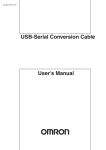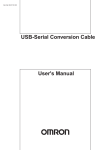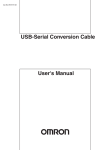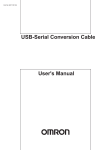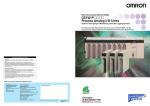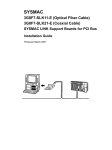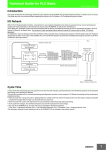Download USB-Serial Conversion Cable CS1W
Transcript
Cat. No. W417-E1-01 USB-Serial Conversion Cable User's Manual USB-Serial Conversion Cable CS1W-CIF31 User's Manual TABLE OF CONTENTS Notice: OMRON products are manufactured for use according to proper procedures by a qualified operator and only for the purposes described in this manual. The following conventions are used to indicate and classify precautions in this manual. Always heed the information provided with them. Failure to heed precautions can result in injury to people or damage to property. DANGER Indicates an imminently hazardous situation which, if not avoided, will result in death or serious injury. WARNING Indicates a potentially hazardous situation which, if not avoided, could result in death or serious injury. Caution Indicates a potentially hazardous situation which, if not avoided, may result in minor or moderate injury, or property damage. OMRON Product References All OMRON products are capitalized in this manual. The word “Unit” is also capitalized when it refers to an OMRON product, regardless of whether or not it appears in the proper name of the product. The abbreviation “Ch,” which appears in some displays and on some OMRON products, often means “word” and is abbreviated “Wd” in documentation in this sense. The abbreviation “PLC” means Programmable Controller. “PC” is used, however, in some Programming Device displays to mean Programmable Controller. Visual Aids The following headings appear in the left column of the manual to help you locate different types of information. Note Indicates information of particular interest for efficient and convenient operation of the product. 1,2,3... 1. Indicates lists of one sort or another, such as procedures, checklists, etc. OMRON, 2002 All rights reserved. No part of this publication may be reproduced, stored in a retrieval system, or transmitted, in any form, or by any means, mechanical, electronic, photocopying, recording, or otherwise, without the prior written permission of OMRON. No patent liability is assumed with respect to the use of the information contained herein. Moreover, because OMRON is constantly striving to improve its high-quality products, the information contained in this manual is subject to change without notice. Every precaution has been taken in the preparation of this manual. Nevertheless, OMRON assumes no responsibility for errors or omissions. Neither is any liability assumed for damages resulting from the use of the information contained in this publication. 2 TABLE OF CONTENTS TABLE OF CONTENTS Notice: ························································································································· 2 OMRON Product References ····················································································· 2 Visual Aids ·················································································································· 2 TABLE OF CONTENTS··········································································· 3 About this Manual ···················································································· 4 PRECAUTIONS ······················································································· 5 Overview and Components······································································ 8 Overview ····················································································································· 8 Appearance and Component Names·········································································· 8 Packing Lists···························································································· 9 D-sub Connector Cable (CS1W-CIF31)······································································ 9 Specifications··························································································· 10 Compatible Operating Systems ·················································································· 10 Compatible Software Applications ·············································································· 10 Compatible PLCs and PTs·························································································· 11 Connection Configurations·························································································· 12 General Specifications ································································································ 13 Dimensions ······························································································ 14 D-sub Connector Cable ······························································································ 14 System Configuration··············································································· 15 CS/CJ-series PLCs ····································································································· 15 C-series PLCs ············································································································· 17 CVM1 and CV-series PLCs ························································································ 20 PTs (NS and NT Series) ····························································································· 21 USB to PLC/PT Connection Tables ························································· 22 Connecting with the CS1W-CIF31 (D-sub Connector Cable)····································· 22 Application Procedure·············································································· 27 Cable Connections······················································································ 28 Connecting the Cable·································································································· 28 Installing the Drivers ················································································ 29 Uninstalling the Drivers ············································································ 32 Connecting Online from the CX-Programmer·················································· 33 Revision History ······················································································· 37 Index ········································································································ 38 3 About this Manual About this Manual Thank you for purchasing the CS1W-CIF31 USB-Serial Conversion Cable. The CS1W-CIF31 USB-Serial Conversion Cable connects an OMRON PLC (or PT) to a personal computer's USB port. Please read this manual carefully and be sure you understand the information provided before attempting to install or operate the USB-Serial Conversion Cables. Be sure to read the precautions provided in the following section. Precautions provides general precautions for using the USB-Serial Conversion Cables and related devices. Overview and Components describes the parts of the USB-Serial Conversion Cables and gives an overview of their application. Packing Lists shows the various items that come with the USB-Serial Conversion Cables. Specifications provides the hardware and software specifications. Dimensions shows external cable dimensions. System Configuration shows the application of the USB-Serial Conversion Cables with various models of PLC. USB to PLC/PT Connection Tables lists the possible combinations of Cables, Units, and ports that can be used. Application Procedure gives an overview of the steps required to use USB-Serial Conversion Cables. DIP Switch Settings and Cable Connections describes switch settings and cable connections. Installing the Drivers tells how to install the software drivers. Uninstalling the Drivers tells how to uninstall the software drivers. Connecting Online from the CX-Programmer tells how to connect to a PLC or PT from a computer running the CX-Programmer. WARNING 4 Failure to read and understand the information provided in this manual may result in personal injury or death, damage to the product, or product failure. Please read each section in its entirety and be sure you understand the information provided in the section and related sections before attempting any of the procedures or operations given. PRECAUTIONS PRECAUTIONS This section provides general precautions for using the USB-Serial Conversion Cable and related devices. The information contained in this section is important for the safe and reliable application of the USB-Serial Conversion Cable. You must read this section and understand the information contained before attempting to set up or operate a USB-Serial Conversion Cable and PLC system. █ Intended Audience This manual is intended for the following personnel, who must also have knowledge of electrical systems (an electrical engineer or the equivalent). •Personnel in charge of purchasing FA devices. •Personnel in charge of designing FA systems. •Personnel in charge of managing FA systems and facilities. █ General Precautions •The user must operate the product according to the performance specifications described in the operation manuals. •Consult your OMRON representative before using the product under conditions which are not described in the manual or applying the product to nuclear control systems, railroad systems, aviation systems, vehicles, combustion systems, medical equipment, amusement machines, safety equipment, and other systems, machines, and equipment that may have a serious influence on lives and property if used improperly. •This manual provides important information for using the CS1W-CIF31 USB-Serial Conversion Cable. Be sure to read this manual before attempting to use the Conversion Cable and keep this manual close at hand for reference during operation. WARNING It is extremely important that a PLC and all PLC Units be used for the specified purpose and under the specified conditions, especially in applications that can directly or indirectly affect human life. You must consult with your OMRON representative before applying a PLC system to the above mentioned applications. █ Operating Environment Precautions Do not use the USB-serial Conversion Cable in the following places: •Locations subject to strong electromagnetic fields. •Locations subject to direct sunlight. •Locations subject to temperatures or humidity outside the range specified in the specifications. •Locations subject to condensation as the result of severe changes in temperature. •Locations subject to corrosive or flammable gases. •Locations subject to excessive dust, or salts, or metal filings. •Locations subject to exposure to water, oil, or chemicals. •Locations subject to shock or vibration. Provide proper shielding when installing in the following locations: •Locations subject to static electricity or other sources of noise. •Locations subject to strong electromagnetic fields. •Locations subject to possible exposure to radiation. •Locations near power supply lines. 5 PRECAUTIONS █ Application Precautions Observe the following precautions when using the USB-Serial Conversion Cable. •These cables are designed specifically to connect a personal computer to an OMRON PLC or PT. Do not use them to connect any other devices and do not use a commercially available USB-serial conversion cable in place of these cables. Improper usage of these cables may result in damage to external devices, the PLC, or the PT. •Do not attempt to disassemble, repair, or modify any Units. •Touch a grounded metal object to discharge any static electricity before connecting the Conversion Cable to the PLC's connector, a PLC Connecting Cable, or the personal computer's USB port. •To avoid malfunctions due to noise, do not route the Conversion Cable parallel or close to a high-tension power line. •Tighten the D-sub connector screws to a torque of 0.4 N⋅m. •Either turn OFF the power supply to the computer or disconnect the cable from the USB connector before setting the DIP switch. •Always lock any connectors that are equipped with locking mechanisms. •Do not place anything on the cable. •Do not bend the cable past it's normal bending radius or pull on the cable. •Touch the Unit only after touching a grounded metal object to release static electricity from your body. •Disconnect or connect the cable only after confirming that communications are not in progress. •Do not quickly and repeatedly connect and disconnect the USB connector. Doing so may cause the computer to malfunction. •It may take some time for the computer to detect the cable after the cable is connected. This is not a malfunction. •Do not connect the RS-232C connector on the CS1W-CIF31 Cable (D-sub type) directly to the RS-232C or RS-422/485 connector on the PLC. The cable may malfunction. •Do not connect this cable to a USB hub; connect it directly to a USB connector on the computer. The cable may malfunction. •Do not extend the USB portion of this cable with an extension cable. The cable may malfunction. Caution 6 Perform wiring so that the power supply wires are not exposed and do not come into contact with any metal parts. Contact with metal parts may cause a fire. PRECAUTIONS █ EC Directives ● Applicable Directives •EMC Directives •Low Voltage Directive ● Concepts • EMC Directives OMRON devices that comply with EC Directives also conform to the related EMC standards so that they can be more easily built into other devices or the overall machine. The actual products have been checked for conformity to EMC standards (see the following note). Whether the products conform to the standards in the system used by the customer, however, must be checked by the customer. EMC-related performance of the OMRON devices that comply with EC Directives will vary depending on the configuration, wiring, and other conditions of the equipment or control panel on which the OMRON devices are installed. The customer must, therefore, perform the final check to confirm that devices and the overall machine conform to EMC standards. Note: Within the EMC (Electromagnetic Compatibility) standards, the applicable EMS (Electromagnetic Susceptibility) standard is EN61000-6-2 and the applicable EMI (Electromagnetic Interference) standard is EN50081-2 (10-m regulations.) • Low Voltage Directive Always ensure that devices operating at voltages of 50 to 1,000 VAC and 75 to 1,500 VDC meet the required safety standards (EN61131-2). • Conformance to EC Directives The CS1W-CIF31 USB-Serial Conversion Cables comply with EC Directives. Observe the following precautions to ensure that the machine or device in which the Conversion Cable is used complies with EC directives: 1. The CS1W-CIF31 USB-Serial Conversion Cable must be installed within a control panel. 2. Reinforced insulation or double insulation must be used for the DC power supplies providing the communications power supply and I/O power supplies. 3. CS1W-CIF31 USB-Serial Conversion Cables complying with EC Directives also conform to the Common Emission Standard (EN50081-2). Radiated emission characteristics (10-m regulations) may vary depending on the configuration of the control panel used, other devices connected to the control panel, wiring, and other conditions. You must therefore confirm that the overall machine or equipment complies with EC Directives. 7 Overview and Components Overview and Components Overview The CS1W-CIF31 USB-Serial Conversion Cable connects an OMRON PLC (Programmable Controller) or PT (Programmable Terminal) to a personal computer's USB port. The cable can be used once the required drivers (on the provided CD-ROM) have been installed in the personal computer. The Conversion Cable can be used with OMRON PLC/PT software, such as the CX-Programmer, which use the CX-Server or FinsGateway as a communications driver, as well as other OMRON Software, such as the DeviceNet Configurator. Appearance and Component Names █ D-sub Connector Cable ● CS1W-CIF31 (USB Connector to D-sub Connector) D-Sub 9-pin connector (male) USB connector (A plug connector, male) LED Indicators Indicator TD Color Yellow Status Flashing OFF RD 8 Yellow Flashing OFF Description Data is being sent from the USB-Serial Conversion Cable. Data is not being sent from the USB-Serial Conversion Cable. The USB-Serial Conversion Cable is receiving data. The USB-Serial Conversion Cable is not receiving data. Packing Lists Packing Lists D-sub Connector Cable (CS1W-CIF31) Name CS1W-CIF31 (USB Connector to D-sub Connector Conversion Cable) Drivers (On CD-ROM) User's Manual (this manual) (On CD-ROM in PDF format) Appearance Instruction Sheet 9 Specifications Specifications Compatible Operating Systems Windows 98/ME/2000/XP Compatible Software Applications The compatible software applications communicate with the PLC using the CX-Server or FinsGateway. The following software applications use CX-Server or FinsGateway. Name CX-Programmer CX-Simulator CX-Protocol CX-Position CX-Motion CX-Process NS-Designer PLC Reporter Compolet Communications software CX-Server (FinsGateway is used for network communications.) FinsGateway CX-Server (FinsGateway is used for network communications.) FinsGateway CX-Server FinsGateway or CX-Server FinsGateway FinsGateway FinsGateway The following software applications are also compatible. •DeviceNet Configurator •NT Support Tool for Windows • Communications Port Limitations with the NT Support Tool 1) Version 4.00 and Earlier Versions Only communications ports COM1 and COM2 can be used. Always change the communications port allocation for this device to COM1 or COM2 in the Microsoft Windows Device Manager (see note 1) and specify that port in the NT Support Tool's communications settings. Once the communications port is specified correctly in the Windows Device Manager and the NT Support Tool's communications settings, data such as screen data can be downloaded to the PT or uploaded from the PT through the USB-Serial Conversion Cable. Note: In most personal computers, COM1 is allocated to the RS-232C port and communications port COM2 can be allocated to the Conversion Cable. Refer to Changing the Allocated Communications Port on page 35 for details on changing the communications port. Furthermore, if there is another driver using the allocated port, that driver must be uninstalled. 2) Version 4.60E and Later Versions Any communications port between COM 1 and COM8 can be used. Check the NT Support Tool's communications settings and verify that the communications port allocated to the Conversion Cable is also specified in the NT Support Tool. 10 Specifications • Limitations when Using the NT Support Tool's System Installer 1) Windows 98 and Windows Me The system program cannot be downloaded to the PT through the USB-Serial Conversion Cable. 2) Windows 2000 and Windows XP Only communications ports COM1 and COM2 can be used. Always change the communications port allocation for this device to COM1 or COM2 in the Microsoft Windows Device Manager (see note 1) and specify that port in the NT Support Tool's communications settings. Once the communications port is specified correctly in the Windows Device Manager and the NT Support Tool's communications settings, the system program can be downloaded to the PT through the USB-Serial Conversion Cable. Note: In most personal computers, COM1 is allocated to the RS-232C port and communications port COM2 can be allocated to the Conversion Cable. Refer to Changing the Allocated Communications Port on page 35 for details on changing the communications port. Furthermore, if there is another driver using the allocated port, that driver must be uninstalled. Compatible PLCs and PTs The following OMRON PLCs and PTs are supported by the compatible software applications. • PLCs CS/CJ-series, C-series (see note), and CVM1/CV-series • PT NS-series and NT-series Note 1. The following C-series PLCs are supported: C200HS, C200HX/HG/HE, C200H, C1000H, C2000H, CQM1, CPM1, CPM1A, CPM2A, SRM1, CQM1H, and CPM2C. 11 Specifications Connection Configurations The following table shows the connection configurations that can be used to connect an OMRON PLC (or PT) to a personal computer's USB port. USB-Serial Conversion Cable CS1W-CIF31 (D-sub version) Conversion Cable's serial connector D-sub 9-pin male Required adapters or cables •CS1W-CN226/626 (Programming Device Connecting Cable for a CS/CJ-series peripheral port and personal computer) •XW2Z-200/500S-CV or XW2Z-200/500S-V (Programming Device Connecting Cable for an RS-232C port and personal computer) Compatible PLC or PT connector CS/CJ-series peripheral port Compatible PLCs and PTs CS/CJ-series, CQM1H, and CPM2C + •CS1W-CN118 (RS-232C to CS/CJ-series peripheral port Conversion Cable) •CQM1-CIF02 (Programming Device Connecting Cable for a C-series peripheral port and personal computer) + •CS1W-CN114 (C-series peripheral port to CS/CJ-series peripheral port Conversion Cable) •CQM1-CIF02 (Programming Device Connecting Cable for a C-series peripheral port and personal computer) •RS-232C 9-pin to 25-pin adapter + •CV500-CIF01 (Programming Device Connecting Cable for a CV-series peripheral port and PC98-type personal computer) •XW2Z-200/500S-CV or XW2Z-200/500S-V (Programming Device Connecting Cable for an RS-232C port and personal computer) Note 12 C-series peripheral port CV-series peripheral port RS-232C port (D-sub 9-pin) C200HS, C200HX/HG/HE, CQM1, CPM1, CPM1A, CPM2A, and SRM1 CVM1/CV-series PLCs (CPU Unit or Serial Communication Unit/Board connection) or PTs The USB-Serial Conversion Cables are for connections between a USB port and an OMRON PLC/PT only. In particular, the CS1W-CIF31 Cable can be used only with compatible OMRON software applications even though it has a standard D-sub 9-pin connector on one end. Specifications General Specifications USB Interface rating DTE speed Connector CS1W-CIF31 specifications Computer end PLC end Power supply Current CS1W-CIF31 consumption Operating environment Ambient temperature Ambient humidity Atmosphere Weight CS1W-CIF31 Conforms to USB Specification 1.1 115.2 kbps USB (type A plug, male) RS-232C (D-sub 9-pin, male) Bus power (5 VDC power from upstream) 35 mA 0 to 55°C 10% to 90% humidity (with no condensation) No corrosive gases 50 g 13 Dimensions Dimensions D-sub Connector Cable █ CS1W-CIF31 72.4 500 (46) (11.75) 14 (8) (4.5) 17.8 (12) 10 35.8 6 System Configuration System Configuration CS/CJ-series PLCs ● Connecting to the Peripheral Port • Using a CS1W-CN226/626 Cable USB type A plug, male CS1W-CIF31 D-sub Connector CS/CJ-series PLC connection (9-pin male) Customizable Counter Unit connection CS/CJ-series peripheral connector D-sub Connector (9-pin female) Peripheral port Recommended cable: CS1W-CN226/626 • Using a CQM1-CIF02 Cable USB type A plug, male CS1W-CIF31 D-sub Connector (9-pin male) CS/CJ-series PLC connection (see note) D-sub Connector CS/CJ-series peripheral (9-pin female) C-series peripheral connector connector Peripheral port Recommended cable: CQM1-CIF02 CS1W-CN114 Note: With a CS/CJ-series PLC, the connection must be a host link connection. 15 System Configuration • Using a XW2Z-200S-CV/500S-CV or XW2Z-200S-V/500S-V Cable for an RS-232C Connection USB type A plug, male CS1W-CIF31 D-sub Connector (9-pin male) D-sub Connector (9-pin female) CS/CJ-series PLC connection Customizable Counter Unit connection D-sub Connector (9-pin male) Peripheral port XW2Z-200S-CV/500S-CV or D-sub Connector XW2Z-200S-V/500S-V (See note.) (9-pin female) CS/CJ-series peripheral connector CS1W-CN118 Note: With a CS/CJ-series PLC, the connection must be a host link connection. ● Connecting to the RS-232C Port • Using a XW2Z-200S-CV/500S-CV or XW2Z-200S-V/500S-V Cable for an RS-232C Connection USB type A plug, male CS1W-CIF31 D-sub Connector CS/CJ-series PLC connection (9-pin male) D-sub Connector (9-pin male) D-sub Connector (9-pin female) RS-232C port D-sub Connector (9-pin female) Recommended cable: XW2Z-200S-CV/500S-CV or XW2Z-200S-V/500S-V (See note.) Note: With a CS/CJ-series PLC, the connection must be a host link connection. 16 System Configuration C-series PLCs █ C200HS, C200HX/HG/HE, C200H, C1000H, C2000H, CQM1, CPM1, CPM1A, CPM2A, or SRM1 • Connecting to the Peripheral Port Using a CQM1-CIF02 Cable USB type A plug, male CS1W-CIF31 D-sub Connector (9-pin male) D-sub Connector (9-pin female) C-series PLC connection C-series peripheral connector Peripheral port Recommended cable: CQM1-CIF02 • Connecting to the RS-232C Port Using a XW2Z-200S-CV/500S-CV or XW2Z-200S-V/500S-V Cable for an RS-232C Connection USB type A plug, male CS1W-CIF31 D-sub Connector (9-pin male) C-series PLC connection D-sub Connector (9-pin male) D-sub Connector (9-pin female) RS-232C port D-sub Connector (9-pin female) Recommended cable: XW2Z-200S-CV/500S-CV or XW2Z-200S-V/500S-V 17 System Configuration █ CQM1H and CPM2C PLCs • Connecting to the Peripheral Port Using a CS1W-CN226/626 Cable USB type A plug, male CS1W-CIF31 D-sub Connector (9-pin male) CQM1H PLC connection CPM2C PLC connection CS/CJ-series peripheral connector D-sub Connector (9-pin female) Peripheral port Recommended cable: CS1W-CN226/626 Using a CQM1-CIF02 Cable USB type A plug, male USB type A plug, male CS1W-CIF31 D-sub Connector (9-pin male) CQM1H PLC connection CPM2C PLC connection D-sub Connector (9-pin female) C-series peripheral connector CS/CJ-series peripheral connector Peripheral port Recommended cable: CQM1-CIF02 CS1W-CN114 Note: With a CS/CJ-series PLC, the connection must be a host link connection. 18 System Configuration Using a XW2Z-200S-CV/500S-CV or XW2Z-200S-V/500S-V Cable for an RS-232C Connection USB type A plug, male CS1W-CIF31 D-sub Connector (9-pin male) CQM1H PLC connection CPM2C PLC connection D-sub Connector D-sub Connector (9-pin male) (9-pin female) Peripheral port XW2Z-200S-CV/500S-CV or CS/CJ-series peripheral connector D-sub Connector XW2Z-200S-V/500S-V (9-pin female) (See note.) CS1W-CN118 Note: With a CS/CJ-series PLC, the connection must be a host link connection. • Connecting to the RS-232C Port Using a XW2Z-200S-CV/500S-CV or XW2Z-200S-V/500S-V Cable for an RS-232C Connection USB type A plug, male CS1W-CIF31 D-sub Connector (9-pin male) CQM1H PLC connection CPM2C PLC connection D-sub Connector (9-pin male) D-sub Connector (9-pin female) RS-232C port D-sub Connector (9-pin female) XW2Z-200S-CV/500S-CV or XW2Z-200S-V/500S-V (See note.) Note: With a CS/CJ-series PLC, the connection must be a host link connection. 19 System Configuration CVM1 and CV-series PLCs ● Connecting to the Peripheral Port • Using a CV500-CIF01 Cable USB type A plug, male CS1W-CIF31 D-sub Connector (9-pin male) D-sub 25-pin (female) to 9-pin (female) Adapter CVM1/CV-series PLC connection D-sub Connector CV-series peripheral connector (25-pin male) Peripheral port Recommended cable: CV500-CIF01 ● Connecting to the RS-232C Port • Using a XW2Z-200S-V/500S-V Cable USB type A plug, male CS1W-CIF31 D-sub Connector (9-pin male) CVM1/CV-series PLC connection D-sub Connector (9-pin male) D-sub Connector (9-pin female) RS-232C port D-sub Connector (9-pin female) Recommended cable: XW2Z-200S-V/500S-V 20 System Configuration PTs (NS and NT Series) ● Connecting to the RS-232C Port • Using a XW2Z-S002 Cable USB type A plug, male CS1W-CIF31 D-sub Connector (9-pin male) D-sub Connector D-sub Connector (9-pin male) (9-pin female) XW2Z-S002 PT connection RS-232C port 21 USB to PLC/PT Connection Tables USB to PLC/PT Connection Tables Connecting with the CS1W-CIF31 (D-sub Connector Cable) Computer CS1W-CIF31 Cable 2 (when necessary) Cable 1 PLC CS1W-N226/626 Programming Device Connecting Cable for a CS/CJ-series peripheral port CS1W-CN114 C-series peripheral port to CS/CJ-series peripheral port Conversion Cable OR CS1W-CIF31 USB Conversion Cable + CQM1H-CIF02 Programming Device Connecting Cable for a C-series peripheral port + CS1W-CN118 RS-232C to CS/CJ-series peripheral port Conversion Cable OR XW2Z-□□□ Programming Device Connecting Cable for RS-232C █ CS/CJ-series Units ● CS/CJ-series CPU Units USB Cable 1 Conversion Cable Model Connector Model Connector CS1W-CIF31 D-sub 9-pin, CS1W-CN226/626 CS/CJ-series female (Length: 2 or 6 m) peripheral CS1W-CIF31 D-sub 9-pin, female CS1W-CIF31 D-sub 9-pin, female 22 Cable 2 Connector C-series peripheral D-sub 9-pin, female Model Not necessary CQM1-CIF02 (Length: 3.3 m) XW2Z-200S-CV /500S-CV (Length: 2 or 5 m) CS1W-CIF31 D-sub 9-pin, XW2Z-200S-V female /500S-V (Length: 2 or 5 m) CS1W-CIF31 D-sub 9-pin, XW2Z-200S-CV female /500S-CV (Length: 2 or 5 m) C-series peripheral D-sub 9-pin, male CS1W-CN114 (Length: 5 cm) CS1W-CN118 (Length: 0.1 m) RS-232C D-sub 9-pin, male Not necessary CS1W-CIF31 D-sub 9-pin, XW2Z-200S-V female /500S-V (Length: 2 or 5 m) RS-232C D-sub 9-pin, male Not necessary D-sub 9-pin, D-sub 9-pin, CS1W-CN118 male female (Length: 0.1 m) Unit's port Serial communications mode Connector (Network type) CS/CJ-seri Peripheral bus es (Toolbus) or Host peripheral link (SYSWAY) CS/CJ-series Host link peripheral (SYSWAY) CS/CJ-series Peripheral bus peripheral (Toolbus) or Host link (SYSWAY) CS/CJ-series Host link peripheral (SYSWAY) RS-232C D-sub 9-pin, female Peripheral bus (Toolbus) or Host link (SYSWAY) Host link (SYSWAY) USB to PLC/PT Connection Tables ● CS/CJ-series Serial Communications Board or Unit USB Cable 1 Conversion Cable Model Connector Model CS1W-CIF31 D-sub 9-pin, XW2Z-200S-CV female /500S-CV (Length: 2 or 5 m) Cable 2 Connector RS-232C D-sub 9-pin, male CS1W-CIF31 D-sub 9-pin, XW2Z-200S-V female /500S-V (Length: 2 or 5 m) RS-232C D-sub 9-pin, male Connector Model Not necessary Unit's port Connector RS-232C D-sub 9-pin, female Serial communications mode (Network type) Host link (SYSWAY) Not necessary ● Customizable Counter Unit USB Cable 1 Conversion Cable Model Connector Model CS1W-CIF31 D-sub 9-pin, CS1W-CN226/626 female (Length: 2 or 6 m) CS1W-CIF31 D-sub 9-pin, XW2Z-200S-V female /500S-V (Length: 2 or 5 m) Cable 2 Connector CS/CJ-serie s peripheral Connector Model Not necessary D-sub 9-pin, D-sub 9-pin, CS1W-CN118 male female (Length: 0.1 m) Unit's port Serial communications mode Connector (Network type) CS/CJ-seri Peripheral bus es (Toolbus) peripheral CS/CJ-serie Peripheral bus s peripheral (Toolbus) █ C-series Units Note: In this table, the C-series refers to the C200HS, C200HX/HG/HE, C200H, C1000H, C2000H, CQM1, CPM1, CPM1A, CPM2A, SRM1, CQM1H, and CPM2C. ● C200HS, C200HX/HG/HE, CQM1, CPM1, CPM1A, CPM2A, and SRM1 USB Cable 1 Conversion Cable Model Connector Model CS1W-CIF31 D-sub 9-pin, CQM1-CIF02 female (Length: 3.3 m) Cable 2 Connector C-series peripheral Connector Model Not necessary CS1W-CIF31 D-sub 9-pin, XW2Z-200S-CV female /500S-CV (Length: 2 or 5 m) D-sub 9-pin, male Not necessary CS1W-CIF31 D-sub 9-pin, XW2Z-200S-V female /500S-V (Length: 2 or 5 m) D-sub 9-pin, male Not necessary Unit's port Serial communications mode Connector (Network type) C-series Peripheral bus peripheral (Toolbus) or Host link (SYSWAY) (See note.) RS-232C Host link D-sub (SYSWAY) 9-pin, female Note: The host link mode can be used in all of these PLCs, but the peripheral bus mode cannot be th used in CPM2□ PLCs that have a 9 as the 4 digit of the lot number. (The lot number may be 4 or 5 digits long.) ● C200H, C1000H, and C2000H CPU Units USB Cable 1 Conversion Cable Model Connector Model CS1W-CIF31 D-sub 9-pin, CQM1-CIF02 female (Length: 3.3 m) Cable 2 Connector Connector Model C-series C-series C200H-IP007 peripheral peripheral Unit's port Connector Built-in peripheral port Serial communications mode (Network type) Host link (SYSWAY) 23 USB to PLC/PT Connection Tables ● CQM1H CPU Units USB Cable 1 Conversion Cable Model Connector Model CS1W-CIF31 D-sub 9-pin, CS1W-CN226/626 female (Length: 2 or 6 m) Cable 2 Unit's port Connector CS/CJ-serie s peripheral Connector Model Not necessary Connector CS1W-CIF31 D-sub 9-pin, female CS1W-CIF31 D-sub 9-pin, female CQM1-CIF02 (Length: 3.3 m) XW2Z-200S-CV /500S-CV (Length: 2 or 5 m) CS1W-CIF31 D-sub 9-pin, XW2Z-200S-V female /500S-V (Length: 2 or 5 m) CS1W-CIF31 D-sub 9-pin, XW2Z-200S-CV female /500S-CV (Length: 2 or 5 m) C-series peripheral D-sub 9-pin, male C-series peripheral D-sub 9-pin, female CS1W-CN114 (Length: 5 cm) CS1W-CN118 (Length: 0.1 m) CS/CJ-serie s peripheral CS/CJ-serie s peripheral D-sub 9-pin, D-sub 9-pin, CS1W-CN118 male female (Length: 0.1 m) CS/CJ-serie s peripheral D-sub 9-pin, male Not necessary CS1W-CIF31 D-sub 9-pin, XW2Z-200S-V female /500S-V (Length: 2 or 5 m) D-sub 9-pin, male Not necessary Serial communications mode (Network type) CS/CJ-seri Peripheral bus es (Toolbus) or Host peripheral link (SYSWAY) Host link (SYSWAY) RS-232C D-sub 9-pin, female Host link (SYSWAY) ● CPM2C USB Cable 1 Conversion Cable Model Connector Model CS1W-CIF31 D-sub 9-pin, CQM1-CIF02 female (Length: 3.3 m) Cable 2 Connector C-series peripheral Connector C-series peripheral Model CS1W-CN114 (Length: 5 cm) CS1W-CIF31 D-sub 9-pin, CQM1-CIF02 female (Length: 3.3 m) C-series peripheral C-series peripheral CS1W-CIF31 D-sub 9-pin, CS1W-CN226/626 female (Length: 2 or 6 m) (See note 2.) CS1W-CIF31 D-sub 9-pin, XW2Z-200S-CV female /500S-CV (Length: 2 or 5 m) CS/CJ-serie s peripheral CPM2C-CN111 (Peripheral port connector) Not necessary CS1W-CIF31 D-sub 9-pin, XW2Z-200S-CV female /500S-CV (Length: 2 or 5 m) CS1W-CIF31 D-sub 9-pin, XW2Z-200S-V female /500S-V (Length: 2 or 5 m) CS1W-CIF31 D-sub 9-pin, XW2Z-200S-V female /500S-V (Length: 2 or 5 m) D-sub 9-pin, D-sub 9-pin, CPM2C-CN111 male female (RS-232C port connector) D-sub 9-pin, D-sub 9-pin, CS1W-CN118 male female (Length: 0.1 m) D-sub 9-pin, D-sub 9-pin, CS1W-CN118 male female (Length: 0.1 m) D-sub 9-pin, D-sub 9-pin, CPM2C-CN111 male female (RS-232C port connector) Unit's port Serial communications mode Connector (Network type) CS/CJ-serie CS/CJ-seri Peripheral bus s peripheral es (Toolbus) or Host peripheral link (SYSWAY) (See note 1.) CS/CJ-serie s peripheral Host link (SYSWAY) CS/CJ-serie RS-232C s peripheral D-sub 9-pin, female CS/CJ-serie s peripheral Host link (SYSWAY) CS/CJ-serie s peripheral CS/CJ-serie s peripheral Note 1: The host link mode can be used in all of these PLCs, but the peripheral bus mode cannot th be used in CPM2□ PLCs that have a 9 as the 4 digit of the lot number. (The lot number may be 4 or 5 digits long.) Note 2: Only host link mode can be used. 24 USB to PLC/PT Connection Tables ● C-series Host Link Unit (C200H-LK201-V1 or C120-LK201-V1) Note: The Host Link Unit cannot be used to connect a Programming Device (such as the CX-Programmer) to a C200HX/HG/HE with the "-ZE" suffix at the end of the model number. USB Cable 1 Conversion Cable Model Connector Model CS1W-CIF31 D-sub 9-pin, XW2Z-200P-V female /500P-V (Length: 2 or 5 m) Cable 2 Connector D-sub 25-pin, male Connector Model Not necessary Unit's port Connector RS-232C D-sub 25-pin, female Serial communications mode (Network type) Host link (SYSWAY) ● C-series Communications Board (C200HX/HG/HE PLCs Only) USB Cable 1 Conversion Cable Model Connector Model CS1W-CIF31 D-sub 9-pin, XW2Z-200S-CV female /500S-CV (Length: 2 or 5 m) CS1W-CIF31 D-sub 9-pin, XW2Z-200S-V female /500S-V (Length: 2 or 5 m) Cable 2 Connector D-sub 9-pin, male Connector D-sub 9-pin, male Model Not necessary Unit's port Connector RS-232C D-sub 9-pin, female Serial communications mode (Network type) Host link (SYSWAY) Not necessary ● C200H, C1000H, and C2000H Host Link Units Note: The C500-LK203 and C500-LK 201-V1 Host Link Units can be used with the C1000H and C2000H. The C200H-LK201-V1 and C120-LK201-V1 Host Link Units can be used with the C200H. USB Cable 1 Conversion Cable Model Connector Model CS1W-CIF31 D-sub 9-pin, XW2Z-200P-V female /500P-V (Length: 2 or 5 m) Cable 2 Connector D-sub 25-pin, male Connector Model Not necessary Unit's port Connector RS-232C D-sub 25-pin, female Serial communications mode (Network type) Host link (SYSWAY) ● CQM1H Serial Communication Board USB Cable 1 Conversion Cable Model Connector Model CS1W-CIF31 D-sub 9-pin, XW2Z-200S-CV female /500S-CV (Length: 2 or 5 m) CS1W-CIF31 D-sub 9-pin, XW2Z-200S-V female /500S-V (Length: 2 or 5 m) Cable 2 Connector D-sub 9-pin, male D-sub 9-pin, male Connector Model Not necessary Unit's port Connector RS-232C D-sub 9-pin, female Serial communications mode (Network type) Host link (SYSWAY) Not necessary 25 USB to PLC/PT Connection Tables █ CVM1 and CV-series ● CVM1 and CV-series CPU Units USB Cable 1 Conversion Cable Model Connector Model CS1W-CIF31 D-sub 9-pin, D-sub 25-pin (female) female to D-sub 9-pin (female) adapter CS1W-CIF31 D-sub 9-pin, XW2Z-200S-V female /500S-V (Length: 2 or 5 m) Cable 2 Connector Connector Model D-sub 25-pin, D-sub 25-pin, CV500-CIF01 male female (Length: 6 m) D-sub 9-pin, male Unit's port Serial communications mode Connector (Network type) CV-series CV-series Peripheral bus peripheral peripheral (Toolbus) Not necessary RS-232C D-sub 9-pin, female Host link (SYSWAY) ● CVM1 and CV-series Host Link Units • CV500-LK201 (Port 1, Full-duplex mode) USB Cable 1 Conversion Cable Model Connector Model CS1W-CIF31 D-sub 9-pin, XW2Z-200P-V female /500P-V (Length: 2 or 5 m) Cable 2 Connector D-sub 25-pin, male Connector Model Not necessary Unit's port Connector RS-232C D-sub 25-pin, female Serial communications mode (Network type) Host link (SYSWAY) • CV500-LK201 (Port 2, Full-duplex mode) USB Cable 1 Conversion Cable Model Connector Model CS1W-CIF31 D-sub 9-pin, XW2Z-200S-V female /500S-V (Length: 2 or 5 m) Cable 2 Connector D-sub 9-pin, male Connector Model Not necessary Unit's port Connector RS-232C D-sub 9-pin, female Serial communications mode (Network type) Host link (SYSWAY) █ PTs (NS or NT Series) USB Cable 1 Conversion Cable Model Connector Model CS1W-CIF31 D-sub 9-pin, XW2Z-S002 female (Length: 2 m) 26 Cable 2 Connector D-sub 9-pin, male Connector Model Not necessary Unit's port Connector RS-232C D-sub 9-pin, female Serial communications mode (Network type) Host link (SYSWAY) Application Procedure Application Procedure This section explains how to connect a PLC CPU Unit to a personal computer with a USB-Serial Conversion Cable. Use the procedure below when connecting a PLC CPU Unit and personal computer. The Conversion Cable uses one of the computer's COM ports for communications. When communicating with a PLC through a Conversion Cable, use the COM port allocated to the Cable. 1. Connect the Cable(s). Connect the Conversion Cable to the computer's USB port and the CPU Unit's peripheral port or RS-232C port. For details, refer to Connecting the Cable on page 28. 2. Turn ON the PLC's power. Turn ON the PLC's power supply. 3. Install the communications driver. The Conversion Cable's communications driver must be installed in the computer in order for the computer to use the Conversion Cable. For details, refer to Installing the Driver on page 29. 4. Make an online connection to the CPU Unit through the computer software (when using the CX-Programmer.) Select the COM port in the CPU Unit from the CX-Programmer and connect online. For details, refer to Connecting Online from the CX-Programmer on page 33. Note More than one USB-Serial Conversion Cable can be used at a time, so a single personal computer can be connected to several PLCs/PTs through two or more COM ports. When more than one Conversion Cable is being used, connect the second and later Cables after the first Cable has been connected. The communications driver is automatically installed for the second and later Cables, so it is not necessary to install the driver a second time. Each Cable must have its own unique COM port number. Allocate a different COM port to each Cable. 27 Cable Connections Cable Connections Connecting the Cable Connect the computer and CPU Unit with one of the cable configurations shown in the USB to PLC/PT Connection Table on page 22. 28 Installing the Drivers Installing the Drivers When the USB-Serial Conversion Cable is connected to the computer, the operating system (OS) will recognize the Cable as a new device. At this point, the driver can be installed with the wizard. The actual driver installation method depends on the OS being used. Windows 2000 is used in the examples in this section. Note The USB-Serial Conversion Cables are compatible with Windows XP. When you install the Conversion Cable's driver, a warning message will appear indicating that the driver software has not passed Windows Logo testing, but click Continue Anyway to proceed with the installation. We have thoroughly tested the driver on Windows XP and verified the it operates properly. 1. The following window will be displayed. 2. The following window will be displayed. Click the Next button. The following window will be displayed. 29 Installing the Drivers 3. Select Search for a suitable driver for my device (recommended) and click the Next button. The following window will be displayed. Select Specify a location and click the Next button. The following window will be displayed. 4. Insert the CD-ROM containing the driver (the CD-ROM is in the same package as the Conversion Cable) into the computer's CD-ROM drive. Click the Browse button, select the ftdibus.inf file, from the root directory of the CD-ROM and click the OK button. If the window's Copy manufacturer's files from field shows the correct folder, click the OK button. 5. The following window will be displayed. Click the Next button to start the installing the driver. 30 Installing the Drivers 6. The following window will be displayed if the driver was installed properly. Click the Finish button. 7. When the Finish button is clicked in step 6, the following window will be displayed for installation of the USB Serial Port driver. Follow the same procedure in steps 1 through 7 to install the USB Serial Port driver. (Driver installation is completed after installation of the USB Serial Port driver.) 8. Verify that the drivers were installed properly with the Windows Device Manager, as shown in the following diagram. To access the Device Manager, open the Control Panel, open the System folder, click the Hardware tab, and click the Device Manager button. Verify that these two devices appear in the Device Manager. 31 Uninstalling the Drivers Uninstalling the Drivers Use the following procedure to delete (uninstall) the drivers for the USB-Serial Conversion Cable. 1. Disconnect the Conversion Cable from the computer. 2. Select Add or Delete Application from the Control Panel. 3. Select OMRON USB-to-Serial Converter Drivers and click the Delete button. The following window will be displayed. 4. Click the Continue button. When the drivers have been successfully deleted, the message Uninstall complete, press Finish to exit will be displayed. 5. Click the Finish button. This completes the deletion (uninstallation) of the Conversion Cable's drivers. 32 Connecting Online from the CX-Programmer Connecting Online from the CX-Programmer The USB-Serial Conversion Cable uses one of the computer's COM ports to communicate. The communications port (COM port) allocated to the Conversion Cable must be selected with the CX-Programmer in order to connect online to a PLC or PT. █ Selecting the Cable's COM Port in CX-Programmer Use the following procedure to select the COM port used by the Conversion Cable. 1. Display the Change PLC dialog box. 2. Click the Settings button in the Network Type area. Select the desired type of network. The Network Settings dialog box will be displayed. 3. Click the Driver tab in the Network Settings dialog box. 4. Locate the Port Name setting and select the COM port being used by the Conversion Cable. 33 Connecting Online from the CX-Programmer █ Verifying the Allocated Communications Port The communications port (COM port) being used by the Conversion Cable can be verified/changed with the following procedure. The actual verification/change procedure depends on the operating system. This example shows the procedure for Windows 2000. 1. Open the Control Panel, open the System folder, and click the Hardware tab. 2. Click the Device Manager button. 3. Click the + symbol to the left of the Ports(COM & LPT) device icon to display the contents of that folder. Verify that there is an entry for the OMRON CS1W-CIF3* USB Serial Port (COM□) device. A communications port name will appear in parentheses. This is the communications port being used by the Conversion Cable. 34 Connecting Online from the CX-Programmer █ Changing the Allocated Communications Port The communications port (COM port) being used by the Conversion Cable can be changed with the following procedure. Note If the new COM port is being used by another driver, that driver must be uninstalled. 1. Double-click OMRON CS1W-CIF3* USB Serial Port (COM□) in the Device Manager window. 2. Click the Port Settings tab. 35 Connecting Online from the CX-Programmer 3. Click the Advanced button. The following window will be displayed. 4. Select the new COM port number from the COM Port Number list. 5. Click the OK button to change the COM port used by the Conversion Cable. 36 Revision History Revision History A manual revision code appears as a suffix to the catalog number on the front cover of the manual. Cat. No. W417-E1-01 Revision code The following table outlines the changes made to the manual during each revision. Page numbers refer to the previous version. Revision code 1 Date Revised content November 2002 Original production 37 Index Index C communications port changing············································································································· 35 verifying·············································································································· 34 component names·········································································································· 8 configuration, PLC/PT connections C200HS, C200HX/HG/HE, C200H, C1000H/2000H, CQM1, CPM1, CPM1A, CPM2A, and SRM1···························································································· 17 CQM1H, CPM2C································································································ 18 CS/CJ-series PLCs ···························································································· 15 C-series PLCs ···································································································· 17 CVM1 and CV-series PLCs ··············································································· 20 NS-series and NT-series PTs ············································································ 21 CX-Programmer communications port ·························································································· 33 D dimensions ··················································································································· 14 drivers installing ············································································································· 29 uninstalling ········································································································· 32 O operating system, applicable························································································ 10 overview ························································································································· 8 P PLCs, applicable ·········································································································· 11 PTs, applicable············································································································· 11 S software, applicable······································································································ 10 38 OMRON CORPORATION FA Systems Division H.Q. 66 Matsumoto Mishima-city, Shizuoka 411-8511 Japan Tel: (81)55-977-9181/Fax: (81)55-977-9045 Regional Headquarters OMRON EUROPE B.V. Wegalaan 67-69, NL-2132 JD Hoofddorp The Netherlands Tel: (31)2356-81-300/Fax: (31)2356-81-388 OMRON ELECTRONICS LLC 1 East Commerce Drive, Schaumburg, IL 60173 U.S.A. Tel: (1)847-843-7900/Fax: (1)847-843-8568 OMRON ASIA PACIFIC PTE. LTD. 83 Clemenceau Avenue, #11-01, UE Square, Singapore 239920 Tel: (65)6835-3011/Fax: (65)6835-2711 Authorized Distributor: Cat. No. W417-E1-01 Note: Specifications subject to change without notice Printed in Japan