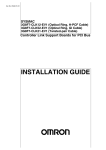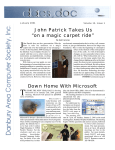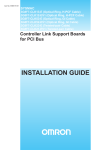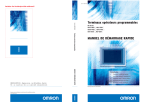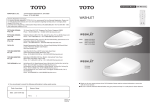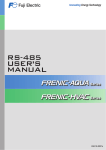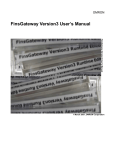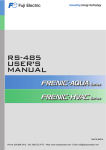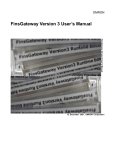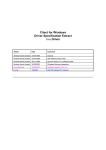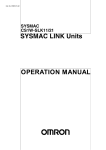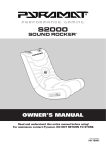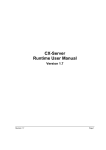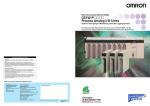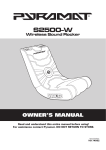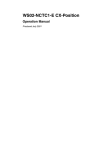Download SYSMAC LINK Support Boards for PCI Bus Installation Guide
Transcript
SYSMAC 3G8F7-SLK11-E (Optical Fiber Cable) 3G8F7-SLK21-E (Coaxial Cable) SYSMAC LINK Support Boards for PCI Bus Installation Guide Produced March 2001 No. 6182 OMRON Corporation Read and Understand this Manual Please read and understand this manual before using the product. Please consult your OMRON representative if you have any questions or comments. Warranty and Limitations of Liability WARRANTY OMRON's exclusive warranty is that the products are free from defects in materials and workmanship for a period of one year (or other period if specified) from date of sale by OMRON. OMRON MAKES NO WARRANTY OR REPRESENTATION, EXPRESS OR IMPLIED, REGARDING NONINFRINGEMENT, MERCHANTABILITY, OR FITNESS FOR PARTICULAR PURPOSE OF THE PRODUCTS. ANY BUYER OR USER ACKNOWLEDGES THAT THE BUYER OR USER ALONE HAS DETERMINED THAT THE PRODUCTS WILL SUITABLY MEET THE REQUIREMENTS OF THEIR INTENDED USE. OMRON DISCLAIMS ALL OTHER WARRANTIES, EXPRESS OR IMPLIED. LIMITATIONS OF LIABILITY OMRON SHALL NOT BE RESPONSIBLE FOR SPECIAL, INDIRECT, OR CONSEQUENTIAL DAMAGES, LOSS OF PROFITS OR COMMERCIAL LOSS IN ANY WAY CONNECTED WITH THE PRODUCTS, WHETHER SUCH CLAIM IS BASED ON CONTRACT, WARRANTY, NEGLIGENCE, OR STRICT LIABILITY. In no event shall the responsibility of OMRON for any act exceed the individual price of the product on which liability is asserted. IN NO EVENT SHALL OMRON BE RESPONSIBLE FOR WARRANTY, REPAIR, OR OTHER CLAIMS REGARDING THE PRODUCTS UNLESS OMRON'S ANALYSIS CONFIRMS THAT THE PRODUCTS WERE PROPERLY HANDLED, STORED, INSTALLED, AND MAINTAINED AND NOT SUBJECT TO CONTAMINATION, ABUSE, MISUSE, OR INAPPROPRIATE MODIFICATION OR REPAIR. 1 No. 6182 Application Considerations SUITABILITY FOR USE OMRON shall not be responsible for conformity with any standards, codes, or regulations that apply to the combination of products in the customer's application or use of the products. At the customer's request, OMRON will provide applicable third party certification documents identifying ratings and limitations of use that apply to the products. This information by itself is not sufficient for a complete determination of the suitability of the products in combination with the end product, machine, system, or other application or use. The following are some examples of applications for which particular attention must be given. This is not intended to be an exhaustive list of all possible uses of the products, nor is it intended to imply that the uses listed may be suitable for the products: • Outdoor use, uses involving potential chemical contamination or electrical interference, or conditions or uses not described in this manual. • Nuclear energy control systems, combustion systems, railroad systems, aviation systems, medical equipment, amusement machines, vehicles, safety equipment, and installations subject to separate industry or government regulations. • Systems, machines, and equipment that could present a risk to life or property. Please know and observe all prohibitions of use applicable to the products. NEVER USE THE PRODUCTS FOR AN APPLICATION INVOLVING SERIOUS RISK TO LIFE OR PROPERTY WITHOUT ENSURING THAT THE SYSTEM AS A WHOLE HAS BEEN DESIGNED TO ADDRESS THE RISKS, AND THAT THE OMRON PRODUCTS ARE PROPERLY RATED AND INSTALLED FOR THE INTENDED USE WITHIN THE OVERALL EQUIPMENT OR SYSTEM. PROGRAMMABLE PRODUCTS OMRON shall not be responsible for the user's programming of a programmable product, or any consequence thereof. 2 No. 6182 Disclaimers CHANGE IN SPECIFICATIONS Product specifications and accessories may be changed at any time based on improvements and other reasons. It is our practice to change model numbers when published ratings or features are changed, or when significant construction changes are made. However, some specifications of the products may be changed without any notice. When in doubt, special model numbers may be assigned to fix or establish key specifications for your application on your request. Please consult with your OMRON representative at any time to confirm actual specifications of purchased products. DIMENSIONS AND WEIGHTS Dimensions and weights are nominal and are not to be used for manufacturing purposes, even when tolerances are shown. PERFORMANCE DATA Performance data given in this manual is provided as a guide for the user in determining suitability and does not constitute a warranty. It may represent the result of OMRON's test conditions, and the users must correlate it to actual application requirements. Actual performance is subject to the OMRON Warranty and Limitations of Liability. ERRORS AND OMISSIONS The information in this manual has been carefully checked and is believed to be accurate; however, no responsibility is assumed for clerical, typographical, or proofreading errors, or omissions. 3 iv Notice: OMRON products are manufactured for use according to proper procedures by a qualified operator and only for the purposes described in this manual. The following conventions are used to indicate and classify precautions in this manual. Always heed the information provided with them. Failure to heed precautions can result in injury to people or damage to property. DANGER Indicates an imminently hazardous situation which, if not avoided, will result in death or serious injury. ! WARNING Indicates a potentially hazardous situation which, if not avoided, could result in death or serious injury. ! Caution Indicates a potentially hazardous situation which, if not avoided, may result in minor or moderate injury, or property damage. ! OMRON Product References All OMRON products are capitalized in this manual. The word “Unit” is also capitalized when it refers to an OMRON product, regardless of whether or not it appears in the proper name of the product. The abbreviation “Ch,” which appears in some displays and on some OMRON products, often means “word” and is abbreviated “Wd” in documentation in this sense. The abbreviation “PC” means Programmable Controller and is not used as an abbreviation for anything else. Visual Aids The following headings appear in the left column of the manual to help you locate different types of information. Note Indicates information of particular interest for efficient and convenient operation of the product. 1, 2, 3... 1. Indicates lists of one sort or another, such as procedures, checklists, etc. OMRON, 2001 All rights reserved. No part of this publication may be reproduced, stored in a retrieval system, or transmitted, in any form, or by any means, mechanical, electronic, photocopying, recording, or otherwise, without the prior written permission of OMRON. No patent liability is assumed with respect to the use of the information contained herein. Moreover, because OMRON is constantly striving to improve its high-quality products, the information contained in this manual is subject to change without notice. Every precaution has been taken in the preparation of this manual. Nevertheless, OMRON assumes no responsibility for errors or omissions. Neither is any liability assumed for damages resulting from the use of the information contained in this publication. Intel and Celeron are registered trademarks of Intel Corporation. Microsoft, Windows, Windows NT, Visual C++, Visual Basic, and Visual Studio are registered trademarks of Microsoft Corporation. IBM and PC/AT are trademarks of International Business Machines Corporation. All other product names or company names that appear in this manual are trademarks or registered trademarks of each respective company. v vi TABLE OF CONTENTS PRECAUTIONS . . . . . . . . . . . . . . . . . . . . . . . . . . . . . . . . . 1 Intended Audience . . . . . . . . . . . . . . . . . . . . . . . . . . . . . . . . . . . . . . . . . . . . . . . . . . . . . . . . . . . 2 General Precautions . . . . . . . . . . . . . . . . . . . . . . . . . . . . . . . . . . . . . . . . . . . . . . . . . . . . . . . . . . 3 Safety Precautions . . . . . . . . . . . . . . . . . . . . . . . . . . . . . . . . . . . . . . . . . . . . . . . . . . . . . . . . . . . 4 Operating Environment Precautions . . . . . . . . . . . . . . . . . . . . . . . . . . . . . . . . . . . . . . . . . . . . . 5 Application Precautions . . . . . . . . . . . . . . . . . . . . . . . . . . . . . . . . . . . . . . . . . . . . . . . . . . . . . . SECTION 1 Outline . . . . . . . . . . . . . . . . . . . . . . . . . . . . . . . . . . . . . . . . 1-1 1-2 1-3 Product Configuration . . . . . . . . . . . . . . . . . . . . . . . . . . . . . . . . . . . . . . . . . . . . . . . . . . . . Operating Environment . . . . . . . . . . . . . . . . . . . . . . . . . . . . . . . . . . . . . . . . . . . . . . . . . . . Application Procedure . . . . . . . . . . . . . . . . . . . . . . . . . . . . . . . . . . . . . . . . . . . . . . . . . . . . SECTION 2 Settings and Installation . . . . . . . . . . . . . . . . . . . . . . . . . . 2-1 2-2 2-3 2-4 Parts Names and Functions . . . . . . . . . . . . . . . . . . . . . . . . . . . . . . . . . . . . . . . . . . . . . . . . Checks before Use . . . . . . . . . . . . . . . . . . . . . . . . . . . . . . . . . . . . . . . . . . . . . . . . . . . . . . . Switch Settings . . . . . . . . . . . . . . . . . . . . . . . . . . . . . . . . . . . . . . . . . . . . . . . . . . . . . . . . . . Mounting the Board . . . . . . . . . . . . . . . . . . . . . . . . . . . . . . . . . . . . . . . . . . . . . . . . . . . . . . SECTION 3 Software Installation . . . . . . . . . . . . . . . . . . . . . . . . . . . . . 3-1 3-2 3-3 3-4 3-5 3-6 Software Installation Method . . . . . . . . . . . . . . . . . . . . . . . . . . . . . . . . . . . . . . . . . . . . . . . Installing the SYSMAC LINK (PCI) Drivers . . . . . . . . . . . . . . . . . . . . . . . . . . . . . . . . . . Installing FinsGateway Version 3 (PCI-SLK) . . . . . . . . . . . . . . . . . . . . . . . . . . . . . . . . . . Installing the C Library and Setup Diagnostic Utility . . . . . . . . . . . . . . . . . . . . . . . . . . . . Uninstalling . . . . . . . . . . . . . . . . . . . . . . . . . . . . . . . . . . . . . . . . . . . . . . . . . . . . . . . . . . . . Setup Diagnostic Utility . . . . . . . . . . . . . . . . . . . . . . . . . . . . . . . . . . . . . . . . . . . . . . . . . . . SECTION 4 Setup Error Messages and Troubleshooting . . . . . . . . . . 4-1 4-2 Errors during Setup . . . . . . . . . . . . . . . . . . . . . . . . . . . . . . . . . . . . . . . . . . . . . . . . . . . . . . Errors after Setup . . . . . . . . . . . . . . . . . . . . . . . . . . . . . . . . . . . . . . . . . . . . . . . . . . . . . . . . Revision History . . . . . . . . . . . . . . . . . . . . . . . . . . . . . . . . . vii About this Manual: This manual describes the installation, setup, and operation of the 3G8F7-SLK11-E, and 3G8F7SLK21-E SYSMAC LINK Support Boards for PCI Bus and includes the sections described below. SYSMAC LINK Support Boards are used to connect IBM PC/AT or compatible computers to a SYSMAC LINK Network. The following three manuals are directly related to application of the SYSMAC LINK Network. Name Contents Cat. No. (suffixes omitted) Installation and setup procedures for SYSMAC LINK Support Boards for PCI bus connections. SYSMAC LINK Support Boards are used to connect IBM PC/ATs or compatibles to a SYSMAC LINK Network. W389 Operating procedures for SYSMAC LINK Support Boards for PCI bus connections. SYSMAC LINK Support Boards are used to connect IBM PC/ATs or compatibles to a SYSMAC LINK Network. W390 Installation, setup, and operating procedures for SYSMAC LINK Support Boards for ISA bus connections. SYSMAC LINK Support Boards are used to connect IBM PC/ATs or compatibles to a SYSMAC LINK Network. W220 SYSMAC LINK Support Boards for ISA Bus Operation Manual CV500-SLK11/21 SYSMAC LINK Units Operation Manual Installation, setup, and operating procedures for the SYSMAC LINK Units are used to connect CV-series PCs to a SYSMAC LINK Network. W212 CS1W-SLK11/21 SYSMAC LINK Units Operation Manual Installation, setup, and operating procedures for the SYSMAC LINK Units. SYSMAC LINK Units are used to connect CS1-series PCs to a SYSMAC LINK Network. W367 3G8F7-SLK11-E/ SLK21-E SYSMAC LINK Support Boards for PCI Bus Installation Guide (this manual) 3G8F7-SLK11-E/ SLK21-E SYSMAC LINK Support Boards for PCI Bus Operation Manual 3G8F5-SLK21-E Depending on the system, you may also need the SYSMAC or CV Support Software or a Programming Console. Refer to the body of this manual for details. Please read this manual and related manuals carefully and be sure you understand the information provided before attempting to install and operate a SYSMAC LINK Support Board. Section 1 describes the configuration of the SYSMAC LINK network system, and the product configuration and operating environment of the SYSMAC LINK Support Boards Section 2 describes how to make settings for the SYSMAC LINK Support Boards, and how to mount a Support Board to a personal computer. This section also describes the function of the parts of the SYSMAC LINK Support Boards. Section 3 describes the procedure for installing the software necessary for using a SYSMAC LINK Support Board. Section 4 describes the error messages that may occur during setup, their causes, and their remedies. ! WARNING Failure to read and understand the information provided in this manual may result in personal injury or death, damage to the product, or product failure. Please read each section in its entirety and be sure you understand the information provided in the section and related sections before attempting any of the procedures or operations given. ix PRECAUTIONS This section provides general precautions for using the SYSMAC LINK Support Board for PCI Bus and related devices. The information contained in this section is important for the safe and reliable application of the SYSMAC LINK Support Board for PCI Bus. You must read this section and understand the information contained before attempting to set up or operate a SYSMAC LINK Support Board for PCI Bus. 1 Intended Audience . . . . . . . . . . . . . . . . . . . . . . . . . . . . . . . . . . . . . . . . . . . . . . . . . . . . . . . . . . . . 2 General Precautions . . . . . . . . . . . . . . . . . . . . . . . . . . . . . . . . . . . . . . . . . . . . . . . . . . . . . . . . . . . 3 Safety Precautions . . . . . . . . . . . . . . . . . . . . . . . . . . . . . . . . . . . . . . . . . . . . . . . . . . . . . . . . . . . . 4 Operating Environment Precautions . . . . . . . . . . . . . . . . . . . . . . . . . . . . . . . . . . . . . . . . . . . . . . 5 Application Precautions . . . . . . . . . . . . . . . . . . . . . . . . . . . . . . . . . . . . . . . . . . . . . . . . . . . . . . . . xi 3 Safety Precautions 1 Intended Audience This manual is intended for the following personnel, who must also have knowledge of electrical systems (an electrical engineer or the equivalent). • Personnel in charge of installing FA systems. • Personnel in charge of designing FA systems. • Personnel in charge of managing FA systems and facilities. 2 General Precautions The user must operate the product according to the performance specifications described in the operation manuals. Before using the product under conditions which are not described in the manual or applying the product to nuclear control systems, railroad systems, aviation systems, vehicles, combustion systems, medical equipment, amusement machines, safety equipment, and other systems, machines, and equipment that may have a serious influence on lives and property if used improperly, consult your OMRON representative. Make sure that the ratings and performance characteristics of the product are sufficient for the systems, machines, and equipment, and be sure to provide the systems, machines, and equipment with double safety mechanisms. This manual provides information for programming and operating the SYSMAC LINK Support Board for PCI Bus and related devices. Be sure to read this manual before attempting to use the software and keep this manual close at hand for reference during operation. ! WARNING It is extremely important that a SYSMAC LINK Support Board for PCI Bus and all related devices be used for the specified purpose and under the specified conditions, especially in applications that can directly or indirectly affect human life. You must consult with your OMRON representative before applying a SYSMAC LINK Support Board for PCI Bus to the above mentioned applications. 3 Safety Precautions ! WARNING Never attempt to disassemble any SYSMAC LINK Support Board for PCI Bus while power is being supplied. Doing so may result in serious electrical shock or electrocution. ! WARNING Never touch any of the terminals while power is being supplied. Doing so may result in serious electrical shock or electrocution. ! WARNING Provide safety measures in external circuits, i.e., not in the Programmable Controller (CPU Unit including associated Units; referred to as “PC”), in order to ensure safety in the system if an abnormality occurs due to malfunction of the PC or another external factor affecting the PC operation. Not doing so may result in serious accidents. • Emergency stop circuits, interlock circuits, limit circuits, and similar safety measures must be provided in external control circuits. • The PC will turn OFF all outputs when its self-diagnosis function detects any error or when a severe failure alarm (FALS) instruction is executed. As a countermeasure for such errors, external safety measures must be provided to ensure safety in the system. xii 5 Application Precautions • The PC outputs may remain ON or OFF due to deposition or burning of the output relays or destruction of the output transistors. As a countermeasure for such problems, external safety measures must be provided to ensure safety in the system. • When the 24-VDC output (service power supply to the PC) is overloaded or short-circuited, the voltage may drop and result in the outputs being turned OFF. As a countermeasure for such problems, external safety measures must be provided to ensure safety in the system. 4 ! Caution Execute online edit only after confirming that no adverse effects will be caused by extending the cycle time. Otherwise, the input signals may not be readable. ! Caution Confirm safety at the destination node before transferring a program to another node or changing contents of the I/O memory area. Doing either of these without confirming safety may result in injury. ! Caution Tighten the connector screws for the backup power supply to the torque specified in this manual. The loose screws may result in burning or malfunction. Operating Environment Precautions ! Caution Do not operate the control system in the following locations: • Locations subject to direct sunlight. • Locations subject to temperatures or humidity outside the range specified in the specifications. • Locations subject to condensation as the result of severe changes in temperature. • Locations subject to corrosive or flammable gases. • Locations subject to dust (especially iron dust) or salts. • Locations subject to exposure to water, oil, or chemicals. • Locations subject to shock or vibration. ! Caution Take appropriate and sufficient countermeasures when installing systems in the following locations: • Locations subject to static electricity or other forms of noise. • Locations subject to strong electromagnetic fields. • Locations subject to possible exposure to radioactivity. • Locations close to power supplies. ! Caution 5 The operating environment of the SYSMAC LINK Support Board for PCI Bus or the computer can have a large effect on the longevity and reliability of the system. Improper operating environments can lead to malfunction, failure, and other unforeseeable problems with the SYSMAC LINK Support Board for PCI Bus or the computer. Be sure that the operating environment is within the specified conditions at installation and remains within the specified conditions during the life of the system. Application Precautions Observe the following precautions when using the SYSMAC LINK Support Board for PCI Bus or the computer into which it is installed. ! WARNING Failure to abide by the following precautions could lead to serious or possibly fatal injury. Always heed these precautions. xiii Application Precautions 5 • Always ground the system to 100 Ω or less when installing the system to protect against electrical shock. • Always turn off the power of the computer before attempting any of the following. Performing any of the following with the power supply turned on may lead to electrical shock: • Installing or removing the Support Board. • Assembling the Units. • Setting DIP switches or short-circuiting pins. • Connecting or disconnecting any cables or connectors. ! Caution Failure to abide by the following precautions could lead to faulty operation of the computer or the system or could damage the SYSMAC LINK Support Board for PCI Bus or related devices. Always heed these precautions. • Fail-safe measures must be taken by the customer to ensure safety in the event of incorrect, missing, or abnormal signals caused by broken signal lines, momentary power interruptions, or other causes. • Always use the power supply voltage specified in the operation manuals. An incorrect voltage may result in malfunction or burning. • Take appropriate measures to ensure that the specified power with the rated voltage and frequency is supplied. Be particularly careful in places where the power supply is unstable. An incorrect power supply may result in malfunction. • Install external breakers and take other safety measures against short-circuiting in external wiring. Insufficient safety measures against short-circuiting may result in burning. • Disconnect the functional ground terminal when performing withstand voltage tests. Not disconnecting the functional ground terminal may result in burning. • Do not attempt to take the Boards apart, to repair the Boards, or to modify the Boards in any way. • Be sure that all the mounting screws, terminal screws, and cable connector screws are tightened to the torque specified in this manual. Incorrect tightening torque may result in malfunction. • Use crimp terminals for wiring. Do not connect bare stranded wires directly to terminals. Connection of bare stranded wires may result in burning. • Double-check all the wiring before turning ON the power supply. Incorrect wiring may result in burning. • Wire correctly. • Double-check all the connectors before mounting the Board. • Be sure that the communications cable connectors and other items with locking devices are properly locked into place. Improper locking may result in malfunction. • Use a special packing box when transporting the Board. Handle the product carefully so that no excessive vibration or impact is applied to the product during transportation. • Check the user program for proper execution before actually running it on the Unit. Not checking the program may result in an unexpected operation. • Observe the following precautions when wiring the communications cable or backup power supply cables. • Separate the cables from power lines or high-tension lines. • Do not bend the cables. • Do not pull on the cables. • Do not place heavy objects on top of the cables. xiv Application Precautions 5 • Route cables inside conduits. • Before touching the Unit, be sure to first touch a grounded metallic object in order to discharge any static built-up. Not doing so may result in malfunction or damage. • Do not touch the Board surfaces or parts. • Install the Board according to instructions in the operation manuals. Improper installation may cause faulty operation. • When using the Optical Ring SYSMAC LINK Support Board for public utilities systems, such as electricity, gas, or water supply, use the Optical Ring mode and provide appropriate fail-safe measures. xv SECTION 1 Outline This section describes the configuration of the SYSMAC LINK network system, and the product configuration and operating environment of the SYSMAC LINK Support Boards. 1-1 1-2 1-3 Product Configuration . . . . . . . . . . . . . . . . . . . . . . . . . . . . . . . . . . . . . . . . . . . . . . . . . . . . . Operating Environment . . . . . . . . . . . . . . . . . . . . . . . . . . . . . . . . . . . . . . . . . . . . . . . . . . . . Application Procedure . . . . . . . . . . . . . . . . . . . . . . . . . . . . . . . . . . . . . . . . . . . . . . . . . . . . . 1 Section Operating Environment 1-1 1-2 Product Configuration The following table lists the product configuration for SYSMAC LINK Support Boards for PCI Bus connections. System Coaxial System Model number 3G8F7-SLK21-E Details and additional products • SYSMAC LINK Support Board x1 • CD-ROM x1 • Operation Manual x1 • F-Adapter x1 • Insulation cover x1 • Coaxial Cable Bracket x1 • Board ID switch No./indicator label x 1 Optical System 3G8F7-SLK11-E • User registration card (software user agreement) • SYSMAC LINK Support Board x1 x1 • CD-ROM x1 • Operation Manual x1 • Optical Fiber Cable Bracket x1 • Power supply connector x1 • Board ID switch No./indicator label x 1 • User registration card (software user agreement) Note 1-2 x1 1. The CD-ROM contains the following software. • FinsGateway Version 3 (PCI-SLK) • Setup Diagnostic Utility • C Library 2. This product does not include the personal computer OS. One must be provided separately. Operating Environment The following table lists the operating environment for SYSMAC LINK Support Boards for PCI Bus connections. Compatible computers Compatible OS IBM PC/AT or compatible • Windows 98 • CPU: Intel Celeron 400 MHz or better • Windows 2000 • Main memory: 32 MB minimum • Windows NT 4.0 (Service Pack 3 or later) • 1 or more PCI bus slots • Free hard disk space: 70 MB min. (not including user applications) Compatible language Microsoft Visual C++ Ver. 6.0 (Service Pack 3) • CD-ROM drive: Required for software installation • Display: VGA (640 x 480 (pixels) min. display (Other conditions depend on the OS.) Note 2 1. SYSMAC LINK Support Boards for PCI Bus connection may not operate correctly when used with other computers or operating systems. Always use the SYSMAC LINK Support Board with a personal computer and OS that satisfy the above conditions. 2. The SYSMAC LINK Support Board cannot be used with Windows 95 or Windows NT 3.51 or earlier. Section Application Procedure 1-3 1-3 Application Procedure (1) Set the Board ID switch. The switch settings must be made before the power supply to the computer is turned ON. To enable identifying the ID number set for the Board, attach the enclosed ID label to the Board. If using an Optical connection, also attach the indicator label to the optical cable bracket. (2) Mount the Board to the computer and connect the communications cable. (3) Install the software. Install the drivers and C Library to be able to use the Board. To create a user application To use the C Library (Development environment: C++.) (4) Create the user application using the card I/F library supplied with the Board. (5) Set the data link tables and routing tables using the Support Software according to the devices used. To use PLC Reporter 32, To use SYSMAC Compolet AIMAX-FA, or other packVersion 2 or ValueAid age software. Pack97 (Development environment: (Package software is not included with the Visual Basic.) Board. Refer to the relevant manual for package software use.) (SYSMAC Compolet Version 2 and ValueAid Pack97 is not included with the Board. Refer to the relevant manual for package software use.) The SYSMAC LINK (PCI) driver supplied with FinsGateway can also be used. 3 SECTION 2 Settings and Installation This section describes how to make settings for the SYSMAC LINK Support Boards, and how to mount a Support Board to a computer. This section also describes the function of the parts of the SYSMAC LINK Support Boards. 2-1 2-2 2-3 2-4 Parts Names and Functions . . . . . . . . . . . . . . . . . . . . . . . . . . . . . . . . . . . . . . . . . . . . . . . . . 2-1-1 Coaxial Model: 3G8F7-SLK21-E . . . . . . . . . . . . . . . . . . . . . . . . . . . . . . . . . . . . . 2-1-2 Optical Ring Model for H-PCF Cable: 3G8F7-SLK11-E . . . . . . . . . . . . . . . . . . . Checks before Use . . . . . . . . . . . . . . . . . . . . . . . . . . . . . . . . . . . . . . . . . . . . . . . . . . . . . . . . Switch Settings . . . . . . . . . . . . . . . . . . . . . . . . . . . . . . . . . . . . . . . . . . . . . . . . . . . . . . . . . . . 2-3-1 Board ID Setting . . . . . . . . . . . . . . . . . . . . . . . . . . . . . . . . . . . . . . . . . . . . . . . . . . Mounting the Board . . . . . . . . . . . . . . . . . . . . . . . . . . . . . . . . . . . . . . . . . . . . . . . . . . . . . . . 5 Section Parts Names and Functions 2-1 2-1 Parts Names and Functions The following section shows the external appearance of the SYSMAC LINK Support Boards for PCI Bus connections (hereinafter called “Boards”), and provides the names of parts, functions, and dimensions of the Board. 2-1-1 Coaxial Model: 3G8F7-SLK21-E Card Edge Connector (Refer to 2-4 Mounting the Board.) Connect to the PCI Bus slot of the computer. Board ID Switch (Refer to 2-3-1 Board ID Settings) If mounting multiple SYSMAC LINK Support Boards to the computer, set the ID number (0 to 3) to identify the Board. Coaxial Connector (Refer to the Operation Manual (W390).) Connect the coaxial cable of the SYSMAC LINK Network using the connector attached to the Board. This is a slide switch. Turn ON the terminating resistance at the nodes on both ends of the SYSMAC LINK Network. The switch must be set to OFF at all other nodes. Indicators (Refer to the Operation Manual (W390).) Display the status of the Board and Network. Dimensions Unit: mm 6 Section Parts Names and Functions 2-1 2-1-2 Optical Ring Model for H-PCF Cable: 3G8F7-SLK11-E Card Edge Connector (Refer to 2-4 Mounting the Board.) Connect to the PCI Bus slot of the computer. Board ID Setting Switch (Refer to 2-3-1 Board ID Settings) If mounting multiple SYSMAC LINK Support Boards to the computer, set the ID number (0 to 3) to identify the Board. Backup Power Supply Connector (Refer to the Operation Manual (W383).) Use the enclosed cable connector to connect to the backup power supply. Cable Bracket Screw Holes Indicators (Refer to the Operation Manual (W390).) Communications Connector (Refer to the Operation Manual (W390).) Display the status of the Board and Network. Connect the communications cable (H-PCF cable) of the SYSMAC LINK Network. Use to install the Optical Fiber Cable Bracket. Dimensions Unit: mm 7 Section Switch Settings 2-2 2-3 Checks before Use Check the following before mounting the Board to the computer. Note The PCI Bus SYSMAC LINK Support Board supports Windows Plug & Play. Check item Unused PCI Bus slots IRQ (Interrupt Required) duplication Check details Check that there is an unused PCI Bus slot on the computer to be used. The Board uses an IRQ. The IRQ is allocated automatically on the PCI bus. In computers using an ISA bus, the IRQ may be duplicated with the ISA bus, thus preventing the computer from starting. Perform one of the following operations to prevent IRQ duplication with the ISA bus. • Display the computer BIOS menu, and set Plug & Play to disabled. • Display the computer BIOS menu and set the IRQ used by the ISA bus to Reserved (auto allocation prohibited) using the PCI bus IRQ allocation settings. Note 1. For display and setting procedures for the computer BIOS menu, refer to the computer user manual. 2. Check the IRQ used by the ISA bus using the following procedure. 1, 2, 3... 1. Start the computer before mounting the Board. 2. Click the Start Button, select Settings and then Control Panel from the Windows Start Menu. 3. Double-click the System Icon and click the Device Manager Tab. 4. Click the Properties Button for the ISA board using IRQ, and then click the Resources Tab to check the IRQ status. 2-3 Switch Settings 2-3-1 Board ID Setting A maximum of four Boards can be mounted to one computer. The Board ID is used by the computer to identify individual Boards when multiple Boards have been mounted. Make the settings using a small flat-blade screwdriver. Settings can be made between 0 and 3 (in decimal) provided that each ID number is used only once on the same computer. Note 1. Make the settings so that each ID number is used only once on the same computer. 2. The maximum number of Boards that can be mounted is a total of four for all three models: 3G8F7-SLK11-E, and 3G8F7-SLK21-E. 3. The Board ID number is set to 0 at the factory. 4. Do not set the Board ID number between 4 and 9. 5. When the Board is mounted to the computer, it is difficult to check the Board ID from the outside. Write the Board ID setting on the enclosed ID No. label, 8 Section Mounting the Board 2-4 and attach the label in the designated position on the Board. (Refer to the following diagram.) Attach the label within the dotted lines. 2-4 Mounting the Board After the settings have been completed, mount the Board to the PCI bus slot on the computer. An example of the mounting procedure is given below. Note 1, 2, 3... 1. When mounting or dismounting the Board, always turn OFF the power supply to the computer and all peripheral devices. 2. When mounting the Board, beware of static electricity. There is a risk that the Board or the computer will be damaged. 3. When mounting or dismounting the Board, be careful not to damage the memory or other parts in the computer. 4. Do not directly touch the back of the Board or the parts. 5. The Board mounting procedure depends on the computer. Perform the mounting operation correctly according to the user manual for the computer. 1. Remove all cables (communications cables and power supply cables) from the Board. 2. Turn OFF the power supply to the computer to which the Board is to be mounted, and remove the power supply cable. 3. Refer to the user manual for the computer, remove the casing, and mount or remove the PCI Board. 4. Align the position and orientation of the PCI bus connectors on the computer and the Board, and press in the connectors as far as it will go. Make sure that the Board connector is inserted into the computer connector evenly, i.e., not at an angle. When mounting the Board, do not apply too much force. 5. Pull the Board gently to check that it does not come out too easily. 6. Secure the left side of the Board using screws tightened to the correct torque of 0.5 NSm. 9 SECTION 3 Software Installation This section describes the procedure for installing the software necessary for using a SYSMAC LINK Support Board. 3-1 3-2 3-3 3-4 3-5 3-6 Software Installation Method . . . . . . . . . . . . . . . . . . . . . . . . . . . . . . . . . . . . . . . . . . . . . . . . Installing the SYSMAC LINK (PCI) Drivers . . . . . . . . . . . . . . . . . . . . . . . . . . . . . . . . . . . 3-2-1 Installation Procedure . . . . . . . . . . . . . . . . . . . . . . . . . . . . . . . . . . . . . . . . . . . . . . Installing FinsGateway Version 3 (PCI-SLK) . . . . . . . . . . . . . . . . . . . . . . . . . . . . . . . . . . . 3-3-1 Installation Procedure . . . . . . . . . . . . . . . . . . . . . . . . . . . . . . . . . . . . . . . . . . . . . . 3-3-2 Checking Completed Installation . . . . . . . . . . . . . . . . . . . . . . . . . . . . . . . . . . . . . . 3-3-3 Setting Drivers . . . . . . . . . . . . . . . . . . . . . . . . . . . . . . . . . . . . . . . . . . . . . . . . . . . . Installing the C Library and Setup Diagnostic Utility . . . . . . . . . . . . . . . . . . . . . . . . . . . . . 3-4-1 Installation Procedure . . . . . . . . . . . . . . . . . . . . . . . . . . . . . . . . . . . . . . . . . . . . . . Uninstalling . . . . . . . . . . . . . . . . . . . . . . . . . . . . . . . . . . . . . . . . . . . . . . . . . . . . . . . . . . . . . 3-5-1 Uninstallation Procedure . . . . . . . . . . . . . . . . . . . . . . . . . . . . . . . . . . . . . . . . . . . . Setup Diagnostic Utility . . . . . . . . . . . . . . . . . . . . . . . . . . . . . . . . . . . . . . . . . . . . . . . . . . . . 3-6-1 Application . . . . . . . . . . . . . . . . . . . . . . . . . . . . . . . . . . . . . . . . . . . . . . . . . . . . . . . 11 Installing the SYSMAC LINK (PCI) Drivers 3-1 Section 3-2 Software Installation Method To use the SYSMAC LINK Support Board, the following software must be installed. • FinsGateway Version 3 (PCI-SLK) • C Library • Setup Diagnostic Utility Note If not creating user applications using MS-C, the C Library is not required. The Setup Diagnostic Utility is used only when setting up the Support Board. The installation procedure is given below. 1, 2, 3... 3-2 1. Install the PCI SYSMAC LINK Support Board drivers (Windows 2000 and Windows 98 only.) 2. Install the FinsGateway Version 3 (PCI-SLK) and set the drivers. 3. Install the C Library and the Setup Diagnostic Utility. (Only if using the C Library or Setup Diagnostic Utility.) 4. Make detailed Board settings using FinsGateway. (Refer to 3-3-3 Setting Drivers.) Installing the SYSMAC LINK (PCI) Drivers If using Windows 2000 or Windows 98, install the PCI SYSMAC LINK drivers using the operating system’s Found New Hardware Wizard function. If using Windows NT4.0, proceed to 3-3 Installing FinsGateway Version 3 (PCISLK). 3-2-1 Installation Procedure This section describes an installation example using Windows 2000. If using Windows 98, the operations and windows displayed may be slightly different, but installation can be performed using the same procedure. System Has Detected the New Drivers 1, 2, 3... 12 1. When the computer is started after the Board has been mounted, the Board will be detected as new hardware, and the Found New Hardware Wizard will start. Click the Next Button. Installing the SYSMAC LINK (PCI) Drivers Section 3-2 2. If the Install Hardware Device Drivers Window is displayed, select the Search for a suitable driver for any device (recommended) option, and click the Next Button. 3. Insert the applications CD-ROM first, select the CD-ROM Drives option in the Locate Driver Files Window, and click the Next Button. 13 Installing the SYSMAC LINK (PCI) Drivers Section 3-2 In Windows 98, select the Specify a location option, select the CD-ROM drive directory as shown below, and click the OK Button. 4. Click the Next Button. 14 Installing the SYSMAC LINK (PCI) Drivers Section 3-2 Installation has been completed. Note It is necessary to log on as a user with administrator privileges to perform the installation. Registering a New Device from the Control Panel 1, 2, 3... 1. Select Settings and Control Panel from the Windows Start Menu, and then click the Add/Remove Hardware Icon. 15 Installing the SYSMAC LINK (PCI) Drivers Section 3-2 2. Select the Add/Troubleshoot a device option, and click the Next Button. 3. Select the Add a new device option, and click the Next Button. 16 Installing the SYSMAC LINK (PCI) Drivers Section 3-2 4. Select the No, I want to select the hardware from a list option, and click the Next Button. 5. Select the Other Device option, and click the Next Button. 17 Installing the SYSMAC LINK (PCI) Drivers Section 3-2 6. Click the Have Disk... Button. 7. Insert the applications CD-ROM first, specify the CD-ROM drive, and click the OK Button. 8. Click the Browse... Button, and select the D:/WDM/PCI(SLK) Folder on the applications CD. 18 Installing the SYSMAC LINK (PCI) Drivers Section 3-2 9. Select the SYSMAC LINK (PCI) option from the Models List, and click the Next Button. 10. Click the Next Button. 19 Installing the SYSMAC LINK (PCI) Drivers Section 3-2 Installation has been completed. Note It is necessary to log on as a user with Administrator privileges to perform the installation. 20 Installing FinsGateway Version 3 (PCI-SLK) 3-3 Section 3-3 Installing FinsGateway Version 3 (PCI-SLK) To use the Support Board, FinsGateway must be installed. Note 1. The FinsGateway Version 3 (PCI-SLK) supplied with the Board is FinsGateway Version 3. If an earlier version of FinsGateway is already installed, uninstall the earlier version first, and then install FinsGateway Version 3 (PCI-SLK). 2. For the procedure to uninstall earlier versions of FinsGateway and uninstallation precautions, refer to the FinsGateway User Manual, or the FinsGateway Version 3 Installation/Application Precautions (FinsGateway Version 3 Caution 1.PDF) in the Root Folder on the Applications CD-ROM. 3. FinsGateway Version 3 (PCI-SLK) and FinsGateway Version 2 cannot both be installed on the same computer. 4. The Board SYSMAC LINK (PCI) drivers cannot be used with FinsGateway Version 2 or earlier. 5. The FinsGateway User Manual (/OnlineDocument/English/FinsGateway_V3_UserManual_E.PDF) is supplied on the applications CD-ROM. For detailed setup information, refer to the online manual. 3-3-1 Installation Procedure 1, 2, 3... 1. Close all applications that are currently running. 2. Insert the SYSMAC LINK Support Board-Support Software CD-ROM in the CD-ROM drive. 3. Click the Start Button, select Run..., enter D:/SlkSetup.exe, and click the OK Button. (If the CD-ROM drive is not drive D, enter the correct drive.) 21 Installing FinsGateway Version 3 (PCI-SLK) Section 3-3 4. First, install FinsGateway as follows: Click the FinsGateway Button in the SYSMAC LINK Support Board Software Setup Window to start the FinsGateway installation. 5. Click the FinsGateway Button. The following window will be displayed. 22 Installing FinsGateway Version 3 (PCI-SLK) Section 3-3 6. Follow the setup program instructions. When setup has been completed, restart the computer. Note If the setup program discovers a FinsGateway product already installed, the messages shown below will be displayed. When installing FinsGateway Version 3 (PCI-CLK) or FinsGateway Version 3 (PCI-SLK) onto a computer with FinsGateway Version 3 Runtime Edition already installed, or when installing FinsGateway Version 3 Runtime Edition onto a computer with FinsGateway Version 3 (PCI-CLK) or FinsGateway Version 3 (PCI-SLK) already installed, do not remove the product already installed. Click the Next Button and continue installation. 23 Section Installing FinsGateway Version 3 (PCI-SLK) 3-3 3-3-2 Checking Completed Installation Check that FinsGateway has been installed correctly, and that FinsGateway has been added to the Windows Start Menu. 3-3-3 Setting Drivers Next, make the SYSMAC LINK Support Board driver settings. The setting details are given in the following table. Setting item Local node address (Node address) Details Set the Board node address in decimal. The possible setting range is given below. 1 to 62 Make sure there are no duplicate node settings on the same SYSMAC LINK network. Communications Unit address (Unit address) Set the Board Unit address in decimal. The possible setting range is given below. 16 to 31 Make sure there are no duplicate Unit addresses for Boards mounted to the same computer. Polling node and polled node settings 24 Set the Board startup mode. The Board setting is usually Polling Node. (Set the mode to Polled Node when replacing the Board.) Installing FinsGateway Version 3 (PCI-SLK) 1, 2, 3... Section 3-3 1. Click the Start Button, and select Programs, FinsGateway, and FinsGateway Configuration. 2. Click the Basic Tab in the FinsGateway Settings Window, and click the Drivers Icon. Next, click the SLK (PCI) Icon in the Driver Settings Section, and click the Properties Button. 25 Installing FinsGateway Version 3 (PCI-SLK) Section 3-3 3. The mounted Boards will be displayed in the SYSMAC LINK (PCI) Lists Dialog Box. Select the Board to be changed, and click the Change Button. If the Board is not displayed in the dialog box, click the Refresh Button. The example window shows the Board ID has been set to 0. If multiple Boards are mounted, all the mounted boards will be displayed in the dialog box. Select the ID for the Board to be set. 4. The SYSMAC LINK (PCI) Properties Dialog Box will be displayed. Click the Driver Tab, and make the driver settings. 26 Installing FinsGateway Version 3 (PCI-SLK) Section 3-3 5. Click the Network Tab, and make the settings by entering the Board node address in the Local node number Field, and the communications Unit address in the Communications unit number Field. 6. Click the Driver Tab, and set the Polling Node/Polled Node for the Board. When all the settings have been made, click the OK Button. 7. Click the Basic Tab and the Services Icon in the main FinsGateway Settings Window to add SLKPCI_UNIT0 to the service settings. Next, click the 27 Section Installing FinsGateway Version 3 (PCI-SLK) 3-3 SLKPCI_UNIT0 Icon in the right Service Settings section, and click the Start Button. Note 1. When the SLKPCI_UNIT Service is started, the Board will start to participate in the network. 2. The Board ID numbers correspond to the service names given in the following table. Board ID 28 Service name 0 SLKPCI_UNIT0 1 SLKPCI_UNIT1 2 SLKPCI_UNIT2 3 SLKPCI_UNIT3 Installing the C Library and Setup Diagnostic Utility 3-4 Section 3-4 Installing the C Library and Setup Diagnostic Utility The C Library is a library of special functions (Microsoft Visual C++ Ver. 6.0) used to control the Board from the user applications. Install the C Library if creating user applications for the Board. The Setup Diagnosis Utility checks if the Board and software have been installed correctly, and that data exchange can be performed correctly between the Board and the computer (drivers). Note 1. To use the C Library, FinsGateway + SYSMAC LINK (PCI) Embedded Edition must be installed. 2. For details of the C Library functions, refer to the SYSMAC LINK Support Boards for PCI Bus Operation Manual (W390). 3. For details on the Setup Diagnosis Utility, refer to 3-6 Setup Diagnostic Utility. 3-4-1 Installation Procedure The installation procedure for the C Library and the Setup Diagnosis Utility is described below. 1, 2, 3... 1. Close all applications currently open. 2. Insert the SYSMAC LINK Support Board-Support Software CD-ROM in the CD-ROM drive. 3. Click the Start Button, select Run..., enter D:/SlkSetup.exe, and click the OK Button. (If the CD-ROM drive is not drive D, enter the correct drive.) 29 Installing the C Library and Setup Diagnostic Utility Section 3-4 4. Click the C Library Button in the SYSMAC LINK Support Software-Setup Window to start the C Library and the Setup Diagnostic Utility installation. 5. Click the C Library Button. The following window will be displayed. 30 Section Uninstalling 3-5 6. Follow the setup program instructions. If setup has been completed normally, the following window will be displayed. The C Library folder configuration is described below. /SYSMAC LINK/Lib: C Library files and header files (SLK_LIB.LIB, and SLK_LIB.H) Setup Diagnostic Utility (SlkDiagPCI. exe) /SYSMAC LINK/Sample:Sample programs used by the C Library (Visual C++ MFC application project files) /SYSMAC LINK/Help: C library help file (HTML) Note The C library DLL (SLK_LIB.DLL) file is copied to the Windows system directory. 3-5 Uninstalling If the Board software (FinsGateway, C Library, and the Setup Diagnostic Utility) are no longer required because the Board has been removed from the computer, the relevant program files can be deleted using the following procedure. (Only installed files will be deleted. Files created later will not be deleted.) 3-5-1 Uninstallation Procedure This section describes uninstalling FinsGateway as an example of uninstallation. If using Windows 98 or Windows NT4.0, the windows, item names, and operations displayed may differ slightly, so be careful. 1, 2, 3... 1. Close all programs and services using FinsGateway. 2. Right-click the Service Manager Icon in the Task Tray, and select Stop all services from the popup menu. 3. Double-click the Add/Remove Programs Icon in the Control Panel Window. 4. Select the programs to be uninstalled from the table displayed. 5. Click the Change/Remove Button to start the uninstallation. Follow the program instructions to uninstall the software. Note After uninstalling FinsGateway, restart the system. FinsGateway will no longer operate normally. 31 Section Setup Diagnostic Utility 3-6 3-6 Setup Diagnostic Utility The Setup Diagnosis Utility checks if the Board and software have been installed correctly, and that data exchange can be performed correctly between the Board and the computer (drivers). Note 1. The Setup Diagnosis Utility operates in a special mode to perform diagnosis of the SYSMAC LINK Support Board, so while diagnosis is being performed, normal communications cannot be performed. Do not start the Setup Diagnosis Utility while the system is operating. 2. The Setup Diagnosis Utility can be used once FinsGateway has been set up, and the Board driver settings have been made correctly. 3-6-1 Application 1, 2, 3... 1. Click the Start Button, and select Programs, Omron, SYSMAC LINK, and SLKDiagPCI to start the Setup Diagnosis Utility. A table of the Support Boards currently installed will be displayed in the main window. 2. Select the Board to be diagnosed, and click the Test Button to start the data exchange test between the specified Board and the computer. When the test has been completed, the results will be displayed. Note While the test is being performed, the RUN indicator and ERR indicator on the Board will flash. 32 Section Setup Diagnostic Utility 3-6 Error Messages and Remedies Error message Error details and remedy This board has a hardware problem Board hardware error. Driver I/F error An error has occurred in the interface with the Fins Gateway driver. A data checksum error has occurred between the computer and the Board. Replace the Board. If the FinsGateway service SLKPCI_UNIT is operating, stop the service The main window board table is not displayed. Open the FinsGateway Service manager and check the settings. For details, refer to 3-3-3 Setting Drivers. FinsGateway drivers cannot detect the Board. Open the FinsGateway Service manager and check the settings. For details, refer to 3-3-3 Setting Drivers. 33 SECTION 4 Setup Error Messages and Troubleshooting This section describes the error messages that may occur during setup, their causes, and their remedies. 4-1 4-2 Errors during Setup . . . . . . . . . . . . . . . . . . . . . . . . . . . . . . . . . . . . . . . . . . . . . . . . . . . . . . . Errors after Setup . . . . . . . . . . . . . . . . . . . . . . . . . . . . . . . . . . . . . . . . . . . . . . . . . . . . . . . . . 35 Section Errors during Setup 4-1 4-1 Errors during Setup The following table explains error messages that might be displayed during FinsGateway installation or removal. The appropriate corrections are also provided. Symptom/Message Correction Nothing happens when insert- Use the following procedure to execute the SlkSetup.exe in the root directory of the CD. From the Windows Start menu, select the Execute File option, and enter the following: ing the FinsGateway CD. <CD-ROM drive>:SlkSetup.exe Alternatively, execute Slk Setup.exe from Explorer. Setup found the following prod- Follow the procedure described in this manual to remove the previous version of FinsGateucts on the system. Remove the way. For details, refer to 3-5 Uninstalling. When installing FinsGateway Version 3 (PCIold product versions, then CLK) or FinsGateway Version 3 (PCI-SLK), however, onto a computer with FinsGateway install FinsGateway Version3. Version 3 Runtime Edition already installed, or when installing FinsGateway Version 3 Refer to the manual for details Runtime Edition onto a computer with FinsGateway Version 3 (PCI-CLK) or FinsGateway about removing the previous Version 3 (PCI-SLK) already installed, do not remove the product already installed. Click the Next Button and continue installation. product versions. Setup fails during installation The product installer startup failed. program startup. Be sure the Setup.exe is being executed from the CD. <xxx> file delete failure. A file deletion failed. The file may be used by another application program. Check whether the file is read– Close all the applications that use FinsGateway, and try again. only, or being used by another application. Then, run Setup again. The FinsGateway online Help To open the FinsGateway Help an appropriate version of Internet Explorer is required. requires Internet Explorer Ver- For details, refer to Setup Procedure in this manual. For details, refer to Setup Procedure sion3.02, or higher. in this manual. Currently, Internet Explorer is Internet Explorer can be set up after installing FinsGateway. not installed, or an older version is installed. If the online Help does not display properly, install Internet Explorer Version3.02, or higher. Setup will continue. The FinsGateway online Help To open the FinsGateway Help an appropriate version of the HTML Help runtime comporequires the HTML Help runtime nent is required. For details, refer to Setup Procedure in this manual. component version 1.31, or The HTML Help runtime component can be installed after installing FinsGateway. higher. Currently, the HTML Help runtime component is not installed, or an older version is installed. If the online Help does not display properly, install the HTML Help runtime component. Setup will continue. No products are selected to To continue Setup, click the No Button, and select at least one product to install. install. Exit Setup? To exit Setup, click the Yes Button. 36 Section Errors during Setup Symptom/Message 4-1 Correction Setup found FinsGateway Ver- FinsGateway Version 1, or another previous version, cannot be installed and run on the sion 1. Previous versions of same system. FinsGateway cannot be on the Remove Version 1 first, then install the new FinsGateway version. same system. Before installing FinsGateway Version3, remove FinsGateway Version 1. Clicking Yes will delete the appropriate version 1 files, and continue the FinsGateway Version3 installation. Clicking No will exit Setup. Insufficient hard disk space Install to a different drive, or open some of the space on the same drive. Then, start Setup, again. available to install. Cannot continue Setup. Exiting This message is displayed when the confirmation dialog for stopping FinsGateway sernow. vices is rejected. Setup cannot run with services running. After switching applications, and closing the FinsGateway Service Manager, click Yes. To exit Setup, click No. Could not create temporary files. Could not modify the environment variable, PATH. The FinsGateway Service Manager is running. To continue Setup, close the Service Manager from the icon in the task tray. To exit Setup, click No. The environment variable setting failed. Add the following to the Autoexec.bat file in the root directory of the boot disk: SET FinsServer=<full path to the FinsGateway installation folder> The following is an example of the default installation to the C drive: SET FinsServer = C:\Program Files\OMRON\FinsServer95 Note The FinsGatewayV3_UsersManual_E.PDF User Manual is stored in the online document folder in the application CD-ROM. 37 Section Errors after Setup 4-2 4-2 Errors after Setup The following table explains the error message that might be displayed after FinsGateway installation. The appropriate corrections are also provided. Symptom/Message Correction Selecting FinsGateway Help To open the FinsGateway Help an appropriate version of Internet Explorer and the HTML from the Start menu does not Help runtime component are required. For details, refer to Section 3 Setup Procedure. start the Help. This control requires COMCTL32.DLL version 4.70, or higher. The system COMCTL32.DLL needs to be updated. Follow the procedure described in Section 3 Setup Procedure. Clicking on the Help hyperlinks To open a PDF file, Acrobat Reader 4 is required. For details, refer to Section 3 Setup Prodoes not display the target file. cedure in this manual. Note The FinsGatewayV3_UsersManual_E.PDF User Manual is stored in the online document folder in the application CD-ROM. 38 Revision History A manual revision code appears as a suffix to the catalog number on the front cover of the manual. Cat. No. W389-E1-1 Revision code The following table outlines the changes made to the manual during each revision. Page numbers refer to the previous version. Revision code 1 Date March 2001 Revised content Original production 39