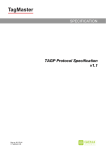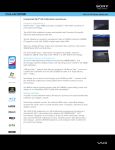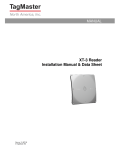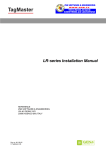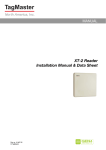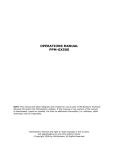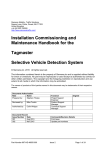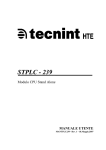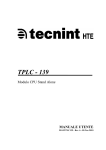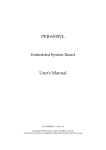Download Installation Manual - Support Technique AURES
Transcript
XT-1
Installation Manual
XT-1 Installation Manual
13-111 03, 2014-RO-012, 2014-05-22
Note: This equipment has FCCID: M39XTXX. It complies with the limits for a Class A digital device, pursuant
to part 15 of the FCC Rules. These limits are designed to provide reasonable protection against harmful
interference when the equipment is operated in a commercial environment. This equipment generates, uses,
and can radiate radio frequency energy and, if not installed and used in accordance with the instruction
manual, may cause harmful interference to radio communications. Operation of this equipment in a residential
area is likely to cause harmful interference in which case the user will be required to correct the interference
at his own expense.
Caution: Changes or modifications not expressly approved by the party responsible for compliance could
void the user’s authority to operate the equipment.
Caution: To comply with Council Recommendation 1999/519/EC and FCC regulations, this reader must be
installed to provide a separation distance of at least 25 cm from all persons and must not be co-located or
operating in conjunction with any other antenna or transmitter.
Copyright
The copyright and ownership of this document belongs to TagMaster AB. The document may be downloaded
or copied provided that all copies contain the full information from the complete document. All other copying
requires a written approval from TagMaster AB.
Disclaimer
While effort has been taken to ensure the accuracy of the information in this document TagMaster AB
assumes no responsibility for any errors or omissions, or for damages resulting from the use of the information
contained herein. The information in this document is subject to change without notice.
Page 2 of 32
XT-1 Installation Manual
13-111 03, 2014-RO-012, 2014-05-22
Table of Contents
1
Introduction
4
Overview........................................................................................................ 4
Tags .............................................................................................................. 4
Security and SecureMarkID® ......................................................................... 4
2
Installation
4
Safety Instructions ......................................................................................... 4
Mounting Instruction ...................................................................................... 5
2.2.1
General ...................................................................................................... 5
2.2.2
Dimensions ................................................................................................ 6
3
Interfaces
7
Cables ........................................................................................................... 7
Wires ............................................................................................................. 9
3.2.1
Terminal Connections ................................................................................ 9
3.2.2
Ethernet and USB ...................................................................................... 9
Power Supply .............................................................................................. 10
Wiegand/Magstripe ...................................................................................... 11
3.4.1
Wiegand Timing ....................................................................................... 12
3.4.2
Magstripe Timing...................................................................................... 12
Ethernet ....................................................................................................... 13
RS232 ......................................................................................................... 14
RS485 ......................................................................................................... 15
Inputs........................................................................................................... 17
Relay ........................................................................................................... 18
USB ............................................................................................................. 19
DIP Switches ............................................................................................... 20
3.11.1
Interface Configuration DIP Switch (S301) ............................................... 20
3.11.2
Software Configuration DIP Switch (S101) ............................................... 20
Light and Sound........................................................................................... 21
MicroSD Memory Card Slot ......................................................................... 21
4
Configuration
22
Easy Configuration ...................................................................................... 22
Web Interface .............................................................................................. 24
4.2.1
Start ......................................................................................................... 25
4.2.2
Information ............................................................................................... 25
4.2.3
Settings .................................................................................................... 25
4.2.4
Web Tools ................................................................................................ 27
4.2.5
Documentation ......................................................................................... 28
4.2.6
Reboot ..................................................................................................... 28
Firmware Upgrade ....................................................................................... 28
Factory Defaults........................................................................................... 28
5
TAGP Communication Protocol
29
6
Troubleshooting
30
7
Definitions and Abbreviations
30
8
References
30
9
Technical Specification
31
Page 3 of 32
XT-1 Installation Manual
13-111 03, 2014-RO-012, 2014-05-22
1 Introduction
Overview
The XT-1 is an UHF RFID reader compliant with EPC Gen 2 (ISO 18000-6C). The reader is specifically
tailored for Automatic Vehicle Identification (AVI) applications such as Parking, Gated Communities and
Condominiums. It has been designed to provide absolutely premium performance for read-range and
environmental specifications while also giving a large number of interface options and having an innovative
implementation for TCP/IP connectivity and monitoring.
Tags
XT-1 supports any UHF tag compliant with the EPC Gen 2 standard. XT-1 also supports the SecureMarkID®
format developed by TagMaster to ensure that each tag has a truly unique identity that is difficult to duplicate.
Security and SecureMarkID®
The EPC Gen 2 standard was initially developed for low cost item management and has for that reason no
built-in support for encryption like DES or AES. This differentiates the system from for instance many
proximity identification systems. To address this, TagMaster has developed the SecureMarkID® format using
an encryption algorithm and non-writeable parts of the tag to create a truly unique identity that is difficult to
duplicate. It is recommend to use SecureMarkID® tags only together with XT-1, but also to consider these
limitations in any application requiring high security.
As the development of a cryptographic framework for EPC Gen2 proceeds, TagMaster will offer future new
products to continue to make the most of available technology in an effort to offer the highest possible
security.
2 Installation
Safety Instructions
The following safety instruction should be observed during installation, normal use and service.
The installation and service should only be done by qualified personnel.
Shields of cables should be connected to safety ground.
The XT-1 must be disconnected from all voltage sources before any installation or service work.
Capacitors inside the XT-1 can hold their charge even if the equipment has been disconnected from
all voltage sources.
Do not modify any part of the product. Repair is to be performed by TagMaster only.
Where local regulations exist, these are to be followed. The safety information in this manual is a
supplement to local regulations. It is the responsibility of the local project manager to make certain
that local regulations are known and followed.
Page 4 of 32
XT-1 Installation Manual
13-111 03, 2014-RO-012, 2014-05-22
Mounting Instruction
2.2.1 General
Mount the reader in a horizontal position with the cable glands on the bottom side. Direct the reader so that
the reading lobe covers the positions of the tags. For optimal performance, tilt and rotate the reader into a
position so that the front side of the reader is parallel with the front side of the tag to be read. Align the reader
so that the actual reading range is 60–70% of the specified maximum.
Figure 1 shows a typical reader installation.
=
60 -
70%
100
%
=
TM00103
Figure 1 Reading lobe
The UMK (Universal Mounting Kit, Part No. 193600), see Figure 2, from TagMaster enables the reader to be
mounted in a wide variety of positions and angles. The kit contains all parts needed for mounting the reader
on a wall or on a pole. The UMK is designed and suitable for outdoor use. See separate data sheet for more
details on installation [1].
Figure 2 UMK for wall and pole mounting of XT-1
Page 5 of 32
XT-1 Installation Manual
13-111 03, 2014-RO-012, 2014-05-22
2.2.2 Dimensions
Figure 3 XT-1 Dimensions
Page 6 of 32
XT-1 Installation Manual
13-111 03, 2014-RO-012, 2014-05-22
3 Interfaces
Cables
Connections to the XT-1 is primarily done using the central M20 cable gland (Figure 4, Pos 1), and
secondarily by replacing any of the 4 pcs of M16 blind plugs with cable glands (Figure 4, Pos 2). Shielded
cables should be used for all connections. Select cables suitable for the installation environment, considering
indoor or outdoor environment and use flexible cables with stranded wire. The reader chassis should be
grounded.
1
2
Figure 4 Cable connections for XT-1 (Pos. 1 is M20 cable gland, Pos. 2 is M16 blind plugs)
Instructions:
1. Select and use the M20 cable gland insert corresponding to the number of cables required. The cable
gland can be used with one cable (6-12 mm) or by using the supplied insert with two cables (2-6 mm),
see Figure 5.
2. Open XT-1 lid by loosening the 8 screws on the front, and slide the lid open (see Figure 6 for reader
with lid in open position).
3. Feed the cable (or two cables) through the cable gland and through the chassis. All parts of the cable
gland except the nut shall be on the outside of the XT-1.
4. Connect the wires to relevant terminals and connections depending on interfaces being used. If using
RJ45 connectors for Ethernet these must be crimped inside the reader.
5. Connect the shielding of the power cable to the chassis grounding point using the grounding screw
(Figure 6, Pos. 1).
6. Screw the cable gland to tighten and ensure proper water and dust sealing.
As an alternative for grounding, a metallic cable gland (not included) can be used to connect the reader
chassis to ground using the power cable shielding.
Page 7 of 32
XT-1 Installation Manual
13-111 03, 2014-RO-012, 2014-05-22
Figure 5 The XT-1 M20 cable gland with insert for 2 cables
Never remove or use the ventilating membrane (Figure 6, Pos. 2) on the back of the XT-1 for cable
connections.
2
1
Figure 6 XT-1 overview (Pos. 1 is ground screw connection, Pos.2 is ventilating membrane)
Page 8 of 32
XT-1 Installation Manual
13-111 03, 2014-RO-012, 2014-05-22
Wires
3.2.1 Terminal Connections
Wire connections (with the exception of Ethernet and USB, see §3.2.2) are added as single wires to spring
cage terminal connectors, see Figure 7. These are easy-to-use terminals for single solid or stranded wires.
Instructions:
1. Strip wire lead approximately 9 mm.
2. Push screwdriver down to release spring cage.
3. Insert wire into terminal.
4. Remove screwdriver to clamp wire.
5. Gently pull installed wire to make sure connection is reliable.
Figure 7 Connection with easy-to-use spring cage terminal
Wire size
0.5 mm2 - 1.5 mm2 (AWG 20 - AWG 16)
Table 1 Wire connection overview
3.2.2 Ethernet and USB
Ethernet is connected using RJ45 connectors. To be able to fit this connector given the limited diameter of
the M20 cable gland and the hole in the chassis, such RJ45 must be crimped to the wires inside the reader.
This is done with corresponding standard tool and RJ45. Pass the Ethernet cable through the cable gland
before crimping the connector on the cable.
USB is intended for service and maintenance and is therefore connected only when lid is open. Connection
is done using a standard USB type B cable.
Page 9 of 32
XT-1 Installation Manual
13-111 03, 2014-RO-012, 2014-05-22
Power Supply
The XT-1 shall be powered by an isolated power supply suitable for outdoor use. The required voltage is
12 VDC to 24 VDC. It is recommended to use a power supply of 24 VDC, 0.5 A minimum.
Figure 8 Power supply connection, overview and detail
The power input has built-in protection for an accidental connection of reversed polarity.
Connections
Supply voltage
DC+
High supply potential (See Figure 8 for details)
DCLow supply potential
12 VDC to 24 VDC
(Absolute minimum rating 10 VDC, absolute maximum rating 30 VDC)
Recommended / Max length
10 m / 100 m
Wire size
Recommended 1.5 mm2 (AWG 16)
Table 2 Power connection overview
Page 10 of 32
XT-1 Installation Manual
13-111 03, 2014-RO-012, 2014-05-22
Wiegand/Magstripe
The XT-1 has a software configurable Wiegand/Magstripe interface. The interface has 1500 VDC isolation
and overvoltage protection. The software functionality is described in §4.2.3.3.2.
Using DIP switch S301:6-8 it is possible to activate 1 kΩ pull-up resistors on D0/CLK, D1/DATA and
CL/LOAD. Details are shown in Figure 10. The DIP switches are also described in §3.11.
Figure 9 Wiegand connection, overview and detail
D0
D1
CL
GND
CLK
DATA
LOAD
GND
Connections
(Wiegand)
Connections
(Magstripe)
Wiegand 0 (See Figure 9 for details)
Wiegand 1
Card load
Signal ground #1
Magstripe clock (See Figure 9 for details)
Magstripe data
Card load
Ground
Recommended / Max length
10 m / 100 m (depending on properties of receiving system)
Wire size
0.5 mm2 (AWG 20), 1.5 mm2 (AWG 16) above 10 m of length.
Voltage
30 V (Max)
Sink current
500 mA (Max)
Isolation
1500 VDC (Min)
Table 3 Wiegand connection overview
5V
1kΩ
1kΩ
1kΩ
S301:6
S301:7
S301:8
D0/CLK
D1/DATA
CL/LOAD
GND
Figure 10 Wiegand/Magstripe DIP switch configuration
Page 11 of 32
XT-1 Installation Manual
13-111 03, 2014-RO-012, 2014-05-22
3.4.1 Wiegand Timing
The following values apply when all outputs are pulled up to 5 V with 1 kΩ resistors.
Symbol
Parameter
Min
Typ
Max
Unit
tSU
CL to D# setup time
1520
µs
tF
Fall time (all signals)
125
ns
tR
Rise time (all signals)
5
µs
tPI
Pulse interval
2
ms
tPW
Pulse width
80
µs
tH
CL hold time after last D# change
1840
µs
Table 4 Wiegand interface timing
tSU
≈ ≈
CL
tPI
D0
tPW
tH
tR
≈
tF
D1
Figure 11 Wiegand timing diagram
3.4.2 Magstripe Timing
The following values apply when all outputs are pulled up to 5 V with 1 kΩ resistors.
Symbol
Parameter
Min
Typ
Max
Unit
tSU
LOAD to CLK setup time
1520
µs
tF
Fall time (all signals)
125
ns
tR
Rise time (all signals)
5
µs
tCL
Clock low
480
µs
tCH
Clock high
960
µs
tH
LOAD hold time after last CLK change
1520
µs
tDH
Data hold time
880
µs
Table 5 Magstripe interface timing
≈
LOAD
tSU
tCL
tF
tH
≈
CLK
tR
tCH
tDH
≈
DATA
Figure 12 Magstripe timing diagram
Page 12 of 32
XT-1 Installation Manual
13-111 03, 2014-RO-012, 2014-05-22
Ethernet
The XT-1 has a built in 10 Mbps/100 Mbps Ethernet switch and dual ports. This makes it possible to connect
a number of readers in a system without the need for additional network equipment. The two ports A and B
are using RJ45 connectors and are fully equivalent.
Figure 13 Ethernet connection, overview and detail
The XT-1 supports auto crossover (Auto-MDIX) so that installation can be done using both patch and
crossover cables. The connectors have eight pins and the wire scheme is based on the T568A standard. The
interfaces have separate isolation of 1500 VDC.
The default IP address of the device is unique among XT-1 readers and can be found on the label on the
back of the XT-1. This makes it possible to create a stand-alone network without changing any reader network
settings. Detailed network settings are configured in firmware, see §4.2.3.3.1. Each port has two LED
indicators for Link/Activity (Yellow/Flashing Yellow) and 10 Mbps/100 Mbps speed (Off/Green).
Connections
A
B
Port A (See Figure 13 for details)
Port B
Recommended / Max length
- / 100 m
Wire size
CAT5e cable or better is required for the Ethernet connection
Table 6 Ethernet connection overview
Ethernet communication is normally done using TagMaster protocol TAGP available at port 9999, see [2]
for details.
Page 13 of 32
XT-1 Installation Manual
13-111 03, 2014-RO-012, 2014-05-22
RS232
The RS232 interface is used for host communication and supports ASCII output and TAGP. Detailed settings
are configured in firmware see §4.2.3.3.3. The interface has 1500 VDC isolation and overvoltage protection.
Figure 14 RS232 connection, overview and detail
Connections
TXD
RXD
GND
Transmitted data to host (See Figure 14 for details)
Received data from host
Signal ground #2
Recommended / Max length
- / 10 m
Wire size
Specification according to EIA RS232C. Belden 9184 or Belden 9502 are
recommended.
Max Baud Rate
115.2 kb/s (default)
Table 7 RS232 connection overview
The default output of the RS232 interface is tag data in ASCII format. If SecureMarkID® tags from
TagMaster are being used (recommended) the numeric identity is sent out. If other EPC tags are being
used the default output is the EPC data. The data is followed by CR+LF ('\r''\n').
A TAGP connection can be initiated by sending the HELOTAGP message to the reader. The TAGP
connection is terminated with the QUIT message.
Page 14 of 32
XT-1 Installation Manual
13-111 03, 2014-RO-012, 2014-05-22
RS485
The RS485 interface is used for host communication and supports ASCII output and TAGP. It generally
supports longer transmission distances than RS232. Detailed settings are configured in firmware, see
§4.2.3.3.3. The interface has 1500 VDC isolation and overvoltage protection.
Figure 15 RS485 connection, overview and detail
The hardware supports 2-wire (DIP S301:1-2 ON) and 4-wire communication, half duplex and full duplex as
well as multi-drop. When using RS485 communication, correct termination of the interface should be
considered in order to handle transmission-line effects. The XT-1 has a built-in option (DIP S301:3 ON) of
120 Ω termination on the receive side (to be used at each end of the RS485 chain), and an option
(DIP S301:4-5 ON) of 620 Ω bias on the receive side (to be used at one node in the RS485 chain). The
options using DIP switches are detailed in Figure 16 and also described in §3.11.
5V iso
620 Ω
S301:4
RX+
120 Ω
S301:3
RX-
RS485
driver
620 Ω
S301:1
S301:2
S301:5
TX+
TX-
Figure 16 RS485 DIP switch configuration
Page 15 of 32
XT-1 Installation Manual
13-111 03, 2014-RO-012, 2014-05-22
Connections
TX+
TXGND
RX+
RX -
Transmitted data to host (See Figure 15 for details)
Transmitted data to host
Signal ground #3
Received data from host
Received data from host
Recommended / Max length
- / 1000 m
Wire size
The cable for the RS485 interface must be a twisted pair cable and
conform to the EIA RS485 standard.
Max Baud Rate
115.2 kb/s (default)
Table 8 RS485 connection overview
The default output of the RS485 interface is tag data in ASCII format. If SecureMarkID® tags from
TagMaster are being used (recommended) the numeric identity is sent out. If other EPC tags are being
used the default output is the EPC data. The data is followed by CR+LF ('\r''\n').
A TAGP connection can be initiated by sending the HELOTAGP message to the reader. The TAGP
connection is terminated with the QUIT message.
Page 16 of 32
XT-1 Installation Manual
13-111 03, 2014-RO-012, 2014-05-22
Inputs
The XT-1 has 3 software configurable inputs. The inputs are opto-coupled, have 1500 VDC isolation and
reverse polarity protection. The inputs are activated by a current flow and the input impedance is 1 kΩ. A
schematic view of an input is shown in Figure 18. The software functionality is described in §4.2.3.3.4.
Figure 17 Input connections, overview and detail
Connections
IN1+
IN1IN2+
IN2IN3+
IN3-
Input 1 positive terminal
Input 1 negative terminal
Input 2 positive terminal
Input 2 negative terminal
Input 2 positive terminal
Input 3 negative terminal
High Voltage (active)
Min 3.0 V / Max 30 V
Low Voltage (inactive)
Min 0.0 V / Max 0.2 V
Input impedance
1 kΩ
Recommended / Max length
10 m / 100 m
Wire size
0.5 mm2 (AWG 20)
Table 9 Input connection overview
Figure 18 Input schematic
Page 17 of 32
XT-1 Installation Manual
13-111 03, 2014-RO-012, 2014-05-22
Relay
The XT-1 has a non-latching relay available. It is typically connected to the logic controlling a barrier, gate
or other object when the reader is in stand-alone operation.
Figure 19 Relay connections, overview and detail
Connections
COM Common (See Figure 19 for details)
NO
Normally Open
NC
Normally Closed
Switching current
Max 2 A
Switch voltage
Max. 60 VDC / 30 VAC
Switching capacity:
Max. 60 W / 62,5 VA
Recommended / Max length
10 m / 100 m
Wire size
0.5 mm2 (AWG 20)
Table 10 Output connection overview
Figure 20 Inactive relay (COM connected to NC)
Page 18 of 32
XT-1 Installation Manual
13-111 03, 2014-RO-012, 2014-05-22
USB
The XT-1 has one USB type B connector, and acts like a USB 2.0 Full-Speed (12 Mbps) device. This
interface is only intended for service and maintenance. The interface is connected using a standard cable
to a USB port of a PC.
Figure 21 USB connection, overview and detail
Page 19 of 32
XT-1 Installation Manual
13-111 03, 2014-RO-012, 2014-05-22
DIP Switches
Two 8-position DIP switches are available for interface and software configuration. All switches are OFF by
default.
Figure 22 DIP switches S301 (left) and S101 (right)
3.11.1 Interface Configuration DIP Switch (S301)
Position(s)
Description
1-2
RS485 2-wire mode
S301
ON
1
S301:1 ON = TX+ connected to RX+
S301:2 ON = TX– connected to RX–
8
RS485 termination
3
S301
ON
1
S301:3 ON = 120 Ω termination between RX+ and RXTermination should be activated at each end of an RS485 chain.
RS485 bias
8
4-5
S301
ON
1
S301:4 ON = 620 Ω pull-up from RX+ to 5 V
S301:5 ON = 620 Ω pull-down from RX- to 0 V
8
Bias should be activated at one node in an RS485 chain.
Wiegand/Magstripe pull-ups
6-8
S301
ON
1
8
S301:6 ON = 1 kΩ pull-up from D0/CLK to 5 V
S301:7 ON = 1 kΩ pull-up from D1/DATA to 5 V
S301:8 ON = 1 kΩ pull-up from CL/LOAD to 5 V
Pull-ups should be activated when the reader is connected to an access control
system without built-in pull-ups.
Table 11 Interface Configuration DIP Switch (S301)
3.11.2 Software Configuration DIP Switch (S101)
Position(s)
Description
1
Firmware upgrade mode
S101
ON
1
S101:1 is used for firmware upgrade. See §4.3 for more information.
8
Factory defaults
2
S101
ON
1
S101:2 is used to restore the reader to factory default settings.
See §4.4 for more information.
8
Easy configuration
6-8
S101
ON
1
S101:6-8 are used for easy configuration of Wiegand/Magstripe and other settings
when using XT-1 with an access control system. See §4.1 for more information.
8
Table 12 Software Configuration DIP Switch (S101)
Page 20 of 32
XT-1 Installation Manual
13-111 03, 2014-RO-012, 2014-05-22
Light and Sound
The XT-1 is equipped with bright LEDs for external signalling (see Figure 23). These can indicate
red/green/yellow based on firmware settings. A buzzer is also available and the default setting is off.
Figure 23 LED, overview
MicroSD Memory Card Slot
The XT-1 is equipped with a microSD memory card slot for additional storage (see Figure 24).
Figure 24 microSD, overview
Page 21 of 32
XT-1 Installation Manual
13-111 03, 2014-RO-012, 2014-05-22
4 Configuration
Easy Configuration
XT-1 can be configured to work with common access control systems using DIP switches S101:6-8. When
any of these switches are in the ON position, the reader is configured to report tags once, accept
SecureMarkID tags only, and use the specified Wiegand/Magstripe format.
Cable Connections
XT-1
Assa ARX/RX WEB
(with 500RW22)
Bewator Entro
Bewator 2010
Omnis (with EV2)
Paxton Net2 plus
GND
0V
0V
[Conn.G] -
0V
CL/LOAD
N/C
N/C
[Conn.E] A
N/C
D0/CLK
D0
D0/CLOCK
[Conn.E] B
Clock/D1
D1/DATA
D1
D1/DATA
[Conn.E] C
Data/D0
IN1+
12V
N/C
[Conn.G] +12V
12V
IN1-
LED_GREEN
N/C
[Conn.E] G
Green LED
IN2+
12V
N/C
[Conn.G] +12V
12V
IN2-
LED_RED
N/C
[Conn.E] R
Red LED
Access System Configuration
Settings
Configure the
ARX/RX WEB
system to use card
type Wiegand.
Configure the
Bewator Entro
system to use
H10302 format.
XT-1 behaves like a
RB500 reader in
Clock&Data mode.
Configure the
Paxton system to
use reader type
"Clock & Data".
Tested
version
RX WEB PR300233
build-8418 version17.2.0.5
Bewator Entro
6.55.011
Bewator 2010
Omnis 6.0.107
Net2 Lite version
4.28.8417
Built-in
pull-ups
2.2 kΩ to 5 V
3.3 kΩ to 5 V
XT-1 pull-ups
required (S301).
1 kΩ to 3.3 V
XT-1 DIP Settings
S101
Bewator Entro ≥ 6.5:
S101
S101
S101
S101
ON
ON
ON
ON
1
8
1
1
8
1
8
8
Older versions:
S101
ON
1
S301
S301
8
S301
S301
ON
1
8
S301
ON
1
8
ON
1
8
ON
1
8
Table 13 Easy Configuration (part 1 of 2)
Page 22 of 32
XT-1 Installation Manual
13-111 03, 2014-RO-012, 2014-05-22
Cable Connections
XT-1
RCO R-CARD M5
(with DB-50W)
GND
DC-
CL/LOAD
N/C
D0/CLK
DATA0
D1/DATA
DATA1
IN1+
N/C
IN1-
N/C
IN2+
N/C
IN2-
N/C
Access System Configuration
Settings
The RCO system
automatically
detects the Wiegand
format.
Tested
version
-
Built-in
pull-ups
No pull-ups
XT-1 DIP Settings
S101
Strap at P14*:
S101
ON
1
8
No strap at P14:
S101
ON
1
S301
8
S301
ON
1
8
Table 14 Easy Configuration (part 2 of 2)
* To get all digits from the SecureMarkID tag, it is necessary to solder a strap at P14 on the RCO DB-50W
board. Without this strap it is only possible to get the last four digits from the tag.
Page 23 of 32
XT-1 Installation Manual
13-111 03, 2014-RO-012, 2014-05-22
Web Interface
XT-1 has a web interface for configuration and maintenance. The web interface is designed and tested to
work with Google Chrome 34, Microsoft Internet Explorer 10, and Mozilla Firefox 28.
Before it is possible to connect to the web interface, the PC's IP address and subnet mask must be
changed. In Windows 7, this is done using "Network and Sharing Center" in "Control Panel". Click on "Local
Area Connection", "Properties", "TCP/IPv4", and "Properties". Select "Use the following IP address" and fill
in "IP address" 10.0.0.10 and "Subnet mask" 255.0.0.0 as shown in Figure 25. Click "OK".
Figure 25 Changing IP address in Windows
Connect to the reader by entering the reader's IP address in the web browser's address bar. The reader's
IP address can be found on a label on the backside of the reader. Figure 26 shows the web interface with
all menu alternatives expanded. Note that the web interface may look slightly different depending on the
version of the firmware in the reader. Up-to-date documentation is always available by selecting
"Documentation" in the web interface menu.
Figure 26 Web interface with expanded menu
Page 24 of 32
XT-1 Installation Manual
13-111 03, 2014-RO-012, 2014-05-22
4.2.1 Start
The "Start" page provides TagMaster contact information.
4.2.2 Information
The "Information" page provides information about the system.
4.2.3 Settings
All configuration of the reader can be done on the "Settings…" pages. For all settings, it is possible to get
help by clicking on the question mark ( ). Click the "Save Settings" button to activate changed settings.
Click the "Factory Defaults" button to restore all settings on a page to factory defaults.
Security
The Security page makes it possible to change the TAGP password that is used to authenticate TAGP
clients. Make sure to set this password if the reader is connected on a public network!
4.2.3.1
Date & Time
The reader has a battery backed real time clock that can be set on the Date & Time page.
4.2.3.2
4.2.3.3
Interfaces…
4.2.3.3.1 Ethernet
The Ethernet page shows the current Ethernet settings and makes it possible to set IP address, netmask
and gateway.
4.2.3.3.2 Wieg/Mag
The Wiegand/Magstripe page contains all settings related to Wiegand/Magstripe. It is possible to select a
predefined format or to define a custom format. A description of all predefined formats and how to define a
custom format is available on the Documentation page.
The most common predefined formats can also be selected by setting DIP switches S101:6-8 as shown in
the table below. When any of these switches are in the ON position, the reader is also configured to report
tags once and only accept SecureMarkID tags (see §4.1 for more information).
D = Data from tag (bit for Wiegand/digit for Magstripe)
S = Value of Site code
E = Even parity bit, O = Odd parity bit, X = Bit included in parity calculation
B = Magstripe start character, F = Magstripe stop character, L = Magstripe LRC
Output Format
Description
Disabled
Wiegand/Magstripe output is disabled
W26S/H10301
26-bit Wiegand (8-bit site code, 16-bit data):
S101
ON
1
8
W26N/H10301
ESSSSSSSSDDDDDDDDDDDDDDDDO
XXXXXXXXXXXXX-------------------------XXXXXXXXXXXXX
26-bit Wiegand (24-bit data, no site code):
S101
ON
1
8
EDDDDDDDDDDDDDDDDDDDDDDDDO
XXXXXXXXXXXXX-------------------------XXXXXXXXXXXXX
Page 25 of 32
XT-1 Installation Manual
W34N
13-111 03, 2014-RO-012, 2014-05-22
34-bit Wiegand (32-bit data, no site code):
S101
ON
1
8
W37N/H10302
EDDDDDDDDDDDDDDDDDDDDDDDDDDDDDDDDO
XXXXXXXXXXXXXXXXX---------------------------------XXXXXXXXXXXXXXXXX
37-bit Wiegand (35-bit data, no site code):
S101
ON
1
8
W37R/H10302
EDDDDDDDDDDDDDDDDDDDDDDDDDDDDDDDDDDDO
XXXXXXXXXXXXXXXXXXX-----------------------------------XXXXXXXXXXXXXXXXXXX
37-bit Wiegand (37-bit data, no site code, no parity):
S101
ON
1
DDDDDDDDDDDDDDDDDDDDDDDDDDDDDDDDDDDDD
8
M8N/H10320
8-digit Magstripe:
S101
ON
1
[25 zeroes]BDDDDDDDDFL[165 zeroes]
8
Table 15 Wiegand/Magstripe formats
4.2.3.3.3 RS232/RS485
The RS232 and RS485 pages makes it possible to set Baud rate and output format for the RS232 and
RS485 interfaces. It is possible to select a predefined output format or define a custom format. All details
are described on the Documentation page.
4.2.3.3.4 Inputs
The reader has three inputs. The first two inputs can be used to control the green and red LED from an
external access control system to indicate if access has been granted or denied. Note that by default read
blink is disabled when the LED is externally controlled. The third input can be used as a read
enable/disable input. This input can be connected to an external presence detector such as an inductive
loop to make sure that the reader only reads tags when a vehicle is present.
All inputs have a debounce filter that is enabled by default. When the debounce filter is enabled, short
pulses on the inputs are ignored. Pulses must be at least 20 ms to guarantee that they are detected. The
polarity of the inputs can be inverted to cope with signals that are active high or active low.
The read enable/disable input can be configured to work in different modes. "Read time" is used to specify
how long time reading should be enabled after it has been activated by the input. If read time is zero,
reading is enabled as long as the input is active. The "Abort after read" setting can be used to abort reading
after a single tag has been read (read time must be non-zero for this setting to have any effect). The
"Indicator" setting is used to specify the colour of the LED when reading is enabled.
RF/EPC Gen 2
The RF/EPC Gen 2 page contains many advanced settings related to the EPC Gen 2 standard. The
following settings are the most important:
4.2.3.4
Setting
Description
Carrier
Enables or disabled reading of tags
Read level
Sets the read range in percent
Page 26 of 32
XT-1 Installation Manual
13-111 03, 2014-RO-012, 2014-05-22
EPC channel mask
Sets which frequencies that shall be used in EU readers (not applicable in US
readers).
EPC memory bank
Specifies which parts of the EPC tag to read. The default setting
(EPC/SecureMarkID) makes it possible to read both EPC tags and
SecureMarkID tags.
EPC custom format
Used to specify in detail which parts of the EPC tag to read. All details are
available on the Documentation page.
Table 16 RF/EPC Gen 2 settings
Tag Filter
The reader has a tag filter that controls how often tags are reported. The filter can be set to work in one of
the following modes:
4.2.3.5
Mode
Description
Off
Tags are reported every time they are read.
Periodic
Tags are reported periodically every "Filter timeout" milliseconds.
Once
Tags are reported once and have to be away for at least "Filter timeout" milliseconds
before they are reported again.
Report
Similar to once except that a TAGP GONE event is generated when the tag has been
away for "Filter timeout" milliseconds.
Table 17 Tag filter settings
It is possible to activate read beep and read blink to get an indication every time a tag is reported.
Data Selection
The data selection settings make it possible to specify which part of the data from the tag that shall be used
and how it shall be interpreted. All details are available on the Documentation page.
4.2.3.6
4.2.4 Web Tools
Read Tag
The "Read Tag" page makes it easy to read tags and display tag contents.
4.2.4.1
Figure 27 Read Tag
Page 27 of 32
XT-1 Installation Manual
13-111 03, 2014-RO-012, 2014-05-22
4.2.5 Documentation
The Documentation page provides up-to-date reader documentation.
4.2.6 Reboot
The Reboot page makes it easy to reboot the reader.
•
Press the "Reboot" button to initiate a reboot.
•
Wait for the reboot to complete.
Firmware Upgrade
The latest version of the reader firmware can be downloaded from
ftp://partner:[email protected]/Vigilant/Firmware.
Follow the instructions in the README document that is available in the same directory to install the
required tools and upgrade the reader firmware.
Factory Defaults
Use the following procedure to restore the reader to factory default settings:
1. Set DIP switch S101:2 to ON
S101
ON
1
8
2. Power cycle the reader
3. Set DIP switch S101:2 back to OFF
S101
ON
1
8
Page 28 of 32
XT-1 Installation Manual
13-111 03, 2014-RO-012, 2014-05-22
5 TAGP Communication Protocol
TagMaster Readers can be controlled and monitored using a protocol called TAGP. The TAGP protocol is
human readable and can be used over TCP/IP, RS232 and RS485. A terminal emulation program such as
PuTTY is all that is required to interact with TAGP.
The "TAGP Protocol Specification" [2] can be downloaded from www.tagmaster.com.
Use login name "partner" and password "245ghz".
PuTTY TagMaster Edition can be downloaded from ftp://partner:[email protected].
All TAGP messages start with a 4-character message identifier and ends with a new line character. To
initiate communication with the TAGP server in the reader, a client has to send a HELO message
specifying the required TAGP version. The TAGP server replies with a RPLY message:
HELOTAGP/2
RPLYHELO00
The client can then send commands to the reader. The most important commands are SET, SETS, GET,
and GETS. SET and GET sets and gets the current value of a variable. SETS and GETS sets and gets the
stored value of a variable. The stored value is used to initialize the variable at startup. The following
example shows how to set the LED to green:
SET LED=GREEN
RPLYSET 00
The reader sends events to the client when something happens. The following example shows a TAG
event that is sent when a tag has been read:
EVNTTAG 20140416151015810%00%07'%14l%00%00%00%00%00%00%00
Page 29 of 32
XT-1 Installation Manual
13-111 03, 2014-RO-012, 2014-05-22
6 Troubleshooting
To facilitate troubleshooting, consider the following:
Make sure that the XT-1 has correct supply voltage and sufficient current. Check the small green
LED on the right side of the controller board inside the reader. When the LED is flashing (once per
second) the reader is powered and the firmware is running. If the LED is on, but not flashing, the
reader is powered but the firmware is not running. If the LED is off, the reader is not powered.
If using Ethernet communication, make sure that the network connection is ok. There are small
LEDs on the RJ45 socket, only visible when the lid of the reader is open. A yellow light indicates
‘Link’ and a flashing yellow light indicates ‘Activity’.
If the IP address has been forgotten or firmware settings have been corrupted the reader can be
restored to factory default settings as described in §4.4.
Make sure that working and correctly formatted EPC Gen 2 tags are being used.
7 Definitions and Abbreviations
AES
ASCII
AWG
CR
DES
DIP
EPC
FCC
LED
LF
OEM
RFID
PC
SecureMarkID®
TAGP
TCP/IP
UMK
USB
XT-1
Advanced encryption standard
American standard code for information interchange
American wire gauge
Carriage return
Data encryption standard
Dual in-line package
Electronic product code
Federal communications commission
Light emitting diode
Line feed
Original equipment manufacturer
Radio-frequency identification
Personal computer
A TagMaster implementation for improved Security using EPC tags
A TagMaster protocol for RFID reader communication
An Internet protocol suite
Universal mounting kit
Universal serial bus
A TagMaster RFID reader
8 References
[1] 06-147 UMK 193600 DATA SHEET
[2] 05-172 TAGP PROTOCOL SPECIFICATION
Manuals and documentation can be downloaded from www.tagmaster.com.
Page 30 of 32
XT-1 Installation Manual
13-111 03, 2014-RO-012, 2014-05-22
9 Technical Specification
Operating frequencies
Read range
Dimensions
Weight
Ingress protection
Operating temperature
Storage temperature
Housing
Power supply
Power consumption
Output power
Input
Output
Relay
Interfaces
Certificates
Standards
LED indicator
Communications protocols
Encrypted air interface
EMC
Radio
Safety & health
Mechanical
Manuals and documentation
Part No.
Accessories
XT-1 eu: 865.6-867.6 MHz Europe,
XT-1 us: 902-928 MHz US, Americas
Up to 8 meters (26ft) with TagMaster UHF tags with
SecureMarkID®; Windshield ID-tag and ISO-Card ID-tag
300x300x60 mm (11.8x11.8x2.4 in)
2.3 kg (5.1 lbs)
IP 66
-40°C to +60°C (-40°F to +140° F)
EN 60068-2-1 Ad, En 60068-2-2 Bd, EN 60068-2-14 Nb
-40°C to +85°C (-40°F to +185°F)
Aluminium housing UL94 certified XENOY™ cover
12-24 VDC supply
10W (max 12W)
XT-1 eu 2W (e.r.p.), XT-1 us 4W (e.i.r.p.)
3 isolated inputs
3 isolated outputs shared with Wiegand/Magstripe
1 relay output 60VDC, 2A
RS232, RS485, Wiegand/Magstripe, 2 pcs Ethernet and
USB service Interface
CE Certificate according to R&TTE-directive 1999/5/EC and FCC
RoHS Directive 2002/95/EC and 2011/65/EU
WEEE 2002/96/EC
EPC Gen 2 (ISO 18000-6C)
Red/Green/Yellow
TAGP and various OEM protocols
According to EPC Gen 2 (ISO 18000-6C)
EN 301489-1, EN 301489-3
EN 302 208-1, EN 302 208-2
FCC: CFR 47, Part 15 subpart C, FCC ID: M39XTXX
EN 60950-1, EN 60950-22 & 1999/519/EC
EN 60068-2-27 Ea, EN 60068-2-64 Fh
XT-1 Installation Manual, 13-111
TAGP Manual, 05-172
XT-1 eu: 152500, XT-1 us: 152600
Universal Mounting Kit: 193600
ISOcard ID-tag: 225000
WindShield ID-tag: 221000
Page 31 of 32
XT-1 Installation Manual
13-111 03, 2014-RO-012, 2014-05-22
Technical Support
Phone: +46 8 632 19 50
Fax: +46 8 750 53 62
E-mail: [email protected]
Office Address
TagMaster AB
Kronborgsgränd 11
SE-164 46 KISTA
SWEDEN
Phone: +46 8 632 19 50
Fax: +46 8 750 53 62
E-mail: [email protected]
Web: www.tagmaster.com
Page 32 of 32