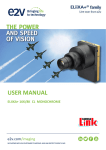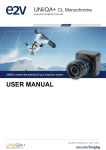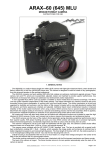Download AVIIVA EM2/EM4 User Manual
Transcript
UNIIQA+ 16k CL Cmos Monochrome Camera User Manual UNIIQA+® 16k CL Summary 1 CAMERA OVERVIEW ................................................................................. 4 1.1 1.2 1.3 1.4 1.5 2 CAMERA PERFORMANCES............................................................................ 6 2.1 2.3 2.3.1 2.3.2 3 3.2.1 3.2.2 3.2.3 Mechanical Drawings .................................................................................................................................. 8 Input/output Connectors and LED ............................................................................................................. 9 Power Connector ................................................................................................................................................................... 10 Status LED Behaviour ............................................................................................................................................................. 11 CameraLink Output Configuration ......................................................................................................................................... 11 CE Conformity ............................................................................................................................................ 12 FCC Conformity .......................................................................................................................................... 12 RoHs Conformity ........................................................................................................................................ 12 GETTING STARTED ................................................................................. 14 5.1 5.2 6 Quantum Efficiency ................................................................................................................................................................. 7 Spectral Response................................................................................................................................................................... 7 STANDARD CONFORMITY .......................................................................... 12 4.1 4.2 4.3 5 Camera Characterization ............................................................................................................................ 6 Response & QE curves ................................................................................................................................ 7 CAMERA HARDWARE INTERFACE ..................................................................... 8 3.1 3.2 4 Features ....................................................................................................................................................... 4 Key Specifications ....................................................................................................................................... 4 Description .................................................................................................................................................. 5 Typical Applications .................................................................................................................................... 5 Models ......................................................................................................................................................... 5 Out of the box ............................................................................................................................................ 14 Setting up in the system ........................................................................................................................... 14 CAMERA SOFTWARE INTERFACE .................................................................... 15 6.1 6.2 6.2.1 6.2.2 6.2.3 6.3 Control and Interface ................................................................................................................................ 15 Serial Protocol and Command Format ..................................................................................................... 16 Syntax .................................................................................................................................................................................... 16 Command Processing ........................................................................................................................................................... 16 GenICam ready ...................................................................................................................................................................... 16 Camera Commands ................................................................................................................................... 17 6.3.1 Information ............................................................................................................................................................................ 17 6.3.2 Image Format ......................................................................................................................................................................... 19 6.3.3 Acquisition Control ................................................................................................................................................................ 21 6.3.4 Gain and Offset ..................................................................................................................................................................... 22 6.3.5 Flat Field Correction .............................................................................................................................................................. 25 6.3.5.1 Activation and Auto-Adjust .................................................................................................................................. 27 6.3.5.2 Automatic Calibration .......................................................................................................................................... 28 6.3.5.3 Manual Flat Field Correction ................................................................................................................................ 29 6.3.5.4 FFC User Bank Management ................................................................................................................................ 30 6.3.6 Look Up Table ........................................................................................................................................................................ 31 6.3.7 Statistics and Line Profile .................................................................................................................................................... 33 2 UM UNIIQA+16kCL – REVC – 11/14 e2v semiconductors SAS 2014 UNIIQA+® 16k CL 6.3.8 6.3.9 7 APPENDIX A: Test Patterns ......................................................................... 36 7.1 7.2 Test Pattern 1: Vertical wave..................................................................................................................... 36 Test Pattern 2: Fixed Horizontal Ramps ................................................................................................... 36 7.2.1 7.2.2 8 In 8 bits (Full) format ............................................................................................................................................................ 36 In 12 bits (Medium) format .................................................................................................................................................. 37 APPENDIX B: Timing Diagrams ..................................................................... 38 8.1 8.2 8.3 9 Privilege Level ....................................................................................................................................................................... 34 Save & Restore Settings ....................................................................................................................................................... 35 Synchronization Modes with Variable Exposure Time ........................................................................... 38 Synchronisation Modes with Maximum Exposure Time ........................................................................ 39 Timing Values ............................................................................................................................................ 39 APPENDIX C: CameraLink Data Cables.............................................................. 40 APPENDIX D: Lenses Compatibility .............................................................. 41 10 11 APPENDIX E: TROUBLESHOOTING .................................................................. 43 11.1 11.2 12 Camera ....................................................................................................................................................... 43 CommCam Connection ............................................................................................................................. 43 APPENDIX F: Command Summary Tables ........................................................ 44 12.1 Device Control ........................................................................................................................................... 44 12.2 Image Format ......................................................................................................................................... 44 12.3 Synchro and Acquisition ....................................................................................................................... 45 12.4 Gain & Offset .......................................................................................................................................... 45 12.5 Flat Field Correction .................................................................................................................................. 46 12.6 LUT .......................................................................................................................................................... 46 12.7 Save and Restore ...................................................................................................................................... 47 12.8 Camera Status ....................................................................................................................................... 47 12.9 communication ...................................................................................................................................... 47 12.10 Line Profile Average ............................................................................................................................... 48 13 3 APPENDIX G: Revision History ................................................................... 49 UM UNIIQA+16kCL – REVC – 11/14 e2v semiconductors SAS 2014 UNIIQA+® 16k CL 1 1.1 CAMERA OVERVIEW Features 1.2 Cmos Sensor 16384 Pixels, 5 x 5µm Interface : Medium/Full/ Full+ (10 Taps) CameraLink®, 85MHz per Channel Line Rate : Up to 50000 l/s Data Rate : Up to 850 MB/s Bit Depth : 8 or 12bits Flat Field Correction Look Up Table Low Power Consumption : <13W Compliant with Standard Lenses of the Market Key Specifications Note : All values in LSB is given in 12 bits format Characteristics Typical Value Unit Sensor Characteristics at Maximum Pixel Rate Resolution 16384 pixel size (square) 5x5 Max line rate – CameraLink Full+ 10 x 85MHz Max line rate – CameraLink Full 8 x 85MHz Max line rate – CameraLink Medium 4 x 85MHz 50 40 20 Pixels µm kHz Radiometric Performance at Maximum Pixel Rate and minimum camera gain Bit depth Response (broadband) Full Well Capacity Response non linearity PRNU HF Max Dynamic range 4 UM UNIIQA+16kCL – REVC – 11/14 8, 12 112 13500 Bits LSB/(nJ/cm²) electrons 0,3 % 3 % 67,6 dB e2v semiconductors SAS 2014 UNIIQA+® 16k CL Functionality (Programmable via Control Interface) Analog Gain Offset Trigger Mode Up to 12 (x4) dB -4096 to +4096 LSB Timed (Free run) and triggered (Ext Trig, Ext ITC) modes Mechanical and Electrical Interface Size (w x h x l) Weight 100 x 156 x 36 mm 700 g Lens Mount M95x1 - Sensor alignment ( see chapter 4 ) ±100 µm Sensor flatness ±35 µm Power supply Power dissipation - CameraLink Single 12 DC to 24 DC V < 13 W 0 to 55 (front face) or 70 (Internal) °C -40 to 70 °C General Features Operating temperature Storage temperature Regulatory 1.3 CE, FCC and RoHS compliant Description e2v’s next generation of line scan cameras are setting new, high standards for line rate and image quality. Thanks to e2v’s recently developed CMOS technology, the camera provides 50 000 lines/s in a 16k pixel format and combines high response with an extremely low noise level; this delivers high signal to noise ratio even when short integration times are required or when illumination is limited. The 5μm pixel size is arranged in one single active line, ensuring optimal spatial resolution in both scanning and sensor directions with off-the-shelf lenses. 1.4 Typical Applications 1.5 Flat Panel Color Filter Inspection PCB Inspection Solar Cell Inspection Glass Inspection Print Inspection Models EV71YC1MCL1605-BA0 : 16384 Pixels 5x5µm CameraLink 50kl/s 5 UM UNIIQA+16kCL – REVC – 11/14 e2v semiconductors SAS 2014 UNIIQA+® 16k CL 2 2.1 CAMERA PERFORMANCES Camera Characterization Unit Gain x1 (0dB) Gain x2 (6dB) Min Typ. Max Min Gain x4 (12dB) Typ. Max 3,4 4,4 Min Typ. Max 6,8 8,8 Dark Noise RMS LSB - 1,7 2,2 Dynamic Range - - 2400:1 - - 1200:1 - - 600:1 - Readout Noise e- - 5,7 - - 5,7 - - 5,7 - Full Well Capacity e- - 13650 - - 13650 - - 13650 - SNR dB - 40 - - 37 - - 34 - Peak Response (660nm) LSB/ (nJ/cm2) - 137 - - 274 - - 547 - Non Linearity % - 0,3 - - 0,3 - - 0,3 - FPN rms LSB - 0,4 1,5 - 0,7 1,5 - 0,8 1,5 FPN pk-pk LSB - 3,2 15 - 5 15 - 5,6 15 PRNU hf (3/4 Sat) % - 0,13 0,25 - 0,1 0,25 - 0,1 0,25 PRNU pk-pk (3/4 Sat) % - 1 3 - 0,8 3 - 0,8 3 Without Flat Field Correction : Test conditions : Figures in LSB are for a 12bits format. Measured at exposure time = 50µs and line period = 50µs in Ext Trig Mode (Max Exposure Time) Maximum data rate Stabilized temperature 30/40/55 °C (Room/Front Face/Internal) SNR Calculated at 75% Vsat with minimum Gain. 6 UM UNIIQA+16kCL – REVC – 11/14 e2v semiconductors SAS 2014 UNIIQA+® 16k CL 2.3 Response & QE curves 2.3.1 Quantum Efficiency 2.3.2 Spectral Response 7 UM UNIIQA+16kCL – REVC – 11/14 e2v semiconductors SAS 2014 UNIIQA+® 16k CL 3 3.1 CAMERA HARDWARE INTERFACE Mechanical Drawings Z The Step file is available on the web : www.e2v.com/cameras X 8 Y UM UNIIQA+16kCL – REVC – 11/14 e2v semiconductors SAS 2014 UNIIQA+® 16k CL Sensor alignment Z = -9.4 mm X = 9 mm Y = 50mm Flatness Rotation (X,Y plan) Tilt (versus lens mounting plane) 3.2 ±100µm ±100 µm ±100 µm ±25 µm ±0,1° 50µm Input/output Connectors and LED USB Connector For Firmware upgrade Power Connector : 12-24V DC Multi-Colored LED for Status and diagnostic CameraLink Connector CL2 CameraLink Connector CL1 9 UM UNIIQA+16kCL – REVC – 11/14 e2v semiconductors SAS 2014 UNIIQA+® 16k CL 3.2.1 Power Connector Camera connector type: Hirose HR10A-7R-6PB (male) Cable connector type: Hirose HR10A-7P-6S (female) Signal Pin Signal Pin PWR PWR PWR 1 2 3 GND GND GND 4 5 6 Power supply from 12 to 24v Power 13W max with an typical inrush current peak of 1,8A during power up Camera side description Current consumption Typical values UNIIQA+ CL (normal) UNIIQA+ CL (Standby) 12V 1,06A 0,47A 24V 0,54A 0,25A Power up Time : Around 43s (Green Light) Inrush current (A) 2 1.5 1 0.5 0 0.041 0.042 0.043 0.044 tim e (s) 10 UM UNIIQA+16kCL – REVC – 11/14 e2v semiconductors SAS 2014 UNIIQA+® 16k CL 3.2.2 Status LED Behaviour After less than 2 seconds of power establishment, the LED first lights up in ORANGE. Then after a Maximum of 30 seconds, the LED must turn in a following colour : Colour and state Green and continuous Green and blinking slowly Red and continuous Meaning OK Waiting for Ext Trig (Trig1 and/or Trig2) Camera out of order : Internal firmware error 3.2.3 CameraLink Output Configuration Medium CameraLink Mode 4 Channels 8bits 4 Channels 12bits Full CameraLink Mode 8 Channels 8bits Full + CameraLink Mode 10 Channels 8bits 11 UM UNIIQA+16kCL – REVC – 11/14 Connector CL1 + CL2 Pixels per Channel 4 x 85MHz 4 x 85MHz 4 x 4096 4 x 4096 8 x 85MHz 8 x 2048 10 x 85MHz 10 x 1638 e2v semiconductors SAS 2014 UNIIQA+® 16k CL 4 STANDARD CONFORMITY The UNIIQA+ cameras have been tested using the following equipment: A shielded power supply cable A Camera Link data transfer cable ref. 14B26-SZLB-500-OLC(3M) e2v recommends using the same configuration to ensure the compliance with the following standards. 4.1 CE Conformity The UNIIQA + cameras comply with the requirements of the EMC (European) directive 2004/108/CE (EN50081-2, EN 61000-6-2). 4.2 FCC Conformity The UNIIQA + cameras further comply with Part 15 of the FCC rules, which states that: Operation is subject to the following two conditions: This device may not cause harmful interference, and This device must accept any interference received, including interference that may cause undesired operation This equipment has been tested and found to comply with the limits for Class A digital device, pursuant to part 15 of the FCC rules. These limits are designed to provide reasonable protection against harmful interference when the equipment is operated in a commercial environment. This equipment generates, uses and can radiate radio frequency energy and, if not installed and used in accordance with the instruction manual, may cause harmful interference to radio communications. Operation of this equipment in a residential area is likely to cause harmful interference in which case the user will be required to correct the interference at his own expense. Warning: Changes or modifications to this unit not expressly approved by the party responsible for compliance could void the user's authority to operate this equipment. 4.3 RoHs Conformity UNIIQA + cameras comply with the requirements of the RoHS directive 2011/65/EU. 12 UM UNIIQA+16kCL – REVC – 11/14 e2v semiconductors SAS 2014 UNIIQA+® 16k CL 13 UM UNIIQA+16kCL – REVC – 11/14 e2v semiconductors SAS 2014 UNIIQA+® 16k CL 5 5.1 GETTING STARTED Out of the box The contains of the Camera box is the following : - One Camera UNIIQA+ There is no CDROM delivered with the Camera : Both User Manual (this document) and CommCam control software have to be downloaded from the web site : This ensure you to have an up-to-date version. Main Camera page : www.e2v.com/cameras On the appropriate Camera Page (UNIIQA+) you’ll find a download link first version of CommCam compliant is indicated in the last Chapter CommCam download requires a login/password : Login : commcam Password : chartreuse 5.2 Setting up in the system w CCD Plan f Focal Plan L s FOV w FOV = f L The Compliant Lenses and their accessories are detailed in Appendix C 14 UM UNIIQA+16kCL – REVC – 11/14 e2v semiconductors SAS 2014 UNIIQA+® 16k CL 6 6.1 CAMERA SOFTWARE INTERFACE Control and Interface As all the e2v Cameras, the UNIIQA+ CL is delivered with the friendly interface control software COMMCAM.UCL (as “Ultimate Camera Link”) which is based on the GenICam standard COMMCAM recognizes and detects automatically all the UCL Cameras connected on any transport layers (Camera Link or COM ports) of your system. Once connected to the Camera you have an easy access to all its features. The visibility of these features can be associated to three types of users: Beginner, Expert or Guru. Then you can make life easy for simple users. Minimum version of CommCam is 2.2.2 in order to recognize the UNIIQA + 15 UM UNIIQA+16kCL – REVC – 11/14 e2v semiconductors SAS 2014 UNIIQA+® 16k CL 6.2 Serial Protocol and Command Format The Camera Link interface provides two LVDS signal pairs for communication between the camera and the frame grabber. This is an asynchronous serial communication based on RS-232 protocol. The serial line configuration is: Full duplex/without handshaking 9600 bauds (default), 8-bit data, no parity bit, 1 stop bit. The baud rate can be set up to 115200 6.2.1 Syntax Internal camera configurations are activated by write or readout commands. The command syntax for write operation is: w <command_name> <command_parameters><CR> The command syntax for readout operation is: r <command_name><CR> 6.2.2 Command Processing Each command received by the camera is processed: The setting is implemented (if valid) The camera returns “>”<return code><CR> The camera return code has to be received before sending a new command. The camera return code has to be received before sending a new command. Some commands are longer than the others : Waiting for the return code ensure a good treatment of all the commands Without saturating the buffer of the camera Table 5-1. Camera Returned Code Returned code meaning >0 (or “>OK”) : All right, the command will be implemented >3 Error Bad CRC (for write command only) >16 Invalid Command ID (Command not recognize or doesn't exist) >33 Invalid Access (the receipt of the last command has failed). >34 Parameter out of range (the parameter of the last command send is out of range). >35 Access Failure (bad communication between two internal devices). 6.2.3 GenICam ready The CameraLink Standard is not yet compliant with GenICam Standard, but as much as possible, each command of the UNIIQA+ will have its correspondence with the Standard Feature Naming Convention of the GenIcam Standard. This correspondence is given in parenthesis for each feature/command as the following example : Vendor name (DeviceVendorName) : “e2v” 16 UM UNIIQA+16kCL – REVC – 11/14 e2v semiconductors SAS 2014 UNIIQA+® 16k CL 6.3 Camera Commands 6.3.1 Information These values allow to identify the Camera. They can be accessed in CommCam software in the “Info” section All these values are fixed in factory and can’t be changed (shaded) except the Camera User ID which can be fixed by the Customer : 17 Vendor name (DeviceVendorName) : “e2v” Read function : “r vdnm”; Returned by the camera : “e2v”, string of 32 bytes (including “/0”) Cannot be written Model Name (DeviceModelName) : Internal name for GenICam : Read function : “r mdnm”; Returned by the camera : String of 32 bytes (including “/0”) : Cannot be written Device Manufacturer Info (DeviceManufacturerInfo) : Get Camera ID Read function : “r idnb”; Returned by the camera : String of 128 bytes (including “/0”) Cannot be written Device Version (DeviceVersion) : Get Camera Hardware version Read function : “r dhwv”; Returned by the camera : String of 32 bytes (including “/0”) Cannot be written Device Firmware Version (DeviceFirmwareVersion): Get camera synthetic firmware Read function : “r dfwv”; Returned by the camera : String of 16 bytes (including “/0”) Cannot be written Device SFNC Version : 1.5.0 These Parameters (Major, Minor, Sub Minor) are only virtual ones in order to give the SFNC compliance of the Camera. Device ID (DeviceID) : Camera Factory identifier ID Read function : “r cust”; Returned by the camera : String of 128 bytes (including “/0”) Write function : “w cust <idstr>” Device User ID (DeviceUserID) : Camera user identifier ID Read function : “r cust”; Returned by the camera : String of 128 bytes (including “/0”) Write function : “w cust <idstr>” Electronic board ID (ElectronicBoardID) : Get PcB Board ID Read function : “r boid”; Returned by the camera : String of 32 bytes (including “/0”) Can not be written UM UNIIQA+16kCL – REVC – 11/14 e2v semiconductors SAS 2014 UNIIQA+® 16k CL Device Temperature Selector (DeviceTemperatureSelector) : MainBoard Can not be written Device Temperature (DeviceTemperature) : Get Main Board Temperature Read function : “r temp”; Return by the camera : Temperature in Q10.2 format (8 bits signed + 2 bits below comma). Value is between -512 to 511 in °C. Device Serial Port Selection : Indicates the Serial Port on which the Camera is connected. Device Serial Port Baud Rate (ComBaudRate): Set the Camera BaudRate Read function : “r baud”; Returned by the camera : Value of the Baud Rate Write function : “w baud” <index> with the index as follows : 1 : 9600 Bauds (default value at power up) 2 : 19200Bauds 6 : 57600Bauds 12 : 115200Bauds Standby Mode (Standby) : Activation of the Standby mode of the Camera Read function : “r stby”; Returned by the camera : Boolean. 0 : Disable Standby mode (False) 1 : Enable stanby mode (True) Write function : “w stby <val>”; <val> is 0 or 1. A standby mode, what for ? Internal Temperature °C 75 The Standby mode stops all activity on the sensor level. The power dissipation drops down to about 6W. During the standby mode, the grab is stopped 70 Once the Standby mode turned off, the Camera recovers in less than 1ms to send images again from the sensor. 50 Standby Off 65 60 55 45 40 Standby On 35 30 90 10 0 11 0 12 0 13 0 14 0 70 80 50 60 30 40 7 10 20 5 0 25 Time (mn) 18 UM UNIIQA+16kCL – REVC – 11/14 e2v semiconductors SAS 2014 UNIIQA+® 16k CL Camera status : Get the Camera status register (32bits Integer) Read function : “r stat”; Returned by the camera : 32bits integer : Bit 0 : (StatusWaitForTrigger) : True if no trig received from more than 1sec Bit 1 : (StatusTriggerTooFast) : Missing triggers. Trig signal too fast Bit 2 : (StatusSensorConnection) : True is the Sensor pattern is checked as failed. Bit 3, 4, 5, 6, 7 : Reserved Bit 8 : (StatusWarningOverflow) : True is an overflow occurs during FFC or Tap balance processing. Bit 9 : (StatusWarningUnderflow) : True is an underflow occurs during FFC or Tap balance processing Bits 10 : Reserved Bits 11 : Scrolling Direction : 0 = Forward, 1 = Reverse. Updated only by external CC3 (CameraLink) Bits, 12, 13, 14, 15 : Reserved Bit 16 : (StatusErrorHardware) : True if hardware error detected Bits 17 to 31 : Reserved 6.3.2 Image Format Sensor Width (SensorWidth) : Get the physical width of the Sensor. This value is available in the CommCam “Image Format Control” section : Read function : “r snsw”; Return by the sensor : Integer 16384. Can not be written; Sensor Height (SensorHeight) : Get the physical height of the Sensor. This value is available in the CommCam “Image Format Control” section : No Access. Virtual command in xml”; Value always = 1 Width Max (WidthMax) : Get the Maximum Width of the Sensor. This value is available in the CommCam “Image Format Control” section : No Access. The value is mapped on “SensorWidth” Height Max (HeigthMax) : Get the Maximum height of the Sensor. This value is available in the CommCam “Image Format Control” section : No Access. Virtual command in xml”; Value always = 1 Output mode (OutputMode) : Set the CameraLink Output mode (refer also to Chap 3. : CameraLink Output Configuration). This command is available in the CommCam “Image Format Control” section : Read function : “r mode”; Returned by the camera : Output mode from 0 to 3 (see table below). Write function : “w mode” <value> : detailed in the table below : Modes Medium 4 Outputs 8bits Medium 4 Outputs 12bits Full 8 Outputs 8bits Full+ 10 Outputs 8bits 19 UM UNIIQA+16kCL – REVC – 11/14 Connector CL1 4 x 85MHz 8 bits 4 x 85MHz 12 bits 8 x 85MHz 8 bits 10 x 85MHz 8 bits Mode value 0 1 2 3 e2v semiconductors SAS 2014 UNIIQA+® 16k CL Structure of the Camera Link Channels for interfacing Medium Mode 4x4096 Pixels at 85MHz each Channel 4 Taps Separate, from Left to Right Ch 1 Ch 2 Ch 3 Ch 4 Output Direction FULL Mode 8x2048 Pixels at 85MHz each Channel 8 Taps Separate, from Left to Right Ch 1 Ch 2 Ch 3 Ch 4 Ch 5 Ch 6 Ch 7 Ch 8 Output Direction FULL+ Mode 10x1638 Pixels at 85MHz each Channel 10 Taps Separate, from Left to Right : Ch 1 Ch 2 Ch 3 Ch 4 Ch 5 Ch 6 Ch 7 Ch 8 Ch 9 Ch 10 Output Direction Output Frequency (OutputFrequency) : Get the CameraLink Data Output Frequency. This value is available in the CommCam “Image Format Control” section : Read function : “r clfq”; Return by the Camera : 0 (Frequency = 85MHz) Can not be written; Reverse Reading (X) (ReverseReading) : Allows to output the line in the Reverse-X direction. This value is available in the CommCam “Image Format Control” section : Read function : “r revr”; Return by the Camera : 0 or 1 (enabled/disabled) Write function : “w revr <value>”; “0” : Disabled. “1” : Enables the reverse reading out (see below for “normal” direction) Test Image Selector (TestImageSelector) : Defines if the data comes from the Sensor or the FPGA (test Pattern). This command is available in the CommCam “Image Format” section : Read function : “r srce”; Returned by the camera : “0” if Source from the Sensor and “1 to 5” if test pattern active Write function : “w srce” <value> : “0” : To switch to CCD sensor image “1” : Grey Horizontal Ramp (Fixed) : See AppendixA “2” : White Pattern (Uniform white image : 255 in 8Bits or 4095 in 12bits) “3” : Grey Pattern (Uniform middle Grey : 128 in 8bits or 2048 in 12 bits) “4” : Black Pattern (Uniform black : 0 in both 8 and 12 bits) “5” : Grey vertical Ramp (moving) The test pattern is generated in the FPGA : It’s used to point out any interface problem with the Frame Grabber. When any of the Test pattern is enabled, the whole processing chain of the FPGA is disabled. 20 UM UNIIQA+16kCL – REVC – 11/14 e2v semiconductors SAS 2014 UNIIQA+® 16k CL 6.3.3 Acquisition Control This section deals with all the Exposure, Line period and synchronisation modes Synchronisation Mode (TriggerPreset) : Timed or Triggered, it defines how the grabbing is synchronized. This command is available in the CommCam “Acquisition Control” section : Read function : “r sync”; Returned by the camera : “0” : Internal Line Trigger with Exposure time Internally Controlled (Free Run). “1” : External Trigger with Exposure Time Internally Controlled “2” : External Trigger with maximum Exposure time “3” : One External with Exposure Time Externally Controlled. The same Trigger signal defines the line period and its low level defines the exposure time. “4” : Two External Triggers with Exposure Time Externally Controlled : CC2 defines the start of the exposure (and also the start Line) and CC1 defines the Stop of the exposure. “5” : Internal Line Trigger with maximum Exposure Time Write function : “w sync” <value> The Timing diagrams associated to each Synchronization mode and the Timing values associated are detailed in the APPENDIX B of this document. Exposure time (ExposureTime): Defines the exposure time when set in the Camera. This command is available in the CommCam “Acquisition Control” section : Read function : “r tint”; Returned by the camera : Integer from 15 to 65535 (=1,5µs to 6553,5µs by step o 0,1µs) Write function : “w tint” <value> ; This value of exposure time is taken in account only when the synchronisation mode is “free run” (0) or “Ext Trig with Exposure time set” (1). Otherwise it’s ignored. Due to the limitation of the timing pixel inside the sensor, the Exposure time has to be set by taking in account the limitation detailed in the APPENDIX B of this document. The Minimum exposure time which can be set is : 1,5µs Line Period (LinePeriod) : Defines the Line Period of the Camera in Timed mode. This command is available in the CommCam “Acquisition Control” section : Read function : “r tper”; Returned by the camera : Integer from 1 to 65536 (=0,1µs to 6553,6µs by step o 100ns) Write function : “w tper” <value> ; The line period is active only in Free Run modes. It’s also disabled if in this mode, the Integration time is set higher than the Line Period. Minimum Line Period Medium modes (4 Taps) : 50µs Full Mode (8 Taps) : 25µs Full+ Mode (10 Taps) : 20µs 21 UM UNIIQA+16kCL – REVC – 11/14 e2v semiconductors SAS 2014 UNIIQA+® 16k CL 6.3.4 Gain and Offset Sensor FPGA Preamp Gain Pixel FFC Offset Gain + X X Action on whole line Action per pixel Action per Sensor’s Quarter FFC Adjust Amp Gain ROI Gain X X X Quarter (Tap) Gains LUT or Contrast Exp. Offset + X Gain X OUT (Not available on BA0 models) Analog Gain in the ADC The only analog Gain available in the UNIIQA+ is located at the sensor level, in the ADC converter. This “Preamp Gain” is in fact a variation of the ramp of the comparator of the ADC. Then 3 Values are available : x1, x2 and x4. A gain x1 in a 12 bits conversion is equivalent to x4 in 10 bits. electrons FWC x1 Comparator Ramps at different Gains or Format x1 x2 x2 x4 x4 Clamp (Black Ref) Setting 22 1024 (10bits conversion) 4096 (12bits conversion) LSB Preamp Gain : (Gain with GainSelector= AnalogAll) Set the Pre-amplification Gain. This command is available in the CommCam “Gain & Offset” section. Read function : “r pamp”; Returned by the camera : Integer corresponding to one of the 3 different step values : 0 : x1 (0dB) 1 : x2 (6dB) 2 : x4 (12dB) Write function : “w pamp” <int> ; UM UNIIQA+16kCL – REVC – 11/14 e2v semiconductors SAS 2014 UNIIQA+® 16k CL Gain: (Gain with GainSelector= GainAll) Set the Amplification Gain. This command is available in the CommCam “Gain & Offset” section : Read function : “r gain”; Returned by the camera : Value from 0 to 6193 corresponding to a Gain range of 0dB to +8dB calculated as following : Gain(dB) = 20.log(1+ Gain/4096). Write function : “w gain” <int> ; Tap Gain (Gain with GainSelector=TapX) : Read function : “r fga<tap>”; <tap> is 1 to 4 Returns the Gain value for the tap. Ex : “r fga1” returns Gain value Tap1. Write function : “w fga<tap> <value>” <tap> : 1 to 4 <value> : from -128 to +127 by step of 1 (0,0021dB each step) Digital Gain (Gain with GainSelector=DigitalAll) : Set the global Digital Gain. This command is available in the CommCam “Gain & Offset” section : Read function : “r gdig”; Returned by the camera : Integer value from 0 to 255. The corresponding Gain is calculated as 20log(1+val/64) in dB Write function : “w gdig” <int> ; Digital Offset (BlackLevelRaw with BlackLevelSelector=All) : Set the global Digital Offset. This command is available in the CommCam “Gain & Offset” section : Read function : “r offs”; Returned by the camera : Value from –4096 to +4095 in LSB Write function : “w offs” <int> ; The Contrast Expansion (both Digital Gain & Offset) will be automatically disabled if the LUT is enabled.. 23 Tap Balance Gains Enable Switch (TapBalanceGainEnable) : Read function : “r tbe”; Returns the Gain value for the tap. Ex : “r fga1” returns Gain value Tap1. Write function : “w tbe <val>” with <val> : 0 or 1 0 : Disables the Tap Balance Gains 1 : Enables the Tap Balance Gains ROI Gain () : Set the Gain for the ROI Gain feature. Read function : “r roig”; Returned by the camera : Value from 0 to 2047 (U1.9) corresponding to a Gain range from x1 to x1,999 and calculated as following : (1+ Gain/1024). Write function : “w roig” <value> ; ROI Set () : Set the ROI and apply the Gain for ROI Gain Feature. Read function : “r rois”; Returns the ROI set for the last ROI gain command Write function : “w rois <val>” with <val> : Hexadecimal combination of Start and Stop address for the ROI (both on 16bits) : 0xStartAdr0xStopAdr Start address : from 0 to 16382 (0x000 to 0x3FFE) Stop address : from 1 to 16383 (0x001 to 0x3FFF) UM UNIIQA+16kCL – REVC – 11/14 e2v semiconductors SAS 2014 UNIIQA+® 16k CL ROI Gain : How does it works The ROI Gain feature comes in addition with the FFC (it’s applied and calculated after). The maximum complementary Gain ix x2. It can be applied in 2 commands : - First, set the ROI Gain value. - Second, set the ROI (Region of Interest). This second command applies the Gain on the ROI in memory and this is immediately activated. The ROI Gain is a “live” feature that can be overlapped but can’t be saved in memory. Here is an example to apply a complementary gain of x1,5 (512) between the pixels #5263 (0x148F) and #9002 (0x232A), pixels included. The two commands are : - “w roig 512” - “w rois 0x148F232A” Result with FFC activated : ROI gain x1.5 FFC FFC 5263 9002 Pixels Result with FFC not activated : ROI gain x1.5 5263 24 UM UNIIQA+16kCL – REVC – 11/14 9002 Pixels e2v semiconductors SAS 2014 UNIIQA+® 16k CL 6.3.5 Flat Field Correction How is performed the Flat Field Correction ? What is the Flat Field correction (FFC) ? The Flat Field Correction is a digital correction on each pixel which allows : To correct the Pixel PRNU (Pixel Response Non Uniformity) and DSNU (Dark Signal Non Uniformity) To Correct the shading due to the lens To correct the Light source non uniformity Before After How is calculated / Applied the FFC ? The FFC is a digital correction on the pixel level for both Gain and Offset. Each Pixel is corrected with : o An Offset on 10 bits (Signed Int S9.1). They cover a dynamic of 256LSB in 12bits with a resolution of 1/2 LSB 12bits. Offet : the MSB is the sign, the rest of 9bits is from 0 .. 256 with precision of 1/2 o A Gain on 12 bits (Unsigned Int U2.12) with a max gain value of x5(*) The calculation of the new pixel value is : P’ = ( P + Off).(1 + Gain/1024(*)). Gain : 0 to 4095 The FFC processing can be completed with an automatic adjustment to a global target. This function is designed as “FFC Adjust”. This adjustment to a User target is done by an internal hidden gain which is re-calculated each time the FFC is processed while the FFC adjust function is enabled. The FFC is always processed with the max pixel value of the line as reference. If enabled, the FFC adjust module (located at the output of the FFC module) calculates the adjustment gain to reach the target defined by the User. When the FFC result is saved in memory, the adjust gain and target are saved in the same time in order to associate this gain value with the FFC result. 25 UM UNIIQA+16kCL – REVC – 11/14 e2v semiconductors SAS 2014 UNIIQA+® 16k CL User Target value Adjustment gain 3020 Standard FFC computed on the max of the line How to perform the Flat Field Correction ? Pixels FPN/DSNU Calibration Cover the lens Launch the FPN Calibration : Grab and calculation is performed in few seconds PRNU Calibration The User must propose a white/gray uniform target to the Camera (not a fixed paper). The Gain/Light conditions must give a non saturated image in any Line. The Camera must be set in the final conditions of Light/ Gain and in the final position in the System. I f required, set a user target for the FFC adjust and enable it. White uniform (moving) target. Use The FFC Low Band Filter if the Target can’t move. This will remove the defects of the target itself Launch the FFC Enable the FFC You can save the FFC result (both FPN+PRNU in the same time) in one of the 8 x FFC User Banks. The user target and Gain are saved with the associated FFC in the same memory. Advices The UNIIQA+ Cameras have 8 x FFC Banks to save 8 x different FFC calibrations. You can use this feature if your system needs some different conditions of lightning and/or Gain because of the inspection of different objects : You can perform one FFC to be associated with one condition of Gain/setting of the Camera ( 4 Max) and recall one of the four global settings (Camera Configuration + FFC + Line Quarters Balance) when required. 26 UM UNIIQA+16kCL – REVC – 11/14 e2v semiconductors SAS 2014 UNIIQA+® 16k CL 6.3.5.1 Activation and Auto-Adjust FFC Activation (FFCEnable) : Enable/disable the Flat Field Correction. This command is available in the CommCam “Flat Field Correction” section : Read function : “r ffcp” : Returns the FFC Status (0 if disabled, 1 if enabled) Write function : “w ffcp 1” : Enable the FFC. “w ffcp 0” : Disabled the FFC FFC Adjust Function : This Feature is available in the CommCam “Flat Field Correction/ Automatic Calibration” section : o Gains adjust (FFCAdjust): Enable/Disable the function Read function : “r ffad”. Returns the status of the function (0 if disabled) Write function : “w ffad 0” : Disable the FFC Adjust function. “w ffad 1” : Enable the FFC Adjust function. o Auto Adjust Target Level (FFCAutoTargetLevel): set the value for the User Target. Read function : “r tfad”. Returns the Target value (from 0 to 4095) Write function : “w tfad <value>” : Set the Target Value (in 12bits) FFC Adjust : A good usage. When there are several Cameras to set up in a system on a single line, the most difficult is to have a uniform lightning whole along the line. If each Camera performs its own Flat field correction, relative to the max of each pixel line, the result will be a succession of Camera lines at different levels. => The FFC Adjust function allows to set the same target value for all the Cameras in the system and then to get a perfect uniform line whole along the system with a precision of 1 LSB to the Target. The Maximum correction is x2 the highest value of the line. The reasonable value for the User Target is not more than around 20% of the max value of the line. 27 UM UNIIQA+16kCL – REVC – 11/14 e2v semiconductors SAS 2014 UNIIQA+® 16k CL 6.3.5.2 Automatic Calibration FFC Low Band Filter (FFCAutoTargetLevel): set the value for the User Target. Read function : “r lffw”. Returns the Filter Interval size (from 0 to 255) Write function : “w lffw <value>” : Set the Interval size for the filter (0 / 1 … 255) 0 : Disables the FFC Low Band Filter 1 to 255 : Set the interval size (+/- the value around the pixel) for the Low Band filter When you can’t provide a moving Target to the Camera during the PRNU Calibration you can setup the FFC Low Band Filter in order to remove the defect from the Target before calculating the FFC parameters. The Value set in the FFC filter defined the size of the interval around each pixel : The Filter will replace each pixel value by the average on the interval. FPN/DSNU Calibration : o FPN Calibration Control (FPNCalibrationCtrl) : Launch or abort of the FPN process for the Offsets calculation. These commands are available in the CommCam “Flat Field Correction / Automatic Calibration ” section : Read function : “r calo” : Returns the FPN Calculation Process Status (0 if finished, 1 if processing) Write function : “w calo 1” : Launch the FPN Calibration Process. “w calo 0” : Abort the FPN Calibration Process. o FPN Coefficient Reset (FPNReset) : Reset the FPN (Offsets) coefficient in Memory. This command is available in the CommCam “Flat Field Correction / Manual Calibration ” section : Write function : “w rsto 0” : Reset (set to 0) the FPN coefficients in memory. This doesn’t affect the FFC User Memory Bank but only the active coefficients in Memory. PRNU Calibration : o PRNU Calibration Control (FFCCalibrationCtrl) : Launch or abort of the PRNU process for the Gains calculation. This command is available in the CommCam “Flat Field Correction / Automatic Calibration ” section : Read function : “r calg” : Returns the PRNU Calculation Process Status (0 if finished, 1 if processing) Write function : “w calg 1” : Launch the PRNU Calibration Process. “w calg 0” : Abort the PRNU Calibration Process. o PRNU coefficient Reset (PRNUReset) : Reset the PRNU (Gains) coefficient in Memory. This command is available in the CommCam “Flat Field Correction / Manual Calibration ” section : Write function : “w rstg 0” : Reset (set to “x1”) the PRNU coefficients in memory. This doesn’t affect the FFC User Memory Bank but only the active coefficients in Memory. Some Warnings can be issued from the PRNU/FPN Calibration Process as “pixel Overflow” of “Pixel Underflow” because some pixels have been detected as too high or too low in the source image to be corrected efficiently. The Calculation result will be proposed anyway as it’s just a warning message. The Status Register is the changed and displayed in CommCam “Status” section : Register status is detailed chap §6.3.1. 28 UM UNIIQA+16kCL – REVC – 11/14 e2v semiconductors SAS 2014 UNIIQA+® 16k CL 6.3.5.3 Manual Flat Field Correction The FFC Coefficients can also be processed outside of the Camera or changed manually by accessing directly their values in the Camera : This is the “Manual” FFC. In CommCam, the User can access to a specific interface by clicking on “click for extended control” in both “Manual FFC calibration” and “Manual FPN calibration sections” : This will allow the user to upload/download out/in the Camera the FFC coefficients in/from a binary or text file that can be processed externally. It is recommended to setup the baud rate at the maximum value possible (115000 for example) otherwise the transfer can take a long time. FPN coefficients modification : Direct access to the FPN coefficients for reading or writing. The FPN coefficients are read packets of x128 coefficients : Read function : “r ffco <addr>” : Read 128 consecutive FPN user coefficients starting from <addr> address. Returned value is in hexadecimal, without space between values (one unsigned short per coefficient). Write function :” w ffco <addr><val> : Write 128 consecutive FPN user coefficients starting from the <addr> address. <val> is the concatenation of individual FPN values, without space between the values (one unsigned short per coefficient). PRNU coefficients modification : Direct access to the PRNU coefficients for reading or writing. The PRNU coefficients are read packets of x128 coefficients : Read function : “r ffcg <addr>” : Read 128 consecutive PRNU user coefficients starting from <addr> address. Returned value is in hexadecimal, without space between values (one unsigned short per coefficient). Write function :” w ffcg <addr><val> : Write 128 consecutive PRNU user coefficients starting from the <addr> address. <val> is the concatenation of individual PRNU values, without space between the values (one unsigned short per coefficient). 29 UM UNIIQA+16kCL – REVC – 11/14 e2v semiconductors SAS 2014 UNIIQA+® 16k CL 6.3.5.4 FFC User Bank Management The new-processed FFC values can be saved or restored in/from 4 x User banks. Both Gains and Offsets in the same time but also the FFC Adjust User target and associated gain. These functions are available in the Flat Field correction/Save & Restore FFC section : Restore FFC from Bank (RestoreFFCFromBank) : Restore the FFC from a Bank in the current FFC. Read function : “r rffc” : Get the current FFC Bank used Returned by the camera : 0 for Factory bank or 1 to 8 for User banks Write function : “w rffc <val>” : Bank <val> 1 to 8 for User banks Note : Factory means neutral FFC (no correction). Save FFC in User Bank (SaveFFCToBank) : Save current FFC in User Bank Can not be read Write function : “w sffc <val>” : User bank <val> if from 1 to 8. FFC User Bank Usage User1 User2 User3 User4 User banks At the power up : Save Load Ram Memory - Last User Bank used is loaded in RAM Reset a User bank : - Reset the RAM (FPN/PRNU individually) - Save in the bank to reset User5 User6 User7 User8 Reset FPN 30 UM UNIIQA+16kCL – REVC – 11/14 Reset PRNU e2v semiconductors SAS 2014 UNIIQA+® 16k CL 6.3.6 Look Up Table The User can define an upload a LUT in the Camera that can be used at the end of the processing. The LUT is defined as a correspondence between each of the 4096 gray levels (in 12 bits) with another outputted value. For example, a “negative” or “reverse” LUT is the following equivalence : Real value Output value 0 4095 1 4094 2 4093 … Then the size of each value is 12bits but the exchanges with the Application/PC are done on 16 bits : For 4096 gray levels (from 0 to 4095) the total file size for a LUT is 8Ko. If this LUT is enables, the “Contrast Expansion” feature (digital Gain and Offset) will be disabled LUT Enable (LUTEnable) : Enable the LUT and sizable the Digital Gain / Offset This function is available in the LUT section :. Read function : “r lute” : Get the LUT status Returned by the camera : 0 is LUT disabled, 1 if enabled Write function : “w lute <val>” : <val> is 0 for disable, 1 for enable Upload / Download the LUT coefficients : Direct access to the LUT coefficients for reading or writing. In CommCam, the User can access to a specific interface by clicking on “click for extended control” in the LUT section : Read function : “r lutc <addr>” : Read 128 LUT coefficients starting from address <addr> from 0 to 4095-128. Returned value is the concatenation in hexadecimal of individual LUT values, without space between values. (one unsigned short per coefficient) Write function :” w lutc <addr><val> : Write 128 LUT coefficients starting from address <addr> form 0 to 4095-128. <val> is the concatenation in hexadecimal of individual LUT values, without space between values. (one unsigned short per coefficient) Save & Restore LUT in User Banks : The LUT loaded in RAM memory can be saved or restored in/from 4 User banks. These functions are available in the LUT/Save & Restore LUT Settings section : o Restore LUT from Bank (RestoreLUTFromBank) : Restore the LUT from a User Bank in the current RAM Memory. Read function : “r rlut” : Get the current LUT Bank used Returned by the camera : 1 to 4 for User banks Write function : “w rlut <val>” : Bank <val> 1 to 4 for User banks o Save LUT in User Bank (SaveLUTToBank) : Save current LUT in User Bank Can not de read Write function : “w slut <val>” : User bank <val> if from 1 to 4. The bank number <val> is given in (LUTSetSelector) 31 UM UNIIQA+16kCL – REVC – 11/14 e2v semiconductors SAS 2014 UNIIQA+® 16k CL LUT User Bank Usage User banks User1 User2 Upload/load from/to a Txt file Save Load Ram Memory User3 User4 At the power up : - Last User Bank used is loaded in RAM 32 UM UNIIQA+16kCL – REVC – 11/14 e2v semiconductors SAS 2014 UNIIQA+® 16k CL 6.3.7 Statistics and Line Profile This function allows the User to get some statistics on a pre-defined ROI. On request, the Camera acquires and then calculates some key values as the min, the max, the average or the standard deviation in this Region of Interest. The grab and calculation command and also the collection of the results is not performed in real time as it is done through the serial connection. This function and the results are available in CommCam in the “Line Profile Average” Section : Line Profile average measurement (LineAverageProfile) : Control the grab and computation of the statistics. Read function : “r pixs” : Get the status of the calculation Returned by the camera : 0 : finished, 1: running Write function : “w pixs 1” : Start the accumulation and then the computing “w pixs 0” : Abort the computing. The Calculated values are detailed as following : o Pixel average Value (PixelROIMean) : Average gray level value calculated on whole Region of interest Read function : “r pavr” : Get the average value Returned by the camera : Unsigned format value : U12.4 o Pixel Standard deviation (PixelROIStandardDeviation) : standard deviation of all the pixel gray level values of Region of interest Read function : “r pstd” : Get the standard deviation Returned by the camera : Unsigned format value : U12.4 o Pixel Min value (PixelROIMin) : Minimum gray level pixel value on the whole region of interest. Read function : “r pmin” : Get the Minimum value Returned by the camera : Unsigned format value : U12.4 o Pixel Max Value (PixelROIMax) : Maximum gray level pixel value on the whole region of interest Read function : “r pmax” : Get the maximum value Returned by the camera : Unsigned format value : U12.4 Pixel access Line number (PixelAccessLineNumer) : Set the number of lines to accumulate. Read function : “r pixl” : Get the number of line Returned by the camera : 1, 256, 512 or 1024 Write function : “w pixl <val>” : Set the number of lines. <val> is 1, 256, 512 or 1024. Pixel ROI Start (PixelRoiStart) : Set the Region of Interest start position. Read function : “r prod” : Get the starting pixel Returned by the camera : value between 0 and 16383 Write function : “w prod <val>” : Set the starting pixel. <val> is between 0 and 16383 . Pixel ROI Width (PixelRoiWidth) : Set the Width of the Region of Interest. Read function : “r prow” : Get the width in pixel Returned by the camera : value between 1 and 16384 Write function : “w prow <val>” : Set the ROI width in pixels. <val> is between 1 and 16384 After performing a line profile measurement, all the values computed which are described below are not refreshed automatically in CommCam : You have to right-click on each value and ask for an individual refresh. 33 UM UNIIQA+16kCL – REVC – 11/14 e2v semiconductors SAS 2014 UNIIQA+® 16k CL 6.3.8 Privilege Level There are 3 privilege levels for the camera : Factory (0) : Reserved for the Factory Integrator (1) : Reserved for system integrators User (2) : For all Users. The Cameras are delivered in Integrator mode. They can be locked in User mode and a specific password is required to switch back the Camera in Integrator mode. This password can be generated with a specific tool available from the hotline ([email protected]) This function is available in the Privilege section : 34 Privilege level Management (PrivilegeLevel) : Get the current Camera privilege level.. Read function : “r lock” : Get the current privilege Returned by the camera : 0 to 2 Write function : “w lock <val>” : <val> is as follow 2 : Lock the Camera in Integrator or “privilege User” <computed value> : Unlock the Camera back in Integrator mode UM UNIIQA+16kCL – REVC – 11/14 e2v semiconductors SAS 2014 UNIIQA+® 16k CL 6.3.9 Save & Restore Settings The settings (or Main configuration) of the Camera can be saved in 4 different User banks and one Integrator bank. This setting includes also the FFC and LUT enable This function is available in the Save & Restore Settings section : Load settings from Bank : Allows to restore the Camera settings. Read function : “r rcfg” : Get the current Tap Bank in use Write function : “w rcfg <val>” : Load settings from bank <val> (0: Factory , 1 to 4 for Users, 5 for Integrator) Save settings to Bank : Allows to save the Camera settings in User or Integrator Bank Write function : “w scfg <val>” : Save the current settings in the User bank <val> (1 to 4 for User, 5 for Integrator) The integrator bank (User Set5) can be written only if the Camera is set in integrator mode (Privilege level = 1). This integrator bank can be used as a « Factory default » by a system integrator. User1 Configuration Bank Usage User banks User2 Save Load Ram Memory Factory Load User3 Integrator User4 Save At the power up : Last User Bank used is loaded in RAM “Integrator” Bank (5) can be locked by switching the Camera in “User” mode (cf : Privilege feature). Then it can’t be saved any more without switching back the Camera in “Integrator” Mode. 35 UM UNIIQA+16kCL – REVC – 11/14 e2v semiconductors SAS 2014 UNIIQA+® 16k CL 7 APPENDIX A: Test Patterns 7.1 Test Pattern 1: Vertical wave The Test pattern 1 is a vertical moving wave : each new line will increment of 1 gray level in regards with the previous one. In 12 bits the level reaches 4095 before switching down to 0 In 8 bits the level reaches 255 before switching down to 0 7.2 Test Pattern 2: Fixed Horizontal Ramps 7.2.1 In 8 bits (Full) format 250 200 150 100 50 0 0 2048 4096 6144 8192 10240 12288 14336 19 18 An increment of 1 LSB is made every 16 pixels When it reaches 255, turns back to 0 and starts again 17 16 15 14 250 36 260 UM UNIIQA+16kCL – REVC – 11/14 270 280 290 e2v semiconductors SAS 2014 UNIIQA+® 16k CL 7.2.2 In 12 bits (Medium) format 4096 3072 2048 1024 0 0 2048 4096 6144 8192 10240 12288 14336 300 295 An increment of 1 LSB is made for each pixel. When it reaches 4095, turns back to 0 and starts again 290 285 280 275 270 265 260 255 250 250 37 260 UM UNIIQA+16kCL – REVC – 11/14 270 280 290 e2v semiconductors SAS 2014 UNIIQA+® 16k CL 8 APPENDIX B: Timing Diagrams 8.1 Synchronization Modes with Variable Exposure Time Td Synchro Mode Th Tper Line Trigger CC1 or Internal Tint (Exposure Time) ITC Trigger CC1 Sync = 0 Sync = 1 Exposure Time Programmed Exposure Time Programmed Tht TintProg Sync = 3 Line Triggers CC1 Sync = 4 CC2 Exposure Time Tintreal Internal In the Camera / sensor Tx Tpix Digital Conversion No Exposure start before this point Tpix : Timing Pixel. During this uncompressible period, the pixel and its black reference are read out to the Digital converter. During the first half of this timing pixel (read out of the black reference), we can consider that the exposure is still active. Digital Conversion : During the conversion, the analog Gain is applied by the gradient of the counting ramp (see next chapter : Gain & Offset). The conversion time depends on the pixel format : - 8 or 10 bits : 6µs - 12 bits : 24µs This conversion is done in masked time, eventually during the next exposure period. Td : Delay between the Start exposure required and the real start of the exposure. 38 UM UNIIQA+16kCL – REVC – 11/14 e2v semiconductors SAS 2014 UNIIQA+® 16k CL If Tper is the Line Period (internal or external coming from the Trigger line), in order to respect this line Period, the Exposure Time as to be set by respecting : Tint + Tpix <= Tper Then, the real exposure time is : Tintreal = Tint + Tx - Td. In the same way, The high level period of the Trig signal in sync=3 mode, Tht >= Tpix For a Line Period of LinePer, the maximum exposure time possible without reduction of line rate is : Tintmax = Tper-Tpix (Tpix is defined above) but the effective Exposure Time will be about Tintreal = Tint + Tx. - Td . 8.2 Synchronisation Modes with Maximum Exposure Time Td Synchro Mode Th Line Trigger CC1 or Internal Sync = 2 Sync = 5 Tper = Tint Tintreal Exposure Time In the Camera / sensor Internal Tx Tx Tpix Tpix Digital Conversion Digital Conversion In these modes, the rising edge of the Trigger (internal or External) starts the readout process (Tpix) of the previous integration. The Real exposure time (Tintreal) is finally equal to the Line Period (Tper ) even if it’s delayed from (Tx + Td ) from the rising edge of the incoming Line Trigger. Tper min 8.3 Tint real Timing Values 20µs Label Min Unit Tpix 5 µs Tx Th 3,1 µs 0,120 µs Tht Tpix µsec Td 1.1 µs 17µs 2,5µs 1,5µs 39 UM UNIIQA+16kCL – REVC – 11/14 15µs Tintprog e2v semiconductors SAS 2014 UNIIQA+® 16k CL 9 APPENDIX C: CameraLink Data Cables You may check the compliance of your CameraLink cables with the transportation of the 85MHz data rate. The main parameter to be checked in the cable specification is the skew (in picoseconds) This parameter is given for a dedicated maximum value per meter of cable (as max : 50ps/m) The CameraLink Standards defines the maximum total skew possible for each data rate : 420 Skew (ps) 400 380 360 340 320 300 280 260 240 220 200 180 160 140 120 100 80 60 40 20 0 0 5 10 15 20 25 30 35 40 45 50 55 60 65 70 75 80 85 90 Data rate (MHz) Here is a following example of cable and the cable length limitation in accordance with the standard : DataRate Skew Cable Length 40Mhz 66MHz 70MHz 80MHz 85MHz 390ps 290ps 270ps 218ps 190ps 7,8m 5,8m 5,4m 4,36m 3,8m Starting with the firmware version 2.0.4B, the camera has been improved in term data output quality in order to push back the limitation and allow about 5m of length on some good cables (even specified at 50ps/m). 40 UM UNIIQA+16kCL – REVC – 11/14 e2v semiconductors SAS 2014 UNIIQA+® 16k CL 10 APPENDIX D: Lenses Compatibility QIOPTICS (LINOS) Nominal Magnification Magnification Range M95 Focus tube Reference Lens Reference Part number Inspec.x. L 5.6/105 0,33 X 0,25 – 0,45 X 2408-012-000-41 0703-085-000-20 Inspec.x. L 5.6/105 0,5 X 0,4 – 0,65 X 2408-012-000-41 0703-084-000-20 Inspec.x. L 5.6/105 0,87 X 0,6 – 0,9 X 2408-012-000-43 0703-083-000-20 Inspec.x. L 5.6/105 1X 0,85 – 1,2 X 2408-012-000-43 0703-082-000-20 Inspec.x. L 4/105 3X 2,8 – 3,3 X 2408-012-000-46 0703-104-000-20 Inspec.x. L 4/105 3,5 X 3,3 – 3,7 X 2408-012-000-44 0703-095-000-21 Inspec.x. L 3.5/105 5X 4,8 – 5,2 X 2408-012-000-45 0703-102-000-20 SCHNEIDER KREUZNACH Nominal Magnification Magnification Range Working Distance (at nom. Mag.) Reference Part number SR 5.6/120-0058 1X 0,88 – 1,13 X 212 mm 1002647 SR 5.6/120-0059 0,75 X 0,63 – 0,88 X 252 mm 1002648 SR 5.6/120-0060 0,5 X 0,38 – 0,63 X 333 mm 1002650 SR 5.6/120-0061 0,33 X 0,26 – 0,38 X 453 mm 1004611 Accessories V mount 25mm macro-extension tube 20179 Necessary to combine the whole lens system V mount to Leica adapter Unifoc 76 Adapter M58x0.75 – M95x1 20054 13048 1062891 Extension tube M95x1, 25mm To be combined to reach the appropriate magnification Extension tube M95x1, 50mm Extension tube M95x1, 100mm 1062892 1062893 1062894 MYUTRON 41 Nominal Magnification Working Distance XLS03-E x0,3 477mm M95 Custom Mount available XLS53-E x0,5 324mm Aperture (∞) : 4.7 XLS75-E x0,75 246mm XLS010-E x1 197mm XLS014-E x1,4 170mm XLS203-E x2 146mm UM UNIIQA+16kCL – REVC – 11/14 e2v semiconductors SAS 2014 UNIIQA+® 16k CL EDMUND OPTICS Nominal Magnification Working Distance (at nom. Mag.) Reference Part number TechSpec F4 1X 151 mm NT68-222 TechSpec F4 1,33 X 158,5 mm NT68-223 TechSpec F4 2,0 X 129 mm NT68-224 TechSpec F4 3,0 X 110 mm NT68-225 Accessories Large Format Tip/Tilt Bolt Pattern Adapter, 2X NT69-235 Large Format Focusing Module NT69-240 Large Format Adapter Set NT69-241 NAVITAR Raptar Pro 4/86 1X Extension Tubes on request 1 - 17494 0,05 X – 0,5 X 1820,4mm – 230,3mm Rayfact ML90mm F4 NIKON Rayfact F4 42 UM UNIIQA+16kCL – REVC – 11/14 e2v semiconductors SAS 2014 UNIIQA+® 16k CL 11 APPENDIX E: TROUBLESHOOTING 11.1 Camera Camera Power up 43s Fixed Orange Red No LED LED Color Blinking Green If CommCam connection possible : then the LED is HS, else : Check power supply And its characteristics Contact Hotline Camera waits for Trigger or Trigger too fast Fixed Green Camera ready Hardware failure or Firmware loading defect. Contact Hotline for RMA 11.2 CommCam Connection Refer to CommCam software Help for the connection issues. 43 UM UNIIQA+16kCL – REVC – 11/14 e2v semiconductors SAS 2014 UNIIQA+® 16k CL 12 APPENDIX F: Command Summary Tables 12.1 Device Control Feature CL Command Description DeviceVendorName DeviceModelName DeviceFirmwareVersion r vdnm r mdnm r dfwv DeviceVersion r dhwv Get camera vendor name as a string (32 bytes long including ‘\0’) Get camera model name as a string (32 bytes long including ‘\0’) Get camera synthetic firmware version (PKG version) as a string (32 bytes long including ‘\0’) Get camera version as a string (hardware version) (32 bytes long including ‘\0’) DeviceManufacturerInfo r idnb Get camera ID as a string (48 bytes long including ‘\0’) DeviceUserID DeviceID r cust w cust <idstr> r deid Get device user identifier as a string (16 bytes long including '\0') Set camera identifier to <idstr> Read Serial Nb ElectronicBoardID r boid Read Electronic Board ID DeviceSFNCVersionMajor DeviceSFNCVersionMinor DeviceSFNCVersionSubMinor Xml Virtual Xml Virtual Xml Virtual 12.2 Image Format Feature Command Description SensorWidth SensorHeight WidthMax HeightMax Height Width ReverseReading r snsw Xml virtual Map on SensorWidth Xml virtual Xml virtual Xml virtual r revr Get sensor physical width. w revr 0 Set reverse reading to “disable” w revr 1 Set reverse reading to “enable” r mode w mode 0 w mode 1 w mode 2 w mode 3 r clfq Get output mode (CameraLink configuration and CMOS sensor resolution) Set output mode to “Medium4Outputs8bits” Set output mode to “Medium4Outputs12bits” Set output mode to “Full8Outputs8bits” Set output mode to “FullPlus10Outputs8bits” Get Camera Link frequency r srce w srce 0 w srce 1 Get test (output FPGA) image pattern Set test (output FPGA) image pattern to “Off”, processing chaine activated Set test (output FPGA) image pattern to “GreyHorizontalRamp”, processing chaine desactivated Set test (output FPGA) image pattern to “White pattern”, processing chaine desactivated Set test (output FPGA) image pattern to “gray pattern”, processing chaine desactivated Set test (output FPGA) image pattern to “Black pattern”, processing chaine desactivated Set test (output FPGA) image pattern to “GreyVerticalRampMoving”, processing chaine desactivated OutputMode OutputFrequency TestImageSelector w srce 2 w srce 3 w srce 4 w srce 5 44 UM UNIIQA+16kCL – REVC – 11/14 Depends on (OuputRegion, OuputRegionWidth) and SensorWidth Get reverse reading value e2v semiconductors SAS 2014 UNIIQA+® 16k CL 12.3 Synchro and Acquisition Feature Commands Description LinePeriod r tper w tper <val> r tpmi Xml Virtual r tint w tint <val> r sync w sync 0 Get current line period Set line period, from from 1 (0,1µs) to 65535 (6553,5µs), step 1 (0,1µs) Get current line period min (0..65535 step 0,1µs) = 1 / LinePeriod en Hertz Get exposure time Set exposure time, from 1 (0,1µs) to 65535 (6553,5µs), step 1 (0,1µs) Get trigger preset mode Set trigger preset mode to Free run timed mode, with exposure time and line period programmable Set trigger preset mode to Triggered mode with exposure time settings Set trigger preset mode to Triggered mode with maximum exposure time Set trigger preset mode to Triggered mode with exposure time controlled by one signal Set trigger preset mode to Triggered mode with exposure time controlled by two signals Set trigger preset mode to Free run mode, with max exposure time and programmable line period LinePeriodMin AcquisitionLineRate ExposureTimeAbs TriggerPreset w sync 1 w sync 2 w sync 3 w sync 4 w sync 5 12.4 Gain & Offset Feature Commands Description GainAbs GainSelector= AnalogAll r pamp w pamp <val> GainAbs GainSelector= gainAll Gain Abs GainSelector=DigitalAll r gain w gain <val> r gdig w gdig <val> BlackLevelRaw BlackLevelSelector=All GainAbs GainSelector=DigitalTap<j> r offs w offs <val> r fga<j> <val> w fga<j> <val> ROI Gain Set r roig w roig <val> ROI Set r rois w rois <val> Get the current pre-amp gain Set pre amplifier gain to: 0 (-12dB), 1 (-6dB), 2 (0dB) (analog gain) Change balances and compensation Get current digital gain Set gain from 0dB(0) to +8 dB (6193) Get contrast expansion digital gain Set contrast expansion digital gain from 0 (0 dB) to 255 (+14 dB), step 1 (TBD dB) Get common black level. Set common black from -4096 to 4095, step 1 Get tap<j> digital gain. Dynamically updated on AnalogAll gain changes Set tap<j> digital gain from -128 to 127 by step 1 (0.0021dB). Dynamically updated on AnalogAll gain changes Read the last ROI gain set Set the Value for the ROI Gain : <val> from 0 to 2047 : U1.11 (1+coeff/1024) => x1..x1.999877 step 1/1024 Read the last ROI set Set the ROI and applies the ROI Gain on it. <val> is a combination of Start and Stop Addresses for ROI. - Start Address : From 0 to 16382 (0x0000 to 0x3FFE) - Stop Address : From 1 to 16383 (0x0001 to 0x3FFF) 45 UM UNIIQA+16kCL – REVC – 11/14 e2v semiconductors SAS 2014 UNIIQA+® 16k CL 12.5 Flat Field Correction Feature FFCEnable FPNReset PRNUReset No direct feature Commands r ffcp w ffcp 0 w ffcp 1 w rsto 0 w rstg 0 r ffco <addr> w ffco <addr> <val> No direct feature r ffcg <addr> w ffcg <addr> <val> FFCCalibrationCtrl r calg w calg 0 w calg 1 PrnuCalibrationCtrl r calo w calo 0 w calo 1 r ffad w ffad 0 w ffad 1 r tfad W tfad <val> r lffw w lffw <val> FFCAdjust FFCAutoTargetLevel LowFrequencyFilterWidth Description Get Flat Field Correction processing status Disable Flat Field Correction (“False”) Enable Flat Field Correction (“True”) Reset FPN coefficients Reset PRNU coefficients Read 128 Fpn coefficients starting from address <addr>. Return value is in hexadecimal, without space between values (one unsigned short per coef). Format: S9.1 => -256..+255.5 step 1/2 Write 128 Fpn coefficients (straight to FPGA) starting from address <addr>. <val> is the concatenation of individual Fpnvalue, without space between values. Read 128 Prnu coefficients (straight from FPGA) starting from address <addr>. Return value is in hexadecimal, without space between values. Coeff from 0 to 4095 : U2.12 (1+coeff/1024) => x1..x4.999877 step 1/1024 Write 128 Prnu coefficients (straight to FPGA) starting from address <addr>. <val> is the concatenation of individual PRNUvalue, without space between values. Get the PRNU calibration status Abort PRNU calibration by setting it to “Off” (no effect if already stopped) Launch PRNU calibration by setting it to “Once” (no effect if already launched) Get the fpn calibration status Abort fpn calibration by setting it to “Off” (no effect if already stopped) Launch fpn calibration by setting it to “Once” (no effect if already launched) Get ffc adjust state Disable ffc adjust Enable ffc adjust Get the FFC target adjust level Set FFC target adjust level, from 0 to 4095, step 1 Configure windows (width) around the pixel (+/- val) for the average filter 0 : filter is disable 1-255 : nb pixels around the pixel to filter. Interval : [-nb to +nb] 12.6 LUT Feature Commands Description LUTEnable r lute w lute 0 w lute 1 r lutc <addr> Get LUT status Disable LUT (“False”) Enable LUT (“True”) Read 128 LUT coefficients starting from address <addr> from 0 to 4095-128. Return value is in hexadecimal, without space between values. (one unsigned char per coef) Write 128 LUT coefficients starting from address <addr> from 0 to 4095-128. <val> is the concatenation of individual LUTvalue, without space between values. No direct feature w lutc <addr> <val> 46 UM UNIIQA+16kCL – REVC – 11/14 e2v semiconductors SAS 2014 UNIIQA+® 16k CL 12.7 Save and Restore Feature Commands Description UserSetLoad r rcfg w rcfg <val> UserSetSave w scfg <val> Get the current user configuration bank (saved or restored) Restore current UserSet from UserSet bank number <val>, from 0 to 5; <val> comes from UserSetSelector. Save current UserSet to UserSet bank number <val>, from 1 to 5; <val> comes from UserSetSelector. 0 cannot be saved. 5 (Integrator) can’t be saved in User mode UserSetControl RestoreLUTFromBank Xml virtual r rlut w rlut <val> SaveLUTToBank w slut <val> RestoreFFCFromBank r rffc w rffc <val> SaveFFCToBank w sffc <val> Get the current LUT bank (saved or restore) Restore current LUT from LUT bank number <val>, from 1 to 4; <val> comes from LUTSetSelector. Save current LUT to LUT FFC bank number <val>, from 1 to 4; <val> comes from LUTSetSelector. Get the current FFC bank (save or restore) Restore current FFC (including FPN and FFCGain) from FFC bank number <val>, from 1 to 8; <val> comes from UserFFCSelector (XML feature). Save current FFC (including FPN and FFCGain) to FFC bank number <val>, from 1 to 8; <val> comes from FFCSelector (XML feature). 12.8 Camera Status Feature Commands Description PrivilegeLevel r lock ChangePrivilegeLevel DeviceTemperature w lock 1 w lock 2 w lock <val> r temp Get camera running privilege level 0 = Privilege Factory 1 = Privilege Advanced User 2 = Privilege User Lock camera privilege to “Advanced User” Lock camera privilege to “User” Unlock camera privilege depending on <val> (min=256; max=232-1) Read Mainboard internal temperature (format signed Q10.2 = signed 8 bits, plus 2 bits below comma. Value from -512 to +511) in °C DeviceTemperatureSelector Xml Virtual Standby r stby w stby 0 w stby 1 r stat StatusWaitForTrigger Satus trigger too fast StatusWarningOverflow StatusWarningUnderflow Cc3 Scrolling direction StatusErrorHardware Read Standby state (CMOS sensor) Disable standby mode (“False”) Enable standby mode (“True”), no more video available but save power and temperature Get camera status (see below for details) Bit 0: true if camera waits for a trigger during more than 1s Bit 1: true if camera trigger is too fast Bit 8: true if a an overflow occurs during FFC calibration or Tap balance (available only for integrator/user mode) Bit 9: true if a an underflow occurs during FFC calibration or Tap balance (available only for integrator/user mode) Bit 11: 0 : forward, 1: reverse Bit 16 : true if hardware error detected 12.9 communication Feature ComBaudRate 47 UM UNIIQA+16kCL – REVC – 11/14 Commands r baud w baud 1 w baud 2 w baud 6 w baud 12 Description Get current baud rate (This feature is not saved in camera) Set baud rate to “9600Bds” Set baud rate to “19200Bds” Set baud rate to “57600Bds” Set baud rate to “115200Bds” e2v semiconductors SAS 2014 UNIIQA+® 16k CL 12.10 Line Profile Average Feature Commands Description LineAverageProfile r pixs w pixs 0 Get the line Line Average Profile status 1 : running 0 : finished Abort the Line Average Profile w pixs 1 Run the Line Average Profile r pixl Get the number of line for average w pixl <val> PixelAccessLineNumer No direct feature r pixv <addr> PixelRoiStart r prod Set the number of line to accumulate - <val> : 1,256,512,1024 Read 128 pixel values starting from address <addr>, from SensorWidth-128-1. Return value is in hexadecimal, without space between values. (one unsigned short per coef) Get Roi start w prod <val> Set Roi start for pixel statistic computing (0 to SensorWidth -1-1) r prow Get Roi width w prow <val> Set Roi width for pixel statistic computing (1 to SensorWidth) PixelROIMean r pavr Get ROI Mean (format U12.4) PixelROIStandardDeviation r pstd Get ROI Stand deviation (format U12.4) PixelROIMin r pmin Get ROI Min (format U12.4) PixelROIMax r pmax Get ROI Max (format U12.4) PixelRoiWidth 48 UM UNIIQA+16kCL – REVC – 11/14 e2v semiconductors SAS 2014 UNIIQA+® 16k CL 13 APPENDIX G: Revision History Manual Revision Rev A Rev B Rev C Comments / Details First release Changing Documentation Template FFC Low Band Filter and 8 FFC Memory Banks AVIIVA+ 16k change in UNIIQA+ 16k Firmware version 1st CommCam compliant Version 1.0.0 2.2.2 1.2.0 2.3.3 1.2.0 2.4.0 Contact us online at: e2v.com/imaging 49 UM UNIIQA+16kCL – REVC – 11/14 e2v semiconductors SAS 2014 UNIIQA+® 16k CL 50 UM UNIIQA+16kCL – REVC – 11/14 e2v semiconductors SAS 2014