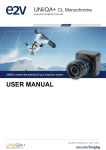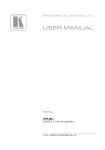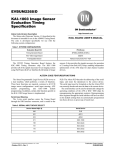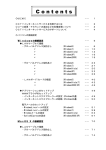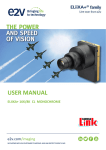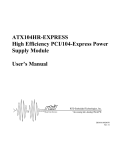Download the UNiiQA+ essential and high-speed user manual
Transcript
USER MANUAL UNIIQA+ MONOCHROME e2v.com/imaging WE PARTNER WITH OUR CUSTOMERS TO IMPROVE, SAVE AND PROTECT PEOPLE’S LIVES Table of Contents 1 2 3 4 5 6 Camera Overview ................................................................................................................ 5 1.1 Features ............................................................................................................................................. 5 1.1 Key Specifications .............................................................................................................................. 5 1.2 Description......................................................................................................................................... 7 1.3 Typical Applications ........................................................................................................................... 7 1.4 Models ............................................................................................................................................... 7 Camera Performances ......................................................................................................... 8 2.1 Camera Characterization ................................................................................................................... 8 2.2 Image Sensor ..................................................................................................................................... 9 2.3 Response & QE curves ..................................................................................................................... 10 2.3.1 Quantum Efficiency ................................................................................................................. 10 2.3.2 Spectral Response Curves ........................................................................................................ 10 Camera Hardware and Interface ........................................................................................ 11 3.1 Mechanical Drawings....................................................................................................................... 11 3.2 Input/output Connectors and LED .................................................................................................. 12 3.2.1 Power Connector ..................................................................................................................... 13 3.2.2 Consumption and Inrush Current ............................................................................................ 13 3.2.3 Status LED Behaviour ............................................................................................................... 14 3.2.4 CameraLink Output Configuration........................................................................................... 14 Standard Conformity ......................................................................................................... 15 4.1 CE Conformity .................................................................................................................................. 15 4.2 FCC Conformity ................................................................................................................................ 15 4.3 RoHS / Chinese RoHS ....................................................................................................................... 15 4.4 GenICam / GenCP ............................................................................................................................ 15 Getting Started .................................................................................................................. 16 5.1 Out of the box.................................................................................................................................. 16 5.2 Setting up in the system .................................................................................................................. 16 Camera Software Interface ................................................................................................ 17 6.1 Control and Interface ...................................................................................................................... 17 6.2 Serial Protocol and Command Format ............................................................................................ 18 USER MANUAL UNIIQA+ MONOCHROME – REV E – 09/2015 P A G E |2 7 6.2.1 Syntax ...................................................................................................................................... 18 6.2.2 Command Processing .............................................................................................................. 18 6.2.3 GenCP Compliance .................................................................................................................. 18 6.2.4 Error code table ....................................................................................................................... 19 Camera Commands ........................................................................................................... 20 7.1 Device Information .......................................................................................................................... 20 7.2 Device Privilege, Status and Reboot ................................................................................................ 21 7.3 Communication and Firmware version ........................................................................................... 22 7.4 Image Format .................................................................................................................................. 23 7.5 Acquisition Control .......................................................................................................................... 28 7.6 Gains and Offsets............................................................................................................................. 30 7.7 Flat Field Correction ........................................................................................................................ 33 7.7.1 Activation, Auto-Adjust and LowPass Filter............................................................................. 34 7.7.2 Automatic Calibration.............................................................................................................. 35 7.7.3 Manual Flat Field Correction ................................................................................................... 39 7.8 Save & Restore FFC and Configuration User set.............................................................................. 41 7.8.1 Save & Restore FFC .................................................................................................................. 41 7.8.2 Save & Restore Settings ........................................................................................................... 42 APPENDIX ................................................................................................................................ 43 Appendix A. Test Patterns ........................................................................................................ 44 A.1 4k Pixels, 12bits ..................................................................................................................................... 44 A.2 2k Pixels, 12bits ..................................................................................................................................... 44 A.3 1k Pixels, 12bits ..................................................................................................................................... 45 A.4 0.5k Pixels, 12bits .................................................................................................................................. 45 Appendix B. Timing Diagrams ................................................................................................... 46 B.1 Synchronization Modes with Variable Exposure Time .......................................................................... 46 B.2 Synchronisation Modes with Maximum Exposure Time ....................................................................... 47 B.3 Timing Values ........................................................................................................................................ 48 Appendix C. CameraLink Data Cables ........................................................................................ 49 C.1 Choosing the Cable ................................................................................................................................ 49 C.2 Choosing the Data Rate ......................................................................................................................... 50 C.2.1 High Speed Models ......................................................................................................................... 50 C.2.2 Essential Models ............................................................................................................................. 51 Appendix D. Lens Mounts ......................................................................................................... 52 USER MANUAL UNIIQA+ MONOCHROME – REV E – 09/2015 P A G E |3 D.1 F-Mount................................................................................................................................................. 52 D.2 C-Mount ................................................................................................................................................ 53 Appendix E. CommCam Connection .......................................................................................... 54 Appendix F. Revision History .................................................................................................... 56 USER MANUAL UNIIQA+ MONOCHROME – REV E – 09/2015 P A G E |4 1 Camera Overview 1.1 Features CMOS Monochrome LineScan Sensors: 4096 pixels, 5x5µm or 4096 pixels, 5x10µm (Versatile models Only) 2048, 1024 or 512 pixels, 10x10µm Interface : CameraLink® (Base or Medium/Full) Line Rate : Up to 40 kl/s for the Base Version Up to 100 kl/s for the High-Speed Version Line rate limited at 40kl/s in 12bits for all models Data Rate : 42.5MHz, 60MHz and 85MHz in 1 or 2 Channels for Base version 42.5MHz, 60MHz and 85MHz in Base, Medium, Full or Full+ (Deca) for the High Speed Version Bit Depth : 8, 10 or 12bits Flat Field Correction Contrast Expansion Power Supply : 10 – 15V. PoCl Compliant. Low Power Consumption : < 3.5W M42x1 Native and F-Mount, C-Mount adapters available GenCP Compliant (xml file embedded) 1.1 Key Specifications Characteristics Typical Value Unit Sensor Characteristics at Maximum Pixel Rate Resolution 4096 2048 1024 512 Pixels 5x5 (*) 5 x 10 10 x 10 10 x 10 10 x 10 µm 20 40 40 40 kHz CameraLink® Base (8 or 10bits) (2) 40 80 100 100 kHz CameraLink® Base or Medium (12bits) (3) 40 40 40 40 kHz CameraLink® Medium (8/10bits) or Full (8bits)(2) 80 100 100 100 kHz CameraLink® Deca (8bits)(4) 100 100 100 100 kHz pixel size Max Line Rate (Essential Version) CameraLink® Base Max Line Rate (High Speed version) (*) Versatile Models Only USER MANUAL UNIIQA+ MONOCHROME – REV E – 09/2015 P A G E |5 Characteristics Typical Value Unit Radiometric Performance at Maximum Pixel Rate and minimum camera gain Bit depth 8, 10 and 12 Resolution 4096 5x5 4096 5 x 10 Response (Peak at 565nm) 162 81 Camera Gain 5,9 5,9 Full Well Capacity Response non linearity Readout Noise Dynamic range SNR Max (3/4 Sat) 23,7 1 7,5 7,5 70 42 1024 10 x 10 (*) 162/324 11.1 23,7 1 2048 10 x 10 (*) (**) 45/41.8 PRNU HF Max (*) (*) 47.3/23.7 73/67 LSB/(nJ/cm²) 11.1 (*) e-/LSB12bits (*) 47.3/23.7 Ke- (**) 2 10.6 (*) Pixels 162/324 2 10.6 42 (*) 162/324 (**) 2 73/67 512 10 x 10 11.1 47.3/23.7 70 Bits 10.6 (*) 45/41.8 % (*) 73/67 e- (*) 45/41.8 dB (*) dB 3 % Notes : (*) High Dynamic / High Response. : High dynamic with the Use of Multi-Column Gain 1/2 (**) e2v norm: more severe than EMVA 1288 Standard Functionality (Programmable via Control Interface) Analog Gain Up to 12 (x4) dB Offset -4096 to +4096 LSB Trigger Mode Timed (Free run) and triggered (Ext Trig, Ext ITC) modes Mechanical and Electrical Interface Size (w x h x l) 60 x 60 x 33.65 Weight <150 g Lens Mount F, C and M42x1 (on the Front Face) - Sensor alignment ( see chapter 2.1 ) ±100 µm Sensor flatness 50 µm Power supply Single 10 DC to 15 DC Power dissipation mm V < 3,6 PoCL compliant W General Features Operating temperature 0 to 50 (front face), 70 (internal) °C Relative Humidity for Operation 85% % Storage temperature -40 to 70 °C Regulatory CE, FCC , Reach, RoHS and Chinese RoHs compliant USER MANUAL UNIIQA+ MONOCHROME – REV E – 09/2015 P A G E |6 1.2 Description e2v’s UNiiQA+ line scan cameras family has been specifically designed to overcome the limitations of your current inspection system: make cost savings, improve your throughput, inspect larger areas or identify smaller defects. Three UNiiQA+ product ranges are offered: UNiiQA+ Essential: low speed cameras for cost effective equipment or with modest speed requirement UNiiQA+ High-Speed: high speed cameras to help improve the performance of your system The UNiiQA+ family has also been designed to be highly modular to enable engineers to reuse the same camera in multiple equipment, simplify logistics and reduce development cycle time. All UNiiQA+ cameras feature e2v’s proprietary CMOS sensors : a single line of highly sensitive pixels of either 5µm or 10µm size. 1.3 Typical Applications On-line quality control Raw material inspection (plastic film, glass, wood…) Print and paper inspection Sorting Food sorting (Belt sorting, Lane sorting, Free fall sorting) Parcel and postal sorting Barcode reading 1.4 Models UNIIQA+ Essential Camera Part Number Description Details EV71YC1MCL4005-BA2 Versatile Base CameraLink 4k pixels 5x5µm up to 20kHz 2k, 1k and 0,5k pixels 10x10µm up to 40kHz EV71YC1MCL4005-BA0 4k Pixels Base CameraLink 4k pixels 5x5µm up to 20kHz EV71YC1MCL2010-BA0 2k pixels Base CameraLink 2k pixels 10x10µm up to 40kHz UNIIQA+ EV71YC1MCL4005-BA3 High Speed Versatile Full CameraLink 4k pixels 5x5µm up to 100kHz EV71YC1MCL4005-BA1 4k Pixels Full CameraLink 4k pixels 5x5µm up to 100kHz EV71YC1MCL2010-BA1 2k pixels Full CameraLink 2k pixels 10x10µm up to 100kHz 2k, 1k and 0,5k pixels 10x10µm up to 100kHz USER MANUAL UNIIQA+ MONOCHROME – REV E – 09/2015 P A G E |7 2 Camera Performances 2.1 Camera Characterization Unit Dark Noise RMS LSB 4k x 5µm 2k x 10µm Typ. Max Typ. 1.3 - 1.08 Dynamic Range dB 70 - 73/67 Readout Noise e- 7.5 - 10.6 Full Well Capacity Ke- SNR (3/4 Sat) dB 23.7 42.5 - Peak Response (660nm) LSB/ (nJ/cm2) 81 - Non Linearity % 1 - (*) (*) 47.3/23.7 45/41.8 (*) (*) 162/324 2 1k x 10µm Max Typ. - 1.08 - 73/67 - 10.6 - (*) 47.3/23.7 - (*) 45/41.8 (*) (*) 162/324 - 0,5k x 10µm Max Typ. - 1.08 - 73/67 - 10.6 - Max (*) - 47.3/23.7 45/41.8 - (*) - (*) - (*) - 162/324 2 - 2 - Without Flat Field Correction : FPN rms LSB 0.41 1 0.36 1 0.36 1 0.36 1 FPN pk-pk LSB 2.7 6 2.2 6 2.2 6 2.2 6 PRNU hf (3/4 Sat) % 0.11 1 0.07 1 0.07 1 0.07 1 PRNU pk-pk (3/4 Sat) % 0.8 3 0.5 3 0.5 3 0.5 3 Note : (*)High Dynamic / High Response. : High dynamic with the Use of Multi-Column Gain 1/2 Test conditions : Figures in LSB are for a 12bits format. Measured at Max Exposure Time and Nominal Gain (No Gain) Maximum data rate Stabilized temperature 30/40/55 °C (Room/Front Face/Internal) SNR Calculated at 75% Saturation with minimum Gain. USER MANUAL UNIIQA+ MONOCHROME – REV E – 09/2015 P A G E |8 2.2 Image Sensor The Uniiqa+ sensor is composed of one pair of sensitive lines of 4096 pixels of 5µm square. Each pixel on the same column uses the same Analog to Digital Column converter (ADC Column). This structure allows several definitions : 4k pixels 5x5µm 2k Pixels 10x10µm by binning of 4 pixels Then, 1k or 0,5k 10x10µm are achieved by applying an ROI on the centre of the sensor. ADC Column Memory Node Pixel Line A Pixel Line B 4096 Pixels 5x5µm USER MANUAL UNIIQA+ MONOCHROME – REV E – 09/2015 P A G E |9 2.3 Response & QE curves 2.3.1 Quantum Efficiency 2.3.2 Spectral Response Curves (*) High Dynamic / High Response. : High dynamic with the Use of Multi-Column Gain 1/2 USER MANUAL UNIIQA+ MONOCHROME – REV E – 09/2015 P A G E | 10 3 Camera Hardware and Interface 3.1 Mechanical Drawings Y X Z Essential Model USER MANUAL UNIIQA+ MONOCHROME – REV E – 09/2015 The Step file is available on the web : www.e2v.com/cameras High Speed Model P A G E | 11 Sensor alignment Z = -10.3 mm X = 19.76 mm (4k 5µm) X = 19.76 mm (2k 10µm) X = 24.88 mm (1k 10µm) X = 27.44 mm (0.5k 10µm) 3.2 ±100µm ±100 µm Y = 30 mm ±100 µm Die flatness 50 µm Rotation (X,Y plan) ±0.3° Parallelism 50µm Input/output Connectors and LED USB Connector For Firmware upgrade CameraLink Connector CL2 (High Speed ver. only) USER MANUAL UNIIQA+ MONOCHROME – REV E – 09/2015 Power Connector : 10-15V DC Multi-Coloured LED for Status and diagnostic CameraLink Connector CL1 (PoCL) P A G E | 12 3.2.1 Power Connector Camera connector type: Hirose HR10A-7R-6PB (male) Cable connector type: Hirose HR10A-7P-6S (female) Signal Pin Signal Pin PWR 1 GND 4 PWR 2 GND 5 PWR 3 GND 6 Power supply from 10 to 15v Power 3,5W max with an typical inrush current peak of 0,32A during power up 3.2.2 Consumption and Inrush Current Typical current/Power during the grab (possible variation : +/- 5%) Camera supply (Max Speed) Supply 10V Supply 12V Supply 15V I(mA) I(mA) I(mA) P(W) I(mA) P(W) Essential 309 3.09W 257 3.09W 209 3.14W High Speed 314 3.14W 261 3.14W 212 3.19W Power Time : Max 3s (Green Light) 2nd pic at 312mA Inrush current : pic Established current at 240mA at 307mA USER MANUAL UNIIQA+ MONOCHROME – REV E – 09/2015 P A G E | 13 3.2.3 Status LED Behaviour After less than 2 seconds of power establishment, the LED first lights up in ORANGE. Then after a Maximum of 3 seconds, the LED must turn in a following colour : Colour and state Green and continuous Green and blinking slowly Red and continuous Orange and Continuous Meaning OK Waiting for External Trigger (Trig1 and/or Trig2) Camera out of order : Internal firmware error Camera booting or upgrading 3.2.4 CameraLink Output Configuration Channels Version “Essential” Pixels per Channel 4k 2k 1k 0,5k Base : 1 Channel 8/10/12bits 1 x 85MHz (60/42.5MHz) 1 x 4096 1 x 2048 1 x 1024 1 x 512 Base : 2 Channels 8/10/12bits 2 x 85MHz (60/42.5MHz) 2 x 2048 2 x 1024 2 x 512 2 x 256 Base : 1 Channel 8/10/12bits 1 x 85MHz (60/42.5MHz) 1 x 4096 1 x 2048 1 x 1024 1 x 512 Base : 2 Channels 8/10/12bits 2 x 85MHz (60/42.5MHz) 2 x 2048 2 x 1024 2 x 512 2 x 256 Medium : 4 Channels 8/10/12bits 4 x 85MHz (60/42.5MHz) 4 x 1024 4 x 512 4 x 256 NR Full : 8 Channels 8bits 8 x 85MHz (60/42.5MHz) 8 x 512 8 x 256 NR NR Deca : 10 Channels 8bits 10 x 42.5MHz (60/85MHz) 10 x 409 NR NR NR Version “High Speed” - NR : Not required as the fastest speed (100kHz) is already achieved by the precedent output mode with the lowest data rate (ex : 100kHz is achieved on 512 pixel in base mode with 2 x 42.5Mhz. Medium is not required, even for 10bits. USER MANUAL UNIIQA+ MONOCHROME – REV E – 09/2015 P A G E | 14 4 Standard Conformity The UNIIQA+ cameras have been tested using the following equipment: A shielded power supply cable A Camera Link data transfer cable ref. 1MD26-3560-00C-500 (3M), 1SF26-L120-00C-500 (3M) A linear AC-DC power supply e2v recommends using the same configuration to ensure the compliance with the following standards. 4.1 CE Conformity The UNIIQA+ cameras comply with the requirements of the EMC (European) directive 2004/108/EC (EN 50081-2, EN 61000-6-2). CE 0168 4.2 FCC Conformity The UNIIQA+ cameras further comply with Part 15 of the FCC rules, which states that: Operation is subject to the following two conditions: This device may not cause harmful interference, and This device must accept any interference received, including interference that may cause undesired operation This equipment has been tested and found to comply with the limits for Class A digital device, pursuant to part 15 of the FCC rules. These limits are designed to provide reasonable protection against harmful interference when the equipment is operated in a commercial environment. This equipment generates, uses and can radiate radio frequency energy and, if not installed and used in accordance with the instruction manual , may cause harmful interference to radio communications. Operation of this equipment in a residential area is likely to cause harmful interference Warning: Changes or modifications to this unit not expressly approved by the party responsible for compliance could void the user's authority to operate this equipment. 4.3 RoHS / Chinese RoHS RoHS per EU Directive 2011/65/EC and WEEE per EU Directive 2002/96/EC China Electronic Industry Standard SJ/T11364-2006 4.4 GenICam / GenCP GenICam/GenCP XML Description File, Superset of the GenICam™ Standard Features Naming Convention specification V1.5, Camera Link Serial Communication : GenICam™ Generic Control Protocol (Gen CP V1.0) USER MANUAL UNIIQA+ MONOCHROME – REV E – 09/2015 P A G E | 15 5 Getting Started 5.1 Out of the box The contains of the Camera box is the following : One Camera UNIIQA+ There is no CDROM delivered with the Camera : Both User Manual (this document) and CommCam control software have to be downloaded from the web site : This ensure you to have an up-to-date version. Main Camera page : www.e2v.com/cameras On the appropriate Camera Page (UNIIQA+ Monochrome) you’ll find a download link first version of CommCam compliant is indicated in the last Chapter CommCam download requires a login/password : Login : commcam Password : chartreuse 5.2 Setting up in the system Web Direction First w Sensor Plan Pixel f (Forward) Focal Plan Readout order L s FOV w FOV USER MANUAL UNIIQA+ MONOCHROME – REV E – 09/2015 = f L P A G E | 16 6 Camera Software Interface 6.1 Control and Interface As all the e2v Cameras, the UNIIQA+ CL is delivered with the friendly interface control software COMMCAM.UCL (as “Ultimate Camera Link”) which is based on the GenICam standard COMMCAM recognizes and detects automatically all the UCL Cameras connected on any transport layers (Camera Link or COM ports) of your system. Once connected to the Camera you have an easy access to all its features. The visibility of these features can be associated to three types of users: Beginner, Expert or Guru. Then you can make life easy for simple users. Minimum version of CommCam is 2.4.2 in order to recognize the UNIIQA+ Camera (all versions) USER MANUAL UNIIQA+ MONOCHROME – REV E – 09/2015 P A G E | 17 6.2 Serial Protocol and Command Format The Camera Link interface provides two LVDS signal pairs for communication between the camera and the frame grabber. This is an asynchronous serial communication based on RS-232 protocol. The serial line configuration is: > Full duplex/without handshaking > 9600 bauds (default), 8-bit data, no parity bit, 1 stop bit. The baud rate can be set up to 115200 6.2.1 Syntax Internal camera configurations are activated by write or readout commands. The command syntax for write operation is: w <command_name> <command_parameters> <CR> The command syntax for readout operation is: r <command_name> <CR> 6.2.2 Command Processing Each command received by the camera is processed: > The setting is implemented (if valid) > The camera returns “>”<return code><CR> The camera return code has to be received before sending a new command. The camera return code has to be received before sending a new command. Some commands are longer than the others : Waiting for the return code ensure a good treatment of all the commands Without saturating the buffer of the camera. 6.2.3 GenCP Compliance The camera is compliant with the GenCP standard. It is also still compliant with ASCII command format : Both types of commands are detailed in the next chapter. GenCP requires a certain time for the command execution : Maximum Device Response Time : This register gives the max time for the execution of any command. Usually it’s set at a value lower than 300ms If the execution time of the command is greater than 300ms, the camera sends a “pending acknowledge” command which gives the duration of this command : It can’t be greater than 65536ms USER MANUAL UNIIQA+ MONOCHROME – REV E – 09/2015 P A G E | 18 6.2.4 Error code table The error codes returned by the camera are compliant with the GenCP standard : Status Code (Hex) Name Description 0x0000 GENCP_SUCCESS Success 0x8001 GENCP_NOT_IMPLEMENTED Command not implemented in the device. 0x8002 GENCP_INVALID_PARAMETER At least one command parameter of CCD or SCD is invalid or out of range. 0x8003 GENCP_INVALID_ADDRESS Attempt to access a not existing register address. 0x8004 GENCP_WRITE_PROTECT Attempt to write to a read only register. 0x8005 GENCP_BAD_ALIGNMENT Attempt to access registers with an address which is not aligned according to the underlying technology. 0x8006 GENCP_ACCESS_DENIED Attempt to read a non-readable or write a non-writable register address. 0x8007 GENCP_BUSY The command receiver is currently busy. 0x800B GENCP_MSG_TIMEOUT Timeout waiting for an acknowledge. 0x800E GENCP_INVALID_HEADER The header of the received command is invalid. This includes CCD and SCD fields but not the command payload. 0x800F GENCP_WRONG_CONFIG The current receiver configuration does not allow the execution of the sent command. 0x8FFF GENCP_ERROR Generic error. USER MANUAL UNIIQA+ MONOCHROME – REV E – 09/2015 P A G E | 19 7 Camera Commands The Following chapter is about the camera commands. These commands are detailed in tables with both ASCII and GenCP forms. See below how to read the tables : GenCP address 0x12100 Register address for the GenCP Command ASCII command GenICam command tper Size LinePeriod GenICam (SFNC) name Command ASCII Command. “NA” when pure GenCP command 4 Register size (in Bytes) R/W Description RW Line period from 1 (0.1us) to 65535 (6553,5us) step 1 (0.1us) RW : Read/Write Command details RO : Read Only 7.1 Device Information These values allow to identify the Camera. GenCP address ASCII command GenICam command Size R/W 0x0000 NA GenCPVersion 4 R Complying GenCP specification version 0x0004 vdnm ManufacturerName 64 R String containing the self-describing name of the manufacturer 0x0044 mdnm ModelName 64 R String containing the self-describing name of the device model 0x00C4 dhwv DeviceVersion 64 R String containing the version of the device 0x0104 idnb ManufacturerInfo 64 R String containing additional manufacturer info 0x0144 deid SerialNumber 64 R String containing the serial number of the device 0x0184 cust UserDefinedName 64 0x01C4 NA DeviceCapability 8 R Bit field describing the device’s capabilities 0x1CC NA MaximunDevice ResponseTime 4 R Maximum response time in milliseconds Description RW String containing the user define name of the device Device User ID (UserDefinedName) : Camera identifier set by the User in a 64Bytes String. Read function (ASCII): “r cust”; Returned by the camera : String of 64 bytes (including “/0”) Write function (ASCII): “w cust <idstr>” USER MANUAL UNIIQA+ MONOCHROME – REV E – 09/2015 P A G E | 20 7.2 Device Privilege, Status and Reboot GenCP address ASCII command GenICam command Size 0x17040 lock PrivilegeLevel 4 R/W Description RW Read: Write : - 0 : Factory 1 : Advance User 2 : User 1 : change mode from factory to AdvanceUser 2 : change mode to User Other: key to unlock the camera 0x17048 stat Status 4 RO Camera Status; bit set when : Bit0 :no trigger during more than 1s Bit1 : trigger too fast Bit2 : reserved Bit8 : overflow occurs during FFC calibration Bit9 : underflow occurs during FFC calibration Bit16 : hardware error detected 0x17050 boid BoardID 32 R Unique Board Identification. Written by the camera manufacturer or test bench 0x17070 bost BoardStatus 16 R Give the status of the board. Written by the camera manufacturer or the test bench 0x17080 boot RebootCamera 4 WO Reboot the camera with a command - 1 restart the camera (like a power cycle) 2 restart only camera application (bypass upgrade application) Privilege level Management (PrivilegeLevel) : Get the current Camera privilege level. Read function (ASCII): “r lock” : Get the current privilege Returned by the camera : 0 to 2 Write function (ASCII): “w lock <val>” : <val> is as follow 2 : Lock the Camera in Integrator or “privilege User” <computed value> : Unlock the Camera back in Integrator mode There are 3 privilege levels for the camera : > Factory (0) : Reserved for the Factory > Integrator (1) : Reserved for system integrators > User (2) : For all Users. The Cameras are delivered in Integrator mode. They can be locked in User mode and a specific password is required to switch back the Camera in Integrator mode. This password can be generated with a specific tool available from the hotline ([email protected]) USER MANUAL UNIIQA+ MONOCHROME – REV E – 09/2015 P A G E | 21 Camera status : Get the Camera status register (32bits Integer) Read function (ASCII): “r stat”; Returned by the camera : 32bits integer : 7.3 Bit 0 : (StatusWaitForTrigger) : True if no trig received from more than 1sec Bit 1 : (StatusTriggerTooFast) : Missing triggers. Trig signal too fast Bit 2, 3, 4, 5, 6, 7 : Reserved Bit 8 : (StatusWarningOverflow) : True is an overflow occurs during FFC or Tap balance processing. Bit 9 : (StatusWarningUnderflow) : True is an underflow occurs during FFC or Tap balance processing Bits, 10, 11, 12, 13, 14, 15 : Reserved Bit 16 : (StatusErrorHardware) : True if hardware error detected Bits, 17 to 31 : Reserved Communication and Firmware version GenCP address ASCII command GenICam command 0x10000 NA SupportedBaudrate 4 R Supported baudrate: 0x3B = mask of all the following : 0x01 : BAUDERATE_9600 0x02 : BAUDERATE_19200 0x08 : BAUDERATE_57600 0x10 : BAUDERATE_115200 0x20 : BAUDERATE_230400 0x10004 baud CurrentBaudrate 4 RW Current baudrate: 0x01 : BAUDERATE_9600 0x02 : BAUDERATE_19200 0x08 : BAUDERATE_57600 0x10 : BAUDERATE_115200 0x20 : BAUDERATE_230400 0x10008 dfwv DeviceFirwmareVersion 16 RO Version of the current package Size R/W Description Device Serial Port Baud Rate (CurrentBaudRate): Set the Camera Baud Rate Read function (ASCII): “r baud”; Returned by the camera : Value of the Baud Rate Write function (ASCII): “w baud” <index> with the index as follows : 1 (0x01) : 9600 Bauds (default value at power up) 2 (0x02): 19200 Bauds 8 (0x08): 57600 Bauds 18 (0x10): 115200 Bauds 32(0x20) : 23040 Bauds USER MANUAL UNIIQA+ MONOCHROME – REV E – 09/2015 P A G E | 22 7.4 Image Format GenCP address ASCII command GenICam command Size R/W 0x12000 snsw SensorWidth 4 R Pixels number (can be set for versatile model) - - SensorHeight 4 R 1 - - WidthMax 4 R Pixels number (can be set for versatile model) - - HeightMax 4 R 1 - - Height 4 R 1 - - Width 4 R Pixels number (can be set for versatile model) 0x12004 smod SensorMode 4 RW Depending the model of the camera 0 : 4096 Pixels, 5x5µm 1 : 2048 pixels 10x10µm 2 : 1024 pixels 10x10µm (Versatile only) 3 : 512 pixels 10x10µm (Versatile only) 4 : 4096 pixels 5x10µm (Versatile only) 0x12008 revr ReverseReading 4 RW 0 : disable 1 : enable 0x1200C mode OutputMode 4 RW 0 : Base 2 Outputs 8-bit 1 : Base 2 Outputs 10-bit 2 : Base 2 Outputs 12-bit 3 : Medium 4 output 8-bit (High Speed only) 4 : Medium 4 output 10-bit (High Speed only) 5 : medium 4 output 12-bit (High Speed only) 6 : full 8 output 8-bit (High Speed only) 7 : full+ 10 output 8-bit (High Speed only) 8 : Base 1 Output 8-bit 9 : Base 1 Output 10-bit 10 : Base 1 Output 12-bit 0x12010 clfq OutputFrequency 4 RW Configure the CameraLink Interface frequency 0 : 85MHz 1 : 60MHz 2 : 42.5 MHz 0x12014 srce TestImageSelector 4 RW 0 : “Off” (Sensor image) 1: “GreyHorizontalRamp” 2 : “whitePattern” 3 : “GrayPattern” 4 : “BlackPattern” 5 : “GreyVerticalRampMoving” 0x12018 temp Temperature 4 RO 0x1201C itrl Interlaced 4 RW Only available in 2 Taps Output Mode : 1 : Base 2 outputs is interlaced 0 : Base 2 outputs is adjacent USER MANUAL UNIIQA+ MONOCHROME – REV E – 09/2015 Description Read temperature value Format : Integer in degree Celsius P A G E | 23 Sensor Mode (SensorMode) : Defines the number of pixels and their size. Only available for versatile models. This command is available in the CommCam “Image Format Control” section : Read function (ASCII): “r smod”; Returned by the camera : Integer from 0 to 3 Write function (ASCII): “w smod” <value> : “0” : 4096 pixels, 5x5µm “1” : 2048 pixels, 10x10µm “2” : 1024 pixels, 10x10µm “3” : 512 pixels, 10x10µm “4” : 4096 pixels, 5x10µm Reverse Reading (X) (ReverseReading) : Allows to output the line in the Reverse-X direction. This value is available in the CommCam “Image Format Control” section : Read function : “r revr”; Return by the Camera : 0 or 1 (enabled/disabled) Write function : “w revr <value>”; “0” : Disabled. “1” : Enables the reverse reading out Output mode (OutputMode) : Set the CameraLink Output mode. This command is available in the CommCam “Image Format Control” section : Read function (ASCII): “r mode”; Returned by the camera : Output mode from 0 to 10 (see table below). Write function (ASCII): “w mode” <value> : detailed in the table below : Interlaced Mode (InterlacedMode) : Set the Tap Interlaced (odd/even) Mode. This command is available in the CommCam “Image Format Control” section : Read function (ASCII): “r itrl”; Return by the Camera : 0 or 1 (enabled/disabled) Write function (ASCII): “w itrl” <value> : “0” : Disabled. “1” : Interlaced (odd/even) Taps enabled (Only in Base 2Taps Output Mode) The Interlaced mode is valid only when the Output mode is in Base 2Taps. This means that : If the Output Mode is set in something else than Base 2 Taps, the Interlaced Parameter is disabled If the Interlaced mode is enabled, only Base 2 Taps mode is available as Output Mode. USER MANUAL UNIIQA+ MONOCHROME – REV E – 09/2015 P A G E | 24 Modes Connector CL1 Connector CL2 Mode value Base 2 Channels 8 Bits (Separate or Interlaced) 2 x 8 bits - 0 Base 2 Channels 10bits (Separate or Interlaced) 2 x 10 bits Base 2 Channels 12 Bits (Separate or Interlaced) 2x 12 bits 1 - 2 Medium 4 Channels 8bits (High Speed Version Only) 4 x 8 bits 3 Medium 4 Channels 10 bits (High Speed Version Only) 4 x 10 bits 4 Medium 4 Channels 12bits (High Speed Version Only) 4 x 12 bits 5 Full 8 Channels 8bits (High Speed Version Only) 8 x 8 bits 6 Full+ 10 Channels 8bits (High Speed Version Only) 10 x 8 bits 7 Base 1 Channel 8 Bits 1 x 8 bits - 8 Base 1 Channel 10bits 1 x 10 bits - 9 Base 1 Channel 12 Bits 1 x 12 bits - 10 Output Frequency (OutputFrequency) : Set the CameraLink Data Output Frequency. This value is available in the CommCam “Image Format Control” section : Read function (ASCII): “r clfq”; Return by the Camera : Frequency from 0 to 2 Write Function (ASCII): “w clfq <value>” “0” : 85MHz “1” : 60MHz “2” : 42.5MHz USER MANUAL UNIIQA+ MONOCHROME – REV E – 09/2015 P A G E | 25 Structure of the Camera Link Channels for interfacing Base 1 Tap Mode : 1 Channels Outputted from Left to Right Ch 1 Output direction for ReverseReading = 0 1st Base 2 Taps Mode : last 2 Channels Separate, outputted from Left to Right Ch 1 Ch 2 Output direction for ReverseReading = 0 1st last Base 2 Taps Interlaced Mode : to Right 2 Channels interlaced odd/even, outputted from Left Ch 1 : odd pixels Output direction for ReverseReading = 0 1st last Interlaced parameter must be set : “w itrl 1” Ch 2 : even pixels Medium Mode : 4 Taps Separate, outputted from Left to Right Ch 1 Ch 2 Ch 3 Ch 4 Output direction for ReverseDirection = 0 1st last FULL Mode : 8 Taps Separate, outputted from Left to Right. Ch 1 Ch 2 Ch 3 Ch 4 Ch 5 Ch 6 Ch 7 Ch 8 Output direction for ReverseDirection = 0 1st last FULL+ (Deca) Mode : 10 Taps Separate, outputted from Left to Right. Ch 1 Ch 2 Ch 3 Ch 4 Ch 5 Ch 6 Ch 7 Ch 8 Ch 9 Ch 10 Output direction for ReverseDirection = 0 Last 2 pixels ignored 1st USER MANUAL UNIIQA+ MONOCHROME – REV E – 09/2015 8190th P A G E | 26 The CameraLink standard requires a minimum of 256 Pixels per channel. Then for the versatile model and the lowest definitions, some combination sensor Mode / Output mode are not available. The following table details the possible combinations : Modes 4096 2048 1024 512 Base 1 Channel 8 Bits 1 x 2048 1 x 2048 1 x 1024 1 x 512 Base 1 Channel 10bits 1 x 2048 1 x 2048 1 x 1024 1 x 512 Base 1 Channel 12 Bits 1 x 2048 1 x 2048 1 x 1024 1 x 512 Base 2 Channels 8 Bits 2 x 2048 2 x 1024 2 x 512 2 x 256 Base 2 Channels 10bits 2 x 2048 2 x 1024 2 x 512 2 x 256 Base 2 Channels 12 Bits 2 x 2048 2 x 1024 2 x 512 2 x 256 Medium 4 Channels 8bits 4 x 1024 4 x 512 4 x 256 NA Medium 4 Channels 10 bits 4 x 1024 4 x 512 4 x 256 NA Medium 4 Channels 12bits 4 x 1024 4 x 512 4 x 256 NA Full 8 Channels 8bits 8 x 512 8 x 256 NA NA NA NA NA (*) Full+ 10 Channels 8bits 10 x 409 (*) Last 2 pixels ignored. The table of the appendix 10 chapter 10.2 gives the max speed achievable for each of these combinations in addition with the combination of the Output Data Frequency. Test Image Selector (TestImageSelector) : Defines if the data comes from the Sensor or the FPGA (test Pattern). This command is available in the CommCam “Image Format” section : Read function (ASCII): “r srce”; Returned by the camera : “0” if Source from the Sensor and “1 to 5” if test pattern active Write function (ASCII): “w srce” <value> : “0” : To switch to CCD sensor image “1” : Grey Horizontal Ramp (Fixed) : See AppendixA “2” : White Pattern (Uniform white image : 255 in 8Bits or 4095 in 12bits) “3” : Grey Pattern (Uniform middle Grey : 128 in 8bits or 2048 in 12 bits) “4” : Black Pattern (Uniform black : 0 in both 8 and 12 bits) “5” : Grey vertical Ramp (moving) The test pattern is generated in the FPGA : It’s used to point out any interface problem with the Frame Grabber. When any of the Test pattern is enabled, the whole processing chain of the FPGA is disabled. USER MANUAL UNIIQA+ MONOCHROME – REV E – 09/2015 P A G E | 27 7.5 Acquisition Control GenCP address ASCII command GenICam command Size 0x12100 tper LinePeriod 4 0x12104 tpmi LinePeriodMin 4 R Minimum line period - - AcquisitionLineRate 4 R = 1 / Line Period in Hz 0x12108 tint ExposureTime 4 RW Exposure time from 15 (1.5us) to 65535 (6553.5us) step 1 (0.1us) 0x1210C sync TriggerPreset 4 RW 0 : Set trigger preset mode to Free run timed mode, with exposure time and line period programmable in the camera 1 : Set trigger preset mode to Triggered mode with Exposure Time Internally Controlled 2 : Set trigger preset mode to Triggered mode with maximum exposure time 3 : Set trigger preset mode to Triggered mode with exposure time controlled by one signal 4 : Set trigger preset mode to Triggered mode with exposure time controlled by two signals 5 : Set trigger preset mode to Free run mode, with max exposure time and programmable line period in the camera R/W Description RW Line period from 1 (0.1us) to 65535 (6553.5us) step 1 (0.1us) Synchronisation Mode (TriggerPreset) : Timed or Triggered, it defines how the grabbing is synchronized. This command is available in the CommCam “Acquisition Control” section : Read function (ASCII): “r sync”; Returned by the camera : “0” : Internal Line Trigger with Exposure time Internally Controlled (Free Run). “1” : External Trigger with Exposure Time Internally Controlled. “2” : External Trigger with maximum Exposure time “3” : One External with Exposure Time Externally Controlled. The same Trigger signal defines the line period and its low level defines the exposure time. “4” : Two External Triggers with Exposure Time Externally Controlled : CC2 defines the start of the exposure (and also the start Line) and CC1 defines the Stop of the exposure. “5” : Internal Line Trigger with maximum Exposure Time Write function (ASCII): “w sync” <value> The Timing diagrams associated to each Synchronization mode and the Timing values associated are detailed in the APPENDIX B of this document. USER MANUAL UNIIQA+ MONOCHROME – REV E – 09/2015 P A G E | 28 Exposure time (ExposureTime): Defines the exposure time when set in the Camera. This command is available in the CommCam “Acquisition Control” section : Read function (ASCII): “r tint”; Returned by the camera : Integer from 15 to 65535 (=1,5µs to 6553,5µs by step of 0,1µs) Write function (ASCII): “w tint” <value> ; This value of exposure time is taken in account only when the synchronisation mode is “free run” (0) or “Ext Trig with Exposure time set” (1). Otherwise it’s ignored. Due to the limitation of the timing pixel inside the sensor, the Exposure time has to be set by taking in account the limitation detailed in the APPENDIX Bof this document. The Minimum exposure time which can be set is 1.5µs Line Period (LinePeriod) : Defines the Line Period of the Camera in Timed mode. This command is available in the CommCam “Acquisition Control” section : Read function (ASCII): “r tper”; Returned by the camera : Integer from 1 to 65536 (=0.1µs to 6553.6µs by step o 100ns) Write function (ASCII): “w tper” <value> ; The line period is active only in modes Sync 0 and Sync 5. It’s also disabled if in Free Run (Sync 0), the Integration time is set higher than the Line Period. The Tables of the minimum Line Period (Max Line Rate) versus the Data rate and the output mode chosen are given in Appendix C of this document. USER MANUAL UNIIQA+ MONOCHROME – REV E – 09/2015 P A G E | 29 7.6 Gains and Offsets GenCP address ASCII command GenICam command Size 0x12200 pamp GainAbs GainSelector = AnalogAll 4 RW Pre-amplifier gain to: 0 : x1 1 : x2 2 : x4 0x12204 gain GainAbs GainSelector = GainAll 4 RW Digital gain from 0dB (0) to +8dB (6193) step 0.002dB 0x12208 gdig GainAbs GainSelector = DigitalAll 4 RW Contrast expansion (digital gain) from 0dB (0) to +14dB (255) step 0.135dB (1) 0x1220C offs BlackLevelRaw BlackLevelSelector =All 4 RW Common black level from -4096 to 4095 step 1 0x12210 mclg MultiGain 4 RW Only available with binning Mode (10µm pixel only) 0: Multi Column Gain x1 1 : Multi Column gain x ½ Sensor Pixel Preamp Gain Multi Gain X X R/W Description FPGA FFC Offset Gain + X FFC Adjust Amp Gain X X Contrast Exp. Offset + Gain OUT X Action on whole line Action per pixel USER MANUAL UNIIQA+ MONOCHROME – REV E – 09/2015 P A G E | 30 Analog Gain in the ADC The only analog Gain available in the UNIIQA+ is located at the sensor level, in the ADC converter. This “Preamp Gain” is in fact a variation of the ramp of the comparator of the ADC. Then 3 Values are available : x1, x2 and x4. A gain x1 in a 12 bits conversion is equivalent to x4 in 10 bits. electrons FWC x1 Comparator Ramps at different Gains or Format x1 x2 x2 x4 x4 Clamp (Black Ref) Setting LSB 1024 4096 (10bits conversion) (12bits conversion) Preamp Gain : (GainAbs with GainSelector= AnalogAll) Set the Pre-amplification Gain. This command is available in the CommCam “Gain & Offset” section. Read function (ASCII): “r pamp”; Returned by the camera : Integer corresponding to one of the 3 different step values : 0 : x1 (0dB) 1 : x2 (6dB) 2 : x4 (12dB) Write function (ASCII): “w pamp” <int> ; Gain: (GainAbs with GainSelector= GainAll) Set the Amplification Gain. This command is available in the CommCam “Gain & Offset” section : Read function (ASCII): “r gain”; Returned by the camera : Value from 0 to 6193 corresponding to a Gain range of 0dB to +8dB calculated as following : Gain(dB) = 20.log(1+ Gain/4096). Write function (ASCII): “w gain” <int> ; USER MANUAL UNIIQA+ MONOCHROME – REV E – 09/2015 P A G E | 31 Digital Gain (GainAbs with GainSelector=DigitalAll) : Set the global Digital Gain. This command is available in the CommCam “Gain & Offset” section : Read function (ASCII): “r gdig”; Returned by the camera : Integer value from 0 to 255. The corresponding Gain is calculated as 20log(1+val/64) in dB Write function (ASCII): “w gdig” <int> ; Digital Offset (BlackLevelRaw with BlackLevelSelector=All) : Set the global Digital Offset. This command is available in the CommCam “Gain & Offset” section : Read function (ASCII): “r offs”; Returned by the camera : Value from –4096 to +4095 in LSB Write function (ASCII): “w offs” <int> ; Multi-Column Gain (MultiGain) : Enables the Multi-Column Gain of x0,5 . Available only in the 10x10µm pixels sizes (2048, 1024 and 512 pixels). This value is available in the CommCam “Image Format Control” section : Read function (ASCII): “r mclg”; Return by the sensor : “0” if disabled (Gain x1 by default); “1” if Gain x0.5 activated. Write Function (ASCII): “w mclg <value>” “0” : Default Gain x1 is active. “1” : Gain x0.5 is enabled Why Using a Multi-Column Gain of x0,5 ? When the Pixel is 10x10µs, it is issued from a binning of 4 Pixels 5x5µm. The binning is made in two steps : a “TDI-Like” Summation on the column before the ADC conversion and then a Summation of the 2 columns in the sensor. This last summation can be done after a division by 2 of each column value : In this case, the Full Well capacity is multiplied by x2 (two output registers are used) but the noise divided by √2 therefore the SNR is improved by a factor of √2. Web Direction + 1/2 1/2 Col Col ADC Col Memory Node Pixel Line A Pixel Line B USER MANUAL UNIIQA+ MONOCHROME – REV E – 09/2015 P A G E | 32 7.7 Flat Field Correction GenCP address GenICam command FFCEnable Size R/W Description 0x12300 ASCII command ffcp 4 RW 0x12304 0x12308 0x1230C rsto rstg calo FPNReset PRNUReset FPNCalibrationCtrl 4 4 4 WO WO RW 0x12310 calg 4 RW 0x12314 lffw 4 RW 0x12318 ffad 4 RW 0x1231C - tfad ffca FFCAutoTargetLevel FFCAddress 4 4 RW RW 0x100000 ffco FPNCoefficientsAccess 8192 /2 RW 0x110000 ffcg PRNUCoefficientsAccess 8192 RW /2 PRNUCalibrationCtrl LowFilterFFCWidth FFCAdjust USER MANUAL UNIIQA+ MONOCHROME – REV E – 09/2015 0 : Disable : Raw sensor 1 : Enable Reset FPN coefficients Reset PRNU coefficients FPN calibration control Read : 0 : no calibration in progress 1 : Calibration in progress Write : 0 : stop calibration 1 : Start Calibration FPN calibration control Read : 0 : no calibration in progress 1 : Calibration in progress Write : 0 : stop calibration 1 : Start Calibration Width of the low filter for PRNU calculation : From 0 to 32 0 : Disable 1 : Enable FFC target adjust level from 0 to 4095 (step 1) Set the FFC address to access auto incremental (after each FFC access) Address : 0 to 2047 : Red 2048 to 4095 : Blue 4096 to 6143 : Green(Red) 6144 to 8191 : Green(Blue) Access to FPN coeff. Format S9.1: -256 (512) to -1 (1023), 0 (0) to 255.5 (511) step 0.5 Access to PRNU coeff. Format S1.13: 1 (0) to x2.999878 (16383) step 1/8192 P A G E | 33 7.7.1 Activation, Auto-Adjust and LowPass Filter FFC Activation (FFCEnable) : Enable/disable the Flat Field Correction. This command is available in the CommCam “Flat Field Correction” section : Read function (ASCII): “r ffcp” : Returns the FFC Status (0 if disabled, 1 if enabled) Write function (ASCII): “w ffcp 1” (ASCII): Enable the FFC. “w ffcp 0” (ASCII) : Disabled the FFC FFC Adjust Function : This Feature is available in the CommCam “Flat Field Correction/ Automatic Calibration” section : o Gains adjust (FFCAdjust): Enable/Disable the function Read function (ASCII): “r ffad”. Returns the status of the function (0 if disabled) Write function(ASCII) : “w ffad 0” (ASCII): Disable the FFC Adjust function. “w ffad 1” (ASCII) : Enable the FFC Adjust function. o Auto Adjust Target Level (FFCAutoTargetLevel): set the value for the User Target. Read function (ASCII): “r tfad”. Returns the Target value (from 0 to 4095) Write function (ASCII): “w tfad <value>” : Set the Target Value (in 12bits) FFC Low Filter Width (LowFilterFFCWidth) : Disable or Set the Low Pass Filter for the PRNU Calculation. This command is available in the CommCam “Flat Field Correction” section : Read function (ASCII): “r lffw” : Returns the Filter width (0 is disabled) Write function (ASCII): “w lffw <int>” : Set the Width of the Low Pass Filter. <int> is from 1 to 32. “w lffw 0” (ASCII) : Disabled the FFC Low Pass Filter FFC Adjust : A good usage. When there are several Cameras to set up in a system on a single line, the most difficult is to have a uniform lightning whole along the line. If each Camera performs its own Flat field correction, relative to the max of each pixel line, the result will be a succession of Camera lines at different levels. The FFC Adjust function allows to set the same target value for all the Cameras in the system and then to get a perfect uniform line whole along the system with a precision of 1 LSB to the Target. The Maximum correction is x2 the highest value of the line. The reasonable value for the User Target is not more than around 20% of the max value of the line. USER MANUAL UNIIQA+ MONOCHROME – REV E – 09/2015 P A G E | 34 7.7.2 Automatic Calibration FFC Low Band Filter (FFCAutoTargetLevel): set the value for the User Target. Read function (ASCII): “r lffw”. Returns the Filter Interval size (from 0 to 32) Write function (ASCII): “w lffw <value>” : Set the Interval size for the filter (0 / 1 … 32) 0 : Disables the FFC Low Band Filter 1 to 32 : Set the interval size (+/- the value around the pixel) for the Low Band filter When you can’t provide a moving Target to the Camera during the PRNU Calibration you can setup the FFC Low Band Filter in order to remove the defect from the Target before calculating the FFC parameters. The Value set in the FFC filter defined the size of the interval around each pixel : The Filter will replace each pixel value by the average on the interval. The FFC Low band filter is just an help to make in use the FFC (PRNU part) more easily : This can be done with a non-moving white paper as its defaults will be filtered in order to not being taken in account in the PRNU Correction. Don’t forget to reset the filter (to “0”) after usage. FPN/DSNU Calibration : o FPN Calibration Control (FPNCalibrationCtrl) : Launch or abort of the FPN process for the Offsets calculation. These commands are available in the CommCam “Flat Field Correction / Automatic Calibration ” section : Read function (ASCII): “r calo” : Returns the FPN Calculation Process Status (0 if finished, 1 if processing) Write function (ASCII): “w calo 1” : Launch the FPN Calibration Process. “w calo 0” : Abort the FPN Calibration Process. o FPN Coefficient Reset (FPNReset) : Reset the FPN (Offsets) coefficient in Memory. This command is available in the CommCam “Flat Field Correction / Manual Calibration ” section : Write function(ASCII) : “w rsto 0” : Reset (set to 0) the FPN coefficients in memory. This doesn’t affect the FFC User Memory Bank but only the active coefficients in Memory. USER MANUAL UNIIQA+ MONOCHROME – REV E – 09/2015 P A G E | 35 PRNU Calibration : o PRNU Calibration Control (FFCCalibrationCtrl) : Launch or abort of the PRNU process for the Gains calculation. This command is available in the CommCam “Flat Field Correction / Automatic Calibration ” section : Read function : “r calg” (ASCII): Returns the PRNU Calculation Process Status (0 if finished, 1 if processing) Write function (ASCII): “w calg 1” : Launch the PRNU Calibration Process. “w calg 0” : Abort the PRNU Calibration Process. o PRNU coefficient Reset (PRNUReset) : Reset the PRNU (Gains) coefficient in Memory. This command is available in the CommCam “Flat Field Correction / Manual Calibration ” section : Write function : “w rstg 0” (ASCII): Reset (set to “x1”) the PRNU coefficients in memory. This doesn’t affect the FFC User Memory Bank but only the active coefficients in Memory. Some Warnings can be issued from the PRNU/FPN Calibration Process as “pixel Overflow” of “Pixel Underflow” because some pixels have been detected as too high or too low in the source image to be corrected efficiently. The Calculation result will be proposed anyway as it’s just a warning message. The Status Register is the changed and displayed in CommCam “Status” section USER MANUAL UNIIQA+ MONOCHROME – REV E – 09/2015 P A G E | 36 How is performed the Flat Field Correction ? What is the Flat Field correction (FFC) ? The Flat Field Correction is a digital correction on each pixel which allows : To correct the Pixel PRNU (Pixel Response Non Uniformity) and DSNU (Dark Signal Non Uniformity) To Correct the shading due to the lens To correct the Light source non uniformity Before After How is calculated / Applied the FFC ? The FFC is a digital correction on the pixel level for both Gain and Offset. Each Pixel is corrected with : An Offset on 10 bits (Signed Int S9.1). They cover a dynamic of 256LSB in 12bits with a resolution of 1/2 LSB 12bits. Offet : the MSB is the sign, the rest of 9bits is from 0 .. 256 with precision of 1/2 A Gain on 12 bits (Unsigned Int U1.13) with a max gain value of x4.999 The calculation of the new pixel value is : P’ = ( P + Off).(1 + Gain/1024). Gain : 0 to 4095 The FFC processing can be completed with an automatic adjustment to a global target. This function is designed as “FFC Adjust”. This adjustment to a User target is done by an internal hidden gain which is re-calculated each time the FFC is processed while the FFC adjust function is enabled. The FFC is always processed with the max pixel value of the line as reference. If enabled, the FFC adjust module (located at the output of the FFC module) calculates the adjustment gain to reach the target defined by the User. When the FFC result is saved in memory, the adjust gain and target are saved in the same time in order to associate this gain value with the FFC result. USER MANUAL UNIIQA+ MONOCHROME – REV E – 09/2015 P A G E | 37 User Target value Adjustment gain 3020 Standard FFC computed on the max of the line FPN/DSNU Calibration Pixels Cover the lens Launch the FPN Calibration : Grab and calculation is performed in few seconds PRNU Calibration The User must propose a white/grey uniform target to the Camera (not a fixed paper). The Gain/Light conditions must give a non saturated image in any Line. The Camera must be set in the final conditions of Light/ Gain and in the final position in the System. I f required, set a user target for the FFC adjust and enable it. White uniform (moving) target. Use The FFC Low Band Filter if the Target can’t move. This will remove the defects of the target itself Launch the FFC Enable the FFC You can save the FFC result (both FPN+PRNU in the same time) in one of the 4 x FFC User Banks. The user target and Gain are saved with the associated FFC in the same memory. Remove the FFC Low Band filter (set to 0) if used during the Process. Advices The UNIIQA+ Cameras have 4 x FFC Banks to save 4 x different FFC calibrations. You can use this feature if your system needs some different conditions of lightning and/or Gain because of the inspection of different objects : You can perform one FFC to be associated with one condition of Gain/setting of the Camera ( 4 Max) and recall one of the four global settings (Camera Configuration + FFC + Line Quarters Balance) when required. USER MANUAL UNIIQA+ MONOCHROME – REV E – 09/2015 P A G E | 38 7.7.3 Manual Flat Field Correction The FFC Coefficients can also be processed outside of the Camera or changed manually by accessing directly their values in the Camera : This is the “Manual” FFC. In CommCam, the User can access to a specific interface by clicking on “click for extended control” in both “Manual FFC calibration” and “Manual FPN calibration sections” : This will allow the user to upload/download out/in the Camera the FFC coefficients in/from a binary or text file that can be processed externally. It is recommended to setup the baud rate at the maximum value possible (230400 for example) otherwise the transfer can take a long time. Set FFC Address memory access : Set the memory address for the direct access to both PRNU/ FPN coefficients for reading or writing. After each read or write action, this address in incremented of 128 Write function (ASCII):” w ffcga <addr> : Set the address in memory for the next read/write command of the PRNU/FPN Coefficients. Start address for Offsets (FPN) : 0x12400 Start address for Gains (PRNU) : 0x13400 . <addr> auto increments automatically after each write command. FPN coefficients modification : Direct access to the FPN coefficients for reading or writing. The FPN coefficients are read packets of x128 coefficients : Read function (ASCII): “r ffco” : Read 128 consecutive FPN user coefficients starting from address set by the command fcca. Returned value is in hexadecimal, without space between values (2 Bytes per coefficient). <addr> auto increments automatically after each read command. Write function (ASCII):” w ffco <val> : Write 128 consecutive FPN user coefficients starting address set by the command fcca. <val> is the concatenation of individual FPN values, without space between the values (2 Bytes per coefficient). <addr> auto increments automatically after each write command. USER MANUAL UNIIQA+ MONOCHROME – REV E – 09/2015 P A G E | 39 PRNU coefficients modification : Direct access to the PRNU coefficients for reading or writing. The PRNU coefficients are read packets of x128 coefficients : Read function (ASCII): “r ffcg ” : Read 128 consecutive PRNU user coefficients starting from address set by the command fcca. Returned value is in hexadecimal, without space between values (2 Bytes per coefficient). <addr> auto increments automatically after each read command. Write function (ASCII):” w ffcg <val> : Write 128 consecutive PRNU user coefficients starting from address set by the command fcca. <val> is the concatenation of individual PRNU values, without space between the values (2 Bytes per coefficient). <addr> auto increments automatically after each write command. USER MANUAL UNIIQA+ MONOCHROME – REV E – 09/2015 P A G E | 40 7.8 Save & Restore FFC and Configuration User set GenCP address GenICam command UserSetLoad Size 0x17000 ASCII command rcfg 0x17004 scfg UserSetSave 4 0x17008 rffc RestoreFFCFromBank 4 0x1700C sffc SaveFFCToBank 4 4 R/W Description RW Restore current UserSet from UserSet bank number <val>, from 0 to 5; <val> comes from UserSetSelector. WO Save current UserSet to UserSet bank number <val>, from 1 to 4; <val> comes from UserSetSelector. 0 cannot be saved. RW Restore current FFC (including FPN and FFCGain) from FFC bank number <val>, from 0 to 4; <val> comes from UserFFCSelector (XML feature). Bank#[0] are FFC sensor Bank#[1-4] are FFC user WO Save current FFC (including FPN and FFCGain) to FFC bank number <val>, from 1 to 4; <val> comes from FFCSelector (XML feature). 7.8.1 Save & Restore FFC The new-processed FFC values can be saved or restored in/from 4 x User banks. Both Gains and Offsets in the same time but also the FFC Adjust User target and associated gain. These functions are available in the Flat Field correction/Save & Restore FFC section : Restore FFC from Bank (RestoreFFCFromBank) : Restore the FFC from a Bank in the current FFC. Read function : “r rffc” (ASCII): Get the current FFC Bank used Returned by the camera : 0 for Factory bank or 1 to 4 for User banks Write function : “w rffc <val>” (ASCII): Bank <val> 1 to 4 for User banks Note : Factory means neutral FFC (no correction). Save FFC in User Bank (SaveFFCToBank) : Save current FFC in User Bank Can not de read Write function : “w sffc <val>” (ASCII): User bank <val> if from 1 to 4. At the power up : FFC User Bank Usage - Last User Bank used is loaded in RAM Reset a User bank : - Reset the RAM (FPN/PRNU individually) - Save in the bank to reset User User1 Save User2 Load Ram Memory User3 User4 Reset FPN USER MANUAL UNIIQA+ MONOCHROME – REV E – 09/2015 Reset PRNU P A G E | 41 7.8.2 Save & Restore Settings The settings (or Main configuration) of the Camera can be saved in 4 different User banks and one Integrator bank. This setting includes also the FFC and LUT enable This function is available in the Save & Restore Settings section : Load settings from Bank : Allows to restore the Camera settings. Read function : “r rcfg” (ASCII): Get the current Tap Bank in use Write function : “w rcfg <val>” (ASCII): Load settings from bank <val> (0: Factory , 1 to 4 for Users, 5 for Integrator) Save settings to Bank : Allows to save the Camera settings in User or Integrator Bank Write function : “w scfg <val>” (ASCII): Save the current settings in the User bank <val> (1 to 4 for User, 5 for Integrator) The integrator bank (User Set5) can be written only if the Camera is set in integrator mode (Privilege level = 1). This integrator bank can be used as a « Factory default » by a system integrator. Configuration Bank Usage User banks User1 Sav User2 Ram Memory Load User3 User4 Load Factory Integrator Save (Bank 5) USER MANUAL UNIIQA+ MONOCHROME – REV E – 09/2015 P A G E | 42 APPENDIX USER MANUAL UNIIQA+ MONOCHROME – REV E – 09/2015 P A G E | 43 Appendix A. Test Patterns The Main test pattern is a fixed ramp from first pixel (value 0) to the last one (value 4096) A.1 4k Pixels, 12bits Increment of 1 grey level at each pixel : Pixel 0 Value 0 1 1 2 2 3 3 ….. ….. 4093 4093 4094 4094 4095 4095 ….. ….. 2045 4090 2046 4092 2047 4094 A.2 2k Pixels, 12bits Increment of 2 grey level at each pixels : Pixel 0 Value 0 1 2 2 4 3 6 USER MANUAL UNIIQA+ MONOCHROME – REV E – 09/2015 P A G E | 44 A.3 1k Pixels, 12bits Increment of 4 grey level at each pixels : Pixel 0 Value 0 1 4 2 8 3 12 ….. ….. 1020 4084 1022 4088 1023 4092 A.4 0.5k Pixels, 12bits Increment of 8 grey level at each pixels : Pixel 0 1 2 3 ….. 509 510 511 Value 0 8 16 24 ….. 4072 4080 4088 USER MANUAL UNIIQA+ MONOCHROME – REV E – 09/2015 P A G E | 45 Appendix B. Timing Diagrams B.1 Synchronization Modes with Variable Exposure Time Synchro Td Th Mode Tper Line Trigger CC1 or Internal Sync = 0 Tint (Exposure Time) Exposure Time Programmed Sync = 1 Exposure Time Programmed Tht ITC Trigger TintProg Sync = 3 CC1 Line Triggers CC1 Sync = 4 CC2 Tintreal Exposure Time Internal In the Camera / sensor Tx Tpix Digital Conversion No Exposure start before this point Tpix : Timing Pixel. During this uncompressible period, the pixel and its black reference are read out to the Digital converter. During the first half of this timing pixel (read out of the black reference), we can consider that the exposure is still active. Digital Conversion : During the conversion, the analog Gain is applied by the gradient of the counting ramp (see next chapter : Gain & Offset). The conversion time depends on the pixel format : > 8 or 10 bits : 6µs > 12 bits : 24µs This conversion is done in masked time, eventually during the next exposure period. Td : Delay between the Start exposure required and the real start of the exposure. USER MANUAL UNIIQA+ MONOCHROME – REV E – 09/2015 P A G E | 46 > If Tper is the Line Period (internal or external coming from the Trigger line), in order to respect this line Period, the Exposure Time as to be set by respecting : Tint + Tpix <= Tper Then, the real exposure time is : Tintreal = Tint + Tx - Td. In the same way, The high level period of the Trig signal in sync=3 mode, Tht >= Tpix For a Line Period of LinePer, the maximum exposure time possible without reduction of line rate is : Tintmax = Tper-Tpix (Tpix is defined above) but the effective Exposure Time will be about Tintreal = Tint + Tx. - Td. B.2 Synchronisation Modes with Maximum Exposure Time Synchro Td Th Mode Line Trigger CC1 or Internal Sync = 2 Tper = Tint Tintreal Exposure Time Internal Sync = 5 In the Camera / sensor Tx Tx Tpix Tpix Digital Conversion Digital Conversion In these modes, the rising edge of the Trigger (internal or External) starts the readout process (T pix) of the previous integration. The Real exposure time (Tintreal) is finally equal to the Line Period (Tper ) even if it’s delayed from (Tx + Td ) from the rising edge of the incoming Line Trigger. USER MANUAL UNIIQA+ MONOCHROME – REV E – 09/2015 P A G E | 47 B.3 Timing Values Label Min Unit Tpix 2.7 µs Tx 1.26 µs Th 0.120 µs Tht Tpix µsec Td 0.7 µs Tper min Tint real 10µs 7.86µs 2,06µs 1,5µs USER MANUAL UNIIQA+ MONOCHROME – REV E – 09/2015 7.3µs Tintprog P A G E | 48 Appendix C. CameraLink Data Cables C.1 Choosing the Cable You may check the compliance of your CameraLink cables with the transportation of the 85MHz data rate. The main parameter to be checked in the cable specification is the skew (in picoseconds) This parameter is given for a dedicated maximum value per meter of cable (as max : 50ps/m) The CameraLink Standards defines the maximum total skew possible for each data rate : 420 Skew (ps) 400 380 360 340 320 300 280 260 240 220 200 180 160 140 120 100 80 60 40 20 0 0 5 10 15 20 25 30 35 40 45 50 55 60 65 70 75 80 85 90 Data rate (MHz) Here is a following example of cable and the cable length limitation in accordance with the standard : DataRate Skew Cable Length 40Mhz 390ps 7,8m 66MHz 290ps 5,8m 70MHz 270ps 5,4m 80MHz 218ps 4,36m 85MHz 190ps 3,8m USER MANUAL UNIIQA+ MONOCHROME – REV E – 09/2015 P A G E | 49 C.2 Choosing the Data Rate Maximum Line Rates tables versus Data rate and Definition C.2.1 High Speed Models Data Frequency : 85MHz Definition Base 2 Taps 810/12bits Base 1 Tap 810/12bits Medium 8-10/12bits Line Rate Tper Min Line Rate Tper Min Line Rate Tper Min Max (µs) Max (µs) Max (µs) (kHz) (kHz) (kHz) Full 8 x 8bits Full+ 10 x 8bits Line Rate Max (kHz) Tper Min (µs) Line Rate Max (kHz) Tper Min (µs) 4096 Pixels 40/40 25/25 20/20 50/50 80/40 12.5/25 100 10.0 100 10 2048 Pixels 80/40 12.5/25 40/40 25/25 100/40 10/25 100 10.0 NA NA 1024 Pixels 100/40 10/25 80/40 12.5/25 100/40 10/25 NA NA NA NA 512 Pixels 100/40 10/25 100/40 10/25 NA NA NA NA NA NA Data Frequency : 60MHz Definition Base 2 Taps 810/12bits Base 1 Tap 810/12bits Medium 8-10/12bits Line Rate Tper Min Line Rate Tper Min Line Rate Tper Min Max (µs) Max (µs) Max (µs) (kHz) (kHz) (kHz) Full 8 x 8bits Full+ 10 x 8bits Line Rate Max (kHz) Tper Min (µs) Line Rate Max (kHz) Tper Min (µs) 4096 Pixels 28.57 35 14.3/14. 3 70/70 57.2/40 17.5/25 100 10.0 100 10.0 2048 Pixels 57.14/40 17.5/25 28.6/28. 6 35/35 100/40 10/25 100 10.0 NA NA 1024 Pixels 100/40 10/25 57.1/40 17.5/25 100/40 10/25 NA NA NA NA 512 Pixels 100/40 10/25 100/40 10/25 NA NA NA NA NA NA Data Frequency : 42.5MHz Definition Base 2 Taps 810/12bits Base 1 Tap 810/12bits Medium 8-10/12bits Line Rate Tper Min Line Rate Tper Min Line Rate Tper Min Max (µs) Max (µs) Max (µs) (kHz) (kHz) (kHz) Full 8 x 8bits Full+ 10 x 8bits Line Rate Max (kHz) Tper Min (µs) Line Rate Max (kHz) Tper Min (µs) 4096 Pixels 20/20 50/50 10/10 100/100 40/40 25/25 80 12.5 100 10 2048 Pixels 40/40 25/25 20/20 50/50 80/40 12.5/25 100 10 NA NA 1024 Pixels 80/40 12.5/25 40/40 25/25 100/40 10/25 NA NA NA NA 512 Pixels 100/40 10/25 80/40 12.5/25 NA NA NA NA NA NA USER MANUAL UNIIQA+ MONOCHROME – REV E – 09/2015 P A G E | 50 C.2.2 Essential Models Data Frequency : 85MHz Definition Base 2 Taps 8-10/12bits Base 1 Tap 8-10/12bits Line Rate Max (kHz) Tper Min (µs) Line Rate Max (kHz) Tper Min (µs) 4096 Pixels 20/20 50/50 20/20 50/50 2048 Pixels 40/40 25/25 40/40 25/25 1024 Pixels 40/40 25/25 40/40 25/25 512 Pixels 40/40 25/25 40/40 25/25 Data Frequency : 60MHz Definition Base 2 Taps 8-10/12bits Base 1 Tap 8-10/12bits Line Rate Max (kHz) Tper Min (µs) Line Rate Max (kHz) Tper Min (µs) 4096 Pixels 20/20 50/50 14.6/14.6 68.5/68.5 2048 Pixels 40/40 25/25 29.2/29.2 34.3/34.3 1024 Pixels 40/40 25/25 40/40 25/25 512 Pixels 40/40 25/25 40/40 25/25 Data Frequency : 42.5MHz Definition Base 2 Taps 8-10/12bits Base 1 Tap 8-10/12bits Line Rate Max (kHz) Tper Min (µs) Line Rate Max (kHz) Tper Min (µs) 4096 Pixels 20/20 50/50 10/10 100/100 2048 Pixels 40/40 25/25 20/20 50/50 1024 Pixels 40/40 25/25 40/40 25/25 512 Pixels 40/40 25/25 40/40 25/25 USER MANUAL UNIIQA+ MONOCHROME – REV E – 09/2015 P A G E | 51 Appendix D. Lens Mounts D.1 F-Mount F Mount: (Part number EV50-MOUNT-F) Drawing for the additional part (except Nikon BR3) : USER MANUAL UNIIQA+ MONOCHROME – REV E – 09/2015 P A G E | 52 D.2 C-Mount C Mount : (Part number EV50-MOUNT-C) USER MANUAL UNIIQA+ MONOCHROME – REV E – 09/2015 P A G E | 53 Appendix E. CommCam Connection The Frame Grabber has to be compliant with Camera Link 1.1 Clallserial.dll (Standard CameraLink Services Library) In 32bits : Must be located in : program files\CamerLink\serial and location added to PATH variable In 64bits : Must be located in : program files\CamerLink\serial or For 32bits version : Must be located in : program files(x86)\CamerLink\serial and both locations added to PATH variable Clserxxx.dll (FG Manufacturer dedicated CameraLink Services Library) In 32bits : in the directory defined by the Register Key : CLSERIALPATH (REG_SZ) in HKEY_LOCAL_MACHINE\software\cameralink The directory should be program files\CamerLink\serial or any other specified In 64bits, for a 64bits version : in the directory defined by the Register Key : CLSERIALPATH (REG_SZ) in HKEY_LOCAL_MACHINE\software\cameralink The directory should be program files\CamerLink\serial or any other specified In Windows 64bits, for a 32bits version : in the directory defined by the Register Key : CLSERIALPATH (REG_SZ) in HKEY_LOCAL_MACHINE\Wow6432Node\software\cameralink The directory should be program files(x86)\CamerLink\serial or any other specified USER MANUAL UNIIQA+ MONOCHROME – REV E – 09/2015 P A G E | 54 Defect Detail Solutions CommCam Can’t find the Camera : After launching CommCam, the Icon of the Camera is not visible. The Camera is not powered up or the boot sequence is not finished. The CameraLink cable is not connected or connected on the bad connector. Check if the CameraLink libraries (clallserial.dll and clserXXX.dll) are in the same directory (either system32 or program files/cameralink/serial) The Frame Grabber is compliant with CameraLink standard 1.1 > Contact the hotline : [email protected] An e2v Camera is detected but not identified : The version of CommCam used is too old : You have to use the version 1.2.x and after. There is a possible mismatch between the major version of xml file used by CommCam and the firmware version of the Camera Possible Hardware error or Camera disconnected after being listed. A “question Mark” icon appears in place of the one of the AVIIVA2 Impossible to connect to the identified Camera : The message “Impossible to open device” is displayed > Contact the hotline : [email protected] Error messages is displayed just after/before the connection : There is a possible mismatch between the minor version of xml file used by CommCam and the firmware version of the Camera Default values of the Camera out of range > Contact the hotline : [email protected] USER MANUAL UNIIQA+ MONOCHROME – REV E – 09/2015 P A G E | 55 Appendix F. Revision History st Manual Revision Comments / Details Firmware version 1 CommCam compliant Version Rev A First release 1.0.4 2.4.0 Rev B Documentation correction. Standby mode removed. New output modes in Base (all models) : 1 Tap and 2Taps interlaced Frequency data rate change available on Essential models 1.2.0 2.4.3 Rev C Changing EMC directive 1.2.0 2.4.3 Rev D New Template for Documentation Change of FFC coefficients Address 1.3.0 2.5.0 Rev E New Template for Documentation 4k 5x10µm added for Versatile Models 1.3.1 2.5.1 USER MANUAL UNIIQA+ MONOCHROME – REV E – 09/2015 P A G E | 56