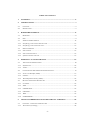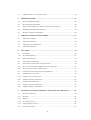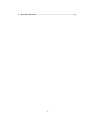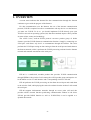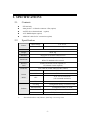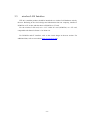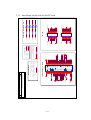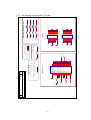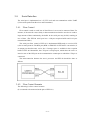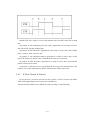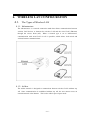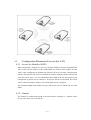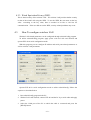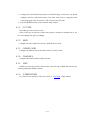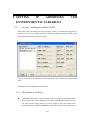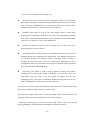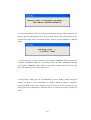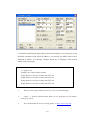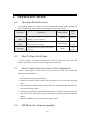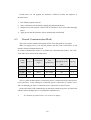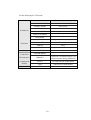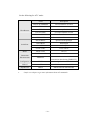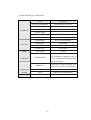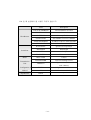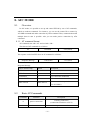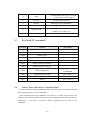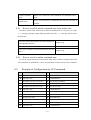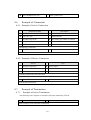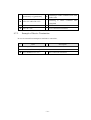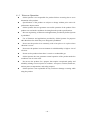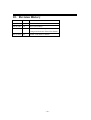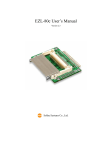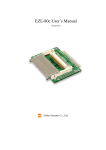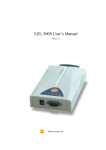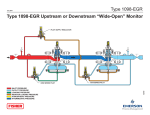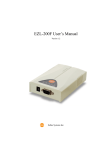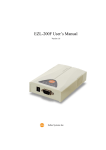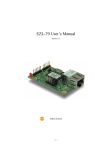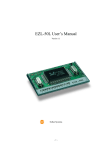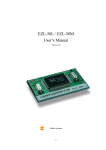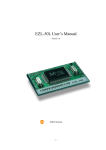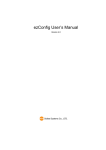Download EZL-80 User's Manual
Transcript
EZL-80 User’s Manual Version 2.1 Sollae Systems Co., Ltd. To all residents of the European Union Important environmental information about this product This symbol on this unit or the package indicates that disposal of this unit after its lifecycle could harm the environment. Do not dispose of the unit as unsorted municipal waste; it should be brought to a specialized company for recycling. It is your responsibility to return this unit to your local recycling service. Respect your local environmental regulation. If in doubt, contact your local waste disposal authorities. -2- TABLE OF CONTENTS 1. OVERVIEW .................................................................................................................... - 6 - 2. SPECIFICATIONS ......................................................................................................... - 7 - 2.1. CONTENTS ......................................................................................................................- 7 - 2.2. SPECIFICATION ................................................................................................................- 7 - 3. HARDWARE INTERFACE ........................................................................................... - 8 - 3.1. DIMENSION .....................................................................................................................- 8 - 3.2. PINS ................................................................................................................................- 9 - 3.3. WIRELESS LAN INTERFACE ...........................................................................................- 11 - 3.3.1. Interfacing circuit with a 16bit PC card...................................................................... - 12 - 3.3.2. Interfacing circuit with a CF card............................................................................... - 13 - 3.4. SERIAL INTERFACE ........................................................................................................- 14 - 3.4.1. Flow Control ............................................................................................................... - 14 - 3.4.2. Flow Control Scenario ................................................................................................ - 14 - 3.4.3. If Flow Control Is Unused........................................................................................... - 15 - 4. WIRELESS LAN CONFIGURATION ....................................................................... - 16 - 4.1. THE TYPES OF WIRELESS LAN .....................................................................................- 16 - 4.1.1. Infrastructure .............................................................................................................. - 16 - 4.1.2. Ad-hoc ......................................................................................................................... - 16 - 4.2. CONFIGURATION PARAMETERS FOR WIRELESS LAN.....................................................- 17 - 4.2.1. Service Set Identifier (SSID) ....................................................................................... - 17 - 4.2.2. Channel ....................................................................................................................... - 17 - 4.2.3. Wired Equivalent Privacy (WEP)................................................................................ - 18 - 4.3. HOW TO CONFIGURE WIRELESS LAN............................................................................- 18 - 4.3.1. CC TYPE ..................................................................................................................... - 19 - 4.3.2. SSID ............................................................................................................................ - 19 - 4.3.3. CREATE SSID ............................................................................................................. - 19 - 4.3.4. CHANNEL................................................................................................................... - 19 - 4.3.5. WEP ............................................................................................................................ - 19 - 4.3.6. OTHER ITEMS............................................................................................................ - 19 - 5. SETTING IP ADDRESSES AND ENVIRONMENTAL VARIABLES..................... - 20 - 5.1. EZCONFIG – SETTING BY WIRELESS LAN ......................................................................- 20 - 5.1.1. The buttons of ezConfig............................................................................................... - 20 - -3- 5.2. 6. EZSERIALCONFIG – SET BY SERIAL PORT .......................................................................- 24 - OPERATION MODE.................................................................................................... - 25 - 6.1. OPERATION MODE OVERVIEW ......................................................................................- 25 - 6.2. HOW TO ENTER EACH MODE ........................................................................................- 25 - 6.3. SERIAL CONFIG MODE (FOR WIRELESS LAN CONFIGURATION).....................................- 25 - 6.4. ISP MODE (FOR FIRMWARE UPGRADE)..........................................................................- 25 - 6.5. NORMAL COMMUNICATION MODE ................................................................................- 26 - 7. NORMAL COMMUNICATION MODES .................................................................. - 27 - 7.1. T2S (TCP TO SERIAL)...................................................................................................- 27 - 7.2. ATC (AT COMMAND)....................................................................................................- 29 - 7.3. COD(CONNECT ON DEMAND)......................................................................................- 31 - 7.4. U2S (UDP TO SERIAL) ..................................................................................................- 33 - 8. ATC MODE ................................................................................................................... - 35 - 8.1. OVERVIEW ....................................................................................................................- 35 - 8.1.1. AT command format .................................................................................................... - 35 - 8.2. BASIC AT COMMANDS ..................................................................................................- 35 - 8.3. EXTENDED AT COMMANDS ...........................................................................................- 36 - 8.4. ONLINE STATE AND ONLINE COMMAND STATE .............................................................- 36 - 8.4.1. How to switch to online command state from online state .......................................... - 37 - 8.4.2. How to switch to online command state ...................................................................... - 37 - 8.5. EXAMPLE OF CONFIGURATION BY AT COMMANDS ........................................................- 37 - 8.6. EXAMPLE OF CONNECTION ...........................................................................................- 38 - 8.6.1. Example of Active Connection .................................................................................... - 38 - 8.6.2. Example of Passive Connection .................................................................................. - 38 - 8.7. EXAMPLE OF TERMINATION ..........................................................................................- 38 - 8.7.1. Example of Active Termination.................................................................................... - 38 - 8.7.2. Example of Passive Termination ................................................................................. - 39 - 9. TECHNICAL SUPPORT, WARRANTY, AND NOTES ON OPERATION............. - 40 - 9.1. TECHNICAL SUPPORT ....................................................................................................- 40 - 9.1.1. Warranty ..................................................................................................................... - 40 - 9.1.2. Refund ......................................................................................................................... - 40 - 9.1.3. Free Repair Services ................................................................................................... - 40 - 9.1.4. Charged Repair Services............................................................................................. - 40 - 9.1.5. Notes on Operation ..................................................................................................... - 41 - -4- 10. REVISION HISTORY .................................................................................................. - 42 – -5- 1. OVERVIEW A recent trend indicates that demand for data communication through the Internet continues to grow with the progress of the Internet. For data communication over the Internet, the use of the internet communication protocol, TCP/IP is required. In order to communicate with any device over the Internet, you must use TCP/IP. To do so, you should implement TCP/IP directly, port open TCP/IP or use such an operating system (OS). But these methods impose a heavy burden in terms of time, money and technology. The ezTCP series, serial-to-TCP/IP protocol converter product group of Sollae Systems, provides TCP/IP (Internet) communication function “simply by connecting to a serial port” and allows any device to communicate through the Internet. The series performs the TCP/IP processing on data coming in from the serial port and sends them to the Internet network, while it performs the TCP/IP processing on data from the Internet network and transmits actual data to the serial port. EZL-80 is a small-sized, modular product that provides TCP/IP communication through IEEE802.11b (wireless LAN) among the ezTCP product group and requires 16bit PCMCIA card or CF card interface and a corresponding wireless LAN card. EZL-80 performs the TCP/IP processing on data from the serial port and sends them to the wireless LAN, while playing the same role on data from the wireless LAN toward the serial port. EZL-80 supports infrastructure networks through an access point (AP) and also provides ad-hoc network function performing communication without an AP. Since EZL-80 provides DHCP function as well as TCP/IP/UDP, it can be applied to a dynamic-IP network. -6- 2. SPECIFICATIONS 2.1. Contents z EZL-80 body z 2mm pitch 2 x 12 female connector 2 EA (option) z An EZL-80 evaluation board z A 5V SMPS adapter (option) z A RS232C cable for PC connection (option) 2.2. Specification Power Input Voltage 3.3V ±0.3V Current 10mA typical Size 60mm x 35mm Weight about 10g Interface 2mm pitch 2x12 male connector 2EA TTL level(1200bps ~ 115200bps) Serial Port RTS/CTS hardware flow control Wireless PCMCIA(external circuit required) or LAN CF(external circuit required) Protocols TCP, UDP, IP, ICMP, ARP, TELNET, DHCP Comm. Mode Utilities ) (option) T2S TCP - server mode COD TCP - client mode TCP - server/client mode ATC (AT command emulation) U2S UDP ezConfig Configuration utility via wireless LAN ezSerialConfig Configuration utility via serial hotflash Utility for firmware download ezterm Utility for testing socket program Download utilities and firmware from http://www.eztcp.com. -7- 3. HARDWARE INTERFACE 3.1. Dimension -8- 3.2. Pins JP1 # NAME1 NAME2 FUNCTION I/O 1 GND Ground - 2 GND Ground - 3 PE0 RXD0 Serial RXD I 4 PE1 TXD0 Serial TXD O 5 PE2 P0 General Purpose Port(Reserved) I/O 6 PE3 P1 General Purpose Port(Reserved) I/O 7 PE4 LINK_LED LINK LED O 8 PE5 STS_LED STATUS LED O 9 PE6 RXD_LED Wireless LAN RXD LED O 10 PE7 TXD_LED Wireless LAN TXD LED O 11 GND Ground - 12 GND Ground - 13 PB0 DATA0 DATA0 I/O 14 PB1 DATA1 DATA1 I/O 15 PB2 DATA2 DATA2 I/O 16 PB3 DATA3 DATA3 I/O 17 PB4 DATA4 DATA4 I/O 18 PB5 DATA5 DATA5 I/O 19 PB6 DATA6 DATA6 I/O 20 PB7 DATA7 DATA7 I/O 21 PG3 RTS0 Serial Ready To Receive O 22 PG4 CTS0 Serial Clear To Send I 23 VCC_33 Power(3.3V) - 24 VCC_33 Power(3.3V) - The level of all ports is TTL level. -9- JP2 # NAME1 NAME2 FUNCTION I/O 1 GND Ground - 2 GND Ground - 3 RESET- Reset Active Low I 4 PEN- For Factory Use I 5 PF0 ADDR0 Address 0 O 6 PF1 ADDR1 Address 1 O 7 PF2 ADDR2 Address 2 O 8 PF3 ADDR3 Address 3 O 9 PF4 ADDR4 Address 4 O 10 PF5 ADDR5 Address 5 O 11 PF6 ADDR6789 Address 6-9 O 12 PF7 CS_CF Chip Select PCMCIA/CF O 13 GND Ground - 14 GND Ground - 15 PD6 RESET_CF Reset PCMCIA/CF O 16 PD7 ATTR_WR Attribute Write O 17 PD4 IO_RD IO Read O 18 PD5 IO_WR IO Write O 19 PD2 RXD1 For Factory Use I 20 PD3 TXD1 For Factory Use O 21 PD0 WAIT_CF Wait PCMCIA/CF I 22 PD1 CD_CF Card Detect I 23 VCC_33 Power(3.3V) - 24 VCC_33 Power(3.3V) - The level of all ports is TTL level. Keep in mind of the order from PD0 to PD7. - 10 - 3.3. wireless LAN Interface EZL-80, a modular product, should be interfaced to a wireless LAN hardware-wise by the user. Referring to the circuit design and information from our company, interface a PCMCIA or CF socket, and then insert a PCMCIA or CF card. For the wireless LAN card, use a 3.3V 16-bit PC card (PCMCIA) or a CF card, compatible with Intersil’s Prism 2.5 or Prism 3.0. For PCMCIA and CF interface, refer to the circuit design in the next section. For additional data, refer to our website (http://www.eztcp.com). - 11 - 3.3.1. Interfacing circuit with a 16bit PC card LINK_LED STS_LED RXD_LED TXD_LED VCC_33 VCC_33 D1 LED D2 LED D3 LED D4 LED RXD0 P0 LINK_LED RXD_LED AD0 AD2 AD4 AD6 RTS0 JP1 1 3 5 7 9 11 13 15 17 19 21 23 2 4 6 8 10 12 14 16 18 20 22 24 2 4 6 8 10 12 14 16 18 20 22 24 P1 TXD1 PEN HEADER 12X2 JP2 1 RESET 3 A0 5 A2 7 A4 9 A6789 11 RESET_CF 13 15 IO_RD 17 RXD1 19 WAIT_CF 21 23 HEADER 12X2 TXD0 VCC_33 STS_LED TXD_LED AD1 AD3 AD5 AD7 CTS0 A1 A3 A5 CS_CF VCC_33 ATTR_WR IO_WR CD_CF VCC_33 EZL-80 R5 200 VCC_33 VCC_33 VCC_33 R6 200 R7 200 R8 200 LED INTERFACE(OPTIONAL) CTS0 R3 VCC_33 330 R1 VCC_33 TO USER'S RTS TO USER'S CTS WHEN USER DOESN'T USE FLOW CONTROL RTS0 CTS0 WHEN USER USES FLOW CONTROL AD3 AD4 AD5 AD6 AD7 CS_CF 10K A6789 A6789 ATTR_WR A6789 A6789 A5 A4 A3 A2 A1 A0 AD0 AD1 AD2 1 2 3 4 5 6 7 8 9 10 11 12 13 14 15 16 17 18 19 20 21 22 23 24 25 26 27 28 29 30 31 32 33 34 CON1 GND CD1 DATA11 DATA12 DATA13 DATA14 DATA15 CE2 VS1/RFS IORD IOWR ADDR17 ADDR18 ADDR19 ADDR20 ADDR21 VCC VPP2 ADDR22 ADDR23 ADDR24 ADDR25 VS2/RSV RESET WAIT INPACK REG SPKR STSCHG DATA8 DATA9 DATA10 CD2 GND PCMCIA GND DATA3 DATA4 DATA5 DATA6 DATA7 CE1 ADDR10 OE ADDR11 ADDR9 ADDR8 ADDR13 ADDR14 WE IREQ VCC VPP1 ADDR16 ADDR15 ADDR12 ADDR7 ADDR6 ADDR5 ADDR4 ADDR3 ADDR2 ADDR1 ADDR0 DATA0 DATA1 DATA2 IOIS16 GND 35 36 37 38 39 40 41 42 43 44 45 46 47 48 49 50 51 52 53 54 55 56 57 58 59 60 61 62 63 64 65 66 67 68 10K VCC_33 10K CD_CF R4 R2 IO_RD IO_WR RESET_CF WAIT_CF R3 200 16BIT PC CARD(PCMCIA) RESET VCC_33 VCC_33 수수수, 3수 24, 2004 Document Number PCMCIA Sheet EZL-80 APP WITH 16BIT PC CARD(PCMCIA) EXTERNAL RESET POWER-ON RESET SUPPORTED. IF EXTERNAL RESET IS NEEDED, USE THIS SIGNAL. THIS SIGNAL IS ACTIVE LOW. Title Size A4 Date: 1 of 1 Rev 1.0 - 12 - 3.3.2. Interfacing circuit with a CF card LINK_LED STS_LED RXD_LED TXD_LED VCC_33 VCC_33 D1 LED D2 LED D3 LED D4 LED RXD0 P0 LINK_LED RXD_LED AD0 AD2 AD4 AD6 RTS0 RESET A0 A2 A4 A6789 RESET_CF IO_RD RXD1 WAIT_CF JP1 1 3 5 7 9 11 13 15 17 19 21 23 2 4 6 8 10 12 14 16 18 20 22 24 2 4 6 8 10 12 14 16 18 20 22 24 P1 TXD1 PEN HEADER 12X2 JP2 1 3 5 7 9 11 13 15 17 19 21 23 HEADER 12X2 VCC_33 EZL-80 R5 200 VCC_33 VCC_33 VCC_33 R6 200 R7 200 R8 200 LED INTERFACE(OPTIONAL) TXD0 VCC_33 STS_LED TXD_LED AD1 AD3 AD5 AD7 CTS0 A1 A3 A5 CS_CF VCC_33 ATTR_WR IO_WR CD_CF CTS0 R3 VCC_33 VCC_33 330 10K TO USER'S RTS TO USER'S CTS WHEN USER DOESN'T USE FLOW CONTROL RTS0 CTS0 WHEN USER USES FLOW CONTROL R1 AD3 AD4 AD5 AD6 AD7 CS_CF A6789 A6789 A6789 A6789 A5 A4 A3 A2 A1 A0 AD0 AD1 AD2 1 2 3 4 5 6 7 8 9 10 11 12 13 14 15 16 17 18 19 20 21 22 23 24 25 CON2 GND -CD1 D03 D11 D04 D12 D05 D13 D06 D14 D07 D15 -CE1 -CE2 A10 -VS1 -OE -IORD A09 -IOWR A08 -WE A07 IREQ VCC VCC A06 -CSEL A05 -VS2 A04 RESET A03 -WAIT A02 -INPACK A01 -REG A00 -SPKR D00 -STSCHG D01 D08 D02 D09 -IOCS16 D10 -CD2 GND CF_plus 26 27 28 29 30 31 32 33 34 35 36 37 38 39 40 41 42 43 44 45 46 47 48 49 50 3.3V CF CARD RESET CD_CFR4 10K 10K 330 R2 IO_RD IO_WR ATTR_WR R3 RESET_CF WAIT_CF 수수수, 3수 24, 2004 Document Number CF CARD VCC_33 VCC_33 VCC_33 EZL-80 APP WITH CF CARD EXTERNAL RESET POWER-ON RESET SUPPORTED. IF EXTERNAL RESET IS NEEDED, USE THIS SIGNAL. THIS SIGNAL IS ACTIVE LOW. Title Size A4 Date: Sheet 1 of 1 Rev 1.0 - 13 - 3.4. Serial Interface The serial port is implemented on 3.3V TTL level and can communicate with a UART (Universal Asynchronous Receiver and Transmitter). 3.4.1. Flow Control Flow control is used to avoid loss of data if there is an excessive amount of data. For instance, if the network causes delay in data transmission when the user device sends a large amount of data continuously, the buffer in the serial port may be full, resulting in loss of data. (The EZL-80 serial port has a 1-kbytes reception buffer and 512 bytes transmission buffer.) The serial port flow control of EZL-80 is implemented RTR(ready to receive)/CTS (clear to send) protocol. The RTS port (RTR is called RTS in EZL-80 for convenience) is an output port that becomes ‘active low’ if storage space is available in the reception buffer of EZL-80. Meanwhile, the CTS port is an input port, which takes the active or inactive state of the RTS pin on the communication counterpart to which the CTS pin is connected. The interconnection between the user’s processor and EZL-80 should be done as follows. 3.4.2. Flow Control Scenario The following is a flow control scenario. (It is assumed to be measured at the pins of EZL-80.) - 14 - Initially, EZL-80 is ready to receive and transmit data, since RTS and CTS are both low. At position ‘A’ the counterpart processor sends a signal that it is not ready to receive data. Then, EZL-80 stops sending data. At position ‘B’ EZL-80 sends a signal that it is not ready to receive data. Then, neither party is ready to send or receive data. At position ‘C’ the counterpart sends a signal that it is ready to receive data. At this time, EZL-80 has any data to send, it sends the data to the user’s processor. At position ‘D’ EZL-80 sends a signal that it is ready to receive data. Now both the parties send and receive data. At position ‘E’ EZL-80 receives a signal from the user’s processor that the latter is not ready to receive data and holds any data to transmit until CTS becomes active. 3.4.3. If Flow Control Is Unused In case the user’s processor does not use flow control, it’s OK to connect only RXD, TXD, GND signals between user’s processor and EZL-80. And user should set RTS/CTS to NONE by using ezConfig or ezSerialConfig. - 15 - 4. WIRELESS LAN CONFIGURATION 4.1. The Types of Wireless LAN 4.1.1. Infrastructure The infrastructure is a network connection mode that allows communication between wireless LAN devices or between the wireless LAN and the wired LAN (Ethernet) through the Access Point (AP). When a network type is set to infrastructure, communication with wired LAN via AP is possible, which allows both wired and wireless Internet communications. 4.1.2. Ad-hoc The ad-hoc network is designed to communicate between wireless LANs without any AP. Since communication is established without any AP, the user cannot access an external network or the Internet. This is also called a peer-to-peer mode. - 16 - Configuration Parameters For wireless LAN 4.2. 4.2.1. Service Set Identifier (SSID) When configuring a network, the user can configure different networks using different APs. In this case, the SSID is used to differentiate one network from another. In other words, when configuring an infrastructure network, the user can make communication with the AP which he/she wants to communicate with by setting the SSID of the desired AP in the ezTCP. (See 3.1.2.) For information about SSID of the AP, AP manual or AP configuration program can be referred to. If the user did not set the SSID, the ezTCP will be connected with the AP that is first found when power is supplied. The maximum length of the SSID is 32 bytes, and the user can use ASCII code to set the SSID. 4.2.2. Channel The channel is communication path in the network that it belongs to. Channel values are set as the same value with the AP. - 17 - 4.2.3. Wired Equivalent Privacy (WEP) This is about security of the wireless LAN. The wireless LAN provides similar security to that of the wired LAN using the WEP. To use the WEP, the user must set the key value. According to the key value, data is encoded in 64 bits or 128 bits for communication. If the user did not set the WEP, security-related problems may occur. 4.3. How To configure wireless LAN Wireless LAN-related parameters can be configured through ezSerialConfig program. To utilize ezSerialConfig program, apply power with no LAN card inserted and operate EZL-80 in serial configuration mode. With this program you can configure IP address and serial port-related parameters as well as wireless LAN parameters. Operate EZL-80 in serial configuration mode to utilize ezSerialConfig. Follow the sequence as described below. 1. Run ezSerialConfig program in the PC. 2. With no LAN card inserted, connect EZL-80 and the PC by a serial cable and apply power. 3. Select the COM port of the PC to which the cable is connected and press the [READ] button. - 18 - 4. Configure the environmental parameters of ezSerialConfig. At this time, you should configure wireless LAN-related items. (The other items may be configured with ezConfig program after the wireless LAN is inserted into EZL-80.) 5. Push the [WRITE] button in the ezSerialConfig window. 4.3.1. CC TYPE Select the type of the wireless LAN. Check if the type of network to which the product is installed is infrastructure or adhoc, and configure the type accordingly. 4.3.2. SSID Configure the AP’s SSID or the master’s SSID in ad-hoc mode. 4.3.3. CREATE SSID Configure the SSID if used as the ad-hoc master in ad-hoc mode. 4.3.4. CHANNEL Configure the channel number used by the AP. 4.3.5. WEP If WEP is used in the wireless LAN network, select the type of WEP and enter the key used by pushing the WEP key button. 4.3.6. OTHER ITEMS For values of non-wireless LAN items, refer to ‘5.1 ezConfig’ of this manual. - 19 - 5. SETTING IP ADDRESSES AND ENVIRONMENTAL VARIABLES 5.1. ezConfig – setting by wireless LAN This section takes an example of using ezConfig, which is a configuration program via wired/wireless LAN. ezConfig can run on Microsoft Windows platform. The screen below shows the initial screen of ezConfig: You can set not only the parameters of EZL-80 but also the parameters of other ezTCP series. Each button on ezConfig functions as follows: 5.1.1. The buttons of ezConfig z [PROBE] This button is used to search for all of the network-attached ezTCPs. The search results will be displayed on the MAC ADDRESS LIST box and you can select an item using a mouse or cursor as required. The value displayed on the box indicates the MAC ADDRESS of each ezTCP. The selected setup value - 20 - of ezTCP will be displayed on the right side. z [READ] You can see only the ezTCP configuration values if you press this button after entering the 6-digit hexadecimal number printed on the ezTCP main body in the MAC ADDRESS box. It is useful when there are too many ezTCPs attached to the network to search for one from the LIST box. z [WRITE] This button is used to save the changed value in ezTCP after modifying the configuration. Make sure not to press this button during operating ezTCP since ezTCP will automatically be reset right after its environment setup value is saved. Otherwise, it may cause malfunction. z [EXIT] This button is used to close ezConfig. You can also close it by pressing ESC key on the keyboard. z [CHANGE PWD] ezTCP provides User Authentication function to prevent an unwanted person from modifying the configuration. The authentication process is performed through the password string verification. When entering or changing the password strings, you can use this button. Changing the ezTCP configuration details if a password has been entered requires the proper password to be entered in the PASSWORD field. z [STATUS] This button is used to read a dynamic variable value during operating ezTCP. Pressing this button will display a new window, where the time-elapsed after the power is on, the current IP address, and the data throughput of the serial port are indicated. Double-clicking each item on the MAC ADDRESS LIST will carry out the same function. ezConfig can be used to change the IP address related items, the serial port setup value, the serial port operation mode, and how to setup ezTCP The following example shows how to read and change ezTCP's basic functions. Try changing ezTCP setup value according to the following sequence: 1. When the ezTCP power is turned on and the LAN cable is connected correctly, pressing [PROBE] or [READ] button will display the following window: - 21 - 2. If a network-attached ezTCP is detected, the following message will be displayed. If a message pops up indicating that there is no response from ezTCP, check that the power is turned on and the cable is connected correctly, then try pressing [PROBE] or [READ] button. 3. If more than one ezTCP are detected, ezTCP's MAC ADDRESS will be displayed in the [MAC ADDRESS LIST] box on ezConfig. Check if the MAC ADDRESS displayed in the [MAC ADDRESS LIST] window corresponds to that printed on ezTCP main body. The following screen shows this process: 4. Setup [MUX TYPE], [LOCAL IP ADDRESS], [LOCAL PORT], and the serial port settings according to a test environment as required. When the setup is completed, pressing [WRITE] will save the changed values in ezTCP. If an error message pops up during storing the configuration, check that ezTCP is connected correctly, and then try again. - 22 - 5. In Windows' MS-DOS prompt window, check the IP address is set correctly by giving the PING command. If the ezTCP IP address is set correctly, the PING results will be displayed as follows. If a message, "Request timed out", is displayed, check that IP address setup value again. C:\>ping a.b.c.d Pinging a.b.c.d with 32 bytes of data: Reply from a.b.c.d: bytes=32 time=1ms TTL=64 Reply from a.b.c.d: bytes=32 time=1ms TTL=64 Reply from a.b.c.d: bytes=32 time=1ms TTL=64 Reply from a.b.c.d: bytes=32 time=1ms TTL=64 ) Wireless LAN-relate parameters can be set only via ezSerialConfig. ) Confer ‘7. Normal Communication Mode’ for the parameters of IP address, serial port, and etc. ) You can download the newest ezConfig utility via http://www.eztcp.com - 23 - 5.2. ezSerialConfig – set by serial port ezConfig is an utility which configure EZL-80 via serial port. You can configure not only wireless LAN-related items but also all items which can be set by ezConfig. You should turn on EZL-80 without wireless LAN card to configure via ezSerialConfig. ) Confer ‘4. WIRELESS LAN CONFIGURATION’ for more information. - 24 - 6. OPERATION MODE 6.1. Operation Mode Overview The operation modes of EZL-80 are normal communication mode, serial configuration mode and ISP mode. Major differences among the modes are as follows. Op. Mode Normal Comm Mode Serial Config Mode ISP Mode 6.2. Description LAN Related Utility Normal operation ezConfig (TCP/IP protocol conversion) Sets up parameters including wireless LAN items through the serial port. ezSerialConfig Upgrades the EZL-80 firmware through the serial port. wflash Card Inserted Not inserted Not inserted How To Enter Each Mode EZL-80 operates in normal communication mode if booted with the LAN card inserted. Otherwise, it works in serial configuration or ISP mode. 6.3. Serial Config Mode (for wireless LAN configuration) Before connecting the wireless LAN, set up all wireless LAN items. Follow the sequence as described below. 1. Run ezSerialConfig program in the PC. 2. With no LAN card inserted, connect EZL-80 and the PC by a serial cable and apply power. 3. Select COM port which is being connected EZL-80, and push the [READ] button in the ezSerialConfig window. 4. Set up the ezSerialConfig environmental parameters. Configure wireless LAN items without fail. (The other items may be set up with ezConfig program in the Normal mode.) 5. Push the [WRITE] button in the ezSerialConfig window. 6.4. ISP Mode (For firmware upgrade) - 25 - In ISP mode, you can upgrade the firmware of EZL-80. Follow the sequence as describe below. 1. Run wflash program in the PC. 2. Select a firmware to download by pushing the [Download] button. 3. With no LAN card inserted, connect EZL-80 and the PC by a serial cable and apply power. 4. Apply power and the firmware will be automatically downloaded. 6.5. Normal Communication Mode This is the normal communication mode of EZL-80 as designed for its purpose. When you apply power to an EZL-80 product with the LAN card inserted, It will initiates normal communication mode. In normal communication mode are available four communication modes, T2S, ATC, COD and U2S, as shown in the table below. Comm. Mode Protocol Connection S/W Type Modification Parameter change through the serial Topology port T2S TCP Passive Not needed No 1:1 ATC TCP Active/Passive Needed Possible 1:1 COD TCP Active Not needed No 1:1 U2S UDP No connection Not needed No N:M TCP is a protocol that requires a connection process. Connection always takes place a one-to-one basis. A host waiting for connection (passive connection) is called a server, and one attempting to make a connection (active connection) is called a client. On the other hand, UDP communicates by the block without the process of connection, and thus allows multiple hosts to communicate simultaneously. ) For detailed operation modes, refer to the next chapter. - 26 - 7. NORMAL COMMUNICATION MODES 7.1. T2S (TCP to Serial) In T2S mode, the ezTCP functions as a server. When a TCP connection comes from a remote host to the predefined local port, the ezTCP accepts a TCP connection. When the ezTCP accepts TCP connection, then the TCP connection is established. After connection is established, TCP/IP processing is performed on the data coming to the serial port, which is then transmitted to the remote host. And the TCP/IP data coming from the remote host is TCP/IP-processed and transmitted to the serial port to establish data communication. (Data coming to the serial port before TCP connection is established will be ignored.) In T2S mode, the ezTCP functions as a server. Therefore, T2S mode cannot be used in a dynamic IP environment (DHCP) - 27 - Set the following for T2S mode: IP Addresses Serial Port Mode Connection Field Description LOCAL IP ADDRESS Local IP address of ezTCP SUBNET MASK Subnet mask GATEWAY Gateway IP address LOCAL PORT Local port number to listen PEER IP ADDRESS - PEER PORT - BAUD RATE Speed of serial port(bps) DATA BITS Data length PARITY Parity FLOW CTRL Flow control MUX TYPE T2S(0) WATER MARK Connection is terminated if there’s no Disconnection TIMEOUT Configuration EZCFG ezConfig function enable/disable Method ARP ARP function enable/disable Dynamic IP DHCP transmission data during [TIMEOUT] - - 28 - 7.2. ATC (AT Command) In ATC mode, the user can control the ezTCP in a similar way to controlling the modem using AT command. In ATC mode, only a TCP connection is possible and both the server and the client can be configured. In ATC mode, the AT command allows the user to set environment variables including the IP address and control TCP - 29 - connection and disconnection. Set the following for ATC mode: IP Addresses Serial Port Mode Connection ) Field Description LOCAL IP ADDRESS Local IP address of ezTCP SUBNET MASK Subnet mask GATEWAY Gateway IP address LOCAL PORT Local port number to listen PEER IP ADDRESS IP address of host to connect PEER PORT Port number of host to connect BAUD RATE Speed of serial port(bps) DATA BITS Data length PARITY Parity FLOW CTRL Flow control MUX TYPE ATC(1) WATER MARK Connection is terminated if there’s no Disconnection TIMEOUT Configuration EZCFG ezConfig function enable/disable Method ARP ARP function enable/disable Dynamic IP DHCP DHCP function enable/disable transmission data during [TIMEOUT] Confer next chapter to get more information about AT commands. - 30 - 7.3. COD(Connect On Demand) In COD mode, the ezTCP functions as a client. When data of the pre-specified size [WATER MARK] comes to the serial port, the ezTCP attempts a TCP connection to the TCP port [PEER PORT] of the preset host IP [PEER IP ADDRESS]. If the remote host accepts the TCP connection, TCP connection will be established. Data coming to the serial port after connection establishment is TCP/IP-processed and transmitted to the remote host. And, data coming from the remote host is TCP/IP-processed and transmitted to the serial port for data communication. - 31 - Set the following for COD mode: IP Addresses Serial Port Mode Field Description LOCAL IP ADDRESS Local IP address of ezTCP SUBNET MASK Subnet mask GATEWAY Gateway IP address LOCAL PORT - PEER IP ADDRESS IP address of host to connect PEER PORT Port number of host to connect BAUD RATE Speed of serial port(bps) DATA BITS Data length PARITY Parity FLOW CTRL Flow control MUX TYPE COD(2) the number of bytes. Connection ezTCP attempts a connection when it WATER MARK receive a mount of [WATER MARK] Disconnection from its serial port. Connection is terminated if there’s no TIMEOUT transmission data during [TIMEOUT] Configuration EZCFG ezConfig function enable/disable Method ARP ARP function enable/disable Dynamic IP DHCP DHCP function enable/disable - 32 - 7.4. U2S (UDP to Serial) U2S mode allows for UDP communication. In UDP mode, data are transmitted in blocks, which requires dividing data coming to the serial port into blocks before transmitting data. A procedure for dividing data into blocks is as follows: If data of pre-specified bytes [WATER MARK] comes to the serial port of the ezTCP or if a specified period of time [TIMEOUT] elapses after first data reception, all data received for the same period is recognized as one block which is then transmitted to the UDP. The [TIMEOUT] unit is 10ms. If [TIMEOUT] is set to 2, the time period is between 20ms and 30ms. Since UDP communication does not require a connection procedure, the user can establish N-to-M communication via multicast and broadcast. In U2S mode, ezTCP doesn’t support DHCP. - 33 - U2S 수 때 설정해야 할 사항은 다음과 같습니다. IP Addresses Serial Port Mode Transmission Field Description LOCAL IP ADDRESS Local IP address of ezTCP SUBNET MASK Subnet mask GATEWAY Gateway IP address LOCAL PORT Port number to receive UDP data PEER IP ADDRESS IP address of host to send UDP data PEER PORT Port number of host to send UDP data BAUD RATE Speed of serial port(bps) DATA BITS Data length PARITY Parity FLOW CTRL Flow control MUX TYPE U2S(3) WATER MARK Byte size starting to send Receiving interval to send as a block Unit TIMEOUT Configuration EZCFG ezConfig function enable/disable Method ARP ARP function enable/disable Dynamic IP DHCP - (unit: 10msec) - 34 - 8. ATC MODE 8.1. Overview In ATC mode, it is possible to set up and control EZL-80 by use of AT commands, which are modem commands. For instance, you can set the remote IP to connect by AT+PRIP command and make connection by ATD command. Thus, communication with multiple hosts in turn is possible. Also you can make passive connection by ATA command. 8.1.1. AT command format AT commands start with “AT” and end with <CR>. The format of AT commands is as follows. AT Command <CR>(0x0d) The response code from EZL-80 to an AT command is as follows. Response Message <CR>(0x0d) <LF>(0x0a) Response Message 8.2. ATV1 (Initial setup) ATV0 Description OK 0 Command OK ERROR 4 Command error CONNECT 1 TCP connection established NO CARRIER 3 TCP connection terminated SET VALUE SET VALUE When a set value is queried (Ex: AT+PRIP?) Basic AT Commands Command Function A passive connection D active connection Description Listening connection (connection from host to ezTCP) Starting to connect to host - 35 - 8.3. 8.4. Enable/disable echo of AT command E echo H off-hook Terminating Connection I Inquery Showing ezTCP’s Information O Online Toggle to on-line sate V response code Z reset (ATE1-enable, ATE0-diable) The type of response code (numeric-V0, verbose-V1) Initializing ezTCP Extended AT commands Command Function Description +PLIP local IP address +PSM subnet mask +PGIP default router +PLP listening TCP port +PTO timeout +PRIP Remote machine IP address +PRP Remote machine TCP port +PWP Write configuration +PRC Enable/disable ezConfig ON: 1, OFF: 0 +PARP Enable/disable ARP ON: 1, OFF: 0 +PDC DHCP ON: 1, OFF: 0 Saving configuration values to EEPROM Online State and Online Command State If connection has not been established in ATC mode, the system is in online command mode and permits the use of AT commands. Once connection has been established, the system is in online state and does not permit the use of AT commands. In order to use AT commands while TCP connection is established, it is necessary to switch to online command state and then use AT commands. - 36 - Online command While TCP connection is not established, AT commands can be state used. While TCP connection is established, all data are converted to Online state TCP/IP. 8.4.1. How to switch to online command state from online state In order to switch from online state to online command state, it is necessary to send a ‘+++’ message in proper format within specified time. The ‘+++’ message will be sent to the peer host. The time interval between the last data transmission and inputting the first ‘+’ The time between ‘+’s 500ms or up 0~500ms The interval which is no data transmission after the last ‘+’ 500ms or up 8.4.2. How to switch to online command state In case the system has been switched from online state to online command state while TCP connection is established, it can be switched back to online state by ATO command. 8.5. Example of Configuration by AT Commands Transmission Data AT+PLIP=192.168.1.200<CR> Description ▶ Set local IP address ◀ OK<CR><LF> AT+PGIP=192.168.1.254<CR> Command OK ▶ Set gateway IP address ◀ OK<CR><LF> AT+PSM=255.255.255.0<CR> Command OK ▶ Set subnet mask ◀ OK<CR><LF> AT+PLP=1470<CR> Command OK ▶ Set local port ◀ OK<CR><LF> AT+PTO=10<CR> Command OK ▶ Set TIME OUT ◀ OK<CR><LF> AT+PWP<CR> Command OK ▶ Save configuration data to the EEPROM ◀ OK<CR><LF> Command OK - 37 - ◀ NO CARRIER<CR><LF> 8.6. After system resets Example of Connection 8.6.1. Example of Active Connection Transmission Data AT+PRIP=192.168.1.201<CR> Description ▶ Set remote IP address to connect ◀ OK<CR><LF> AT+PRP=1470<CR> Command OK ▶ Set remote port number to connect ◀ OK<CR><LF> ATDT<CR> Command OK ▶ Connect to the remote host Attempting a connection ◀ CONNECT<CR><LF> Connection established TCP/IP data transmission 8.6.2. Example of Passive Connection 데이터 AT+PLP=1470<CR> ◀ OK<CR><LF> ATA<CR> 설명 ▶ Set local port Command OK ▶ Listen connection Listening connection from remote host Connection from remote host ◀ CONNECT<CR><LF> Connection established TCP/IP data transmission 8.7. Example of Termination 8.7.1. Example of Active Termination The following is the sequence to terminate connection initiated by EZL-80. Data Description Data exchange (TCP connection established) - 38 - [guard time]+++[guard time] switching to online command state from ▶ online state. switching to online command state ◀ <CR><LF>OK<CR><LF> ATH completed ▶ TCP termination command ◀ OK<CR><LF> 8.7.2. TCP connection terminated Example of Passive Termination In case an external host attempts to terminate a connection; Data Description Data exchange (TCP connection established) In case an external host attempts to terminate connection ◀ NO CARRIER<CR><LF> TCP connection terminated - 39 - 9. Technical Support, Warranty, and Notes on Operation 9.1. Technical Support If you have any question regarding operation of the product, visit Customer Support FAQ corner and the message board on Sollae Systems' web site or send us an email at the following address: Website Address for Customer Support: http://www.sollae.co.kr/Support/index.html Email Address: 9.1.1. Warranty 9.1.2. Refund Upon the customer's request to refund the product within two weeks after purchase, Sollae Systems will refund the product. 9.1.3. Free Repair Services For product failures occurring within one year after purchase, Sollae Systems provides free repair services or exchange the product. However, if the product failure is due to user's fault, repair service fees will be charged or the product will be replaced at user's expense. 9.1.4. Charged Repair Services For product failures occurring after the warranty period (one year) or resulting from user's fault, repair service fees will be charged and the product will be replaced at user's expense. - 40 - 9.1.5. Notes on Operation z Sollae Systems is not responsible for product failures occurring due to user's alternation of the product. z Specifications of the product are subject to change without prior notice for performance improvement. z Sollae Systems does not guarantee successful operation of the product if the product was used under conditions deviating from the product specifications. z Reverse engineering of firmware and applications provided by Sollae Systems is prohibited. z Use of firmware and applications provided by Sollae Systems for purposes other than those for which they were designed is prohibited. z Do not use the product in an extremely cold or hot place or in a place where vibration is severe. z Do not use the product in an environment in which humidity is high or a lot of oil exists. z Do not use the product where there is caustic or combustible gas. z Sollae Systems does not guarantee normal operation of the product under the conditions a lot of noise exists. z Do not use the product for a purpose that requires exceptional quality and reliability relating to user's injuries or accidents - aerospace, aviation, health care, nuclear power, transportation, and safety purposes. z Sollae Systems is not responsible for any accident or damage occurring while using the product. - 41 - 10. Revision History Date Version Comments Apr.2004 0.6 The first release Jun.24.2005 1.0 The second edition Dec.06.2005 2.0 Added Revision History Changed all fonts into Times New Roman Dec.26.2005 2.1 Added Trash Mark for WEEE - 42 -