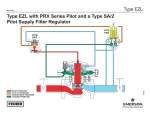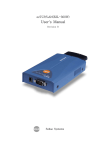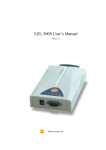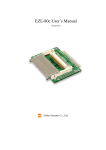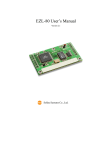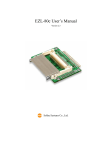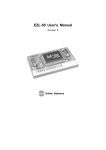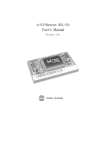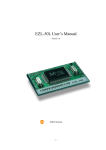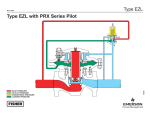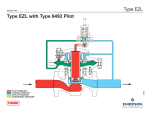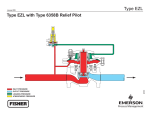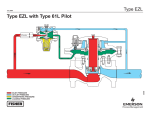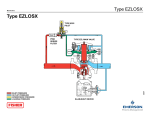Download ezConfig User's Manual
Transcript
ezConfig User’s Manual Version 4.0 Sollae Systems Co., LTD. - Contents – 1. EZCONFIG PROGRAM SUMMARY ........................................................................... - 4 - 2. EZCONFIG PROGRAM OPERATION MODES......................................................... - 5 - 2.1. BROADCASTING ..............................................................................................................- 5 - 2.2. UNICASTING....................................................................................................................- 6 - 3. EZCONFIG PROGRAM FUNCTIONS ........................................................................ - 7 - 3.1. THE SELECTION OF THE EZCONFIG PROGRAM OPERATING MODE........................................................- 7 3.2. SEARCHING EZTCP .........................................................................................................- 8 - 3.3. READING SETTINGS.........................................................................................................- 8 - 3.3.1. Using search results ...................................................................................................... - 8 - 3.3.2. Using MAC address....................................................................................................... - 8 - 3.3.3. Using IP address ........................................................................................................... - 8 - 3.4. SAVING SETTINGS ...........................................................................................................- 8 - 3.5. SUPPLYING PPPOE ID.....................................................................................................- 8 - 3.6. SUPPLYING PASSWORD ....................................................................................................- 9 - 3.7. CURRENT EZTCP STATUS LOOKUP ................................................................................- 10 - 3.8. QUITTING EZCONFIG .....................................................................................................- 10 - 3.9. EZTCP SETUP ITEM .......................................................................................................- 11 - 3.9.1. ezTCP Communication Mode Setup............................................................................ - 11 - 3.9.2. Network Setup ............................................................................................................. - 12 - 3.9.3. Serial Port Setup ......................................................................................................... - 13 - 3.9.4. Wireless LAN Setup ..................................................................................................... - 14 - 3.10. EZTCP OPTIONS ITEM ...................................................................................................- 15 - 3.10.1. DHCP ..................................................................................................................... - 15 - 3.10.2. PPPoE..................................................................................................................... - 16 - 3.10.3. ezCFG ..................................................................................................................... - 17 - 3.10.4. WLAN CFG............................................................................................................. - 18 - 3.10.5. Power Down ........................................................................................................... - 18 - 3.10.6. ARP ......................................................................................................................... - 19 - 3.10.7. Multiple Connection ............................................................................................... - 20 - 3.10.8. Telnet....................................................................................................................... - 20 - 3.10.9. EAPoL (Extensible Authentication Protocol over LAN)............................................. - 21 - 3.10.10. Security ................................................................................................................... - 21 - 3.10.11. Remote Search ........................................................................................................ - 22 - -2- 3.10.12. WLAN Start Option ................................................................................................. - 22 - 3.10.13. Comment ................................................................................................................. - 23 - -3- 1. ezConfig program summary z ezConfig is a utility program, which configures ezTCP equipment settings over wired or wireless LAN. z ezConfig supports ezTCP/LAN products of wired/wireless LAN product line (referred to as ezTCP). As product features are changing and new products are developed, ezConfig user interfaces can be changed without notice. Please make sure to download the last version of ezConfig from our web site, so you can stay up to date. z http://www.eztcp.com/en/Support/support.php -4- 2. ezConfig program operation modes 2.1. Broadcasting z In Broadcasting mode, coded UDP packets are broadcasted over network to detect ezTCP in the same network segment. ezConfig waits 2 seconds for the response from an ezTCP. z In Broadcasting mode there should be no firewall between the computer running ezConfig and the ezTCP. Also, computer and ezTCP should be located in the same subnet since a firewall and/or gateway would block broadcast packets and ezConfig won't be able to detect ezTCP. -5- 2.2. Unicasting z The Unicasting mode is useful when you know the IP address of ezTCP. Unlike broadcasting, the UDP packet is sent directly to ezTCP IP address. UDP port is set to 50005. z The Unicasting mode is available for the following ezTCPs only: LAN Type Product Name Wired LAN EZL-50L, EZL-200L, EZL-200F Wireless LAN EZL-300L, EZL-300S EZL-80 / 80c / 90 / 300W Lite (firmware v1.3i or higher) -6- 3. ezConfig program functions 3.1. The selection of the ezConfig program operating mode You can select ezConfig program operating mode using [LOCAL] or [REMOTE] tab. [Fig. 3.1.1 Broadcasting] [Fig. 3.1.2 Unicasting] -7- 3.2. Searching ezTCP z In Broadcasting mode you can search for all ezTCPs in the network segment. MAC addresses of all found ezTCPs are listed in the [Search List] window. z [Search ezTCP] is possible in Broadcasting mode only. 3.3. Reading Settings 3.3.1. Using search results z To read ezTCP settings, select a found device in the [Search List] window and click Read. 3.3.2. Using MAC address z In Broadcasting mode, supply the desired MAC address in the input box and click Read. If the supplied MAC address corresponds to a ezTCP device in the network, its settings will be displayed. 3.3.3. Using IP address z In Unicasting mode, supply the desired IP address in the input box and click Read. If the supplied IP address corresponds to a ezTCP device in the network, its settings will be displayed. z In unicasting mode you can display settings for all ezTCPs in the network by using network broadcast IP address. 3.4. Saving Settings z After you edit ezTCP settings, click [Write] to store the changes you have made. z Caution: When you save ezTCP settings use the same ezTCP value model. Wrong model may cause malfunction or break down the equipment. 3.5. Supplying PPPoE ID z The [PPPoE ID] button becomes available only when the [3.10.2. PPPoE] option is selected. -8- z When you click PPPoE ID, the ACCOUNT window is displayed. Supply your USERNAME and PASSWORD. Once again type your password in the CONFIRM field and click OK. z Click [Write] to store data to ezTCP. z USERNAME can contain up to 32 bytes. z PASSWORD can contain up to 8 bytes. 3.6. Supplying Password [Fig 3.6.1. Password] z You can set security password for your ezTCP equipment. Click [Change PWD] to display Change Password window as shown below. Supply the password you want and click OK to save your password to ezTCP. -9- z When ezTCP password is enabled, all security features will require password input. z If you forget your password, refer to the product manufacturer’s manual on how to recover your password. z Password can contain up to 8 bytes. 3.7. Current ezTCP Status Lookup z In the [Search List] window select a desired ezTCP and click [Status] to display the current ezTCP status. The ezTCP Status window is displayed showing firmware version, network configuration data, send/receive statistics, etc. [Fig. 3.7.1. ezTCP(EZL-80c) Status window] 3.8. Quitting ezConfig Program z To quit ezConfig click [Exit]. - 10 - 3.9. ezTCP Setup Item 3.9.1. ezTCP Communication Mode Setup [Fig. 3.9.1.1. ezTCP Mode] Value T2S(0) Description Work as TCP server. Can control ezTCP like a MODEM using AT commands. ATC(1) Can works as a TCP server or a TCP client, as the need may be. COD(2) Work as a TCP client. U2S(3) Use UDP. - 11 - 3.9.2. Network Setup [Fig. 3.9.2.1. Network Setup] Value Local IP Address Subnet Mask Gateway IP Address Description ezTCP IP address. Subnet mask of the network where ezTCP is installed. IP address of the gateway of the network where ezTCP is installed.. 1. When [ezTCP Mode] is set to COD(2), this is the IP address of the server for ezTCP connection. Peer IP Address / Permitted IP Address 2. When [ezTCP Mode] is set to T2S(0), this setting is valid for a few products only and the field label changes to "Permitted IP Address." The value is the IP address of the host, which allows connection to ezTCP. If you supply 0.0.0.0, connection will be possible from any machine. 1. If [ezTCP Mode] is set to T2S(0), this value is used Local Port as TCP port number for client connection. 2. If [ezTCP Mode] is set to U2S(3), this value is used as a port number for UDP communication. Timeout / Interval 1. For TCP communication when [ezTCP Mode] is set to T2S(0), ATC(1), or COD(2). In case of non-zero value, if no data communication takes place for more - 12 - than the specified time, the TCP connection is dropped. (Unit: sec.) 2. When [ezTCP Mode] is set to U2S(3), the label changes to "Interval" and specifies data collection timeframe for UDP communication. (unit:10ms) 1. When [ezTCP Mode] is set to COD(2). When the amount of data exchanged over the serial port is more Conn. Byte / Block(Byte) than the supplied value, it starts to connect to the designated server. 2. When the [ezTCP Mode] is set to U2S(3). The label title changes to Block(Byte) and specifies a single UDP packet size. 3. In other modes this option is not available. 1. When [ezTCP Mode] is set to COD(0), this value is used as the port number of the connecting TCP Peer Port server. 2. When [ezTCP Mode] is set to U2S(3), this value is used as a port number for UDP data communication. 3.9.3. Serial Port Setup [Fig. 3.9.3.1. Serial Port Setup] Value Serial Type Description Default value is RS-232. In case RS-422 or RS-485 are - 13 - supported by the specific product, corresponding values are automatically added to the list for you could pick them up. Baud rate Parity Data Bits Serial port speed. Serial port parity. (None, Even, Odd) Serial port data bit length. (7 bits or 8 bits) Default value is 1 bit. In case 2 stop bits are supported by Stop Bit the specific product, corresponding values are automatically added to the list for you could pick them up. Flow Control Serial port flow control mode. (None, RTS/CTS, XON/XOFF) 3.9.4. Wireless LAN Setup z You can configure EZL-80 / 80c / 90 / 300W-Lite / 300L wireless LAN products. z If you select [3.10.4. WLAN CFG] option, all wireless settings become available. [Fig. 3.9.4.1. Wireless LAN] Value WLAN Mode Description The type of the network where ezTCP is installed: - 14 - Infrastructure(1) or Ad-Hoc(0). 1. If WLAN mode is set to Infrastructure and you want to connect to a specific Access Point, supply the Access Point SSID for this value. Target SSID 2. If WLAN Mode is set to Ad-Hoc(0), this value must be set to Ad-Hoc master SSID. 3. The maximum length of the Target SSID can be 32 bytes. 1. If WLAN Mode is set to Ad-Hoc(0) this setting becomes Ad-hoc Master SSID available so you could supply a valid value when ezTCP is used as Ad-Hoc master. 2. Maximum Ad-hoc Master SSID is 32 bytes. This value lets you specify the number of the channel Channel used by Access Point (AP). If this value is set to 0, the channel is set automatically to AP default. If you want to use WEP over ezTCP in the wireless WEP network, select WEP type, and click the WEP KEY to supply the currently used KEY. 3.10. ezTCP Options Item 3.10.1. DHCP [Fig. 3.10.1.1. DHCP] - 15 - z This option is used for DHCP mode to get IP address automatically. z The table below shows which ezTCP products support DHCP. T2S(0) EZL-50R ATC(1) COD(2) ◎ ◎ EZL-50L/200L ◎ ◎ ◎ EZL-200A ◎ ◎ ◎ EZL-200F ◎ ◎ ◎ ◎ ◎ EZL-80/80c/90/ 300W-Lite/ 300L EZL-300W ◎ ◎ ◎ EZL-300S ◎ ◎ ◎ 3.10.2. PPPoE [Fig. 3.10.2.1. PPPoE] z This option is for PPPoE method to get IP address automatically. z The table below shows which ezTCP products support PPPoE. - 16 - U2S(3) T2S(0) EZL-50R ATC(1) COD(2) ◎ ◎ EZL-50L/200L ◎ ◎ ◎ EZL-200A ◎ ◎ ◎ EZL-200F ◎ ◎ ◎ U2S(3) EZL-80/80c/90/ 300W Lite/300L EZL-300W EZL-300S 3.10.3. ezCFG [Fig 3.10.3.1. ezCFG] z This option allows you managing ezTCP using ezConfig. All ezCFG options are reset to default. When ezCFG option is disabled, you cannot search and manage ezTCP with ezConfig. Refer to the specific product manual to see how to rechecking the ezCFG option after unchecking the ezCFG option. - 17 - 3.10.4. WLAN CFG [Fig. 3.10.4.1. WLAN CFG] z This option is used to configure wireless LAN settings using ezConfig. This option is supported for EZL-80, EZL-80c, EZL-90, EZL-300W Lite, EZL-300L products only. 3.10.5. Power Down [Fig. 3.10.5.1. Power Down] - 18 - z Switches the wireless LAN card to Power Down mode. Power Down mode helps you save wireless LAN power, however communication speed will be decreased. z Select [3.10.4. WLAN CFG] option to enable Power Down mode. 3.10.6. ARP [Fig. 3.10.6.1. ARP] z When the ARP option is selected, local IP address of the ezTCP equipment can be temporarily set using ARP packets. The ARP option is enabled by default. z Refer to specific products manual for how to set up IP address using the ARP packets. - 19 - 3.10.7. Multiple Connection [Fig 3.10.7.1. Multiple Connection] z When Multiple Connection option is selected multiple clients can connect to ezTCP. z This option can be used when ezTCP communication mode is set to T2S (TCP server). z This option is currently supported by EZL-200F and EZL-300S models only. 3.10.8. Telnet - 20 - [Fig. 3.10.8.1. Telnet] z When Telnet option is selected, ezTCP equipment can be managed through ezTCP network console connection. z This option is currently supported by EZL-200A, EZL-200F, EZL-300W, and EZL-300S models only. 3.10.9. EAPoL (Extensible Authentication Protocol over LAN) z This option is currently supported by EZL-300W model only. z You cannot set this option using ezConfig; use ezSerialConfig instead. EZL300W supports EAP-MD5 protocol. 3.10.10. Security [3.10.10.1. Security] z When Security option is selected and ezTCP communication mode is set to T2S (TCP server) or COD (TCP client), SSL (Secure Server Layer) communication is available. z This option is supported by EZL-200F, EZL-300S models only. z You cannot set this option using ezConfig; refer to specific product manual on how to set up secure communication. - 21 - 3.10.11. Remote Search [Fig. 3.10.11.1. Remote Search] z When Remote Search option is selected, ezTCP can be managed using the [2.2. Unicasting] method. z Refer to section 2.2. Unicasting for which products support Remote Search function. 3.10.12. WLAN Start Option [Fig. 3.10.12.1. WLAN start option] - 22 - z To enable this option you must select [3.10.4. WLAN CFG]. z This function helps start wireless LAN using the ezConfig in case of booting problems. When this function is enabled, ezTCP tries to connect to the designated network during the specified time period. z Click the [WLAN Start Option] button to display the window shown below. z If you save configuration data to ezTCP when this option is enabled, ezTCP tries to connect to the wireless LAN during booting as an Access Point or AdHoc master that contains SSID and called [sollae-eztcp-지무]. z If [sollae-eztcp-지무] wireless LAN connection fails, wireless LAN connection is tried again using SSID supplied as a Target SSID value. 3.10.13. Comment [Fig. 3.10.13.1. Comment] z When multiple ezTCP devices are managed, comments help you distinguish ezTCP equipment. z The Comment field is available for all products supporting this function. z Maximum comment length can be 32 bytes. - 23 - z This option is currently supported by EZL-50L, EZL-200L, EZL-200F, EZL-300S, and EZL-300L models only. z The firmware version 1.3i or higher will support the EZL-80/80c/90/ 300W Lite models. - 24 -