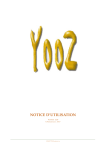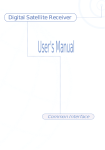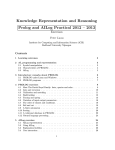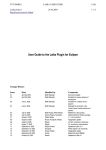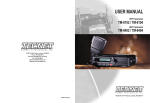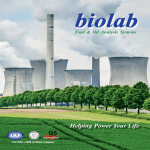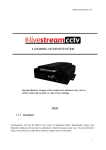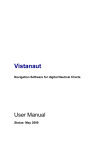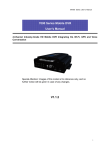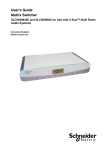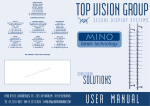Download USER'S MANUAL
Transcript
USER’S MANUAL Ver si o n 1 . 26 © PCS oft w are 20 07 ©2007 PCSostware V 1.26 Introduction 04/08/07 21:09 5 What can you use YooZ for? 5 What’s new? 6 1.26 version (August 2007) 6 Enhancements 6 Shareware 7 Payment/Registration 7 Why should you register? 7 Distribution 8 YooZ Installation 9 Prerequisites 9 YooZ Components 9 Installing YooZ 9 Starting YooZ 9 User’s Interface 10 The toolbar and the buttons 10 Previous Period button 10 Period Choice button 10 Next Period button 10 Graph button 10 Full List button 10 Refresh button 10 Print button 10 © 2 0 0 7 P C S o f t w a r e Yo o Z U s e r ’s M a n u a l 2 V 1.26 04/08/07 21:09 Customize button 11 Period Choice button 11 YooZ menu 12 About YooZ menu 12 Preferences 13 Quit YooZ 15 The File menu 16 Open 16 Close 16 Export 16 Page Setup 16 Print 16 The Edit menu 17 Copy 17 Show Clipboard 17 The Windows menu 18 System Info 18 History 19 Graph 20 Programs 21 Summary 22 Users 23 Period Choice 23 © 2 0 0 7 P C S o f t w a r e Yo o Z U s e r ’s M a n u a l 3 V 1.26 04/08/07 21:09 Next Period 23 Previous Period 23 Refresh 24 Clipboard 24 The Internet menu 25 Online Payment 25 Email the author 25 YooZ site 25 Check for new version 25 Download latest version 26 Download latest beta 26 Tips and technics 27 Internet links 28 Versions history 29 Knwon problems 30 Todo list 30 © 2 0 0 7 P C S o f t w a r e Yo o Z U s e r ’s M a n u a l 4 V 1.26 04/08/07 21:09 Introduction What can you use YooZ for? YooZ keeps track of all applications launched on your Macintosh, providing the date and duration of each session. YooZ keeps track of user login. YooZ is completely automatic YooZ provides many kinds of lists, like chronological history, total by program, usage graphics by day, month or year, summary of activity for a given period, user log and some information about the Macintosh. YooZ can access another networked Macintosh data via file sharing. YooZ helps you assess what your Macintosh is being used for. You can know how many time your children spend with the computer, and what they are exactly doing It helps you organize your network by distributing the right sized Macintosh according to each user's principal needs. YooZ will reveal whether you spend more time on your favorite games than on your word processor. YooZ is available both in English and French versions Tiger or later is required. YooZ is Universal Binary You can directly send an email to the author: [email protected] © 2 0 0 7 P C S o f t w a r e Yo o Z U s e r ’s M a n u a l 5 V 1.26 04/08/07 21:09 What’s new? 1.26 version (August 2007) Enhancements New license price 10 € (50% rebate) New look of all windows © 2 0 0 7 P C S o f t w a r e Yo o Z U s e r ’s M a n u a l 6 V 1.26 04/08/07 21:09 Shareware Payment/Registration Online payment The big advantage for you (and me) is that you can pay shareware fees with your credit card (VISA, MasterCard and American Express) via email or online via Internet This also makes it easier for people in other countries, since the currency conversions are handled automatically. If you are paranoid and concerned that this might be a clever forgery, feel free to mail me. To register online with Kagi or PayPal , click here Direct registration Send me directly 10€ (in check or cash), or the equivalent amount of money in any other currency (only in cash, enclosed in a sheet of plain paper): M. Pascal CARDON 17 cours du Buisson 77186 NOISIEL - FRANCE email [email protected] Site license : 25 Euros World wide license : 50 € PLEASE, use Kagi or PayPal if paying with checks other than Euros Please, add the following with your payment: • Your YooZ license name, YooZ license serial number (About menu) • Your e-mail address, if you have one Why should you register? To get free support and bug fixes. To access the next versions for free Because your suggestions may have a chance to be included in future versions. To obtain your private code which avoids the about window to be displayed each time you launch YooZ © 2 0 0 7 P C S o f t w a r e Yo o Z U s e r ’s M a n u a l 7 V 1.26 04/08/07 21:09 Distribution You may distribute YooZ as long as: • All files, including the shareware notice, are included. • No charge is made without my WRITTEN consent. • Distribution is allowed on internet servers, BBS, CD ROMs and computer magazines in the respect of the above conditions … © 2 0 0 7 P C S o f t w a r e Yo o Z U s e r ’s M a n u a l 8 V 1.26 04/08/07 21:09 YooZ Installation Prerequisites Tiger (10.4) is required. Macintosh computer, with PowerPC or Intel processor. 68k Mac users can download a 68k version by clicking here A color display is recommanded. A printer is recommanded. YooZ Components YooZ: This is the main part of the package. It's installed in "Utilities/YooZ" folder, but you can put this program where you want on your disk. YooZDaemonPgm: This program records the name of all programs you use. This program must be in the "/Library/ApplicationSupport/YooZ" folder. Joblog: This is the history file created by "YooZDamonPgm". This file must be in the "/Library/ApplicationSupport/YooZ" folder. YooZ Installer: YooZ installation program. YooZ Uninstaller: YooZ uninstaller program Installing YooZ To install YooZ, run YooZ Installer Starting YooZ Run YooZ and choose Preferences menu The first time, YooZ may ask for the Joblog file. It should be present in the "/Library/ ApplicationSupport/YooZ" folder. © 2 0 0 7 P C S o f t w a r e Yo o Z U s e r ’s M a n u a l 9 V 1.26 04/08/07 21:09 User’s Interface This chapter discribes the common buttons, dialogs and functions used throughout the whole program The toolbar and the buttons Previous Period button Clicking this button displays the previous period of same kind (day, month year or entire file). Typing '-' key has the same effect. Period Choice button Clicking this button displays the "Period choice" window shown below. Next Period button Clicking this button displays the next period of same kind (day, month year or entire file). Typing '+' key has the same effect. Graph button Clicking this button displays the graph related to the selected line and the corresponding period. Full List button This button will show again the history or graph full list for the selected period. Refresh button Click this button to refresh the displayed lists. Print button Clicking this button prints the selected window. The print menu, or typing the same effect. © 2 0 0 7 P C S o f t w a r e P has Yo o Z U s e r ’s M a n u a l 10 V 1.26 04/08/07 21:09 Customize button This button is to configure the toolbar. You can also "CTRL" click the toolbar to customize it. Period Choice button You can choose the whole file, a one year, a one month or a one day period. Depending on the period kind, some days, months or years should not be selectable if no corresponding data is registered in the "Joblog" file. To cancel your choice click "Cancel". To display the chosen period, click "OK" or depress "Enter" key © 2 0 0 7 P C S o f t w a r e Yo o Z U s e r ’s M a n u a l 11 V 1.26 04/08/07 21:09 YooZ menu About YooZ menu The About YooZ menu, shows information about the author, and on YooZ Shareware status. The upper rectangle gives info about shareware status Registering the Shareware • Clic "Register ", then type your license name as specified in the registration mail you received • Then type your private key. Clicking email link will automaticaly launch your email program Clicking YooZ web site link will automaticaly launch your browser program and connect you on YooZ web site © 2 0 0 7 P C S o f t w a r e Yo o Z U s e r ’s M a n u a l 12 V 1.26 04/08/07 21:09 Preferences There are 3 tabs: Windows, Internet and Miscellaneous • The "Windows" tab customizes YooZ and has 2 parts: • The first part is to choose the displayed windows at YooZ startup, to set the font size used in the list, and to display the programs icons. • The second part is to set text antialiasing, to hide YooZ when it is in the background, and to enable/disable automatic refresh of the windows. © 2 0 0 7 P C S o f t w a r e Yo o Z U s e r ’s M a n u a l 13 V 1.26 04/08/07 21:09 • The "Internet" tab allows to automaticaly look for a new version of YooZ over Internet. • There are 4 options: Manualy (no automatic check), every month, every week, everyday or at each startup. © 2 0 0 7 P C S o f t w a r e Yo o Z U s e r ’s M a n u a l 14 V 1.26 04/08/07 21:09 • The "Miscellaneous" shows 2 areas: • History The "Don't show entries with null time" option prevent YooZ to show the program with a null time. By the way these programs are regsitred in the "Joblog" file.. • Export The "Export to ...", button will allow you to choose a program to read the data exported by YooZ. These files are "tab tab return" files Quit YooZ This menu quits YooZ. © 2 0 0 7 P C S o f t w a r e Yo o Z U s e r ’s M a n u a l 15 V 1.26 04/08/07 21:09 The File menu Open This menu reads another "Joblog" file, for example one from a networked Macintosh. Usualy "Joblog" file is in the "/Library/Application Support/YooZ" folder. A progress window is displayed while YooZ is "compiling" the Joblog file. Close This menu closes the frontmost window. Export This menu is available if the History or the Programs window is frontmost. The exported YooZ data can be used in another program like a Word Processor or a Spreadsheet. The file format is text, with "Tab Tab Return" separators. The destination program is choosen via the Preferences menu. Page Setup This menu is to setup printing options for the frontmost window. You can define a different print setting for each window. Print This menu prints the frontmost window. This menu works with the History, Programs list, User list, System Info, Summary and Graph windows. © 2 0 0 7 P C S o f t w a r e Yo o Z U s e r ’s M a n u a l 16 V 1.26 04/08/07 21:09 The Edit menu Copy This menu is available with the graph window, and with History or Program List windows when a line is selected in the list. Show Clipboard This menu shows the Clipboard content. © 2 0 0 7 P C S o f t w a r e Yo o Z U s e r ’s M a n u a l 17 V 1.26 04/08/07 21:09 The Windows menu System Info System Info shows details about the machine from which you openned the "Joblog" file. • This is usualy the local machine, but you can open a remote "Joblog" file via the file sharing or any "Joblog" file you get from another Mac © 2 0 0 7 P C S o f t w a r e Yo o Z U s e r ’s M a n u a l 18 V 1.26 04/08/07 21:09 History The History displays the chronological usage of the machine. • Launch date and time, program name, session duration are displayed for each session. • The bottom of the list displays the total time for the selected period. • If a line is selected in the list, it can be copied in the Clipboard by using the "Copy" menu or the corresponding shortcut. TIPS: • Double clicking a program name, displays the records of this program for the selected period. • In this case, the bottom of the list displays the total time for the selected program. • The "Full List" button will show again the whole history for the selected period. © 2 0 0 7 P C S o f t w a r e Yo o Z U s e r ’s M a n u a l 19 V 1.26 04/08/07 21:09 Graph This window displays a graph for the selected period. • The horizontal line shows the average time for the selected period. • You may copy the graph in the clipboard (using Copy option in Edit menu). © 2 0 0 7 P C S o f t w a r e Yo o Z U s e r ’s M a n u a l 20 V 1.26 04/08/07 21:09 Programs This window displays the total used time by program for the selected period. • To sort by name, click the "Program Name" list header. • To sort by duration, click the "Duration" list header. • To move the selection up or down, use the "Up Arrow" or "Down arrow" keys. TIPS: • To select a program (i.e. to copy the corresponding line in the clipboard), type the first letter of its name. • If a line is selected in the list, you may copy it in the Clipboard by using "Copy" in the Edit menu. • Double clicking a program name, or typing "enter" on a selected one will display the detailed history for this program and the selected period © 2 0 0 7 P C S o f t w a r e Yo o Z U s e r ’s M a n u a l 21 V 1.26 04/08/07 21:09 Summary This menu displays summarized data for the selected period. • One session is the period of time from the start of a program to its termination. © 2 0 0 7 P C S o f t w a r e Yo o Z U s e r ’s M a n u a l 22 V 1.26 04/08/07 21:09 Users This window displays the total used time by user for the selected period. • To sort by name, click the "Users" list header. • To sort by duration, click the "Duration" list header. • To move the selection up or down, use the "Up Arrow" or "Down arrow" keys. TIPS: • To select a user (i.e. to copy the corresponding line in the clipboard), type the first letter of its name. • If a line is selected in the list, you may copy it in the Clipboard by using "Copy" in the Edit menu. • Double clicking a user name, or typing "enter" on a selected one will display the detailed history for this user and the selected period Period Choice This Menu displays the Period Choice dialog of the front most window Next Period This menu displays the next period of the front most window You can get the same result by typing the “+” key Previous Period This menu displays the previous period of the front most window You can get the same result by typing the “-” key © 2 0 0 7 P C S o f t w a r e Yo o Z U s e r ’s M a n u a l 23 V 1.26 04/08/07 21:09 Refresh This menu updates the windows. In the windows which are displaying the actual period, you’ll see an update of the durations NOTE : • An automatic update occures when YooZ switches from background to foreground • You can ask for a periodic update in the preferences Clipboard This menu displays the clipboard. © 2 0 0 7 P C S o f t w a r e Yo o Z U s e r ’s M a n u a l 24 V 1.26 04/08/07 21:09 The Internet menu Online Payment This menu launches your Internet browser and displays the page that allows to choose the Kagi or PayPal secured online payment. Email the author This menu launches your mail program, to send a mail to YooZ author. YooZ site This menu launches your Internet browser and displays YooZ page: http://mcardon.free.fr/YooZ Check for new version This menu look for a new version over Internet and displays the result in a window. If you use a final version (ie. 1.2), YooZ search for a more recent final version (ie. 1.25) and displays a download button if a new version is available, if not, it looks for an avaiblable beta veersion. If you use a beta version (ie. 1.25rc1), YooZ search for a more recent final version (ie. 1.25). If none is available, YooZ search for a more recent beta version (ie. 1.25rc2). If a © 2 0 0 7 P C S o f t w a r e Yo o Z U s e r ’s M a n u a l 25 V 1.26 04/08/07 21:09 new version is available, a download button is displayed. . Download latest version This menu download the latest final version over Internet, whatever your actual version. The downloaded file is copied on the Desktop. Download latest beta This menu download the latest beta version over Internet, whatever your actual version. The downloaded file is copied on the Desktop. © 2 0 0 7 P C S o f t w a r e Yo o Z U s e r ’s M a n u a l 26 V 1.26 04/08/07 21:09 Tips and technics Changing the license name: • Click the Register button in the “About YooZ” menu. Note : you must have the license key corresponding to the new name Choosing a new Joblog file at startup: • Press and hold the “shift” key during YooZ startup. The same result can be obtained with the “Open” menu. Rebuilding the joblog file: • Press and hold the "CTRL" key at YooZ startup. See the sessions of a given user: • From the user’s list, choose a period, then double clic a user’s name to see the corrsponding history See the graph of a given user: • From the user’s list, choose a period, then select a user’s name, then clic the Graph button. See the graph of a given program: • In the History window, choose a period, then double-click a program, then click the Graph button • From the Program list, choose a period, select a program, then click the Graph button See the history of a given program: • In the History window, choose a period, double-click a program • From the Prrogram list window, choose a period, then double-click a program You have enabled the parental control on your Mac, and the activity of some users is not registred by YooZ: • You must add YoozDaemonPgm, in the list of authorized programs, for these users. YoozDaemonPgm is in the folder “/Library/Application Support/YooZ” © 2 0 0 7 P C S o f t w a r e Yo o Z U s e r ’s M a n u a l 27 V 1.26 04/08/07 21:09 Internet links YooZ site French Online payment English Online payment Kagi online payment Download latest YooZ version Download latest YooZ beta Download French User's Manual Download English User's Manual Download French 68k YooZ Download English 68k YooZ Email YooZ author © 2 0 0 7 P C S o f t w a r e Yo o Z U s e r ’s M a n u a l 28 V 1.26 04/08/07 21:09 Versions history 1.25 version (May 2007) • PayPal payment is now accepted • YooZ is Universal Binary • New look and preferences: customizable toolbars in every windows, display program icons, choose font size, text antialiasing • Check for new versions over Internet • Dock menu • Help tags • YooZ daemon has been completly redesigned to enhance the precision of time recording • Uninstaller is part of YooZ package • New User’s manual • Simplified registration process • Many code and resources optimizations • Non registred shareware is fully functionnal. Only a 5s “About YooZ” display at launch 1.2 version (August 2006, 6th) News • YooZ is now Universal Binary • Graphic window greatly enhanced • Online help added • Registration process has been simplified and a Register file is created when registering • Windows are periodicaly refreshed to show new entries and updated counters • New about window which displays the program version Bugs correcions • About window was randomly displayed for non registred users • Greatly enhanced immunity to corrupted dates (you can get corrupted dates when your Mac looses its date and time for exemple) • Minor bug corrections © 2 0 0 7 P C S o f t w a r e Yo o Z U s e r ’s M a n u a l 29 V 1.26 04/08/07 21:09 Knwon problems No support for double byte character set Todo list A menu to open remote logs An open recent menu A list of excuded programs The possibility to assign a family name to each program The possibilty to assign a generic name to many variants of the same program The possibility to remove entries from the history Drag and Drop to other programs © 2 0 0 7 P C S o f t w a r e Yo o Z U s e r ’s M a n u a l 30