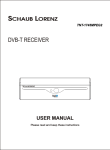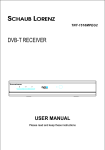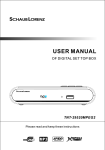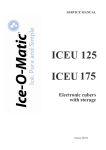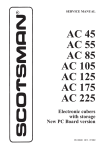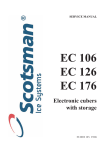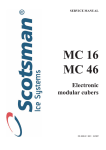Download USER MANUAL
Transcript
USER MANUAL OF DIGITAL SET TOP BOX NM245TNT Please read and keep these instructions Important safety instructions-please read carefully And keeps for future reference To reduce the risk of fire or electric shock, do not expose this product to water, rain or moisture. To prevent the risk of electric shock, do not remove the cover or back or this product. In case of product failure, only qualified personnel can repair. There are no user-serviceable parts inside. CAUTION ! Dangerous tension inside the product! Do not open. Risk of electric shock! No parts can be repaired by the end-user. Only qualified personnel can repair and maintain this product. If the electric cord is damaged, it must be replaced by the manufacturer or qualified after-sales personnel in order to avoid any danger. The product must be installed in accordance with local laws. Damaged batteries must be properly disposed. In order to protect the environment, please dispose the batteries properly, in accordance with local laws (information is available at your reseller). Where to install the product - Place the product on a straight, rigid and stable place. Do not place the product on a carpet. - Do not place the product on top or another that may cause overheating (for example, a receiver or amplifier). - Do not place anything underneath the product (for example, CDs or magazines). Proper ventilation - Place the product in a sufficiently-aerated place to avoid overheating. Allow at least 10cm spacing at the back and top of the product, and 5cm spacing on both sides to prevent overheating. - Do not place items such as newspapers, tablecloth, curtains, in front or the ventilating openings. Do not expose the product to high temperatures, moisture, water and dust. - The apparatus shall not be exposed to dripping or splashing and that no objects filled with liquids, such as vases, shall be placed on the apparatus - Do not place other items close to this product that may damage it (for example, an object containing water or lightened candles). - No naked flame sources, such as lighted candles, should be placed on the apparatus. Electric supply - Please unplug the product in case of prolonged non-use. - This product is intended to be used under temperate climate and should not be used under tropical climate. - If the supply cable is damaged, it must be replaced by the manufacturer or qualified after-sales personnel to avoid any danger. - This product must be connected to an electrical supply 230V ~ 50Hz. - The mains plug is used as the disconnect device, so the disconnect device shall remain readily operable. This product is compliant with directives 2006/95/EC (abrogating the directive 73/23/EEC modified by the directive 93/68/EEC) and 2004/108/EC (Abrogating the directive 89/336EEC). - This logo set on the product means that the recycling of this apparatus comes within the framework of the directive 2002/96/EC of January 27, 2003 concerning the waste on electrical and electronic equipment (WEEE). - The presence of dangerous substances in the electrical and electronic equipments can have potential consequences on the environment and human health in the cycle of reprocessing this product. - Therefore, at the end of its lifetime, this product shall not be disposed with other non-recycled waste. - As the end user, your role is of prime importance in the cycles of re-using, recycling, and other forms of valorization of this electrical and electronic equipment. Local authorities and resellers have set special procedures for the purpose of collecting and recycling this product. - You have the obligation to use the selective waste collection systems put in place by your local authorities. Table of Contents 1. Introduction ..............................................................……………… 1 2 . Front Panel and Real Panel ......................................…………… 2-4 3. Remote Controller …….…….…….…….…….…….…….…….…………. 5 4. Basic Operations …….………...…………...…………..…………..… 6-9 5. System Setup ………...…………...…………...…………....……...… 9-12 6. Detailed Operations………...…………...…………...……………….......… 12 7. Trouble shooting ………...…………...…………...……………….......… 13 8.Important Remarks ………...…………...…………...……………….......… 14 9. Specification ………...…………...…………...……………….......…15 1. Introduction We would like to thank you for having purchased our NEOM Digital Terrestrial Receiver. With this unit, you will be able to receive all the DVB-T free-to-air programs broadcasted into the MPEG-2 format. - The installation is convenient and fast, all you need is to connect the unit to your home antenna and to the scart input of your television. - With the coaxial output, you can enjoy an enhanced sound experience by connecting it to your home theater system. Auto Standby In order to save energy, the electricity consumption of this product has been reduced in both operation mode and standby mode. Furthermore, if no operation is carried out for three consecutive hours, the unit will automatically enter standby mode. Simply press the Standby button on the remote control to switch the unit back to operation mode. Main Features - Full comply with European DVB-T standard - Full MPEG2 ISO/IEC 13818 transport stream compliant audio/ video decoding - Bandwidth of 7/8 MHz supported - COFDM demodulator - Automatic/manual channel search - Channel edit, moving and deletion - Parental lock control - NTSC/PAL converting automatically and manually - Multiple-language OSD - Supports multi-subtitle Package Contents Before installing the product, please check that you have in possession the following. ~ DVB-T Receiver x1 ~ Remote Control x1 ~ User Manual x1 1 2 . Front Panel and Real Panel Front Panel CH+ VOL+ VOL- CH- 6 12 3 4 1.CH+ 2.VOL3. STANDBY SWITCH 5 4.CH5.VOL+ 6.REMOTE CONTROLSENSOR Rear panel and Connection 1 2 3 4 1. RF LOOP THROUGH: This socket will bypass the RF signal to either your TV or another video system. 2. RF IN : This socket connects to your external aerial. 3. TV SCART: This socket connects to your TV. 4. COAXIAL: This socket connects to a coaxial socket on your home theater. 2 (1) First step: Connect the unit with your roof antenna Connect your home antenna with the unit's input "RF IN". (The antenna cable is not provided) (2) Second step: Connect the unit with your television Use a scart cable to connect the unit's "SCART OUT" output to the scart input of your television. (The scart cable is not provided) (3)Prepare the remote control Insert two AAA batteries into the remote control. Make sure to respect the polarity sign + / - (batteries are not included). (4)Welcome Page a.When first time power on, it will show welcome page like below: b.Press Up/Down key to move highlight. c.Press Left/Right key to select region and OSD language. d.Move highlight to OK button and press ENTER key to begin to auto scan. e.Press Exit key to exit menu. When you enter to "Installation"menu, there will display the screen like below: In "Installation" menu; Remarks:If MENU lock is "On", input password first. Default password is "0000” 3 Important Remarks: (1) Analog Reception and DVB-T Reception When you wish to watch TV using your TV tuner (analog tuner) and that your DVBT unit has been turned off or unplugged, the image quality can be deteriorated according to the TV you are using. This is normal, your DVB-T unit must be set in standby mode to allow a good quality signal. (2)Problems receiving DVB-T channels - First check that you have well connected your home antenna with the DVB-T unit. - Start a new automatic channel search as follows: 1. Press the MENU key from the remote control 2. Then select installation 3. Then select Auto search in order to run the automatic channels search. (3) Different volume levels between channels in AC3 format and those in stereo format. Certain DVB-T programs may be broadcasted in AC3 format, which provides a superior audio quality via the coaxial output from the receiver. If you chose the AC3 format and switch to a channel in stereo format afterwards, the audio volume may increase depending on the DVB-T program format and your home theatre equipment. This is normal; in this case, consider reducing the volume prior to changing channels to avoid listening gene. (4) If the reception problem still occurs. Your unit has been tested for optimal performance over all the country. In most cases, the DVB-T reception problems are due to a weakness in your home's antenna installation. If your installation is old, or has never been tested for DVB-T, the signal can be too weak or flawed for the unit to work properly. It is therefore highly recommended that you ask for a qualified technician to test the compliance of your home antenna. This unit has been designed and is guaranteed to work with a signal of at least 60dB. Good to know - Main Functions of your Remote Control Menu Navigation - Use the MENU button to change the unit's configuration. You can also define your favourite channel lists, which will be directly accessible by using the FAV button on the remote control. - To exit a menu or a sub-menu, press the EXIT button on the remote control to return to the previous screen. Sound Mode and Audio Language Selection - Press the AUDIO button to: o Change the sound mode (choose "Stereo" if you use the sound output from the television, or "AC3" if you have connected your home theatre to the unit with a coaxial cable); o Change the audio track to another language if this option is available on the current DVB-T channel. 4 3. Remote Controller 1. STANDBY: To turn on the receiver or put it in standby. 2. BUTTONS 1 to 9: Numeric keypad. 3 /18. CH-/CH+: For navigation between the different DVB-T channels. It is also used to move the cursor up and down in the setup menus. 4. MENU: To display the on-screen setup menu. Press again to close the menu. 5. OK: To confirm a modification in the setup menu. When viewing a DVB-T channel, press this button to list all the available channels on screen. 6 /17. VOL+/VOL-: To increase or decrease the volume. In the setup menu, use this button to change selected values. 7.Button without function. 8.FAV:Used to access your favorite channels. 9. PLAY/PAUSE: To freeze the current image, and then to resume viewing. 10. RETURN: To return to the previously viewed channel. 11. RED/BLUE/GREEN/YELLOW BUTTONS: These buttons are used to navigate teletext pages. 12. MUTE: To mute the sound. 13. TEXT: Used to open teletext OSD display if teletext available in the broadcasted strem. 14. SUB-T: Used to switch between different subtitles that are broadcasted. 15. AUDIO: Used to set the sound output,the available settings are STEREO,LEFT,RIGHT. 16. EXIT: To exit the viewing screen or the current menu. 19. INFO: To view the information regarding the current DVB-T channel. 20.TV/RADIO:Switch between Digital Radio and DVB-T modes (Radio is not available in countries such as France). 21. PAGE UP/PAGE DOWN: To browse through the pages of channels. 5 4 . Basic Operations 4.1 Main Menu When you press Menu key, you can enter main menu. There will display the picture like below: a.Press Up/Down key to select menu pages among Channel, Installation, Setup and Tools. b.Press OK key to enter the selected item. 4.2Channel a.Press Up/Down key to select items between TV Channel List and Radio Channel List. b.Press OK to enter the selected item. 4.2.1 TV Channel List When you enter toTV "Channel List" menu, there will display the screen like below. Press the numeric buttons on the remote control in order to: Edit, Search, Sort and Move channels. During these operations, the system may demand the parental password. The default password is 0000. 1) Editing Channels Press the “1” button on the remote control to access the menu for editing channels. 6 a. Favourite Channels Press the “1” button on the remote control to enter the menu of favourite channels: You may define one or more channels as your favourites, which allows you to access them more easily you will only need to press the FAV button on the remote control in order to watch them. In order to select a channel to be classified as favourite, press OK. Press OK again to cancel the selection. You should then assign the selected channel to one of eight favourite channel groups. In order to delete a channel from a favourite group, select the favourite group concerned then press the “4” button on the remote control. b. Locking Channels This function allows you to restrict access to certain channels by requiring password entry. After selecting a channel, choose this option by pressing the “2” button on the remote control. A lock appears in front of the channel; press the “2” button again to cancel the lock. c. Skipping Channels This function allows you to skip the selected channels when pressing the keys CH and CH-. The skipped channels remain accessible when you press their channel number. To skip a channel, press “3” in front of the corresponding channel. d. Deleting Channels In order to delete a channel, press “4” in front of the corresponding channel. Once a channel is deleted, you will need to launch a new channel installation in order to be able to watch it again. e. Renaming Channels To rename a channel, press “5” in front of the corresponding channel. Move the cursor to "Esc" to cancel the operation. 2) Searching Channels You can search the channels according the Channels name a.Press [2] key on the RCU, the menu will be shown on the screen. b.Press Up/Down/Left/Right key to move the highlight in"Find"window. Press OK to input char. c.Move the highlight to "OK"and press OK key to save the modification. d.Press Exit key to cancel the operation. 3) Sorting Channels Realign the channels according sort of option. a.Press number 3 key to sort channel. b.It will display a dialogue to confirm. If you select"Yes" it will display "Sort"box. c.Press Up or Right key to move the highlight and press OK to select sort type such as Default/ Name(A-Z)/ Name(Z-A)/ FTA/ Lock. 7 4) Moving Channels Move the channels you select to the corresponding place You may assign a channel to a new position, which allows you select the channel easier by using CH+ and CH- buttons. In order to move a channel, select it and press the “4” button on the remote control. 4.2.2. Radio Station List The use of the radio station list is similar to that for the television channels. Please note that in most countries, including France/Spain/Portuguese, no radio stations are transmitted via the DVBT network. 4.2.3 Delete All Favorites This operation will remove all favorite channels (includes TV and radio favorite channels) from favorite list. When you press OK key on Delete All Favorites? it will ask you "Warning! Do you really want to delete all favorite channels?" Select "Yes"to confirm or select "No"to cancel the operation. 4.2.4. Delete All Use this option to delete all the channels installed. After that, you will need to reinstall the channels. 4.2.5 Group Rename You can rename the group. 4.3 Installation When you enter to "Installation"menu, there will display the screen like below: In "Installation" menu; a.Press Up/Down key to select menu items among each item. b.Press OK key to enter the selected item. 4.3.1 Auto Scan When you enter to "Auto Scan"menu, (If MENU lock is "On", input password first. Default password is "0000" France b.In "Scan Mode"item, press Left/Right key to select scans all channels or just scans free channels. c.Moving the highlight to "Search"item and press OK key to start scanning. d.In the "Auto Scan"menu, press Exit key to draw back from the scanning. 8 4.3.2 Channel Scan When you enter to “Channel Scan"menu, there will display the screen like below: 5(178.750 MHz) a.There are two modes. You can scan channel by channel or by frequency. b.When scan band is UHF and region is "France"the range of Ch No. is from 21 to 69. When scan band is VHF and region is "France” the range of Ch No. is from 5 to 10. (It ' s according to region) c.When you complete your modification, move highlight to "Search"item and press OK key, then it will begin to scan. d.Press Exit key to exit the scanning. 5. System Setup In "System Setup"menu: a.Press Left/Right key to select menu pages among OSD Language,TV System,Region and Time,Timer Setting,OSD Setting and Parental Lock. b.Press Up/Down key to select menu items among each item. c.Press OK key to enter the selected item. When you enter to "System Setup"menu, you will see the screen like below: 5.1. Menu Language Choose the display language for the on-screen menus. 5.2 TV System 9 - The option Display Mode allows you to choose between PAL (for Europe including France/Spain/Portuguese), NTSC and Automatic. - Display format: Depending on the format of your television, select 4:3 LB, 4:3 PS or 16:9. - Video Output: Select the CVBS Composite or RGB signal. - LCN Mode: Leave this option activated to organise channels in the order predefined by the CSA. - Standby mode: The unit automatically enters Standby mode after 3 hours of inactivity. 5.3 Region and Time a.Region is used for selecting the country which you are in. You can press Left/Right key to select each mode circularly. b.GMT Usage: This item is use for open the usage of GMT. You can press Left/Right keys to switch "Off / User Define / By Region”. c. The "GMT Offset"item is valid only when the setting of "GMT Usage"is "User Define" You can press Left/Right keys to switch GMT Offset"value, and the range is "12:00 ~ +12:00" increase each half hour progressively. d. "Date"and "Time"items are valid only when the setting of "GMT Usage"is"Off" You can press Left/Right keys to moving highlight and use number keys to input directly. e. "Summer Time"items are valid only when the setting of GMT Usage"is"By Region" You can press Left/Right keys to switch. f. Time display function can control whether the time will be displayed on screen or not. g.Press Exit key to draw back from "Time"menu. 5.4 Timer Setting This option allows you to set a time at which the DVBT receiver should turn on and display a channel on the screen. Program Timer a.Current time information will display on the first row; if the current time is incorrect, please modify the time information in "Time"item. b.Timer Mode: There are several modes for Timer to setting, include Off, Once, Daily, Weekly, Monthly. c.Wakeup Channel: press OK key to enter channel list and select channel that you want to setting. d.Month / Date: press Left/Right keys to select your wakeup date. e.Day: If "Timer Mode"is"Weekly", this item is valid. You can select day such as Monday, Tuesday, .... Sunday. f.Time: press OK key and number keys to input your wakeup time. Once the time's up, no matter what the system is in standby mode or in playing mode, the system will automatically switch to the channel you want and start to play. g.Pressing Exit key, it will ask you "Are you sure to save?" Select "Yes"to save the timer or select "No"to cancel the operation. Sleep Timer a.Sleep Timer can set the system enter standby. b.Press Left/Right key to switch the Sleep Time parameter. The option is like below: Off / 10min /30min /60min /90min /120min. then press key OK to start sleep time countdown. c. After you press OK key, the "Remains"will begin to show the timer's remaining time. This item is only used to display and can not be modified. d. Press Exit can exit the current menu. 10 5.5OSD Setting a.Subtitle Display: You can press Left/Right key to select "Off","Standard" or "Teletext" If the current channel has subtitle information, it will be showed up while this function is "on" If this function is "off, there won't show up subtitle information . b.OSD Style: You can press Left/Right key to select OSD style. c.Load Default OSD Setting: Press OK to load default OSD setting. d.Press Exit key to draw back from the "OSD Setting"menu. 5.6 Parental Lock You can set a password for anyone who wishes to operate in the"Installation"menu. And you can also set the password for the lock channels. (How to set the lock channel please refer to Lock) Here will show you how to setting and how to revising the password. a.In "Parental Lock"function, press OK key, there will pop a dialogue for you to input the password. The default password is "0000" When you input the correct password, you will see a screen like below: b.Menu Lock determining that when user wishes to enter "Installation"menu and Channel List / Edit whether have to input Password or not. If the setting of "Menu Lock"is "Yes"which means user have to key in password, set "No"means unlock. c.Channel Lock can set the channel which user wants to lock it. If you want to see the lock channel, you can set Channel lock "off". d.New Password is used for revising password; you can press OK key firstly then input the new password in this item by using number keys directly. After you filled in 4 digital numbers, the highlight will auto skip to Confirm Password and ask you to input the new password again. If the password is correct, the screen will show up a message of "change password successfully". draw back to "system Setup"menu, the revising is complete. e.Press Exit key to draw back from the "parental Lock"menu. Notes: - The default password is 0000. Enter this code if the program asks for a password and you have not set one. - The Super Password is 0786. Use this code if you forgot your own password. 5.7 Tools When you switch to "Tools"menu, you will see a screen like below: In "Tools"menu: a.Press Up/Down key to select menu items among each item. b.Press OK key to enter the selected item. 11 5.8Receiver Information a.When you enter to "information"menu, you will see some receiver Information. b.Press Exit key to draw back from "Tools"menu. 5.9Game When you enter "Game"menu, you will see three Games include Tetris, Snake and Othello. 5.10 Load Factory Default When you press OK key In the "Load Factory Default" item: a.After you input the correct password, there will show a warning message to inquiry you "The operation will load default and erase all the channels that user added, continue?" b.If you select "Yes" option, the all revised parameters of the receiver will reset to default value. Please carefully to using this function. c.In step 1 and step 2, press Exit key can draw back from this item and without saving. 6. Detailed Operations AUDIO LANGUAGE Some channels may be broadcasted into multiple languages. To change the audio language, press the AUDIO key of the remote control. Press the DOWN button to change the AUDIO TRACK and then press the RIGHT button to change the current audio Mode. Alternatively, you can also change the AUDIO MODE from this menu. Some channels may be broadcasted into AC3 format. You can choose AC3 if you have a home theater, and only if you have connected your DVB-T unit to your home theater with a coaxial cable. Remarks: - Language selection and AC3 availability depend on the channels. Some channels may offer only one language and no AC3. AC3 may also be broadcasted only for a few selected movies. - When you choose AC3, the sound coming from the TV is cut. This is normal, the sound is now transmitted to your home theater through the DVB-T’s coaxial output. Please also check beforehand that your home theater can decode the AC3 signal. - If you chose the AC3 format, and switching back to another channel in stereo format, the audio volume may actually increase depending on the DVB-T channel and your home theater equipment. This is normal; in that case, remember to reduce the volume beforehand. SUBTITLES Press the SUB-T button of the remote control to activate the subtitles function. Subtitles may be available in different languages, depending on the channel. 12 7. Trouble shooting Troubleshooting If you experience problems with this receiver or its intallation,in the first instance please read carefully the relevant sections of this User Manual and this Troubleshooting section. The unit shuts down automatically. Press the Standby button to If no operation is performed put the unit back into from the remote control for operation. three hours, the unit will automatically switch to standby mode to reduce power consumption. 13 8.Important Remarks: (1) Analog Reception and DVB-T Reception When you wish to watch TV using your TV tuner (analog tuner) and that your DVBT unit has been turned off or unplugged, the image quality can be deteriorated according to the TV you are using. This is normal, your DVB-T unit must be set in standby mode to allow a good quality signal. (2)Problems receiving DVB-T channels - First check that you have well connected your home antenna with the DVB-T unit. - Start a new automatic channel search as follows: 1. Press the MENU key from the remote control 2. Then select installation 3. Then select Auto search in order to run the automatic channels search. (3) Different volume levels between channels in AC3 format and those in stereo format. Certain DVB-T programs may be broadcasted in AC3 format, which provides a superior audio quality via the coaxial output from the receiver. If you chose the AC3 format and switch to a channel in stereo format afterwards, the audio volume may increase depending on the DVB-T program format and your home theatre equipment. This is normal; in this case, consider reducing the volume prior to changing channels to avoid listening gene. (4) If the reception problem still occurs. Your unit has been tested for optimal performance over all the country. In most cases, the DVB-T reception problems are due to a weakness in your home's antenna installation. If your installation is old, or has never been tested for DVB-T, the signal can be too weak or flawed for the unit to work properly. It is therefore highly recommended that you ask for a qualified technician to test the compliance of your home antenna. This unit has been designed and is guaranteed to work with a signal of at least 60dB. 14 9. Specification 15 11