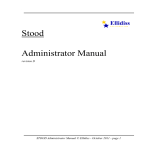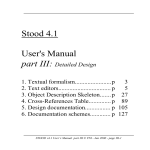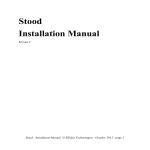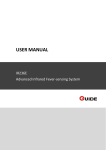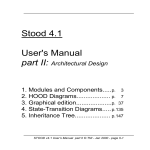Download Stood 4.1 User's Manual
Transcript
Stood 4.1 User's Manual part I: Project and Session management 1. 2. 3. 4. 5. Getting started............................ p Projects and Applications.......... p Main editor.................................p System editor............................. p Allocation editor........................ p 3 91 127 161 165 STOOD v4.1 User’s Manual part I © TNI - Jan 2000 - page I-1 Pierre Dissaux page I-2 - STOOD v4.1 User’s Manual part I © TNI - Jan 2000 1. Getting started This section explains how to start a new user session with STOOD. It is supposed here that a standard installation procedure for the product and its license server has been followed successfully before attempting to use STOOD. Please refer to Installation Manual in case of any problem. STOOD v4.1 is available for Unix/Motif and Windows platforms. A high level of interoperability is available between these two versions of the product. 1.1 Administrator’s guide.................p. 5 1.1.1 Binary files 1.1.2 Configuration files 1.1.3 Examples 1.1.4 Prolog engine 1.1.5 Unix interface (Windows only) 1.2 User’s customizations................ p. 57 1.2.1 Properties 1.2.2 Changing Applications search path 1.2.3 Changing default Target Language 1.2.4 Customizing windows buttons, tabs and size 1.2.5 Changing default fonts and colors 1.2.6 Customizing environment 1.2.7 Other simple customizations 1.3 Launching STOOD.................... p. 79 1.3.1 STShell 1.3.2 STOOD executing modes STOOD v4.1 User’s Manual part I © TNI - Jan 2000 - page I-3 page I-4 - STOOD v4.1 User’s Manual part I © TNI - Jan 2000 1.1. Administrator’s guide This chapter contains usefull information to check current installation of the product on your system. Following components should be found after a standard installation of STOOD v4.1 on your system: 1.1.1. Binary files 1.1.1.1. Supported platforms bin.xxx directory contains all required platform specific binary files, where xxx identifies actual environment among the following: • • • • • hp700 for Hp-ux on hp9000/700 platforms. ibm for Aix on IBM RS6000 platforms. sol2 for Solaris2 on Sun sparc platforms. w32 for Windows on PC platforms. pclinux for Linux 2.2 on PC platforms. Binaries for other platforms may be available. Please contact TNI’s technical support for further informations: [email protected] Please note that VMS on Digital Vax and Alpha is no more supported. STOOD v4.1 User’s Manual part I © TNI - Jan 2000 - page I-5 1.1.1.2. Executable files Available executable files for a given platform are listed below. On Windows platforms, all executable files have a .exe extension: stood sbprolog scan_ada scan_c scan_cpp scan_pseudo adarev main executable to launch STOOD prolog engine for post-processors Ada lexical analyser C lexical analyser C++ lexical analyser pseudo-code lexical analyser Ada syntactic analyser Note that best way to launch STOOD is not for the user to execute stood binary file directly inside bin directory. It is preferable to add bin directory to Unix execution path, and to launch STOOD from a user’s owned working directory, or to create a shortcut for Windows platforms. 1.1.1.3. Ancillary files A few ancillary files need to be located inside bin directory: stood.eng stood.uid startup.xpm win_nt nslms32.dll Unix Windows x x x x x x STOOD localization file Motif ressources file startup picture protection key directory protection key utility page I-6 - STOOD v4.1 User’s Manual part I © TNI - Jan 2000 1.1.1.4. Initialization file bin directory also contains a default initialization file where customizable options and parameters may be set to fit user’s preferences: .stoodrc stood.ini default initialization file for Unix default initialization file for Windows Other copies of these files may be created and customized inside users working directories in order to manage several concurrent configurations. More details about initialization files contents and customization is provided in § 1.2. If no other initialization file is found, STOOD will use the one located inside bin directory. Initialization file gathers all user’s level customizations. Many other customization capabilities are available at administrator’s level. These other customizable features are located inside config directory. STOOD v4.1 User’s Manual part I © TNI - Jan 2000 - page I-7 1.1.2. Configuration files config directory is the general container for all platform independant configuration files, including documentation and code generators. Features contained in this directory may all be customized by a tool administrator. Standard configuration complies as far as possible HOOD Reference Manual (HRM) release 4.0, September 1995, and has been extended thanks to numerous feedbacks from operational users and projects. More recently, support of Hard Real Time extensions (HRT-HOOD) as been added to STOOD. Several configuration directories may be defined in order to fit specific requirements for a given Project. It is possible, for instance, to: • define and implement particular code generation, documentation and verification rules; • implement interacting utilities with other tools; • customize help files; To switch from a given configuration directory to another, ConfigPath property should be properly set within relevant initialization file (stood.ini or .stoodrc). Refer to §1.2.6 for further details. page I-8 - STOOD v4.1 User’s Manual part I © TNI - Jan 2000 1.1.2.1. Code generators Code generators are located inside code_extractors configuration subdirectory. There is a dedicated subdirectory for each installed code generator: • config/code_extractors/ada • config/code_extractors/c • config/code_extractors/cpp Ada C C++ Each of these subdirectories contains a set of files that are used by STOOD each time corresponding code extraction action is required. Code extractors are written in prolog language. When starting code extraction, STOOD produces a prolog facts base and gives the control to a prolog engine which loads both facts and rules bases, to generate code files (refer to § 1.1.4). Contents of a code extractor directory is as follow. Some of these files may be customized by tool administrator. Extract.pro Extract.sbp Init.pro Init.sbp Input.sbp go.sh scan.lex scan.c special extractors pragma makefile prolog rules (source code) prolog rules (binary code) prolog run-time interface (source) prolog run-time interface (binary) input file for code extraction (rules base) launching shell script lexical analyser (lex code) lexical analyser (C code) definition of code-dependent symbol types definition of code extraction modes definition of code extraction options to re-build code extractor if required STOOD v4.1 User’s Manual part I © TNI - Jan 2000 - page I-9 More details about contents and use of these files is provided in part IV of this documentation. Like other the post-processors, code extractors may be updated more frequently than STOOD kernel. To know precise version of a code extractor, edit Extract.pro file, which header provides the date of last modifications. page I-10 - STOOD v4.1 User’s Manual part I © TNI - Jan 2000 1.1.2.2. Document generators Documentation generators are located inside doc_extractors configuration subdirectory. Documentation may be produced in various format. There is a dedicated subdirectory for each installed document generator: • • • • • • config/doc_extractors/html_p config/doc_extractors/tps_p config/doc_extractors/mif_p config/doc_extractors/ps_p config/doc_extractors/rtf config/doc_extractors/latex HTML file Interleaf input file FrameMaker input file PostScript file MSWord input file LaTeX file Each of these subdirectories contains a set of files that are used by STOOD each time corresponding document creation is requested. Document generators are written either in prolog language (those which name ends by _p), either using a specific scripting language called easyDoc. Both kinds of generators may be customized by tool administrator. Following files should appear in each document generator: variable.cfg suffix.cfg keepps.cfg definition of document variables definition of output file suffix specifies to keep temporary EPSF files (optional) STOOD v4.1 User’s Manual part I © TNI - Jan 2000 - page I-11 In addition to .cfg files, prolog document generator directories contain: Extract.pro Extract.sbp Init.pro Init.sbp Input.sbp print.sh printer.sh preview.sh header.xxx prolog makefile prolog rules (source code) prolog rules (binary code) prolog run-time interface (source) prolog run-time interface (binary) input file for code extraction (rules base) main launching shell script additional script to send to a printer additional script to send to a pre-viewer initializations, tags definitions identifies a prolog generator to re-build doc generator if required Important notes: • File printer.sh is used to send produced document to a printer or a documentation tool. Tool administrator should customize there the actual name of used printer or print spooler. • File header.xxx (where xxx may be ps, tps or mif), may be edited to customize documentation fonts. • Other .sh files may be created to propose different printing modes or different printers to the user. When only print.sh is defined, only file only menu option is proposed in document editor. When additional scripts are defined, corresponding entries are automatically proposed in document editor. • STOOD document editors are described in §5 of part III of the documentation page I-12 - STOOD v4.1 User’s Manual part I © TNI - Jan 2000 In addition to .cfg files, easyDoc document generator directories contain a list of files describing a sequence of instructions to be inserted at the beginning and at the end of document sections: doc par sect# bold italic fixed verb epsf doc_ par_ sect#_ bold_ italic_ fixed_ verb_ begin and end of the document begin and end of a paragraph begin and end of a section (#: 0..7) begin and end of bold text begin and end of italic text begin and end of fixed font text begin and end of formated text insertion of an EPSF file Other specialized documentation procedures may be defined. To add a new documentation procedure, is required to first modify DataBase configuration file to define a new DocProc tag (refer to § 1.1.2.7). Then, a pair of files named newtag and newtag_ (where newtag represents the actual name of the new documentation tag) must be created within relevant easyDoc documentation format directory. These files must contain appropriate processing for entering and exiting a documentation section. STOOD v4.1 User’s Manual part I © TNI - Jan 2000 - page I-13 1.1.2.3. Rules checkers Rules checkers are located inside checkers configuration subdirectory. There is a dedicated subdirectory for each installed code rules checker: • config/checkers/hood • config/checkers/metric HOOD v4 rules checker design metrics Each of these subdirectories contains a set of files that are used by STOOD each time corresponding verification action is required. Rules checkers are written in prolog language. When starting code extraction, STOOD produces a prolog facts base and gives the control to a prolog engine which loads both facts and rules bases, to generate check reports. Contents of a rules checker directory is as follow. Some of these files may be customized by tool administrator. _Main.pro _Main.sbp _Init.pro _Init.sbp _Input.sbp go.sh makefile prolog main rule (source code) prolog main rule (binary code) prolog run-time interface (source) prolog run-time interface (binary) input file for code extraction (rules base) launching shell script to re-build rules checker if required page I-14 - STOOD v4.1 User’s Manual part I © TNI - Jan 2000 In addition to these common files, hood checker directory contains a pair of files for each category of rules to be checked. These files are: General.pro (.sbp) Include.pro (.sbp) Use.pro (.sbp) Operation.pro (.sbp) Provided.pro (.sbp) Visibility.pro (.sbp) Consistency.pro (.sbp) Required.pro (.sbp) Std.pro (.sbp) general HOOD rules rules for Include relationships rules for Use relationships rules for Operations rules for Provided Interfaces visibility rules consistency rules rules for Required Interfaces additional rules for States &Transitions More details about contents and use of these files is provided in part IV of this documentation. Like other the post-processors, rules checkers may be updated more frequently than STOOD kernel. STOOD v4.1 User’s Manual part I © TNI - Jan 2000 - page I-15 1.1.2.4. Tools STOOD uses Unix shell scripts to control the interface between the kernel and post-processors or file storage environment, and to easily call remote tools. These scripts may all be customized by tool administrator, if required, but for safety reasons, they are stored into two different configuration subdirectories: internalTools and externalTools. Internal tools should never be removed as they are the gateway between the kernel and post-processors (rules checkers, code and document generators) and file system. Contents of config/internalTools configuration subdirectory is: lock.sh inittrash.sh infosyc.sh inforoot.sh copydir.sh rmdir.sh fastprint.sh print.sh scan.sh external.sh difffiles.sh called when openning an Application called when closing an Application called when inquiring about a Project called when inquiring about an Application called when copying or moving files called when deleting files called to print graphics and trees directly called to print compound documents called when accepting source code called to launch checkers and extractors called when comparing files page I-16 - STOOD v4.1 User’s Manual part I © TNI - Jan 2000 On the contrary, external tools are not mandatory. They may be defined to communicate with remote tools. They can be called only from text editors. Default contents of config/externalTools configuration subdirectory is described below. This contents should be considered as an example only. info.sh emacs.sh lpr.sh check_ada.sh make.sh provide information about current selection launch emacs editor (if possible) send selected file contents to a printer launch gnat for Ada code analysis (if possible) execute selected makefile It is possible to send information to external tools via five parameters which value is related to current selected items in used text editor. $1 $2 $3 $4 $5 file pathname for storage area of current section current Application name current Module name current Component name current section identifier (logical name) STOOD v4.1 User’s Manual part I © TNI - Jan 2000 - page I-17 $3 $5 $4 $1 Result of an external tool execution is displayed in a dialog box, which contains information sent to shell script standard output. Note that execution of an external tools suspends STOOD until its completion. page I-18 - STOOD v4.1 User’s Manual part I © TNI - Jan 2000 1.1.2.5. Contextual help files A on-line help mecanism is available with STOOD. It is also fully customizable by tool administrator. Help facility is composed of three different parts, each of them stored in a dedicated configuration subdirectory: • config/help • config/ods_help • config/ods_template help files for STOOD windows help files for ODS sections templates for ODS sections Contents of help subdirectory is a list of files, attached to each editor or dialog box. Help may be provided at two levels. Information contained in these files is displayed in a dialog box when corresponding help menu or button has been selected. A more help button gives access to more detailed information, if any. An additional file may be created in each case to provide this second level help. These additional files should have a .more suffix. Help filenames are directly related to window identifiers also used for setting initialization file properties (refer to §1.2.4) or in STShell language (refer to §1.3.1.1). STOOD v4.1 User’s Manual part I © TNI - Jan 2000 - page I-19 main syc gra gra_txt_none gra_txt_obj gra_txt_ope gra_txt_typ gra_txt_con gra_txt_exc gra_txt_dat vna hie std txt crf chk utr ext rev doc sch dbcfg dbobj dbobjla dbcompare dbcopy dbreplace main editor system editor graphical editor text input area of graphic editor (no selection) text input area of graphic editor (module selected) text input area of graphic editor (operation selected) text input area of graphic editor (type selected) text input area of graphic editor (constant selected) text input area of graphic editor (exception selected) text input area of graphic editor (data selected) allocation editor inheritance tree states-transitions diagram editor text editor cross-references table any rule checker call tree code extractor code reversor document editor documentation scheme editor options dialog box module selection dialog box module and language selection dialog box designs comparison dialog box design copy dialog box design replace dialog box Specific help is provided for editing text editors sections. This is particularly useful to give user advices about the way to insert information in ODS sections. These advices may be informative text or examples of text input that are directly inserted at the right place. page I-20 - STOOD v4.1 User’s Manual part I © TNI - Jan 2000 Both may be customized by tool administrator, by editing files contained in ods_help and ods_template configuration subdirectories. Organization of these two subdirectories is related to the way Application storage have been configured (refer to §1.1.2.7). Help and template information files are organized as any STOOD Application, but in a generic way. Each time an Application, Module or Component name is required to build actual storage pathname (refer to §2.2.2.2), reserved keyword name is used instead. It is also possible to provide information for sections that are not stored in a file, but deduced from graphics by a procedure. In this case, help and template files will be named proc#, where # is the procedure number defined inside DataBase file. Many sections controled by procedure are read-only, so that only help information is provided (no template). These help and template files may use following contextual pseudo-variable: $Dg $Op $Os $Ty $Cp $Ex $Da $Se Application name Operation name Operation-Set name Type name Constant name Exception name Data name State or Transition name $Id $S1 $S2 $A1 $A2 $Ho $St $Ts RCS tag Super-Class (Ada syntax) Super-Class (C++ syntax) Attributes (Ada syntax) Attributes (C++ syntax) current SavePath directory current config directory Test sequence name Full contents of ods_help and ods_template configuration subdirectories would be at first directory level (sections global to an Application): STOOD v4.1 User’s Manual part I © TNI - Jan 2000 - page I-21 • name • proc# proc1 proc2 proc4 proc5 proc15 proc16 proc22 proc23 proc30 proc31 proc32 proc33 proc34 proc35 proc36 proc37 proc61 proc62 proc63 proc64 proc65 proc66 proc81 proc91 proc93 proc224 proc225 proc226 proc227 proc228 directory for second directory level (Modules) information file for procedure # (see table below) list of child Modules contents of current System Configuration DataFlows Exception Flows actual parameters for Instance_Of Generic Modules instance range for Instance_Of Generic Modules Operation declaration Used Operations Class inheritance Class attributes Exception definition propagated Exceptions Constrained Operations OBCS is Implemented By Required Interface Operation Set definition Operation is Implemented By Type is Implemented By Constant is Implemented By Exception is Implemented By Data is Implemented By (forbidden) Operation Set is Implemented By Operation Set contents symbol is used by symbol uses Transition event State exiting Transitions State entering Transitions Transition origin State Transition destination State Read Only Read Only Read Only Read Only Read Only Read Only Read Only Read Only Read Only Read Only Read Only Read Only Read Only Read Only Read Only Read Only Read Only Read Only Read Only Read Only Read Only Read Only page I-22 - STOOD v4.1 User’s Manual part I © TNI - Jan 2000 At second directory level (sections global to a Module), ods_help/name and ods_template/name contain a set of files and a set of directories: • files: PRAGMA specHeader.u specHeader.c specHeader.cc bodyHeader.u bodyHeader.c bodyHeader.cc modif help and template files for Module Pragmas help and template files for Ada spec file header help and template files for C spec file header help and template files for C++ spec file header help and template files for Ada body file header help and template files for C body file header help and template files for C++ body file header help and template files for Module changes file • DOC subdirectory (help and template for Description files): StaPro.t RefDoc.t StrReq.t FunReq.t BehReq.t ParDes.t UseMan.t GenStr.t IdeChi.t IdeStr.t IdeOpe.t GroOpe.t IdeBeh.t JusDes.t ImpCon.t header help and template files for Statement of the Problem help and template files for Referenced Documents help and template files for Structural Requirements help and template files for Functional Requirements help and template files for Behavioural Requirements help and template files for Parent Description help and template files for User Manual Outline help and template files for General Strategy help and template files for Identification of Children help and template files for Identification of Types help and template files for Identification of Operations help and template files for Grouping Operations help and template files for Identification of Behaviour help and template files for Justification of Decisions help and template files for Implementation Constraints help and template files for code files header STOOD v4.1 User’s Manual part I © TNI - Jan 2000 - page I-23 Additional sections for HRT-HOOD Real-Time attributes of a Module: CeiPri.hrt Period.hrt Offset.hrt MinTim.hrt MaxFreq.hrt Ddline.hrt Priori.hrt PreCon.hrt TimTra.hrt Import.hrt help and template files for Ceiling Priority help and template files for Period help and template files for Offset help and template files for Minimum Arrival Time help and template files for Maximum Frequency help and template files for Deadline help and template files for Priority help and template files for Precedence Constraints help and template files for Time Transformation help and template files for Importance • OP subdirectory (help and template for Operations ): name.t name.t2 name.hx name.x name.p name.u name.c name.cc name_test.t name_prec.t name_prec.u name_post.t name_post.u name_modif name_header.u help and template files for Operation spec description help and template files for Operation body description help and template files for Operation handled Exceptions help and template files for Operation Ada extension help and template files for Operation Pseudo code help and template files for Operation Ada code help and template files for Operation C code help and template files for Operation C++ code help and template files for Operation test description help and template for Op. preconditions description help and template for Op. preconditions Ada code help and template for Op. postconditions description help and template for Op. postconditions Ada code help and template for Operation changes file help and template for Op. Ada separate file header page I-24 - STOOD v4.1 User’s Manual part I © TNI - Jan 2000 Additional sections for HRT-HOOD Real-Time attributes of an Operation: name_budg.hrt name_wcet.hrt help and template files for Operation budget help and template files for Operation WCET • T subdirectory (help and template for Types ): name.t name.s name.u name.h name.hh help and template files for Type textual description help and template files for Type Ada pre-declaration help and template files for Type Ada full definition help and template files for Type C definition help and template files for Type C++ definition • C subdirectory (help and template for Constants ): name.t name.s name.u name.h name.hh help and template files for Constant textual description help and template files for Constant Ada pre-declaration help and template files for Constant Ada full definition help and template files for Constant C definition help and template files for Constant C++ definition • D subdirectory (help and template for Data ): name.t name.s name.c name.cc help and template files for Data textual description help and template files for Data Ada definition help and template files for Data C definition help and template files for Data C++ definition STOOD v4.1 User’s Manual part I © TNI - Jan 2000 - page I-25 • STD subdirectory (help and template for States and Transitions ): obcs.t obcs.t2 obcs.p obcs.u obcs.c obcs.cc name.t name_set.u name_get.u name_set.c name_get.c name_set.cc name_get.cc name.t2 name_cnd.u name_exc.u name_cnd.c name_exc.c name_cnd.cc name_exc.cc OBCS_header.u help and template files for OBCS spec description help and template files for OBCS body description help and template files for OBCS Pseudo code help and template files for OBCS Ada code help and template files for OBCS C code help and template files for OBCS C++ code help and template files for State textual description help and template files for State assignment in Ada help and template files for State test code in Ada help and template files for State assignment in C help and template files for State test code in C help and template files for State assignment in C++ help and template files for State test code in C++ help and template files for Transition description help and template files for Transition condition in Ada help and template files for Transition exception in Ada help and template files for Transition condition in C help and template files for Transition exception in C help and template files for Transition condition in C++ help and template files for Transition exception in C++ help and template files for OBCS Ada sep. file header page I-26 - STOOD v4.1 User’s Manual part I © TNI - Jan 2000 • X subdirectory (help and template for Exceptions ): name.t help and template files for Exception description • OPS subdirectory (help and template for Operation Sets ): name.t help and template files for Operation Set description • OTS subdirectory (help and template for Test Sequence files): name_desc.t name_sequ.u help and template files for Test sequence description help and template files for Test Ada code STOOD v4.1 User’s Manual part I © TNI - Jan 2000 - page I-27 1.1.2.6. Icons STOOD uses a few customizable icons, especially when displaying buttons or menu items. Icons definition files are stored in icons configuration subdirectory. Each icon is described in .bmp format for Windows platforms, and in .xpm format for Unix platforms. Default contents of config/icons subdirectory is: aggreg.bmp aggreg.xpm class.bmp class.xpm compon.bmp compon.xpm connect.bmp connect.xpm datafl0.bmp datafl0.xpm datafl1.bmp datafl1.xpm datafl2.bmp datafl2.xpm delete.bmp delete.xpm except.bmp except.xpm inherit.bmp inherit.xpm istate.bmp istate.xpm object.bmp object.xpm spark.bmp spark.xpm state.bmp state.xpm It is possible to edit these files with appropriate utility program to change the icons, or add other icons and associate them to window buttons (refer to § 1.2.4.1). page I-28 - STOOD v4.1 User’s Manual part I © TNI - Jan 2000 1.1.2.7. DataBase file The place where Application data storage is defined is config/DataBase description file. It may be required to customize this file to perform following king of changes: • Add or remove sections in standard HOOD ODS. • Add sections for new target languages (Fortran, Java, ...) • Create or customize textual editors • Change documentation framework • Modify Application storage organization • ... Contents of this file consists in a sequential list of records, one for each section of any text editor. These records should comply with a precise syntax which is described below with a simple variant of Backus-Naur Form (BNF) where: • Plain words are used to denote syntactic rules identifiers • Boldface words are used to denote keywords • Square brackets enclose optional items • Curly brackets enclose a repeated item • A vertical line separates alternative items (1)DataBase ::= { Section2 } (2)Section ::= Label3 LogicalName4 ( SectionLevel5 [ModuleMask6] [SectionStorage7 ] [Title 8] [LoopProc9] DocProc10 [EditorMask11] [ChildPropagate] ) STOOD v4.1 User’s Manual part I © TNI - Jan 2000 - page I-29 (3)Label ::= string Label is the string that is visible in section area of text editors. This string value may be customized without any constraint. (4)LogicalName ::= identifier On the contrary, LogicalName should not be modified as it may be used by STOOD as an internal identifier. (5)SectionLevel ::= level positive SectionLevel is used to manage section hierarchy. It is used to indent labels in text editors, and to define a hierarchy of paragraphs in produced documentation. Highest level is 1, and in standard configuration, lowest level is 6. Note that ModuleMask is automatically inherited from higher level sections. (6)ModuleMask ::= when BooleanExpression12 (12)BooleanExpression ::= ModuleKind13 { BooleanOperator14 ModuleKind13 } (13)ModuleKind ::= a | o | i | f | e | c | sroot | root2 | root | leaf | constr | sif (14)BooleanOperator ::= + | . | \ The way STOOD knows if a section is relevant for a given kind of Modules, is value of ModuleMask expression. Meaning of ModuleKind constants is: page I-30 - STOOD v4.1 User’s Manual part I © TNI - Jan 2000 a o i f e c sroot root2 root leaf constr sif Active Module Op_Control Module Instance_Of Module Formal_Parameters Module unbound Environment Module Class Module System_Configuration bound Environment Module Root_Module Terminal Module Module providing at least one Constrained Operation to specify that this section should not appear in SIF files Additional Module kinds has been defined to support HRT-HOOD. Please note that those ones are not hardwired like the others, but are defined within initialization file (stood.ini or .stoodrc). Refer to § 1.2.8. cy sp pr HRT Cyclic Object HRT Sporadic Object HRT Protected Object These cases may be combined using boolean operators: + . \ logical OR logical AND logical NOT (7)SectionStorage ::= text pathname | text procNumber | dir pathname STOOD v4.1 User’s Manual part I © TNI - Jan 2000 - page I-31 The way STOOD knows how to get or store information related to this section, is specified by SectionStorage. Provided parameter may be either a file pathname, either an internal procedure number. Each Pathname is specified in a generic way, using a Unix syntax (even for DOS based platforms) and following pseudo-variables: $Ho $St $Dg $Ob $Op $Tp $Cp $Os $Ex $Da $Se $Ts pathname of current storage directory (SavePath) pathname of configuration directory (ConfigPath) name of current Application name of current Module name of current Operation (if relevant) name of current Type (if relevant) name of current Constant (if relevant) name of current Operation Set (if relevant) name of current Exception (if relevant) name of current Data element (if relevant) name of current State or Transition (if relevant) name of current test sequence (if relevant) When information is produced by an internal procedure, procNumber should be one of the following: page I-32 - STOOD v4.1 User’s Manual part I © TNI - Jan 2000 1 2 4 5 15 16 17 18 19 20 21 22 23 30 31 32 33 34 35 36 37 41 42 43 44 45 51 52 53 54 55 56 list of child Modules contents of System Config. DataFlows Exception Flows parameters for Instance_Of instance range for Instance_Of begin of ODS type of current Module end of ODS OPCS begin OPCS end Operation declaration Used Operations Class inheritance Class attributes Exception definition propagated Exceptions Constrained Operations OBCS is Implemented By Required Interface Operation Set definition child Operation child Type child Constant child Exception child Data Operation name Operation Set name Type name Constant name Exception name Data name 61 62 63 64 65 66 81 91 92 93 94 95 199 200 201 202 203 204 205 211 212 213 214 215 220 221 222 223 224 225 226 227 228 Operation is Implemented By Type is Implemented By Constant is Implemented By Exception is Implemented By Data is Implemented By Operation Set Implemented By Operation Set contents symbol is used by symbol name symbol uses Call Tree Inverse Call tree Inheritance Tree Design Tree Operations Diagram Types Diagram Constants Diagram Exceptions Diagram Data Diagram Parent Operations Diagram Parent Types Diagram Parent Constants Diagram Parent Exception Diagram Parent Data Diagram STD Parent STD State name Transition name Transition event State exiting Transitions State entering Transitions Transition origin State Transition destination State STOOD v4.1 User’s Manual part I © TNI - Jan 2000 - page I-33 (8)Title ::= title string | title procNumber | title nil Is is possible to control the string that will be used for section title in printed documents. If Title field is missing, then SectionLabel will be used to print section title. If a string constant is given, then it will be used as a title. If a proper procedure number is provided, then STOOD will generate dynamically title to be printed. Finally, if nil keyword is specified, then no title will be printed. (9)LoopProc ::= list LoopNumber15 (15)LoopNumber ::= 90 | 92 | 95 | 96 | 1X16Y17Z18 (16)X ::= 1 | 2 | 3 | 4 | 5 (17)Y ::= 1 | 2 (18)Z ::= 0 | 1 | 2 Some DataBase file sections are related to a unique entity, but to a list of entities of the same kind. This is the case when a Component is selected in a text editor. LoopNumber field is used to specify which list processing is required. Encoding is as follow: 90 92 95 96 1XYZ list of rules checker categories list of cross-references table symbols list of States list of Transitions list of Operations, Types, Constants, Exceptions and Data page I-34 - STOOD v4.1 User’s Manual part I © TNI - Jan 2000 In last case, X, Y and Z digits may have following values: X 1 2 3 4 5 list of Operations list of Types list of Constants list of Exceptions list of Data Y 1 element 2 set Z 1 Provided 2 Internal 3 both (10)DocProc ::= doc DocType19 (19)DocType ::= TXT | CODE | TXTEND | POSTSCRIPT A specific documentation procedure may be applied to a section. These procedures must be implemented in each document generator. Standard procedures are: TEXT CODE TEXTEND POSTSCRIPT plain text fixed font text plain text without form feed Encapsulated PostScript File insertion STOOD v4.1 User’s Manual part I © TNI - Jan 2000 - page I-35 (11)EditorMask ::= flags BooleanExpression220 (20)BooleanExpression2 ::= EditorId21 { BooleanOperator 14 EditorId21 } (21)EditorId ::= eOds | eAda | eC | eCpp | eChecks | eTests With EditorMask section field, it is possible to specify in which text editor this section will be visible. This field may also be used to create new customized text editors in STOOD. Standard text editors are: eOds eAda eC eCpp eChecks eTests ods text editor ada text editor c text editor cpp text editor checks text editor tests text editor To create a new text editor, first referencing section must declare it in its EditorMask field: flags (eNew=’my_editor’) In this case, a my_editor text editor will be automatically added to standard text editors. page I-36 - STOOD v4.1 User’s Manual part I © TNI - Jan 2000 Finally, ChildPropagate field provides a way to make information be propagated along Implemented_By links. If this field is present, then a section of a Non Terminal Module will point to the contents of regarding section in relevant Terminal Module, if Implemented_By relationship have been properly set. Example: ‘operation spec. description (text)’ OpTxt (level 5 when \root2+f list 1110 text ‘$Ho/$Dg/$Ob/OP/$Op.t’ doc TXT flags eOds) ‘operation declaration (hood)’ OpDecl (level 5 list 1110 text 22 doc CODE flags eOds + eAda + eC + eCpp) First section contains informal text stored in a file. It concerns all the Provided Operations of any Module, except bounded Environments. It will be visible only in ods text editor. Second section contains code calculated by an internal procedure. It concerns also Provided Operations of any Module. It is visible in ods text editor, ada text editor, c text editor and cpp text editor. STOOD v4.1 User’s Manual part I © TNI - Jan 2000 - page I-37 1.1.3. Applications examples STOOD standard installation contains a set of directories with Application examples that may differ from a delivery to another, and typically: • • • • • exAda95: exCpp: exC: exMacros: exHRT: • libs: examples implemented in Ada95 examples implemented in C++ examples implemented in C examples of STShell macro commands examples for HRT-HOOD interfaces to standard libraries (Ada, C, C++) To get access to examples, these directories must be listed in SavePath property of initialization file (refer to §1.2.2). page I-38 - STOOD v4.1 User’s Manual part I © TNI - Jan 2000 1.1.4. Prolog engine 1.1.4.1. sbprolog sbprolog directory, contains sources and librairies of the prolog environment developed by the State University of New York at Stony Brook (http://www.sunysb.edu/). If no other prolog engine is available, sbprolog will be used to perform post-processing actions (code extraction, rules checking, document generation). STOOD post-processors prolog source code is provided in standard delivery in order to let tool administrator use another prolog environment, if needed. STOOD doesn’t require source files of prolog engine and libraries to work properly. They may thus be removed from STOOD execution environment. Minimum contents of sbprolog directory should nevertheless be: lib modlib cmplib prolog compile sbprolog library sbprolog library sbprolog library shell script to launch prolog interpreter shell script to re-build STOOD post-processors STOOD v4.1 User’s Manual part I © TNI - Jan 2000 - page I-39 Executable file for prolog engine is located into bin.xxx directory. STOOD always launches prolog engine via Unix shell scripts: checkers/*/go.sh rules checkers code_extractors/*/go.sh code extractors doc_extractors/*_p/print.sh document generator Each script contains at least statements similar to the following: Access path to sbprolog libraries: SIMPATH=modlib:lib:cmplib; export SIMPATH Launching sbprolog executable file: sbprolog -m 500000 -p 500000 Input.sbp STOODBIN and STOODPRO environment variables are used to provide actual location of bin.xxx and sbprolog directories (refer to § 1.2.6). page I-40 - STOOD v4.1 User’s Manual part I © TNI - Jan 2000 1.1.4.2. prolog interface STOOD communicates with the prolog engine within a dedicated file interface. Post-processors consists in a set of prolog rules, whereas STOOD provides a set of facts, or predicates, describing current status of the Application, and options for the action to be performed. STOOD facts base prolog engine output files rules base Facts base file is dynamically generated into relevant output directory withing current Application storage area, before launching prolog engine: _checks/extract.pro _ada/extract.pro _c/extract.pro _cpp/extract.pro _doc/extract.pro rules checkers Ada code extractor C code extractor C++ code extractor document generators STOOD v4.1 User’s Manual part I © TNI - Jan 2000 - page I-41 The list of generated prolog predicates is: • isRootObject(Root,Kind,Path). Root Kind Path name of a Root Module in current system DESIGN, GENERIC or VIRTUAL_NODE actual pathname of regarding storage area • isCurrentRoot(Root). Root name of current Root Module • isMissing(Root). Root name of a Root for which details are missing • isObject(Module,Kind,Parent). Module Kind Parent name of a Module in current hierarchy PASSIVE, ACTIVE, OP_CONTROL, ... name of parent Module in current hierarchy • objectLevel(Module,Level). Module Level name of a Module in current hierarchy depth in the hierarchy, 1 for the Root Module page I-42 - STOOD v4.1 User’s Manual part I © TNI - Jan 2000 • isProvided(Component,Kind,Module). Component Kind Module name of a Provided Component in specified Module OPERATION, TYPE, CONSTANT, EXCEPTION ... name of the Module • isInternal(Component,Kind,Module). Component Kind Module name of an Internal Component in specified Module OPERATION, TYPE, CONSTANT, DATA, ... name of the Module • isImplementedBy(Pcomp,Kind,Pmod,Ccomp,Cmod). Pcomp Kind Pmod Ccomp Cmod name of a Provided Component of Module Pmod OPERATION, TYPE, CONSTANT, EXCEPTION, ... name of a Non Terminal Module name of a Provided Component of Module Cmod name of a Child Module of Pmod • uses(Client,Server,View,Style). Client Server View Style name of a Module in current hierarchy name of another Module OPERATION or TYPE 1: Uses; 2: Inherits; 3: Attributes STOOD v4.1 User’s Manual part I © TNI - Jan 2000 - page I-43 • argument(Op,’OPERATION’,Mop,Mode,P,Mty,T,V,K). Op Mop Mode P Mty T V K name of an Operation of Module Mop name of a Module of current hierarchy in; out or in out name of a Parameter of Operation Op name of another Module name of a Type of Module Mty initial value for Parameter P BY_VALUE; BY_POINTER; BY_REFERENCE • return(Op,’OPERATION’,Mop,Mty,T,K). Op Mop Mty T K name of an Operation of Module Mop name of a Module of current hierarchy name of another Module name of a Type of Module Mty BY_VALUE; BY_POINTER; BY_REFERENCE • isMemberOf(Op,’OPERATION’,Module,Opset). Op Module Opset name of an Operation of Specified Module name of a Module of current hierarchy name of an Operation Set of specified Module • isConstrained(Op,’OPERATION’,Module,C,P). Op Module C P name of an Operation of specified Module name of a Module of current hierarchy STATE; HSER; LSER; ASER; BY_IT; TO; ROER; RWER value of Constraint parameter, if any page I-44 - STOOD v4.1 User’s Manual part I © TNI - Jan 2000 • raisedException(Op,’OPERATION’,Module,Exc). Op Module Exc name of an Operation of specified Module name of a Module of current hierarchy name of an Exception of specified Module • isInstance(Module,Instance,Generic). Module Instance Generic name of an Instance Of Module in current hierarchy actual name of the instance (unused) name of regarding Generic Module • formalParameter(Component,Kind,Generic). Component Kind Generic name of a Formal Parameter of specified Generic OPERATION, TYPE, CONSTANT name of a Generic of current system • actualParameter(Comp,Kind,Instance,Value). Comp Kind Instance Value name of a Formal Parameter of a Generic OPERATION, TYPE, CONSTANT name of an Instance Of Generic actual value for specified Parameter • isState(Module,State,Kind). Module State Kind name of a Module of current hierarchy name of a State of specified Module 1 for initial State, 0 otherwise STOOD v4.1 User’s Manual part I © TNI - Jan 2000 - page I-45 • isTransition(Module,Transition,From,To,Event). Module Transition From To Event name of a Module of current hierarchy name of a Transition of specified Module name of origin State of specified Transition name of destination State of specified Transition name of a Provided Operation of specified Module • isClass(Type,Module). Type Module name of a Class of specified Module name of a Module of current hierarchy • isAbstract(Component,Kind,Module). Component Kind Module name of a Component of specified Module TYPE or OPERATION name of Module of current hierarchy • isInherited(Operation,Module). Operation Module name of an Operation of specified Module name of a Module of current hierarchy • inherits(Class,Mc,Superclass,Msc). Class Mc Superclass Msc name of Class of Module Mc name of a Module of current hierarchy name of a Class of Module Msc name of another Module page I-46 - STOOD v4.1 User’s Manual part I © TNI - Jan 2000 • attributes(Type,Mt,Attribute,Ta,Mta,Value). Type Mt Attribute Ta Mta Value name of a Type of Module Mt name of a Module of current hierarchy name of an Attribute of specified Type name of a Type of Module Mta name of another Module default value for specified Attribute • requires(Ccomp,Ck,Cmod,Scomp,Sk,Smod,Ln). Ccomp Ck Cmod Scomp Sk Smod Ln name of a Component of Module Cmod OPERATION, TYPE, CONSTANT, EXCEPTION, ... name of a Module of current hierarchy name of a HOOD Component of Module Smod OPERATION, TYPE, CONSTANT, EXCEPTION, ... name of a Module (may be same as Cmod) logical name of an ODS section • specialrequires(Ccp,Ck,Cmod,Ssymb,Sk,Smod,Ln). Ccp Ck Cmod Ssymb Sk Smod Ln name of a Component of Module Cmod OPERATION, TYPE, CONSTANT, EXCEPTION, ... name of a Module of current hierarchy name of a symbol of Module Smod parameter, attribute, temporary, enumeration, to be withed name of a Module (may be same as Cmod) logical name of an ODS section Please note that an optional first parameter may be specified to identify references regarding ancillary languages. STOOD v4.1 User’s Manual part I © TNI - Jan 2000 - page I-47 • description(Module,File,Ln). Module File Ln name of a Module of current hierarchy file pathname logical name of an ODS Description section • comment(Component,Kind,Module,File,Ln). Component Kind Module File Ln name of a Component of specified Module OPERATION, TYPE, CONSTANT, EXCEPTION, ... name of a Module of current hierarchy file pathname logical name of an ODS Txt section • file(Component,Kind,Module,File,Ln). Component Kind Module File Ln name of a Component of specified Module OPERATION, TYPE, CONSTANT, EXCEPTION, ... name of a Module of current hierarchy file pathname logical name of an ODS default language section • file(Language,Component,Kind,Module,File,Ln). Language Component Kind Module File Ln name of a target language name of a Component of specified Module OPERATION, TYPE, CONSTANT, EXCEPTION, ... name of a Module of current hierarchy file pathname logical name of an ODS specified language section page I-48 - STOOD v4.1 User’s Manual part I © TNI - Jan 2000 • rcsId(Header). Header value of configuration management tag • thisFile(Directory,File). Directory File directory containing current facts base file current facts base file • fileProlog(Component,Kind,Module,File,Ln). Component Kind Module File Ln NIL NIL name of a Module of current hierarchy prolog source file pathname logical name • allocatedRootObject(Design). Design name of the logical Application to distribute • allocatedObject(Node,Module). Node Module name of a Virtual Node name of a Module in logical view Next specific predicates may be generated to take into accounts user’s options for each particular action (code extraction, rules checking, document generation): STOOD v4.1 User’s Manual part I © TNI - Jan 2000 - page I-49 Predicates for design rules checking: This predicate specifies which categories of rules have been selected by the user. • check(Category,Rules,Result). Category Rules Result name of a rules checker category prolog rules base file pathname for this category result file pathname for this category Predicates for code extraction: These two predicates indicates which source code files have to be generated, and various code generation options (pragmas). • extract(Component,Kind,Module,Ln,File). Component Kind Module Ln File name of a Component or NIL OPERATION or NIL name of a Module for which code is generated section logical name suffix (lang::extract_Ln) target language source file pathname • pragma_xxx(Module,Param_1,..,Param_n). Module Param_i name of a Module value of a pragma parameter page I-50 - STOOD v4.1 User’s Manual part I © TNI - Jan 2000 Predicates for documentation generation: These three predicates specify the list of ODS sections to be inserted into documentation, and various user customizable generation parameters. • pragma_doc_conf(Parameter,Value). Parameter Value name of a documentation parameter value of specified documentation parameter • selectedObject(Module). Module name of a Module for which doc must be produced • docSection(T,Ln,Pln,L,D,Mod,Title,Contents). T Ln Pln L D Mod Title Contents Text or File logical name of section to be inserted into the doc logical name of higher level section level of current section TXT, CODE, TXTEND or POSTSCRIPT name of a selected Module title for current section text string (T=Text) or file pathname (T=File) STOOD v4.1 User’s Manual part I © TNI - Jan 2000 - page I-51 • graphicBox(Label,X0,Y0,X1,Y1). Label X0 Y0 X1 Y1 Name of a Module top left corner abscissa top left corner ordinate bottom right corner abscissa bottom right corner ordinate • graphicImp(Pm,Pc,Cm,Cc,View,[Xi],[Yi]). Pm Pc Cm Cc View [Xi] [Yi] Parent Module name Parent Component name Child Module name Child Component name OPERATION, TYPE, CONSTANT,... list of segments abscissa list of segments ordinate • graphicUse(Cm,Sm,View,Style,[Xi],[Yi],[Lj]). Cm Sm View Style [Xi] [Yi] [Lj] Client Module Server Module OPERATION or TYPE 1: Uses; 2: Inherits; 3: Attributes list of segments abscissa list of segments ordinate list of flows label page I-52 - STOOD v4.1 User’s Manual part I © TNI - Jan 2000 • graphicState(Module,Label,X0,Y0,X1,Y1). Module Label X0 Y0 X1 Y1 name of a Module with a STD name of a State top left corner abscissa top left corner ordinate bottom right corner abscissa bottom right corner ordinate • graphicTrans(Module,Label,Si,Sd,[Xi],[Yi]). Module Label Si Sd [Xi] [Yi] name of a Module with a STD name of a Transition origin State name destination State name list of segments abscissa list of segments ordinate STOOD v4.1 User’s Manual part I © TNI - Jan 2000 - page I-53 1.1.5. Unix interface STOOD delivery for Windows also contains bash directory, containing standard Unix commands for PC. These files come from Cygnus company (http://www.cygnus.com/), and are not required if another proper version of cygwin32 or any other implementation of required Unix commands have already been installed on your platform. Executable files contained within bash directory should be made accessible in user’s execution path. This can be performed by a proper action in local Windows environment, or by extending current execution path within stood.ini initialization file (refer to § 1.2.6): PATH=%PATH%;$TOOL\bash If this path is not properly set, following alert will be displayed when loading an Application: page I-54 - STOOD v4.1 User’s Manual part I © TNI - Jan 2000 STOOD uses only a very limited number of Unix commands. Next table provides the minimum contents of bash directory (or other similar utility) to comply with standard configuration of STOOD shell scripts: basename.exe bash.exe cat.exe chmod.exe cp.exe cygwin.dll date.exe diff.exe dirname.exe echo.exe hostname.exe ln.exe ls.exe mkdir.exe mv.exe pwd.exe rm.exe rmdir.exe uname.exe More recent versions of cygwin32 may be available. Tool administrator may update it directly from Cygnus, if required. In this case, for compatibility reasons, it may be necessary to recompile sbprolog executable file with the new version of gcc compiler, or with another compiler. Please note that software contained inside bash directory is covered by the GNU General Public License (GPL) STOOD v4.1 User’s Manual part I © TNI - Jan 2000 - page I-55 page I-56 - STOOD v4.1 User’s Manual part I © TNI - Jan 2000 1.2. User’s customizations STOOD offers numerous capabilities in terms of customizations. Here are described only easy-to-change options or parameters at user’s level. They are localized in .stoodrc (Unix) or stood.ini (Windows) file. Both files retain the same information, but use a different syntax. 1.2.1. Properties All these options and parameters may be handled in a generic way by properties organized in categories. To assign a value to a property in a category, operate as follow: • In .stoodrc file (Unix): Category.Property1:value1 Category.Property2:value2 • In stood.ini file (Windows): [Category] Property1=Value1 Property2=Value2 These properties may also be set dynamically within the command line. In this case, you may type: stood Property1=value1 Property2=value2 STOOD v4.1 User’s Manual part I © TNI - Jan 2000 - page I-57 When same properties are set at various locations, they will be taken into account with following priority rules: • highest priority: command line • user level: stood.ini or .stoodrc within working directory • intermediate: stood.ini within Windows or Winnt directory • default: stood.ini or .stoodrc within bin.xxx directory A few internal variables are automatically set by STOOD at launch time, and may be used when assigning a value to properties. Note that these internal variables may only be read, and should not be written. These variables are: $TOOL $TOOLBIN $WORKDIR parent directory of current bin.xxx directory current bin.xxx directory current working directory $TOOL and $TOOLBIN values take into account the location of the executable file that is actually launched. On Unix especially, it may depend on the way PATH environment variable is set. $WORKDIR is the location from where STOOD is launched. It is important for the user to have proper file access rights at this level (rwx). When launching STOOD from a Windows shortcut, this location may be specified from appropriate field within shortcut properties dialog box. page I-58 - STOOD v4.1 User’s Manual part I © TNI - Jan 2000 1.2.2. Changing Applications search path STOOD Applications may be stored into several different directories and may be visible from several simultaneous sessions. The way STOOD knows where to find them is by reading the contents of SavePath property in Files category within stood.ini or .stoodrc file. This variable should contain a list of valid pathnames for current file system, with a few syntactic constraints. It should be noted that, even under Windows, STOOD uses Unix shell scripts to perform file handling operations. It is thus prohibited to store Applications inside directories which name contains invalid characters as regards standard Unix files naming rules. Directory names like Program Files should be avoided. A list of directories containing STOOD Applications may be defined by assigning a value to SavePath property. First path of the list will be used as a default directory when creating new Projects. It is a good idea to put a working directory at first position in path list. It is thus likely that proper read and write access will be available when creating new Projects and Applications. Other pathes in the list may be shared directories on any local or remote file server. STOOD v4.1 User’s Manual part I © TNI - Jan 2000 - page I-59 Example: In stood.ini file, typical SavePath setting would be: [Files] SavePath=$WORKDIR,$TOOL\examples,C:\hood\prj1, \\unix-server\hood\lib In .stoodrc file, similar setting would be: Files.SavePath:$WORKDIR,$TOOL/examples, /users/hood/prj2,/home/unix-server/hood/lib In both cases: • First path specifies current working directory as default saving area. • Second path refers to an Application examples directory. • Third path gives access to a local saving directory. • Fourth path gives access to a remote Unix server. page I-60 - STOOD v4.1 User’s Manual part I © TNI - Jan 2000 1.2.3. Changing default target languages STOOD is a multi-languages environment. Several implementation langages may be used at the same time for a same Project. That’s why standard configuration provide access to Ada, C and C++ features at the same time for any Application. A pseudo-code is also available to perform some specific operations. Anyway, a “main” language must always be specified, which will be used by default when needed. Standard default language is Ada. It is possible to change these settings by editing DefaultLanguage property in stood.ini or .stoodrc file. On the same way, it is possible to hide information related to some unused languages, by setting DiscardedLanguages property. This last feature is mainly helpful to minimize the number of sections appearing within textual editors. These two properties belong to the General category. In stood.ini file, a possible setting could be: [General] DefaultLanguage=ada DiscardedLanguages=c,cpp In .stoodrc file, same setting would be: General.DefaultLanguage:ada General.DiscardedLanguages:c,cpp STOOD v4.1 User’s Manual part I © TNI - Jan 2000 - page I-61 Note that default language may also be changed during an active session by using options item of window menu of main editor (refer to chapter 3.4.4), and that current default language is kept within Application storage files: It is also possible to change default language locally when performing language dependent actions (typically: updating cross-references table or checking design rules). These local changes are loosed as soon as regarding window is closed. page I-62 - STOOD v4.1 User’s Manual part I © TNI - Jan 2000 1.2.4. Customizing windows buttons, tabs and size Each STOOD window is always composed of at least a menu bar, a button bar and a contextual menus appearing when pressing center or right mouse buttons. A few windows also provide a set of tabs. Menu bar and contextual menu are statically defined. On the contrary, button bar and tabs may be fully customized by editing stood.ini or .stoodrc file. In addition, default opening location and size of each window on the screen may be predefined: Buttons, tabs and default size need to be defined individually for each window. A dedicated configuration category is attached to each window. The list of available categories is: main syc gra vna hie std txt crf chk utr ext rev doc sch main editor system editor graphical editor allocation editor inheritance tree states-transitions diagram editor text editor cross-references table any rule checker call tree code extractor code reversor document editor documentation scheme editor STOOD v4.1 User’s Manual part I © TNI - Jan 2000 - page I-63 1.2.4.1. Customizing buttons To set a value to Buttons property, following syntax should be used: Label_1,Menu_1,Item_1;...;Label_n,Menu_n,Item_n Where: Label_i Menu_i Item_i label to be displayed in the button bar regarding menu number in menu bar regarding menu item number in menu bar Notes: - To manage long lists of buttons, local variables may be created. - A specific setting is available to define exclusive buttons. - Additional semi-colons may be used to increase separation space. - When label begins with a *, then relevant icon (refer to § 1.1.2.6) will be displayed instead of label name. - Within .stoodrc file, windows identifiers (i.e. main) should be written in lowercase characters. page I-64 - STOOD v4.1 User’s Manual part I © TNI - Jan 2000 Example: to get following button bar in main editor, In stood.ini file, regarding setting should be: [Main] Buttons=Graph.,2,2;Ods.,2,6;;Inher.,2,4 In .stoodrc file, same setting would be: main.Buttons:Graph.,2,2;Ods.,2,6;;Inher.,2,4 • First button calls item 2 (Graphic editor) of menu 2 (Editors) • Second button calls item 6 (Ods text editor) of menu 2 (Editors) • Third button calls item 4 (Inheritance tree) of menu 2 (Editors) STOOD v4.1 User’s Manual part I © TNI - Jan 2000 - page I-65 1.2.4.2. Customizing tabs Tabs may be declared in the same way for appropriate windows (Graphic editor and States-Transitions Diagram editor). In this case, values for Tabs property should comply with following syntax: Logical_name_1,...,Logical_name_n Where Logical_name_i is an identifier of a section of the ODS, as defined within config/DataBase configuration file. Notes: - Reserved #main logical name gives access to general information. - To manage long lists of tabs, local variables may be created. Example: TabOb=Pragma,InstPars,DOC11,DOC132,DOC21 TabTy=TypeTxt,ada::TypeDecl,ada::TypeDef TabCo=CstTxt,ada::CstDecl,ada::CstDef, TabEx=ExcTxt TabDa=DataTxt,ada::DataDef TabOp=OpTxt,pseudo::OpDef,ada::OpDef, Tabs=#main,$TabOb,$TabTy,$TabCo,$TabOp,$TabEx,$TabDa - STOOD automatically hides unappropriate tabs for current selection, following relevant DataBase descriptor information (refer to § 1.1.2.7). page I-66 - STOOD v4.1 User’s Manual part I © TNI - Jan 2000 Example: to get following tabs in graphic editor when an Operation is selected: In stood.ini file, regarding setting should be: [Gra] Tabs=#main,OpTxt,pseudo::OpDef,ada::OpDef In .stoodrc file, same setting would be: gra.tabs:#main,OpTxt,pseudo::OpDef,ada::OpDef • First tab edits general information regarding current selection • Second tab refers to textual description section of the ODS • Third tab refers to pseudo code section of the ODS • Fourth tab refers to ada code section of the ODS STOOD v4.1 User’s Manual part I © TNI - Jan 2000 - page I-67 1.2.4.3. Customizing default position and size Default position and size may be declared in the same way for each window. In this case, values for Position and Extent properties should comply with following syntax: X_axis_coordinate,Y_axis_coordinate Where coordinates are specified in pixel. Point (0,0) is located at the top left corner of the screen. Notes: - Position property specifies top left corner location of the window. - Extent property specifies bottom right corner location of the window. - negative values are allowed. Example: In stood.ini file, a possible setting could be: [Main] Position=0,0 Extent=400,250 In .stoodrc file, same setting would be: main.Position:0,0 main.Extent:400,250 page I-68 - STOOD v4.1 User’s Manual part I © TNI - Jan 2000 1.2.5. Changing default fonts and colors In addition to customization capabilities directly provided by the window manager (Windows or Motif) which are not described here, it is possible to configure some applicative fonts and colors. This configuration will be performed by setting a few properties inside stood.ini or .stoodrc files. These properties belong to Fonts and Colors categories respectively. 1.2.5.1. Customizing fonts Property name for fonts customization are: DefaultFont DiagramFont TreeFont TEXT CODE font used by default. font used in graphical diagrams. font used in graphical trees. font used in textual ODS sections. font used in coding ODS sections. Value for font properties should be a valid font name and size available for current platform. All other fonts (menus, lists, ...) are controled by the window manager, and should be customized by appropriate procedures in Windows control panel or Motif ressource files. On Unix workstations, a Stood Motif ressources file for STOOD may be created in any of these locations (none is provided with standard delivery): • /usr/lib/X11/app-defaults/Stood • $APPLRESDIR/Stood • bin.xxx/Stood STOOD v4.1 User’s Manual part I © TNI - Jan 2000 - page I-69 Example: A possible stood.ini font configuration could be: [Fonts] DefaultFont=Arial 10 DiagramFont=Comic Sans MS 10 TreeFont=Comic Sans MS 10 TEXT=Times New Roman 14 CODE=Courier New 14 A possible .stoodrc font configuration could be: Fonts.DefaultFont:helvetica 12 Fonts.DiagramFont:times 12 Fonts.TreeFont:helvetica 12 Fonts.TEXT:times 14 Fonts.CODE:courier 14 page I-70 - STOOD v4.1 User’s Manual part I © TNI - Jan 2000 1.2.5.2. Customizing colors Property names for color customization are: Module ModuleExport Component ConnectionUse ConnectionImpl ConnectionLabel State Transition TransitionLabel Module box in HOOD diagrams exported Module box in HOOD diagrams Component name in HOOD diagrams Use relationship in HOOD diagrams Implemented_By link in HOOD diagrams DataFlow, Exception Flows labels State box in STD Transition link in STD labels on Transitions in STD Value for a color property must be a valid RGB code. Most commonly used codes are: black white grey dark grey red green blue 0 255 128 192 255 0 0 0 255 128 192 0 255 0 0 255 128 192 0 0 255 All other combinations are of course possible. STOOD v4.1 User’s Manual part I © TNI - Jan 2000 - page I-71 Example: A possible stood.ini color configuration could be: [Colors] Module=0 0 0 ModuleExport=192 192 192 Component=0 192 0 ConnectionUse=0 0 128 ConnectionImpl=192 192 192 ConnectionLabel=0 0 128 State=0 0 128 Transition=255 0 0 TransitionLabel=0 0 255 Similar .stoodrc color configuration would be: Colors.Module:0 0 0 Colors.ModuleExport:192 192 192 Colors.Component:0 192 0 Colors.ConnectionUse:0 0 128 Colors.ConnectionImpl:192 192 192 Colors.ConnectionLabel:0 0 128 Colors.State:0 0 128 Colors.Transition:255 0 0 Colors.TransitionLabel:0 0 255 page I-72 - STOOD v4.1 User’s Manual part I © TNI - Jan 2000 1.2.6. Customizing environment A few properties may be changed to customize standard configuration and execution environment of STOOD. Changing these properties requires a good knowledge of the way STOOD works. It is generally the responsability of a system administrator to customize these properties if needed. Value of the property ConfigPath in Files category can be modified to let STOOD point to another configuration directory. Default value is $TOOL/config, that is config directory located in the same parent directory as current bin.xxx directory. $TOOL $TOOL $TOOLBIN config stood When using its internal or external tools, STOOD needs to launch Unix shell commands (even under Windows environment). The Shell property in Shell category must be set to specify which shell is to be called. Default values are sh for Unix and bash for Windows. An additional property specifies whether the shell command window must be displayed or not. Default is Yes for this HideWindow property. It is possible to ask STOOD to automatically insert an RCS tag inside all produced files (except those that are edited by hand) for configuration management purposes. Generic tag value may be specified in Header property of Versioning category. Default values are blank to specify not to insert a tag, or $Header$ else. STOOD v4.1 User’s Manual part I © TNI - Jan 2000 - page I-73 A few Unix environment variables are required by STOOD post-processors (rules checkers, code extractors, documentation generators). These variables may be directly set within Environment category. Defaults values are $TOOL/sbprolog for STOODPRO variable, $TOOLBIN for STOODBIN variable and $WORKDIR for STOODHOME variable. Note that other Unix or Windows environment variables may bet set if required. For instance, it may be required to extend locally execution path to give access to specific executable files: PATH=%PATH%;$TOOL\bash Licensing information is also specified by several properties belonging to Licensing and License categories. Please refer to Installation Manual or contact your system administrator or TNI’s technical support if you need to set or change these properties: [License] NFLFile=\\hostname\tools\license\stood.nfl or (exclusive): [Licensing] Organization=Evaluation Licensee=None LicenseCount=1 Mode=Full ExpirationDate=31/07/2000 Password=6061768 page I-74 - STOOD v4.1 User’s Manual part I © TNI - Jan 2000 1.2.7. Other simple customizations A set of other properties may be used to customized various additional features of STOOD. • Welcome property in General category: specifies the string to be displayed on top of main editor. Default value is “Stood 4.1 for HOOD4 & HRT-HOOD”. It is an easy way to identify a particular configuration. • ModuleNamePolicy property in General category: specifies the way long names should be truncated within design tree of main editor. Possible values are: CutLeft, CutMiddle and CutRight. • ModuleNameLength property in General category: specifies the maximum length of names displayed within design tree of main editor. If the actual name is longer, it will be truncated in a way specified by ModuleNamePolicy. • ShowDirectories property in General category: specifies whether Project and Application names should be displayed by default with their full storage pathname or not. Values are Yes or No. This property may be changed locally during the session. • ModuleHierarchy property in main category: specifies whether design tree of main editor should be displayed as a textual list, or a graphical tree. Values are List or Tree. STOOD v4.1 User’s Manual part I © TNI - Jan 2000 - page I-75 • NewBoxExtent property in gra and std categories: specifies the size of newly created boxes in HOOD diagram editor and STD editor. A typical value is 100 100. • Default property in doc category: specifies which documentation format will be set by default when opening a new documentation editor. This default value may be changed locally later during the session. Possible values depend on actually installed document generators, typically: rtf, ps_p, mif_p, html_p. page I-76 - STOOD v4.1 User’s Manual part I © TNI - Jan 2000 1.2.8. Customizing HOOD It is possible to extend methodological features thanks to the hood category of properties in stood.ini or .stoodrc files Currently, only a capability to extend HOOD Modules kind is provided. This feature has been applied to add HRT-HOOD patterns. To define a new Module type, a triplet must be added to ModuleTypesExt property. Each triplet has the following form: text_label,db_tag,gra_label • text_label is used for relevant ODS field and prolog predicates • db_tag may be used in DataBase file records ModuleKind • gra_label is displayed on top left corner of HOOD boxes Example : extending HOOD4 with HRT-HOOD Module kinds: In stood.ini file: [Hood] ModuleTypesExt=PROTECTED,pr,Pr;CYCLIC,cy,Cy; SPORADIC,sp,Sp In .stoodrc file: Hood.ModuleTypesExt:PROTECTED,pr,Pr;CYCLIC,cy,Cy; SPORADIC,sp,Sp STOOD v4.1 User’s Manual part I © TNI - Jan 2000 - page I-77 page I-78 - STOOD v4.1 User’s Manual part I © TNI - Jan 2000 1.3. Launching STOOD STOOD may be launched in four different modes: • interactive mode (usual mode) • semi-interactive mode • batch mode • remote control mode (Unix only) Interactive mode is the one which requires standard use of terminal keyboard and mouse. Three last modes require the ability to write command lines instead of using window manager control interface interactively. These command lines should be written with a specific syntax, in a language called STShell, and is used to define an Application Programming Interface (API) for STOOD. When STOOD is launched, an instance of main editor is displayed on the screen. Please refer to §3 to get detailed informations about main editor contents and use.: STOOD v4.1 User’s Manual part I © TNI - Jan 2000 - page I-79 1.3.1. STShell STShell expressions consist in the invocation of a command, with a list of parameters. General syntax is: Command("parameter1", "parameter2",...) STShell expressions may be either inserted sequentially in macro-commands files (files with a suffix .sts), either be sent directly to an active session of STOOD, in remote control mode. 1.3.1.1. STShell parameters Parameters are always strings delimited by double quote characters. This separator may be omitted in following cases: • for simple identifiers: {[a..z]|[A..Z]|[0..9]} • for integers Use of * wildcard character is allowed. It replaces any sequence of characters. Take care to avoid its use when there is a risk of ambiguity. Parameters may need to reference a specific window of STOOD (browsers, graphical editors, dialog boxes,...). In this case they must match relevant window predefined identifier. Following table provides the list of recognized identifiers. Note that these identifiers are the same as those used to define help files and to customize buttons and tabs in stood.ini or .stoodrc files. page I-80 - STOOD v4.1 User’s Manual part I © TNI - Jan 2000 main syc gra vna hie std txt chk crf utr ext rev doc sch dbcfg dbobj dbobjla dbcompare dbcopy dbreplace last main editor system editor graphical editor allocation editor inheritance tree states-transitions diagram editor text editor any rule checker cross-references table call tree code extractor code reversor document editor documentation scheme editor options dialog box module selection dialog box module and language selection dialog box designs comparison dialog box design copy dialog box design replace dialog box last opened window Parameters may also need to reference a list in a browser. Each list is identified by an integer index, as follow: • main editor: 1 2 3 systems : root modules : modules : STOOD v4.1 User’s Manual part I © TNI - Jan 2000 - page I-81 • text editors: 1 2 3 4 modules : sections : components list symbol table • cross-references tables: 1 2 3 this symbol : : is used by : uses : • code extractors: 1 2 3 modules : pragmas : pragma parameters : • document editors: 1 2 3 configuration : modules : schemes : Notes: - Only one window of each kind may be referenced at a time within a sequence of STShell commands. - All parameters referencing menu, menu item, list, list element and button names should match exactly names, displayed within STOOD windows. page I-82 - STOOD v4.1 User’s Manual part I © TNI - Jan 2000 1.3.1.2. STShell commands Following commands are available to build STShell programs. These commands generally represent a basic interaction with windows components (lists, menus, buttons,...). A few commands represent a higher level shortcut to perform some predefined actions. • Exec("filename") : execute STShell program contained in file given as parameter. This file should contain a list of valid STShell expressions. • Context("project","application") : select given Project and Application within main editor. This command is a shortcut of following sequence: ListSelect(main,1,"project") ListSelect(main,2,"application") • Menu("id","menu","item") : execute a given item of a window menubar. id menu item window identifier Menu name in window menu bar Item name in menu STOOD v4.1 User’s Manual part I © TNI - Jan 2000 - page I-83 • Button("id","label") : “press” specified button of a window button bar. May be used as a shortcut for the Menu command. For instance, Button(main,”graph.”) as the same effect as Menu(main,editors,”graphic editor”), if graph. button was properly defined in initialization file. id label window identifier Button label in button bar • ListSelect("id","list","element") : select given element in a list of a window. id list element window identifier list index (1, if there is only one list) Element name in the list • ListMenu(“id”,”list”,”item”) : execute a given item of a contextual menu in a list of a window. id list item window identifier list index (1, if there is only one list) item name in contextual menu • Answer("value") : fill in an active dialog box with given string. page I-84 - STOOD v4.1 User’s Manual part I © TNI - Jan 2000 • Click("id","label") : “press” a built-in button of a window. This command should not be used for customizable buttons within window button bar. In this case, use Button command. id label window identifier button label • Ok, Cancel, Yes, No : “press” corresponding button in a simple dialog box. May be used as shortcuts for Click(last,ok), ... • System("OS command") : executes specified external command, which is supposed to be recognized by current executing environment. STOOD v4.1 User’s Manual part I © TNI - Jan 2000 - page I-85 1.3.1.3. STShell program example #------------------------------# CODE EXTRACTION MACRO EXAMPLE # stood v4.1 - TNI - August 1999 #------------------------------# # Select "test" design inside "tests" system : Context(tests,test) # # Open "ada extractor" from "main editor" : Menu(main,code,"ada extractor") # # Launch ada code extraction : Menu(ext,extract,"full extraction") Click(dbobj,OK) # # Quit "ada extractor" : Menu(ext,window,quit) # # Open "ada text editor" from "main editor" : Menu(main,editors,"ada text editor") # # Show "extraction messages" : ListSelect(txt,1,test) ListSelect(txt,2,"extraction messages") # # Don't exit to let last window open. Other macro-commands examples may be found in exMacros directory, provided with standard delivery. page I-86 - STOOD v4.1 User’s Manual part I © TNI - Jan 2000 1.3.2. STOOD executing modes In order to be able to launch STOOD, first check that used Windows shortcut or Unix execution path is set properly. They should point to STOOD binary files directory (refer to §1.1.1) 1.3.2.1. Interactive mode When launching STOOD without any option, an interactive session is started. The tool may thus be controled with the keyboard and the mouse of user’s terminal. In interactive mode, a license token is used for each active session. To launch STOOD in interactive mode, just double-click on relevant Windows shortcut or, on your Unix terminal, enter: stood 1.3.2.2. Semi-interactive mode This mode is useful to preset STOOD in a predefined configuration, and then let the user go on working in interactive mode. Predefined configuration should be described by a sequence of STShell expressions in a .sts file. The user may thus launch: stood -f filename.sts STOOD v4.1 User’s Manual part I © TNI - Jan 2000 - page I-87 1.3.2.3. Batch mode The aim of this executing mode is to let STOOD perform actions without any user direct interaction. It is typically the way to launch code and documentation generation for a stored Application. This mode also requires a STShell command file, to describe operations to be performed, but unlike semiinteractive mode, no license token is required, and STOOD will close automatically at the end of commands sequence. To launch STOOD in batch mode: stood -batch -f filename.sts Note that for implementation reasons, on Unix platforms, DISPLAY environment variable should be set, even in batch mode. 1.3.2.4. Remote control mode On Unix platforms only, it is possible to send STShell commands to an active session of STOOD. An input pipe is automatically created when STOOD is launched. This pipe is always named st and is located in current working directory. STShell expressions may then be sent to this file with usual Unix commands: echo ‘Context(project,application)’ > st echo ‘Menu(main,editors,”graphic*”)’ > st echo ‘ListSelect(crf,1,”*oper1”)’ > st cat macros.sts > st ... page I-88 - STOOD v4.1 User’s Manual part I © TNI - Jan 2000 Notes: - It is not possible to send commands to a remotely mounted st file. If your working directory is remote, you must rlogin on relevant file server, to be able to get access to the pipe. - Take care to get write rights on your current working directory, else STOOD will not be able to create st file. Associated to the capability to customize external tools, remote control mode is the prefered way to let STOOD interact with other tools in a software development environment. STOOD v4.1 User’s Manual part I © TNI - Jan 2000 - page I-89 page I-90 - STOOD v4.1 User’s Manual part I © TNI - Jan 2000 2. Projects and Applications This section provides informations about the concepts of Projects and Applications in STOOD. Two input formats that can be used to import a full new Application, or to update an existing one, are also described, 2.1 Projects.......................................p. 93 2.1.1 Mapping team organization 2.1.2 Mapping pre-defined constraints 2.1.3 Referencing reusable Applications 2.1.4 Referencing external sub-systems 2.1.5 Storing a System Configuration 2.2 Applications............................... p. 105 2.2.1 Kinds of Applications 2.2.2 Applications storage 2.3 SIF and CPF............................... p. 117 2.3.1 Standard Interchange Format 2.3.2 Change Propagation Format STOOD v4.1 User’s Manual part I © TNI - Jan 2000 - page I-91 page I-92 - STOOD v4.1 User’s Manual part I © TNI - Jan 2000 2.1. Projects While working with STOOD, your current Project is generally represented by a set of cooperative Applications (refer to §2.2). Small autonomous Projects may contain only one Application. On the contrary, large Projects or/and Projects reusing previously defined libraries will be more easily managed if composed of separate Applications. Projects are sometimes also called Systems, as they directly refer to HOOD System Configuration concept. Main benefits of such a high level organization for the Project are: • Project organization may map team organization. • Project organization may map pre-defined implementation constraints. • Reusable Applications may be easily shared between several Projects. • Parts of the Project, not developed with HOOD, may appear there anyway, to highlight common interfaces with HOOD Applications. A mix of these options is of course possible, and it is the responsability of the project manager to decide which organization is optimal for the system. STOOD v4.1 User’s Manual part I © TNI - Jan 2000 - page I-93 For STOOD, following terms are synonyms: • Project • System • System Configuration From current Application point of view, all other Applications belonging to the same Project, are called Environment Modules. System Configuration must comply with operational constraints during the whole development phase. In order to be able to follow organizational changes, STOOD provides import and export functions to control Project organization during development. To export a branch of current Design Tree, use Copy in pop-up menu of modules area in main editor: To re-import a previously exported branch of current Design Tree, use Replace in pop-up menu of modules area in main editor: page I-94 - STOOD v4.1 User’s Manual part I © TNI - Jan 2000 2.1.1. Mapping team organization In the context of a Project needing to be developed by several partners (project manager, designers, programmers, sub-contractors, ...), System Configuration may be set up in a such way that it fits team organization. Each member of the team will then be able to work on a restricted part of the project. Project Project Team1 Team1 Team2 Team2 Sub-contractor Sub-contractor Project manager need to specify clearly the interface of each sub-system, which will be formalized by the Provided Interface of each Root Module. An import of all the sub-systems into a unique consolidated Application may be performed for integration phase. HOOD visibility rules ensure that this operation is feasible at any time, if interfaces have been left unchanged. STOOD v4.1 User’s Manual part I © TNI - Jan 2000 - page I-95 Project Project Application Application Team1 Team1 Team2 Team2 Sub-contractor Sub-contractor In a similar way, export function may be used to dispatch a development into several sub-systems, without breaking Application overall consistency. page I-96 - STOOD v4.1 User’s Manual part I © TNI - Jan 2000 2.1.2. Mapping pre-defined implementation constraints Sometimes, project architecture needs to be driven by implementation constraints (available hardware, cards, processors, ...), in which case it may be required to take into account these input constraints to set up current System Configuration. By this way, software functionnalities can be pre-allocated to physical parts of the system to be developed. This situation often occurs for distributed and/or embedded Applications developments. Project Project Remote Remote Client Client Local LocalClient Client Server Server In this example, three logical Applications need to be developed to match the three different kinds of hardware that will be deployed. Developing software with HOOD, it is also possible to postpone allocation of logical Applications onto hardware elements, thanks to Virtual Nodes: STOOD v4.1 User’s Manual part I © TNI - Jan 2000 - page I-97 Project Project Virtual VirtualNodes Nodes Remote Remote Client Client Client Client Local LocalClient Client Server Server Server Server In this case, only two logical Applications need to be developed. In addition, a virtual definition of hardware architecture is provided in a Virtual Node description, attached to the Project. Several Virtual Nodes descriptions may be defined for a same logical development. Final result may be controled by an allocation table up to the end: VN allocation table Server Local Client Remote Client Client Server X X X In STOOD, the allocation editor may be used to perform Application deployment to a distributed system (refer to § 5). page I-98 - STOOD v4.1 User’s Manual part I © TNI - Jan 2000 2.1.3. Referencing reusable applications Another use of the System Configuration is to specify which existing Applications, software components or components libraries are to be used within current development context. In this context, specified sub-systems won’t need to be modified, we only need a description of what services they provide, and not how they are implemented. This partial view of an Application is called the Provided Interface of relevant Root Module. With HOOD, reusable components may also be Generic Applications. That means that some parameters need to be fully defined before the Generic is actually used. A specific kind of HOOD Modules, called Instance Of, should be used for this purpose. Project Project Application Application Library1 Library1 Library2 Library2 Generic1 Generic1 Generic2 Generic2 STOOD v4.1 User’s Manual part I © TNI - Jan 2000 - page I-99 Libraries and Generics may be shared between several Projects: Project Project Application Application Library1 Library1 Library2 Library2 Project2 Project2 Generic1 Generic1 Generic2 Generic2 It is also possible to create a new library or Generic library by exporting a Module already defined somewhere inside Application hierarchy. page I-100 - STOOD v4.1 User’s Manual part I © TNI - Jan 2000 2.1.4. Referencing external sub-systems When a sub-system is not or cannot be designed with HOOD, it may be represented anyway by a dummy Application. Like libraries, only its Provided Interface will be available in the context of current Project. Usual cases are: • Interfacing with existing hardware (memory addresses, interrupt vectors, device drivers, ...). • Interfacing with Operating System facilities (file system, tools, real-time executive, ...). • Interfacing with a program developped in another way (for instance code generated from an interactive User Interface builder tool). • Interfacing with standard language libraries (stdio, stdlib, ..., Ada standard libraries, ...). Project Project Application Application Bus Bus Real RealTime Time OS OS Window Window Manager Manager SQL SQL server server Thanks to this capability to separate interface and implementation, it is possible to use HOOD as a prefered technique to perform system integration. It is not required to develop all the sub-systems with HOOD, but in any cases, a precise and formal description of each Provided Interface will increase overall Project development quality level. STOOD v4.1 User’s Manual part I © TNI - Jan 2000 - page I-101 2.1.5. Storing a System Configuration For STOOD, a Project simply consists in a list of references to STOOD Applications. The three possible kinds of HOOD Applications are: • Root Modules (called here root objects for HOOD 3 compatibility reasons) • Generics • Virtual Nodes This list is stored in a single file with a .syc suffix. Simplest way to control contents of this file is to use a system editor. SYSTEM_CONFIGURATION IS ROOT_OBJECTS --|E:\stood\tutorial\dispatching|--, --|E:\stood\tutorial\drawings|--, --|..\exAda95\STANDARD|--, --|..\exAda95\TEXT_IO|-GENERIC --|E:\stood\tutorial\list|--, --|E:\stood\tutorial\stack|-VIRTUAL_NODES --|\\server\system\architecture1|-END page I-102 - STOOD v4.1 User’s Manual part I © TNI - Jan 2000 Pathnames found within .syc files are built with one member of SavePath configuration variable as basename, and Application name as filename. STOOD is able to equally recognize UNIX and Windows file pathnames. Main editor (refer to §3) and system editor (refer to §4) should be used to manage Projects. Main actions that can be performed on a Project are: • Create a new Project • Select an existing Project • Delete an existing Project • Modify contents of a Project STOOD v4.1 User’s Manual part I © TNI - Jan 2000 - page I-103 page I-104 - STOOD v4.1 User’s Manual part I © TNI - Jan 2000 2.2. Applications After having selected a Project, the user must specify the Application on which (s)he intends to work. To comply with HOOD concepts, an Application in STOOD represents a hierarchy of Modules. At high level it can be handled by the Root Module of this hierarchy. A given Application may be share by several Projects, but only one user may modify a given Root Module at a time. Other users may open it, but they will be limited to read-only operations. Within HOOD literature, an Application is also generally called a Design. It is also possible to define parametric Applications, called Generics. For STOOD, following terms are synonyms: • Application • Root Module • Design or Generic STOOD v4.1 User’s Manual part I © TNI - Jan 2000 - page I-105 2.2.1. Kinds of Applications HOOD defines three different kinds of Applications: • Designs • Generics • Virtual Nodes Designs are the most common kind of Applications. They can be used to produce source code files to be compiled and linked in order to get executable or at least linkable files at the end (that is a runnable program or a library). Generics are parametric Applications to be used at design level. When similar feature is available with implementation language (i.e. generic packages in Ada or templates in C++), it is an efficient way to create, document and use reusable components. While Designs and Generics must be used to describe logical view of the system, Virtual Nodes may be used to specify physical implementation constraints. This is particularly useful for distributed systems, for which, not one but several executable files must be created from a given logical design. HOOD Virtual Nodes tree represents this particular software organization, and is linked to a Design by an allocation table (refer to §2.4). page I-106 - STOOD v4.1 User’s Manual part I © TNI - Jan 2000 2.2.2. Applications storage STOOD doesn’t require any proprietary database. Each Application is stored in a dedicated directory, and access to retained information may be performed thanks to usual Operating System commands. In order to make this storage compatible between Unix and Dos systems, a Unix utility is used on Windows platforms. For Windows users, it is thus possible to indifferently access Applications stored locally on their PC, or shared by any Unix server platform, if a proper gateway is available. 2.2.2.1. Standard storage organization for an Application Under standard configuration of storage area, a STOOD Application is fully contained in a unique directory of the same name. This main directory encompasses following elements: • A set of global files for the Application: Stood.dg Stood.typ Stood.sp Stood.pro Stood.doc Stood.sih Bak.dg Bak.typ Bak.sp architecture and graphical objects specifies Design, Generic or VN external view of the architecture prolog description of the interface storage of documentation options header for Standard Interchange Format previous version of Stood.dg previous version of Stood.typ previous version of Stood.sp STOOD v4.1 User’s Manual part I © TNI - Jan 2000 - page I-107 • A set of subdirectories containing results of processing actions: _trash _doc _doc_schemes _checks _ada _c _cpp temporary files produced documentation files local documentation schemes produced verification reports produded Ada files produced C files produced C++ files • A subdirectory for each Module of the Application page I-108 - STOOD v4.1 User’s Manual part I © TNI - Jan 2000 2.2.2.2. Standard storage organization for a Module Each Module subdirectory contains information related to this part of the Application only. Stored files may contain documentation (informal text), HOOD or STOOD specific information (with related specific syntax), or target language code (Ada, C or C++). Under standard configuration, subdirectory contents for a Module looks like this (it is likely that all these files will never be present at the same time): • A set of global files for the Module: PRAGMA instpars.st specHeader.u specHeader.u_st specHeader.c specHeader.c_st specHeader.cc specHeader.cc_st bodyHeader.u bodyHeader.u_st bodyHeader.c bodyHeader.c_st bodyHeader.cc bodyHeader.cc_st init.u init.u_st modif list of HOOD pragmas symbols for instance parameters file header for Ada spec file associated symbols table file header for C spec file associated symbols table file header for C++ spec file associated symbols table file header for Ada body file associated symbols table file header for C body file associated symbols table file header for C++ body file associated symbols table Ada initialization bloc associated symbols table list of modifications STOOD v4.1 User’s Manual part I © TNI - Jan 2000 - page I-109 • A subdirectory containing the Tests sequences: OTS test_desc.t test_sequ.u textual description Ada code for Test sequence • A subdirectory containing the description files: DOC StaPro.t RefDoc.t StrReq.t FunReq.t BehReq.t ParDes.t UseMan.t GenStr.t IdeChi.t IdeStr.t IdeOpe.t GroOpe.t IdeBeh.t JusDes.t ImpCon.t header CeiPri.hrt Period.hrt Offset.hrt MinTim.hrt MaxFreq.hrt Ddline.hrt Priori.hrt PreCon.hrt TimTra.hrt Import.hrt statement of the problem referenced documents structural requirements functional requirements behavioural requirements parent description user manual outline general strategy identification of children identification of data structures identification of operations grouping operations identification of local behaviour justification of design decisions implementation constraints informal header for code files HRT-HOOD Ceiling Priority HRT-HOOD Period HRT-HOOD Offset HRT-HOOD Minimum Arrival Time HRT-HOOD Maximum Frequency HRT-HOOD Deadline HRT-HOOD Priority HRT-HOOD Precedence Constraints HRT-HOOD Time Transformation HRT-HOOD Importance page I-110 - STOOD v4.1 User’s Manual part I © TNI - Jan 2000 • A subdirectory containing all the Operations: OP operation.t operation.s_st operation.t2 operation.hx operation.x operation.x_st operation.p operation.p_st operation.u operation.u_st operation.c operation.c_st operation.cc operation.cc_st operation_test.t operation_prec.t operation_prec.u operation_post.t operation_post.u operation_modif operation_header.u operation_header.u_st operation_budg.hrt operation_wcet.hrt text. description of declaration symbols table of declaration description of implementation list of handled exceptions Ada code extension associated symbols table pseudo-code associated symbols table Ada code associated symbols table C code associated symbols table C++ code associated symbols table description of test description of test preconditions Ada code of test preconditions description of test postconditions Ada code of test postconditions description of modifications header for Ada subunit associated symbols table HRT-HOOD Operation budget HRT-HOOD Operation WCET STOOD v4.1 User’s Manual part I © TNI - Jan 2000 - page I-111 • A subdirectory containing all the Types: T type.t type.s type.s_st type.u type.u_st type.h type.h_st type.hh type.hh_st textual description Ada incomplete declaration associated symbols table Ada full declaration associated symbols table C declaration associated symbols table C++ declaration associated symbols table • A subdirectory containing all the Constants: C constant.t constant.s constant.s_st constant.u constant.u_st constant.h constant.h_st constant.hh constant.hh_st textual description Ada incomplete declaration associated symbols table Ada full definition associated symbols table C definition associated symbols table C++ definition associated symbols table • A subdirectory containing all the Exceptions: X exception.t textual description • A subdirectory containing all Operation Sets: OPS op-set_name.t textual description page I-112 - STOOD v4.1 User’s Manual part I © TNI - Jan 2000 • A subdirectory containing all the Data: D data.t data.s data.s_st data.c data.c_st data.cc data.cc_st textual description Ada definition associated symbols table C definition associated symbols table C++ definition associated symbols table • A subdirectory containing behavioural information: STD OBCS code: obcs.t obcs.t2 obcs.p obcs.p_st obcs.u obcs.u_st obcs.c obcs.c_st obcs.cc obcs.cc_st OBCS_header.u OBCS_header.u_st textual description of interface textual description of implementation pseudo-code associated symbols table Ada code associated symbols table C code associated symbols table C++ code associated symbols table header for Ada separate subunit associated symbols table STOOD v4.1 User’s Manual part I © TNI - Jan 2000 - page I-113 States: state.t state_set.u state_set.u_st state_get.u state_get.u_st state_set.c state_set.c_st state_get.c state_get.c_st state_set.cc state_set.cc_st state_get.cc state_get.cc_st textual description Ada code for assignment associated symbols table Ada code for testing associated symbols table C code for assignment associated symbols table C code for testing associated symbols table C++ code for assignment associated symbols table C++ code for testing associated symbols table Transitions: transition.t2 transition_cnd.u transition_cnd.u_st transition_exc.u transition_exc.u_st transition_cnd.c transition_cnd.c_st transition_exc.c transition_exc.c_st transition_cnd.cc transition_cnd.cc_st transition_exc.cc transition_exc.cc_st textual description Ada code for condition associated symbols table Ada code for refusal associated symbols table C code for condition associated symbols table C code for refusal associated symbols table C++ code for condition associated symbols table C++ code for refusal associated symbols table page I-114 - STOOD v4.1 User’s Manual part I © TNI - Jan 2000 2.2.2.3. Changing standard storage configuration If this standard storage organization doesn’t fit company’s, project’s or users’s requirements, it is possible to customize filenames and locations by editing config/DataBase configuration file. This file contains a long list of section descriptors. For sections that are stored in a file, the field describing storage location looks like this: text ‘D1/D2/.../Dn/filename’ Please note that separator is always a / even for DOS platforms. Each element of the pathname may be a valid constant string or refer to the actual value of a pseudo-variable. Refer to §1.1.2.7 for more detailed information. STOOD v4.1 User’s Manual part I © TNI - Jan 2000 - page I-115 Example: Standard definition of storage file for the textual description of an Operation is: $Ho/$Dg/$Ob/OP/$Op.t With following actual values: $Ho=/home/users/hood-designs $Dg=appli1 $Ob=control $Op=start Actual pathname becomes: /home/users/hood-designs/appli1/control/start.t page I-116 - STOOD v4.1 User’s Manual part I © TNI - Jan 2000 2.3. SIF and CPF In addition to STShell language (refer to § 1.3.1), it is possible to create or update an Application by loading a file containing either a descriptor written in HOOD Standard Interchange Format (SIF), either a list of instructions written in Change Propagation Format (CPF). 2.3.1. Standard Interchange Format Standard Interchange Format is formally described in HOOD Reference Manual. STOOD SIF generator and interpreter complies with SIF v4 described in HRM 4. This syntax is highly upwards compatible with previous version. SIF was initially defined to make Application exchanges between different HOOD tools possible. It is more generally used as an input/output text file format for exchanges between a HOOD tool and other software of development environment. For instance, following programs work with a SIF interface: • HOOD Checker: checks consistency between a set of Ada source files and SIF files. • Ada2HOOD: Ada reverse engineering utility. It takes Ada packages as input and produces a SIF file as output. It may also be used as a storage format for STOOD Applications, but this is not recommended, because there may be a loss of information, and other simpler techniques may provide better result. STOOD v4.1 User’s Manual part I © TNI - Jan 2000 - page I-117 As STOOD Applications are stored in a unique well identified directory, it is easy to create an archive file with standard Operating System utilities. SIF should also be considered as a formal definition of the HOOD Object Description Skeleton (ODS), which is the reference frame for detailed design activity, and for generation of standard documentation. STOOD provides a command to generate a SIF file for the root or a single branch of current Application design tree, and another command to create a new Application from a given SIF file. Please read HRM 4 to get detailed information about SIF 4 syntax. page I-118 - STOOD v4.1 User’s Manual part I © TNI - Jan 2000 2.3.2. Change Propagation Format Change Propagation Format (CPF) was defined to meet incremental reverse engineering requirements. The aim is to update an existing HOOD Application from identified changes in relevant Ada code. Anyway, it may be used for other similar purposes. With CPF instructions, it is only possible to create or delete Components in existing Terminal Modules. There is no way to control the HOOD hierarchy with this technique. To update an existing Application from a CPF file, use appropriate pop-up menu within root modules area in main editor: STOOD v4.1 User’s Manual part I © TNI - Jan 2000 - page I-119 2.3.2.1. Creating Components To create a new Component in an existing Terminal Module, one of the following instructions may be used: New_Type_Or_Subtype module.type_name Location Specification|Private|Body [ Discriminant_Part discriminant_part ] [ Type_Definition type_definition | Subtype_Indication subtype_indication ] New_Private_Type module.type_name [ Discriminant_Part discriminant_part ] Type_Definition type_definition New_Limited_Private_Type module.type_name [ Discriminant_Part discriminant_part ] Type_Definition type_definition New_Number module.constant_name Location Specification|Private|Body Value expression New_Constant module.constant_name Location Specification|Private|Body Subtype_Indication subtype_indication | constrained_array_definition Value expression page I-120 - STOOD v4.1 User’s Manual part I © TNI - Jan 2000 New_Variable module.data_name Location Specification|Private|Body Subtype_Indication subtype_indication | constrained_array_definition Value expression New_Exception module.exception_name Location Specification|Private|Body New_Procedure module.operation_name [ Parameter_Types type_mark {,type_mark } ] Location Specification|Private|Body { Name identifier Mode In|In Out|Out [ Value expression ] } [ declarative_part ] Begin sequence_of_statements [ Exception handler { handler } ] End New_Function module.operation_name Result_Type type_mark [ Parameter_Types type_mark {,type_mark } ] Location Specification|Private|Body { Name identifier Mode In|In Out|Out [ Value expression ] } [ declarative_part ] Begin sequence_of_statements [ Exception handler { handler } ] End STOOD v4.1 User’s Manual part I © TNI - Jan 2000 - page I-121 2.3.2.2. Deleting Components To delete an existing Component in a Terminal Module, one of the following instructions may be used: Deleted_Type_Or_Subtype module.type_name Deleted_Constant module.constant_name Deleted_Number module.constant_name Deleted_Variable module.data_name Deleted_Procedure module.operation_name [ Parameter_Types type_mark {, type_mark } ] Deleted_Function module.operation_name Result_Type type_mark [ Parameter_Types type_mark {, type_mark } ] Deleted_Exception module.exception_name page I-122 - STOOD v4.1 User’s Manual part I © TNI - Jan 2000 2.3.2.3. Example of CPF instructions file • Create a new Provided typed Constant from following Ada code: E : constant FLOAT := 2.7182818; New_Constant Terminal.E Location Specification Subtype_Indication FLOAT Value --|2.7182818|-- • Create a new Internal numeric Constant from following Ada code: Pi : constant := 3.1415927; New_Number Terminal.Pi Location Body Value --|3.1415927|-- • Create new Data from following Ada code: Var : FLOAT := 0.0; New_Variable Terminal.Var Location Body Subtype_Indication FLOAT Value --|0.0|-- STOOD v4.1 User’s Manual part I © TNI - Jan 2000 - page I-123 • Create a new Internal Type from following Ada code: type Typ (max : INTEGER) is record x : INTEGER; y : INTEGER; end record; New_Type_Or_Subtype Terminal.Typ Location Body Discriminant_Part --|(max : INTEGER)|-Type_Definition --|record x : INTEGER; y : INTEGER; end record|-- • Create a new Provided Operation from following Ada code: function x : in y : in begin x := x return end Op; Op( INTEGER := 0; CHARACTER) return FLOAT is + 1; 0.0; New_Function Terminal.Op Result_Type FLOAT Parameter_Types INTEGER, CHARACTER Location Specification Name x Mode In Value 0 Name y Mode In Begin --|x := x + 1; return 0.0|-- End page I-124 - STOOD v4.1 User’s Manual part I © TNI - Jan 2000 • Create a new Provided Exception from following Ada code: Ex : exception; New_Exception Terminal.Ex Location Specification • And now, let’s delete all these new Components: Deleted_Constant Terminal.E Deleted_Number Terminal.Pi Deleted_Variable Terminal.Var Deleted_Type_Or_Subtype Terminal.Typ Deleted_Function Terminal.Op Result_Type FLOAT Parameter_Types INTEGER, CHARACTER Deleted_Exception Terminal.Ex STOOD v4.1 User’s Manual part I © TNI - Jan 2000 - page I-125 page I-126 - STOOD v4.1 User’s Manual part I © TNI - Jan 2000 3. Main editor 3.1 Session Management......................p.129 3.2 Project Management.......................p.135 3.3 Application Management............... p.139 3.4 Module Management......................p.145 3.5 Graphical and textual editors..........p.149 3.6 Checking tools................................p.151 3.7 Code extractors and reversors........ p.155 3.8 Document generators......................p.159 STOOD v4.1 User’s Manual part I © TNI - Jan 2000 - page I-127 As soon as STOOD is launched (refer to §1.3.2), a main editor opens out. This window will be kept open until the session is closed. When entering a session, a license token is used; when leaving the session, this token is released. main editor is composed of three selection areas, a button bar and a menu bar. Title of main editor may be customized by setting Welcome property within initialization file (refer to §1.2.7). Selection areas are used to select current Project (refer to §2.1) and current Application (refer to §2.2). Menu bar provides a direct access to editing windows, and to each post-processor It is also possible to open other main editors without leaving current session. This can be useful to work on several Root Modules simultaneously. To close main editors (and thus close the session), use Quit command of Window menu: page I-128 - STOOD v4.1 User’s Manual part I © TNI - Jan 2000 3.1. Session management Menu Window of main editor should be used to manage STOOD sessions. It provides general functions such as licensing information, options setting, saving and quitting. Upper part of this menu may change as regards licensing mode. It may look like one of the three pictures presented above. : This command only appears when STOOD runs on demonstration mode. It recalls demonstration limitations: STOOD v4.1 User’s Manual part I © TNI - Jan 2000 - page I-129 : This command provides general information about current version of STOOD: : This command should be used to get information about installed and used license tokens. As regards license protection mode, one of the following dialog box will be displayed: • hardware license key on Windows only: • software time-limited key on Unix and Windows: page I-130 - STOOD v4.1 User’s Manual part I © TNI - Jan 2000 • sharable floating tokens license on an Unix or Windows server: : This command may be used to set a few options, valid only during current session: • hierarchy option may be set either to tree or list to control display mode of the Design Tree in right side area of main editor. • current language option may be used to set or change default language for selected Application. • show directory option enables full pathnames within systems and root modules lists. STOOD v4.1 User’s Manual part I © TNI - Jan 2000 - page I-131 : This command should be used to get general help about main editor: Contents of these dialog boxes may be customized by editing main and main.more help files. Refer to § 1.1.2.5 for further details about contextual help files : This command may be used to open another main editor within current session. This may be useful to open several Applications simultaneously. : This command may be used to print current Design Tree on the default printer of your computer. page I-132 - STOOD v4.1 User’s Manual part I © TNI - Jan 2000 : This command should be used to execute an STShell macro commands file interactively: More informations about STShell commands may be found in § 1.3.1 : This commande must be used to save current Application. : This command should be used to quit current session. If current Application has been modified, a dialog box asks for saving modifications: STOOD v4.1 User’s Manual part I © TNI - Jan 2000 - page I-133 page I-134 - STOOD v4.1 User’s Manual part I © TNI - Jan 2000 3.2. Project management Left side list of main editor should be used to manage Projects (refer to § 2.1 to know more about STOOD Projects). This list shows all visible Projects, as specified by SavePath property in initialization file (stood.ini for Windows and .stoodrc for Unix). Refer to § 1.2.2 to know more about SavePath property. Only one Project may be selected at a time in a main editor. To use several Projects simultaneously, use Duplicate command in Window menu. • To select a Project, click on chosen name in the list. • To unselect current Project, click on highlighted name in the list. STOOD v4.1 User’s Manual part I © TNI - Jan 2000 - page I-135 A pop-up menu may be shown by pressing center or right menu button, while menu pointer is located within systems list borders. This menu provides a few Project related functions: : Provides information about physical location of selected Project: note: displayed information may be customized by modifying infosyc.sh internal tool (refer to § 1.1.2.4) : This command should be used to create a new Project. Project name must be entered within a dedicated dialog box: : This command should be used to delete currently selected Project. Note that deleting a Project doesn't delete any Application. This action must be confirmed within a dedicated dialog box: page I-136 - STOOD v4.1 User’s Manual part I © TNI - Jan 2000 : This command should be used to rename currently selected Project. It doesn't affect its contents. New name must be entered within a dedicated dialog box: : This command should be used to refresh systems list contents during current session. This action can be useful when other active sessions have created or renamed Projects, or if Projects have been physically moved since current session has been opened. A Project contains a list of references to Applications. To control this list, use System editor command of Editors menu: This action opens a system editor. Please refer to chapter 4 to get detailed description about how to use a system editor. STOOD v4.1 User’s Manual part I © TNI - Jan 2000 - page I-137 page I-138 - STOOD v4.1 User’s Manual part I © TNI - Jan 2000 3.3. Application management Center list of main editor should be used to manage Applications (refer to § 2.2 to know more about STOOD Applications). This list shows all referenced Applications for currently selected Project, which may be accessed by searching SavePath property of initialization file (stood.ini for Windows and .stoodrc for Unix). Refer to § 1.2.2 to know more about SavePath property. Only one Application may be selected at a time in a main editor. To use several Applications simultaneously, use Duplicate command in Window menu. • To select an Application, click on chosen name in the list. • To unselect current Application, click on highlighted name in the list. STOOD v4.1 User’s Manual part I © TNI - Jan 2000 - page I-139 If an unselected Application was modified and not saved, following dialog box is displayed: A pop-up menu may be shown by pressing center or right menu button, while menu pointer is located within root modules list borders. This menu provides a few Application related functions: : Shows information about physical location of selected Application: note: displayed information may be customized by modifying inforoot.sh internal tool (refer to § 1.1.2.4) page I-140 - STOOD v4.1 User’s Manual part I © TNI - Jan 2000 : This command should be used to create a new Application. After having defined the kind of Application to be created, Application name must be entered within a dedicated dialog box: : This command should be used to create a new Application from a file written with SIF syntax. Please refer to § 2.3.1 to get additional informations Standard Interchange Format. entered in a dedicated dialox box: All .sif files found by searching SavePath are added to the list. To open another SIF file, use <others> choice, to open a standard file navigator. STOOD v4.1 User’s Manual part I © TNI - Jan 2000 - page I-141 : This command should be used to update an existing Application by reading CPF instructions from a file. Please refer to § 2.3.2 to get additional informations about Change Propagation Format. Filename to be loaded must be entered in a dedicated dialox box: All .cpf files found by searching SavePath are added to the list. To open another CPF file, use <others> choice, to open a standard file navigator. Note that an Application must be selected to use this function. : This command should be used to delete currently selected Application. This action must be confirmed within a dedicated dialog box: IMPORTANT NOTE: A deleted Application cannot be recovered page I-142 - STOOD v4.1 User’s Manual part I © TNI - Jan 2000 : This command should be used to rename currently selected Application. New name must be entered within a dedicated dialog box, and a confirmation is requested: STOOD v4.1 User’s Manual part I © TNI - Jan 2000 - page I-143 page I-144 - STOOD v4.1 User’s Manual part I © TNI - Jan 2000 3.4. Module management Right side area of main editor may be used to manage Modules (refer to part II of this documentation to know more about STOOD Modules). This area shows the Modules hierarchy for currently selected Application. This hierarchy is also called the Design Tree, and may be displayed either as a graphical tree (left above picture), either as a list (right above picture). This display mode is controled by Options command of Window menu (refer to § 3.1). Please note that it is not possible to create nor delete Modules directly at this level. These actions may only be performed at architectural design level, with a graphic editor (refer to part II). STOOD v4.1 User’s Manual part I © TNI - Jan 2000 - page I-145 A pop-up menu may nevertheless be shown by pressing center or right menu button, while menu pointer is located within modules area borders. This menu provides a few Modules related functions: : This command may be used to highlight currently selected Module in all open graphic editors and text editors. : This command may be used to copy currently selected Module and its contents, to one of the proposed destinations: Possible destinations are: • A newly created Root Module within current Project. • A newly created Generic Root Module within current Project. • A newly created exported Root Module within current Project. • The shared temporary area (clipboard). page I-146 - STOOD v4.1 User’s Manual part I © TNI - Jan 2000 : This action cannot be performed at this level, please use a graphic editor to paste a new Module: : This command may be used to replace currently selected Module and its contents, by one of the proposed sources: Possible sources are: • An existing Root Module of current Project. • An existing exported Root Module of current Project. • The shared temporary area (clipboard). STOOD v4.1 User’s Manual part I © TNI - Jan 2000 - page I-147 : This command may be used to open a statetransition diagram editor for currently selected Module: page I-148 - STOOD v4.1 User’s Manual part I © TNI - Jan 2000 3.5. Graphical and textual editors Menu Editors of main editor should be used to open STOOD editing windows. Higher part of the menu refers to graphic editors and cannot be customized, whereas lower part refers to textual editors which are defined in DataBase configuration file (refer to § 1.1.2.7). This menu may thus not look like the picture shown above. : Opens a system editor (refer to § 4), to manage current Project selected in systems list. : Opens a graphic editor (refer to part II, § 3) to perform architectural design tasks on current Application selected in root modules list. STOOD v4.1 User’s Manual part I © TNI - Jan 2000 - page I-149 : Opens an allocation editor (refer to § 5) to perform a deployment on a distributed target. Current Application must be a Virtual Node. : Opens the inheritance tree (refer to part II, § 5). : Opens a state-transition diagram editor (refer to part II, § 4) for current Module selected in modules area, or for current Root Module if no Module is selected. : Opens an ods text editor (refer to part III, § 2) to perform detailed design tasks for current Application. : Opens an ada text editor to display all Ada related parts of the Application (handly written and automatically generated code). : Opens a c text editor to display all C related parts of the Application (handly written and automatically generated code). : Opens a cpp text editor to display all C++ related parts of the Application (handly written and automatically generated code). : Opens a test text editor to manage unit testing of the Application. : Opens a checks text editor to display information related to all rules checkers and cross-reference tables. page I-150 - STOOD v4.1 User’s Manual part I © TNI - Jan 2000 3.6. Checking tools Menu Checkers of main editor should be used to open STOOD checking tools. Higher part of the menu refers to cross-references tables and compare designs tool, and cannot be customized, whereas lower part refers to rules checkers which are defined in config/checkers configuration directory (refer to § 1.1.2.3). As it is possible to configure STOOD in order to add or remove rules checkers, this menu may not look like the picture shown above. : Opens a cross-references table (refer to part III, § 4) for current target language. STOOD v4.1 User’s Manual part I © TNI - Jan 2000 - page I-151 : This command may be used to perform a global update of all elementary symbol tables: This action will be performed only for selected Module and its sub-hierarchy if relevant check box has been ticked off. : Opens a compare designs tool to compare current Application with a reference Application. This reference Application must be selected in the list: page I-152 - STOOD v4.1 User’s Manual part I © TNI - Jan 2000 Before launching design comparison, several options may be selected: • show directories : enables display of a full pathname for Applications. This may be useful when several applications have the same name but are located in different directories. • check sections : enables ODS sections comparison. It only checks whether the same sections are present or not • details : when check sections has been ticked off, enables a full comparison of ODS sections contents. • include environments : extends the scope of the comparison to the other Root Modules referenced by the Application. • others : opens a standard file navigator to select add another Application to the list. This may be useful to make a comparison with an Application not reachable by searching SavePath property. Result of design comparison may be shown in a report file, which is automatically displayed in a checks text editor, when comparison is completed. : Opens a metrics calculation tool, to get statistical informations about Application size and complexity. : Opens a HOOD rules verification tool to check Application compliancy with standard design rules. STOOD v4.1 User’s Manual part I © TNI - Jan 2000 - page I-153 page I-154 - STOOD v4.1 User’s Manual part I © TNI - Jan 2000 3.7. Code extractors and reversors Menu Code of main editor should be used to open STOOD coding tools. This menu is composed of three parts. Higher part of the menu is dedicated to the Standard Interchange Format (SIF) generator, and cannot be customized. Middle part of this menu lists all code generators and lower part of the menu lists all reverse coding tools (reversors). There is a code generator and a reversor for each target language defined in config/code_extractors directory (refer to § 1.1.2.1). As it is possible to configure STOOD in order to add or remove code extractors, this menu may not look like the picture shown above. STOOD v4.1 User’s Manual part I © TNI - Jan 2000 - page I-155 : Opens a SIF generation tool: Before launching a SIF generation, several options may be selected: • modules : the Module for which SIF generation must be performed, should be selected in this list. • language : SIF generation can be performed for a given target language only. Chosen language must be specified in this list. • hierarchy : if SIF generation must be propagated to the subhierarchy of selected Module, this box should be ticked off. • no STOOD pragma : STOOD specific information is inserted inside generated SIF file. To avoid that, please tick this box off. As soon as these options have be selected, and Ok button has been pushed, a standard file navigator asks for the name of the SIF file to be generated page I-156 - STOOD v4.1 User’s Manual part I © TNI - Jan 2000 : In standard configuration, there is no code generator for Pseudo Code. : Opens a code extractor tool to generate C++ source files from current Application. : Opens a code extractor tool to generate C source files from current Application. : Opens a code extractor tool to generate Ada source files from current Application. : In standard configuration, there is no code reversor for Pseudo Code. : Opens a code reversor tool to update current Application from C++ source files. : Opens a code reversor tool to update current Application from C source files. : Opens a code reversor tool to update current Application from Ada source files. STOOD v4.1 User’s Manual part I © TNI - Jan 2000 - page I-157 page I-158 - STOOD v4.1 User’s Manual part I © TNI - Jan 2000 3.8. Document generators Menu Documentation of main editor should be used to open STOOD documentation tools and generate paper or electronic documentation from current Application. There is a document editor for each text editor. As it is possible to configure STOOD in order to add or remove document editors, this menu may not look like the picture shown above. Detailed information about documentation tools (selecting sections to be printed, choosing an output format, ...) may be found in § 5 of part III of this manual. STOOD v4.1 User’s Manual part I © TNI - Jan 2000 - page I-159 With standard configuration, proposed documentation tools are: : Opens a documentation tool to print a standard HOOD design document, from information that may be handled in ods text editor. : Opens a documentation tool to print an Ada coding document, from information that may be handled in ada text editor. : Opens a documentation tool to print a C coding document, from information that may be handled in c text editor. : Opens a documentation tool to print a C++ coding document, from information that may be handled in cpp text editor. : Opens a documentation tool to print an unit testing document, from information that may be handled in test text editor. : Opens a documentation tool to print a check report document, from information that may be handled in checks text editor. page I-160 - STOOD v4.1 User’s Manual part I © TNI - Jan 2000 4. System editor System editor may be used to specify the list of visible Applications within a given Project (refer to § 2 to know more about STOOD Projects and Applications). This window is composed of a scrollable list in which a multiple selection of items may be performed, a menu bar and a buttons bar. Buttons and contextual menu items of the list are only shortcuts for the commands provided by the edit menu STOOD v4.1 User’s Manual part I © TNI - Jan 2000 - page I-161 • To open a system editor: Either select a Project in systems list of main editor, and choose System editor command in Editors menu of main editor, either simply double-click on a Project in systems list of main editor. • To close a system editor: Use Quit command in Window menu of appropriate system editor. page I-162 - STOOD v4.1 User’s Manual part I © TNI - Jan 2000 Items displayed in root modules list of system editor are obtained by a searching SavePath property defined in stood.ini or .stoodrc initialization file (refer to § 1.2.2 to know more about SavePath property). Highlighted items in system editor correspond to similar items in main editor. These Project. To validate a new setting, Accept command in Edit menu of system editor must be used: Simple name of a Root Module is sometimes insufficient to identify an Application. Two Applications of the same name may be located in different directories. To avoid errors, full pathname may be displayed in the list. To enable that feature, Show Directories command of Edit menu should be used. STOOD v4.1 User’s Manual part I © TNI - Jan 2000 - page I-163 Help about system editor may be displayed with Help command of Window menu: Contents of these dialog boxes may be customized by editing config/help/syc and config/help/syc.more configuration files (refer to § 1.1.2.5 for further details about contextual help files). page I-164 - STOOD v4.1 User’s Manual part I © TNI - Jan 2000 5. Allocation editor An allocation editor may be open only when current Application is a Virtual Node, that is a deployment model for a logical Application (a Design). The goal of allocation editor is to assist the user in building a distributed Application. An allocation editor is composed of two graphic areas and a menu bar. Buttons may have been configured to act as shortcuts to menus commands. The two graphic areas, logical and physical, may be displayed either on the left either on the right side of the window. To control this swap, use Mode menu. Left side area only accepts simple selection, whereas right side area accepts multiple selections. STOOD v4.1 User’s Manual part I © TNI - Jan 2000 - page I-165 An allocation operation should follow several steps: • load a logical Application: To load a Design, use select logical tree command in Edit menu, and enter the name of an existing Design: • select at least one allocation node for each leaf or branch of the logical Application: Two modes are available to perform this action. In first mode (L/P), left side area shows the logical tree, and the right side area shows the physical tree, and each In the other mode (P/L), left side area shows the physical tree, and the right side area shows the logical tree, and each selected physical element may encompass one or more logical elements. page I-166 - STOOD v4.1 User’s Manual part I © TNI - Jan 2000 • check allocation completeness. Allocation completeness may be verified with check allocation command of Edit menu. A error report is then displayed in a dialog box: Allocation information may be used by code generators to produce distributed software. For instance, mapping to Ada95 partitions is quite immediate. It should be noticed that the main basic concepts of the HOOD design process highly facilitate the development of distributed Applications: • Modularity makes partionning easier • Minimization of coupling optimizes communication channels STOOD v4.1 User’s Manual part I © TNI - Jan 2000 - page I-167 Help about allocation editor may be displayed with Help command of Window menu: Contents of these dialog boxes may be customized by editing config/help/vna and config/help/vna.more configuration files (refer to § 1.1.2.5 for further details about contextual help files). page I-168 - STOOD v4.1 User’s Manual part I © TNI - Jan 2000