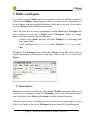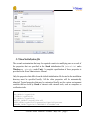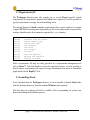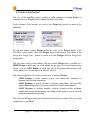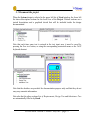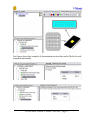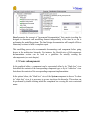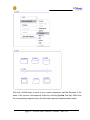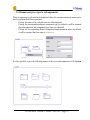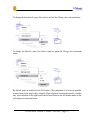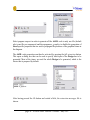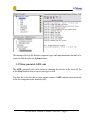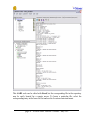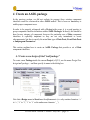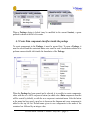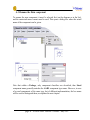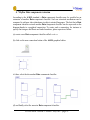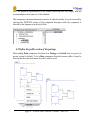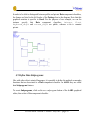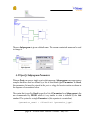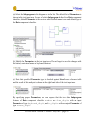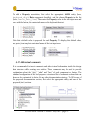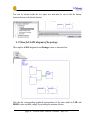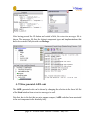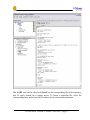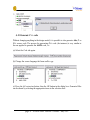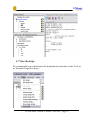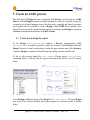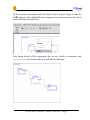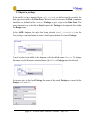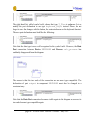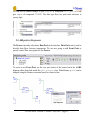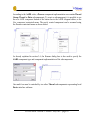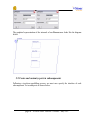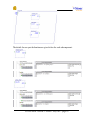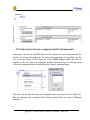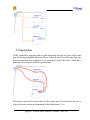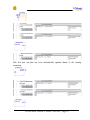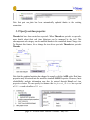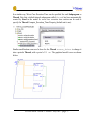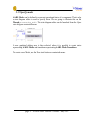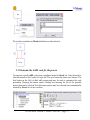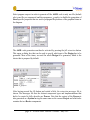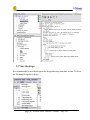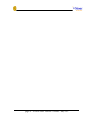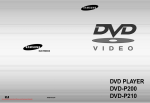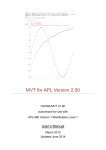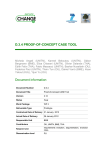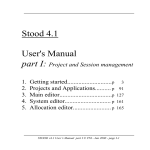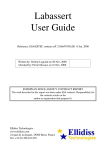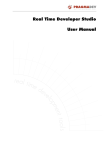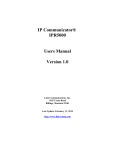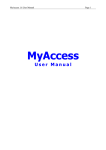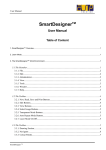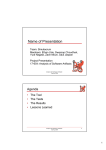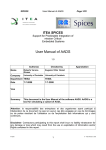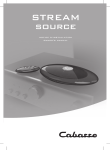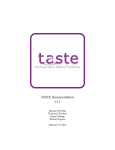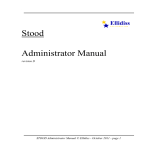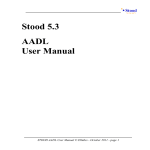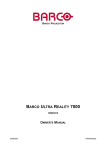Download Stood 5.2 AADL Tutorial
Transcript
Stood 5.2 AADL Tutorial STOOD AADL Tutorial © Ellidiss - May 2007 - page 1 Pierre Dissaux Ellidiss Technologies page 2 - STOOD AADL Tutorial © Ellidiss - May 2007 Contents 1Introduction.................................................................................................................................................... 5 2Define a workspace........................................................................................................................................ 6 2.1Stood shortcut..........................................................................................................................................6 2.2Stood initialization file............................................................................................................................ 7 2.3Requirements file.................................................................................................................................... 8 2.4Launching Stood......................................................................................................................................8 2.5Create a Stood project........................................................................................................................... 10 3Create an AADL system...............................................................................................................................11 3.1Create a new design of kind “aadl system”...........................................................................................11 3.2Lock the system to enter edit mode.......................................................................................................11 3.3Document the project............................................................................................................................ 13 3.4Document the system............................................................................................................................ 14 3.5Create subcomponents...........................................................................................................................16 3.6Rename and give a type to subcomponents...........................................................................................19 3.7Create bus access connections...............................................................................................................20 3.8Create ports............................................................................................................................................21 3.9Rename and customize ports.................................................................................................................22 3.10 Create port connections...................................................................................................................... 24 3.11 Generate the AADL code for the system........................................................................................... 25 3.12 Show generated AADL code..............................................................................................................27 3.13 Create a design report.........................................................................................................................29 3.14 Save the design...................................................................................................................................34 4Create an AADL package.............................................................................................................................35 4.1Create a new design of kind “aadl package”.........................................................................................35 4.2Lock the package to enter edit mode.....................................................................................................36 4.3Create Data component classifiers inside the package..........................................................................37 4.4Rename the Data component.................................................................................................................38 4.5Specify component type and implementation....................................................................................... 39 4.6Define subcomponents of a Data component........................................................................................40 4.7Define Data component extension........................................................................................................ 41 4.8Define the public section of the package...............................................................................................42 4.9Define Data Subprograms..................................................................................................................... 43 4.10 Specify Subprogram Parameters........................................................................................................ 44 4.11 Add AADL Properties........................................................................................................................46 4.12 Add textual comments........................................................................................................................47 4.13 Show full AADL diagram of the package..........................................................................................48 4.14 Generate the AADL code for the package......................................................................................... 49 4.15 Show generated AADL code..............................................................................................................50 STOOD AADL Tutorial © Ellidiss - May 2007 - page 3 4.16 Generate C++ code.............................................................................................................................52 4.17 Save the design...................................................................................................................................53 5Create an AADL process..............................................................................................................................54 5.1 Create a new design by export............................................................................................................ 54 5.2Import a list of design requirements......................................................................................................55 5.3Clean up the environment......................................................................................................................56 5.4Import a package................................................................................................................................... 58 5.5Change data ports type.......................................................................................................................... 59 5.6Add ports to the process........................................................................................................................ 61 5.7Add subcomponents to the process....................................................................................................... 62 5.8Create and customize ports in subcomponents......................................................................................64 5.9Connect ports between a component and its subcomponents............................................................... 66 5.10 Connect ports between subcomponents............................................................................................. 67 5.11 Specify flows......................................................................................................................................68 5.12 Specify real-time properties............................................................................................................... 70 5.13 Specify modes.................................................................................................................................... 72 5.14 Generate the AADL code for the process.......................................................................................... 75 5.15 Show generated AADL code..............................................................................................................77 5.16 Generate Ada code............................................................................................................................. 79 5.17 Save the design...................................................................................................................................80 6Conclusion....................................................................................................................................................81 page 4 - STOOD AADL Tutorial © Ellidiss - May 2007 1 Introduction The purpose of this document is to describe the standard modelling process to be used to build a new AADL project with Stood. It is not a complete tutorial or user manual for Stood and knowledge about the AADL is a prerequisite for using this document. Please refer to the official AADL web site (www.aadl.info) to learn more about this standard. In addition to the various modelling concepts defined by the AADL standard, we need to introduce the following additional ones that are more development process oriented: A Stood Design is the main modelling entry point. It represents the root of a hierarchy of components or packages. A Design may be used to define the overall system, a particular set of concrete components describing an executable software application, or a library of abstract components. In the first case, the Design is directly associated to an AADL system instance. In the second one, it will represent an AADL process instance, whereas in the last case, it will represent an AADL package. A fourth case, still subject to deeper investigations, concerns the software to hardware binding activity, for which the current entry point is an AADL processor. A Stood Project refers to a set of Designs that collaborate in a common realization. The Project specifies the scope of the realization, and restricts the access to other nonreferenced Designs. A Stood Session begins when a user launches the tool and ends when Stood is closed. Stood is a multi-user environment, so that several Sessions may be opened on a same Project, or even on a same Design. A Stood Workspace is a user-defined disk area where Projects and Designs can be stored. This tutorial includes the following sections: 1. Define a Workspace, launch Stood and create a Project 2. Create a Design representing an AADL system 3. Create a Design representing an AADL package 4. Create a Design representing an AADL process STOOD AADL Tutorial © Ellidiss - May 2007 - page 5 2 Define a workspace It is possible to launch Stood from the start-up menu or from the desktop icon that are created by the Windows installer program. However in that case, any customization of the tool requires altering the original distribution, which may be an issue if several users or several Projects require different customizations. This is the reason why it is often recommended to launch Stood from a Workspace that can be dedicated to each user or Project. Such a Workspace consists in a simple directory that must contain at least two elements: - a shortcut to the Stood executable file (under Windows) or a redirecting shell script (under Unix) - a local initialization file (stood.ini under Windows or .stoodrc under Unix) In addition, this Workspace may contain other Project related data such as lists of textual requirements or subdirectories with legacy source code to be reused in the Project. 2.1 Stood shortcut Stood shortcut must be created by one of the standard Windows procedures. However, it is necessary to customize it so that the Workspace can be used as the default storage area for the new created Projects when Stood is actually launched from there. Open the properties box of the shortcut, select the shortcut tab, and modify the target field so that it points to the current Workspace directory instead of the installation one. page 6 - STOOD AADL Tutorial © Ellidiss - May 2007 2.2 Stood initialization file The second customization that may be required consists in modifying one or several of the properties that are specified in the Stood initialization file (stood.ini under Windows or .stoodrc under Unix). A complete specification of these properties is provided in the Stood Administrator Manual. Only the properties that differ from the default initialization file located in the installation directory must be specified locally. All the other properties will be automatically inherited. Typical properties that may be customized locally are the various environment variables that are used by Stood to interact with external tools, such as compilers or verification tools. [Environment] ADA_PATH=C:\cygwin\bin C_PATH=C:\cygwin\bin CPP_PATH=C:\cygwin\bin REQTIFY_PATH=C:\reqtify\bin.w32 OSATE_PATH=/cygdrive/C/topcased/eclipse/eclipse.exe CHEDDAR_PATH=/cygdrive/C/CHEDDAR-2.0/cheddar.exe STOOD AADL Tutorial © Ellidiss - May 2007 - page 7 2.3 Requirements file The Workspace directory may also contain one or several Project specific textual requirements files that may be imported into Stood. Once imported, it will be possible to specify requirements coverage for each modelling entity. The internal format for Stood compliant requirements files is quite simple as it consists in plain ASCII text declaring one requirement per line. Each requirement is expressed by a unique identifier and a free comment, separated by a tab character. CALC101 CALC102 CALC111 CALC112 CALC121 CALC122 CALC123 CALC124 CALC131 CALC132 CALC133 interact with the Keyboard interact with the Screen define integer type define real type add integers add reals sub integers sub reals scan the Keyboard perform the operation display on Screen Such a requirements file may be easily generated by a requirements management tool such as Doors™. Note that thanks to a specific connection feature, it is also possible to directly import requirements and export coverage information from and to a traceability graph defined in the Reqtify™ tool. 2.4 Launching Stood If not launched from the Workspace shortcut, it is also possible to launch Stood either from the desktop shortcut or from the standard Windows start up menu. Note that these two options will not be available if the corresponding set up has been deactivated during the installation process. page 8 - STOOD AADL Tutorial © Ellidiss - May 2007 When launched, Stood shows a start up screen during its initialization phase, and then opens its main windows, which looks as the picture below: STOOD AADL Tutorial © Ellidiss - May 2007 - page 9 2.5 Create a Stood project First step of the modelling process consists in either opening an existing Project or creating a new one. Projects can be managed from the File menu. For the purpose of this tutorial, we create a new Project and specify its name in the dialog box. We can now import existing Designs within the scope of our Project thanks to the File/Add to project menu, create new Designs from existing source code thanks to the Design/New design from… menus or create new local Designs with the Design/New design menu. This last choice offer several options. The new created Design may be profiled as a HOOD Design, in which case one of the options design, generic or virtual node must be chosen, or as an AADL Design, in which case one of the options aadl package, aadl system, aadl process or aadl processor must be selected. This tutorial explains how to create in a context of a consistent Project: - AADL Systems to define concrete system wide architectures composed of hardware and software components. - AADL Packages to specify libraries of abstract components, and especially abstract Data components to be used as classifiers for ports and parameters. - AADL Processes to perform complete software design activities including architectural design, detailed design and coding, model analysis, source code and design documentation generation. These three modelling processes are described in the next three sections. The last section explains how to quit Stood. page 10 - STOOD AADL Tutorial © Ellidiss - May 2007 3 Create an AADL system Specifying a System with Stood consists in effect in building a System Instance. Instead of creating abstract component types, component implementations and then instantiating them as subcomponents, the designer can directly define subcomponents in a hierarchical way, and then specify whether they correspond to instances of already defined abstract components or of anonymous abstract components that will have to be automatically created while producing the textual AADL specification. 3.1 Create a new design of kind “aadl system” To create a new System inside the current Project (cf.§2.5), use the menu Design/New design/aadl system… and then specify its name in the dialog box. Note that a Design name in Stood must be alphanumeric (i.e. only contain characters ‘a’ to ‘z’, ‘A’ to ‘Z’, ‘0’ to ‘9’ or the underscore character ‘_’). 3.2 Lock the system to enter edit mode When it has just been created, the new System design is automatically loaded and it is shown in the AADL graphical editor as an empty box at the middle of a larger one representing the Project. STOOD AADL Tutorial © Ellidiss - May 2007 - page 11 However, this System design is set to read-only mode by default. To enable performing modifications on this System, it is necessary to “lock” it so that no other user will be allowed to get a concurrent write access to the model. When a System design is locked (may be modified in the current Session), a green padlock is shown at the left of its name. page 12 - STOOD AADL Tutorial © Ellidiss - May 2007 3.3 Document the project When the System design is selected in the upper left list of Stood window, the lower left list shows description sections for the local view of the Project. Default sections are a textual descriptions and a graphical sketch that will be included inside the design documentation. Note that each time some text is entered in the text input area, it must be saved by pressing the Save text button, or using the corresponding contextual menu or the Ctrl-S keyboard shortcut. Note that the sketches are provided for documentation purpose only and that they do not carry any semantic information. Note also that the other sections List of Requirements, Design Tree and Inheritance Tree are automatically filled in by Stood. STOOD AADL Tutorial © Ellidiss - May 2007 - page 13 3.4 Document the system When the System design tree is deployed in the upper left list, it shows another line with the same name. This corresponds to the System component instance to be edited. Note that when a component is selected in the upper left list, current selection of the graphical editor and contents of the lower left list are automatically updated. It is thus possible to fill in the textual sections and sketches that are available to describe each component individually. The Statement of the Problem section (see the figure above) must be used to provide textual details about how the currently selected component contributes in solving a particular modelling problem. The Sketch of the Problem section (see figure below) can be used to complete this information by an informal drawing that will be included into the design documentation. page 14 - STOOD AADL Tutorial © Ellidiss - May 2007 Next figures show other examples of documentation sections that can be filled in for each component individually. STOOD AADL Tutorial © Ellidiss - May 2007 - page 15 Stood promotes the concept of “incremental documentation” that consists in asking the designer to document each modelling element independently at the time he or she is performing the modelling actions. The final design documentation will compile all these elementary sections to build a complete report. This modelling process also recommends documenting each component before going deeper in the architecture hierarchy. For instance, the Identification of Subcomponents documentation section can be used as a guideline for actually creating the subcomponents (see next chapter). 3.5 Create subcomponents In the graphical editor, a component can be represented either by its “black box” view that shows the contents of the corresponding component type, or by its “white box” view that shows the contents of the corresponding component implementation. In the picture below, the “black box” view of the System component is shown. To show its “white box” view, it is necessary to go one step down the hierarchy. This action can be performed by double-clicking inside the component box or using the enter contextual menu. page 16 - STOOD AADL Tutorial © Ellidiss - May 2007 After using the enter menu, the “white box” view of the System is shown. It is thus possible to add subcomponents to its implementation. To add a new subcomponent, use the new AADL component button, or the New component contextual menu. The button will create a component of a pre-defined category, which can be modified later thanks to the Change into contextual menu. On the contrary, the New component contextual menu offers the full choice of valid categories for creating subcomponents within the current component implementation. We can for instance create seven subcomponents inside the System implementation: - One component which category is Processor - Two components which category is Memory - One component which category is Bus - Two components which category is Device - One component which category is Process STOOD AADL Tutorial © Ellidiss - May 2007 - page 17 Note that a default name is given to new created components, and that this name is the name of the concrete subcomponent within the enclosing System, that may differ from the corresponding component type classifier and component implementation names. page 18 - STOOD AADL Tutorial © Ellidiss - May 2007 3.6 Rename and give a type to subcomponents When a component is selected in the graphical editor, the rename contextual menu can be used to perform the following actions: - Change the name of the selected concrete subcomponent. - Change the corresponding abstract component type (by default, it will be assumed that subcomponent and component type name are identical) - Change the corresponding abstract component implementation name (by default, it will be assumed that this name is others) It is thus possible to give the following names to the seven subcomponents of the System STOOD AADL Tutorial © Ellidiss - May 2007 - page 19 3.7 Create bus access connections To create bus access connections, use the new connection button of the graphical editor. Then click on the accessed bus component before clicking on the accessing component. This results in a graphical bus access connection between the Bus and the Memory components. Additional connections may now be added inside our System implementation. page 20 - STOOD AADL Tutorial © Ellidiss - May 2007 3.8 Create ports To express for instance that the Process can exchange data with the Device components it is necessary to add ports. To create a port in a component type, use the new port button of the graphical editor. Click on the button (a), drag the mouse on the target component (b) and then click to create the port (c). (a) (b) STOOD AADL Tutorial © Ellidiss - May 2007 - page 21 (c) We can thus create four ports as shown in the figure below: Note that these ports have been created with a default name and as In Event Ports by default. Next section explains how to modify the name, the direction and the kind of the ports. 3.9 Rename and customize ports To rename a port, first select it and then use the Rename contextual menu. page 22 - STOOD AADL Tutorial © Ellidiss - May 2007 To change the direction of a port, first select it and use the Change into contextual menu. To change the kind of a port, first select it and use again the Change into contextual menu. By default, ports are attached to the left border of the component. It is however possible to move them to the right border, using the Right alignment contextual menu. In a similar way, a port attached to the right border can be moved back to the left border thanks to the Left alignment contextual menu. STOOD AADL Tutorial © Ellidiss - May 2007 - page 23 We can now customize the four ports as follow: 3.10 Create port connections To create connections between ports, use the new connection button of the graphical editor. First click on the button (a), then click on one of the connected ports (b) and then on the other port (c). Note that port compatibility is verified before accepting to create the connection. These verifications concern, port kind, port direction and port type for Data Ports and Event Data Ports. page 24 - STOOD AADL Tutorial © Ellidiss - May 2007 (a) (b) (c) We can thus create port connections between the Process and each of the two Devices. 3.11 Generate the AADL code for the system Our model has been created with just a few mouse clicks in the graphical editor. It is however possible to generate a full AADL specification from it. To generate textual AADL code from a graphical model in Stood, the Code tab must be selected instead of the Graphic Design one. The new button bar shows two buttons. The first button on the left is called add pragma and may be used to customize the code generation. Pressing this button opens a dialog box showing the list of the possible options that can be selected. STOOD AADL Tutorial © Ellidiss - May 2007 - page 25 Select pragma compact in order to generate all the AADL code in only one file (default rule is one file per component) and then pragma no_graphics to disable the generation of Stood specific properties that are used to propagate the positions of the graphical items in the diagram. The AADL code generation can then be activated by pressing the full extraction button. This opens a dialog box that can be used to specify which part of the Design has to be generated. Most of the times, we need the whole Design to be generated, which is the choice that is proposed by default. After having pressed the Ok button and waited a little, the extraction messages file is shown. page 26 - STOOD AADL Tutorial © Ellidiss - May 2007 The messages file lists the abstract component types and implementations that had to be created to fully describe our System instance. 3.12 Show generated AADL code The AADL generated code can be shown by changing the selection in the lower left list of the Stood window from extraction messages to aadl. Note that, due to the fact that we put a pragma compact, AADL code has been associated to the root component in the hierarchy only. STOOD AADL Tutorial © Ellidiss - May 2007 - page 27 This AADL code can be edited with Stood, but the corresponding file in the repository may be easily located for a remote access. To locate a particular file, select the corresponding entry in the lower left list and use the Location contextual menu. page 28 - STOOD AADL Tutorial © Ellidiss - May 2007 3.13 Create a design report Stood also offers a seamless way to create design documentation reports. Such a report compiles all the appropriate information that has been entered while building the model. This includes textual and graphical entries. To switch on the report settings tool, select the documentation tab. STOOD AADL Tutorial © Ellidiss - May 2007 - page 29 First step consists in defining the components that must be included in the report. To select all the components, use the select all button. The effect of this action is to display a small printer icon at the left of the component name to mean that it has to be included to the report (the small floppy disk icon means that the component has not been saved yet). Second step consists in selecting the output format for the report. This can be done by selecting the appropriate button among html (default), mif, pdf, ps, rtf and tps. Select rtf. Last step is the activation of the document generation that will start after the print button has been pressed. page 30 - STOOD AADL Tutorial © Ellidiss - May 2007 A standard Windows file navigator is then shown to select the output file. A default filename and directory is proposed. As soon as the document generator has finished to work, it is possible to view the report by opening its containing directory. If the default output file location was not changed, it can be found by using the menu Tools/Open directory/design directory. STOOD AADL Tutorial © Ellidiss - May 2007 - page 31 The design directory contains all the information related to the Design. Generated documentation may be found inside the _doc subdirectory. Note that the AADL code that was generated previously can be found in the _aadl subdirectory. page 32 - STOOD AADL Tutorial © Ellidiss - May 2007 The figure next page shows the result of the documentation generation with the RTF format. STOOD AADL Tutorial © Ellidiss - May 2007 - page 33 3.14 Save the design It is recommended to save the design to the design directory from time to time. To do so, use the menu Design/Save design. Note that the save icons that are shown at the right of the component names will disappear once they are saved. page 34 - STOOD AADL Tutorial © Ellidiss - May 2007 4 Create an AADL package In the previous section, we did not explain (in purpose) how existing component classifiers could be referenced in other AADL models. This is however mandatory to enable proper component reuse. In order to be properly referenced with a Project wide scope, it is a good practice to group component classifier definitions within AADL Packages. In theory, this should be done for any category of component, however the particular case of Data component classifiers is especially important as they are not only instantiated to create subcomponents, but also to specify the actual data type of Data Ports, Event Data Ports or Subprogram Parameters. This section explains how to create an AADL Package that provides a set of Data component classifiers. 4.1 Create a new design of kind “aadl package” To create a new Package inside the current Project (cf.§2.5), use the menu Design/New design/aadl package… and then specify its name in the dialog box. Note that a Design name in Stood must be alphanumeric (i.e. only contain characters ‘a’ to ‘z’, ‘A’ to ‘Z’, ‘0’ to ‘9’ or the underscore character ‘_’). STOOD AADL Tutorial © Ellidiss - May 2007 - page 35 4.2 Lock the package to enter edit mode When it has just been created, the new Package design is automatically loaded and it is shown in the AADL graphical editor as an empty box at the middle of a larger one representing the Project. However, this Package design is set to read-only mode by default. To enable performing modifications on this Package, it is necessary to “lock” it so that no other user will be allowed to get a concurrent write access to the model. page 36 - STOOD AADL Tutorial © Ellidiss - May 2007 When a Package design is locked (may be modified in the current Session), a green padlock is shown at the left of its name. 4.3 Create Data component classifiers inside the package To create components in the Package, it must be opened first. To open a Package, it must be selected and the contextual menu enter must be used. An alternate solution is to perform a mouse double click inside the boundaries of the Package. When the Package has been opened and is selected, it is possible to create components, either with the new AADL component button (in which case a Data component classifier will be created by default), or with the new component contextual menu. After the button or the menu has been used, a new box is shown on the diagram and a new component is added to the top left list. Default name given to new components is the name of the container box followed by an integer value. STOOD AADL Tutorial © Ellidiss - May 2007 - page 37 4.4 Rename the Data component To rename the new component, it must be selected first (on the diagram or in the list), and the contextual menu rename must be used. This opens a dialog box where the actual name of the component can be given. Note that within a Package, only component classifiers are described, thus Stood component name generally matches the AADL component type name. However, in case of several components of the same type, but of different implementation, the box name will be used to distinguish them, as explained in next chapter. page 38 - STOOD AADL Tutorial © Ellidiss - May 2007 4.5 Specify component type and implementation Within a Package, a unique Stood component is used to represent both AADL component type and implementation. If two components have the same type and different implementations, two Stood components must be created. The three fields of the rename dialog box can then be used to specify the unique Stood component name, the AADL type name and the AADL implementation name. In the example below, two Stood components keyboard_digit and screen_digit have been created. They have the same AADL type name digit and different implementation name keyboard and screen. STOOD AADL Tutorial © Ellidiss - May 2007 - page 39 4.6 Define subcomponents of a Data component According to the AADL standard, a Data component classifier can accept subcomponents that must also be instances of Data components. As a special case, subcomponents of Data component classifiers are managed by Stood as a list of typed Attributes. This is in fact compliant with the way software structured data types (Ada record, C struct, C++ class) are handled by the tool. When a Data component classifier is selected on the diagram or in the top-left list, a dedicated SUBCOMPONENTS section is available inside the component descriptor in the bottom-left list. This section contains a formal declaration of the list of the Data subcomponent names associated with their corresponding classifier reference (name of a Data component classifier). Note that keyword ATTRIBUTES must not be removed and that the list separator is a comma. To illustrate this, we can create a new Data component classifier called real and specify that it has two subcomponents int_part and dec_part that are both instances of integer. Note: do not forget to use the save test button after any change in the text input area. page 40 - STOOD AADL Tutorial © Ellidiss - May 2007 4.7 Define Data component extension According to the AADL standard, a Data component classifier may be specified as an extension of another Data component classifier. Such an extension mechanism can be compared to software class inheritance in object-oriented languages. The fact that a Data component classifier extends another Data component classifier can be expressed on the diagram thanks to a graphical connection. To create such a connection, for instance to specify that integers and floats are kind of numbers, please operate as follow: (a) create a new Data component classifier called number (b) click on the new connection button of the AADL graphical editor (c) then, select the descendent Data component classifier (d) and finally select the ancestor Data component classifier. STOOD AADL Tutorial © Ellidiss - May 2007 - page 41 Note: the graphical representation of the extend connection does not comply with the recommendation of the annex A of the standard. This component extension information can also be edited textually. It can be accessed by selecting the EXTENDS section of the component descriptor while the component is selected on the diagram or in the top-left list. 4.8 Define the public section of the package When adding Data component classifiers in a Package with Stood, they are put in its private section by default. To let a Data component classifier become public, it must be selected and the contextual menu Set public must be used. page 42 - STOOD AADL Tutorial © Ellidiss - May 2007 In order to be able to distinguish between public and private Data component classifiers, the former are listed in the left border of the Package box in the diagram. Note that this graphical notation is specific to Stood. For the purpose of our example, we can for instance specify that Data component classifiers integer, float, keyboard_digit and screen_digit are public, whereas number remains private. 4.9 Define Data Subprograms Like with other object oriented languages, it is possible to define the methods or member functions that are associated to a Data component classifier. In AADL they are called data Subprogram features. To create Subprograms, click on the new subprogram button of the AADL graphical editor, then select a Data component classifier. STOOD AADL Tutorial © Ellidiss - May 2007 - page 43 The new Subprogram is given a default name. The rename contextual menu can be used to change it. 4.10 Specify Subprogram Parameters Whereas Ports can carry a single event or data message, Subprograms can express more complex dataflows that are defined by a list of directional typed Parameters. In Stood, this parameters list must be entered in the port or subpg declaration section as shown in the sequence of screenshots below. The syntax that is used by Stood to specify a list of Parameters for a Subprogram is the one recommended by HOOD which is very similar to what is defined by the Ada standard. The syntax for a single Parameter is (list separator is a semicolon): <parameter_name> : <direction> <parameter_type> page 44 - STOOD AADL Tutorial © Ellidiss - May 2007 (a) Select the Subprogram in the diagram or in the list. The default list of Parameters is shown in the text input area. In case of a data Subprogram defined in a Data component classifier, default Parameter is the receiver which default name is me and default type is the Data component classifier. (b) Modify the Parameters in the text input area. Do not forget to save the changes with the button, contextual menu or keyboard shortcut. (c) Note that specified Parameter type is checked against Stood cross reference table and the result of this analysis is shown in the right hand side of the text input area. By specifying proper Parameters, we can express that the two data Subprogram features of Data component classifier number are from_digits with an input Parameter of type keyboard_digit, and to_digits with an output Parameter of type screen_digit. STOOD AADL Tutorial © Ellidiss - May 2007 - page 45 4.11 Add AADL Properties AADL entities specification can be refined by a set of predefined or project-specific Properties. The way to enter predefined Properties with Stood 5.2 differs from what was proposed with Stood 5.1. In Stood 5.2, all the predefined Properties have been included into the default configuration, which simplifies their use. Note that it is possible to customize this list in the tool configuration files, to hide those Properties that are not relevant for the current Project. When a component or a feature is selected, the list of possible valid Properties can be shown in the INTERFACE section. A contextual help is available for each individual Property. page 46 - STOOD AADL Tutorial © Ellidiss - May 2007 To add a Property association, first select the appropriate AADL entity (here, keyboard_digit Data component classifier), and the chosen Property in the list (here, Source_Data_Size). Then enter the Property value in the text input area and save with the button, the contextual menu or the keyboard shortcut. Note that a default value is proposed for each Property. To display this default value, use paste from template contextual menu of the text input area. 4.12 Add textual comments It is recommended to insert comments and other textual information inside the design data structure while creating new entities. These comments may be used to provide explanations about the “why”, “what” and “how” of each component or feature. The standard configuration of the tool proposes a structured list of comment sections that can however be customized to better fit any other documentation strategy. To fill in one of the proposed documentation section, first select the appropriate entity and one of the proposed (text) sections. STOOD AADL Tutorial © Ellidiss - May 2007 - page 47 Text can be entered inside the text input area and must be saved with the button, contextual menu or keyboard shortcut. 4.13 Show full AADL diagram of the package The complete AADL diagram for our Package is now as shown below: Note that the corresponding graphical representation of the same model in UML and HOOD is also available, simply by switching the notation selector. page 48 - STOOD AADL Tutorial © Ellidiss - May 2007 4.14 Generate the AADL code for the package To generate textual AADL code from a graphical model in Stood, the Code tab must be selected instead of the Graphic Design one. The new button bar shows two buttons. The first button on the left is called add pragma and may be used to customize the code generation. Pressing this button opens a dialog box showing the list of the possible options that can be selected. Note that some options may have already been automatically inserted by Stood, as it is the case here. Select pragma compact in order to generate all the AADL code in only one file (default rule is one file per component) and then pragma no_graphics to disable the generation of Stood specific properties that are used to propagate the positions of the graphical items in the diagram. The AADL code generation can then be activated by pressing the full extraction button. This opens a dialog box that can be used to specify which part of the Design has to be generated. Most of the times, we need the whole Design to be generated, which is the choice that is proposed by default. STOOD AADL Tutorial © Ellidiss - May 2007 - page 49 After having pressed the Ok button and waited a little, the extraction messages file is shown. The messages file lists the abstract component types and implementations that had to be created to fully describe our Package. 4.15 Show generated AADL code The AADL generated code can be shown by changing the selection in the lower left list of the Stood window from extraction messages to aadl. Note that, due to the fact that we put a pragma compact, AADL code has been associated to the root component in the hierarchy only. page 50 - STOOD AADL Tutorial © Ellidiss - May 2007 This AADL code can be edited with Stood, but the corresponding file in the repository may be easily located for a remote access. To locate a particular file, select the corresponding entry in the lower left list and use the Location contextual menu. STOOD AADL Tutorial © Ellidiss - May 2007 - page 51 4.16 Generate C++ code Without changing anything in the design model, it is possible to also generate Ada, C or C++ source code. The process for generating C++ code (for instance) is very similar to the one applied to generate the AADL code, i.e.: (a) Select the Code tab again: (b) Change the source language tab from aadl to cpp: (c) Press the full extraction button, then the OK button in the dialog box. Generated files can be shown by selecting the appropriate items in the selection lists: page 52 - STOOD AADL Tutorial © Ellidiss - May 2007 4.17 Save the design It is recommended to save the design to the design directory from time to time. To do so, use the menu Design/Save design. STOOD AADL Tutorial © Ellidiss - May 2007 - page 53 5 Create an AADL process The third kind of Design that can be managed with Stood is associated to an AADL Process. Such a Design represents a software program for which it is possible to generate a complete set of target language source files that can be compiled and linked to produce an executable file. It is possible to create a Design of kind AADL Process thanks to the Design/New design menu. Another option consists in creating a new Design by exporting a Process subcomponent defined in an AADL System. 5.1 Create a new design by export In the Design calc_system, we defined a Process subcomponent called calc_process. It would be possible to refine the contents of this Process within this Design. However, it may be interesting to isolate the pure software part of the System in a separate Design to complete software design and coding activities until the end. To do so, after having loaded the calc_system Design again, calc_process component must be selected and the export contextual menu must be used, as shown below: A new Design is added to the list of the Project AADL_calculator. This new Design now needs to be selected (loaded) and locked (opened in read-write mode) as shown below. page 54 - STOOD AADL Tutorial © Ellidiss - May 2007 5.2 Import a list of design requirements It is possible to import the list of software requirements that must be covered by the current design and coding activities. The simplest way to import such a list of requirements consists in reading a tabulated ASCII text file that can be easily produced by any requirements management tool. Such a file must be formatted as follow to be properly imported by Stood: - one requirement per line - two fields separated by a tab character per requirement: the unique requirement ID and a comment. As soon as such a file is available, first switch Stood lifecycle tab to Requirements: Then click on the button load requirements from text: A file navigator dialog is shown in which the appropriate file must be selected. Our Workspace contains a file called Requirements.txt which contents was described in chapter 2.3. STOOD AADL Tutorial © Ellidiss - May 2007 - page 55 Once the file is loaded, the corresponding list of requirements appears in Stood. Note that a small red gauge is shown at the left of each individual item, which means that the requirement is not covered yet by any design entity. 5.3 Clean up the environment Current Design has been created by exporting a Process subcomponent of an AADL System in another Design. This export function also propagates information about the environment of the exported component, and in particular, all the sibling subcomponents. However, they are not all relevant anymore in the context of our new Design. page 56 - STOOD AADL Tutorial © Ellidiss - May 2007 To clean up this environment, switch the lifecycle tab to Graphic Design to show the AADL diagram, select individually each component to be removed and use the Delete contextual menu as shown below: After having deleted all the components that are note directly in interaction with calc_process, the cleaned model now looks like the following: STOOD AADL Tutorial © Ellidiss - May 2007 - page 57 5.4 Import a package In the model we have imported from calc_system, we did not specify precisely the data types associated to the Data Ports. We now want to reference the Data component classifiers we defined in the numbers Package to give a type to the Data Ports. The most consistent way to do that in Stood requires the Package to be imported first within the Design scope. In the AADL diagram, the outer box being selected (aadl_calculator), use the New package contextual menu to create a local representation of a remote Package: A new box has been added to the diagram, with the default name Extern. To change this name, use the Rename contextual menu (the Extern Package must be selected). Let us now give to this local Package the name of the actual Package we created in the Project, i.e. numbers. page 58 - STOOD AADL Tutorial © Ellidiss - May 2007 Stood has now made the association between our local Package and the actual remote Design of the same name. This will allow us to use the various Data component classifiers defined in the Package numbers in the current Design. To check the available Data component classifiers, double-click on the local Package numbers: Note that if changes are made to the remote Package, they will be propagated to the local copy only during a Design load. 5.5 Change data ports type When we added Data Ports to subcomponents in section 3.8, we did not care about the associated data type. A default data type T_Flow was used. It is now possible to reference the Data component classifiers provided by the imported Package to specify the actual type of the Data Ports. To illustrate how a port definition can be modified, select section port or subpg declaration section for port input in component calc_process. STOOD AADL Tutorial © Ellidiss - May 2007 - page 59 The right hand list, called symbol table, shows that type T_Flow is unknown. Let us modify the port declaration to use type keyboard_digit instead. Please, do not forget to save the changes with the button, the contextual menu or the keyboard shortcut. The new port declaration must look like the following: Note that the data type is now well recognized in the symbol table. However, the Data Port connection between Device KEYBOARD and Process calc_process has suddently disappeared from the diagram. The reason is that the two ends of the connection are no more type compatible. The declaration of port output in component KEYBOARD must also be changed in a consistent way: Note that the Data Port connection becomes visible again in the diagram as soon as its two ends become type compatible again. page 60 - STOOD AADL Tutorial © Ellidiss - May 2007 We can now do similar changes to port output of component calc_process and port input of component SCREEN. The data type these two ports must reference is screen_digit. 5.6 Add ports to the process The Process currently only shows Data Ports in its interface. Data Ports can be used to describe data flows between components. We are now going to add Event Ports to specify control flow entry points for the Process. To create a new Event Port, use the new port button of the button bar in the AADL diagram editor then click inside the calc_process box. Default name port0 can be changed using the Rename contextual menu, as shown below: STOOD AADL Tutorial © Ellidiss - May 2007 - page 61 After having done the same for a second Event Port called off, the diagram must now be as follow: 5.7 Add subcomponents to the process It is now time to provide some details about the internals of our Process. The current graphical representation of calc_process only shows its interfaces. It is its black box view. In order to be able to edit its internal details, we must enter the component first to show its white box view. The Enter contextual menu, or a double-click, must be used for that purpose: page 62 - STOOD AADL Tutorial © Ellidiss - May 2007 According to the AADL rules, a Process component implementation can contain Thread Group, Thread or Data subcomponents. To create a subcomponent, it is possible to use the new AADL component button of the button bar in the AADL diagram editor, or the New component contextual menu. The newly created component can be renamed using the Rename contextual menu as shown below: As already explained in section 3.6, the Rename dialog box is also used to specify the AADL component type and component implementation of the subcomponents. Our model can now be enriched by two other Thread subcomponents representing local Device interface software. STOOD AADL Tutorial © Ellidiss - May 2007 - page 63 The graphical representation of the internals of our Process now looks like the diagram below: 5.8 Create and customize ports in subcomponents Following a top-down modelling process, we must now specify the interface of each subcomponent. Let us add ports as shown below: page 64 - STOOD AADL Tutorial © Ellidiss - May 2007 The details for new port declarations are given below for each subcomponent: STOOD AADL Tutorial © Ellidiss - May 2007 - page 65 5.9 Connect ports between a component and its subcomponents Connections can now be established between the interface of outer component and the interface of its inner subcomponents. To create such connections, it is possible to use the new connection button in the button bar of the AADL diagram editor and click in sequence on the two ports to be connected. Another solution consists in selecting a port in the outer component interface and calling the Connect contextual menu. Note that only the direction and type compatible ports are proposed in the dialog box. The new diagram that is obtained after having connected the four ports of Process interface is: page 66 - STOOD AADL Tutorial © Ellidiss - May 2007 5.10 Connect ports between subcomponents To connect ports between subcomponents of a same component, it is possible to use the new connection button in the button bar of the AADL diagram editor and click in sequence on the two ports to be connected. Another solution consists in selecting a port in one of the subcomponent interface and calling the Connect contextual menu. Note that only the direction and type compatible ports are proposed in the dialog box. The new diagram that is obtained after having connected all the remaining is as follow: STOOD AADL Tutorial © Ellidiss - May 2007 - page 67 5.11 Specify flows AADL connections represent point to point interaction between two ports of the same type and having compatible directions. Event if they do not refer to the same data type, several connections may participate to a same more global data flow. Stood has a particular way to express such flow specifications. For each port involved in a given flow, the flow name must be inserted into the port or subpg declaration section in replacement to the default name Flow. page 68 - STOOD AADL Tutorial © Ellidiss - May 2007 Note that port raw_data has been automatically updated thanks to the existing connection. STOOD AADL Tutorial © Ellidiss - May 2007 - page 69 Note that port raw_data has been automatically updated thanks to the existing connection. 5.12 Specify real-time properties Threads that have been created are aperiodic. When Threads are periodic or sporadic, more details about their real time behaviour can be managed by the tool. This subcomponent sub-category can be modified thanks to the contextual menu Change into. To illustrate this feature, let us change the two driver aperiodic Threads into periodic Threads: Note that the graphical notation has changed to comply with the AADL rules. Real time properties may be entered into the model as standard AADL Properties. However, basic schedulability analysis information may also be entered through Stood real time properties section. We can specify for instance that keyboard_driver has a period of 100 ms and a deadline of 50 ms: page 70 - STOOD AADL Tutorial © Ellidiss - May 2007 In a similar way, Worst Case Execution Time can be specified for each Subprogram or Thread. Note that a default internal subprogram called thread has been automatically created by Stood in the model. Its worst case execution time section can be used to specify the Thread Compute_Execution_Time Property (default unit is ms): Similar modifications can now be done for the Thread screen_driver to change it into a periodic Thread, with a period of 10 ms. The graphical model is now as shown below: STOOD AADL Tutorial © Ellidiss - May 2007 - page 71 5.13 Specify modes AADL Modes can be defined to represent operational states of a component. That is why a state diagram editor is used to specify them. We are going to illustrate this on the Thread processing_unit. The state diagram editor can be launched from the Open state diagram contextual menu: A new graphical editing area is then selected, where it is possible to create states representing AADL Modes and transitions representing AADL Mode Transitions. To create a new Mode, use the New state button or contextual menu: page 72 - STOOD AADL Tutorial © Ellidiss - May 2007 States are given a default name that can be modified thanks to the Rename contextual menu. Let us create two Modes: idle and running: STOOD AADL Tutorial © Ellidiss - May 2007 - page 73 Transitions can be created with the new transition button or contextual menu. First click on the origin Mode and then on the destination Mode: Transitions are also given a default name that can be changed with the Rename contextual menu: Transitions must also be attached to a triggering Event. Selection of the Event can be done thanks to the select transition event button or the Transition event contextual menu. This action opens a dialog box showing all the Ports and Subprograms defined in the interface of the current component. Note that only In and In Out Event Ports can be used to trigger Mode Transitions. page 74 - STOOD AADL Tutorial © Ellidiss - May 2007 We can then complete our Modes definitions as shown below: 5.14 Generate the AADL code for the process To generate textual AADL code from a graphical model in Stood, the Code tab must be selected instead of the Graphic Design one. The new button bar shows two buttons. The first button on the left is called add pragma and may be used to customize the code generation. Pressing this button opens a dialog box showing the list of the possible options that can be selected. Note that some options may have already been automatically inserted by Stood, as it is the case here. STOOD AADL Tutorial © Ellidiss - May 2007 - page 75 Select pragma compact in order to generate all the AADL code in only one file (default rule is one file per component) and then pragma no_graphics to disable the generation of Stood specific properties that are used to propagate the positions of the graphical items in the diagram. The AADL code generation can then be activated by pressing the full extraction button. This opens a dialog box that can be used to specify which part of the Design has to be generated. Most of the times, we need the whole Design to be generated, which is the choice that is proposed by default. After having pressed the Ok button and waited a little, the extraction messages file is shown. The messages file lists the abstract component types and implementations that had to be created to fully describe our Process. Note that the context of the Process is also generated as a System having the same name as the current Project and which also contains the two Device components. page 76 - STOOD AADL Tutorial © Ellidiss - May 2007 5.15 Show generated AADL code The AADL generated code can be shown by changing the selection in the lower left list of the Stood window from extraction messages to aadl. Note that, due to the fact that we put a pragma compact, AADL code has been associated to the root component in the hierarchy only. This AADL code can be edited with Stood, but the corresponding file in the repository may be easily located for a remote access. To locate a particular file, select the corresponding entry in the lower left list and use the Location contextual menu. The screenshot below shows the result of an AADL code generation that only uses the information that has been inserted during the previous modelling steps: STOOD AADL Tutorial © Ellidiss - May 2007 - page 77 Note that this view has new buttons that can be used to activate AADL compliant tools such as Osate or Cheddar. page 78 - STOOD AADL Tutorial © Ellidiss - May 2007 5.16 Generate Ada code Without changing anything in the design model, it is possible to also generate Ada, C or C++ source code. The process for generating Ada code (for instance) is very similar to the one applied to generate the AADL code, i.e.: (a) Select the Code tab again: (b) Change the source language tab from aadl to cpp: (c) Press the full extraction button, then the OK button in the dialog box. Generated files can be shown by selecting the appropriate items in the selection lists (see next page). Note that the generated Ada source files are stored in a default location in the Workspace. Location of each file can be found easily thanks to the Location contextual menu: STOOD AADL Tutorial © Ellidiss - May 2007 - page 79 5.17 Save the design It is recommended to save the design to the design directory from time to time. To do so, use the menu Design/Save design. page 80 - STOOD AADL Tutorial © Ellidiss - May 2007 6 Conclusion This tutorial does not provide information about all the possible modelling and model processing features of Stood. In particular, this first version of the document does not give explanations about the following important topics that are nevertheless already supported by Stood 5.2: - Create a new Design from a remote AADL textual specification. Update an existing Design from a remote AADL textual specification. Create an AADL model from legacy Ada or C source files. Use the integrated Design verification tools. Perform software to hardware binding. STOOD AADL Tutorial © Ellidiss - May 2007 - page 81 page 82 - STOOD AADL Tutorial © Ellidiss - May 2007 STOOD AADL Tutorial © Ellidiss - May 2007 - page 83 www.ellidiss.com [email protected] TNI Europe Limited Triad House Mountbatten Court Worall Street Congleton Cheshire CW12 1AG UK Ellidiss Technologies Technopôle Brest-Iroise 115 rue Claude Chappe 29280 Plouzané Brittany France +44 1260 291 449 +33 298 451 870 www.aadl.info