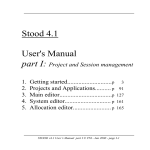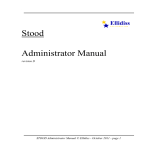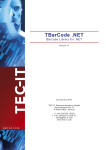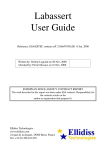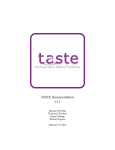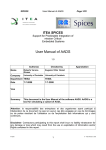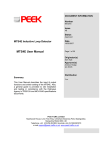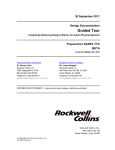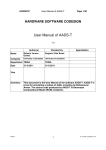Download Stood Installation Manual - the Ellidiss Technologies web site
Transcript
Stood Installation Manual Revision E Stood : Installation Manual © Ellidiss Technologies - October 2013 - page 1 Ellidiss Technologies http://www.ellidiss.com page 2 - Stood : Installation Manual © Ellidiss Technologies - October 2013 1 Install the software This section explains how to install Stood 5.3 on your system. This version of the software is a 32 bits application that may run on a Windows or Unix (Solaris or Linux) platform, but the software must be installed on a local or a remote file system first. Following configurations are supported: • • • • local installation on a standalone Windows PC. network installation on an Windows server, for Windows only client platforms. local installation on a standalone Unix platform. network installation on an Unix server for Windows and Unix client platforms. There are no strong constraints as regards to the location of the software on the file system. The installation procedure does not require privileged rights unless you are accessing protected directories. Here are a few recommendations: • • • bin.xxx, sbprolog and examples directories should be stored in an area shared by all the users of Stood. config directory should be stored in an area shared by all the members of a same Project. stood.ini or .stoodrc files may be customized by each user and located in their own working directories. Stood : Installation Manual © Ellidiss Technologies - October 2013 - page 3 1.1 Distribution media The software may be delivered in several ways: • • download from the Internet on a CD-Rom or a USB stick If Internet access is available on your system, you can download Stood from the main Ellidiss web site: http://www.ellidiss.com Additional information about Stood is available on the technical support web site: http://www.ellidiss.fr Otherwise, if you have received a CD-Rom or a USB stick, the required installation files should be directly copied from this disk, after it has been properly mounted on your system. For any other questions or information, please contact the Stood technical support using the following email address: [email protected] page 4 - Stood : Installation Manual © Ellidiss Technologies - October 2013 1.2 Distribution contents The archive files that come with the Stood distribution are named as follow: • • • Stood54Windows.exe: auto extractible setup file to install Stood locally on a PC running Windows XP, Vista, Windows 7 or Windows 8. Stood54Linux.tar.gz: compressed archive containing the distribution files for PC Linux platforms. Stood54Solaris.tar.gz: compressed archive containing the distribution files for Sun Solaris2 platforms. The following chapters describe the installation procedure to be followed after the appropriate components have been copied to your system. Once installed (i.e. having executed the installation program under Windows or uncompressed the installation archive under Linux or Solaris), a typical installed distribution contains the following directories: • • • • • • • • • • • • bin.w32: binary files for PC Windows bin.l32: binary files for PC Linux bin.sol2: binary files for Sun Sparc Solaris bin.common: java archive files, used by the Marzhin simulator only config : HOOD configuration files for all platforms config_AADL : AADL configuration files for all platforms sbprolog : prolog engine and libraries used by LMP tools bash : a Unix shell subset, required for Windows installation only examples : a few HOOD design examples for Ada, C and C++ examples_AADL : a few examples of AADL projects examples_libs : a few libraries to be used with the HOOD examples documentation : manuals Stood : Installation Manual © Ellidiss Technologies - October 2013 - page 5 1.3 Installation on a Windows PC WARNING: Before installing Stood on Windows, please take care to uninstall any previously installed version of the product on the PC. To install Stood on a Windows network, or a standalone Windows PC, execute the following auto extractible archive file: Stood54Windows.exe A setup dialog window should appear. Please follow the instructions to go forwards with the installation procedure. page 6 - Stood : Installation Manual © Ellidiss Technologies - October 2013 The distribution includes optional packages containing a few examples and user documentation. These examples are not mandatory and do not affect the use of Stood. They can be removed from the list to save disk space. Note that disk sizes shown in the previous screen shots may differ from the actual ones. Stood : Installation Manual © Ellidiss Technologies - October 2013 - page 7 A few Windows file types may be associated to Stood during the installation process. When double-clicking on them, the following action will occur: *.syc opens Stood and loads the corresponding Project. *.sto opens Stood and loads the Design of selected Stood.sto. *.sts opens Stood and executes the corresponding STShell script. page 8 - Stood : Installation Manual © Ellidiss Technologies - October 2013 Clicking on the install button will complete the installation procedure. Stood : Installation Manual © Ellidiss Technologies - October 2013 - page 9 1.4 Installation on a Solaris workstation or Linux PC To install Stood on a Unix network server, or on a standalone Solaris workstation or Linux PC, please first get access to the appropriate components from the selected remote file server, or standalone workstation: Stood54Solaris.tar.gz or Stood54Linux.tar.gz Change directory so that you are where Stood has to be installed. Super user rights are not required, except if the software has to be installed in a protected directory: cd installation_directory Then, uncompress and expand each selected file.tar.gz file as follow: gunzip file.tar.gz tar xvf file.tar Around 30 Megabytes of free disk space is required on the server for a single platform target. Note that the various binaries may be installed on the server. Each additional bin directory will use around 5 Megabytes on the disk, and all the other distribution directories may be installed only once, and will be shared. Depending on the actual configuration of the Linux distribution, the following additional actions may be required: • • • • Installing the 32 bits compatibility package (ia32-libs) Installing the OpenMotif package (libXm.so) Installing csh Installing X11 fonts (75 dpi and 100 dpi) As soon as all the transferred files are expanded, the installation is completed. Stood may be launched in demonstration mode without any further action: bin.xxx/stood page 10 - Stood : Installation Manual © Ellidiss Technologies - October 2013 2 Install the license key Except for the demonstration mode, Stood requires a proper user license and its associated software key to operate properly. 2.1 Demonstration mode If no license key has been installed (default configuration), or if the number of used sharable tokens is exceeded, Stood runs in demonstration mode. In this case, you are limited to 10 Components. Please note that the demonstration mode should be restricted to discovery and educational purposes, else it denotes the lack of a proper user license for the software, and no guarantee is given by Ellidiss while using Stood in demonstration mode. 2.2 Time-limited licenses A time-limited software license key may be installed in order to enable a fully featured use of Stood until a given date. This software license key must be inserted inside the stood.ini (for Windows platforms) or .stoodrc (for Unix platforms) initialization file. On a Windows PC, the time-limited license key information looks like the following: Stood : Installation Manual © Ellidiss Technologies - October 2013 - page 11 [Licensing] Organization=Company_Name Licensee=User_Name LicenseCount=1 Mode=Full ExpirationDate=31/12/2013 Password=1234567 On a Unix platform (Solaris workstation or Linux PC), the same time-limited license key information looks like the following: Licensing.Organization:Company_Name Licensing.Licensee:User_Name Licensing.LicenseCount:1 Licensing.Mode:Full Licensing.ExpirationDate:31/12/2013 Licensing.Password:1234567 2.3 Network shared licenses A license file may be installed on a Windows or Unix network server, in order to make floating license tokens available to any connected client. For this system to work properly, the remote server file must be visible from each client platform. The tool administrator must contact Ellidiss technical support to install a floating license tokens file on a network server, and users must add the following information inside the stood.ini (for Windows plartforms) or .stoodrc (for Unix platforms) initialization file on each client platform. On a Windows PC, the network floating license key information looks as follows: [NFL] File=\\server\license\stood.nfl ReleaseDelay=1440 Note that the specified directory must be actually shared on the network. For instance, check that the two options “Share this folder on the network” and “Allow network users page 12 - Stood : Installation Manual © Ellidiss Technologies - October 2013 to change my files” are set in the properties of the directory. The way to configure these options may change according to the version of Windows you are using. On a Solaris workstation or Linux PC, the same network floating license key information looks as follows: NFL.File://server/license/stood.nfl NFL.ReleaseDelay:15 Note that the specified directory must be properly mounted on the NFS server in order to be visible across the network. In addition, please check that both the directory and the .nflfile have read and write access for any Stood user. When Stood is running, information about actually used license tokens may be obtained with Help/About license... menu of the main window: Stood : Installation Manual © Ellidiss Technologies - October 2013 - page 13 3 Quick start guide After installing the software and its license, Stood may be used, and all its features are ready for AADL or HOOD architectural and detailed design activities. This document provides some basic information on using the tool so that if you are new to Stood you can get started. This quick start guide assumes that you are using a standard standalone installation on a Windows PC. Please note that there may be a few differences if you are using a Unix version, or a network installation. 3.1 Launch Stood The standard installation creates two shortcuts for Stood in the Windows startup menu (Stood for HOOD and Stood for AADL), and one on the desktop (Stood for AADL). It is however recommended that you create a working directory and add a shortcut to the installed Stood executable, for example: Edit the shortcut properties and set the startup directory field to the working directory you have created. This means that each time Stood is executed using this shortcut, any newly created Projects and Designs will be stored in your working directory. page 14 - Stood : Installation Manual © Ellidiss Technologies - October 2013 A local initialization file (stood.ini) may be created in your working directory. This file should only contain the properties that differ from the standard configuration. These properties will overload the default ones if Stood is executed from the working directory. Stood : Installation Manual © Ellidiss Technologies - October 2013 - page 15 [General] Welcome=Stood and AADL Inspector test environment [Environment] OSATE_PATH=/cygdrive/C/Projets/Osate2/osate.exe [NFL] File=\\Linux1\projets\Stood\tests\stood.nfl ReleaseDelay=1440 The working directory can be referenced inside the initialization files, using the local environment variable $WORKDIR. In a similar way, the variable $TOOL refers to the installation directory. A property in these initialization files specifies the storage locations for Stood Systems and Designs. The default setting for this property is either: SavePath=$WORKDIR,$TOOL\libs,$TOOL\examples or SavePath=$WORKDIR,$TOOL\libs,$TOOL\examples_AADL It can be customized in a user's initialization file to get access to other directories. 3.2 View the examples To open the examples that are available when installing the product, perform the following steps: page 16 - Stood : Installation Manual © Ellidiss Technologies - October 2013 This opens a standard file selector. Navigate to the examples directory and select a .syc file. This will load the corresponding example. Stood : Installation Manual © Ellidiss Technologies - October 2013 - page 17 3.3 Create a new Design A Project is composed of several sharable Designs (your current application, reusable components, libraries, other sub-systems, ...). When opening Stood for the first time, only the predefined Project examples are available. To create a new Project, select the New project... option from the File menu and give it a name in the displayed dialog box: The created Project, however does not contain any data yet. To reference already existing Designs, select the Add to project ... option from the File menu, and select the chosen Stood.sto file from the file selector. To create a new Design, select the New design ... option from the Design menu. Several options are available: • • HOOD designs: select design, generic or virtual node AADL designs: select package, system, process or processor The corresponding entry will appear in the Designs list of the Project. A single click on the name in the list, loads the Design in read-only mode. To load it in read-write mode, double-click the name or select the Lock design option from the Design menu. When loaded in read-write mode, a green padlock is shown near the Design name. This means that nobody else can open it in read-write mode. loaded "read only" loaded "read write" page 18 - Stood : Installation Manual © Ellidiss Technologies - October 2013 The software design activities may now start. The following features are supported by Stood 5.4: • • • • • • • import software requirements reverse engineer legacy AADL models, or Ada or C source code perform architectural design activities graphically achieve complete detailed design and coding apply internal or remote model verification tools use code generators to producer AADL, Ada, C or C++ source code generate design documentation in HTML, PDF, RTF, ODT,... . When the AADL code generator is used, the embedded AADL Inspector companion tool is automatically launched and provides a set of AADL processing tools such as Cheddar for schedulability analysis and Marzhin for dynamic run-time simulation. Stood : Installation Manual © Ellidiss Technologies - October 2013 - page 19 www.ellidiss.com Sales office: TNI Europe Limited Triad House Mountbatten Court Worall Street Congleton Cheshire CW12 1AG UK [email protected] +44 1260 291 449 Technical support : Ellidiss Technologies 24 quai de la douane 29200 Brest Brittany France [email protected] +33 298 451 870 page 20 - Stood : Installation Manual © Ellidiss Technologies - October 2013