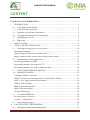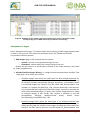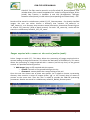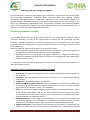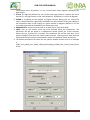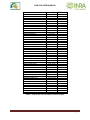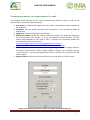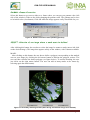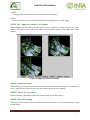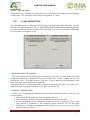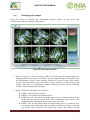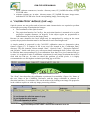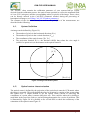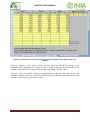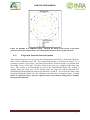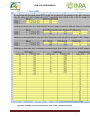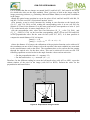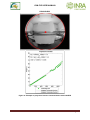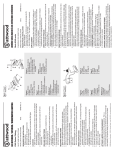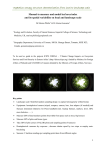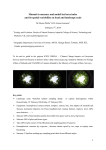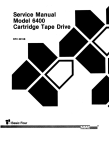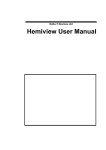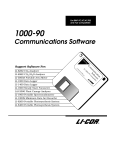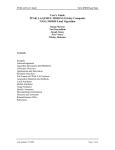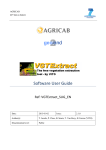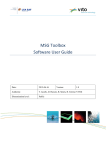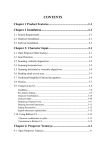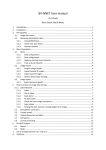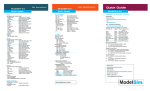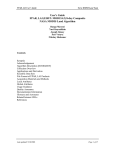Download CAN-EYE USER MANUAL
Transcript
CAN‐EYE USER MANUAL CAN-EYE V6.313 USER MANUAL Date : May, 2010, Updated May 2014 Contributing Authors: M. Weiss, F. Baret CAN‐EYE USER MANUAL CONTENT CAN-EYE V6.313 USER MANUAL ...................................................................................... 1 1. INTRODUCTION .............................................................................................................. 5 1.1. CAN-EYE specific features......................................................................................... 5 1.2. CAN-EYE basic principles .......................................................................................... 6 1.3. Hardware and software requirements .......................................................................... 9 1.4. Copyright and limitations of responsibility ................................................................. 9 1.5. Upgrading the version ................................................................................................. 9 1.6. Bug report .................................................................................................................... 9 2. INSTALLATION ............................................................................................................... 9 3. USING CAN-EYE STEP BY STEP ................................................................................ 10 3.1. Choosing the image type to be processed .................................................................. 10 Hemispherical images ...................................................................................................... 12 Images acquired with a camera inclined at 57.5° ............................................................. 13 Images acquired with a camera at the vertical position (nadir)........................................ 14 3.2. Defining the processing parameters .......................................................................... 15 Processing parameters for DHP ....................................................................................... 15 Processing parameters for images at 57.5°....................................................................... 18 Processing parameters for images acquired at nadir ........................................................ 20 3.3. SELECTING PERTINENT IMAGES ...................................................................... 21 3.4. MASKING IMAGES ................................................................................................ 22 GAMMA: Gamma Correction ......................................................................................... 23 SELECT: Selection of one image where a mask must be defined ................................... 23 APPLY ALL: Apply last mask to all images ................................................................... 24 UNDO: Undo last mask ................................................................................................... 24 RESET: Reset all the masks ............................................................................................. 24 DONE: End the masking .................................................................................................. 24 SLOPE: Define slope ....................................................................................................... 25 3.5. CLASS DEFINITION ............................................................................................... 25 No mixed pixels (2 classes) .............................................................................................. 25 2 Classes + Mixed Pixels ................................................................................................. 25 3.6. Classifying the images ............................................................................................... 26 4. CAN-EYE OUTPUT DESCRIPTION............................................................................. 27 4.1. Definitions and theoretical background ..................................................................... 28 CAN‐EYEusermanual Page2 CAN‐EYE USER MANUAL Introduction ...................................................................................................................... 28 Modeling the Gap Fraction .............................................................................................. 28 Modeling the leaf inclination distribution function g l , l , l ........................................... 29 Estimating leaf area index and leaf inclination from gap fraction measurements ........... 30 Cover fraction computation .............................................................................................. 33 FAPAR computation ........................................................................................................ 33 4.2. Description of CAN-EYE output directory content .................................................. 34 Hemispherical images ...................................................................................................... 34 Images acquired at 57° ..................................................................................................... 35 Images acquired at Nadir.................................................................................................. 36 5. “SUMMARY” MODULE................................................................................................ 36 Hemispherical images ...................................................................................................... 37 Images acquired at 57.5° .................................................................................................. 37 Images acquired at Nadir.................................................................................................. 37 6. “CALIBRATION” MODULE (DHP only) ..................................................................... 38 6.1. System Definition ...................................................................................................... 39 6.2. Optical centre characterization .................................................................................. 39 6.3. Projection function characterization .......................................................................... 42 7. REFERENCES ................................................................................................................. 47 CAN‐EYEusermanual Page3 CAN‐EYE USER MANUAL ListofFigures Figure 1. Overview of the CAN-EYE processing of a series of images .................................... 8 Figure 2. Example of the « Maize » directory containing a series of 9 images (.JPG) corresponding to one ESU and to be processed concurrently .................................................. 12 Figure 3. CAN-EYE ‘Hemispherical Images’ menu ............................................................... 13 Figure 4. CAN-EYE ‘Images at nadir (0°)’ menu ................................................................... 14 Figure 5. CAN-EYE ‘Images at nadir (0°)’ menu ................................................................... 14 Figure 6. Processing parameter window for hemispherical images ......................................... 17 Figure 7. Creating projection function and optical centre characteristics ................................ 17 Figure 8. Processing parameter window for images acquired at 57.5° .................................... 18 Figure 9. Processing parameter window for images acquired at nadir (0°) ............................. 20 Figure 10. Selecting of pertinent images .................................................................................. 21 Figure 11. Main masking window............................................................................................ 22 Figure 12. Gamma correction value (masking process) ........................................................... 23 Figure 13. Secondary masking window (after having selected the image to be masked)........ 23 Figure 14. Applying a mask to all images ................................................................................ 24 Figure 15. Classification window............................................................................................. 26 Figure 16. CAN-EYE ‘Images at nadir (0°)’ menu ................................................................. 37 Figure 17. CAN-EYE calibration menu ................................................................................... 38 Figure 18. Example of the “Start “ sheet of the calibration excel file...................................... 38 Figure 19. Image coordinate system. ....................................................................................... 39 Figure 20. Illustration of the holes drilled in the fish-eye cap. The red arrow indicates the rotation of the cap. .................................................................................................................... 40 Figure 21. A series of images taken for several positions of the fish-eye cap. In this case, three holes were considered. ............................................................................................................. 40 Figure 22 : Example of an excel file sheet to be filled to determine the optical centre of a system. ...................................................................................................................................... 41 Figure 23. Example of a CAN-EYE output , showing the fitting of the circles to the holes positions in the case of three holes. The actual optical centre is shown by the red cross. ....... 42 Figure 24. Example of a projection function sheet of the calibration excel file. ..................... 43 Figure 25. Experimental design scheme. ................................................................................. 44 Figure 26. Example of an image of the experimental design taken with the hemispherical camera and used for the calibration of the projection function. The horizontal doted yellow line corresponds to the diameter of the image passing through the optical centre (defined by its coordinates as measured previously). The camera is aligned thanks to the front nail and background line. ....................................................................................................................... 45 Figure 27. Example of projection function characterization with CAN-EYE ......................... 46 CAN‐EYEusermanual Page4 CAN‐EYE USER MANUAL 1. INTRODUCTION CAN‐EYE V6.1 is a free software developed at the EMMAH laboratory (Mediterranean environment and agro‐hydro system modelisation) in the French National Institute of Agricultural Research (INRA).The authors remind that this software is a didactic product made only for pedagogic uses It is protected in France by Intellectual Property Regulations and abroad by international agreements on the copyright. It can be downloaded at http://www6.paca.inra.fr/can_eye. For any information, question or bug report, please contact [email protected] 1.1. CAN-EYE specific features CAN‐EYE is an imaging software (working under Windows) used to extract the following canopy structure characteristics from true colour images (either acquired with a fish‐eye or with a classic objective) * LAI : Leaf Area Index * ALA : Average Leaf inclination Angle * FAPAR : Fraction of Absorbed Photosynthetically Active Radiation * FCOVER : Vegetation cover fraction * Bidirectional & mono‐directional gap fraction CAN‐EYE is designed to process several images at once with optimal performances. The images can be either RGB images or binarized. It can be used to process: 1. DHP: Digital hemispherical images (derivation of LAI, ALA, FAPAR, FCOVER and gap fraction) acquired with a fish‐eye+ camera system 2. images acquired with a camera inclined at 57.5° from the vertical (derivation of LAI, and mono‐directional gap fraction at 57.5°) 3. images acquired at nadir (vertical camera) to derive FCOVER CAN‐EYE has a set of specific features that improves its efficiency, accuracy, flexibility and traceability: Efficiency: a series of images is typically processed within 2 to 20 minutes, depending on the complexity of the images, the experience of the user and the performances of the used computer. Accuracy: the image conversion into a binarized image (green vegetation/other is performed through an interactive classification process. This provides more flexibility to separate green elements from the sjy or the soil and allows acquiring images from both above or below the canopy. Flexibility: CAN‐EYE allows calibrating the imaging system, as well as defining the area of interest. Interactive masking tools allow the user to eliminate parts of the photos CAN‐EYEusermanual Page5 CAN‐EYE USER MANUAL contaminated by undesirable objects. Interactive zooming tools are also included. A specific tool is also implemented to taken into account the slope of the terrain Portability : CAN‐EYE is very easy to install Traceability: CAN‐EYE was developed such as all the processing steps are tracked. For these purposes, an html report and output documents (excel format) as well as intermediate results are automatically generated by the software. 1.2. CAN-EYE basic principles Figure 1 provides an overview if the different steps required to process series of images with CAN‐EYE, which are described hereafter: Set up of the processing The user first selects the type of images he has acquired (DHP, images at 57°, Images at nadir), if they are in RGB colours or binarised and acquired upward (looking at the sky) or downward (looking at the soil). After selecting the directory where the images to be processed are stored, the user has to define the characteristics of the processing. Default values are proposed for all the items. This setup configuration can be saved and used to process another series of photos (Figure 1, step 1). For hemispherical images, a calibration method is proposed to characterize most of the fish‐ eye lens +camera system. When selecting binarised images, the following steps are not required and CAN‐EYE can be used in batch processing (by selecting the directory that contains all the series of images to be processed) to automatically generate the outputs. Pre‐processing the images The images are then loaded and displayed in a window. It is possible to select interactively the images not to be processed. At this stage, it is possible to mask parts of the images that are undesirable. In addition, the ‘gamma’ factor can be changed to brighten or darken the images and provide a better visual discrimination between the vegetation elements and the background (Figure 1, step 2). Classification (in case of RGB images) When the pre‐processing steps ends, the number of colours is reduced to 324 which are sufficient to get good discrimination capacities while keeping small enough to be easily manipulated. The classification is then the most critical phase that needs to be interactive because the colours associated to each class depend on the illumination conditions and on the objects themselves. The class(es) are first to be defined (Figure 1, step 3). It is generally more efficient to select a single class that corresponds to that having simple colours (such as the sky) or the less represented (such as the green vegetation for sparse canopies, or the soil background for the more dense canopies). In this case the non classified pixels will be considered belonging to the other class (sky or soil if the vegetation was first selected; vegetation if the sky or soil was first selected). It is also possible to select two classes. In this case, all the pixels that are not allocated to one or the other class are considered mixed and processed later as such. CAN‐EYEusermanual Page6 CAN‐EYE USER MANUAL At the beginning of this classification process, the user can use different indices to roughly classify the images by thresholding methods (Figure 1, step 4) and can then interactively refine his classification (Figure 1, step 5). Once the allocation of the colours to the defined classes is completed, the images are transformed into binarised images. Generation of the outputs This last step is automatic and do not require interaction with the user. The images are binarised using the classification results (Figure 1, step 6). A series of files are produced and stored in a directory located where the initial images were stored. The outputs (Figure 1, step 7) include a report file (html format) where all the elements of the process are described. Additional text files (EXCEL or ASCII format) are also created where gap fractions, computed LAI, ALA, fAPAR and FCOVER are created, depending on the type of processed images. Optionally, intermediate results (matlab file format) can also be stored, allowing CAN_EYE to run in batch mode to perform new or additional processing. Note that there is also a possibility to summarize the results from series of CAN‐EYE results in an excel file. CAN‐EYEusermanual Page7 CAN‐EYE USER MANUAL Figure 1. Overview of the CAN-EYE processing of a series of images CAN‐EYEusermanual Page8 CAN‐EYE USER MANUAL 1.3. Hardware and software requirements CAN‐EYE is a software developed using MATLAB© language and can be installed on any computer working under windows OS system. It is a compiled version that does not require to install MATLAB© on the computer. To use CAN‐EYE, you have first to install the Matlab Component Runtime (MCR). MCR is a collection of libraries required to run compiled MATLAB© codes. It essentially includes all the existing MATLAB© libraries, but does not require a license to be installed. Installing the MCR assures that the code behaves exactly like it would under MATLAB©. You will need to install the MCR only once. However, future CAN‐EYE updates may require installing a new MCR version but this will be indicated with the CAN‐EYE release. The MCR can be downloaded from the CAN‐EYE website (http://www6.paca.inra.fr/can_eye) 1.4. Copyright and limitations of responsibility The CAN_EYE software and the accompanying documentation described herein are provided as freeware. INRA reserves the right to make changes to this document and software at any time and without notice. INRA shall not be liable for any direct, consequential, or other damages suffered by the use of the CAN_EYE software package or its documentation. 1.5. Upgrading the version A dedicated web site is available for the CAN_EYE software at the address: http://www6.paca.inra.fr/can_eye. This site is regularly updated and new versions are available as well as a small FAQ. When downloading CAN‐EYE, you are asked to provide your e‐mail. You will then be automatically informed of new releases announcements. 1.6. Bug report CAN_EYE is aiming at being free from bugs. However not all the situations have been tested, and possible remaining bugs may exist. It is therefore recommended to use always the latest CAN_EYE version available. However, in case of bugs observed and to ease their correction, please, send a bug report to [email protected] in order to fix the bug. The file “CAN_EYE_logfile” located in the directory where the file CAN_EYE_VXXXX.exe is installed must also be attached to your message. Note that the time required to fix the bug will vary depending on the type of bug, but also as a function of our availability (the software if provided for free) although we will try to do our best. To facilitate the understanding of the bug report, please, inform us on the step where the bug appears. Send also any additional information such as the number of images you are processing, the used size and format, how many classes. Send eventually your parameter file as well as a sample of images or any information that could help us identifying the problem. 2. INSTALLATION The CAN_EYE installation is quite easy: CAN‐EYEusermanual Page9 CAN‐EYE USER MANUAL Check the system type: 32 bits/64 bits: Select the “My Computer” icon on your desktop. Right‐click the icon and select Properties from the menu. Check the system type. Download the corresponding matlab component runtime (version R2012a, 32 bits or 64 bits) from the Mathworks web site (http://www.mathworks.fr/products/compiler/mcr/) Install the Matlab Component Runtime (MCR) by clicking on MCR_R2012a_win32_installer.exe or MCR_R2012a_win64_installer.exe depending on your system type and follow the instructions. It is required that you install the MCR with the Administrator rights. Add the path to the MCR in your environment path: o Either by opening a command prompt: click on Start Menu, then execute, type cmd. When the DOS windows opens, type: set PATH=C:\Program Files\MATLAB\MATLAB Component Runtime\v717;%PATH% o Or, select the “My Computer” icon on your desktop, Right‐click the icon and select Properties from the menu, Select the Advanced tab, Click on Environment Variables. Your environment variables are listed. Add C:\Program Files\MATLAB\MATLAB Component Runtime\v717 in the path variable Create a directory that will contain the CAN_EYE executable file and the associated directories (/Help, /Data, /Param_V6). Copy ‘CAN_EYE_V6313_yyyy_mm_dd_bits.exe’ in this directory. Then click twice on CAN_EYE_V6313_yyyy_mm_dd_bits.exe. It will install all the CAN‐EYE files and associated directories. You should be now ready to launch CAN_EYE by clicking on CAN_EYE_VXXX.exe. 3. USING CAN-EYE STEP BY STEP 3.1. Choosing the image type to be processed Series of images (either ‘jpg’ or ‘tiff’ format) to be processed at once must be stored in a same directory (Figure 2). These images are assumed to correspond to the same ESU (Elementary Sampling Unit) inside a field. All the images must have the same characteristics, i.e. the same format, the same size and Note that considering the assumptions made in CAN‐EYE Poisson model, it is not correct to estimate the LAI from the gap fraction evaluated on a single image. A minimum of 8 images is required (Weiss et al., 2003). No more than 20 images can be processed by CAN_EYE at once. Consequently, if more that 20 images are available for a same canopy, the user must organize them into 2 or more directories. It is therefore not possible with CAN‐EYE to determine the LAI of a single tree or plant. The illumination conditions should be about the same within a series of images. If there are large differences in illumination conditions (such as strong direct light or strong diffuse conditions), it is recommended to split the series of images into homogeneous sub‐series. The same applies obviously for photos taken over the same canopy but either looking upward or downward: in the directory, only images taken for a given direction (up or down) should be present. CAN‐EYEusermanual Page10 CAN‐EYE USER MANUAL CAN_EYE accepts only TIFF (.tif) and JPEG (.jpg) images format or binary format for already classified images (see §Erreur ! Source du renvoi introuvable., Erreur ! Source du renvoi introuvable., Erreur ! Source du renvoi introuvable.). The images can be of any size (resolution). However, all the images to be processed concurrently in parallel and stored in a single directory should have the same format, size, camera setup (zoom, …), as well as the same direction (up or down). If this is not the case, create as many directories as combinations of format, size (as well as camera set‐up and direction). The image name is not important (except the postfix that should be either .tif or .jpg). Any names are therefore accepted and can be tracked later through the processing and report files. CAN‐EYEusermanual Page11 CAN‐EYE USER MANUAL Figure 2. Example of the « Maize » directory containing a series of 9 images (.JPG) corresponding to one ESU and to be processed concurrently Hemispherical images Select ‘Hemispherical Images’. This Menu allows the processing of DHP images acquired with a camera + fish‐eye lens. This allows the derivation of LAI, ALA, FAPAR and FCOVER. It is possible to directly process: RGB images (jpeg or tiff) acquired with the system: o upward : camera on the ground looking at the sky o downward : camera above the canopy looking at the soil Results will be stored in a sub‐directory created in the image directory and called CE_P180_imagedirectory Already Classified Images (Binary), i.e, images that have already been classified. Two image type can be taken into account: o Classified images from which the useful part has been already extracted (i.e the fish‐eye lens calibration have been taken into account: FOV, COI, ….) such as CAN‐EYE provides automatically during a processing : intermediate results (i.e classified images) are stored in a zip file called ‘CNE_DirectoryName’ that includes: (i) A header file (ASCII file), ‘CNE_DirectoryName.hdr’ with too lines. First line provides the height of the binarised images. Second line provides the width of the binarised images. (ii) Binary files named ‘ImageName.cne’ coded in unsigned integer, 8 bits (uint8). Gap Fraction is between 0 and 100 (0=vegetation, 100=gap, between=mixed pixels), Invalid values (corresponding to masked areas) = 255. o Classified images from which the useful part is not already extracted (the original image size is kept) and are issued from an external processing: this allows deriving CAN‐EYE variables from images classified with other tools than CAN‐EYE. The files must be stored in a zip file called ‘CIE_DirectoryName’ that CAN‐EYEusermanual Page12 CAN‐EYE USER MANUAL includes binary files named ‘ImageName.cie’ coded in unsigned integer, 8 bits (uint8). Gap Fraction is between 0 and 100 (0=vegetation, 100=gap, between=mixed pixels), Invalid values (corresponding to masked areas) = 255. For already classified images, the user can either choose a directory that contains ‘CIE_name.zip’ or ‘CNE_name.zip’, or a directory that contains several directories, themselves containing one or several ‘CIE_name.zip’ (kind of batch process). For each ‘CIE_name.zip’, results will be stored in a subdirectory called CE_P180_CIE_name. Figure 3. CAN-EYE ‘Hemispherical Images’ menu Images acquired with a camera inclined at 57.5° Select ‘Images at 57°’. This Menu allows the processing of images acquired with a camera inclined at 57.5° from the vertical. For this particular direction the gap fraction is independent on leaf inclination angle (Weiss et al., 2003). This allows the derivation of LAI only. It is possible to directly process: RGB images (jpeg or tiff) acquired with the system: o upward : camera on the ground looking at the sky o downward : camera above the canopy looking at the soil Already Classified Images (Binary), i.e, images that have already been classified. Two Image type can be taken into account: o Classified images from which the useful part has been already extracted (i.e the lens calibration was into account: FOV, focal length) such as CAN‐EYE provides automatically during a processing: intermediate results (i.e classified images) are stored in a zip file called ‘CNE_DirectoryName’ that includes: (i)A header file (ASCII file), ‘CNE_DirectoryName.hdr’ with too lines. First line provides the height of the binarised images; second line provides the width of the binarised images. (ii) Binary files named ‘ImageName.cne’ coded in unsigned integer, 8 bits (uint8). Gap Fraction is between 0 and 100 (0=vegetation, 100=gap, between=mixed pixels), Invalid values (corresponding to masked areas) = 255. o Classified images from which the useful part is not already extracted (the original image size is kept) and are issued from an external processing: this allows deriving CAN‐EYE variables from images classified with other tools than CAN‐EYEusermanual Page13 CAN‐EYE USER MANUAL CAN‐EYE. The files must be stored in a zip file called ‘CIE_DirectoryName’ that includes binary files named ‘ImageName.cie’ coded in unsigned integer, 8 bits (uint8). Gap Fraction is between 0 and 100 (0=vegetation, 100=gap, between=mixed pixels), Invalid values (corresponding to masked areas) = 255. Results will be stored in a subdirectory called CE_P57_Directoryname. For already classified images, the user can either choose a directory that contains ‘CIE_name.zip’ or ‘CNE_name.zip’, or a directory that contains several directories, themselves containing one or several ‘CIE_name.zip’ (kind of batch process). For each ‘CIE_name.zip’, results will be stored in a subdirectory called CE_P57_CIE_name. Figure 4. CAN-EYE ‘Images at nadir (0°)’ menu Images acquired with a camera at the vertical position (nadir) Select ‘Images at nadir (0°)’. This Menu allows the processing of images acquired with a camera looking at the ground vertical. This allows the derivation of FCOVER only. This menu allows the processing of image acquired with a camera (no fish‐eye lens) at the ground vertical. It is possible to directly process: RGB images (jpeg or tiff) acquired with the system: o upward : camera on the ground looking at the sky o downward : camera above the canopy looking at the soil Once the user has chosen one of these two options, he is asked to choose a processing directory that contains a series of images (either ‘jpg’ or ‘tiff’ format) that he wants to process at the same time. Then the user is asked to provide the CAN‐EYE processing parameters. Results are stored in a subdirectory called CE_NADIR_Directoryname. . Figure 5. CAN-EYE ‘Images at nadir (0°)’ menu CAN‐EYEusermanual Page14 CAN‐EYE USER MANUAL 3.2. Defining the processing parameters Once the directory containing the images to be processed is selected, the user must provide the processing parameters (including optics characterization and CAN‐EYE specific parameters) that differ with the image type. Information must be manually entered in a specific window (described hereafter). The processing parameters are then stored in the Param_V6 subdirectory (created where Can_Eye.exe file is located), with a default proposed name. For hemispherical images, some pre‐computation are also performed and save in order to save time when processing new directories. Processing parameters for DHP This window allows defining all the camera+fish‐eye lens characteristics (optical centre, projection function), as well as the characteristics required for the processing (angular resolution, FAPAR computation). This allows making some pre‐computation that are saved to speed‐up the processing when using the system for another set of images acquired in the same conditions. Note that CAN‐EYE supports only two fish‐eye projection types: Polar projection function: the angular distances (in degrees) in the object region are proportional to radial distances in pixels on the image plane. Projection function assuming that the angular distances (in degrees) in the object region are related to radial distances in pixels on the image plane with a polynomial function (order 1 or 2). It is possible, within CAN‐EYE to determine the camera + fish‐eye lens characteristics. For more information, see §5. Description of the processing parameter window for DHP User Name: by default will display the “user name” environment system variable of the computer Comment: add any useful comment (will be written in the processing report & output files) Image size: automatically filled in by CAN‐EYE Optical centre & Projection function: these characteristics can either be loaded from a matlab file generated with the CAN‐EYE calibration menu (§5) or directly provided by the user (if you choose “create”, see hereafter) COI is the limit of the image in degrees used during the processing. By default, set to 0°‐60° (zenith angles higher >60° are not taken into account due to large occurrence of mixed pixels in these areas). Do not use a COI value that is outside the domain used to calibrate the projection function Sub Sample Factor: If the images are too numerous or too large, the computer may not have enough memory. A possibility is to perform the processing using only one pixel over 2 (Sub Sample Factor=2) or one pixel over 3 (Sub Sample Factor=3). Angular Resolution in the zenith () and azimuth () directions (°) determines the angles for which the Gap Fraction will be computed. Low values induce higher CAN‐EYEusermanual Page15 CAN‐EYE USER MANUAL computation time. By default, it is set to the lowest value (highest resolution) for both angles. FCover (in degrees) defines the size of the solid angle used to compute the cover fraction (i.e the gap fraction in the nadir direction). By default it is set to 10 degrees. FAPAR is computed as the integral of (1‐gap fraction) during the sun course.The latter is determined for a given day provided in the day number of the year (default is the acquisition date of the image) at a given latitude in degrees (default is 43° but you need to provide the latitude of your experiment site) SAVING DATA: results can be written in an excel file or ascii file or both SAVE: click on this button once you have finished filling the parameters. The parameter file will be saved in a subdirectory called ‘Param_V6’ of the directory where the Can_Eye.Exe file is located. This parameter file can be used later on to process images issued from the same system (camera + fish‐eye lens). Note that this allows performing some pre‐computations and it will speed up future processing. The default parameter file name for the specific window shown here as an example is: P180_2112_2816_Cent_1063_1390_ProjFuncDeg1_COI60_Sub1_Teta5_Phi20_FCov1 0.mat CAN‐EYEusermanual Page16 CAN‐EYE USER MANUAL Figure 6. Processing parameter window for hemispherical images Creating Projection Function and Optical Centre Characteristics When pressing the create button in the CALIBRATION PARAMETERS subsection, the user must enter the characteristics of the lens used to acquire the images: Optical Centre: location of the optical centre along the lines (Y) and rows (X) knowing that the upper left corner of the image has coordinate (1,1) and the lower right corner is located at the (NbLines, NbRows) Projection function: the radius of the image (in degree) is considered as a polynomial function (maximum order = 3) of the distance between a pixel of the image to the optical centre (if the degree of the polynomial is 1, then the projection is assumed to be polar). Be very careful when entering the coefficient to sort them in the right order (descending power). Note that after entering the polynomial coefficient, the polynomial function is plotted so that the user is able to check if it is correct. Figure 7. Creating projection function and optical centre characteristics CAN‐EYEusermanual Page17 CAN‐EYE USER MANUAL Processing parameters for images at 57.5° This window allows defining all the camera characteristics (field of view), as well as the characteristics required for the processing: User Name: by default will display the “user name” environment system variable of the computer Comment: add any useful comment (will be written in the processing report & output files) Image size: automatically filled in by CAN‐EYE CCD sensor width: Provide the camera CCD sensor width. This allows the extraction of the useful part of the images, i.e, 0° ±5° to compute the cover fraction. The CCD sensor width depends on the camera. Table 1 provide a list of camera models and corresponding sensor size (sources: http://homepages.tig.com.au/~parsog/photo/sensors1.html http://www.dpreview.com/news/0210/02100402sensorsizes.asp) Sub Sample Factor: in case you are processing very high resolution images, and/or a low field of view camera, and/or a high number of image, your computer may be “out of memory”. Use the subsample factor (SSF) to process only one pixel over SSF of the images. Cell Size: the true leaf area index is computed using the Lang & Xiang average logarithm method. The Cell Size in pixels corresponds to the size of the cell where you compute the local LAI Output Format: results can be written either in an excel file or ascii file or both Figure 8. Processing parameter window for images acquired at 57.5° CAN‐EYEusermanual Page18 CAN‐EYE USER MANUAL Camera Canon PowerShot A40 Canon PowerShot A100 Canon PowerShot A200 Canon PowerShot G2 Canon PowerShot G3 Canon PowerShot G5 Canon PowerShot S30 Canon PowerShot S40 Canon PowerShot S45 Canon PowerShot SD900 Canon EOS-D30 Casio QV-8000SX Kodak DSC-14n Kodak DX3900 Kodak DX4900 Minolta DiMAGE X Minolta DiMAGE Xi Minolta DiMAGE 7i Minolta DiMAGE 7Hi Nikon Coolpix 100 Nikon Coolpix 300 Nikon Coolpix 950 Nikon Coolpix 995 Nikon Coolpix 2500 Nikon Coolpix 3500 Nikon Coolpix 4300 Nikon Coolpix 4500 Nikon Coolpix 5000 Nikon Coolpix 5400 Nikon Coolpix 5700 Nikon D1 Nikon D100 Olympus C-5050 Zoom Olympus C-5060 Olympus C-730 Olympus C-8080 Panasonic DMC-FZ8 Pentax Optio 230 Pentax Optio 230 GS Pentax Optio 330RS Pentax Optio 430RS Ricoh GR-D Ricoh GX-8 Sony DSC-F717 Sony DSC-P31 Sensor Type WIdth(mm) 1/2.7" CCD 1/3.2" CCD 1/3.2" CCD 1/1.8" CCD 1/1.8" CCD 1/1.8" CCD 1/1.8" CCD 1/1.8" CCD 1/1.8" CCD 1/1.8" CCD CMOS 1/3" CCD CMOS 1/1.8" CCD 1/1.8" CCD 1/2.7" CCD 1/2.7" CCD 2/3" CCD 2/3" CCD 1/3" CCD 1/3" CCD 1/2" CCD 1/1.8" CCD 1/2.7" CCD 1/2.7" CCD 1/1.8" CCD 1/1.8" CCD 2/3" CCD 1/1.8" CCD 2/3" CCD CCD CCD 1/1.8" CCD 1/1.8" CCD 1/2.7" CCD 1/1.8" CCD 1/2.5" CCD 1/2.7" CCD 1/2.7" CCD 1/1.8" CCD 1/1.8" CCD 1/1.8" CCD 1/1.8" CCD 2/3" CCD 1/2.7" CCD 4 3.4 3.4 5.3 5.3 5.3 5.3 5.3 5.3 5.3 15.1 3.6 24 5.3 5.3 4 4 6.6 6.6 3.6 3.6 4.8 5.3 4 4 5.3 5.3 6.6 5.3 6.6 15.6 15.6 5.3 5.3 4 5.3 5.76 4 4 5.3 5.3 5.3 5.3 6.6 4 Table 1. CCD sensor size for different camera models CAN‐EYEusermanual Page19 CAN‐EYE USER MANUAL Processing parameters for images acquired at nadir This window allows defining all the camera characteristics (field of view), as well as the characteristics required for the processing: User Name: by default will display the “user name” environment system variable of the computer Comment: add any useful comment (will be written in the processing report & output files) Image size: automatically filled in by CAN‐EYE CCD sensor width: Provide the camera CCD sensor width. This allows the extraction of the useful part of the images, i.e, 0° ±5° to compute the cover fraction. The CCD sensor width depends on the camera. Table 1 provide a list of camera models and corresponding sensor size (sources: http://homepages.tig.com.au/~parsog/photo/sensors1.html http://www.dpreview.com/news/0210/02100402sensorsizes.asp) Sub Sample Factor: in case you are processing very high resolution images, and/or a low field of view camera, and/or a high number of image, your computer may be “out of memory”. Use the subsample factor (SSF) to process only one pixel over SSF of the images. Output Format: results can be written either in an excel file or ascii file or both Figure 9. Processing parameter window for images acquired at nadir (0°) CAN‐EYEusermanual Page20 CAN‐EYE USER MANUAL 3.3. SELECTING PERTINENT IMAGES Once the processing parameters are defined, a window is opened, showing all the images contained in the processing directory. Some of the images may not be pertinent for the processing (fuzzy images for example): they must be eliminated. Figure 10. Selecting of pertinent images TRASH IMAGE: click on this button and select the non pertinent image(s) with the left mouse button. The selected images will become white, which means that they won’t be used for the processing. UNDO: click on this button to cancel your last selection RESET: click on this button to reset the selection (in that case all the images in the directory are selected). DONE: click on this button when you have finished to select your pertinent images. CAN‐EYEusermanual Page21 CAN‐EYE USER MANUAL 3.4. MASKING IMAGES Some parts of the images must not be processed by the user because: They do not correspond to vegetation or background (Operator or undesired object, are present on the images) They will be very difficult to classify (Presence of some over-exposed areas in the images : both leaves or soil or sky appear completely white) This part of the processing allows masking these areas so that they will not be taken into account in the image processing. There is also the possibility to apply a gamma correction factor to the image. This correction is just a visual correction to help the user to better discriminate between vegetation and background. It will not impact the model inversion results. Note that will intend also to implement slope correction described in (España et al., 2008) in a next release. Once the pertinent images are selected, the user gets access to the following window: Figure 11. Main masking window CAN‐EYEusermanual Page22 CAN‐EYE USER MANUAL GAMMA: Gamma Correction Select this button to get access either to a frame where you can put you gamma value (left side of the window), either to the slider changing the gamma value. The gamma can be reset to its initial value (reset button). Click OK when the image appears easily classifiable for you. Figure 12. Gamma correction value (masking process) SELECT: Selection of one image where a mask must be defined After clicking this button, the user has to select the image he wants to mask (mouse left click on the desired image). The image then appears solely on the window, with 3 buttons available MASK: After clicking on this button, the user has to define a polygon (corresponding to the masked area on your image) by clicking the left mouse button to indicate the polygon vertices. The user can then visualize the drawn polygon (see figure below). To end the masking, the user just clicks on the right mouse button. The user can add as many masks as he wants (by selecting again the mask button). Figure 13. Secondary masking window (after having selected the image to be masked) CAN‐EYEusermanual Page23 CAN‐EYE USER MANUAL UNDO: Clicking on his button cancels the last mask that was designed. DONE: Click on this button when you have finished the masking process on the image APPLY ALL: Apply last mask to all images When clicking on this button, the last drawn mask is applied to all the images (see figure below). This can be very useful if the object to be masked is always at the same place in the images. Figure 14. Applying a mask to all images UNDO: Undo last mask When clicking on this button, this erase the last mask the user has defined. It is possible to click x times on this button to erase the last x masks that have been defined. RESET: Reset all the masks When clicking on this button, this resets all the masks for all the images. DONE: End the masking Clicking on this button ends the masking process and leads to the following step: image classification CAN‐EYEusermanual Page24 CAN‐EYE USER MANUAL SLOPE: Define slope This button will be available in a next release. It is useful only if the images were not acquired on flat terrain. The correction will be based on (España et al., 2008). 3.5. CLASS DEFINITION Once the masking step is achieved, CAN-EYE runs the image indexation (this allws speeding the rest of the processing time). The CLASS DEFINITION window allows indicating the way you intend to achieve the classification with CAN-EYE. You have several choices, depending if you consider mixed pixels or not. No mixed pixels (2 classes) This option allows you to classify pixels belonging to one class only and all the pixels that remain unclassified are assumed to belong to the other class. In this example, the user has selected the “soil”. This implies that he will have to select all the pixels belonging to that class. The other will be attributed to vegetation. Note that if the user is processing images acquired downwards, the ‘gaps’ are named ‘soil’, while if he is processing upward images, the ‘gaps’ are named ‘sky’. 2 Classes + Mixed Pixels In that case, it means that the unclassified pixels will be considered as mixed. The user will have to classify all the pixels that he knows for sure, belonging to the soil all the pixels that he knows for sure, belonging to the green vegetation all the remaining pixels are considered as mixed and will be processed later as such (gap fraction is computed as the weighted average between soil (0) and green vegetation (1). Weights are computed as the distance in terms of colour between the pixels and the two classes. CAN‐EYEusermanual Page25 CAN‐EYE USER MANUAL 3.6. Classifying the images Once the classes are defined, the classification window appears on the screen. The classification module is divided in four menus: Figure 15. Classification window Menu 1 (top left): if the user selects “TRUE COLOR, then the original images are displayed. If the users selects “CLASSIF”, then the original images are displayed with the classification colours: pixels already classified are shown in their class colour, except if they are mixed (case of more than 2 classes chosen) or if they belong to the second class (case of classification without considering mixed pixels). Selecting “HELP” leads to display this help page. Menu 2 (bottom): four buttons are available: UNDO : undo last pixel selection RESET: reset all the classification process DISPLAY ALL: this button is enable when only one image (among all the images that are processed at the same time) is displayed in the centre of the image and allows displaying all the image at the same time DONE: click on this button when the classification process is achieved. The user is then asked if he really want to end the classification process. Selecting yes implies that CAN-EYE will binarise the images and compute all the CAN‐EYEusermanual Page26 CAN‐EYE USER MANUAL outputs. Note that if no radio button is selected, the user can zoom on a particular image simply by clicking on it (and then choose “DISPLAY ALL” to see all the images together). Menu 3 (top right) :display the palette of all the reduced colours contained in the images. Colours with red bullets represent more than 5% of all the pixels together, colours with white bullet represent between 1 and 5% of all the pixels together and colours without bullet represent less than 1% of the images. During the classification processed, the colours are organised so that all the colours belonging to a given class are together in a frame with border of the same colour of the class. For mixed pixels, there is no border line and they are located at the bottom of the colour palette. Menu 4 (bottom right): each class name is provided on a button. Clicking on this button allows changing the colour attributed to the class. This may be used to ease the classification process. On the left on the class name, round radio buttons are available. Once he has selected the radio button, the user is invited to click on pixels either on the image or in the palette that belong to this class. Once the selection is achieved, the user clicks on the right button to end pixels or colour selection. All the pixel in the image that have the same colour as the ones previously selected are then classified in the chosen class. If the user selects the square radio button located at the left of the class name, he has to select a polygon (same as in the masking process) to force a whole part of an image to belong to the class, without having an impact on all the pixels that are not included in this area. This may be useful for example when some over exposed parts of leaves are classified as sky (since they appear very bright as the sky in other part of the image) while the user knows that these pixels belong to leaves. When the user is pleased with his classification and clicks on DONE, CAN-EYE processes the images to derive the different output variables: LAI, ALA, FAPAR, FCOVER. Figures are displayed on the screen and are saved in the output directory. 4. CAN-EYE OUTPUT DESCRIPTION The following sections describe CAN-EYE outputs as well as the theoretical background allowing the estimations. Table 2 presents the variables that CAN-EYE derives from the set of digital images. Variable Effective Plant Area Index estimated from Po(57°) Effective Plant area index Effective average plant inclination angle True plant area index True average leaf inclination angle Clumping Factor Cover Fraction Instantaneous ‘black sky’fAPAR CAN‐EYEusermanual Acronym PAI57 DHP x PAIeff ALAeff x x PAItrue ALA true CF FCOVER FAPARBS x x x x x P57 x NADIR x x Page27 CAN‐EYE USER MANUAL FAPARWS White sky fAPAR Daily black Sky fAPAR BS fAPARDay x x Table 2. CAN-EYE output variable acronyms that can be derived from different acquisitions: hemispherical images, images at 57° and images acquired at nadir. Click on the link to directly access to the paragraph describing the variable computation. 4.1. Definitions and theoretical background Introduction Leaf area index indirect measurement techniques are all based on contact frequency (Warren-Wilson, 1959) or gap fraction (Ross, 1981) measurements. Contact frequency is the probability that a beam (or a probe) penetrating inside the canopy will come into contact with a vegetative element. Conversely, gap frequency is the probability that this beam will have no contact with the vegetation elements until it reaches a reference level (generally the ground). The term “gap fraction” is also often used and refers to the integrated value of the gap frequency over a given domain and thus, to the quantity that can be measured, especially using hemispherical images. Therefore, measuring gap fraction is equivalent to measuring transmittance at ground level, in spectral domains where vegetative elements could be assumed black. It is then possible to consider the mono-directional gap fraction which is the fraction of ground observed in a given viewing direction (or in a given incident direction). The objective of this section is to provide the theoretical background used in the CANEYE software to derive canopy biophysical variables from the bi-directional gap fraction measured from the hemispherical images. Modeling the Gap Fraction LAI definition The leaf area density, l(h) at level h in the canopy is defined as the leaf area per unit volume of canopy. The leaf area index (LAI) corresponds to the integral of l(h) over canopy height. It is therefore defined as the one sided leaf area per unit horizontal ground surface area (Watson, 1947). Although this definition is clear for flat broad leaves, it may cause problems for needles and non-flat leaves. Based on radiative transfer considerations, Lang (1991) and Chen and Black (1992) and Stenberg (2006) proposed to define LAI as half the total developed area of leaves per unit ground horizontal surface area. This definition is therefore valid regardless vegetation element shape. As defined above, leaf area index, LAI, defined as at a level H in the canopy is related to the leaf area density through: Eq. 1 H LAI l (h) dh 0 From LAI to Gap Fraction Following Warren-Wilson (1959), the mean number of contacts N ( H , v , v ) between a light beam and a vegetation element at a given canopy level H in the direction v , v is: CAN‐EYEusermanual Page28 CAN‐EYE USER MANUAL H Eq. 2 N ( H , v , v ) G (h, v , v ) l (h) cos v dh o where G h, v , v is the projection function, i.e. the mean projection of a unit foliage area at level h in direction v , v . When the leaf area density and the projection function are considered independent of the level h in the canopy, Eq. 2 simplifies in Eq. 3: N ( L, v , v ) G( v , v ) .LAI cos v Eq. 3 The projection function is defined as follows: 2 2 1 G v , v cos g l , l sin l d l d l (a ) Eq. 4 2 0 0 cos cos cos sin sin cos( ) (b) v l v l v l where g ( l , l ) is the probability density function that describes leaf orientation distribution function. This induces the two normalization conditions given in Eq. 5a and Eq. 5b. 1 2 2 g l , l sin l d l d l 1 (a) 2 0 0 Eq. 5 2 2 1 1 G v , v sin v d v d v (b) 2 0 0 2 The contact frequency is a very appealing quantity to indirectly estimate LAI because no assumptions on leaf spatial distribution, shape, and size are required. Unfortunately, the contact frequency is very difficult to measure in a representative way within canopies. This is the reason why the gap fraction is generally preferred. In the case of a random spatial distribution of infinitely small leaves, the gap fraction P , in direction v , v is 0 v v related to the contact frequency by: Eq. 6 P0 ( v , v ) e N ( v , v ) e G ( v ,v )LAI / cos( v ) This is known as the Poisson model. Conversely to the contact frequency that is linearly related to LAI, the gap fraction is highly non linearly related to LAI. Nilson (1971) demonstrated both from theoretical and empirical evidences that the gap fraction can generally be expressed as an exponential function of the leaf area index even when the random turbid medium assumptions associated to the Poisson model are not satisfied. In case of clumped canopies, a modified expression of the Poisson model can be written: Eq. 7 P0 ( v , v ) e 0 G ( v ,v )LAI / cos( v ) where o is the clumping parameter (o <1). Modeling the leaf inclination distribution function g l , l , l As shown previously, the gap fraction is both related to the leaf area index and the leaf inclination distribution function (LIDF). It is thus necessary to model the leaf inclination distribution function. The azimuthal variation of the LIDF is often assumed uniform and this is the case in the CAN-EYE software, i.e. the probability density function g l , l depends only on the leaf normal zenith angle. This assumption is verified in many canopies but may be problematic for heliotropic plants like sunflowers (Andrieu and Sinoquet, 1993). CAN‐EYEusermanual Page29 CAN‐EYE USER MANUAL Among existing models, the ellipsoidal distribution is very convenient and widely used (Campbell, 1986; Campbell, 1990; Wang and Jarvis, 1988): leaf inclination distribution is described by the ratio of the horizontal to the vertical axes of the ellipse that is related to the average leaf inclination angle (ALA variable in CAN-EYE) knowing that l 2 2 g ( l ) l d l 0 and that g l is the probability density function that verifies the normalization condition (Eq. 5). Estimating leaf measurements area index and leaf inclination from gap fraction Use of a single direction: LAI57 Considering the inclined point quadrat method, Warren-Wilson (1960) has proposed a formulation of the variation of the contact frequency as a function of the view zenith and foliage inclination angles. Using this formulation, Warren-Wilson (1963) showed that for a view angle of 57.5° the G-function (Eq 4) can be considered as almost independent on leaf inclination (G = 0.5). Using contact frequency at this particular 57.5° angle, Warren-Wilson (1963) derived leaf area index independently from the leaf inclination distribution function within an accuracy of about 7%. Bonhomme et al., (1974) applied this technique using the gap fraction measurements and found a very good agreement between the actual and estimated LAI values for young crops. Therefore, for this particular viewing direction, LAI can be easily deduced from gap fraction: Eq 8 Po(57.5)exp(0.5LAI / cos(57.5)) LAI ln(Po(57.5)) 0.93 The CAN-EYE software proposes an estimate of the LAI derived from this equation, called LAI57. Use of multiple directions: LAIeff, ALAeff Among the several methods described in Weiss et al (2004), the LAI estimation in the CAN-EYE software is performed by model inversion since, conversely to the use of the Miller’s formula, it can take into account only a part of the zenith angle range sampled by hemispherical images. This is very useful since there is a possibility to reduce the image field of view to less than 90° zenith. This feature is very important due to the high probability of mixed pixels in the part of the image corresponding to large zenith view angles. LAI and ALA are directly retrieved by inverting in CAN_EYE using Eq 6 and assuming an ellipsoidal distribution of the leaf inclination using look-up-table techniques (Knyazikhin et al., 1998; Weiss et al., 2000). A large range of random combinations of LAI (between 0 and 10, step of 0.01) and ALA (10° and 80°, step of 2°) values is used to build a database made of the corresponding gap fraction values (Eq 6) in the zenithal directions defined by the CAN-EYE user (parameter window definition during the CAN-EYE processing). The process consists then in selecting the LUT element in the database that is the closest to the measured Po. The distance (cost function Ck) of the kth element of the LUT to the measured gap fraction is computed as the sum of two terms: CAN‐EYEusermanual Page30 CAN‐EYE USER MANUAL Nb _ Zenith _ Dir CAN-EYE V5.1 : Eq. 7 Jk w i PoLUT ( k ) ( i ) PoMES ( i ) 2 (PoMES ( i )) MOD Nb _ Zenith _ Dir Jk i 1 First CAN-EYE V6.1: Eq. 8 Term w i PoLUT ( k ) ( i ) PoMES ( i ) ALA LUT ( k ) 60 30 Second Term 2 i 1 (PoMES ( i )) MOD First Term PAI LUT ( k ) PAI 57 57 PAI Second Term The first term computes a weighted relative root mean square error between the measured gap fraction and the LUT one. The weights wi take into account the fact that some zenithal directions may contain a lot of masked pixel and therefore, the corresponding gap fraction may not be very representative of the image: Eq. 9 wi NPix i Nmask i Nb _ Zenith _ Dir , wi 1 NPix i i 1 The relative root mean square error is divided by a “modelled” standard deviation of the measured gap fraction derived from the empirical values (PoMES ( i )) computed from the images corresponding to the same plot for each zenithal direction I, when estimating the measured gap fraction after the CAN-EYE classification step. In order to smooth zenithal variations, a second order polynomial is fitted on (PoMES ( i )) to provide MOD (PoMES ( i )) . The second term of Eq. 7 and Eq. 8 is the regularization term (Combal et al, 2002), that imposes constraints to improve the PAI estimates. Two equations are proposed: Constraint used in CAN-EYE V5.1 on the retrieved ALA values that assumes an average leaf angle close to 60° ±30°. Constraint used in CAN-EYE V6.1 on the retrieved PAI value that must be close from the one retrieved from the zenithal ring at 57°. This constraint is more efficient and not does not suppose any assumption than in Eq 7 but it can be computed only when the 57° ring is available (COI≥60°) The LUT gap fraction that provides the minimum value of Jk is then considered as the solution. The corresponding LAI and ALA provide the estimate of the measured CAN-EYE leaf area index and average leaf inclination angle. As there is no assumption about clumping in the expression of the gap fraction used to simulate the LUT (Eq. 6), the foliage is assumed randomly distributed, which is generally not the case in actual canopies. Therefore, retrieval of LAI based on the Poisson model and using gap fraction measurements will provide estimates of an effective LAI, LAIeff , and corresponding average inclination angle ALAeff that allows the description of the observed gap fraction assuming a random spatial distribution. Note that CAN-EYE also proposed other ways of computing PAIeff and ALAeff, using Miller’s formula (Miller, 1967), which assumed that gap fraction only depends from view zenith angle : CAN‐EYEusermanual Page31 CAN‐EYE USER MANUAL Eq. 10 /2 PAI 2 ln(P ( o v ) cos v sin v d v 0 Welles and Norman (1991) proposed a practical method to compute the integral of Eq.10 from gap fraction measurements in several directions for the LAI2000 instrument. CAN-EYE proposed the effective PAI estimates using both Miller and LAI2000 measurements. For LAI2000, the ring angular response is taken into account and the computation is made of 3, 4 and 5 rings (Weiss et al., 2004). From effective leaf are index to true LAI The “true LAI”, that can be measured only using a planimeter with however possible allometric relationships to reduce the sampling (Frazer et al., 1997), is related to the effective leaf area index through: Eq. 11 LAIeff = o LAI where o is the aggregation or dispersion parameter (Nilson 1971; Lemeur and Blad, 1974) or clumping index (Chen and Black, 1992). It depends both on plant structure, i.e. the way foliage is located along stems for plants and trunks branches or shoots for trees, and canopy structure, i.e. the relative position of the plants in the canopy. The shape and size of leaves might also play an important role on the clumping. In CAN-EYE, the clumping index is computed using the Lang and Yueqin (1986) logarithm gap fraction averaging method. The principle is based on the assumption that vegetation elements are locally assumed randomly distributed. Each zenithal ring is divided into groups (called cells) of individual pixels. The size of the individual cells must compromise between two criterions: it should be large enough so that the statistics of the gap fraction are meaningful and small enough so that the assumption of randomness of leaf distribution within the cell is valid. For each cell, Po is computed as well as its logarithm. If there is no gap in the cell (only vegetation, i.e, Po=0), Po is assumed to be equal to a Posat value derived from simple Poisson law, using a prescribed LAI sat value. Pocell , as well as ln(Pocell ) are then averaged over the azimuth and over the images for each zenithal ring. The averaging still takes into account the masked areas using wi . The ratio of these two quantities provides the clumping parameter o for each zenithal ring: o ( , ALA eff ) ( )) mean log( PoCell ( )) log mean (PoCell Note that since Posat is simulated using the Poisson model, it depends on the value chosen for both LAI sat and the average leaf inclination angle, the clumping parameter is computed for the whole range of variation of ALA and a LAI sat varying between 8 and 12 (Note that all the results in the CAN-EYE html report are provided for LAI sat 10 . Then the same algorithm, as described previously for effective LAI (§0), is applied by building a LUT using the modified Poisson model (eq 7) to provide LAItrue and ALAtrue as well as the corresponding clumping parameter. LAI or PAI? CAN‐EYEusermanual Page32 CAN‐EYE USER MANUAL Claiming that devices and associated methods based on gap fraction measurements provide an estimate of the leaf area index is not right since indirect measurements only allow assessing plant area index. Indeed, it is not possible to know if some leaves are present behind the stems, branches or trunk. Therefore, masking some parts of the plants (which is possible using CAN-EYE) to keep only the visible leaves is not correct and could lead to large underestimation of the actual LAI value, depending on the way leaves are grouped with the other parts of the plant. Therefore, all CAN-EYE outputs correspond to plant area index and not leaf area index. Cover fraction computation Cover fraction (fCover) is defined as the fraction of the soil covered by the vegetation viewed in the nadir direction: fCover1Po(0) Eq 12. Using hemispherical images, it is not possible to get a value in the exact nadir direction, and the cover fraction must be integrated over a range of zenith angles. In CAN-EYE, the default value for this range is set to 0-10°. The user can change this value when defining the CANEYE parameters (which also concerns the description of the hemispherical lens properties) at the beginning of the processing. FAPAR computation fAPAR is the fraction of absorbed photosynthetically active radiation (400-700nm) by the vegetation. It varies with sun position. As there is little scattering by leaves in that particular spectral domain due to the strong absorbing features of the photosynthetic pigments (Andrieu and Baret, 1993), fAPAR is often assumed to be equal to fIPAR (fraction of Intercepted photosynthetically active radiation), and therefore to the gap fraction. The actual fAPAR is the sum of two terms, weighted by the diffuse fraction in the PAR domain: the ‘black sky’ fAPAR that corresponds to the direct component (collimated beam irradiance in the sun direction only) and the ‘white sky’ or the diffuse component. The closest approximation to white sky fAPAR occurs under a deep cloud cover that may generate an almost isotropic diffuse downward. Following Martonchik et al {, 2000 #578), the adjectives black and white are not related to the color of the sky, but rather to the angular distribution of light intensity. Providing the latitude and the date of the image acquisition, the CAN-EYE software proposes three outputs for fAPAR: 1. The instantaneous ‘black sky’ fAPAR (fAPARBS): it is the black sky fAPAR at a given solar position (date, hour and latitude). Depending on latitude, CAN-EYE computes the solar zenith angle every solar hour during half the day (there is symmetry at 12:00). The instantaneous fAPAR is then approximated at each solar hour as the gap fraction in the corresponding solar zenith angle: fAPAR BS s 1 Po ( s ) CAN‐EYEusermanual Page33 CAN‐EYE USER MANUAL 2. The daily integrated black sky (or direct) fAPAR is computed as the following: sunrise BS fAPAR Day cos( )(1 Po ( ))d sunset sunrise cos( )d sunset 3. The white sky (or diffuse) fAPAR is computed as the following: fAPAR WS 4.2. 1 2 2 2 (1 Po ) cos sin dd 2 (1 Po ) cos sin d 0 0 0 Description of CAN-EYE output directory content During the processing, a CAN-EYE output subdirectory is automatically generated in the directory containing the images to be processed. It contains an html report reporting the processing description: a screen copy of the different steps (Masking, Classification, Resulting graphs), a table with the processing characteristics (processing parameter used) and a table containing the CAN-EYE output variable estimates. Hemispherical images DHP results are contained in a subdirectory called ‘CE_P180_xxx’, where xxx is the name of the directory that contains the images to be processed. The html report is named ‘CE_P180_Report_xxx.html’. It contains 10 sections: GENERAL INFORMATION (Can-EYE version, User, processing Date, Processing Duration) GENERAL PARAMETERS: Angular resolution, Circle of Interest, FCOVER integration domain, sub sampling factor, see §3.2 CALIBRATION PARAMETERS: Optical Centre, projection Function, Coefficient, see §3.2 SELECTED IMAGES: table containing the list of the image file names used for the processing, as well as the corresponding FCOVER estimates NUMBER OF CLASSES: number of classes that was selected (2 or 3 = 2+ mixed, see §3.5) AVERAGE BIOPHYSICAL VARIABLES: variables estimated from the series of images. Note that if the FCOVER can be estimated for each image, this is not the case for the other variables that are derived from the mono-directional gap fraction averaged over all the processed images. PROCESSED IMAGES + MASK: screen copy of the working window after the masking step CLASSIFICATION RESULTS: screen copy of the working window after the classification step AVERAGE GAP FRACTION: polar plot of the average bi-directional gap fraction: rings correspond to zenithal directions. Masked areas are shown in red. CLUMPING FACTOR: graph showing the comparison between the computed clumping factor (green points) and the modelled one (red line) as a function of view CAN‐EYEusermanual Page34 CAN‐EYE USER MANUAL zenith angle for the computation of true LAI. Average leaf inclination value as well as the RMSE between computed and modelled clumping factor are indicated (see here). MEASURED GAP FRACTION VS LUT GAP FRACTION & AVERAGE PAI, ALA, FCOVER: top graph shows the RMSE value between the mono-directional gap fraction computed from the images and the closest one found in the LUT (red line), as a function of average leaf inclination angle value. The green line shows the corresponding PAI value (that provides the lowest RMSE) as a function of average leaf inclination angle. The bottom graph showed the mono-directional gap fraction estimated from the images (determined by the classification step) as a function of view zenith angle (green line). The red line indicates the mono-directional gap fraction of the LUT element that is the closest from the measurements (assuming no clumping effect, i.e, when estimating PAIeff and ALAeff). In black, the same is shown for the mono-directional gap fraction when considering the clumping factor (PAItrue, ALAtrue). The excel file named ‘CE_P180_Report_xxx.xls’. Contains several sheets: CAN-EYE P180 parameters: description of the parameters used for the processing (GENERAL PARAMETERS and CALIBRATION PARAMETERS in the html report) PAI, ALA: different PAI and ALA estimates (effective, true) from different methods (CAN-EYEV5.1, Can-EYE V6.1, Miller, LAI2000, 3,4,5 rings) FAPAR: daily integrated value of direct and diffuse FAPAR (measured and modelled), as well as instantenous values Mono Po: averaged (over all the images) as well as individual mono-directional gap fraction as a function of view zenith angle P57 results: gap fraction at 57° and derived LAI for individual images and averaged over all the images. Note that PAI57° is an indicative value and should not be used since it does not fulfil the Poisson assumptions. Average Bidir Po: bi-directional gap fraction averaged over all the images as a function of view zenith (columns) and azimuth (rows) angles. Next sheets correspond to individual bio-directional gap fraction as a function of view zenith (columns) and azimuth (rows) angles. The sheet names corresponds to the image name. Images acquired at 57° Images at 57° results are contained in a subdirectory called ‘CE_P57_xxx’, where xxx is the name of the directory that contains the images to be processed. The html report is named ‘CE_P57_Report_xxx.html’. It contains 10 sections: GENERAL INFORMATION (CAN-EYE version, User, processing Date, Processing Duration) CALIBRATION PARAMETERS: image size, resolution for clumping, camera model, CCD size, sub sampling factor, resolution for clumping SELECTED IMAGES: table containing the list of the image file names used for the processing, as well as the corresponding gap fraction at 57° estimates and corresponding PAIs NUMBER OF CLASSES: number of classes that was selected (2 or 3 = 2+ mixed, see §3.5) PROCESSED IMAGES + MASK: screen copy of the working window after the masking step CAN‐EYEusermanual Page35 CAN‐EYE USER MANUAL CLASSIFICATION RESULTS: screen copy of the working window after the classification step AVERAGE BIOPHYSICAL VARIABLES: variables estimated from the series of images. GAP FRACTION: Plot of P57(black) and PAI value as a function of individual image number. The excel file named ‘CE_P57_Report_xxx.xls’. Contains several sheets: CAN-EYE P57 parameters: description of the parameters used for the processing (GENERAL PARAMETERS and CALIBRATION PARAMETERS in the html report) CAN-EYE P57 Results: table with P57, effective and true PAI values Images acquired at Nadir Images acquired at nadir results are contained in a subdirectory called ‘CE_NADIR_xxx’, where xxx is the name of the directory that contains the images to be processed. The html report is named ‘CE_NADIR_Report_xxx.html’. It contains 10 sections: GENERAL INFORMATION (CAN-EYE version, User, processing Date, Processing Duration) CALIBRATION PARAMETERS: image size, camera model, sub sampling factor SELECTED IMAGES: table containing the list of the image file names used for the processing and the corresponding gap fraction at nadir estimates. NUMBER OF CLASSES: number of classes that was selected (2 or 3 = 2+ mixed, see §3.5) PROCESSED IMAGES + MASK: screen copy of the working window after the masking step CLASSIFICATION RESULTS: screen copy of the working window after the classification step GAP FRACTION: bar plot of nadir gap fraction as a function of individual image number. Average cover fraction is shown in red. The excel file named ‘CE_Nadir_Report_xxx.xls’. Contains several sheets: CAN-EYE nadir Parameters: description of the parameters used for the processing (GENERAL PARAMETERS and CALIBRATION PARAMETERS in the html report) CAN-EYE Nadir Results: table with average and individual FCOVER value 5. “SUMMARY” MODULE CAN‐EYEusermanual Page36 CAN‐EYE USER MANUAL Figure 16. CAN-EYE ‘Images at nadir (0°)’ menu The Summary Menu allows gathering CAN-EYE result processing Excel file in a single one. After selecting the processing type (DHP=P180, images acquired at 57°=P57 and images acquired at NADIR), the user is asked to choose a directory to proceed. The chosen directory should contain CAN_EYE processing results sub-directories (all called CE_P180*** or CE_P57*** depending on the processing type). The user is then asked to provide a name for the summary excel file in which all the results will be stored. Hemispherical images Six sheets are generated Effective PAI: columns contents are, in order: directory name, CE_P180 file name, CEV6.1 PAI estimate, CEV5.1 PAI estimate, Miller PAI estimate, LAI2000 3, 4 and five rings estimates, processing date. Effective ALA: columns contents are, in order: directory name, CE_P180 file name, CEV6.1 ALA estimate, CEV5.1 ALA estimate, Miller ALA estimate, LAI2000 3, 4 and five rings estimates, processing date. True PAI: columns contents are, in order: directory name, CE_P180 file name, CEV6.1 PAI estimate, CEV5.1 PAI estimate, Miller PAI estimate, LAI2000 3, 4 and five rings estimates, processing date. True ALA: columns contents are, in order: directory name, CE_P180 file name, CEV6.1 ALA estimate, CEV5.1 ALA estimate, Miller ALA estimate, LAI2000 3, 4 and five rings estimates, processing date. FCOVER: columns contents are, in order: directory name, CE_P180 file name, CEV6.1 FCOVER estimate, processing date Daily fAPAR: columns contents are, in order: directory name, CE_P180 file name, measured direct FAPAR estimate, measured modelled FAPAR estimate, estimated direct FAPAR estimate, estimated direct FAPAR estimate, processing date Images acquired at 57.5° Two sheets are generated Mean: columns contents are, in order: directory name, CE_P57 file name, average gap fraction value at 57°, effective PAI, True PAI for different LAISAT value (see LAItrue), Processing date columns contents are, in order: directory name, CEP57 file name, image name, individual gap fraction value at 57° (for the image name), effective PAI, True PAI for different LAISAT value (see LAItrue) ,Processing date Images acquired at Nadir Two sheets are generated CAN‐EYEusermanual Page37 CAN‐EYE USER MANUAL Mean: columns contents are, in order: directory name, CE_NADIR file name, average FCOVER value columns contents are, in order: directory name, CE_NADIR file name, image name, individual FCOVER value for the corresponding image, Processing date 6. “CALIBRATION” MODULE (DHP only) Optical systems are not perfect and at least two main characteristics are required to perform an accurate processing of hemispherical images: The coordinates of the optical centre The projection function. In Can-Eye, the projection function is assumed to be a polar projection: (angular distances (in degrees) in the object region are proportional to radial distances in pixel on the image plane). Because in some situations the focal length may be manipulated by acting on the zoom system, the projection function must be also known for each focal length used. A simple method is proposed by the CAN-EYE calibration menu to characterize these features (Figure 17). It requires to fill in an excel file located in the “Calibration_Data” directory. This file contains 4 sheets named “Start”, “Optical Centre”, “Projection Function” and “Results”. Inside each sheet, grey cells must remain unchanged while yellow cells must be filled the data corresponding to a given calibration. Note that, for a given camera+fish-eye system, it is required to make a calibration experiment for each image resolution that will be used with the fish-eye. In order to reduce the problem of mixed pixels, it is highly recommended to use the highest resolution providing jpg or tiff files. Figure 17. CAN-EYE calibration menu The “Start” sheet describes the calibration experiment for traceability (Figure 18): Name of the user, Name of the CAMERA, Reference, and the image resolution in columns (X direction) and lines (Y resolution). This can be achieved by looking at an image file properties in the window explorer or with any image processing software. Figure 18. Example of the “Start “ sheet of the calibration excel file CAN‐EYEusermanual Page38 CAN‐EYE USER MANUAL The “Results” sheet contains the calibration parameter of your camera+fish-eye system derived from the calibration process: the optical centre position as well as the maximum field of view (FOV in degrees) and the corresponding radius (in pixels) of the image. These values can be directly entered in the CAN-EYE parameter window during the processing of hemispherical images (see Filling CAN_EYE window parameter ). The contents of the two other sheets, as well as the principles of the measurement, are described in the following. 6.1. System Definition An image can be defined by (Figure 19) The number of pixels in the horizontal direction (Xsize) The number of pixels in the vertical direction (Ysize) The coordinates of the optical centre [XO, YO] The projection function, P, i.e. the function =P(R) that relates the view angle (relative to optical axis) to the distance to the optical centre R. [0,0] [X,Y] R [XO,YO] [Xsize,Ysize] Figure 19. Image coordinate system. 6.2. Optical centre characterization The optical centre is defined by the projection of the optical axis onto the CCD matrix where the image is recorded. This point should therefore be invariant by rotation of the system along this optical axis. A simple method to get the optical centre consists in observing the coordinates of a point when it rotates along this axis. This could be achieved by drilling a small hole in the cap of the fish-eye, and acquiring photographs for a series of positions. This is illustrated by Figure 20. It is possible to use several holes to check the consistency of the estimation of the optical centre Figure 21. CAN‐EYEusermanual Page39 CAN‐EYE USER MANUAL Hole Figure 20. Illustration of the holes drilled in the fish-eye cap. The red arrow indicates the rotation of the cap. Figure 21. A series of images taken for several positions of the fish-eye cap. In this case, three holes were considered. The rotation positions must be if possible as symmetric as possible in order to minimize possible biases in the estimation of the optical centre. Once the photos are acquired (10 to 20 positions are enough), the different holes (as well as the image upper left corner) coordinates must be extracted through an image processing software (e.g. Paintshop, Microsoft Photo Editor). Then, the user has to fill the “Optical Centre” sheet of the excel file (Figure 22). It consists in typing the 3 hole coordinates (in the X and Y directions) for the different positions of the fisheye cap. CAN‐EYEusermanual Page40 CAN‐EYE USER MANUAL Figure 22 : Example of an excel file sheet to be filled to determine the optical centre of a system. Once the “Optical Centre” sheet is filled, the user must run CAN-EYE, then go in the Calibration Menu and then select ‘”Optical Centre”. Can-Eye asks then to select the excel file, computes automatically the optical centre position and fill the “Results” sheet. Figure 23 shows an example of optical centre adjustment in the case where three holes were considered. Results show very consistent estimates of the coordinates of the optical centre that is known with accuracy better than one pixel. CAN‐EYEusermanual Page41 CAN‐EYE USER MANUAL Figure 23. Example of a CAN-EYE output , showing the fitting of the circles to the holes positions in the case of three holes. The actual optical centre is shown by the red cross. 6.3. Projection function characterization This section describes how to perform the measurements and fill the “Projection Function” sheet of the calibration excel file. The experimental design is described in Figure 25. It consists in a frame of 50*50cm 1.5cm thick from which a 30*30cm square is excavated from the middle of one of the side. The three sides of this gap were equipped with 30cm long rulers. The camera is set horizontally as well as the experimental design. The camera is aligned along the main axis of the design using the front nail and background line. Hemispherical photographs are taken at two distances (H and H’=H+) from the centre of the design and along the optical axis. The calibration excel file sheet is shown in Figure 25. Note that it is required to have run the “optical centre’ menu before being able to compute the projection function. CAN‐EYEusermanual Page42 CAN‐EYE USER MANUAL Figure 24. Example of a projection function sheet of the calibration excel file. CAN‐EYEusermanual Page43 CAN‐EYE USER MANUAL Let us assume that the two images are named Im1(H ) and Im2 (H’). Im1 must be the image for which ruler ticks are the most readable. Then, you have to look at the image using an image processing software (e.g. Paintshop, Microsoft Photo Editor) to read pixels coordinates in the image. Read the optical centre position in cm on the rulers of Im1 and Im2 and fill cells B4, C4 and B5, C5 of the excel file (“Projection Function” sheet) The quantity can be easily measured by looking at one direction on the lateral ruler (Xp1,Yp1, cells C10, D10) on Im1 reading the corresponding value h in cm (cell E10) for distance H. Then for the distance H+, the same point on Im2 corresponds to a value h’ (cell E11) on the lateral ruler. It comes simply that h’-h. On the perpendicular ruler, select two fixed directions (Xp2,Yp2, cells C16, D16) and (Xp3,Yp3, cells F16, G16) on Im1 read the corresponding values x in cm (cell E16 and H16) on the perpendicular ruler. Do the same for Im2 (cells E17, H17). It is then possible to compute the actual distance H if is known. tan( x ) x / H H x /( x x' ) tan( ) x ' /( H ) x Once the distance H is known, the calibration of the projection function can be achieved if the coordinates on one of the 2 images (select the one that is the most readable) are associated to the actual distance read on the rulers. The coordinates have to be read on the line passing through the optical axis, for the three rulers. This can be achieved for each cm tick. The following equations are used to derive the angle from the values read on each ruler: o For the perpendicular ruler: x arctan(x / H ) o For the lateral rulers : y arctan(W /( H y )) Background alignement Front nail alignement Axis of the design Therefore, for the different reading in cm on the left lateral rulers (cells A23 to AXX), report the column number of the pixel in the image (cells B23 to BXX). Perform the same for the perpendicular and lateral rulers. Perpandicular ruler x W y H x Camera Right lateral ruler Left lateral ruler y Figure 25. Experimental design scheme. CAN‐EYEusermanual Page44 CAN‐EYE USER MANUAL Figure 26. Example of an image of the experimental design taken with the hemispherical camera and used for the calibration of the projection function. The horizontal doted yellow line corresponds to the diameter of the image passing through the optical centre (defined by its coordinates as measured previously). The camera is aligned thanks to the front nail and background line. This process allows computing the coefficient a that relates the radius (in pixel) in the image to a corresponding viewing direction (in degrees). Then, the maximum field of view of the camera+fish-eye lens system can be computed by fitting a circle to the image (Figure 27). Once the “Projection Function” sheet is filled, the user must run CAN-EYE, go in the Calibration Menu and then select ‘”Projection Function”. Can-Eye asks then to select the excel file, computes automatically the projection function parameters and fill the “Results” sheet. CAN‐EYEusermanual Page45 CAN‐EYE USER MANUAL Figure 27. Example of projection function characterization with CAN-EYE CAN‐EYEusermanual Page46 CAN‐EYE USER MANUAL 7. REFERENCES Andrieu, B. and Baret, F., 1993. Indirect methods of estimating crop structure from optical measurements. In: R.B. C. Varlet-Grancher, H. Sinoquet (Editor), In Crop structure and light microclimate - Characterization and Applications-. INRA, Paris, France, pp. 285-322. Andrieu, B. and Sinoquet, H., 1993. Evaluation of structure description requirements for predicting gap fraction of vegetation canopies. Agric. For. Meteorol., 65: 207-227. Bonhomme, R., Varlet-Grancher, C. and Chartier, P., 1974. The use of hemispherical photographs for determining the leaf area index of young crops. Photosynthetica, 8(3): 299-301. Campbell, G.S., 1986. Extinction coefficients for radiation in plant canopies calculated using an ellipsoidal inclination angle distribution. Agric. For. Meteorol., 36: 317-321. Campbell, G.S., 1990. Derivation of an angle density function for canopies with ellipsoidal leaf angle distributions. Agric. For. Meteorol., 49: 173-176. Chen, J.M. and Black, T.A., 1992. Defining leaf area index for non-flat leaves. Plant Cell Environ., 15: 421-429. España, M.L., Baret, F. and Weiss, M., 2008. Slope correction for LAI estimation from gap fraction measurements. Agricultural and Forest Meteorology, 148(10): 1553-1562. Frazer, G.W., Trofymov, J.A. and Lertzman, K.P., 1997. A method for estimating canopy openness, effective leaf area index, and photosynthetically active photon flux density using hemispherical photography and computerized image analysis technique. BC-X373, Can. For. Serv. Pac. For. Cent. Inf. Knyazikhin, Y., Martonchik, J.V., Myneni, R.B., Diner, D.J. and Running, S.W., 1998. Synergistic algorithm for estimating vegetation canopy leaf area index and fraction of absorbed photosynthetically active radiation from MODIS and MISR data. J. Geophys. Res., 103(D24): 32257-32275. Lang, A.R., 1991. Application of some of Cauchy's theorems to estimation of surface areas of leaves, needles, and branches of plants, and light transmittance. Agric. For. Meteorol., 55: 191-212. Miller, J.B., 1967. A formula for average foliage density. Aust. J. Bot., 15: 141-144. Nilson, T., 1971. A theoretical analysis of the frequency of gaps in plant stands. Agric. Meteorol., 8: 25-38. Ross, J., 1981. The radiation regime and architecture of plant stands, The Hague, 391 pp. Wang, Y.P. and Jarvis, P.G., 1988. Mean leaf angles for the ellipsoidal inclination angle distribution. Agric. For. Meteorol., 43: 319-321. Warren-Wilson, J., 1959. Analysis of the spatial distribution of foliage by two-dimensional point quadrats. New Phytol., 58: 92-101. Warren-Wilson, J., 1960. Inclined point quadrats. New Phytol., 59: 1-8. Warren-Wilson, J., 1963. Estimation of foliage denseness and foliage angle by inclined point quadrats. Aust. J. Bot., 11: 95-105. Watson, D.J., 1947. Comparative physiological studies in growth of field crops. I: Variation in net assimilation rate and leaf area between species and varieties, and within and between years. Ann. Bot., 11: 41-76. CAN‐EYEusermanual Page47 CAN‐EYE USER MANUAL Weiss, M., Baret, F., Myneni, R.B., Pragnère, A. and Knyazikhin, Y., 2000. Investigation of a model inversion technique to estimate canopy biophysical variables from spectral and directional reflectance data. Agronomie, 20: 3-22. Weiss, M., Baret, F., Smith, G.J. and Jonckheere, I., 2003. Methods for in situ leaf area index measurement, part II: from gap fraction to leaf area index: retrieval methods and sampling strategies. Agric. For. Meteorol., submitted (August 2002). Weiss, M., Baret, F., Smith, G.J. and Jonckheere, I., 2004. Methods for in situ leaf area index measurement, part II: from gap fraction to leaf area index: retrieval methods and sampling strategies. Agric. For. Meteorol., 121: 17-53. Welles, J.M. and Norman, J.M., 1991. Instrument for indirect measurement of canopy architecture. Agronomy J., 83(5): 818-825. CAN‐EYEusermanual Page48