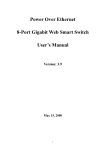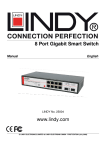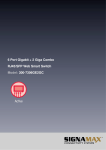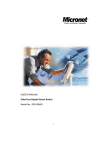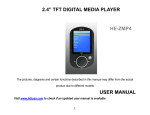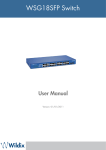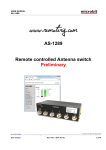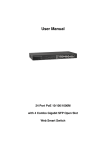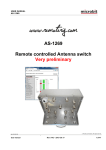Download 8-Port Gigabit managed POE Switch User's Manual
Transcript
8-Port Gigabit managed POE Switch User’s Manual Version: 2.3 September 9, 2007 1 TABLE OF CONTENT 1.0 INTRODUCTION ...........................................................................................................................................................3 1.1 MAIN FEATURES .........................................................................................................................................................3 1.2 START TO MANAGE THIS SWITCH................................................................................................................................5 2.0 WEB MANAGEMENT ....................................................................................................................................................6 2.1 CONFIGURATIONS........................................................................................................................................................7 2.1.1.1 SYSTEM INFORMATION ..........................................................................................................................................7 2.1.1.2 DHCP ...................................................................................................................................................................8 2.1.1.3 RELOCATE HTTP PORT NUMBER ............................................................................................................................8 2.1.1.4 TAG VLAN MANAGEMENT GROUP ( CPU PORT ) ...................................................................................................8 2.1.2 PORTS ......................................................................................................................................................................9 2.1.3 PORT-BASED VLAN ............................................................................................................................................... 11 2.1.4 TAG-BASED VLAN ................................................................................................................................................ 13 2.1.5 PORT TRUNKING .................................................................................................................................................... 15 2.1.6 PORT MIRRORING................................................................................................................................................... 17 2.1.7 QUALITY OF SERVICE ............................................................................................................................................. 19 2.1.8 STORM CONTROL ................................................................................................................................................... 20 2.1.9 LACP .................................................................................................................................................................... 21 2.1.10 RSTP ................................................................................................................................................................... 23 2.1.11 IGMP ................................................................................................................................................................... 25 2.1.12 802.1X ................................................................................................................................................................. 26 2.1.13 POE STATUS AND COMMAND OPERATION .............................................................................................................. 27 2.2 MONITORING ............................................................................................................................................................ 28 2.2.1. PORT STATISTICS ................................................................................................................................................... 28 2.2.2 DETAILED PORT STATISTIC ..................................................................................................................................... 29 2.2.3 LACP STATUS ........................................................................................................................................................ 30 2.2.4 RSTP STATUS ......................................................................................................................................................... 31 2.2.5 IGMP STATUS ........................................................................................................................................................ 32 2.2.5 PING ....................................................................................................................................................................... 32 2.3 MAINTENANCE.......................................................................................................................................................... 33 2.3.1 WARM REBOOT ...................................................................................................................................................... 33 2.3.2 FACTORY DEFAULT ................................................................................................................................................. 34 2.3.3 FIRMWARE UPDATE ................................................................................................................................................ 34 2.3.4 CONFIG FILE .......................................................................................................................................................... 34 3.0 TERMINAL MODE MANAGEMENT .............................................................................................................................. 35 2 1.0 Introduction 8G web smart switch is a high performance web-smart switch that provides up to 8 10/100/1000Mbps copper Ethernet ports, this device provides a great flexibility for nowadays variety of network application but at lower cost. User doesn’t have to learn many sophisticated management function which are usually shown in SNMP switch but just to learn some simple or common control or setting function through either out-of-band RS232 port or Ethernet port, however, some new, advanced and important function such as Tag-VLAN, Trunking, RSTP and IGMP are also supported same as SNMP switch, this means, user doesn’t have to pay high cost as tradition layer 2 SNMP switch does while he still can get advanced or common function to meet requirement of general network application. This makes it very suitable for small or medium size company to build up simple network at beginning phase with lower cost. Besides, a optional long-ear accessory also makes it possible to operate in the rack mount environment. Non-blocking and maximum wire speed performance are designed on all switched ports, it not only supports auto-negotiation but also AUTO-MDIX function on all switched 8 10/100/1000M RJ-45 Gigabit copper ports no matter running with half or full duplex mode, these function make user easy to use and reduce the matching effort between straight and cross-over line issues. 8G web smart switch supports both port-based and 802.1Q (tag-based) VLAN to catch-up the application needed in incoming VLAN age. To increase bandwidth application, it supports up to 4 trunk groups with maximum 8 ports on one Trunk, moreover, these trunk ports are with fair-over function to provide redundant back-up when one or some of trunk ports malfunction. Moreover, to reduced convergent time of STP protocol, Rapid STP ( RSTP ) is supported, to support multicast application IGMP is also supported. , Fully LED status display ease user’s installation, a reset button is also provided to make user easy to go back to default setting. 1.1 Main Features This switch provides the following main features: Non-blocking, full-line speed, store-and-forward Support jumbo frame, Max. packet length 9600 bytes Auto-Negotiation and Auto-MDIX on all 10/100/1000M copper ports Up to 8 10/100/1000 RJ-45 copper ports 144K byte packet buffer, 8K MAC entries Support port-based VLAN and tag-based (802.1Q) VLAN Support RSTP, IGMP, DHCP 3 Support “relocate port number” to “ http operation “ Port trunk with fail-over capability Support flow control for both full/half duplex operations Support Multicast storm, Broadcast Storm control as well as Flooding Control Support port mirroring LED display for each port to show link and activity status Desktop and optional Rack mountable kit Reset to default “ push button “ and field code upgradeable 4 1.2 Start to Manage This Switch Either way user may start to manage this switch, web mode through Ethernet port or terminal mode through RS232 port. 1,2,1 Web mode default setting are: Default IP Address: 192.168.223.100 Default IP mask: 255.255.255.0 Default gateway: 192.168.223.254 Default Password ( blank ), 1.2.2 press “enter” key in the password field Terminal mode default setting are: baud rate: 115,200, Terminal mode operation: ( no password is needed ) attribute: 8, None, 1, None Once terminal is connected, the basic operation rule are shown below Press “ ? “ to find root operation page, then choose command by typing little alphabets After enter command page, Press “ ? “ to find command parameters and format, further more, type “ command ? “ to get explanation. Type “ up “ or “ / “ to go back to previous page 5 2.0 Web management After login is successfully validated, the switch’s home page will show up. The left part on the page provides the function menus, while the right part provides the individual configuration value or system parameters value. Function manus are divided into three categories, they are Configuration, Monitoring and Maintenance, all functions are shown briefly below Configuration System – system values, such as H/W, F/W version, IP, IP mask, MAC address…etc Ports – port status and configure port parameters Port-based VLAN – to setup the port-based VLAN Tag-based VLAN – to configure the tag-based VLAN Port Trunking – to build up the trunk function Port Mirroring – to setup the port mirroring function Quality of Service – to configure the Quality of Service function Storm Control – to set all kinds of storm limit LACP – to set LACP parameter RSTP – to set RSTP parameter IGMP – to set IGMP parameter 802.1X – to set 802.1X parameter Monitoring: Port Statistics – to statistic traffic on each ports Detailed Port Statistics – to statistic more detailed traffic on each ports LACP status – to show LACP status RSTP status – to show RSTP status IGMP status – to show IGMP status Reset – to reboot the switch with/without writing default configurations Ping – provide ping function and ping result Maintenance Warm Reboot – to restart system Factory Default – to get parameter value back to factory default Firm Upgrade – to upgrade code Config File – to backup configuration data Logout – to logout 6 2.1 Configurations 2.1.1.1 System information The system diagram shows every common system information, they are H/W, F/W version, MAC address, IP address, subnet mask, IP gateway, default VLAN value of management port, name, password, timeout value, and SNMP communities…etc. Once user finish the setting, he must press the “ Apply “ button to execute all his setting, and whenever he needs, he may press the “ Refresh “ button to get updated status of system information. System Configuration Model Name 8G_PoE_Smart MAC Address 00-0a-17-02-14-ec F/W Version 2.0 H/W Version 1.0 DHCP Enabled IP Address 192.168.223.110 Subnet Mask 255.255.255.0 Gateway 0.0.0.0 HTTP Listening Port Number 80 Tag VLAN Management Group 1 Name Password 0 Inactivity Timeout (secs) SNMP enabled SNMP Trap destination 0.0.0.0 SNMP Read Community public SNMP Write Community private SNMP Trap Community public Apply Refresh 7 (1024 - 65535) 2.1.1.2 DHCP The default DHCP is off, so Default IP or user defined IP is used when this machine is turning-ON, but if this switch needs an IP assigned from DHCP server, user may click the square field and then press “ Apply “ to get an IP which will be assigned by DCHP server “. User must be aware that if he enable DHCP from web page, and if the DHCP server is working, then after enable DHCP, he will lose contact of web page, because the IP address has been changed. 2.1.1.3 relocate HTTP port number The default port number of HTTP command is 80, but unauthorized user may intrude this switch if he knows the IP of this switch, network manager may relocate this port number to other value, from 1024 to 65535, the same idea as above, once network manager change the value of HTTP’s port number, he will lost contact and he must regain web page by command modified as below: http://192.168.223.100:port_value 2.1.1.4 Tag VLAN management group ( CPU port ) At first time you turn on this device, all ports belong to default VLAN ID group (VID=1), so they can communicate to each other, and hence any port can be used as web management port to talk with CPU port inside, but, for example, assume user uses port 1 as web management port, then user create VLAN ID=10 on port 7,8 and create another VLAN ID = 20 on port 5,6, now 3 VLAN groups will be shown on VALN group table after he press “ Apply “ button. Meanwhile, Tag VALN management Group on System page now will be shown 3 options to select, user may assign CPU port to one of VLAN groups by press „Apply“ command, so that he can continue configure or manage switch through any one port of selected VLAN group. . If VLAN 10 and VLAN ID 20 must be isolated, then user must delete original member port 5,6,7,8 in default VLAN group ( VID = 1 ). And if user forget what group that CPU belongs to, there are two ways to solve this condition below. (1) Through console port, change VLAN ID of CPU port under IP Setup command if he gets password, or (2) Press “Reset” button few seconds, let system return to default settings, that is, ---- >> IP address=192.168.223.100; … VID=1, and all settings return to factory default 8 2.1.2 Ports Port status page always shows current port status of all 8 ports. User can set link mode, enable or disable flow control and jumbo frame, however, be noticed that the jumbo frame is global setting, it can’t be set on individual port but on all ports at a time. A default diagram is shown below, Port Configuration Port Link Status Link Mode 1 100FDX Auto Speed 2 Down Auto Speed 3 Down Auto Speed 4 Down Auto Speed 5 Down Auto Speed 6 Down Auto Speed 7 Down Auto Speed 8 Down Auto Speed Flow Control Enable Jumbo Frames Apply Refresh Choose and click the ports you want to set, for example, choose port 1, and set port 1 Flow Control enable, then press “Apply”, after execution, diagram will shown below Port Configuration Port Link Status Link Mode 9 Flow Control 1 100FDX Auto Speed 2 Down Auto Speed 3 Down Auto Speed 4 Down Auto Speed 5 Down Auto Speed 6 Down Auto Speed 7 Down Auto Speed 8 Down Auto Speed 10 2.1.3 Port-based VLAN Port-based VLAN is a kind of VLAN which is a group of ports marked as a kind by group ID, different VLAN ( different ID ) can’t communicate to each other. Before the setting, user must be aware of that there is a default Port-based VLAN, his group ID is 1, so, if user wants to set another new port-based VLAN, better set another group ID rather than 1. After press “ Apply “ button, the screen will show a new port-based VLAN if he add a new group or screen will delete a port-based VLAN if he delete a group. The important thing is that port-based VLAN is valid only within same device, it will never be valid cross the devices. A default diagram is shown below. Port-based VLAN (User Group) Configuration Port-based VLAN Group (User Group) Table Member Port No. Group ID 1 2 3 4 5 6 7 8 1 1 Add/Edit a VLAN (User) Group Member Port Group ID 1 2 3 4 5 6 7 8 1 Refresh Delete Apply Choose and click the ports you want to group, for example, choose port 1, port 2 and set their group ID 2, then press “Apply”, after execution, diagram will shown below 11 Port-based VLAN (User Group) Configuration Port-based VLAN Group (User Group) Table Member Port No. Group ID 1 1 1 2 2 2 3 4 5 6 7 8 Add/Edit a VLAN (User) Group Member Port Group ID 1 2 3 4 5 2 Refresh Delete 12 Apply 6 7 8 2.1.4 Tag-based VLAN Tag-based VLAN is another kind of VLAN which is a group of ports marked as same kind by assigning a tag-value on each port, same as port-based VLAN, different VLAN ( different ID ) can’t communicate to each other, and before the setting, there is a default tag-based VLAN, which ID is 1 ( VLAN ID=1 ), so, if he wants to set another new tag-based VLAN, better set another VLAN ID rather than 1 ( tag-base VALN ID ranged from 1 ~ 4094 ). After press “ Apply “ button, the screen will show a new tag-based VLAN if user add a new VALN, or, a tag-VLAN will be vanished if user delete a VLAN. Two important things must be emphasized here, one is that tag-based VLAN members are valid not only within same device, but also cross the devices as long as they are with same VLAN ID; the other important thing is user must keep in mind that the management-port ( CPU port )VLAN ID should be the same as some member VLAN ID if user want to management through that port, or, management communication will be failed because different VLAN ( different ID ) can’t communicate to each other. A default diagram is shown below. Tag-based (802.1q) VLAN Configuration Tag-based (802.1q) VLAN Group Table Member Port Select No. VLAN ID 1 1 2 3 4 5 6 7 8 1 Add/Edit a VLAN Group Member Port VLAN ID (1-4094) 1 2 3 4 5 Port Config Refresh Delete 13 Apply 6 7 8 After assign a tag VLAN, there are further attributes parameter can be assigned for some advanced tag-VLAN application, here below are explanation when entering the “ Port Config “, they are: 1. VLAN Aware mode: Enable - Strip VLAN tag from received frame, and insert VLAN tag in transmitted frame except ingress frames which tag VID = PVID Disable – default state, this means, switch doesn’t do VLAN tag stripping and insertion. 2. Ingress filtering: Enable - Check ingress frame VLAN ID. Ingress frame will be dropped if frame's VID is not the same as the VID of the ingress port which belongs to a member of a VLAN group Disable – Don’t do ingress VLAN frame checking, the frame will be flood if VID is not the same 3. Accept Packet Type: ALL - Accept all ingress frames Tagged only - Only accept ingress frames with VLAN tag 4. Port VID: Set port VLAN ID for untagged ingress frames. Set "None" for trunk port member. Tag VLAN Per Port Configuration Port VLAN aware Ingress Filtering Enabled Acceptable Enabled Packet Type Port VID 1 All Tagged Only 1 2 All Tagged Only 1 3 All Tagged Only 1 4 All Tagged Only 1 5 All Tagged Only 1 6 All Tagged Only 1 14 7 All Tagged Only 1 8 All Tagged Only 1 Apply Cancel 2.1.5 Port Trunking A default diagram is shown below, and up to 4 groups are provided Port Trunking (Aggregation) Configuration Group\Port 1 2 3 4 5 6 7 8 Normal Group 1 Group 2 Group 3 Group 4 Apply Refresh Choose and click the trunk ports you want to group, for example, choose port 1, port 2 into group 1, then press “Apply”, after execution, diagram will shown below Port Trunking (Aggregation) Configuration Group\Port 1 2 3 Normal 15 4 5 6 7 8 Group 1 Group 2 Group 3 Group 4 Apply Refresh 16 2.1.6 Port Mirroring A default diagram is shown below, Port Mirroring Configuration 1 Mirror Port Port Mirror Source 1 2 3 4 5 6 7 8 Apply Refresh Choose and click the ports you want to monitor, for example, choose port 2 To be monitored, then press “Apply”, after execution, diagram will shown below Port Mirroring Configuration 1 Mirror Port Port Mirror Source 1 2 17 3 4 5 6 7 8 18 2.1.7 Quality of Service A default diagram is shown below, Quality of Service (QoS) Configuration QoS Mode Port-based Default Class Table Port Default Class 1 high 2 high 3 high 4 high 5 high 6 high 7 high 8 high Choose the priority level for the port you want to set, then same priority will get same priority service. 19 2.1.8 Storm Control A default diagram is shown below, Storm Control Configuration Storm Control Number of frames per second Broadcast Rate No Limit Multicast Rate No Limit Flooded Unicast Rate No Limit Apply Refresh Choose and click type of storm you want to control, for example, choose Broadcast storm with 3,964 frames per second as upper limit, once the Broadcast frame rate higher than 3,964 frame per second, this port will be disabled. Press “Apply”, after execution, diagram will be shown below Storm Control Configuration Storm Control Number of frames per second 3964 Broadcast Rate Multicast Rate No Limit Flooded Unicast Rate No Limit Apply Refresh 20 2.1.9 LACP Different from the static port trunking, LACP provides another way to dynamically aggregate port to a group (trunk) according to IEEE 802.3ad. A default diagram is shown below, LACP Port Configuration Port Protocol Enabled Key Value 1 auto 2 auto 3 auto 4 auto 5 auto 6 auto 7 auto 8 auto Apply Refresh Two parameters need to be set per port basis in this webpage: Protocol Enabled – to enable/disable LACP protocol for a port. Key Value – a number (1~255) to identify the LACP group for a port. All member ports in a LACP group have the same key values. Key number will be automatically generated if “auto” value is set Choose and click the trunk ports you want to group. For example, select port 7 and port 8 to group into a LACP group with key value 20 for both ports, then press “ Apply” to activate the setting. The following figure is the result: 21 22 2.1.10 RSTP The Spanning-Tree Protocol (STP) is IEEE 802.1d standardized method for avoiding loops in switched networks. Enable STP to ensure that only one path at a time is active between any two nodes on the network. The Rapid-Spanning-Tree-Protocol (RSTP) is a more advanced protocol than STP according to IEEE 802.1w standard. RSTP can shorten spanning tree convergent time while network topology is changed. A default diagram is shown below, RSTP Configuration System Configuration System Priority 32768 Hello Time 2 Max Age 20 Forward Delay 15 Force version Normal Port Configuration Port Protocol Enabled Edge Path Cost Aggregations 1 auto 2 auto 3 auto 4 auto 5 auto 23 6 auto 7 auto 8 auto Apply Refresh Use the following parameters in the webpage to configure RSTP function: System Configuration System Priority – A value to identify the root bridge. The bridge with lowest value has the highest priority and is selected as the root. 16 numbers are provided in this field from 0 to 61140 in increments of 4096. Hello Time -- the number of seconds among the transmission of Spanning-Tree Protocol configuration messages. Enter a number 1 through 10. (default is 2) Max Age – the number of second bridge waits without receiving Spanning-Tree Protocol configuration messages before attempting a reconfiguration. Enter a number 6 through 40. (default is 20) Forward Delay -- the number of seconds a port waits before changing from its Spanning-Tree Protocol learning and listening states to the forwarding state. Enter a number 4 through 30. (default is 15) Force Version – normal: use RSTP; compatible: compatible with old STP protocol Port Configuration Aggregations – Enable/disable the RSTP protocol on aggregation links Protocol Enabled – Enable/disable the RSTP protocol per port basis Edge – Enable/disable to expect a port to be an edge port (an end station) or a link to another STP device Path Cost – A value on a port that switch uses to determine which port are the forwarding ports. The lowest number is forwarding ports. The value can be set from 1 to 200000000 or “auto” to be automatically generated. 24 2.1.11 IGMP The Internet Group Management Protocol (IGMP) is an internal protocol of the Internet Protocol (IP) suite. IGMP can manage the multicast traffic if the members (switches, router or other network devices) of group support IGMP. This switch provides IGMP snooping feature to detect IGMP queries, report packets and manage the IP multicast traffic through the switch. This feature can limit the forwarding of multicast frames to only ports that are a member of multicast group. Only IPv4 IGMP frames are recognized for this system. The following parameters are provided for configuring IGMP snooping for this system: IGMP Enabled – to globally enable/disable IGMP snooping function Router Ports – to specify administrative router ports for IGMP frames Unregistered IPMC Flooding Enabled – to set forwarding option for unregistered (not joined) IP multicast traffic. Enabled: to flood frames; Disable: to forward frames to router ports only Two options can be set for each existing VLAN group: IGMP Snooping Enabled – to enable/disable snooping IGMP frames IGMP Querying Enabled – to enable/disable sending IGMP querying frames The example webpage show in above shows the configuration of IGMP function which has IGMP enabled, uses port 5 and 6 as router ports to forward the IGMP frames, forwards unregistered IPMC frames to router ports (port 5 and 6), and enables snooping IGMP and sending querying frames for the VLAN group which VID = 1. 25 2.1.12 802.1x A default diagram is shown below, user must contact the manager of RADIUS server, and then get IP, UDP port number and secret to operate 802.1X. 802.1X Configuration Mode Disabled RADIUS IP 0.0.0.0 RADIUS UDP Port 1812 RADIUS Secret Port Admin Mode Port State Action 1 Force Authorized 802.1X Disabled Re-authenticate Force Reinitialize Statistics 2 Force Authorized 802.1X Disabled Re-authenticate Force Reinitialize Statistics 3 Force Authorized 802.1X Disabled Re-authenticate Force Reinitialize Statistics 4 Force Authorized 802.1X Disabled Re-authenticate Force Reinitialize Statistics 5 Force Authorized 802.1X Disabled Re-authenticate Force Reinitialize Statistics 6 Force Authorized 802.1X Disabled Re-authenticate Force Reinitialize Statistics 7 Force Authorized 802.1X Disabled Re-authenticate Force Reinitialize Statistics 8 Force Authorized 802.1X Disabled Re-authenticate Force Reinitialize Statistics Re-authenticate All Force Reinitialize All Apply Refresh 26 2.1.13 PoE status and command operation Some status definition described below before you read or execute the command, Non-PD, this means there is an ethernet device but not PD device is loaded No Load: there is not any PD device being loaded to that port, but non-PD may be Loaded: a PD device is being loaded, class level and allocated power is shown PD Error: over current event ( exceed 350 ma ) happened, and port is disabled automatically Dedicated class, display the class level of current loaded PD device Allocated power, maximum allocated power to that port , but not current power PoE Port Configuration Port PSE Power Detected Allocated Class Power PoE Status 1 Enable 3 2 Enable N/A 0 W No Load 3 Disable 3 0 W PD Error 4 Enable N/A 0 W No Load 5 Enable N/A 0 W No Load 6 Enable N/A 0 W No Load 7 Enable N/A 0 W No Load 8 Enable N/A 0 W Non-PD 15 W System Max. Supplied Power (A) Loaded 120 Watt Total Allocated Power (B) 15 Watt Power Balance (C = A - B) 105 Watt Apply Refresh IEEE 802.3af Class - Power Table IEEE 802.3af Class 0 1 PSE Output Power 15W 4W 27 2 3 4 7W 15W Reserved 2.2 Monitoring 2.2.1. Port Statistics Choose and click command manual, after execution, diagram will shown below, user can clear counter or refresh as will Statistics Overview for all ports Port Tx Bytes Tx Frames Rx Bytes Rx Frames Tx Errors Rx Errors 1 0 0 0 0 0 0 2 4837 7 1122 9 0 0 3 0 0 0 0 0 0 4 0 0 0 0 0 0 5 0 0 0 0 0 0 6 0 0 0 0 0 0 7 0 0 0 0 0 0 8 0 0 0 0 0 0 Clear 28 Refresh 2.2.2 Detailed Port Statistic Choose and click command manual, more detailed count will be displayed like below, user can analyze frame per frame size, byte and error types. Statistics for Port 2 Clear Refresh Port 1 Port 2 Port 3 Port 4 Port 5 Receive Total Rx Packets Port 6 Port 7 Transmit Total 152 Tx Packets Rx Octets Port 8 32 12525 Tx Octets 19735 Rx High Priority Packets - Tx High Priority Packets - Rx Low Priority Packets - Tx Low Priority Packets - Rx Broadcast - Tx Broadcast - Rx Multicast - Tx Multicast - Rx Broad- and Multicast Rx Error Packets 112 Tx Broad- and Multicast 0 Tx Error Packets 0 0 Receive Size Counters Transmit Size Counters Rx 64 Bytes - Tx 64 Bytes - Rx 65-127 Bytes - Tx 65-127 Bytes - Rx 128-255 Bytes - Tx 128-255 Bytes - Rx 256-511 Bytes - Tx 256-511 Bytes - Rx 512-1023 Bytes - Tx 512-1023 Bytes - Rx 1024- Bytes - Tx 1024- Bytes - Receive Error Counters Transmit Error Counters Rx CRC/Alignment - Tx Collisions - Rx Undersize - Tx Drops - Rx Oversize - Tx Overflow - Rx Fragments - Rx Jabber - Rx Drops - 29 2.2.3 LACP Status Choose and click command manual, after execution, diagram will shown like below, user can refresh as will LACP Status LACP Aggregation Overview</FONT< th> Group/Port 1 2 3 4 5 6 7 8 State Legend Down Port link down 0 Blocked Port Blocked by RSTP. Number is Partner port number if other switch has LACP enabled 0 Learning Port Learning by RSTP Forwarding 0 Forwarding Port link up and forwarding frames Port link up and forwarding by RSTP. Number is Partner port number if other switch has LACP enabled Refresh LACP Port Status Port Protocol Active 1 no 2 no 3 no 4 no Partner Port Number 30 Operational Port Key 5 no 6 no 7 no 8 no 2.2.4 RSTP Status Choose and click command manual, after execution, diagram will shown like below, user can refresh as will RSTP Status RSTP VLAN Bridge Overview VLAN Id 1 Bridge Id Hello Time Max Age Fwd Delay Topology 32769:00-01-c1-00-00-02 2 20 15 Steady Root Id This switch is Root! Refresh RSTP Port Status Port/Group Vlan Id Path Cost Edge Port P2p Port Protocol Port State Port 1 Non-STP Port 2 Non-STP Port 3 Non-STP Port 4 Non-STP Port 5 Non-STP Port 6 Non-STP Port 7 Non-STP Port 8 Non-STP 31 2.2.5 IGMP Status Choose and click command manual, after execution, diagram will shown like below, user can refresh as will IGMP Status VLAN ID Querier 1 Idle Queries Queries v1 v2 v3 v2 transmitted received Reports Reports Reports Leaves 0 0 0 0 Refresh 2.2.5 Ping A default diagram is shown below, Ping Function Ping parameters Target IP address Count 1 Time Out (in secs) 1 Apply Ping Results Target IP address 0.0.0.0 Status Test complete Received replies 0 Request timeouts 0 32 0 0 Average Response Time (in ms) 0 Refresh Fill up the IP address you want to ping, set Time Out time and Counts, for example, IP = 192.168.223.254, count = 5, time pout = 5 sec, then press “Apply”, then press “Refresh” after execution, diagram will shown below Ping Results Target IP address 192.168.223.254 Status Test complete Received replies 0 Request timeouts 5 Average Response Time (in ms) 0 Refresh 2.3 Maintenance 2.3.1 Warm Reboot Choose and click command manual, diagram will shown like below, user can press Yes or No Warm Reboot Are you sure you want to perform a warm reboot? 33 Yes No 2.3.2 Factory Default Choose and click command manual, diagram will shown like below, user can press Yes or No Factory Default Are you sure to reset configurations to factory default? Yes No 2.3.3 Firmware Update Choose and click command manual, diagram will be shown, and then direct the location of the file that to be updated, then press “ upload “, if success, it will be shown below Software successfully loaded Do you want to activate new software? Yes No 2.3.4 Config File Choose and click command manual, diagram will be shown, and then direct the location of the file that to be backup, give a name, then press “ Backup “ Configuration File Backup/Restore Configuration File Backup Backup Choose and click command manual, diagram will be shown, and then direct the location of the file that to be restored, then press “ Restore “ It will show transfer completed if it success. 34 Configuration File Restore Restore 3.0 Terminal Mode management Terminal mode is easy to operate, it is useful when in-band ethernet communication is malfunction, or user wants to do some parameter setting, for example, before in-band management through ethernet works, user might have to modify IP address, subnet mask, …etc, he may do these things through terminal mode. No password is needed in terminal mode operation, but before it starts, user must set up the terminal parameters, such as Hyper terminal in Microsoft Window, Select COM #: COM 1, COM 2, …then, Set Baud rate to: 115,200, per second Set Attribute to 8, None, 1, None ( 8 bit, No parity, 1 stop bit, No protocol in hardware ) Once terminal is connected, the basic operation rule are shown below Press “ ? “ to find root operation page, then choose command by typing little alphabets The screen will show as below >? Commands at top level: System - System commands Console Port MAC VLAN Aggr LACP RSTP - Console commands - Port commands - MAC commands - 802.1q (Tag-based) VLAN commands - Aggregation commands - IEEE 802.3ad Link Aggregation commands - IEEE 802.1w Rapid Spanning Tree commands User Group - User Group (Port-based VLAN) commands QoS - QoS commands Mirror - Mirror commands IP Dot1x IGMP Debug - IP commands - Dot1x commands - IGMP Snooping commands - Debug commands 35 > After enter command page, Press “ ? “ to find command parameters and format, for example >system System> System>? Commands at System level: System Configuration [all] System Restore Default [keep IP] System Name [<name>] System Reboot System Xmodem System SNMP [enable|disable] System Trap [<IP Address>] System Read community [<community string>] System Write community [<community string>] System Trap community [<community string>] further more, type “ command “ to get more information, such as type “configuration” System>configuration System Configuration: Name: S/W Version: 1.1 CVS Tag: sw_8051_2_29e Compile Date: Dec 18 2006 12:26:43 H/W Version: 1.0 MAC address: 00-0a-17-02-10-06 SNMP: enabled Trap IP: 0.0.0.0 Read community: public Write community: private Trap community: public Type “ up “ or “ / “ go back to previous page All others command are operated likewise. 36