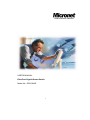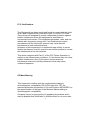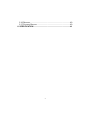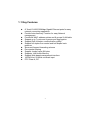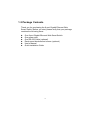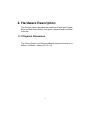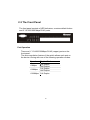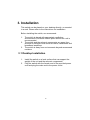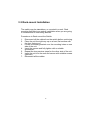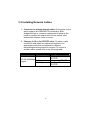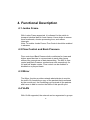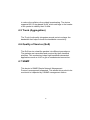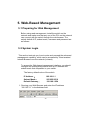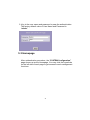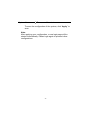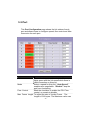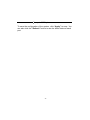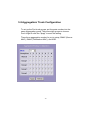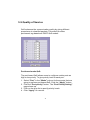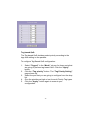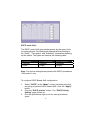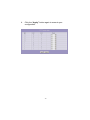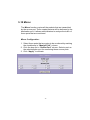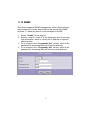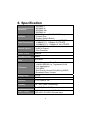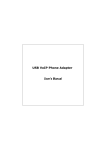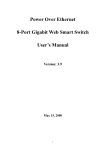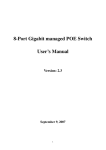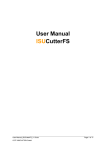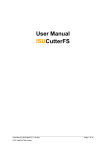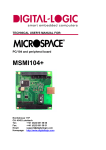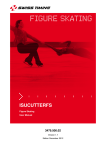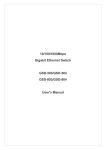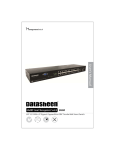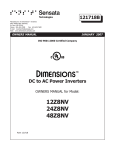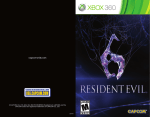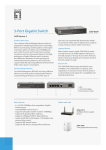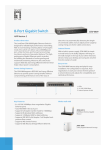Download User`s Manual - Micronet Communications
Transcript
USER’S MANUAL EtherFast Gigabit Smart Switch Model No.: SP6108WS 1 FCC Certifications This Equipment has been tested and found to comply with the limits for a Class A digital device, pursuant to part 15 of the FCC Rules. These limits are designed to provide reasonable protection against harmful interference when the equipment is operated in a commercial environment. This equipment generates, uses, and can radiate radio frequency energy and, if not installed and used in accordance with the instruction manual, may cause harmful interference to radio communications. Operation of this equipment in a residential area is likely to cause harmful interference in which case the user will be required to correct the interference at his own expense. This device complies with Part 15 of the FCC Rules. Operation is subject to the following two conditions: (1) this device may not cause harmful interference, and (2) this device must accept any interference received; including interference that may cause undesired operation. CE Mark Warning This equipment complies with the requirements relating to electromagnetic compatibility, EN 55022 class A for ITE, the essential protection requirement of Council Directive 89/336/EEC on the approximation of the laws of the Member States relating to electromagnetic compatibility. Company has an on-going policy of upgrading its products and it may be possible that information in this document is not up-to-date. 2 Please check with your local distributors for the latest information. No part of this document can be copied or reproduced in any form without written consent from the company. Trademarks: All trade names and trademarks are the properties of their respective companies. Copyright © 2006, All Rights Reserved. 3 Table of Contents 1. GENERAL DESCRIPTION .......................................................... 6 1.1 KEY FEATURES ......................................................................... 7 1.2 PACKAGE CONTENTS ................................................................. 8 2. HARDWARE DESCRIPTION ...................................................... 9 2.1 PHYSICAL DIMENSION ................................................................ 9 2.2 THE FRONT PANEL .................................................................. 10 2.3 LED DEFINITION ..................................................................... 11 2.4 THE REAR PANEL .................................................................... 13 3. INSTALLATION ......................................................................... 14 3.1 DESKTOP INSTALLATION ........................................................... 14 3.2 RACK-MOUNT INSTALLATION ..................................................... 15 3.3 INSTALLING NETWORK CABLES ................................................. 16 3.4 NETWORK APPLICATION........................................................... 17 4. FUNCTIONAL DESCRIPTION .................................................. 18 4.1 JUMBO FRAME ........................................................................ 18 4.2 FLOW CONTROL AND BACK PRESSURE...................................... 18 4.3 MIRROR ................................................................................. 18 4.4 VLAN .................................................................................... 18 4.5 TRUNK (AGGREGATION) ........................................................... 19 4.6 QUALITY OF SERVICE (QOS) .................................................... 19 4.7 SNMP ................................................................................... 19 5. WEB-BASED MANAGEMENT .................................................. 20 5.1 PREPARING FOR WEB MANAGEMENT ........................................ 20 5.2 SYSTEM LOGIN ....................................................................... 20 5.3 HOMEPAGE ............................................................................. 21 5.4 SYSTEM ................................................................................. 22 5.5 PORT ..................................................................................... 24 5.6 VLAN .................................................................................... 26 5.7 PVID ..................................................................................... 28 5.8 AGGREGATION/ TRUNK CONFIGURATION .................................... 30 5.9 QUALITY OF SERVICE............................................................... 31 5.10 MIRROR................................................................................ 35 5.11 STORM FILTER ...................................................................... 36 5.12 SNMP ................................................................................. 37 5.13 DISCOVERY .......................................................................... 38 5.14 STATISTICS OVERVIEW ........................................................... 39 5.15 DETAILED STATISTICS ............................................................ 39 4 5.16 RESTART .............................................................................. 40 5.17 FACTORY DEFAULT ................................................................ 40 6. SPECIFICATION........................................................................ 41 5 1. General Description Easily boosting your networking throughput, the Gigabit Web smart switch provides you 8* 10/100/1000Mbps Gigabit ports that lead you to a real Gigabit connection. Users are now able to transfer high bandwidth-demanded files faster and hence get a real efficiency improvement with the user-friendly Web-based management interface. The management functionalities provide efficient network usage. VLAN reduces the collisions in network. Port Aggregation enlarges the bandwidth of backbone connection. QoS is supported to secure the bandwidth for some bandwidth-demanded services including VoIP or videoconference. Flow control also contributes for ensuring the correctness of data transmitting. The 802.3x and backpressure flow control mechanisms work respectively for full and half duplex modes. Sufficient compatibility enhances easy installation and maintenance. The switch supports Nway auto-negotiation protocol, which detects the networking speed (either 10/100/1000 Mbps) and the duplex modes (Full or Half duplex mode) automatically and do an immediately adjustment to advance the capability. Auto-MDI/MDI-X function alleviates the effort to use crossover cables. Users need not to prepare crossover cables for equipment connectivity. Also, rich diagnostic LEDs are provided for users to get real-time information of the connection status that helps to do quick response and correction. 6 1.1 Key Features z z z z z z z z z z z z z 8* fixed 10/100/1000Mbps Gigabit Ethernet ports for easy network connecting application. Provide Auto-discovery Function for easy Network management. Provide 8K MAC address entries and 8 groups VLAN table Support up to 7 ports and 4 groups port aggregation. Support QoS for better communication quality. Support full duplex flow control and half duplex back pressure Store-and-forward forwarding scheme Error packet filtering Support Jumbo frame 9K bytes Supports 144K buffer Memory Support Web-based management interface. 100-240Vac/ 50-60Hz universal input FCC Class A, CE 7 1.2 Package Contents Thank you for purchasing the 8-port Gigabit Ethernet Web Smart Switch. Before you start, please verify that your package contains the following items: z z z z z z One 8-port Gigabit Ethernet Web Smart Switch One power cord One RS-232 Cable (optional) Rack-mount brackets and screws (optional) User’s Manual Quick Installation Guide 8 2. Hardware Description This Section mainly describes the hardware of the 8-port Gigabit Ethernet Web Smart Switch, and gives a physical and functional overview. 2.1 Physical Dimension The 24-port Power over Ethernet Midspan physical dimension is: 440mm x 225mm x 44mm (W x D x H) 9 2.2 The Front Panel The front panel consists of LED indicators, a restore default button and 8* 10/100/1000 Mbps RJ-45 ports. Port Operation There are 8 * 10/100/1000Mbps RJ-45 (copper) ports on the front panel. The auto-negotiation feature of the switch allows each port on the device running with one of the following operation modes: Speed 10Mbps 100Mbps Duplex Mode Full Duplex Half Duplex Full Duplex Half Duplex 1000Mbps Full Duplex 10 2.3 LED Definition LED for the device: The switch provides a power LED for the device. LED Power Status Steady Green Off Operation The switch is powered on The switch is powered off LED for each port: The switch provides one “1000M” LED and one “10/100M” LED for each port. 1000M LED: 10/100M LED: the port. LED 1000M Status Green Blinking Green Off Steady Green Blinking 10/100M Green Off Shows the current transmitting/receiving speed of the port. Shows the link status and the activities on Operation The port is connected at 1000 Mbps A valid link is established, and there is data transmitting/receiving. No valid link on this port or the Port is connected at 10/100 Mbps A valid link is established, and there is no data transmitting/receiving. A valid link is established, and there is data transmitting/receiving. No valid link on this port or the port is connected at 1000 Mbps Restore Default Button You can use this button to reset the switch or restore factory 11 default settings. To reset the switch, press the button once. To restore factory default settings, press and hold the button for three seconds. 12 2.4 The Rear Panel The rear panel of the switch: Power Receptacle To be compatible with the electric service standards around the world, the switch is designed to afford the power supply in the range from 100 to 240VAC, 50/60Hz. Please make sure that your outlet standard to be within this range. To power on the switch, please plug the female end of the power cord firmly into the receptacle of the switch and the other end into an electric service outlet. After the power cord installation, please check if the power LED is lit for a normal power status. 13 3. Installation This switch can be placed on your desktop directly, or mounted in a rack. Please refer to the instructions for installation. Before installing the switch, we recommend: 1. 2. 3. The switch is placed with appropriate ventilation environment. A minimum 25mm space around the unit is recommended. The switch and the relevant components are away from sources of electrical noise such as radios, transmitters and broadband amplifiers The switch is away from environments beyond recommend moisture 3.1 Desktop Installation 1. 2. Install the switch on a level surface that can support the weight of the unit and the relevant components. Plug the switch with the female end of the provided power cord and plug the male end to the power outlet. 14 3.2 Rack-mount Installation The switch may be standalone, or mounted in a rack. Rack mounting facilitate to an orderly installation when you are going to install series of networking devices. Procedures to Rack-mount the Switch: 1. 2. 3. 4. 5. 6. 7. Disconnect all the cables from the switch before continuing. Place the unit the right way up on a hard, flat surface with the front facing you. Locate a mounting bracket over the mounting holes on one side of the unit. Insert the screws and fully tighten with a suitable screwdriver. Repeat the two previous steps for the other side of the unit. Insert the unit into the rack and secure with suitable screws (optional). Reconnect all the cables. 15 3.3 Installing Network Cables 1. Crossover or straight-through cable: All the ports on the switch support Auto-MDI/MDI-X functionality. Both straight-through or crossover cables can be used as the media to connect the switch with PCs as well as other devices like switches, hubs or router. 2. Category 3,4,5 or 5e UTP/STP cable: To make a valid connection and obtain the optimal performance. An appropriate cable that corresponds to different transmitting/receiving speed is required. To choose a suitable cable, please refer to the following table. Media Speed 10Mbps Wiring Category 3,4,5 UTP/STP Category 5 UTP/STP Category 5,5e UTP/STP 10/100/1000Mbps 100Mbps copper 1000Mbps 16 3.4 Network Application 17 4. Functional Description 4.1 Jumbo Frame With Jumbo Frame supported, it is allowed for the switch to transport identical data in fewer frames. Hence helps to ensure fewer overheads, shorten processing time, and reduce interrupts. Note: To enable Jumbo Frame, Flow Control should be enabled in advance. 4.2 Flow Control and Back Pressure Flow control and Back Pressure both contributes for lower and higher speed devices to communicate to each other hence ensures the correctness of data transmitting. The 802.3x flow control and Back Pressure mechanisms work respectively for full and half duplex modes. Flow control can be enabled or disabled on a per-port basis. 4.3 Mirror The Mirror function provides network administrator to monitor the traffic. By forwarding a copy of the packets that transferred by the source port, the monitoring port received all the packets and hence is able to monitor the traffic of this specific port. 4.4 VLAN With VLAN supported, the network can be segmented in groups 18 to reduce the collisions from widely broadcasting. The device supports 802.1Q tag based VLAN, which add tags to the header of the packet to classify their VLANs. 4.5 Trunk (Aggregation) The Trunk functionality integrates several ports to enlarge the bandwidth that helps to boost the backbone connectivity. 4.6 Quality of Service (QoS) The QoS service classifies packets into different precedence. The packets are transmitted and received by their classified priorities. This mechanism helps high bandwidth demanded applications such as VoIP to get an unobstructed connection. 4.7 SNMP This device is SNMP(Simple Network Management Protocol)-management supported. This allows this product to be monitored or inspected by a SNMP management station. 19 5. Web-Based Management 5.1 Preparing for Web Management Before using web management, install the switch on the network and make sure that any one of the PCs on the network can connect with the switch through the web browser. The switch default of IP, subnet mask, username and password are as follows: 5.2 System Login This section instructs you how to enter and proceed the advanced management capability, which can be accessed by Telnet session / Internet Browser over the network (in-band). To access the Web-based management interface, you should configure the management station with an IP address and subnet mask that compatible to your switch. The factory default value of the switch: IP Address: Subnet Mask: Default Gateway: 192.168.1.1 255.255.255.0 192.168.1.254 1. Running your Web Browser and enter the IP address “192.168.1.1” in the Address field. 20 2. Key in the user name and password to pass the authentication. The factory default value of User Name and Password is “admin”. 5.3 Homepage After authentication procedure, the “SYSTEM Configuration” page shows up as the Homepage. You may click the hyperlinks on the left side of each page to get access to each management functions. 21 5.4 System The System window provides the switch information and allows users to configure the switch properties. Items Functions MAC Address The MAC address of this device.. S/W Version The software version of this device. IP Address Setup the IP address of the switch Subnet Mask Setup the Subnet Mask of the switch Gateway Setup the Gateway of the switch Management VLAN The VLAN ID of one specific VLAN group that is allowed to manage this switch via WEB-based management interface. Please fill the VLAN id of the VLAN that is authorized to manage this switch. User Name The Login name. (Default: admin) Password The Login password. (Default: admin) 22 System Name The name of the device. To save the configuration of the system, click “Apply” to save Note: After applying your configuration, a new login page will be started automatically. Please login again to proceed other configurations. 23 5.5 Port This Port Configuration page shows the link status of each port and allows users to configure speed, flow control and Max frame size for each port. Items Functions Shows the link status of each port. The column lights green with the link speed while there is valid connection on this port. Mode Select a speed for this port. “Auto Speed” enables auto-negotiation. “Disable” stop the port from functioning. Flow Control Mark the checkbox to enable the FDX Flow control, or unmark to disable. Max Frame length To adjust the size of Jumbo Frame. The length is 1518 bytes. The Maximum value can Link 24 be up to 9600 bytes. To save the configuration of the system, click “Apply” to save. You can also click the “Refresh” button to see the latest status of each port. 25 5.6 VLAN VLAN divides the network members into groups to reduce packets collisions and improve the network efficiency. The switch supports 802.1Q tag-based VLAN. Please follow the instructions to configure. To add new VLAN groups, 1. Fill in a VLAN id from 2 to 4094 in the “VLAN\Port” column. 2. Select the ports for each VLAN groups. 3. Click the “Apply” button to execute. To delete a VLAN group 1. Clear the members of this VLAN group by clicking those marked checkboxes. 2. Clear the VLAN id of the VLAN you want to remove in the “VLAN\Port” column. (Don’t type N/A. Just leave it blank) 3. Click the “Apply” button to execute. 26 Note: 1. When a port is configured to a specific VLAN group, a PVID that corresponding to the VLAN id will be assigned automatically to this port. (Ex, when you make port 3 of a VLAN with VLAN id “2”, the PVID “ 2 ” will be assigned automatically to port 3) 2. Settings in VLAN, Port aggregation, and Mirror are correlative. Please make sure that the setting won’t influence each other. 27 5.7 PVID When the VLAN-enabled switch receives a tagged packet, the packet will be sent to the port’s default VLAN according to the PVID (port VLAN ID) of the receiving port. Items Port Egress Functions Port Number 1~8 Select “tagged” in the drop list to enable the PVID checking and tag inserting of one port, and select “untagged” to cancel. For example, if an Egress-tagged port receives an untagged frame, it will be transmitted as a PVID tagged frame. For the detail tagging status, please refer to the following table. Untagged Packet Packet Frames In Frames Out Untagged Untagged Tagged Tagged Packet Frames In Untagged Untagged Tagged (VID) Pri-tagged Untagged Pri-tagged PVID Only tagged Packet Frames Out Tagged (PVID) Tagged (VID) Tagged (PVID) Port VLAN ID(1~4094) Enable: block all un-tagged packets from accessing this port. Disable: All packets are allowed to access this port. 28 29 5.8 Aggregation/ Trunk Configuration To set up the Port trunk groups, put the ports number into the same Aggregation group. There are eight groups to choose. Don’t forget to click the “Apply” to save the setting. There three aggregation modes for you to setup, SMAC (Source MAC), DMAC (Destination MAC), and XOR. 30 5.9 Quality of Service QoS enhances the communication quality by giving different precedence to classified packets. This switch provides port-based, tag-based and DSCP QoS modes: Port-based mode QoS: The port-based QoS allows users to configure certain ports as high or low priority. To give priority level for each port: 1. Select “Port” in the “Mode” column for those ports that are going to perform port-based QoS. Click the “Apply” button. 2. Click the “Port priority” button. The “Port Priority Setting” page shows up. 3. Click on the drop list to specify priority levels. 4. Click “Apply” to execute. 31 Tag based QoS: The Tag based QoS decides packet priority according to the tags that adding on the packets. To configure Tag Based QoS configuration: 1. 2. 3. 4. 5. Select “Tagged” in the “Mode” column for those ports that are going to perform tag-based QoS. Click the “Apply” button. Click the “Tag priority” button. The “Tag Priority Setting” page shows up. Select the port that you are going to configure from the drop list. Give the priorities as high or low for each Priority Tag types. Click the “Apply” button again to execute your configuration. 32 DSCP mode QoS: The DSCP mode QoS gives packet priority by the types of the incoming packets. We distinguish those packets according to the “Delay”, “Throughput” and “Reliability” information attaching on the packet. The types are listed as the following table: Bit 0 (Delay) 0 (Normal) 1 (Low) Bit 1 (Throughput) 0 (Normal) 1 (High) Bit 3 (Reliability) 0 (Normal) 1 (High) Note: The device distinguishes packets with DSCP precedence “000(routine)” only. To configure DSCP Based QoS configuration: 1. 2. 3. Select “DSCP” in the “Mode” column for those ports that are going to perform DSCP-based QoS. Click the “Apply” button. Click the “DSCP priority” button. The “DSCP Priority Setting” page shows up. Give the priorities as high or low for each precedence types. 33 4. Click the “Apply” button again to execute your configuration. 34 5.10 Mirror The Mirror function copies all the packets that are transmitted by the source port. Those copied packets will be delivered to the destination port. It allows administrators to analyze the traffic of those ports that are monitored. Mirror Configuration: 1. Select those ports that are going to be monitored by marking the checkboxes in “Monitor Port” column. 2. Click the drop list in “Sniffer Port” column. Select a port as the administration port for monitoring those source ports. 3. Click “Apply” to activate. 35 5.11 Storm Filter This “storm filter” page allows users to configure the rules for Storm Control, which limits the flow of broadcast and multicast To perform storm control: 1. Click on each drop list to specify a speed for each frame type. 2. Click the “Apply” button to execute your configuration. 36 5.12 SNMP This device supports SNMP-management, which allows network administrators to monitor and configure this device with SNMP software. To allow this device to be managed via SNMP: 1. Select “enable” in the drop list. 2. Specify a trap IP. A trap IP is the destination port for sending trap information, which is usually the IP address of network administrators. 3. Fill in a name in the “Community Get” column, which is the password for accessing MIB with read-only authority. 4. Fill in a name in the “Community Set” column, which is the password for accessing MIB with read and write authority. 37 5.13 Discovery After installing series of our switches, the discovery management tool helps users to search and get access to those switches within the LAN. Note. The discovery tool lists the Maximum 16 devices respectively for auto and manual modes. Auto Search 1. Click the “Apply” button to start. 2. The devices being found are listed below. 3. Click the IP address hyperlink to get access to the device. Manual Add Add 1. Enter the IP address & name in the text box 2. Click “Add” to add the new IP address on the table Delete 1. Click the check box of the one you want to remove 2. Click “Delete” to remove. 38 5.14 Statistics Overview The Statistics Overview is provided for users to see the general transmitting and receiving status of each port. You may click the “Clear” button to clean all statistics or click the “Refresh” button to renew the statistics. 5.15 Detailed Statistics The Detailed Statistics is provided for users to see the detailed transmitting and receiving status of each port. Please click the hyperlinks above to select a port. You may also click the “Clear” button to clean all statistics or click the “Refresh” button to renew the statistics. 39 5.16 Restart Restart: To restart the system, click the “Yes” button. The system restarts and shows the authentication window. Please fill in the username and password to continue. 5.17 Factory Default Restore Factory Default: To restore the factory default value, click the Yes button. Note: The IP address of the device will also be configured as factory-default setting, which is 192.168.1.1. 40 6. Specification z Standards z z z z Interface z z z Cable Connection z z z Network Speed z z IEEE802.3 IEEE802.3u IEEE802.3ab IEEE802.3x 8 RJ-45 ports (10/100M/1000Mbps), Console Port Restore Default Button 10BASE-T : Category 3, 4, 5 UTP/STP 100BASE-TX : Category 5 UTP/STP 1000BASE-TX : Category 5, 5e UTP/STP 10/100/1000Mbps Half/Full Duplex Auto Detection Jumbo Frame 9KByte Package Buffer MAC Address Table 144Kb 8K entries Flow Control and Back Pressure VLANS-IEEE802.1q, Tag-based VLAN z Link Aggregation z Port Mirror z QoS-Priority Queue/CoS (802.1p)/DSCP z Broadcast Storm Control HTTP SNMP z z L2 Feature Management SNMP & MIBs Emission FCC Class A, CE Humidity 10 ~ 90% (Non-Condensing) Temperature 0 ~ 40°C(320 ~ 1040F) Internal power supply 3.3V 4A 100-240V/ 50-60Hz universal input Power Supply 41