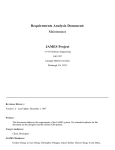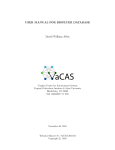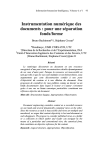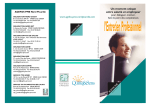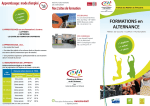Download OMAS WEB EDITOR User Manual
Transcript
` UNIVERSITE DE TECHNOLOGIE DE COMPIEGNE ´ ´ Departement de Genie Informatique UMR CNRS 7523 Heudiasyc OMAS WEB EDITOR User Manual ` Jean-Paul Barthes ` BP 349 COMPIEGNE Tel +33 3 44 23 44 23 Fax +33 3 44 23 44 77 Email: [email protected] N296L v1.0 February 2014 UTC/GI/DI/CNRS UMR HEUDIASYC OMAS WEB EDITOR (February 2014) Warning The document is a first version of the OMAS Web Editor User Manual. Keywords OMAS, Web Editor Jean-Paul A. Barth`es©UTC, 2014 N296L v1.0/Page 2 UTC/GI/DI/CNRS UMR HEUDIASYC OMAS WEB EDITOR (February 2014) Revisions Version 1.0 Jean-Paul A. Barth`es©UTC, 2014 Date Feb Author Barth`es Remarks Draft N296L v1.0/Page 3 UTC/GI/DI/CNRS UMR HEUDIASYC OMAS WEB EDITOR (February 2014) The OMAS editor can be called directly by requesting the edit page from a browser, or from within an application. 1 Direct Access from a Browser 1.1 Invoking the OMAS Editor The OMAS editor is invoked by typing the following line into a Web browser: http://<omas web server>/edit If this is the first time the editor is called during a browser session, then the login/password window appears (Fig.1). Figure 1: The login/password window requires the name of the user and the associated password. If the login is accepted an OMAS selection window appears as shown Fig.2. Figure 2: The OMAS Web Editor Selection window asking for: (i) the agent owning the object to edit; (ii) the class (concept) of the object; (iii) some data to locate the object; and (iv) the language to be used (here English). 1.2 Specifying the Object to Edit One must know the name of the agent ”owning” the object to be edited and the name of the class (concept) to which the object belongs. In this example the selection form is filled with the name of the Jean-Paul A. Barth`es©UTC, 2014 N296L v1.0/Page 4 UTC/GI/DI/CNRS UMR HEUDIASYC OMAS WEB EDITOR (February 2014) agent owning the object to be edited, the class of the object, and some data allowing to locate the object, here the label of the news item (Fig.3). Figure 3: The Selection form after it has been filled After the Selection form is filled and the Execute button has been clicked, a new form appears filled with the content of the object to be edited (Fig.4). Figure 4: The N-4 news item to be edited (the red fields are read-only) 1.3 Selecting among Several Objects Sometimes the selection process returns several objects in which case a selection window is displayed for choosing the object to edit (Fig.5). This is the case for example when we want to access a note written by a particular author who has written several notes. 1.4 The Editing Process The editing process consists of modifying the fields of the edit form, then selecting an action with one of the radio buttons, then clicking the Execute button. The set of possible actions from the edit page are the following: Jean-Paul A. Barth`es©UTC, 2014 N296L v1.0/Page 5 UTC/GI/DI/CNRS UMR HEUDIASYC OMAS WEB EDITOR (February 2014) Figure 5: Selection form to select the object to edit, e.g. among the notes written by ”barth`es” • Abort editing this object: the edit page is redisplayed with the original values of the object. A message is posted. • Create/Update: If there was no change in the values of the fields of the edit page, the edit page is redisplayed with a ”No change” message. If the object was modified, then a message is posted indicating that the object as modified and the new values are saved as the new base for comparisons. • Edit new object: the selection form is called with the same owner agent, class reference but no data. Of course all fields can be overwritten. • Again: the edit page is redisplayed ready for creating a new object of the same class • Delete: the owner agent is called to delete the posted object. Note that no confirmation is required since we select the Delete radio button AND have to click the Execute button. 1.5 Errors when Filling the Selection Form Several errors can occur during the editing process. Some errors lead too a warning message on top of the form being filled, others bring up an error page as shown Fig.6. Figure 6: Error page in case of a bad class reference 2 Calling the Editor from Another Web Page The editor can be invoked from another web page, i.e. from an application. Fig.7 show the index page of the NEWS application from which one can invoke the editor for adding or modifying news items, adding categories or indexes. Jean-Paul A. Barth`es©UTC, 2014 N296L v1.0/Page 6 UTC/GI/DI/CNRS UMR HEUDIASYC OMAS WEB EDITOR (February 2014) This is done by sending an HTTP message to the OMAS server with the proper arguments, e.g. http://<OMAS web server>/editentry?create=t&agent-ref=STEVENS-NEWS&class-ref=news\%20item &caller=index where editentry is the OMAS Editor entry form for external accesses, caller specifies the calling page. Figure 7: Example of index form from the International News application If one wants to give more information to locate a particular object (e.g. clicking the locate-the-item link in Fig.8), then one should label the connections as follows: http://<OMAS web server>/editentry?agent-ref=STEVENS-NEWS&class-ref=Category& caller=index&init=t The init parameter in that case asks OMAS to wait at the locate page form more information, rather than posting an empty form for creating a new object. Of course this is usually done by the designer of the application, and the user does not have to bother with such details. The difference with direct access is that edit pages contain a link back to the calling page here the application page (Fig.8). 3 Calling the Editor from a Web Dialog The editor can also be called from a dialog provided that the application designer has developed the proper tasks for bringing up the editor. 4 Customizing the Editor Some applications require to add specific actions to the edit process. It is possible to customize the editor form adding some user actions to the regular editor actions. This is shown 9 where one has added a ”Publish” radio button under the row of the standard buttons. This must be done by the application designer. Jean-Paul A. Barth`es©UTC, 2014 N296L v1.0/Page 7 UTC/GI/DI/CNRS UMR HEUDIASYC OMAS WEB EDITOR (February 2014) Figure 8: An edit page with a link back to the calling page (bottom left) Figure 9: An edit page with a specific application action (Publish button) Jean-Paul A. Barth`es©UTC, 2014 N296L v1.0/Page 8