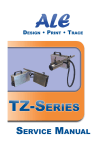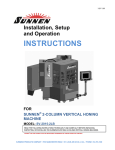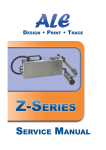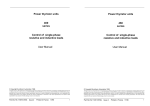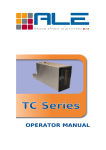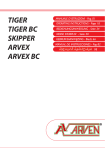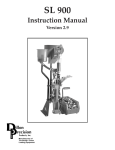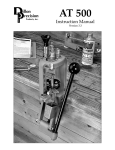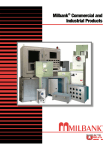Download ALE TC Series Service Manual UK
Transcript
Design • Print • Trace
07/07/2011
Disclaimer
This manual contains instructions for service operations on the ALE TCseries print-heads and ink systems. Read it carefully before performing any
manipulation on these.
All service operations should be undertaken by qualified personnel only.
Contact-us if you need training for our equipment.
All information written in this Service Manual was correct at the time
indicated in the version table below. However, the continual enhancement of
our products may result in some differences existing between the
information contained in this document and your equipment.
Copyright © 2011 ALE sarl, all rights reserved. Reproducing this manual in
whole or part without permission is expressly prohibited.
RiX® and TraceX® are registered trademarks of ALE sarl.
All trademarks in this document belong to their respective owners.
Version history:
Date:
Revision:
Modifications:
Author:
05/04/11
1
First version
AF
07/07/11
2
+TC18
AF
TC-series Service Manual
i
Design • Print • Trace
07/07/2011
Contents
Disclaimer
i
Contents
ii
Notes
iii
1 The TC system architecture
1
1.1 Ink circuit
1
1.2 Pump function
3
1.3 Electronic components: driver boards
4
1.3.1 TzDB driver board
4
1.3.2 SHB driver board
5
1.4 Colour codes and ink compatibility
2 Service procedures
2.1 Replacing the driver board
6
7
7
2.1.1 Replacement of TzDB driver board
7
2.1.2 Replacement of SHB driver board
8
2.2 Open the printer
9
2.3 Access to the ink reservoir
10
2.4 Changing a print engine
11
2.4.1 Changing the TC18 print engine
11
2.4.2 Changing the TC54 print engine
11
2.4.3 Changing a TC72 print engine
12
2.5 Adjusting the ink low detection
3 Maintenance
13
15
3.1 Periodic service
15
3.2 Transport
18
3.2.1 Empty the ink circuit
18
3.2.2 Pack the printer
18
3.3 Managing effects of large temperature changes
18
3.4 Fault diagnosis
19
TC-series Service Manual
ii
Design • Print • Trace
07/07/2011
Notes
TC-series Service Manual
iii
Design • Print • Trace
07/07/2011
1 The TC system architecture
The TC series systems are designed to be connected to one of the ALE controllers. Each
TC consists of a print-head including a print-forward print-engine.
Each TC contains hydraulics and electronics:
●
Hydraulics allow the ink flow from the reservoir to the print-engine
●
Electronics are used to transmit the printing data from the J-series or Master-
Series controller to the print-engine, to control the pump and in the communications
between the TC and the controller (ink low, spit...)
The print-head is enclosed in stainless steel, at least 1,2mm thick.
1.1
Ink circuit
The TC series printing systems introduce a single reservoir design with automatic
level control and pump-assisted priming. The bottle is compatible with the entire range
of ALE ink systems, containing a valve which is automatically sealed during bottle
removal and fitting.
If a bottle is fitted, the reservoir should be open to air via the air vent hole (Fig. 1).
For shipping, this air vent should be closed (see 3.2.Transport )
Fig. 1: Reservoir air vent
TC-series Service Manual
The TC system architecture
1
Design • Print • Trace
07/07/2011
Below are two schematics describing the TC18, TC 54 (Fig. 3) and TC 72 (Fig. 4)
ink circuits. They include a reservoir, a direct prime module, a pump, an ink tube
and a print-engine. The only difference is that the 54mm print-engine has two ink
inputs and the 18 and 72mm only one.
Fig. 2: TC 18 ink circuit
Fig. 3: TC 54 ink circuit
TC-series Service Manual
The TC system architecture
2
Design • Print • Trace
07/07/2011
Fig. 4: TC 72 ink circuit
Priming mode : the pump sucks ink from the reservoir and sends it towards the
print-engine.
When the pump is active, the ball in the prime module (Fig. 5) (physically located
in the reservoir) blocks the way and the ink cannot go back to the reservoir. When
the pump is inactive the balls goes out of the way and the ink can pass through the
direct prime module.
Printing mode : the print engine takes ink from the reservoir through the direct
prime module, through the 6X4 tube, and the filter. The ink is ejected by the print
engine nozzles.
Fig. 5: Prime module
1.2
Pump function
The pump only function is to prime the ink circuit. It is not used to refill the
reservoir, this is done automatically by gravity.
The pump can operate at two pressure rates:
TC-series Service Manual
The TC system architecture
3
Design • Print • Trace
●
07/07/2011
"Norm" (Normal): normal power priming, used to remove small air bubbles
from the circuit or to clean the nozzles plate. The pump is only activated for a
few seconds at a time
●
"Jet" : high power priming, used to fill an empty ink circuit
The pump is connected to the driver board and is activated by the controller using a
"Pulse Width Modulated (PWM)" signal.
1.3
Electronic components: driver boards
The function of the driver board is the transmission of the data sent by the controller
to the relevant equipment. It is involved in all operations of the printing system.
Both TC 18, TC 54 and TC 72 contain a TzDB driver board (Fig. 6), which controls the
printing, the pump, the ink-low detection, and the alarm LED.
Additionally, the TC 72 features a specific conversion board, called SHB, as the Seiko
print-engine has a different print-height and a different protocol from 54mm Xaar
print-engines.
In the near future, those two electronic boards will be merged into a single one.
1.3.1
TzDB driver board
The TzDB driver board is located in the print-head, next to the pump. It features
an
IEEE1394
(aka
FireWire)
connector
to
plug
the
print-engine.
The ink low detection circuit is integrated on the driver board, and features a
potentiometer to adjust its sensitivity.
The FPGA of the TzDB is soldered and does not need to be replaced.
TC-series Service Manual
The TC system architecture
4
Design • Print • Trace
07/07/2011
In case of replacement, the reference of the TC 18 and TC 54 driver board is
PCB-TZDB.
Fig. 6: TZDB driver board
1.3.2
SHB driver board
The additional driver board for TC72 is called SHB and is also located in the
print-head.
Fig. 7: SHB driver board (TC 72 only)
TC-series Service Manual
The TC system architecture
5
Design • Print • Trace
1.4
07/07/2011
Colour codes and ink compatibility
WARNING: Never change the ink type in a printer and use only ALE
supplied fluids (found in our current price list)! Mixing different inks causes
catastrophic damage. Components of the hydraulic circuit can be damaged
by inappropriate ink or solvent.
The ink reservoirs and pumps are coded with colour tie-wraps. The pumps are coded
with a tie-wrap around the gear-head.
Ink reservoir and pump colour codes:
●
RED means: compatible with ALE supplied solvent-based inks
●
YELLOW means: compatible with ALE supplied oil-based inks
●
NONE means: compatible with ALE supplied oil-based inks
Other ink types: please contact ALE for further compatibility information.
TC-series Service Manual
The TC system architecture
6
Design • Print • Trace
07/07/2011
2 Service procedures
2.1
Replacing the driver board
2.1.1
Replacement of TzDB driver board
Follow these steps:
●
Switch the controller OFF
●
Open the ink system as described in 2.2.Open the printer
●
Disconnect all connections to the driver board (Fig. 8):
➔
Controller input (25 way ribbon cable with D connector) or FireWire
cable
➔
Print-engine or SHB output (FireWire cable)
➔
Pump (2 way plug with black & red wires)
➔
Ink low detection (3 way plug with black, blue and white wires)
➔
Alarm LED
Fig. 8: TzDB unplugging (here in a TC 72)
●
The driver board is attached to the pump plate with two screws:
➔
Undo the screws (Fig. 9)
TC-series Service Manual
Service procedures
7
Design • Print • Trace
07/07/2011
Fig. 9: unscrew the TzDB board
➔
●
2.1.2
Put the replacement driver board in place
Re-assemble the system by following the previous steps in reverse order
Replacement of SHB driver board
To replace the SHB driver board in a TC 72, follow these steps:
●
Switch the controller OFF
●
Open the ink system as described in 2.2 Open the printer
●
Disconnect all connections to the driver board (Note the order in which the
ribbon cables are fitted for later refitting) (Fig. 10)
➔
Print-engine output (ribbon cable)
➔
TZDB input (FireWire cable)
Fig. 10: SHB disconnection
●
The driver board is attached to the pump plate with 2 screws:
TC-series Service Manual
Service procedures
8
Design • Print • Trace
●
2.2
➔
Unscrew the M3 screws (blue circles, Fig. 10)
➔
Put the replacement driver board in place
07/07/2011
Re-assemble the system by following the previous steps in reverse order
Open the printer
●
Remove the four M4 (in green) and six M3 screws (in red) shown in Fig. 11.
Fig. 11: remove the marked screws
●
Remove the cover and its connections to the driver board
Fig. 12: cover removal
TC-series Service Manual
Service procedures
9
Design • Print • Trace
2.3
07/07/2011
Access to the ink reservoir
Access to the contents of the ink reservoir is needed for replacing the filter at the bottom
of the reservoir.
●
Open the ink system by following the steps given in 2.2.Open the printer
●
Unscrew the reservoir cover (Fig. 13). Remove the cover. Be careful that a small o-ring
from the reservoir lid doesn't stick to it (Fig. 14).
Fig. 13: remove M4 screws from the reservoir
cover
●
Fig. 14: Pay attention to the small o-ring
You now have access to the contents of the reservoir (Fig. 15).
Fig. 15: remove the lid of the reservoir
TC-series Service Manual
Service procedures
10
Design • Print • Trace
2.4
07/07/2011
Changing a print engine
2.4.1
Changing the TC18 print engine
Follow these steps:
–
Open the printer by following the instructions given in 2.2.Open the printer
–
Disconnect the print-engine connector and ink tube
–
Unscrew the four M4 screws of the print-engine holder (Fig. 16) and remove the
assembly
Fig. 16: M4 screws holding the Print-engine assembly
–
put the new print-engine assembly in place and re-assemble the print-head by
following the steps in reverse order
2.4.2
Changing the TC54 print engine
To change the TC54 print engine follow these steps:
–
Open the printer by following the instructions given in 2.2.Open the printer
–
Disconnect the print-engine connector and ink tube
TC-series Service Manual
Service procedures
11
Design • Print • Trace
–
07/07/2011
Unscrew the two M4 screws of the front plate from under the printer (Fig. 17)
Fig. 17: unscrew the front plate from underneath
–
replace the print engine assembly and reassemble the print-head by following the
steps in reverse order
2.4.3
Changing a TC72 print engine
To change the TC72 print engine follow these steps:
–
open the printer by following the instructions given in 2.2.Open the printer
–
disconnect the print-engine connector and ink tube (Fig. 18)
Fig. 18: print-engine disconnection
–
Unscrew the two M4 screws of the front plate from under the printer (Fig. 17)
–
Unscrew the four M4 screws holding the print-engine and extract it (Fig. 19)
TC-series Service Manual
Service procedures
12
Design • Print • Trace
07/07/2011
Fig. 19: print-engine removal
–
Take the o-ring from the around the nozzles plate on the former print-
engine and put it on the new print-engine
–
2.5
re-assemble by following the previous steps in reverse order
Adjusting the ink low detection
The ink low detection circuit is integrated on the driverboard PCB (TzDB). Ink low
detection has been specifically adjusted in ALE factory and should not be changed :
there is a risk of running the printer dry or to have a too frequent ink low signal on the
controller.
Proceed as follows if you still wish to adjust ink low detection:
●
Switch the controller OFF
●
Open the printer as in 2.2.Open the printer
●
Use a thin "cross-head" screwdriver to reach the potentiometer on the TzDB
(Fig. 20) through the pump plate
TC-series Service Manual
Service procedures
13
Design • Print • Trace
07/07/2011
Fig. 20: ink low potentiometer adjustment
●
●
Switch the controller ON
Adjust the potentiometer as necessary. Don't forget that ink low detections have a
latency: ink takes a bit of time to drip from the detection tubes.
TC-series Service Manual
Service procedures
14
Design • Print • Trace
07/07/2011
3 Maintenance
3.1
Periodic service
You can contact ALE for a service kit containing all the necessary filters, o-rings and tubes.
The following actions should be taken during the periodic service:
●
Open the printer by following instructions given in 2.2.Open the printer
●
Inspect tubes and fittings for leaks
●
Clean interior and exterior surfaces
●
Replace the filter (ALE ref : FILTPAPER) as follows:
➔
Put tissue paper under the filter
➔
Disconnect it on each side (Fig. 21)
Fig. 21: Disconnect the ink filter
➔
Replace it with a new one. The filter has a flow direction indicated by an arrow
that needs to be respected.
➔
Tightly fasten the conical fittings around the filter, as they ensure the sealing.
(Fig. 22)
TC-series Service Manual
Maintenance
15
Design • Print • Trace
07/07/2011
Fig. 22: mount the new filter in the proper flowing direction, tightly fasten!
●
Prime the engine and print a black pad ("test" in the prime menu of the controller,
see controller manual for details) to make sure all dots are printing.
●
Replace the filter (ref FILTGAUZE) at the bottom of the reservoir:
●
Empty the reservoir with a syringe. Do not turn the ink system upside down!
●
Open the reservoir (2.3.Access to the ink reservoir)
●
remove the clip holding the filter, replace the filter, put back the clip.
FILTGAUZE
CLIP
Fig. 23: Gauze filter replacement
TC-series Service Manual
Maintenance
16
Design • Print • Trace
●
07/07/2011
Replace the o-rings of the reservoir if needed (please contact ALE for
dimensions and materials)
●
Reassemble the entire printer, prime it and check print quality.
TC-series Service Manual
Maintenance
17
Design • Print • Trace
3.2
07/07/2011
Transport
3.2.1
Empty the ink circuit
It is necessary to clean and empty the printer before transport. To flush out the printer:
●
Remove the ink bottle
●
Switch the controller ON
●
Put a collecting bucket in front of the printer (Fig. 24)
Fig. 24: ink collection configuration
●
Use the pump in "jet" mode (see controller user manual for details) as many times as
necessary to empty the system from ink
●
When ink is out, replace the air cap and the reservoir cap on the reservoir
Fig. 25: replace air & reservoir cap
3.2.2
Pack the printer
Pack with care. Make sure the nozzle plate cannot be damaged during transport.
3.3
Managing effects of large temperature changes
TC-series Service Manual
Maintenance
18
Design • Print • Trace
07/07/2011
Inks are sensitive to the temperature of the environment. The temperature range that
is acceptable will depend on the type of ink used and the application.
It is important to establish that the inks in use will be appropriate for all seasons of
the year.
●
If the factory is very hot in summer and very cold in winter, the ink may give
different print results
●
3.4
Do not install the system near a window where direct sunlight can affect it
Fault diagnosis
Refer to the TC-Series operators manual for basic fault diagnosis of common
printing and priming problems likely to be encountered during installation and use of
the system. Listed below is additional information.
After priming, print is OK for a few minutes. Then progressively de-primes
(horizontal lines appear in the image); or print is “grey”.
●
Insufficient prime pressure to clear air from the tubes in new systems or in
systems that have run dry.
➔
●
Temporarily use "JET" prime (high pressure)
Print heads are being angled by the customer during priming so air flows back
into the engines due to incorrect level.
➔
●
Shocks to printer
➔
●
Prime while checking for a good flow of ink from print engine(s)
Tubes kinked (a "kink" occurs when a tube bends too much)
➔
●
Isolate from source of vibration.
Pump has failed
➔
●
Print heads should not be moved during priming.
Prime while checking for a good flow of ink from print engine(s).
Bottle valve is not opening properly
➔
Check bottle valve and replace bottle if necessary
Bottom of print missing
●
Needs priming:
➔
Prime
Top of print missing on an engine:
TC-series Service Manual
Maintenance
19
Design • Print • Trace
●
07/07/2011
Needs priming:
➔
Prime
Random dots missing:
●
Nozzles blocked, by a particle or by drying (solvent version)
➔
Purge the print-head (use the “Jet” position). If the nozzles remain blocked,
contact your distributor.
Engine not printing or exactly half of engine not printing:
●
Loose connection – check cables in printer:
➔
Replace connector if necessary
No print - photocell does not work:
●
Installation uses a shaft-encoder and line is stationary:
➔
Line must be moving for photocell to be detected when controller set in
shaft-encoder mode
●
By using the I/O monitor function on controller, the photocell can be checked
(the display “P00” changes to “P10” during photocell activation)
➔
Photocell is OK – problem with message ?
No print, shaft-encoder does not work:
●
By using the I/O monitor function on controller, the encoder can be checked
(the display “A00” changes rapidly to “A10”, “A11”, “A01” during conveyor
movement)
➔
●
Encoder working correctly – problem with message ?
The I/O monitor shows one of the inputs not changing:
➔
Faulty encoder ? Connect different encoder and spin the wheel by hand to
see if inputs change
Print start slipping, image misalignment:
●
Poor contact between shaft-encoder wheel and conveyor:
➔
●
Encoder too far from print heads so that conveyor “stretch” causes problems:
➔
●
Move encoder as close to print heads as possible
Encoder mode not switched on:
➔
●
Rectify
Rectify
Many conveyors vibrate when stationary causing false pulses to be sent by
encoder. Does this occur during photocell delay?
➔
●
Minimise photocell delay
Photocell delay quite long and system line speed variable. The longer the
photocell delay, the more chance for slippage:
TC-series Service Manual
Maintenance
20
Design • Print • Trace
➔
●
Inspect photocell. Determine a method of verification
Photocell detection inverted. (Use I/O monitor):
➔
●
Minimise photocell delay
Photocell detection unreliable:
➔
●
07/07/2011
Rectify
Conveyor speed exceeding maximum print speed causing print “stretch”. Max
speed is approx 40m/min at 100% print width, 20m/min at 50% and 80m/min at
200%:
➔
Change width setting or encoder wheel
Fig. 26: Horizontal print errors due to depriming
Fig. 27: Vertical print errors due to electronic
problem or interference
Leak from bottom of the print engine:
●
Bottle is almost empty together with large temperature changes:
➔
Use smaller bottles or fit shipping cap
Pump will not prime (the sound of the pump is too high):
●
Air leak in tubes or fittings:
➔
●
Kinked tube:
➔
●
If leak is not obvious, return for repair
Inspect for kinks in pump tube
Direct prime module is blocked:
TC-series Service Manual
Maintenance
21
Design • Print • Trace
➔
07/07/2011
Replace reservoir
Pump runs continuously
●
PCB is damaged
➔
●
Replace PCB chip
Pump wire is shorted somewhere:
➔
Inspect and repair
TC-series Service Manual
Maintenance
22