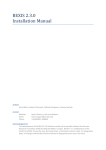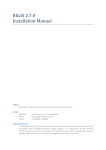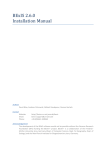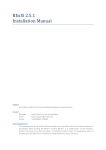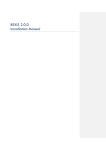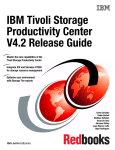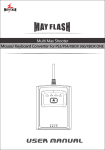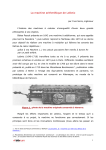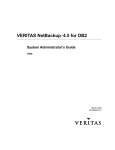Download BEXIS 2.2.0 Installation Manual - Friedrich-Schiller
Transcript
BEXIS 2.2.0 Installation Manual Authors David Blaa, Andreas Ostrowski, Nafiseh Navabpour, Roman Gerlach Contact Website: Email: Phone: http://fusion.cs.uni-jena.de/bexis [email protected] +49-(0)3641-948968 Acknowledgement The development of the BExIS 2.2.0 software would not be possible without the German Science Foundation (DFG) funding the BExIS++ project. BExIS++ is a collaboration of the Friedrich-Schiller-University Jena, Germany (Dept. of Computer Science, Dept. for Geography, Dept. of Ecology) and the Max-Planck-Institute for Biogeochemistry Jena, Germany. Content 1. BExIS Package .............................................................................................................................3 2. Additional Software / Prerequisites .............................................................................................3 3. 4. 2.1. .NET Framework 4.0 ............................................................................................................3 2.2. ASP.NET MVC 3 ...................................................................................................................3 2.3. DB2 Express 10.1 .................................................................................................................4 2.3.1. Download Db2 Express C 10 .........................................................................................4 2.3.2. Installation of Db2 Express C 10 ...................................................................................4 2.3.3. Install IBM Data Studio.................................................................................................7 Setup Internet Information Service (IIS)..................................................................................... 10 3.1. Active IIS7.......................................................................................................................... 10 3.2. Register .Net Framework 4.0 in IIS ..................................................................................... 10 Deploy BExIS web application.................................................................................................... 11 4.1. Configure server components ............................................................................................ 11 4.1.1. Create application user .............................................................................................. 11 4.1.2. Configure IIS .............................................................................................................. 11 4.1.3. Create Website .......................................................................................................... 12 4.1.4. Create empty database .............................................................................................. 12 4.2. Install BEXIS package ......................................................................................................... 14 4.2.1. Create database from backup .................................................................................... 14 4.2.2. Deploy Website ......................................................................................................... 16 4.2.3. Start Website ............................................................................................................. 16 5. Hints ......................................................................................................................................... 17 6. Errors ........................................................................................................................................ 17 ERROR [08004][IBM] SQL30061 ................................................................................................. 17 ERROR [08001][IBM] SQL30081n ............................................................................................... 17 ERROR HTTP-ERROR 403.14 ...................................................................................................... 17 ERROR HTTP- ERROR 404.2........................................................................................................ 17 ERROR SQL1159 ....................................................................................................................... 17 1. BExIS Package - First download the BEXIS 2.2.0 package from http://fusion.cs.unijena.de/bexis/download/current-release Unzip BEXIS 2.2.0 Usage of contained files and folders is described in section 4. 2. Additional Software / Prerequisites The following software is needed to run the BEXIS web application. If they are installed on your computer already please jump to section 3. If not, please download Prerequisites.zip from: http://fusion.cs.uni-jena.de/bexis/download/current-release and unzip the file. 2.1. - Open folder Prerequisites\.NET 4 and start “dotNetFx40_Full_x86_x64.exe” as admin Or download it here: Download .net Framework 4.0 follow the steps in the installation window 2.2. - .NET Framework 4.0 ASP.NET MVC 3 Open folder Prerequisites\ASP.NetMVC3 and start “MVC3.exe” as admin Or download it here: Download ASP.NET MVC 3 follow the steps in the installation window 1 First step shows the prerequisites of mvc3 - After the Prerequisites window another window with some installation options will appear Go to Products Select Frameworks Here you need to find MVC3 and .NET 4 If this not installed click on the add button and start the installation 2.3. DB2 Express-C 2.3.1. Download DB2 Express-C Depending on your hardware and your installed OS select either the 32bit or 64bit version from the following link: Download DB2 Express-C Log in with the IBM user account. If you have no IBM user account, you need to create one. 2Download DB2 Express-C 2.3.2. Installation of DB2 Express-C - Execute the downloaded installer file (*.exe). - Choose the installation type – “typical” is appropriate in most cases - Select Installation or response file or both - Select the installation folder (use the default path) - Use default - Define the db2admin password Please make sure you recall the password later on! - After the installation you should see the this screen 2.3.3. Install IBM Data Studio - Select “Download IBM Data Studio” - Select the first one: Data Studio client and 3rd-party product extensions* Red Hat Linux®**, SUSE Linux**, Windows™ OR - - Start the installer shipped with the Prerequisites.zip file. o Open folder “Prerequisites\IBM Data Studio”, o Start IBMIM_win32.exe as admin Password from the IBM Account is required The IBM Installation Manager Select all packages and click next - Accept the license agreements - - Specify directories for o Shared Resources o Installation Manager Specify the directory for the IBM Data Studio Select a language Choose configuration of the help system Start to install (default is ok) (default is ok) (Access help from the Web) After the installation of DB2 and IBM Data Studio you need to check if the database groups (DB2ADMNS and DB2USERS) are registered: - Control Panel/Administrative Tools/Computer Management / Local Users and Groups 2.3.3.1. Db2 Groups - If not you need to create these groups o Right click on groups and select new group o First Group “DB2ADMNS” and add the db2admin to this group and select create 2.3.3.2. Create DB2ADMNS group - Second Group “DB2Users” 3. Setup Internet Information Service (IIS) IIS is needed to host a website on the server. If your IIS is already activated and .NET framework is registered move on to section 4. If you don’t know if your IIS is activated or if .NET is please registered follow the steps below. 3.1. Active IIS7 - Open Control Panel/Programs and Features, On the left side click the “Turn Windows features on/off” link. - First select “Internet Information Service”(IIS) and open this node Open “Web Management Tools ” and select/tick: o IIS Management Console o IIS Management Scripts and Tools o IIS Management Service Below IIS open “World Wide Web Services” / “Application Development Features” and select/tick: o .Net Extensibility o Asp o Asp .NET Click “OK” Button - - - 3.2. Register .Net Framework 4.0 in IIS o o open cmd as administrator and go to folder: %windir%\Microsoft.NET\Framework64\v4.0.30319\ or %windir%\Microsoft.NET\Framework\v4.0.30319\ type here: aspnet_regiis.exeir 4. Deploy BExIS web application 4.1. Configure server components Perhaps some of the following configuration settings are already in place. But please check them out. 4.1.1. Create application user - Open Control Panel\Administrative\Computer Management - Select Local Users and Groups - Select Users and right click it - Open “New User…”: o Add a user called „standard“ o Specify a password for your user o Click “Create” - The user must be a member of the group DB2ADMNS: o Right click on standard user and open properties o Select the “Member Of” tab o Click “Add..”, Click “Advanced…”, Click “Find Now” o Select “DB2ADMNS” Group and click “OK” 4.1.2. Configure IIS Configure application pool: o Open IIS (Control Panel/Administrative Tools) o Select Application Pools and right click in “ASP .NET v4.0” and select “Set Application Pool Defaults…” o Change “General-Enable 32-Bit Applications” to “True” o Change “Process Model – Identity” to “NetworkService” 4.1.3. Create Website - Open IIS (Control Panel / Administrative Tools) - Stop Default Website (Click it and choose “stop” on the right side) - Create a new Website (right click on sites and choose Add Web Site) - Select Application pool ASP .NET v4.0 (not Classic) - Select physical path: C:\inetpub\wwwroot\Your_Websitename - Confirm your selections by pressing the ok button - Stop your website (Click it and choose “stop” on the right side) 4.1.4. Create empty database This is needed to restore the database provided with the BEXIS package. If you already have a database from a previous release you can skip this step. - Open IBM Data Studio as admin On first startup IBM Data Studio will ask for a workspace, use the selected one - On the left side you find all databases Click the dropdown button “New” in the Administration Explorer panel Select “New Database” - - Now connect to your instance Default Values o Host Name: localhost o Port: 50000 o Instance: DB2 Choose Version 10.1 Add db2admin with password and test connection - Choose a database name (e.g. BEXIS) and select “Run” Enter your db2admin password again After successful creation you will see the new database under your Instance in the left side 4.2. Install BEXIS package 4.2.1. Create database from backup - Open IBM Data Studio - Connect to your Database (right click on database Name and choose connect) - Again right click on database Name and go to “Back Up and Restore” and select Restore - Here you should see your selected database - - For seed and sample backup go to your unzipped BExIS 2.2.0 package folder o Choose file called “R22SESA.0.DB2.NODE0000.CATN0000.20131219115352” o R22SESA – Database Name o 20131219 – date of the Image o 115352 – time of the image Go to “Restore Objects” and select in the “Method for selecting a backup image” Section “Enter the backup image information manually” Click on the Checkbox “Backup is from another database” and write the database name from the image “R22SESA” inside Select the date like this from the image Select the time like this from the image Click on the “Add…” Button Click on “<Sepcify Backup location>” and click the “Browse…” Button and select the Image file from the unzipped BExIS 2.2.0 package folder: After this configuration it should look like the following screenshot: - Select the “Run” Button After a successful restoring you should have all tables of the schema “Standard” 4.2.2. Deploy Website - Copy all files from the application folder (BPPR22_Website) of your unzipped BEXIS 2.2.0 package folder to C:\inetpub\wwwroot\Your_Websitename - Copy the whole workspace folder (Workspace) from your unzipped BEXIS 2.2.0 package folder to C:\inetpub\wwwroot - Copy the whole Data folder from your unzipped BEXIS 2.2.0 package folder to a place on your computer. - open configuration file C:\inetpub\wwwroot\Your_Websitename\Web.config with a text editor: o adapt connection string in section connection Strings insert your database name insert your application user ID (name) insert your chosen user password o check (and adapt) workspace path in section appSettings o check (and adapt) workspace path in section appSettings - The IIS_IUSRS user need modify permissions to the same folders and files. o BExISppTemplate_Clean.xlsm under Workspace path\Modules\RPM\Template\ o Lucene folder under Workspace path \Modules\Search\ o Data folder under Data path 4.2.3. Start Website - Open the IIS and select your Website - Stop your website (Click it and choose “stop” on the right side) - Open Browser and enter localhost 5. Hints If you want the system to create all needed tables for you: o o o Select your Website Go to the application settings and set “CreateDatabase” to “true“ When you run the Website the database creates the tables o ATTENTION!! If you are working with an existing database with data inside the database will be cleared o After the first run, go to the application settings and set “CreateDatabase” to false 6. Errors ERROR [08004][IBM] SQL30061 - Check if database exist. If not create this database - If you run more than one instances of db2, you need to add another port number to the server name in the connection string o Localhost:50001 ERROR [08001][IBM] SQL30081n - Please check if the Database Instance is running. - If not, start the instance ERROR HTTP-ERROR 403.14 - .Net is not registered for IIS 7 - Open the BEXIS 2.2.0 folder and start aspnet_regiis.exe as admin ERROR HTTP- ERROR 404.2 change apppool in II7 to integrated (asp.net 4) ERROR SQL1159 - Initialization error with DB2 .NET Data Provider, reason code 10... for user 'IIS APPPOOL\ASP.NET v4.0' - has something to do with App pool identity. Set the app pool identity as "Network service", this group has already read access to C:\Program Files\IBM\SQLLIB\BIN - Open IIS Select Application Pools and right click in “ASP .NET v4.0” and select “Set Application Pool Defaults…” - Process Model – Identity change to “NetworkService”