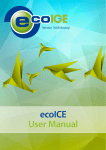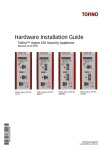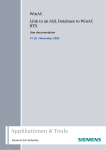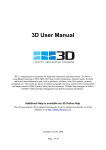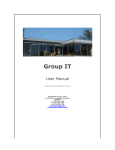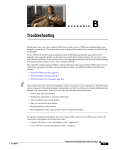Download Installation Manual ecoDMS Components
Transcript
Imprint Build-No 14.08 (10) Language EN Copyright c 2015 by ecoDMS GmbH Salierallee 18a 52066 Aachen Germany E-Mail Sales [email protected] Website www.ecodms.de Phone Sales +49 (0) 241 47 57 2 01 Text and Design ecoDMS GmbH Seat of the Company Aachen Court of registration Aachen County Court Register of Companies 19201 Management Michael Schmitz (Dipl. -Betrw. [degree in business administration]) Helge Lühmann Important Information This manual supplied by ecoDMS GmbH is protected by copyright law. Any use of text and illustrations, particularly reproduction, which requires the translation or import into electronic systems, in whole or in part, requires the previous written approval by ecoDMS GmbH, Salierallee 18a, 52066 Aachen. Please note that the violation of copyright law is an offence. NO GUARANTEE All technical information and screenshots in this manual have been prepared with great care. Nevertheless, errors cannot be entirely excluded. ecoDMS GmbH neither provides any guarantee nor accepts any legal responsibility or liability for consequences resulting from incorrect information. The author welcomes any suggestions for improvement or information regarding errors. Contents Contents 1 Windows Installations 1.1 AllinOne Installation . . . . . . . . 1.2 ecoDMS Server . . . . . . . . . . 1.3 ecoDMS Client . . . . . . . . . . 1.4 ecoICE Client . . . . . . . . . . . 1.5 PDF/A Printer . . . . . . . . . . 1.6 Microsoft Office Plugin . . . . . . 1.7 Open-und LibreOffice Plugin . . . 1.8 Thunderbird Add-on . . . . . . . . 1.9 postgreSQL: Manually Installation 1.10 Activate License . . . . . . . . . . . . . . . . . . . . . . . . . . . . . . . . . . . . . . . . . . . . . . . . . . . . . . . . . . . . . . . . . . . . . . . . . . . . . . . . . . . . . . . . . . . . . . . . . . . . . . . . . . . . . . . . . . . . . . . . . . . . . . . . . . . . . . . . . . . . . . . . . . . . . . . . . . . . . . . . . . . . . . . . . . . . . . . . . . . . . . . . . . . . . . . . . . . . . . . . . . . . . . . . . . . . . . . . . . . . . . . . . . . . . . . . . . . . . . . . . . . . . . . . . . . . . . . . . . . . . . . . . . . . . . . . . . . . . . . . . . . . . . . . . . . . . . . . . . . . . . . . . . . . . . . . . . . . . . . . . . . . . . . . . . . . . . . . . . . . . . . . . . . . . . . . . . . . . . . . . . . . . . . . . . 6 6 8 14 18 22 26 31 34 37 38 2 Windows Uninstallations 2.1 ecoDMS Server . . . . . 2.2 ecoDMS Client . . . . . 2.3 ecoICE Client . . . . . . 2.4 ecoDMS PDF/A Printer . 2.5 Microsoft Office Plugin . 2.6 Open-and LibreOffice . . 2.7 Thunderbird Add-on . . . . . . . . . . . . . . . . . . . . . . . . . . . . . . . . . . . . . . . . . . . . . . . . . . . . . . . . . . . . . . . . . . . . . . . . . . . . . . . . . . . . . . . . . . . . . . . . . . . . . . . . . . . . . . . . . . . . . . . . . . . . . . . . . . . . . . . . . . . . . . . . . . . . . . . . . . . . . . . . . . . . . . . . . . . . . . . . . . . . . . . . . . . . . . . . . . . . . . . . . . . . . . . . . . . . . . . . . . . . . . . . . . . . . . . . . . . . . . . . . . . . . . . . . . . . . . . 39 39 40 41 42 43 44 45 3 Ubuntu / Debian Installations 3.1 Edit Editor & apt Sources . . . . . . . . . . . . . . . . . . 3.2 ecoDMS Server . . . . . . . . . . . . . . . . . . . . . . . 3.2.1 ecoDMS Server in a virtualised Linux environment 3.3 ecoDMS Client . . . . . . . . . . . . . . . . . . . . . . . 3.4 ecoICE Client . . . . . . . . . . . . . . . . . . . . . . . . 3.5 ecoDMS PDF/A Printer . . . . . . . . . . . . . . . . . . . 3.6 Open-und LibreOffice Plugin . . . . . . . . . . . . . . . . 3.7 Thunderbird Add-on . . . . . . . . . . . . . . . . . . . . . 3.8 Activate License . . . . . . . . . . . . . . . . . . . . . . . . . . . . . . . . . . . . . . . . . . . . . . . . . . . . . . . . . . . . . . . . . . . . . . . . . . . . . . . . . . . . . . . . . . . . . . . . . . . . . . . . . . . . . . . . . . . . . . . . . . . . . . . . . . . . . . . . . . . . . . . . . . . . . . . . . . . . . . . . . . . . . . . . . . . . . . . . . . . . . . . . . . . . . . . . . . . . . . . . . . . . . . . . . . . . . . . . . . . . . . . . . . . . . . 47 47 48 49 49 50 51 52 54 57 4 Ubuntu/Debian Uninstallations 4.1 ecoDMS Server . . . . . . . 4.2 ecoDMS Client . . . . . . . 4.3 ecoICE Client . . . . . . . . 4.4 ecoDMS PDF/A Printer . . . 4.5 Open-and LibreOffice Plugin 4.6 Thunderbird Add-on . . . . . . . . . . . . . . . . . . . . . . . . . . . . . . . . . . . . . . . . . . . . . . . . . . . . . . . . . . . . . . . . . . . . . . . . . . . . . . . . . . . . . . . . . . . . . . . . . . . . . . . . . . . . . . . . . . . . . . . . . . . . . . . . . . . . . . . . . . . . . . . 58 58 58 59 59 59 60 5 MacOS Installations 5.1 ecoDMS & ecoICE Clients . . . . . . . . . . . . . . . . . . . . . . . . . . . . . . . . . . . . . . . . 5.2 Open-und LibreOffice Plugin . . . . . . . . . . . . . . . . . . . . . . . . . . . . . . . . . . . . . . . 5.3 Thunderbird Add-on . . . . . . . . . . . . . . . . . . . . . . . . . . . . . . . . . . . . . . . . . . . . 63 63 67 70 6 MacOS Uninstallations 6.1 ecoDMS & ecoICE Clients . . . . . . . . . . . . . . . . . . . . . . . . . . . . . . . . . . . . . . . . 6.2 Open-and LibreOffice Plugin . . . . . . . . . . . . . . . . . . . . . . . . . . . . . . . . . . . . . . . 6.3 Thunderbird Add-on . . . . . . . . . . . . . . . . . . . . . . . . . . . . . . . . . . . . . . . . . . . . 74 74 74 75 . . . . . . . . . . . . . . . . . . . . . . . . . . . . . . . . . . . . . . . . Installation Manual ecoDMS Components . . . . . . . . . . . . . . . . . . . . . . . . . . . . . . . . . . . . . . . . . . . . . . . . . . . . . . . . . . . . . . . . . . . . . . . . . . . . . . . . . . . . . . . . . . . 4 Contents 7 Access Data 7.1 System Administrator . . . . . . . . . . . . . . . . . . . . . . . . . . . . . . . . . . . . . . . . . . . 7.2 PostgreSQL Datenbase . . . . . . . . . . . . . . . . . . . . . . . . . . . . . . . . . . . . . . . . . . 7.3 Scaninput Folder . . . . . . . . . . . . . . . . . . . . . . . . . . . . . . . . . . . . . . . . . . . . . . 78 78 78 78 8 Troubleshooting & Support 79 9 System Requirements 80 Installation Manual ecoDMS Components 5 1. Windows Installations 1 Windows Installations The following section describes how to install the available ecoDMS components under Windows. 1.1 AllinOne Installation Use the “AllinOne Installer” to install all necessary components (ecoDMS Server, ecoDMS Client, ecoICE Client, PDF/A Printer) in one installation. The “AllinOne Installer” performs the installation for all selected components one after the other. If all ecoDMS components are installed on one workstation, a profile is already created and shown in the ecoDMS "Connection Manager". Please read the chapter “Access Data” to get more information about the login information.If you want to make an upgrade (eg from 12.05 to 14.08), please read the PDF "Important Upgrade Information" carefully. 1. If this installation is an update, you must first exit the connection manager and ensure that all connections to ecoDMS are disconnected. Fig. (similar) 1.1: Exit Connection Manager 2. Download the file for the "AllinOne Installer" at ecodms.de. 3. Unpack the zip file. 4. Execute the installation file "....exe". 5. Select the language for the installation of ecoDMS server. a) Please read the language messages at the top of this chapter. Fig. (similar) 1.2: AllinOne Installer: Language Selection 6. Click "Next" in the "Start Screen". Installation Manual ecoDMS Components 6 1. Windows Installations Fig. (similar) 1.3: Startscreen AllineOne Installer 7. Select the components you want to install. Then click “Next”. Fig. (similar) 1.4: AllineOne Installer - Select Components 8. The installation of the selected components is prepared. This process may take some time. Fig. (similar) 1.5: AllineOne Installer - Vorbereitung der Installation Installation Manual ecoDMS Components 7 1. Windows Installations 9. Follow the installation instructions for the selected components. In this case, always start at Step 5. 1.2 ecoDMS Server – Function / component available for: Windows (according to system requirements) – Before installing a new version of ecoDMS / before updating/ upgrading ecoDMS, a full and clean backup of the database should always be created. – After an upgrade, a downgrade is only possible to an older ecoDMS version when there is a full backup of the previous version. – If you want to upgrade your ecoDMS from a previous version (for example 12.05) to the new major release, you must read the notes in the PDF File -Important Upgrade Information-. If you want to update existing DMS components from Version 14.08 (krusty) with a new 14.08 release, you do not need to uninstall these components first. The new software components can be installed over the existing ones. If you run an update, you should always update ALL components. – If ecoDMS has been uninstalled and you want to reinstall, the computer must be restarted first. – During the installation the firewall might inquire whether the application is allowed to access the network. Confirm this with Yes. – postgreSQL and Java are essential for the use and installation of the ecoDMS server. – The database folder (postgreSQL) must not contain any spaces, umlauts or special characters and must be located on a local hard disk. To do so, do not use a network drive or an NAS drive (no share folder). – If postgreSQL is already installed, the installation of the ecoDMS server does not create a new instance. A new database (ecodms) is created in the existing instance. – If postgreSQL was installed manually, you must disable the postgreSQL installation when the ecoDMS server is installed afterwards. – If postgreSQL was installed manually, ensure that it was the postgreSQL version supported by ecoDMS (postgreSQL 9.3.X - 32bit). During the installation, the access data for the existing postgreSQL database is requested. If the existing postgreSQL version does not match the ecoDMS version, postgreSQL - if not disabled in the ecoDMS installer - is installed parallel to the existing system. – If postgreSQL was installed manually, ensure that the postgre service is started before the ecoDMS server starts. Otherwise the ecoDMS server can not be started. – On Windows systems, the installation must be executed by a local administrator (not a domain administrator). – You can install server and clients in different languages. The view of the classification attributes and messages depends on the language you have selected for the ecoDMS server component. – Do not mix the components of an earlier ecoDMS version (eg 12.05, 11.06) with this version. If you want to make an upgrade (eg from 12.05 to 14.08), please read the PDF "Important Upgrade Information" carefully. 1. If this installation is an update, you must first exit the connection manager and ensure that all connections to ecoDMS are disconnected. Fig. (similar) 1.6: Exit Connection Manager Installation Manual ecoDMS Components 8 1. Windows Installations 2. Download the file for the "ecoDMS Server" at ecodms.de. 3. Unpack the zip file. 4. Execute the installation file "....exe". 5. Select the language for the installation of ecoDMS server. a) Please read the language messages at the top of this chapter. Fig. (similar) 1.7: ecoDMS Server: Language Selection 6. Confirm the dialogue box with "Yes". Fig. (similar) 1.8: ecoDMS Server: Information 7. Click "Next" in the "Start Screen". Fig. (similar) 1.9: Start Screen ecoDMS Server 8. Read the License Agreement carefully and tick the check box "I accept the terms of the License Agreement". Click "Next" to continue. Installation Manual ecoDMS Components 9 1. Windows Installations Fig. (similar) 1.10: ecoDMS Server: License Agreement 9. Select the server components you want to install. We recommend you install "ecoDMS Server 12.05" and "PostgreSQL". If the installation is an update, only the "ecoDMS Server 12.05" is displayed here for selection. Fig. (similar) 1.11: ecoDMS Server: Select Components 10. Select the installation destination. You can change the suggested path by clicking "Browse". Installation Manual ecoDMS Components 10 1. Windows Installations Fig. (similar) 1.12: ecoDMS Server: Installation Destination 11. If the ecoDMS server is installed for the first time, the ports selection for ecoDMS displays now. Select the default port for ecoDMS and for the database. If this is a default installation, the predefined ports should not be changed. The ports are used, for example, for the client connections and for the database. If the selected port is already occupied, an error message appears. Fig. (similar) 1.13: ecoDMS Server: Enter Port 12. Select the folder in which you want ecoDMS to save the archived documents. We recommend you do not change the default folder. Please note that the the database directory has to be stored on a local disk. Installation Manual ecoDMS Components 11 1. Windows Installations Fig. (similar) 1.14: ecoDMS Server: Data Path 13. The setup dialogue box displays the installation information. Confirm the information with "Next". Fig. (similar) 1.15: ecoDMS Server: Copy Files 14. The selected server components are installed. This operation may take a while. Fig. (similar) 1.16: ecoDMS Server: Installing ecoDMS Server & postgreSQL Installation Manual ecoDMS Components 12 1. Windows Installations Fig. (similar) 1.17: ecoDMS Server: Installation postgreSQL 15. The installation of the ecoDMS server is complete. Click "Finish". a) We recommend you the restart the system now. Fig. (similar) 1.18: ecoDMS Server: Installation Complete Installation Manual ecoDMS Components 13 1. Windows Installations 1.3 ecoDMS Client – Function / component available for: Windows (according to system requirements) – During the installation the firewall might inquire whether the application is allowed to access the network. Confirm this with Yes. – To use the ecoDMS components, a connection to the ecoDMS server must exist. – You can install server and clients in different languages. The view of the classification attributes and messages depends on the language you have selected for the ecoDMS server component. – Do not mix the components of an earlier ecoDMS version (eg 12.05, 11.06) with this version. – If you want to upgrade your ecoDMS from a previous version (for example 12.05) to the new major release, you must read the notes in the PDF File -Important Upgrade Information-. If you want to update existing DMS components from Version 14.08 (krusty) with a new 14.08 release, you do not need to uninstall these components first. The new software components can be installed over the existing ones. If you run an update, you should always update ALL components. The Connection Manager is integrated with the installation of ecoDMS. With this installation, the ecoDMS client and the Connection Manager are installed. If you want to make an upgrade (eg from 12.05 to 14.08), please read the PDF "Important Upgrade Information" carefully. 1. If this installation is an update, you must first exit the connection manager. Fig. (similar) 1.19: Exit Connection Manager 2. Download the file for the "ecoDMS and ecoICE Client" at ecodms.de. 3. Unpack the zip file. 4. Execute the installation file "....exe" for ecoDMS. 5. Select the language for the installation of ecoDMS. a) Please read the language messages at the top of this chapter. Fig. (similar) 1.20: ecoDMS: Language Selection 6. Confirm the dialogue box with "Yes". Installation Manual ecoDMS Components 14 1. Windows Installations Fig. (similar) 1.21: ecoDMS: Message 7. Click "Next" in the "Start Screen". Fig. (similar) 1.22: Start Screen ecoDMS 8. Read the License Agreement carefully and tick the check box "I accept the terms of the License Agreement". Click "Next" to continue. Fig. (similar) 1.23: ecoDMS: License Agreement 9. Select the installation destination. You can change the suggested path by clicking "Browse". Installation Manual ecoDMS Components 15 1. Windows Installations Fig. (similar) 1.24: ecoDMS: Installation Destination 10. The setup dialogue box displays the installation information. Confirm the information with "Next". Fig. (similar) 1.25: ecoDMS: Copy Files 11. The installation is performed. This operation may take a while. Fig. (similar) 1.26: ecoDMS: Installation Installation Manual ecoDMS Components 16 1. Windows Installations 12. The installation is complete. Click "Finish". Fig. (similar) 1.27: ecoDMS: Installation Complete Installation Manual ecoDMS Components 17 1. Windows Installations 1.4 ecoICE Client – Function / component available for: Windows (according to system requirements) – During the installation the firewall might inquire whether the application is allowed to access the network. Confirm this with Yes. – To use the ecoDMS components, a connection to the ecoDMS server must exist. – You can install server and clients in different languages. The view of the classification attributes and messages depends on the language you have selected for the ecoDMS server component. – Vermischen Sie auf keinen Fall die Komponenten einer früheren ecoDMS Version (z.B. 12.05, 11.06) mit dieser Version. If you want to make an upgrade (eg from 12.05 to 14.08), please read the PDF "Important Upgrade Information" carefully. 1. If this installation is an update, you must first exit the connection manager. Fig. (similar) 1.28: Exit Connection Manager 2. Download the file for the "ecoDMS and ecoICE Client" at ecodms.de. 3. Unpack the zip file. 4. Execute the installation file "....exe" for ecoICE. 5. Select the language for the installation of ecoICE. a) Please read the language messages at the top of this chapter. Fig. (similar) 1.29: ecoICE: Language Selection 6. Confirm the dialogue box with "Yes". Fig. (similar) 1.30: ecoICE: Message 7. Click "Next" in the "Start Screen” Installation Manual ecoDMS Components 18 1. Windows Installations Fig. (similar) 1.31: Start Screen ecoICE 8. Read the License Agreement carefully and tick the check box "I accept the terms of the License Agreement". Click "Next" to continue. Fig. (similar) 1.32: ecoICE: License Agreement 9. Select the installation destination. You can change the suggested path by clicking "Browse". Installation Manual ecoDMS Components 19 1. Windows Installations Fig. (similar) 1.33: ecoICE: Installation Destination 10. The setup dialogue box displays the installation information. Confirm the information with "Next". Fig. (similar) 1.34: ecoICE: Copy Files 11. The installation is performed. This operation may take a while. Fig. (similar) 1.35: ecoICE: Installation Installation Manual ecoDMS Components 20 1. Windows Installations 12. The installation is complete. Click "Finish". Fig. (similar) 1.36: ecoDMS: Installation Complete Installation Manual ecoDMS Components 21 1. Windows Installations 1.5 PDF/A Printer – Function / component available for: Windows (according to system requirements) – During the installation the firewall might inquire whether the application is allowed to access the network. Confirm this with Yes. – To use the ecoDMS components, a connection to the ecoDMS server must exist. – You can install server and clients in different languages. The view of the classification attributes and messages depends on the language you have selected for the ecoDMS server component. – Do not mix the components of an earlier ecoDMS version (eg 12.05, 11.06) with this version. – If you want to upgrade your ecoDMS from a previous version (for example 12.05) to the new major release, you must read the notes in the PDF File -Important Upgrade Information-. If you want to update existing DMS components from Version 14.08 (krusty) with a new 14.08 release, you do not need to uninstall these components first. The new software components can be installed over the existing ones. If you run an update, you should always update ALL components. If you want to make an upgrade (eg from 12.05 to 14.08), please read the PDF "Important Upgrade Information" carefully. The installation of the ecoDMS PDF/A printer is performed (if selected - recommended!). 1. Download the file for the "ecoDMS PDF/A Printer" at ecodms.de. 2. Unpack the zip file. 3. Execute the installation file "....exe". 4. Select the language for the installation of ecoDMS PDF/A printer. a) Please read the language messages at the top of this chapter. Fig. (similar) 1.37: PDF/A Printer: Language Selection 5. Confirm the dialogue box with "Yes". Fig. (similar) 1.38: PDF/A Printer: Message 6. Click "Next" in the "Start Screen". Installation Manual ecoDMS Components 22 1. Windows Installations Fig. (similar) 1.39: Start Screen PDF/A Printer 7. Read the License Agreement carefully and tick the check box "I accept the terms of the License Agreement". Click "Next" to continue. Fig. (similar) 1.40: PDF/A Printer: License Agreement 8. Select the installation destination. You can change the suggested path by clicking "Browse". Installation Manual ecoDMS Components 23 1. Windows Installations Fig. (similar) 1.41: PDF/A Printer: Installation Destination 9. The setup dialogue box displays the installation information. Confirm the information with "Next". Fig. (similar) 1.42: PDF/A Printer: Copy Files 10. The installation is performed. This operation may take a while. Fig. (similar) 1.43: PDF/A Printer: Installation Installation Manual ecoDMS Components 24 1. Windows Installations 11. Confirm the Windows confirmation prompt with "Install". Fig. (similar) 1.44: PDF/A Printer: Confirmation Prompt 12. The installation is complete. a) Please read the information in the window. b) Click "Finish". Fig. (similar) 1.45: PDF/A Printer: Installation Complete Installation Manual ecoDMS Components 25 1. Windows Installations 1.6 Microsoft Office Plugin – Function / component available for: Windows (according to system requirements) – This feature requires a licence of the ecoDMS full version but can be tested during the full-demo time and is then automatically disabled until a full licence is activated. – During the installation the firewall might inquire whether the application is allowed to access the network. Confirm this with Yes. – The prerequisite for the use of this Plugin is the installation of the current software components of: ecoDMS Server (ecoSIMS), ecoDMS Client and ecoDMS PDF/A Printer. – To use the ecoDMS components, a connection to the ecoDMS server must exist. – You can install server and clients in different languages. The view of the classification attributes and messages depends on the language you have selected for the ecoDMS server component. – If you want to upgrade your ecoDMS from a previous version (for example 12.05) to the new major release, you must read the notes in the PDF File -Important Upgrade Information-. If you want to update existing DMS components from Version 14.08 (krusty) with a new 14.08 release, you do not need to uninstall these components first. The new software components can be installed over the existing ones. If you run an update, you should always update ALL components. If you want to make an upgrade (eg from 12.05 to 14.08), please read the PDF "Important Upgrade Information" carefully. 1. Please exit all MS Office programmes BEFORE the installation! 2. Download the file for the "ecoDMS MS Office Plugin" at ecodms.de. 3. Unpack the zip file. 4. Execute the "setup.exe" file (NOT: ecoDMSOfficePluginSetup.msi) to start the installer. 5. In the first step you must accept the License Agreement for Microsoft .NET Framework. To do so, click "I accept". If this "Framework" is already installed on your computer, the setup skips this step. Fig. (similar) 1.46: MS Office Plugin - Lizence: Framework Installation Manual ecoDMS Components 26 1. Windows Installations 6. The "Framework" installation follows. This operation may take a while. If this "Framework" is already installed on your computer, the setup skips this step. Fig. (similar) 1.47: MS Office Plugin - Installation Framework 7. The setup wizard for the actual plugin installation opens. Click "Next". Fig. (similar) 1.48: MS Office Plugin - Start Setup Wizard 8. Read the License Agreement carefully and tick the checkbox "I accept the terms of the License Agreement". Click "Next" to continue. Installation Manual ecoDMS Components 27 1. Windows Installations Fig. (similar) 1.49: MS Office Plugin - ecoDMS License Agreement 9. Select the installation destination. You can change the suggested path by clicking "Change". Fig. (similar) 1.50: MS Office Plugin - Installation Destination 10. Click "Install" to start the installation. Installation Manual ecoDMS Components 28 1. Windows Installations Fig. (similar) 1.51: MS Office Plugin - Start Installation 11. The installation is performed. This operation may take a while. Fig. (similar) 1.52: MS Office Plugin - Installation 12. The installation is complete. Click "Finish". Installation Manual ecoDMS Components 29 1. Windows Installations Fig. (similar) 1.53: MS Office Plugin - Installation Complete 13. The MS Office programmes can be started again. Installation Manual ecoDMS Components 30 1. Windows Installations 1.7 Open-und LibreOffice Plugin – Function / component available for: Windows (according to system requirements) – This feature requires a licence of the ecoDMS full version but can be tested during the full-demo time and is then automatically disabled until a full licence is activated. – During the installation the firewall might inquire whether the application is allowed to access the network. Confirm this with Yes. – The prerequisite for the use of this plugin are a valid licence and the installation of the current software components of: ecoDMS Server (ecoSIMS), ecoDMS Client and ecoDMS PDF/A Printer. Java must be installed and must be enabled in Office. – To use the ecoDMS components, a connection to the ecoDMS server must exist. – You can install server and clients in different languages. The view of the classification attributes and messages depends on the language you have selected for the ecoDMS server component. If you want to make an upgrade (eg from 12.05 to 14.08), please read the PDF "Important Upgrade Information" carefully. This plugin allows direct archiving from LibreOffice and OpenOffice. 1. Download the add-on in the download area at www.ecodms.de. 2. Unpack the zip file. 3. Start one of the Office programmes (here: LibreOffice Writer). 4. Click "Menu - Extras - Extension Manager". Fig. (similar) 1.54: LibreOffice: Extras -> Extension Manager 5. Click the "Add" button in the "Extension Manager". Installation Manual ecoDMS Components 31 1. Windows Installations Fig. (similar) 1.55: LibreOffice: Extension Manager 6. Select the "OXT" file for the "ecoDMS Plugin" and click "Open". Fig. (similar) 1.56: LibreOffice: Extension Manager - Select File 7. Confirm any confirmation prompt according to your installation needs. Fig. (similar) 1.57: Confirmation Prompt: User Environment 8. The installation is complete. You must restart the programme for the final activation of the plugin. Installation Manual ecoDMS Components 32 1. Windows Installations Fig. (similar) 1.58: LibreOffice: Installation Complete 9. The "ecoDMS" icon should now be displayed in the Office applications. As an alternative you can use the new menu item "ecoDMS". Installation Manual ecoDMS Components 33 1. Windows Installations 1.8 Thunderbird Add-on – Function / component available for: Windows (according to system requirements) – This feature requires a licence of the ecoDMS full version but can be tested during the full-demo time and is then automatically disabled until a full licence is activated. – The prerequisite for the use of this Plugin is the installation of the current software components of: ecoDMS Server (ecoSIMS), ecoDMS Client and ecoDMS PDF/A Printer. – To use the ecoDMS components, a connection to the ecoDMS server must exist. – You can install server and clients in different languages. The view of the classification attributes and messages depends on the language you have selected for the ecoDMS server component. If you want to make an upgrade (eg from 12.05 to 14.08), please read the PDF "Important Upgrade Information" carefully. Incoming and outgoing emails and attachments from "Thunderbird" can be archived with the "ecoDMS""Thunderbird" add-on. 1. Download the add-on in the download area at www.ecodms.de. 2. Unpack the zip file. 3. Start "Thunderbird". 4. Click "Menu - Extras - Add-ons". Fig. (similar) 1.59: Thunderbird: Extras -> Add-ons 5. Select the function "Install Add-on from File..." in the "Add-ons Manager". Installation Manual ecoDMS Components 34 1. Windows Installations Fig. (similar) 1.60: Thunderbird: Install Add-on from File 6. Select the "XPI" file for the "ecoDMS Plugin" and click "Open". Fig. (similar) 1.61: Thunderbird: Select Add-on 7. Confirm the confirmation prompt and click "Install Now" to start the installation. Fig. (similar) 1.62: Thunderbird: Install Add-on 8. To finalise the installation and to conclude the activation of the function, you must restart "Thunderbird". To do so, click "Restart Now". Installation Manual ecoDMS Components 35 1. Windows Installations Fig. (similar) 1.63: Thunderbird: Restart 9. The ecoDMS function is now installed as an extension and is available as an executable function on the toolbar of the programme. Fig. (similar) 1.64: Thunderbird: ecoDMS Installation Complete Installation Manual ecoDMS Components 36 1. Windows Installations 1.9 postgreSQL: Manually Installation – Function / component available for: Windows (according to system requirements) – If ecoDMS has been uninstalled and you want to reinstall, the computer must be restarted first. – Before installing a new version of ecoDMS / before updating/ upgrading ecoDMS, a full and clean backup of the database should always be created. – If postgreSQL is already installed, the installation of the ecoDMS server does not create a new instance. A new database (ecodms) is created in the existing instance. – If postgreSQL was installed manually, you must disable the postgreSQL installation when the ecoDMS server is installed afterwards. – If postgreSQL was installed manually, ensure that it was the postgreSQL version supported by ecoDMS (postgreSQL 9.3.X - 32bit). During the installation, the access data for the existing postgreSQL database is requested. If the existing postgreSQL version does not match the ecoDMS version, postgreSQL - if not disabled in the ecoDMS installer - is installed parallel to the existing system. – If postgreSQL was installed manually, ensure that the postgre service is started before the ecoDMS server starts. Otherwise the ecoDMS server can not be started. If you want to make an upgrade (eg from 12.05 to 14.08), please read the PDF "Important Upgrade Information" carefully. You need the postgreSQL database in order to install and use the ecoDMS Server successfully. Usually the database is installed together with the ecoDMS Server. However, if a manual installation is planned or required, complete the following steps. 1. If an error occurred in the postgreSQL installation during the installation of the server and the database, uninstall all previously installed ecoDMS components and restart the computer / server. 2. Enter the address http://www.postgresql.org in your internet browser 3. Click the menu item Downloads. 4. Select an operating system (here as an example: Windows) 5. Click “oneClickInstaller” in the download area. 6. Now select the Windows 8.4.X.X version. 7. A download window opens. 8. Start the download of postgreSQL-8.4.X-X-windows.exe and save the file on your computer in a destination folder (for example desktop). 9. To open the console a) in Windows 7, click the start icon (Windows icon) and then enter the command cmd in the entry window b) in Windows XP, click Start -> Execute on the toolbar and then enter the command cmd. 10. Then enter the following command in the open window: cd Destination folder (Example: cd Desktop) 11. Now press Enter 12. Enter the following command: File name–install_runtimes O (Example: postgreSQL-8.4.X-X-windows - -install_runtimes 0) 13. Press Enter again 14. Now follow the installation wizard. Installation Manual ecoDMS Components 37 1. Windows Installations 1.10 Activate License To activate your license please read the ecoDMS manual. In the chapter "Settings - Settings - License" this process is described in detail. Installation Manual ecoDMS Components 38 2. Windows Uninstallations 2 Windows Uninstallations The following section describes how to uninstall ecoDMS components under Windows. 2.1 ecoDMS Server – Function / component available for: Windows (according to system requirements) – If the installation is a standard installation (ecoDMS Server (ecoSIMS) including database via the ecoDMS installer) and you delete ecoDMS server components, all ecoDMS data is also deleted irrevocably. You can only restore all the archived files, information settings etc. if you created a comprehensive and clean backup of the entire database before uninstalling. Without a backup you will not be able to restore your data after uninstalling. – If ecoDMS has been uninstalled and you want to reinstall, the computer must be restarted first. 1. You must first exit the connection manager and ensure that all connections to ecoDMS are disconnected. Fig. (similar) 2.1: Exit Connection Manager 2. Select -> Programmes -> "ecoDMS Server" in the control panel. 3. Use the "Uninstall" function. 4. Confirm the dialogue box with "Yes". 5. The first uninstallation steps start. This operation may take a while. 6. The uninstall process is performed. This operation may take a while. 7. The uninstallation is complete. The "ecoDMS server" was removed form your system. If you want to reinstall ecoDMS again afterwards, you MUST restart your computer first. Installation Manual ecoDMS Components 39 2. Windows Uninstallations 2.2 ecoDMS Client 1. Frist, exit the “Connection Manager.” Fig. (similar) 2.2: Exit Connection Manager 2. Select Programs -> "ecoDMS" in the control panel. 3. Use the "Uninstall" function. 4. Confirm the dialogue box with "Yes". 5. The uninstall process is performed. This operation may take a while. 6. The uninstallation is complete and "ecoDMS" was removed from your system. Installation Manual ecoDMS Components 40 2. Windows Uninstallations 2.3 ecoICE Client 1. Frist, exit the “Connection Manager.” Fig. (similar) 2.3: Exit Connection Manager 2. Select Programs -> "ecoICE" in the control panel. 3. Use the "Uninstall" function. 4. Confirm the dialogue box with "Yes". 5. The uninstall process is performed. This operation may take a while. 6. The uninstallation is complete and "ecoICE" was removed from your system. Installation Manual ecoDMS Components 41 2. Windows Uninstallations 2.4 ecoDMS PDF/A Printer 1. Select Programs -> "ecoDMS Printer" in the control panel. 2. Use the "Uninstall" function. 3. Confirm the dialogue box with "Yes". 4. The uninstall process is performed. This operation may take a while. 5. The uninstallation is complete and the "ecoDMS Printer " was removed from your system. Installation Manual ecoDMS Components 42 2. Windows Uninstallations 2.5 Microsoft Office Plugin 1. First, exit all Office Applications. 2. Select Programs -> "ecoDMS Office Plugin" in the control panel. 3. Use the "Uninstall" function. 4. The uninstallation is prepared. Fig. (similar) 2.4: MS Office Plugin - Uninstallation: Preparation 5. The uninstall process is performed. This operation may take a while. Fig. (similar) 2.5: MS Office Plugin - Uninstallation: Execution 6. The uninstallation is complete and the "ecoDMS MS Office Plugin" was removed from your system. Installation Manual ecoDMS Components 43 2. Windows Uninstallations 2.6 Open-and LibreOffice 1. Start one of the Office programmes (here: LibreOffice Writer). 2. Click "Menu - Extras - Extension Manager". Fig. (similar) 2.6: LibreOffice: Extras -> Extension Manager 3. Select the "ecoDMS Plugin" in the "Extension Manager" and click the "Remove" button. Fig. (similar) 2.7: LibreOffice: Extension Manager 4. Confirm any confirmation prompt with "OK". Installation Manual ecoDMS Components 44 2. Windows Uninstallations Fig. (similar) 2.8: Confirmation Prompt: User Environment 5. You have now uninstalled the plugin. You must restart the programme to remove the plugin completely. 2.7 Thunderbird Add-on 1. Start "Thunderbird". 2. Click "Menu - Extras - Add-ons". Fig. (similar) 2.9: Thunderbird: Extras -> Add-ons 3. Select the "ecoDMSThunderbirdAdd-on" extension in the "Add-ons Manager" and click the "Remove" button. Installation Manual ecoDMS Components 45 2. Windows Uninstallations Fig. (similar) 2.10: Thunderbird: Uninstall Add-on 4. To finalise the uninstall process and to remove the function completely, you must restart "Thunderbird". To do so, click "Restart Now". Fig. (similar) 2.11: Thunderbird: Restart Installation Manual ecoDMS Components 46 3. Ubuntu / Debian Installations 3 Ubuntu / Debian Installations The following section describes how to install the available ecoDMS components under Ubuntu and Debian. 3.1 Edit Editor & apt Sources – Function / component available for: Ubuntu, Debian (according to system requirements) – Before installing a new version of ecoDMS / before updating/ upgrading ecoDMS, a full and clean backup of the database should always be created. – If you want to upgrade your ecoDMS from a previous version (for example 12.05) to the new major release, you must read the notes in the PDF File -Important Upgrade Information-. If you want to update existing DMS components from Version 14.08 (krusty) with a new 14.08 release, you do not need to uninstall these components first. The new software components can be installed over the existing ones. If you run an update, you should always update ALL components. – Before you can install the components, you must install an editor for the console. In addition, the apt sources must be edited in accordance with this installation manual. – In case of an upgrade (eg from 12.05 to 14.08), the entries of the old version must be deleted in the sources.list first on Ubuntu and Debian. Before you can install the ecoDMS components, some preparations are required. 1. Open the console (terminal) and enter the following commands: 2. First install the "mc-Editor" with sudo apt-get install mc 3. Now open the "sources.list" file for editing as follows: sudo mcedit /etc/apt/sources.list a) You can also create your own sources list for the installation as follows: sudo mcedit /etc/apt/sources.list.d/ecodms.list 4. Add the following rows (in accordance with your operating system) to the end of the file: – 32bit / Ubuntu 12.04 LTS deb http://www.ecodms.de/ecodms_140832/precise / – 64bit / Ubuntu 12.04 LTS deb http://www.ecodms.de/ecodms_140864/precise / – 32bit / Ubuntu 14.04 LTS deb http://www.ecodms.de/ecodms_140832/trusty / – 64bit / Ubuntu 14.04 LTS deb http://www.ecodms.de/ecodms_140864/trusty / – 32bit / Debian Wheezy deb http://www.ecodms.de/ecodms_140832/wheezy / – 64bit / Debian Wheezy deb http://www.ecodms.de/ecodms_140864/wheezy / Installation Manual ecoDMS Components 47 3. Ubuntu / Debian Installations – 32bit / Debian Jessie deb http://www.ecodms.de/ecodms_140832/jessie / – 64bit / Debian Jessie deb http://www.ecodms.de/ecodms_140864/jessie / 5. Save your entry with "F2". 6. Exit the editor with"F10" or “ESC” (depending on the operating system). 7. Import the “Public Key” of “ecoDMS Repositories”: wget -O - http://www.ecodms.de/gpg/public.key | sudo apt-key add 8. Before you can install the individual components, the package sources must be updated with sudo apt-get update 3.2 ecoDMS Server – Function / component available for: Ubuntu, Debian (according to system requirements) – Before installing a new version of ecoDMS / before updating/ upgrading ecoDMS, a full and clean backup of the database should always be created. – After an upgrade, a downgrade is only possible to an older ecoDMS version when there is a full backup of the previous version. – If you want to upgrade your ecoDMS from a previous version (for example 12.05) to the new major release, you must read the notes in the PDF File -Important Upgrade Information-. If you want to update existing DMS components from Version 14.08 (krusty) with a new 14.08 release, you do not need to uninstall these components first. The new software components can be installed over the existing ones. If you run an update, you should always update ALL components. – If ecoDMS has been uninstalled and you want to reinstall, the computer must be restarted first. – postgreSQL and Java are essential for the use and installation of the ecoDMS server. – The database folder (postgreSQL) must not contain any spaces, umlauts or special characters and must be located on a local hard disk. To do so, do not use a network drive or an NAS drive (no share folder). – If postgreSQL is already installed, the installation of the ecoDMS server does not create a new instance. A new database (ecodms) is created in the existing instance. – If postgreSQL was installed manually, ensure that it was the postgreSQL version supported by ecoDMS (postgreSQL 9.3.X - 32bit). During the installation, the access data for the existing postgreSQL database is requested. If the existing postgreSQL version does not match the ecoDMS version, postgreSQL - if not disabled in the ecoDMS installer - is installed parallel to the existing system. – If postgreSQL was installed manually, ensure that the postgre service is started before the ecoDMS server starts. Otherwise the ecoDMS server can not be started. – Before you can install the components, you must install an editor for the console. In addition, the apt sources must be edited in accordance with this installation manual. – You can install server and clients in different languages. The view of the classification attributes and messages depends on the language you have selected for the ecoDMS server component. – Do not mix the components of an earlier ecoDMS version (eg 12.05, 11.06) with this version. If you want to make an upgrade (eg from 12.05 to 14.08), please read the PDF "Important Upgrade Information" carefully. Installation Manual ecoDMS Components 48 3. Ubuntu / Debian Installations 1. If this installation is an update, you must first exit the connection manager and ensure that all connections to ecoDMS are disconnected. Fig. (similar) 3.1: Exit Connection Manager 2. A precondition for this installation is that the "apt-sources" were edited as described in this manual. 3. Open the console. 4. Start the installation with sudo apt-get install ecodmsserver 5. Confirm the displayed questions / warnings with YES by entering Y [...]Do you want to continue?[...] [...]Do you want to install these packages without checking?[...] – This process may take a while. 6. Select language and confirm with “Enter”. 7. The "Licence Agreement" is displayed. Please read the agreement carefully and accept it. – Use the Tab key to skip to "OK" and confirm with "Enter". 8. The installation now continues. – This process may take a while. 3.2.1 ecoDMS Server in a virtualised Linux environment If the ecoDMS server is installed in a virtualised Linux environment, there may be some difficulties when starting the ecoDMS server, depending on the type of virtualisation. The cause of the issue is that the random values supplied by the VM required to generate keys are either missing or insufficient. To solve this issue, please enter the following commands in the console: – sudo service ecodms stop – sudo apt-get install haveged – sudo service ecodms start 3.3 ecoDMS Client – Function / component available for: Ubuntu, Debian (according to system requirements) – To use the ecoDMS components, a connection to the ecoDMS server must exist. – You can install server and clients in different languages. The view of the classification attributes and messages depends on the language you have selected for the ecoDMS server component. – Before you can install the components, you must install an editor for the console. In addition, the apt sources must be edited in accordance with this installation manual. – Do not mix the components of an earlier ecoDMS version (eg 12.05, 11.06) with this version. – If you want to upgrade your ecoDMS from a previous version (for example 12.05) to the new major release, you must read the notes in the PDF File -Important Upgrade Information-. If you want to update existing DMS components from Version 14.08 (krusty) with a new 14.08 release, you do not need to uninstall these components first. The new software components can be installed over the existing ones. If you run an update, you should always update ALL components. Installation Manual ecoDMS Components 49 3. Ubuntu / Debian Installations If you want to make an upgrade (eg from 12.05 to 14.08), please read the PDF "Important Upgrade Information" carefully. 1. If this installation is an update, you must first exit the connection manager and ensure that all connections to ecoDMS are disconnected. Fig. (similar) 3.2: Exit Connection Manager 2. A precondition for this installation is that the "apt-sources" were edited as described in this manual. 3. Open the console. 4. Start the installation with sudo apt-get install ecodmsclient 5. Confirm the displayed question / warning with YES by entering Y [...]Do you want to install the packages without checking?[...] – This process may take a while. 6. Select language and confirm with “Enter”. 7. The installation is now performed and is then complete Debian. – This process may take a while. 3.4 ecoICE Client – Function / component available for: Ubuntu, Debian (according to system requirements) – To use the ecoDMS components, a connection to the ecoDMS server must exist. – You can install server and clients in different languages. The view of the classification attributes and messages depends on the language you have selected for the ecoDMS server component. – Before you can install the components, you must install an editor for the console. In addition, the apt sources must be edited in accordance with this installation manual. – Do not mix the components of an earlier ecoDMS version (eg 12.05, 11.06) with this version. – If you want to upgrade your ecoDMS from a previous version (for example 12.05) to the new major release, you must read the notes in the PDF File -Important Upgrade Information-. If you want to update existing DMS components from Version 14.08 (krusty) with a new 14.08 release, you do not need to uninstall these components first. The new software components can be installed over the existing ones. If you run an update, you should always update ALL components. If you want to make an upgrade (eg from 12.05 to 14.08), please read the PDF "Important Upgrade Information" carefully. 1. If this installation is an update, you must first exit the connection manager and ensure that all connections to ecoDMS are disconnected. Fig. (similar) 3.3: Exit Connection Manager Installation Manual ecoDMS Components 50 3. Ubuntu / Debian Installations 2. A precondition for this installation is that the "apt-sources" were edited as described in this manual. 3. Open the console. 4. Start the installation with sudo apt-get install ecoice 5. Confirm the displayed question / warning with YES by entering Y [...]Do you want to install the packages without checking?[...] – This process may take a while. 6. Select language and confirm with “Enter”. 7. The installation is performed. – This process may take a while. 3.5 ecoDMS PDF/A Printer – Function / component available for: Ubuntu, Debian (according to system requirements) – To use the ecoDMS components, a connection to the ecoDMS server must exist. – You can install server and clients in different languages. The view of the classification attributes and messages depends on the language you have selected for the ecoDMS server component. – Before you can install the components, you must install an editor for the console. In addition, the apt sources must be edited in accordance with this installation manual. – Do not mix the components of an earlier ecoDMS version (eg 12.05, 11.06) with this version. – If you want to upgrade your ecoDMS from a previous version (for example 12.05) to the new major release, you must read the notes in the PDF File -Important Upgrade Information-. If you want to update existing DMS components from Version 14.08 (krusty) with a new 14.08 release, you do not need to uninstall these components first. The new software components can be installed over the existing ones. If you run an update, you should always update ALL components. If you want to make an upgrade (eg from 12.05 to 14.08), please read the PDF "Important Upgrade Information" carefully. 1. If this installation is an update, you must first exit the connection manager and ensure that all connections to ecoDMS are disconnected. Fig. (similar) 3.4: Exit Connection Manager 2. A precondition for this installation is that the "apt-sources" were edited as described in this manual. 3. Open the console. 4. Start the installation with sudo apt-get install ecodmsprinter 5. Confirm the displayed question / warning with YES by entering Y [...]Do you want to install the packages without checking?[...] – This process may take a while. 6. The installation is performed. – This process may take a while. Installation Manual ecoDMS Components 51 3. Ubuntu / Debian Installations 3.6 Open-und LibreOffice Plugin – Function / component available for: Ubuntu, Debian (according to system requirements) – This feature requires a licence of the ecoDMS full version but can be tested during the full-demo time and is then automatically disabled until a full licence is activated. – The prerequisite for the use of this plugin are a valid licence and the installation of the current software components of: ecoDMS Server (ecoSIMS), ecoDMS Client and ecoDMS PDF/A Printer. Java must be installed and must be enabled in Office. – To use the ecoDMS components, a connection to the ecoDMS server must exist. – You can install server and clients in different languages. The view of the classification attributes and messages depends on the language you have selected for the ecoDMS server component. This plugin allows direct archiving from LibreOffice and OpenOffice. 1. Download the add-on in the download area at www.ecodms.de. 2. Unpack the zip file. 3. Start one of the Office programmes (here: LibreOffice Writer). 4. Click "Menu - Extras - Extension Manager". Fig. (similar) 3.5: LibreOffice: Extras -> Extension Manager 5. Click the "Add" button in the "Extension Manager". Installation Manual ecoDMS Components 52 3. Ubuntu / Debian Installations Fig. (similar) 3.6: LibreOffice: Extension Manager 6. Select the "OXT" file for the "ecoDMS Plugin" and click "Open". Fig. (similar) 3.7: LibreOffice: Extension Manager - Select File 7. Confirm any confirmation prompt according to your installation needs. Fig. (similar) 3.8: Confirmation Prompt: User Environment 8. The installation is complete. You must restart the programme for the final activation of the plugin. Installation Manual ecoDMS Components 53 3. Ubuntu / Debian Installations Fig. (similar) 3.9: LibreOffice: Installation Complete 9. The "ecoDMS" icon should now be displayed in the Office applications. As an alternative you can use the new menu item "ecoDMS". Fig. (similar) 3.10: ecoDMS-Icon 3.7 Thunderbird Add-on – Function / component available for: Ubuntu, Debian (according to system requirements) – This feature requires a licence of the ecoDMS full version but can be tested during the full-demo time and is then automatically disabled until a full licence is activated. – The prerequisite for the use of this Plugin is the installation of the current software components of: ecoDMS Server (ecoSIMS), ecoDMS Client and ecoDMS PDF/A Printer. – To use the ecoDMS components, a connection to the ecoDMS server must exist. – You can install server and clients in different languages. The view of the classification attributes and messages depends on the language you have selected for the ecoDMS server component. Incoming and outgoing emails and attachments from "Thunderbird" can be archived with the "ecoDMS""Thunderbird" add-on. 1. Download the add-on in the download area at www.ecodms.de. 2. Unpack the zip file. 3. Start "Thunderbird". 4. Click "Menu - Extras - Add-ons". Installation Manual ecoDMS Components 54 3. Ubuntu / Debian Installations Fig. (similar) 3.11: Thunderbird: Extras -> Add-ons 5. Select the function "Install Add-on from File..." in the "Add-ons Manager". Fig. (similar) 3.12: Thunderbird: Install Add-on from File 6. Select the "XPI" file for the "ecoDMS Plugin" and click "Open". Fig. (similar) 3.13: Thunderbird: Select Add-on Installation Manual ecoDMS Components 55 3. Ubuntu / Debian Installations 7. Confirm the confirmation prompt and click "Install Now" to start the installation. Fig. (similar) 3.14: Thunderbird: Install Add-on 8. To finalise the installation and to conclude the activation of the function, you must restart "Thunderbird". To do so, click "Restart Now". Fig. (similar) 3.15: Thunderbird: Restart 9. The ecoDMS function is now installed as an extension and is available as an executable function on the toolbar of the programme. Installation Manual ecoDMS Components 56 3. Ubuntu / Debian Installations Fig. (similar) 3.16: Thunderbird: ecoDMS Installation Complete 3.8 Activate License To activate your license please read the ecoDMS manual. In the chapter "Settings - Settings - License" this process is described in detail. Installation Manual ecoDMS Components 57 4. Ubuntu/Debian Uninstallations 4 Ubuntu/Debian Uninstallations The following section describes how to uninstall ecoDMS components under Ubuntu and Debian. 4.1 ecoDMS Server – Function / component available for: Ubuntu, Debian (according to system requirements) – If the installation is a standard installation (ecoDMS Server (ecoSIMS) including database via the ecoDMS installer) and you delete ecoDMS server components, all ecoDMS data is also deleted irrevocably. You can only restore all the archived files, information settings etc. if you created a comprehensive and clean backup of the entire database before uninstalling. Without a backup you will not be able to restore your data after uninstalling. – If ecoDMS has been uninstalled and you want to reinstall, the computer must be restarted first. 1. First, exit all "Connection Managers" and disconnect all existing connections to the ecoDMS server. Fig. (similar) 4.1: Exit Connection Manager 2. Open the console. 3. Perform the uninstall process with the following command: sudo apt-get remove ecodmsserver 4.2 ecoDMS Client 1. First, exit all "Connection Managers" and disconnect all existing connections to the ecoDMS server. Fig. (similar) 4.2: Exit Connection Manager 2. Open the console. 3. Perform the uninstall process with the following command: sudo apt-get remove ecodmsclient Installation Manual ecoDMS Components 58 4. Ubuntu/Debian Uninstallations 4.3 ecoICE Client 1. First, exit all "Connection Managers" and disconnect all existing connections to the ecoDMS server. Fig. (similar) 4.3: Exit Connection Manager 2. Open the console. 3. Perform the uninstall process with the following command: sudo apt-get remove ecoice 4.4 ecoDMS PDF/A Printer 1. Open the console. 2. Perform the uninstall process with the following command: sudo apt-get remove ecodmsprinter 4.5 Open-and LibreOffice Plugin 1. Start one of the Office programmes (here: LibreOffice Writer). 2. Click "Menu - Extras - Extension Manager". Fig. (similar) 4.4: LibreOffice: Extras -> Extension Manager 3. Select the "ecoDMS Plugin" in the "Extension Manager" and click the "Remove" button. Installation Manual ecoDMS Components 59 4. Ubuntu/Debian Uninstallations Fig. (similar) 4.5: LibreOffice: Extension Manager 4. Confirm any confirmation prompt with "OK". Fig. (similar) 4.6: Confirmation Prompt: User Environment 5. You have now uninstalled the plugin. You must restart the programme to remove the plugin completely. 4.6 Thunderbird Add-on 1. Start "Thunderbird". 2. Click "Menu - Extras - Add-ons". Installation Manual ecoDMS Components 60 4. Ubuntu/Debian Uninstallations Fig. (similar) 4.7: Thunderbird: Extras -> Add-ons 3. Select the "ecoDMSThunderbirdAdd-on" extension in the "Add-ons Manager" and click the "Remove" button. Fig. (similar) 4.8: Thunderbird: Uninstall Add-on 4. To finalise the uninstall process and to remove the function completely, you must restart "Thunderbird". To do so, click "Restart Now". Installation Manual ecoDMS Components 61 4. Ubuntu/Debian Uninstallations Fig. (similar) 4.9: Thunderbird: Restart Installation Manual ecoDMS Components 62 5. MacOS Installations 5 MacOS Installations The following section describes how to install the available ecoDMS components under MacOS. 5.1 ecoDMS & ecoICE Clients – Function / component available for: MacOS (according to system requirements) – During the installation the firewall might inquire whether the application is allowed to access the network. Confirm this with Yes. – To use the ecoDMS components, a connection to the ecoDMS server must exist. The ecoSIMS server is not on offer for Mac due to the lack of demand. The same applies to the MS Office plugin, for which the interfaces on the Microsoft side are not complete in a MacOS version. In this case, however, you can use the OpenOffice and LibreOffice plugins. We recommend you use the ecoDMS server under Windows, Ubuntu or Debian (e.g. on a virtual machine). Then you can access the server with the MacOS clients and set up a connection via the connection manager. – You can install server and clients in different languages. The view of the classification attributes and messages depends on the language you have selected for the ecoDMS server component. – Do not mix the components of an earlier ecoDMS version (eg 12.05, 11.06) with this version. – If you want to upgrade your ecoDMS from a previous version (for example 12.05) to the new major release, you must read the notes in the PDF File -Important Upgrade Information-. If you want to update existing DMS components from Version 14.08 (krusty) with a new 14.08 release, you do not need to uninstall these components first. The new software components can be installed over the existing ones. If you run an update, you should always update ALL components. 1. If this installation is an update, you must first exit the connection manager and ensure that all connections to ecoDMS are disconnected. Fig. (similar) 5.1: Exit Connection Manager 2. Download the file for the "ecoDMS and ecoICE Client" at ecodms.de. 3. Unpack the zip file. 4. Execute the installation file "....mpkg". 5. Click "Continue" in the "Introduction Screen". Installation Manual ecoDMS Components 63 5. MacOS Installations Fig. (similar) 5.2: MacOS Clients: Introduction 6. Select the language in the “License” Window. You will find a selection box above the license terms. Fig. (similar) 5.3: MacOS Clients: License (Language) 7. Read the licence agreement carefully and click "Continue". Installation Manual ecoDMS Components 64 5. MacOS Installations Fig. (similar) 5.4: MacOS Clients: License Agreement 8. Confirm the licence agreement with "Accept". Fig. (similar) 5.5: MacOS Clients: Accept Licence Agreement 9. Select the installation destination. You can change the suggested path by clicking "Change installation destination". Installation Manual ecoDMS Components 65 5. MacOS Installations Fig. (similar) 5.6: MacOS Clients: Installation Destination 10. You may be asked to enter your system access data to continue the installation. Enter your MacOS access data and click "Install Software" to start the installation. Fig. (similar) 5.7: MacOS Clients: Enter Access Data 11. The installation is performed. This operation may take a while. Installation Manual ecoDMS Components 66 5. MacOS Installations Fig. (similar) 5.8: MacOS Clients: Installation 12. The installation is complete. Click "Close". Fig. (similar) 5.9: MacOS Clients: Installation Complete 5.2 Open-und LibreOffice Plugin – Function / component available for: MacOS (according to system requirements) – This feature requires a licence of the ecoDMS full version but can be tested during the full-demo time and is then automatically disabled until a full licence is activated. – The prerequisite for the use of this plugin are a valid licence and the installation of the current software components of: ecoDMS Server (ecoSIMS), ecoDMS Client and ecoDMS PDF/A Printer. Java must be installed and must be enabled in Office. – To use the ecoDMS components, a connection to the ecoDMS server must exist. The ecoSIMS server is not on offer for Mac due to the lack of demand. The same applies to the MS Office plugin, Installation Manual ecoDMS Components 67 5. MacOS Installations for which the interfaces on the Microsoft side are not complete in a MacOS version. In this case, however, you can use the OpenOffice and LibreOffice plugins. We recommend you use the ecoDMS server under Windows, Ubuntu or Debian (e.g. on a virtual machine). Then you can access the server with the MacOS clients and set up a connection via the connection manager. – You can install server and clients in different languages. The view of the classification attributes and messages depends on the language you have selected for the ecoDMS server component. This plugin allows direct archiving from LibreOffice and OpenOffice. 1. Download the add-on in the download area at www.ecodms.de. 2. Unpack the zip file. 3. Start one of the Office programmes (here: LibreOffice Writer). 4. Click "Menu - Extras - Extension Manager". Fig. (similar) 5.10: LibreOffice: Extras -> Extension Manager 5. Click the "Add" button in the "Extension Manager". Installation Manual ecoDMS Components 68 5. MacOS Installations Fig. (similar) 5.11: LibreOffice: Extension Manager 6. Select the "OXT" file for the "ecoDMS Plugin" and click "Open". Fig. (similar) 5.12: LibreOffice: Extension Manager - Select File 7. Confirm any confirmation prompt according to your installation needs. Fig. (similar) 5.13: Confirmation Prompt: User Environment 8. The installation is complete. You must restart the programme for the final activation of the plugin. Installation Manual ecoDMS Components 69 5. MacOS Installations Fig. (similar) 5.14: LibreOffice: Installation Complete 9. The "ecoDMS" icon should now be displayed in the Office applications. As an alternative you can use the new menu item "ecoDMS". Fig. (similar) 5.15: ecoDMS-Icon 5.3 Thunderbird Add-on – Function / component available for: MacOS (according to system requirements) – This feature requires a licence of the ecoDMS full version but can be tested during the full-demo time and is then automatically disabled until a full licence is activated. – The prerequisite for the use of this Plugin is the installation of the current software components of: ecoDMS Server (ecoSIMS), ecoDMS Client and ecoDMS PDF/A Printer. – To use the ecoDMS components, a connection to the ecoDMS server must exist. The ecoSIMS server is not on offer for Mac due to the lack of demand. The same applies to the MS Office plugin, for which the interfaces on the Microsoft side are not complete in a MacOS version. In this case, however, you can use the OpenOffice and LibreOffice plugins. We recommend you use the ecoDMS server under Windows, Ubuntu or Debian (e.g. on a virtual machine). Then you can access the server with the MacOS clients and set up a connection via the connection manager. – You can install server and clients in different languages. The view of the classification attributes and messages depends on the language you have selected for the ecoDMS server component. Incoming and outgoing emails and attachments from "Thunderbird" can be archived with the "ecoDMS""Thunderbird" add-on. 1. Download the add-on in the download area at www.ecodms.de. 2. Unpack the zip file. Installation Manual ecoDMS Components 70 5. MacOS Installations 3. Start "Thunderbird". 4. Click "Menu - Extras - Add-ons". Fig. (similar) 5.16: Thunderbird: Extras -> Add-ons 5. Select the function "Install Add-on from File..." in the "Add-ons Manager". Fig. (similar) 5.17: Thunderbird: Install Add-on from File 6. Select the "XPI" file for the "ecoDMS Plugin" and click "Open". Installation Manual ecoDMS Components 71 5. MacOS Installations Fig. (similar) 5.18: Thunderbird: Select Add-on 7. Confirm the confirmation prompt and click "Install Now" to start the installation. Fig. (similar) 5.19: Thunderbird: Install Add-on 8. To finalise the installation and to conclude the activation of the function, you must restart "Thunderbird". To do so, click "Restart Now". Fig. (similar) 5.20: Thunderbird: Restart Installation Manual ecoDMS Components 72 5. MacOS Installations 9. The ecoDMS function is now installed as an extension and is available as an executable function on the toolbar of the programme. Fig. (similar) 5.21: Thunderbird: ecoDMS Installation Complete Installation Manual ecoDMS Components 73 6. MacOS Uninstallations 6 MacOS Uninstallations The following section describes how to uninstall ecoDMS components under MacOS. 6.1 ecoDMS & ecoICE Clients 1. Open the "Finder" and select the name of your Mac or your MacBook in the left menu bar. 2. Select the internal drive of your computer. 3. Select the "Program files" subfolder. Here you can see all installed programmes. 4. Drag and drop the ecoDMS or ecoICE programme or programme folder into the recycle bin in the dock. a) This uninstalls the programme. 5. If necessary, you can empty the recycle bin later. 6.2 Open-and LibreOffice Plugin 1. Start one of the Office programmes (here: LibreOffice Writer). 2. Click "Menu - Extras - Extension Manager". Fig. (similar) 6.1: LibreOffice: Extras -> Extension Manager 3. Select the "ecoDMS Plugin" in the "Extension Manager" and click the "Remove" button. Installation Manual ecoDMS Components 74 6. MacOS Uninstallations Fig. (similar) 6.2: LibreOffice: Extension Manager 4. Confirm any confirmation prompt with "OK". Fig. (similar) 6.3: Confirmation Prompt: User Environment 5. You have now uninstalled the plugin. You must restart the programme to remove the plugin completely. 6.3 Thunderbird Add-on 1. Start "Thunderbird". 2. Click "Menu - Extras - Add-ons". Installation Manual ecoDMS Components 75 6. MacOS Uninstallations Fig. (similar) 6.4: Thunderbird: Extras -> Add-ons 3. Select the "ecoDMSThunderbirdAdd-on" extension in the "Add-ons Manager" and click the "Remove" button. Fig. (similar) 6.5: Thunderbird: Uninstall Add-on 4. To finalise the uninstall process and to remove the function completely, you must restart "Thunderbird". To do so, click "Restart Now". Installation Manual ecoDMS Components 76 6. MacOS Uninstallations Fig. (similar) 6.6: Thunderbird: Restart Installation Manual ecoDMS Components 77 7. Access Data 7 Access Data The following user is the specified default user in ecoDMS. – User name: ecodms – Password: ecodms We recommend you change the password as soon as possible. Fig. (similar) 7.1: Berechtigungen des Standard Benutzers 7.1 System Administrator Apart from the automatically generated user there is also a so-called system administrator. This user works on the system configuration and has the right to make system settings and create new users. This user is not able to archive, view and/or classify documents. – User name: ecoSIMSAdmin – Password: ecoSIMSAdmin For security reasons, this password should be changed immediately after login. 7.2 PostgreSQL Datenbase If postgreSQL is installed over the ecoDMS installer, the following user information is used for the database: – User name: postgres – Password: postgres If there is already a matching postgreSQL version available because, for example, the database was installed manually, the access data that was assigned during the installation of postgreSQL applies. 7.3 Scaninput Folder The "Scaninput" folder is a Samba share. A standard user is created during the Ubuntu installation. – User name: dmsscanner – Password: dmsscanner You can also enter any other user created in the Ubuntu system. Installation Manual ecoDMS Components 78 8. Troubleshooting & Support 8 Troubleshooting & Support – We offer a remote maintenance service in which we deal with any problems immediately. We collect the information necessary to solve the issue directly and - or carry out any service, support and training services the customer wishes. We recommend you close any applications that might contain personal or confidential information before you request and accept a remote maintenance session and make a complete backup. In order to save time and money, we also recommend you to start the support tool (pcvisit) bevor you call us. More details under www.ecodms.de We will be happy to support you when you use ecoDMS: To do so, we offer various service and support options: – In our knowledge database you can find helpful articles on different technical topics: http://ecodms.de/index.php/en/support/faq – The user manuals provide a detailed description of the individual installation steps, settings and functions: http://ecodms.de/index.php/en/download/productinformation-manuals – In addition, our free training videos provide the perfect start to ecoDMS: http://ecodms.de/index.php/de/product1/videos – You can also select various support packages which give you direct support from the manufacturer based on the "Prepaid Principle". Whether you need technical advice or have questions regarding contents, general support, or installation service, or user training, our flexible service packages offer a professional all-round carefree service during our office hours including a free support hotline and/or email support. You can find an overview of the support packages at: http://ecodms.de/index.php/en/support/support-packages – If you do not have a support package, our Support Hotline is available for a fee. You can find the number at: http://ecodms.de/index.php/en/support/support-hotlines – You can find further information on our services and support at: http://ecodms.de/index.php/en/service Installation Manual ecoDMS Components 79 9. System Requirements 9 System Requirements You can read more about the system requirements for this ecoDMS version on our website. Click the following link for the necessary technical details: http://ecodms.de/index.php/en/support/system-requirements Installation Manual ecoDMS Components 80