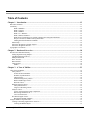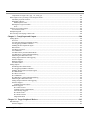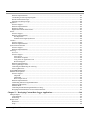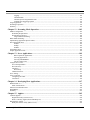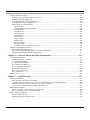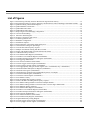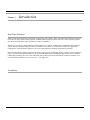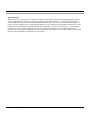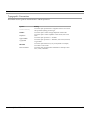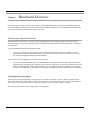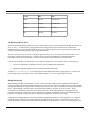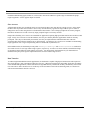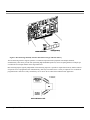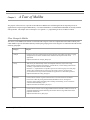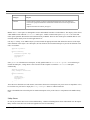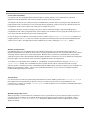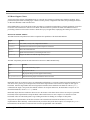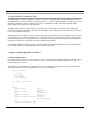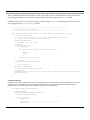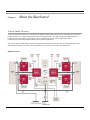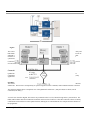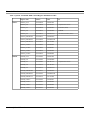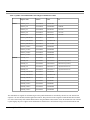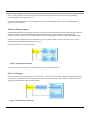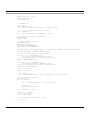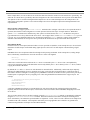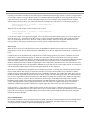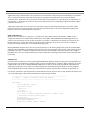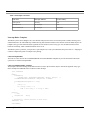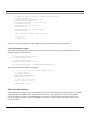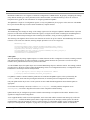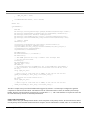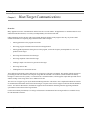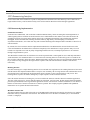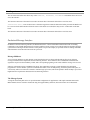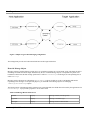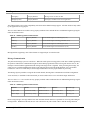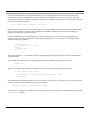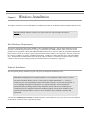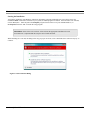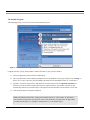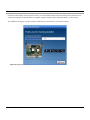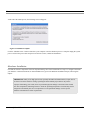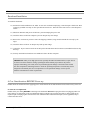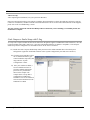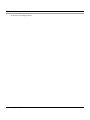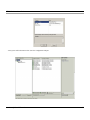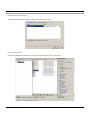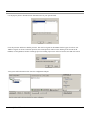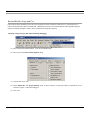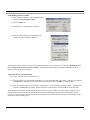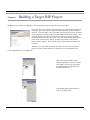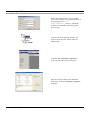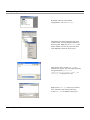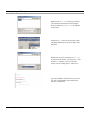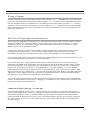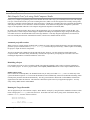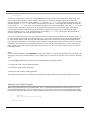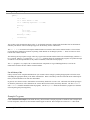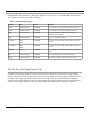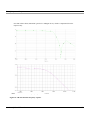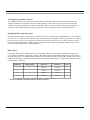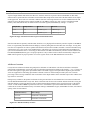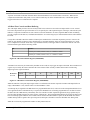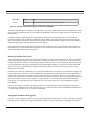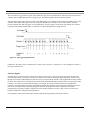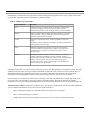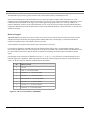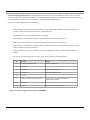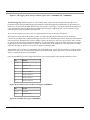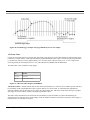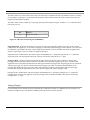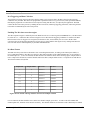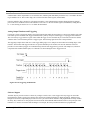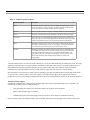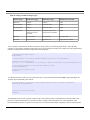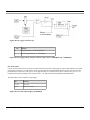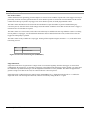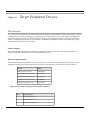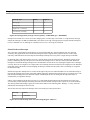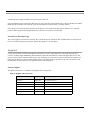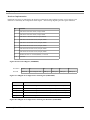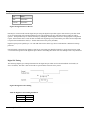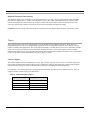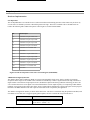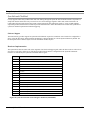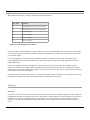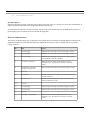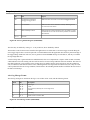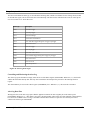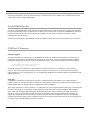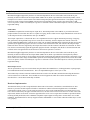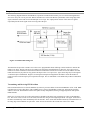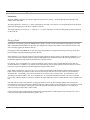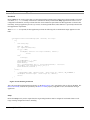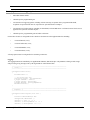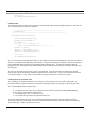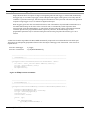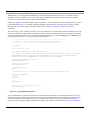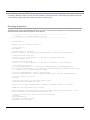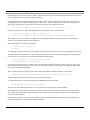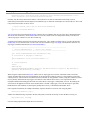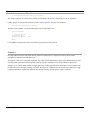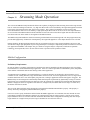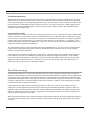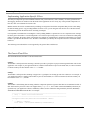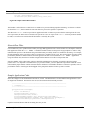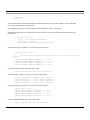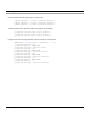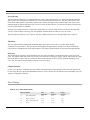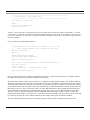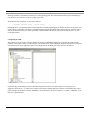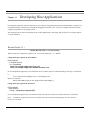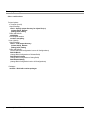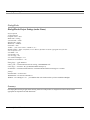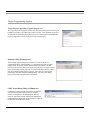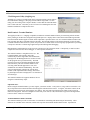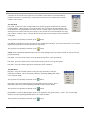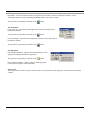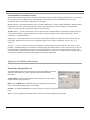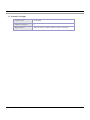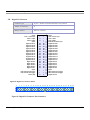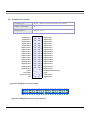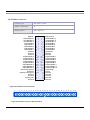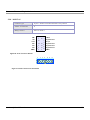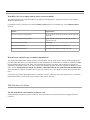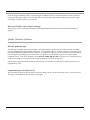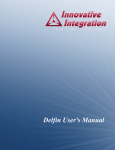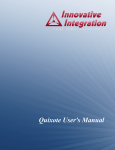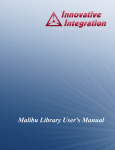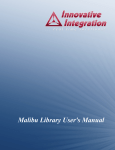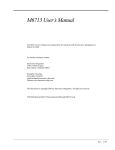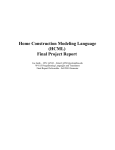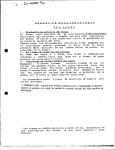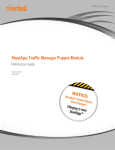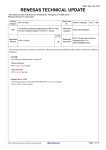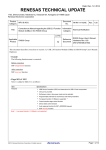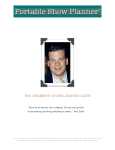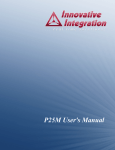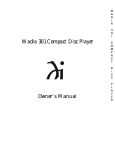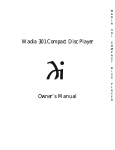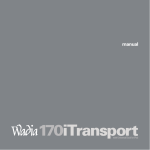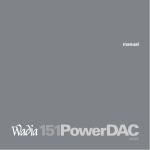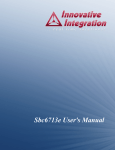Download Conejo User's Manual
Transcript
Conejo User's Manual Conejo User's Manual The Conejo User's Manual was prepared by the technical staff of Innovative Integration on February 5, 2009. For further assistance contact: Innovative Integration 2390-A Ward Ave Simi Valley, California 93065 PH: FAX: (805) 578-4260 (805) 578-4225 email: [email protected] Website: www.innovative-dsp.com This document is copyright 2009 by Innovative Integration. All rights are reserved. VSS \ Distributions \ Conejo \ Documentation \ Manual \ ConejoMaster.odm #XXXXXX Rev 1.0 Table of Contents Chapter 1. Introduction..........................................................................................................................13 Real Time Solutions!.............................................................................................................................................................13 Vocabulary.............................................................................................................................................................................13 What is Matador? ......................................................................................................................................................14 What is Conejo? ........................................................................................................................................................15 What is Malibu? ........................................................................................................................................................15 What is C++ Builder?.................................................................................................................................................15 What is Microsoft MSVC?.........................................................................................................................................15 What kinds of applications are possible with Innovative Integration hardware?.......................................................15 Why do I need to use Malibu with my Baseboard?....................................................................................................15 Finding detailed information on Malibu.....................................................................................................................16 Online Help......................................................................................................................................................................16 Innovative Integration Technical Support........................................................................................................................16 Innovative Integration Web Site......................................................................................................................................16 Typographic Conventions......................................................................................................................................................17 Chapter 2. Baseboard Overview............................................................................................................18 The Innovative Baseboard Family.........................................................................................................................................18 Analog Digital Inverting Outputs.....................................................................................................................................18 The Baseboard Device Driver..........................................................................................................................................19 Multiple Baseboards.........................................................................................................................................................19 Slave Accesses.................................................................................................................................................................20 Data Transfers..................................................................................................................................................................20 Class Libraries..................................................................................................................................................................22 Malibu.........................................................................................................................................................................22 Chapter 3. A Tour of Malibu.................................................................................................................23 Class Groups In Malibu.........................................................................................................................................................23 Utility Classes..................................................................................................................................................................24 Events and Event Handlers.........................................................................................................................................25 Windows Synchronization..........................................................................................................................................25 Thread Classes............................................................................................................................................................25 Multi-threading Utility Classes..................................................................................................................................25 Buffer and Message Classes.......................................................................................................................................26 Disk I/O Classes.........................................................................................................................................................26 Hardware Support Classes...............................................................................................................................................27 Subsystem Interfaces..................................................................................................................................................27 Target I/O Streaming Classes.....................................................................................................................................27 Analysis Classes...............................................................................................................................................................28 Vector (1D) Signal Processing Components..............................................................................................................28 Data Storage and Retrieval.........................................................................................................................................29 Conversion Functions.................................................................................................................................................29 PCI Board Support Classes..............................................................................................................................................30 Baseboards and PMC Modules..................................................................................................................................30 Using the Malibu Component Suite.......................................................................................................................................31 Creating a Streaming Application in Visual C++............................................................................................................31 Creating the Malibu Objects.......................................................................................................................................31 Conejo User's Manual 3 Initializing Object Properties and Events...................................................................................................................33 Event Handler Code...................................................................................................................................................33 Loading COFF Files...................................................................................................................................................35 Loading Logic Files....................................................................................................................................................36 Script Files..................................................................................................................................................................36 Chapter 4. About the Baseboard...........................................................................................................38 Velocia Family Overview......................................................................................................................................................38 Quadia Overview.............................................................................................................................................................38 Processing Cluster............................................................................................................................................................39 Connectivity.....................................................................................................................................................................40 PCI Buses...................................................................................................................................................................40 Data Plane...................................................................................................................................................................41 Global Memory Pool........................................................................................................................................................42 Timing and Synchronization Features.............................................................................................................................42 The Pismo Class Library........................................................................................................................................................43 Simple To Use............................................................................................................................................................43 Not Just for C++ Experts ...........................................................................................................................................44 Unique Feature Support for each Baseboard..............................................................................................................44 Digital Signal Processor.........................................................................................................................................................44 DSP External Memory.....................................................................................................................................................44 DSP Initialization.............................................................................................................................................................44 DSP JTAG Debugger Support.........................................................................................................................................47 FPGA JTAG Support.......................................................................................................................................................47 Using the Malibu Baseboard Components............................................................................................................................48 PCI Interrupt Configuration and Compatibility...............................................................................................................49 DSP Programming on the Baseboard....................................................................................................................................49 Device Drivers.................................................................................................................................................................50 Advantages of using DSP/BIOS drivers.....................................................................................................................50 How to use a DSP/BIOS driver..................................................................................................................................50 Driver-specific control functions................................................................................................................................52 Driver Buffer Model...................................................................................................................................................52 Driver Types...............................................................................................................................................................53 Driver Implementation...............................................................................................................................................53 DMA-enabled Drivers................................................................................................................................................54 Simplified Use............................................................................................................................................................54 Multitasking Friendly.................................................................................................................................................55 Analog Timebase Objects................................................................................................................................................55 Timebase Usage..........................................................................................................................................................55 Interrupt Handling............................................................................................................................................................56 Interrupts in a C++ Environment................................................................................................................................56 The Pismo Solution....................................................................................................................................................56 Class Irq......................................................................................................................................................................57 Interrupt Lock Classes................................................................................................................................................57 Interrupt Binder Templates .............................................................................................................................................58 Class InterruptHandler................................................................................................................................................58 Class ClassMemberHandler Template.......................................................................................................................58 Class FunctionHandler Template...............................................................................................................................59 EDMA and QDMA Handling..........................................................................................................................................59 Class DmaSettings......................................................................................................................................................60 Class Qdma.................................................................................................................................................................60 Conejo User's Manual 4 Class Edma.................................................................................................................................................................61 Linked and Chained blocks........................................................................................................................................63 Class EdmaMaster......................................................................................................................................................64 Chapter 5. Host/Target Communications.............................................................................................65 Overview..........................................................................................................................................................................65 CPU Busmastering Interface.................................................................................................................................................66 CPU Busmastering Implementation.................................................................................................................................66 Packet Based Transfers...............................................................................................................................................66 Blocking Interface......................................................................................................................................................66 Maximum Transfer Size.............................................................................................................................................66 Host (Malibu Library) Support for CPU Busmastering...................................................................................................67 Target (Pismo Library) Support for CPU Busmastering..................................................................................................67 Packetized Message Interface................................................................................................................................................68 Message Mailboxes..........................................................................................................................................................68 The Message System........................................................................................................................................................68 Host-side Message Objects..............................................................................................................................................69 Target Side Message Objects...........................................................................................................................................70 Message Communication.................................................................................................................................................71 C++ Terminal I/O..................................................................................................................................................................72 Target Software................................................................................................................................................................72 Tutorial.............................................................................................................................................................................72 Chapter 6. Windows Installation...........................................................................................................74 Host Hardware Requirements................................................................................................................................................74 Software Installation..............................................................................................................................................................74 Starting the Installation ...................................................................................................................................................75 The Installer Program.......................................................................................................................................................76 Tools Registration..................................................................................................................................................................78 Bus Master Memory Reservation Applet...................................................................................................................78 Hardware Installation.............................................................................................................................................................79 After Power-up......................................................................................................................................................................80 Chapter 7. JTAG Hardware Installation..............................................................................................81 JTAG Emulator Hardware Installation (for DSP boards Only).............................................................................................81 PCI Pod-Based Emulator Installation....................................................................................................................................81 Baseboard Installation............................................................................................................................................................82 A Few Considerations BEFORE Power-up...........................................................................................................................82 It cannot be overemphasized: ....................................................................................................................................82 After Power-up...........................................................................................................................................................83 Code Composer Studio Setup with II Jtag.............................................................................................................................83 Setting up for a single processor with Spectrum Digital USB Jtag.......................................................................................87 Setting up for Multi Processors with Spectrum Digital USB Jtag.........................................................................................90 Borland Builder Setup and Use.............................................................................................................................................93 Automatic saving of project files and forms during debugging.................................................................................93 Static-binding of built executables. ...........................................................................................................................94 Appropriate library and include paths. .....................................................................................................................94 Chapter 8. Building a Target DSP Project...........................................................................................96 Writing a Program...............................................................................................................................................................101 Host Tools for Target Application Development................................................................................................................101 Conejo User's Manual 5 Components of Target Code (.cpp, .tcf, .cmd, .pjt).......................................................................................................101 Edit-Compile-Test Cycle using Code Composer Studio.....................................................................................................102 Automatic projectfile creation........................................................................................................................................102 Rebuilding a Project.......................................................................................................................................................102 IIMain replaces main................................................................................................................................................102 Running the Target Executable......................................................................................................................................102 Note:.........................................................................................................................................................................103 Anatomy of a Target Program.............................................................................................................................................103 Use of Library Code.......................................................................................................................................................104 Example Programs...............................................................................................................................................................104 The Next Step: Developing Custom Code...........................................................................................................................105 Chapter 9. Conejo Input and Output..................................................................................................106 Analog Inputs.......................................................................................................................................................................106 Overview........................................................................................................................................................................106 A/D Anti-alias Filtering and Input Circuitry..................................................................................................................107 A/D Triggering and Data Collection..............................................................................................................................110 Enabling the data acquisition engine..............................................................................................................................110 Data Format....................................................................................................................................................................110 A/D Error Correction.....................................................................................................................................................111 A/D Calibration..............................................................................................................................................................112 A/D Data Latency and Decimation Mode......................................................................................................................112 A/D Data Flow Controls and Data Buffering................................................................................................................113 Monitoring A/D Data Flow Errors.................................................................................................................................114 Analog Input Timebases and Triggering........................................................................................................................114 Software Support............................................................................................................................................................115 Hardware Support..........................................................................................................................................................118 A/D Frame Timer...........................................................................................................................................................122 Analog Outputs....................................................................................................................................................................123 Smoothing Filter Characteristics....................................................................................................................................125 D/A Triggering and Data Collection..............................................................................................................................127 Enabling The D/A data conversion engine....................................................................................................................127 D/A Data Format............................................................................................................................................................127 D/A Error Correction.....................................................................................................................................................128 D/A Calibration..............................................................................................................................................................129 D/A Data Flow Controls and Data Buffering................................................................................................................129 Monitoring D/A Data Flow Errors.................................................................................................................................130 Analog Output Timebases and Triggering.....................................................................................................................131 Software Support............................................................................................................................................................131 Timebase Software Objects. ....................................................................................................................................133 Hardware Support..........................................................................................................................................................135 D/A Clock Sources. .................................................................................................................................................135 Timebase for Servo Applications. ...........................................................................................................................136 Start and Stop Triggers. ...........................................................................................................................................137 D/A Frame Timer. ...................................................................................................................................................139 D/A Frame Counter. ................................................................................................................................................140 Single-Shot Mode. ..................................................................................................................................................140 Chapter 10. Target Peripheral Devices...............................................................................................141 DSP Interrupts......................................................................................................................................................................141 Software Support............................................................................................................................................................141 Conejo User's Manual 6 Hardware Implementation..............................................................................................................................................141 Conditioning for Interrupt Input Signals........................................................................................................................142 Shared/ Dedicated Interrupts..........................................................................................................................................143 External User Interrupt Usage........................................................................................................................................144 Digital I/O............................................................................................................................................................................144 Software Support............................................................................................................................................................144 Hardware Implementation..............................................................................................................................................145 Digital I/O Timing..........................................................................................................................................................146 Digital IO Electrical Characteristics..............................................................................................................................147 Timers..................................................................................................................................................................................147 Software Support............................................................................................................................................................147 Hardware Implementation..............................................................................................................................................148 On-chip Timers. .......................................................................................................................................................148 AD9851 Direct Digital Synthesizer. ........................................................................................................................148 Counters...............................................................................................................................................................................149 Software Support............................................................................................................................................................149 Hardware Implementation..............................................................................................................................................150 SyncLink and ClockLink.....................................................................................................................................................151 Software Support............................................................................................................................................................151 Hardware Implementation..............................................................................................................................................151 Alert Log..............................................................................................................................................................................152 Overview........................................................................................................................................................................152 Software Support............................................................................................................................................................153 Alert Objects. ...........................................................................................................................................................154 Alert Binder Templates. ..........................................................................................................................................154 Using Alerts in Application Code. ..........................................................................................................................154 Host Side Support. ...................................................................................................................................................155 Hardware Implementation..............................................................................................................................................155 Alert Log Message Format.............................................................................................................................................156 Controlling and Monitoring the Alert Log.....................................................................................................................157 Alert Log Data Flow......................................................................................................................................................157 Serial EEPROM Interface....................................................................................................................................................158 FIFOPort I/O Expansion......................................................................................................................................................158 Software Support............................................................................................................................................................158 FifoportIn. ................................................................................................................................................................158 FifoPortOut. .............................................................................................................................................................159 Basic Fifoport Access. .............................................................................................................................................159 Hardware Implementation..............................................................................................................................................159 Transmitting and Receiving FIFOPort Data..................................................................................................................160 Monitoring FIFO Status.................................................................................................................................................161 FIFOPort Reset...............................................................................................................................................................162 Controlling the FIFOPort Programmable Level Flag....................................................................................................162 Designing External Hardware for use with the FIFOPort..............................................................................................163 Chapter 11. Developing Custom Data Logger Applications.............................................................166 ASnap Example...................................................................................................................................................................166 Tools Required...............................................................................................................................................................166 Partitioning.....................................................................................................................................................................167 Design Goals........................................................................................................................................................................167 Download.......................................................................................................................................................................168 Setup...............................................................................................................................................................................168 Conejo User's Manual 7 Logging. ...................................................................................................................................................................169 Channel Enable. ......................................................................................................................................................170 Channel-Specific Programmable Gain. ..................................................................................................................170 Timebase and Triggering Options. .........................................................................................................................172 Target Application...............................................................................................................................................................176 Streaming Acquisition.........................................................................................................................................................178 Summary..............................................................................................................................................................................182 Chapter 12. Streaming Mode Operation............................................................................................183 Malibu Configuration..........................................................................................................................................................183 Preliminary Requirements..............................................................................................................................................183 Stream Interrupt Sources................................................................................................................................................184 Target-Initiated Streaming........................................................................................................................................184 Block-Mode Streaming........................................................................................................................................................184 Implementing Application-Specific Filters.........................................................................................................................185 The GenericFloat Filter........................................................................................................................................................185 OnStart. ....................................................................................................................................................................185 OnStop. ....................................................................................................................................................................185 OnData. ....................................................................................................................................................................185 GenericRaw Filter................................................................................................................................................................186 Sample Application Code:...................................................................................................................................................186 Chapter 13. Servo Applications...........................................................................................................189 Data Acquisition Applications.................................................................................................................................189 Servoing Applications. ............................................................................................................................................189 Servoing and DSP/BIOS. ........................................................................................................................................189 The Servo Base Class. .............................................................................................................................................189 Using the Servo Class..........................................................................................................................................................190 Servo Interrupt Modes....................................................................................................................................................190 ProcessEvent()................................................................................................................................................................191 Timebases.......................................................................................................................................................................191 DAC Delay. .............................................................................................................................................................191 Channel Selection...........................................................................................................................................................191 Servo Timing.......................................................................................................................................................................191 A Servo Tutorial..................................................................................................................................................................192 Configuring the CDB.....................................................................................................................................................195 Conclusion......................................................................................................................................................................196 Chapter 14. Developing Host Applications.........................................................................................197 Borland Turbo C++..............................................................................................................................................................197 Other considerations:.....................................................................................................................................................198 Microsoft Visual Studio 2005..............................................................................................................................................199 DialogBlocks.......................................................................................................................................................................201 Summary..............................................................................................................................................................................201 Chapter 15. Applets..............................................................................................................................202 Common Applets.................................................................................................................................................................202 Registration Utility (NewUser.exe)...............................................................................................................................202 Reserve Memory Applet (ReserveMemDsp.exe).........................................................................................................203 Data Analysis Applets.........................................................................................................................................................203 Binary File Viewer Utility (BinView.exe).....................................................................................................................203 Conejo User's Manual 8 Target Programming Applets...............................................................................................................................................204 Target Project Copy Utility (CopyCcsProject.exe)........................................................................................................204 Demangle Utility (Demangle.exe).................................................................................................................................204 COFF Section Dump Utility (CoffDump.exe)...............................................................................................................204 JTAG Diagnostic Utility (JtagDiag.exe)........................................................................................................................205 RtdxTerminal - Terminal Emulator...............................................................................................................................205 Important Note:........................................................................................................................................................205 Terminal Emulator Menu Commands......................................................................................................................205 The File Menu..........................................................................................................................................................206 The DSP Menu.........................................................................................................................................................206 The Form Menu........................................................................................................................................................207 The Help Menu.........................................................................................................................................................207 Options Tab:.............................................................................................................................................................207 Display Group..........................................................................................................................................................208 Sounds Group...........................................................................................................................................................209 Coff Load Group......................................................................................................................................................209 Debugger Group.......................................................................................................................................................209 Terminal Emulator Command Line Switches..........................................................................................................210 Applets for the Matador Baseboards...................................................................................................................................210 Board Finder (MatadorFinder.exe)................................................................................................................................210 Logic Update Utility (MatadorVsProm5.exe/VelociaVsProm.exe)..............................................................................211 Target Download Utility (MatadorDownload.exe)........................................................................................................211 Chapter 16. Connector Pinout and Physical Information................................................................212 Conejo Connector Pinouts...................................................................................................................................................212 Analog Input/Output Connectors...................................................................................................................................212 J1 – External Clock Input...............................................................................................................................................213 J2 – External Interrupt Input..........................................................................................................................................214 JP1 – Digital I/O Connector...........................................................................................................................................215 JP3 – UD Digital I/O Connector....................................................................................................................................216 JP4 -FIFOPort Connector...............................................................................................................................................217 JP8 – SyncLink/ClockLink............................................................................................................................................218 JP11 – DSP JTAG..........................................................................................................................................................219 Board Layout.......................................................................................................................................................................221 Chapter 17. Troubleshooting...............................................................................................................222 Initialization Problems.........................................................................................................................................................223 The system does not recognize my board(s)..................................................................................................................223 I created an EXE file and when I try to run it, the system requires a DLL which I don’t have.....................................223 What DLLs do I have to deploy with my newly created executable?...........................................................................224 How do I know what DLLs my executable is dependent on?........................................................................................224 DSP Hardware Problems.....................................................................................................................................................224 The I/O seems like it is not connected or doesn’t work.................................................................................................224 How can I tell what version of logic I am using?..........................................................................................................225 Quadia Hardware Problems................................................................................................................................................225 How do I update the logic?............................................................................................................................................225 I updated the logic, but it did not work..........................................................................................................................225 Conejo User's Manual 9 List of Tables Table 1. Quixote ‘C6416 DSP EMIF Control Register Initialization Values.......................................................................45 Table 2. Quadia ‘C6416 DSP EMIF Control Register Initialization Values.........................................................................46 Table 3. Velocia Baseboard Components..............................................................................................................................48 Table 4. Velocia Family Baseboard Logic Configuration Methods......................................................................................48 Table 5. Velocia Family Baseboard COFF Loading Methods..............................................................................................49 Table 6. Timebase Operations...............................................................................................................................................56 Table 7. Interrupt Lock Classes.............................................................................................................................................58 Table 8. TIIMessage Header Field Access............................................................................................................................69 Table 9. MatadorMessage Data Section Interface................................................................................................................70 Table 10. IIMessage Header Field Access.............................................................................................................................70 Table 11. TIIMessage Data Section Interface......................................................................................................................71 Table 12. TIIMessage Data Section Interface......................................................................................................................71 Table 13. Pismo Example Programs....................................................................................................................................105 Table 14. Timebase Operation Modes.................................................................................................................................116 Table 15. Analog In Timebase Object Types......................................................................................................................117 Table 16. D/A Maximum Update Rates..............................................................................................................................124 Table 17. Timebase Operation Modes................................................................................................................................133 Table 18. Analog In Timebase Object Types......................................................................................................................134 Table 19. DigitalIo Class Operations...................................................................................................................................144 Table 20. Digital I/O Port Timing Parameters.....................................................................................................................146 Table 21. Timer Management Objects................................................................................................................................147 Table 22. Counter Management Objects.............................................................................................................................149 Table 23. FIFO Port Timing Parameters.............................................................................................................................164 Table 24. Development Tools Used to Build ASnap Project..............................................................................................166 Table 25. The Servo Class Virtual Function........................................................................................................................190 Table 26. Servo Time Measurements..................................................................................................................................191 Table 27. Windows driver files............................................................................................................................................223 Conejo User's Manual 10 List of Figures Figure 1. Bus-mastering efficiently transfers data between target and host memory............................................................21 Figure 2. Bus mastering transfers are always initiated by the Host libraries when controlling Velocia PMC modules.......22 Figure 3. Quadia Processing Cluster Block Diagram............................................................................................................40 Figure 4. Quadia Data Plane Connections.............................................................................................................................41 Figure 5. Quadia DSP JTAG Chain.......................................................................................................................................47 Figure 6. Quadia FPGA JTAG Chain....................................................................................................................................47 Figure 7. Simple Target to Host Messaging configuration....................................................................................................69 Figure 8. Vista Verificaton Dialog........................................................................................................................................75 Figure 9. Innovative Install Program....................................................................................................................................76 Figure 10. Progress is shown for each section.......................................................................................................................77 Figure 11. ToolSet registration form.....................................................................................................................................78 Figure 12. BusMaster configuration......................................................................................................................................78 Figure 13. Installation complete............................................................................................................................................79 Figure 14. Interconnections of the Analog Input Sub-System.............................................................................................107 Figure 15. Gain and offset settings for input ranges............................................................................................................107 Figure 16. A/D anti-alias filter frequency response.............................................................................................................109 Figure 17. Multiple A/D channel ordering and data set format...........................................................................................110 Figure 18. Single A/D channel format in special stacked mode format..............................................................................111 Figure 19. Calibration memory locations............................................................................................................................111 Figure 20. A/D Channel Enable Register (0x80210000).....................................................................................................113 Figure 21. A/D FIFO Level and Status Register (0x803D0000).........................................................................................113 Figure 22. A/D FIFO Interrupt Threshold Level Register (0x80220000............................................................................114 Figure 23. A/D triggering fundamentals..............................................................................................................................115 Figure 24. A/D conversion timebase (0x80130000)............................................................................................................118 Figure 25. A/D start trigger selection register (0x80280000)..............................................................................................119 Figure 26. A/D stop trigger selection register (0x80280008)..............................................................................................120 Figure 27. A/D Trigger polarity and type selection register (start = 0x80280004, stop = 0x8028000C)...........................121 Figure 28. Threshold Channel and Hysteresis Register (0x80280014)...............................................................................121 Figure 29. Threshold value register (0x80280010).............................................................................................................121 Figure 30. Threshold trigger example with programmable hysteresis of 4 samples...........................................................122 Figure 31. A/D Frame Timer Register (0x80280018).........................................................................................................122 Figure 32. A/D Frame Counter Register (0x8028001C).....................................................................................................123 Figure 33. D/A Channel Circuitry.......................................................................................................................................125 Figure 34. DAC smoothing filter frequency response.........................................................................................................126 Figure 35. Detail of the DAC smoothing filter frequency response....................................................................................126 Figure 36. D/A channel ordering and data set format for multiple channels.......................................................................127 Figure 37. D/A channel ordering and data set format for DAC 0 used in single channel mode.........................................128 Figure 38. D/A calibration memory addresses....................................................................................................................129 Figure 39. D/A Channel Enable Register (0x80250000).....................................................................................................129 Figure 40. D/A FIFO Level and Status Register (0x803C0000).........................................................................................129 Figure 41. D/A FIFO Interrupt Threshold Level Register (0x80260000)...........................................................................130 Figure 42. DAC triggering Fundamentals...........................................................................................................................131 Figure 43. D/A conversion timebase (0x80130000)............................................................................................................135 Figure 44. D/A Timebase Delay Register (0x80290010)....................................................................................................136 Figure 45. Programmable Delay Timing Diagram..............................................................................................................137 Figure 46. D/A start trigger selection register (0x80290000)..............................................................................................138 Figure 47. D/A stop trigger selection register (0x80290008)..............................................................................................138 Conejo User's Manual 11 Figure 48. D/A Trigger Selection Logic..............................................................................................................................139 Figure 49. D/A Trigger polarity and type selection register (start = 0x80290004, stop = 0x8029000C)...........................139 Figure 50. D/A Frame Timer Register (0x80290018).........................................................................................................139 Figure 51. D/A Frame Counter Register (0x8029001C).....................................................................................................140 Figure 52. External Interrupt Input Control Register Addresses.........................................................................................141 Figure 53. External Interrupt Input Control Register Definitions.......................................................................................142 Figure 54. Interrupt polarity and type selection (polarity = 0x80110000, type = 0x80100000).........................................143 Figure 55. External Interrupt Status and Acknowledge Register Addresses.......................................................................143 Figure 56. DIO Control Register (0x80000000)..................................................................................................................145 Figure 57. UD Digital I/O Configuration Control Register (0x802A0000)........................................................................145 Figure 58. UD Digital I/O Configuration Control Register Definition (0x802A0000).......................................................145 Figure 59. Digital IO Port Addresses...................................................................................................................................146 Figure 60. Digital I/O Port Timing......................................................................................................................................146 Figure 61. DSP On-chip Timer Clock Source Control Register (0x80140000)..................................................................148 Figure 62. DDS Control Register (0x80020000).................................................................................................................149 Figure 63. Counter Configuration Registers (Counter 0 = 0x80330000, Counter 1 =0x80340000, Counter 2 = 0x80350000)........................................................................................................................................................................150 Figure 64. Counter Registers (Counter 0 = 0x80330000, Counter 1 = 0x80340000, Counter 2 =0x80350000)................150 Figure 65. External Timer/Counter Period Formulas..........................................................................................................150 Figure 66. SyncLink/ClockLink Control Register Definition (0x80120000)......................................................................151 Figure 67. SyncLink Signals (when master)........................................................................................................................152 Figure 68. Alert Log Enables Register (0x80230000).........................................................................................................156 Figure 69. Alert Message Format (0x803F0000)................................................................................................................156 Figure 70. Alert Log Event Types.......................................................................................................................................157 Figure 71. FIFOPort Block Diagram...................................................................................................................................160 Figure 72. FIFOPort Status Register (0x801C0000 read-only)...........................................................................................161 Figure 73. FIFOPort Control Register (0x801C0000, write-only)......................................................................................161 Figure 74. FIFO Port Timing...............................................................................................................................................164 Figure 75. DownloadTarget Function..................................................................................................................................168 Figure 76. ASnap GenericEvent Handler............................................................................................................................175 Figure 77. DSP Mailbox Message Processing in ASnap....................................................................................................176 Figure 78. Target Initialization Sequence............................................................................................................................177 Figure 79. Target Streaming................................................................................................................................................179 Figure 80. Sample OnFilterData Handler............................................................................................................................186 Figure 81. RtdxTerminal Options........................................................................................................................................208 Figure 82. Digital I/O Connector Pinout.............................................................................................................................215 Figure 83. Digital I/O Connector Pin Orientation...............................................................................................................215 Figure 84. UD Digital I/O Connector Pinout.......................................................................................................................216 Figure 85. UD Digital I/O Connector Pin Orientation.........................................................................................................216 Figure 86. FIFOPort Connector Pinout................................................................................................................................217 Figure 87. FIFOPort Connector Pin Orientation.................................................................................................................217 Figure 88. SyncLink/ClockLink Connector Pinouts............................................................................................................218 Figure 89. SyncLink/ClockLink Connector Pin Orientation...............................................................................................218 Figure 90. JTAG Connector Pinouts....................................................................................................................................219 Figure 91. JTAG Connector Pin Orientation.......................................................................................................................219 Conejo User's Manual 12 Introduction Chapter 1. Introduction Real Time Solutions! Thank you for choosing Innovative Integration, we appreciate your business! Since 1988, Innovative Integration has grown to become one of the world's leading suppliers of DSP and data acquisition solutions. Innovative offers a product portfolio unrivaled in its depth and its range of performance and I/O capabilities . Whether you are seeking a simple DSP development platform or a complex, multiprocessor, multichannel data acquisition system, Innovative Integration has the solution. To enhance your productivity, our hardware products are supported by comprehensive software libraries and device drivers providing optimal performance and maximum portability. Innovative Integration's products employ the latest digital signal processor technology thereby providing you the competitive edge so critical in today's global markets. Using our powerful data acquisition and DSP products allows you to incorporate leading-edge technology into your system without the risk normally associated with advanced product development. Your efforts are channeled into the area you know best ... your application. Vocabulary Conejo User's Manual 13 Introduction What is Matador? Matador is Innovative Integration’s new baseboard architecture that integrates a board-specific, high-performance analog, video or digital peripheral “front-end” with a high-performance DSP and peripheral core . Each baseboard includes an onboard TMS320C671x DSP with 32 MB cached SDRAM which accesses to the entire baseboard peripheral complement directly as memory mapped devices. Each baseboard supports a 64-bit, streaming, bus-mastering PCI bus interface, sixteen general purpose 32-bit mailboxes, dedicated FifoPort and SyncLink buses for inter-board connectivity, a precision DDS timebase to serve as an accurate, programmable clock source from DC-25 MHz and a programmable digital I/O port. Because of the onboard DSP, each Matador is capable of performing data collection, servo or other real-time processing and data movement automatically without Host CPU involvement. Conejo User's Manual 14 Introduction What is Conejo? Conejo is Innovative Integration’s Matador-family baseboard that provides a hardware front-end of up to 4 simultaneous channels of independent A/D operating at 14-bit, DC-10 MHz, and D/A conversion at 16 bits operating from DC-50 MHz(single channel) or 15 MHz for four simultaneous channels. Applications include ultrasound, communications, high speed controls. What is Malibu? Malibu is the Innovative Integration-authored component suite, which combines with the Borland, Microsoft or GNU C++ compilers and IDEs to support programming of Innovative hardware products under Windows and Linux. Malibu supports both high-speed data streaming plus asynchronous mailbox communications between the DSP and the Host PC, plus a wealth of Host functions to visualize and post-process data received from or to be sent to the target DSP. What is C++ Builder? C++ Builder is a general-purpose code-authoring environment suitable for development of Windows applications of any type. Armada extends the Builder IDE through the addition of functional blocks (VCL components) specifically tailored to perform real-time data streaming functions. What is Microsoft MSVC? MSVC is a general-purpose code-authoring environment suitable for development of Windows applications of any type. Armada extends the MSVC IDE through the addition of dynamically created MSVC-compatible C++ classes specifically tailored to perform real-time data streaming functions. What kinds of applications are possible with Innovative Integration hardware? Data acquisition, data logging, stimulus-response and signal processing jobs are easily solved with Innovative Integration baseboards using the Malibu software. There are a wide selection of peripheral devices available in the Matador DSP product family, for all types of signals from DC to RF frequency applications, video or audio processing. Additionally, multiple Innovative Integration baseboards can be used for a large channel or mixed requirement systems and data acquisition cards from Innovative can be integrated with Innovative's other DSP or data acquisition baseboards for highperformance signal processing. Why do I need to use Malibu with my Baseboard? One of the biggest issues in using the personal computer for data collection, control, and communications applications is the relatively poor real-time performance associated with the system. Despite the high computational power of the PC, it cannot reliably respond to real-time events at rates much faster than a few hundred hertz. The PC is really best at processing data, not collecting it. In fact, most modern operating systems like Windows are simply not focused on real-time performance, but rather on ease of use and convenience. Word processing and spreadsheets are simply not high-performance real-time tasks. Conejo User's Manual 15 Introduction The solution to this problem is to provide specialized hardware assistance responsible solely for real- time tasks. Much the same as a dedicated video subsystem is required for adequate display performance, dedicated hardware for real-time data collection and signal processing is needed. This is precisely the focus of our baseboards – a high performance, state-of-theart, dedicated digital signal processor coupled with real-time data I/O capable of flowing data via a 64-bit PCI bus interface. The hardware is really only half the story. The other half is the Malibu software tool set which uses state of the art software techniques to bring our baseboards to life in the Windows environment. These software tools allow you to create applications for your baseboard that encompass the whole job - from high speed data acquisition, to the user interface. Finding detailed information on Malibu Information on Malibu is available in a variety of forms: • Data Sheet (http://www.innovative-dsp.com/products/malibu.htm) • On-line Help • Innovative Integration Technical Support • Innovative Integration Web Site (www.innovative-dsp.com) Online Help Help for Malibu is provided in a single file, Malibu.chm which is installed in the Innovative\Documentation folder during the default installation. It provides detailed information about the components contained in Malibu - their Properties, Methods, Events, and usage examples. An equivalent version of this help file in HTML help format is also available online at http://www.innovative-dsp.com/support/onlinehelp/Malibu. Innovative Integration Technical Support Innovative includes a variety of technical support facilities as part of the Malibu toolset. Telephone hotline supported is available via Hotline (805) 578-4260 8:00AM-5:00 PM PST. Alternately, you may e-mail your technical questions at any time to: [email protected]. Also, feel free to register and browse our product forums at http://forum.iidsp.com/, which are an excellent source of FAQs and information submitted by Innovative employees and customers. Innovative Integration Web Site Additional information on Innovative Integration hardware and the Malibu Toolset is available via the Innovative Integration website at www.innovative-dsp.com Conejo User's Manual 16 Introduction Typographic Conventions This manual uses the typefaces described below to indicate special text. Typeface Source Listing Boldface Emphasis Cpp Variable Cpp Symbol KEYCAPS Menu Command Conejo User's Manual Meaning Text in this style represents text as it appears onscreen or in code. It also represents anything you must type. Text in this style is used to strongly emphasize certain words. Text in this style is used to emphasize certain words, such as new terms. Text in this style represents C++ variables Text in this style represents C++ identifiers, such as class, function, or type names. Text in this style indicates a key on your keyboard. For example, “Press ESC to exit a menu”. Text in this style represents menu commands. For example “Click View | Tools | Customize” 17 Baseboard Overview Chapter 2. Baseboard Overview Before discussing the details of software development, a basic understanding of the components of the Malibu system and their relationships to the hardware are required. This chapter provides the “big picture” view and additional information that will make the details provided in the later chapters more clear. The Innovative Baseboard Family Innovative family baseboards are a synergistic blend of digital signal processor hardware and data acquisition hardware. These baseboards provide a fast, flexible signal processing and data movement hardware platform with features far ahead of the competition. Velocia and Matador family baseboard features include: • A 32/64-bit, 33/66 Mhz, PCI/cPCI/PMC bus host interface with direct host memory access capability for busmastering data between the card and host memory. The interface also supports PCI slave mode accesses from the host for logic configuration and application downloading. If the board is processor-equipped, the baseboard’s features include: • One or more onboard, dedicated DSP(s) for off-loading I/O processing from the host to allow data acquisition and signal processing at maximum rates. Members of the Innovative family utilize an advanced TI TMS320C6416 DSP with up to 64 MB SDRAM, enhanced cache controller, sixty-four DMA channels, three MCBSP sync serial ports and two 32-bit counter/timers. The DSP runs the royalty-free, multitasking, real-time operating system - DSP/BIOS. Analog Digital Inverting Outputs ADCs may have inverted output stages on the target device. If ADCs are inverted, a positive voltage will yield a negative value in the capture buffer, and a negative voltage will yield a positive value. DACs may also have inverted output stages in that a negative value will produce a positive voltage, and a positive value will produce a negative voltage. The following table illustrates the inverting qualities for each product: Conejo User's Manual 18 Baseboard Overview Product ADC DAC Conejo Inverted non-Inverted Delfin Inverted non-Inverted Oruga non-Inverted Inverted Toro Inverted Inverted The Baseboard Device Driver Innovative baseboards are Plug-and-Play PCI devices which require a device driver for Win2K and WinXP. The same device driver, iixwdm.sys, is used for all PCI -equipped baseboards. The appropriate driver is installed as part of the normal installation process for each baseboard. The driver accepts the resource assignments given for the board and configures the software to use them, making the board fully recognized by Windows. The device driver also reserves a block of contiguous, physical memory for use as a region for bus-master transfers. This block ranges upwards from 2 MB in size. A separate region is required for each DSP on each baseboard and this is permanently reserved for use by that DSP; it will not be available for Windows applications or other boards. Under Win2k and WinXP, reserving this space may require the raising of the reserved system memory ceiling whenever: 1. One or more baseboards are installed into the PC system (including initial installation!) 2. Operating at high data acquisition rates or with large channel-count systems An applet, ReserveMemDsp.exe, is provided to support manual adjustment of these registry properties. It must be run prior to attempting to use the DSP, run any of the supplied examples, etc. See the Applets chapter for details. Multiple Baseboards When installing more than one baseboard in a system, a means of uniquely addressing each installed baseboard must be employed. Windows automatically loads the baseboard device driver for each board as it initializes after PC boot-up. During this cold-start initialization, a unique instance of strategic portions of the device driver is allocated for each board installed in the PC. Correspondingly, each base board is assigned an integer identifier, referred to as the target number, which corresponds to the baseboard’s place in the driver allocation sequence. These target numbers are assigned based on the placement of the boards on the PCI bus, so the assignment for a particular arrangement of boards is fixed unless boards are removed or re-arranged. If additional boards are added, target assignments for all boards may change. Unfortunately, the relationship between PCI slots and driver-assigned target numbers is system-dependent. So, a means of associating a target number with a baseboard installed in a particular PCI slot is needed. To determine the slot-to-targetnumber associations, each Innovative baseboard has an LED that can be illuminated by a software access from the host. The Conejo User's Manual 19 Baseboard Overview included troubleshooting applet, Finder.exe, can be used to activate the LED for a specific target to determine the proper target assignments. See the Applets chapter for details. Slave Accesses All baseboard and user logic peripherals can be accessed from the Host CPU using PCI slave-mode accesses. In this mode, the Host CPU can perform 32-bit fetches or stores to any decoded memory region in the target address space to obtain or change their current value using the device's dedicated PCI bus interface. Since all target peripherals are memory-mapped, this allows the Host CPU to read or write any target peripheral register or memory location. Despite their flexibility, slave accesses are unsuitable for applications requiring high-speed data transfer between the host and target. Firstly, slave accesses are non-deterministic, since they are called by Windows applications which are routinely preempted. Also, they are intrinsically rate-limited, since they are implemented as individual Host CPU read/write operations rather than efficient, hardware-driven bulk transfers. Nevertheless, slave accesses are invaluable in downloading target application code or logic and performing other low-bandwidth, asynchronous I/O. In the Malibu toolset, the baseboard provides public PeekLogic/PokeLogic and PeekPort/PokePort methods for slave mode accesses to user logic and PCI logic registers, respectively. In order to use these methods, a detailed knowledge of peripheral register addresses and bit patterns is necessary. See the hardware documentation for your baseboard for a detailed memory map of all registers implemented in the stock user and PCI logic devices. Data Transfers To address high-bandwidth data transfer applications, the baseboard is capable of high-speed transmission and reception of data via the PCI bus, using a mechanism called bus-mastering. When bus-mastering, the target DSP, which must be running a downloaded DSP application, transfers data between target DSP memory and Host PC memory automatically with no host CPU intervention. Since the Host CPU is not directly involved in data movement in bus-mastering mode, it is much more efficient and deterministic than slave accesses. Conejo User's Manual 20 Baseboard Overview Figure 1. Bus-mastering efficiently transfers data between target and host memory The bus-mastering interface supports sporadic or continuous acquisition and/or playback from multiple channels, simultaneously. This facility is used when performing high-bandwidth operations, such as acquiring millions of samples per second from an A/D input channel on the target baseboard. Bus-mastering input is logically independent of bus-mastering output. It is possible to acquire data from any number and mix of input devices at a programmed rate. Simultaneously, data may be streamed out to a variety of output devices at a different programmed rate. Data flow is fully controlled by use of device drivers called from within the Host application. Conejo User's Manual 21 Baseboard Overview Figure 2. Bus mastering transfers are always initiated by the Host libraries when controlling Velocia PMC modules During data bus-mastering, data flows between areas of page-locked host memory (specifically allocated to each and every target) and the dedicated, on-board, FIFOs or random access memory devices. The User FPGA can optionally process data as it travels between peripherals and the host application, unburdening the Host CPU of signal processing tasks providing enormous flexibility and yielding extremely high performance. Class Libraries Malibu Malibu is the name given to the collective software suite for controlling baseboards, manipulating data streams and for aiding in the analysis of data. The details of this suite will be more fully discussed in later chapters. In this section, we will give a general view of how the software relates to Innovative products. The Malibu suite shields the user from the nitty-gritty details of responding to asynchronous notifications of stream data and message reception, stream data requirements and message acknowledgements. Instead, a set of special C++ software class objects, have been created to model each portion of the system. By employing software objects which model the true physical layout of the system, we can make a full-featured system more understandable. To illustrate this, imagine that you are using a C64x DSP board within an application, such as that available on the Quadia or Quixote baseboards. Malibu contains a software component for the board, Innovative::C64xDsp. This component compartmentalizes all properties and functions necessary to reset, boot and download code to the DSP. Plus, the component provides properties to read and write via PCI (for slave I/O) and events (callbacks) to respond to conditions, such as when the baseboard delivers data to the PC for analysis or display. All of these features are controllable via properties and methods of this baseboard object. The functionality of other baseboards with different capabilities which are supported by Malibu is irrelevant since their functionality is isolated into other software objects. There is no need to sift through options that do not apply to your configuration. Malibu’s object-orientated nature provides this benefit automatically. Conejo User's Manual 22 A Tour of Malibu Chapter 3. A Tour of Malibu The purpose of this section is to provide an introduction to Malibu and a walk-through of the development process for applications developed using the Malibu library. It is assumed that MSVC or Borland BCB and Malibu are already installed and operational. This chapter does not attempt to cover general C++ programming or the use of MSVC or BCB. Class Groups In Malibu The classes in the Malibu suite fall into several functional categories. These are implemented within different library files within Malibu to provide maximum autonomy and keep the grouping clear. These categories are outlined in the table and the following paragraphs. Category Purpose Analysis Provide access to the common signal processing functions such as filters and FFTs; Logging and playback of waveforms and other classes needed in data acquisition and control applications. Implemented within the Analysis_Mb project. Utility Wide variety of common helper classes to manipulate elementary objects such strings, buffers, threads, semaphores and mutexes; perform file I/O; accurate timing measurements and delays; implement inter-thread callbacks. Includes a C++ implementation of OpenWire pins for interconnecting objects to form pump chains to allow automatic data processing of a data stream. However, all objects also provide functions that may be used from within the application as a stand-alone operations. Implemented within the Utility_Mb project. Hardware Provide software interface to generic hardware devices used on Innovative baseboards. Provision for COFF file parsing and downloads, HPI DSP bus access, message I/O structures, XSVF parsing and loading, FPGA loading via SelectMap, access to baseboard calibration ROM and debug scripts. Implemented within the Hardware_Mb project. PCI Provide software interface to PCI-equipped DSP baseboards and PMC modules Provision for peripheral initialization and bus-mastering data transfers between target DSP and/or FPGA peripherals and Host PC. Implemented within the Pci_Mb project. Conejo User's Manual 23 A Tour of Malibu Category Ethernet Purpose Provide software interface to ethernet-equipped DSP baseboards, such as the SBC6713e. Provision for peripheral initialization and TCP/IP communications between target DSP and Host PC. Implemented within the Ethernet_Mb project. Malibu uses C++ name spaces to distinguish its classes and methods from those of other libraries. The majority of the classes within Malibu reside within the Innovative name space. Another common name space is OpenWire for classes that make up the OpenWire data transfer and connection library in Malibu. There are other name spaces in Malibu that are used internally and not usually involved at the application level. Like any C++ library, to use Malibu objects you must include the appropriate header that defines the structure of the object and its methods. If this object is in a namespace, the class name has to include the namespace to provide the full name of the class. For instance: #include <Quadia.h> ... MyClass::DoWork() { Innovative::Quadia Dsp; Dsp.Target(0); Dsp.Open(). ... } Since Quadia is in the Innovative namespace, its fully qualified name is Innovative::Quadia. To avoid having to include the namespace, a using directive can be used to tell the compiler to search the Innovative namespace automatically: #include <Quadia.h> using namespace Innovative; ... MyClass::DoWork() { Quadia Dsp; Dsp.Target(0); Dsp.Open(). ... } These directives should be used with caution, since names shared in two namespaces may create errors in compilation. Also, be aware that it is poor form to employ the using namespace directive within a header file. Refer to the Malibu.chm on-line help file for detailed descriptions of any of the classes or components in the Malibu library suite. Utility Classes In order to provide the main services of the Malibu library, a number of building-block classes and methods were developed. Many of these classes have uses in the user application as well as in the library. Conejo User's Manual 24 A Tour of Malibu Events and Event Handlers It is often the case in a complicated library that a procedure in a library may have to be customized for a particular application or that the application will need to be notified of certain events in a procedure. An example of the former case is data processing. The Malibu library contains means for getting messages and data from a target baseboard, but it obviously has no way of knowing how the application wishes to process the command. In this case, the application needs to insert custom code in this place to complete the process. An example of the latter is progress messages. If a process such as COFF downloading or logic downloading takes a considerable amount of time, an application may wish to display some feedback to the user giving the current progress. An event can perform this notification as part of the download process. In order to support event callbacks, a class needs to create an instance of the OpenWire::EventHandler template. The template parameter is the Event data class, which is the parametric information passed into the installed callback handler when an event is called. The application provides a handler for an event by calling the SetEvent() method. Windows Synchronization One additional aspect of event callbacks involves the Windows UI functions. An event handler often is triggered in a different thread than the main Windows thread. The use of background threads allows time-consuming tasks to work without interfering with the responsiveness of the main program. But this leads to a problem if event handlers are executed from within the context of such a thread and these handlers update a Windows UI element. If an event is called from a background thread, the update is not safe and can cause mysterious, unpredictable failures in an application. To avoid this, an event handler can be “thunked” or “synchronized” with the main thread by using the Thunked() or Synchronize() method. The event handler will defer execution into the context of the main UI thread, at a slight efficiency penalty. Note that most of the event handlers built into Malibu objects which are routinely used for UI updates are thunked or synchronized by default. However, the synchronization behavior of any event may be changed using these methods within application code, if desired. Thread Classes It is often useful to run tasks in a separate background thread of execution. Malibu provides class Innovative::Thread that simplifies the creating and using of threads, as well as several derived classes that are used in Malibu for some commonly used variants. For example, StartStopThread adds the ability to freeze a thread by command and the ability to wait on several conditions. Multi-threading Utility Classes When using threads, you often need to have thread-safe ways to signal a thread, to provide mutual exclusion a resource or code and to wait for a condition to be signaled. Windows has these facilities in Events, Mutexes, Semaphores, Critical Sections and the WaitForMultipleObjects() API function. Malibu includes classes to simplify the use of these Windows elements. Conejo User's Manual 25 A Tour of Malibu Class Description Lock Exclusive data access via critical section. Separate versions for read and write. CriticalSection Exclusive code access via critical section. Method-wise. CriticalSectionArea Exclusive code access via critical section. Region-wise. MultipleObjects Synchronization based on multiple sources SyncObject Basic mutual exclusion object (mutex) Buffer and Message Classes Much of the processing in applications using Malibu involves data sent to and from target baseboards. Classes representing buffers and message packets have been defined to streamline the management of data. There is an entire family of classes to manage data buffers. Each type is specialized for a different data format. For example IntegerBuffer manages a buffer of 32 bit integers, whereas FloatBuffer manages a buffer of 32-bit IEEE-754 floats. Each buffer class has an associated iterator class to facilitate traversal of the contents of the buffer. Importantly, each utilizes assembler-optimized routines to achieve ultra-fast vector processing on Intel-equipped PCs. Buffers with headers, such as those used by packet streams (used on the PMC modules and the M6713), are implemented as the PmcBuffer. Buffers of this type contain data streamed from the peripheral plus peripheral routing information within the buffer header. MatadorMessage encapsulates the small 16 word message format used for command I/O on Matador baseboards and C64x DSPs. Disk I/O Classes Many applications make extensive use of disk files in order to log or analyze collected data. Malibu features a number of classes and stand-alone methods specifically-tailored to aid in these situations. Class Description IniFile Read/write access to local configuration (INI) files. Useful for persistent application storage. DiskIo Sequential disk access (read/write). BinFile Motorola S-record file reader BinView Binview INI file generator class. Useful to create binary data description files which providing formatting information for data display within the Innovative BinView applet. Method FileExists Conejo User's Manual Description Determine file presence 26 A Tour of Malibu Method FileSize Description Determine file size Hardware Support Classes Subsystem Interfaces Interface Object Subsystem IUsesOnboardCpu CPU related functions such as Booting and COFF Downloading. IUsesVirtexFpgaLoader User Logic Loading. IUsesVirtexJtagLoader Logic EEPROM programming via JTAG scan path. PacketDeviceMap Packet-based, bus mastering transfers. Used by all PMC modules and M6713 IUsesCalibration Storage/retrieval of analog cal coefficients in PMC EEPROM IUsesFpgaLogicVersion Info Standardized logic version information retrieval The Interface Object classes include the methods to perform the subsystem tasks, and they also include the events that can be hooked by the application in the subsystem. For example, in the COFF loading there are events that allow the intercepting of error and status messages produced during the load, and a progress event that can be used to provide user feedback during the process. Target I/O Streaming Classes Data I/O between the target and the host is a major component of many applications. It is also one of the most complicated tasks, involving interrupts on both target and host, busmastering, DMA, data buffering and buffer management, among other issues. In Malibu, each particular style of I/O is packaged into a separate Stream class. When associated with a baseboard class, the stream can provide the methods and events needed for efficient I/O to and from the target. Before being used, a stream must be attached to a baseboard with the ConnectTo() method. Only if this method of streaming is supported on a baseboard will the ConnectTo() compile. The DisconnectFrom() method removes the connection. A limitation on all busmaster communications that streams commonly used is that single packet size is limited to what can fit into the allocated busmaster region. This region must be reserved for use by the Innovative ReserveMemDsp applet and is subsequently allocated by the device driver at O.S. startup. The maximum size this buffer can be sized to can depend on the system BIOS or Windows. In any event, it is often relatively-easy to send large amounts of data in multiple packets rather than depend on a single transfer. Conejo User's Manual 27 A Tour of Malibu Stream Usage PacketStream Packet based streaming, with data from separate data sources in individual packets. TiBusmasterStream Packet based streaming from TI CPUs with PCI bus-mastering. BlockSteam Matador style streaming, with no header and interleaved channels. Innovative::PacketStream provides packet based streaming to the newer PMC cards and the M6713 baseboard. Packets may be of different sizes, the size being inserted into the packet header. A baseboard may have a number of 'peripheral' devices that can source or consume data. For instance, a TX PMC module features four D/A channels addressed as two device pairs. Each is accessible via Peripheral ID #0 and #1. Data is marked by a Peripheral ID field to allow routing according to the source or destination of the data. By contrast, Innovative::BlockStream on the Toro, Conejo and Delfin baseboards are designed for analog processing and produce more typical data streams containing interleaved data from all enabled analog channels. All blocks are of uniform size, and all data is of a uniform format for that run. The stream Innovative::TiBusmasterStream supports both command packets and buffers directly to the TI C64x CPU. There are no headers, and data packets may be of any size. Analysis Classes Vector (1D) Signal Processing Components Common signal processing operations such as FFTs, and filters are implemented as components within the Malibu package. These operations have been implemented using the Intel IPP library for performance. The IPP library uses the full features of Pentium processors to make analysis even more efficient. The Fourier class may be used to convert signals between the frequency and time domains. Properties control the number of points in the FFT frame, from 128 to 16K points. The InverseFourier class performs inverse transformations (from frequency to time domain). A property is available to enable windowing of time-series input data prior to transformation using common windows such as Hanning and Blackman. The LowPass, HighPass, BandPass, BandStop, IIir and Fir classes perform filtering operations on data blocks. Properties control the number of filter taps to be used to implement the filter, the cutoff frequencies and the sampling rate. The Process() method performs a convolution on a data block using filter coefficients, which are automatically calculated using the specified properties. As with the FFT component, a property is available to enable windowing of time-series input data prior to transformation using common windows such as Hanning and Blackman. The GaussGen class generates random noise, distributed in a Gaussian distribution about a mean value. This mean value and its standard deviation can be changed to suit the needs of the application. The RandomGen class also generates a random noise source, but with a different distribution. This noise distribution is flat, a uniform distribution between an upper and lower boundary. Conejo User's Manual 28 A Tour of Malibu The SignalGen class generates contiguous sinusoidal, triangular or square waves in block format suitable for consumption by other processing functions, or to be sent to target hardware as block data. A single SignalGen object can provide blocks of data to multiple independent streaming output channels within an application, if so desired. Data Storage and Retrieval Common data storage and retrieval operations from a permanent media are implemented with the following components within the Malibu package. The DataPlayer class may be used to read signals from a binary data file to be sent downstream. The downstream chain could be as simple as a direct connection to a hardware output pin such as a module DAC or a baseboard output pin, or a complex chain of analysis components, each processing the data in an elaborate, application-specific manner. The component automatically fetches data from the disk as needed to sustain the real-time data flow to downstream components. A special property, Mode, allows continuous replay of the data contained in the file when the end-of-file condition is reached. The DataLogger class may be used to store signals received from upstream into a binary data file. The class automatically stores received data blocks to disk as needed to sustain the real-time data flow from upstream components. A special property, Ceiling, allows capping of the total amount of data logged to the data file. The IniFile class allows access to a file formatted as an INI file. Sections and elements can be written to the file, or read back from the file. This kind of file can be used for configuration parameters for an application or system. The IIDiskIo class encapsulates access to a disk file for reading or writing. The StringList and StringVector classes provide a simple way to read in text files into memory for parsing. They differ by the kind of data structure used to hold the strings of the file. The list is efficient for large files, but has poor random access ability. The vector is better for small files that are being scanned through repeatedly. Conversion Functions The Malibu Library contains a number of functions for converting numeric data to strings for use in applications. FloatToString() converts a floating point value into an equivalent string representation for display in text output. HexToBin() and BinToHex() perform bulk conversions of text arrays into binary equivalents or the reverse. IntToString() converts an integer to a string representation. A radix argument allows hex or decimal output. StringToFloat() converts a string representing a floating point value into its numeric equivalent. StringToHex() converts a string representing a hex integer into a numeric equivalent. StringToInt() converts a string representing a decimal integer into a numeric equivalent. Conejo User's Manual 29 A Tour of Malibu PCI Board Support Classes A major part of the purpose of the Malibu library is to provide easy interaction with Innovative hardware products. These products all require means of loading logic, software to CPUs present, configuration and control, and providing the transfer of data and commands to and from the board. In the Malibu library, most of the details of these procedures is contained inside the library so that the application writer does not need to concern themselves with low level details. This means that it is possible for boards with different means of performing a function can be used in similar or identical ways by an application, simplifying the learning curve for the user. Baseboards and PMC Modules The DSP baseboard components listed below encapsulate the capabilities of the baseboard hardware. Object Product Matador Toro, Delfin, Conejo, Lobo, Oruga DSP baseboards C64xDsp TMS320C6416 DSP hosted on Quadia and Quixote baseboards M6713 M6713 PCI DSP baseboard Quadia Quadia baseboard features (not including the four CPUs). Sbc6713e Supports the SBC6713e ethernet single board processor. The PMC components perform the same function for Innovative's PMC Module family. Object Product Uwb Ultra wide-band analog capture Sio High-speed serial I/O Tx High-speed analog waveform playback and streaming DigitalReceiver Wide-band analog capture and hardware down-conversion Baseboard objects are created in a one-to-one relationship with hardware. To associate a baseboard with a hardware device, each device in a system is given a unique index, known as the target number. These indexes are unique for each type of baseboard. Once the target number has been assigned, the baseboard can be attached to the hardware with an Open() command. If the target is not present, this method will throw an exception. Otherwise, the baseboard is ready for use. To detach from hardware, use the Close() method. Baseboard objects also have methods to allow access to the features of the board. Some of these are unique to a particular baseboard, and are implemented as simple methods. Other board features are more complex or are shared on several baseboards. These are called subsystems. Logic loading and COFF file loading are examples of subsystems. Subsystems are implemented as an interface class that can be shared from baseboard to baseboard, even if the implementation differs internally. Each baseboard can provide the subsystems that it requires. For example, the Quadia baseboard class has interfaces to load each of the twin user-programmable Virtex II FPGAs. Conejo User's Manual 30 A Tour of Malibu Using the Malibu Component Suite The Malibu library is a library of standard C++ classes. Its classes are created and used in a similar fashion to the classes of the standard library. Versions of the library are built for Visual C++ (v7 and v8) and for Borland C++ Builder (v6). The code that interacts with Malibu classes is identical on all versions – the differences actually come when interacting with the different APIs for the visual portion of the application. The Malibu library provides a simple means of accessing the features of the Innovative baseboards, and streaming data between a Host application and target peripherals. By using Malibu, you can easily process and analyze data in real-time, as it is moved to and from the hardware. The Malibu system uses a number of classes to perform data acquisition and analysis functions. Depending on the operations to be performed, you may need a streaming class, one or more baseboard classes, analysis classes and so on. The properties of the baseboard classes are used to define the system configuration. The properties of the analysis classes and especially the connections to other analysis components are crucial in defining the data analysis. Event handler callbacks are another major part of creating an application in Malibu. Malibu objects provide 'Events' that the user can install a handler for that provide feedback or to customize processing. Creating a Streaming Application in Visual C++ Creating the Malibu Objects First we will declare the necessary objects. In this case we are developing an MFC application and we have selected a dialogbased application in the Visual C++ wizard, so that we can have a visual means of laying out the main window. This is a common technique in Visual C++. The best place for the declarations is the dialog class that was auto-created by the application wizard. Here is how the code will look like if the code if we have given the name CAppDlg to our dialog class: namespace { class class class class } Innovative Uwb; Quadia; C64xDsp; DataLogger; class CAppDlg : public CDialog { ... ... private: Innovative::Uwb * Uwb[2]; bool UwbOpened[2]; Innovative::Quadia * Quadia; bool QuadiaOpened; Innovative::C64xDsp * Dsp[4]; bool DspOpened[4]; Innovative::TiBusmasterStream * Stream[4]; bool StreamConnected[4]; Innovative::IntegerBuffer BB2; Innovative::DataLogger * Log; Conejo User's Manual 31 A Tour of Malibu ... ... protected: }; void void void void CoffLoadProgressHandler( Innovative::ProcessProgressEvent & event); CoffLoadCompleteHandler( Innovative::ProcessCompletionEvent & event); MailAvailableHandler( Innovative::TiBusmasterStreamDataEvent & event); PacketAvailableHandler( Innovative::TiBusmasterStreamDataEvent & event); In this application we will be creating several baseboard objects. The Quadia baseboard has 4 C64x Dsps on it, each of which has its own baseboard. In addition there may be 2 Uwb Ultra Wideband PMC baseboards on the Quadia. The header only contains pointers to the objects. The actual objects will be created later. Later in the declaration are several event handler functions. Each handler has the signature of the event it handles, which is a single class that holds parameters for the handler. Now it's time to initialize the objects. The OnInitDialog member function is a good place for initialization, since the dialog controls are available but the window is not visible. BOOL CAppDlg::OnInitDialog() { ... ... // // Create devices (but don't open!) Quadia = new Innovative::Quadia(); ... ... Uwb[0] = new Innovative::UwbCs; Uwb[1] = new Innovative::UwbCs; // // Coff File progress events for (int i=0; i<4; i++) { Dsp[i] = new Innovative::C64xDsp; Dsp[i]->Cpu().OnCoffLoadProgress.SetEvent(this, &CAppDlg::CoffLoadProgressHandler); Dsp[i]->Cpu().OnCoffLoadProgress.Synchronize(); Dsp[i]->Cpu().OnCoffLoadComplete.SetEvent(this, &CAppDlg::CoffLoadCompleteHandler); Dsp[i]->Cpu().OnCoffLoadComplete.Synchronize(); Dsp[i]->SdramCE = SdramCE; } for (int i=0; i<4; i++) { Stream[i] = new Innovative::TiBusmasterStream(); Stream[i]->OnMailAvailable.SetEvent(this, &CAppDlg::MailAvailableHandler); Stream[i]->OnMailAvailable.Synchronize(); Stream[i]->OnPacketAvailable.SetEvent(this, &CAppDlg::PacketAvailableHandler); Stream[i]->OnPacketAvailable.Synchronize(); } } return TRUE; // return TRUE Conejo User's Manual unless you set the focus to a control 32 A Tour of Malibu Initializing Object Properties and Events The code immediately after the constructor of the C64xDsp and TiBusmasterStream objects are to attach handlers to events contained in the baseboard and its subsystems. In the case of the C64xDsp object, the COFF loading interface returned by the Cpu() member function has the OnCoffLoadProgress event. This event will be called during the downloading of code to the Dsp in order to give a completion percentage of the download. The handler usually updates a progress bar with this data to give visual feedback. Because this handler will update the GUI, it needs to be synchronized with the GUI main thread. This is done by the call to the Synchronize() member function of the event handler object. Below that code is the initialization of the streams. Each Dsp will have its own stream object to manage . These objects have events associated with data arriving from the target. The two event handlers are attached to functions and set to be synchronized here. This code also shows setting a property of a baseboard. SdramCE is a property that sets which addressing space on the target the SDRAM is located. For the Quadia, it needs to be initialized to 0. In order to use a baseboard, it must be associated with an actual device. Each device in the system is given a unique index known as the Target ID. After being assigned a target number, the device can be attached to the hardware with a call to Open(): // Open Cpus 0 and 1 & connect their streams Dsp[0]->Target(0); Dsp[0]->Open(); DspOpened[0] = true; Stream[0]->ConnectTo(Dsp[0]); StreamConnected[0] = true; Dsp[1]->Target(1); Dsp[1]->Open(); DspOpened[1] = true; Stream[1]->ConnectTo(Dsp[1]); StreamConnected[1]= true; AppendToLog("C64x Pair #0, #1 Opened..."); In order to perform I/O with a baseboard, a stream object needs to be connected to it. This is done by the ConnectTo() method. If a baseboard does not support a type of streaming, the ConnectTo() call will not compile. Event Handler Code Data comes from the target via stream event handlers. 'Mail' messages are small (16 word) packets of data intended for command and control information exchange. Two words of the message is a header that is divided into standard fields. The TypeCode field is usually used for distinguishing different types of messages: //--------------------------------------------------------------------------// CAppDlg::MailAvailableHandler() -//--------------------------------------------------------------------------void CAppDlg::MailAvailableHandler( Innovative::TiBusmasterStreamDataEvent & event) { Conejo User's Manual 33 A Tour of Malibu // // Read the mail message packet Innovative::MatadorMessage Msg; event.Sender->Recv(Msg); CString Txt; Txt.Format("Dsp Target %d Message:", event.Sender->Target()); AppendToLog(Txt); switch (Msg.TypeCode()) { case kChannelInitMsg: { //TargetLogin = true; int Ver = Msg.Data(0) - 0x100; CString Txt; Txt.Format("Target logged in OK - Ver: %d\r\n", Ver); AppendToLog(Txt); AppendToLog("Blocks Rcvd: 0"); } break; case kDInInfo: { CString Txt; Txt.Format("Ev/Buf: %d\r\n", AppendToLog(Txt); Txt.Format("Actual: %d\r\n", AppendToLog(Txt); Txt.Format("Burst: %d\r\n", AppendToLog(Txt); Txt.Format("Actual: %d\r\n", AppendToLog(Txt); } break; Msg.Data(0)); Msg.Data(1)); Msg.Data(2)); Msg.Data(3)); case kThresholdAlert: { AppendToLog("ALERT"); CString Txt = "Threshold Alert Rcvd"; AppendToLog(Txt); } break; case kOverflowAlert: { AppendToLog("ALERT"); CString Txt = "Overflow Alert Rcvd"; AppendToLog(Txt); } break; default: { AppendToLog("Invalid DSP message received"); } break; } MessageBeep(MB_OK); } Conejo User's Manual 34 A Tour of Malibu The event handler argument contains parameters for the event. In this case, the event data structure contains a pointer to the stream that generated the event. This pointer is used to actually extract the message via the Recv() method. Handling the packet data event is similar: the buffer is extracted using the Recv() method and processed. In this case the data is logged using the LogDataBlock() function. //--------------------------------------------------------------------------// CAppDlg::PacketAvailableHandler() -//--------------------------------------------------------------------------void { CAppDlg::PacketAvailableHandler( Innovative::TiBusmasterStreamDataEvent & event) static int PacketCount(0); // Since we got this message we know a buffer is available. So read it now. // Buffer will be sized to fit the incoming data. event.Sender->Recv(BB2); // // Find which Cpu is our target int DspIdx; for (int i=0; i<4; i++) if (DspOpened[i]) { if (event.Sender->Target() == CaptureInfo[i].Target) { DspIdx = i; break; } } // ...DspIdx is which Dsp # to use // // Increment CaptureInfo[DspIdx].CaptureBlocks++; // // Log the data block LogDataBlock(DspIdx, BB2); // // Update message showing data arrival. CString Text; Text.Format("Dsp %d, Packet %d with %d words arrived", DspIdx, ++PacketCount, BB2.IntSize()); AppendToLog(Text); } Loading COFF Files Operations such as downloading COFF files to a DSP are grouped in an interface class so that the methods used to perform them and the events presented are the same from board to board. This code initiates a download to all four CPUs on a Quadia. Events can be hooked to provide feedback on the progress of the download. void CAppDlg::OnBnClickedDownloadCoff() { CString filename; CoffFileNameEdit.GetWindowText(filename); std::string FileName(filename); for (int i=0; i<4; i++) if (DspOpened[i]) { AppendToLog("---------------------------------------"); CString Txt; Conejo User's Manual 35 A Tour of Malibu Txt.Format("-- COFF Load Dsp #%d", i); AppendToLog(Txt); AppendToLog("---------------------------------------"); } Dsp[i]->Cpu().DownloadCoff(FileName); } Loading Logic Files Many baseboards have down-loadable logic to provide customized behavior. Loading this logic is also grouped into an interface class. In the code below, one of the Quadia's two logic chips is being loaded. The interface class also contains events that can be hooked to provide feedback in the user interface. //--------------------------------------------------------------------------// BaseboardLogicLoadDialog::OnBnClickedQfpga1Cfgbtn() -//--------------------------------------------------------------------------void BaseboardLogicLoadDialog::OnBnClickedQfpga1Cfgbtn() { if (!Owner->QuadiaOpened) { Owner->AppendToLog("No Quadia Installed"); return; } CString ExoFilename; Fpga1FileName.GetWindowText(ExoFilename); if (! Innovative::IIFileExists(ExoFilename)) throw Innovative::IIException("Exo file not found!"); Owner->AppendToLog("-----------------------\r\nParsing FPGA 1"); Owner->UpdateWindow(); Owner->Quadia->Logic(1).ConfigureFpga(std::string(ExoFilename)); Owner->AppendToLog("-----------------------\r\n"); Owner->UpdateWindow(); } Script Files Many PMC modules feature user-reprogrammable FPGA logic. As the behavior of this logic is subject to change to accommodate user requirements, it is commonplace to map registers into the User FPGA on these modules to support configuration and control. To facilitate rapid prototyping of new logic, Malibu features two script interpreter classes Scripter and GcScripter. These classes parse the contents of a text file at application runtime, calling predefined event handlers during the process. By overloading these handlers within application code, it is possible to read and write to custom user logic registers at strategic times during application execution. For instance, the Digital Receiver PMC module supports four GrayChip 5016 down-converter ICs. These are sophisticated devices with a large complement of mapped registers used to configure the down-conversion process. Rather than building one particular initialization pattern for these devices into the DigitalReceiver class, Malibu defers the initialization process for these IC devices into the application domain. The application program instantiates a GcScripter object, and calls the Execute method on this object at the inception of analog data flow, within the OnStreamStart event handler of the DigitalReceiver object. In turn, the GcScripter Conejo User's Manual 36 A Tour of Malibu object parses a user-authored text file which contains initialization commands targeting the GC5016 devices addressable through the command-channel (PCI bus). The initialization command file may be created manually, or the Texas Instruments -supplied utility for creation of 5016-compliant initialization files may be used. Regardless of the origin of this file, its contents will be parsed and used to initialize the 5016 devices dynamically at application runtime, without requiring recompilation of the Malibu libraries. Later, once the initialization sequence is finalized, the contents of the script can be subsumed into the application directly, and explicit calls to PokeDdcReg used to initialize the 5016 IC devices, eliminating need for the GcScripter object. Conejo User's Manual 37 About the Baseboard Chapter 4. About the Baseboard Velocia Family Overview All Velocia baseboards feature the Texas Instruments TMS320C6416 digital signal processor, Xilinx FPGAs and extensive peripheral feature set to support demanding signal processing applications. The tight coupling of the DSP, FPGA and peripherals make these boards well suited for a variety of applications such as software digital radio (SDR), communications, ultrasound, RADAR and many data acquisition applications. The Velocia family of DSP cards have similar, though not identical features. Since the cards are all built around the ‘6416 DSP and Xilinx FPGAs, many parts of the card architecture are similar as is the software development kit. Quadia Overview Conejo User's Manual 38 About the Baseboard Quadia is built around four Texas Instruments TMS320C6416 digital signal processors (DSP) chips coupled with Xilinx Virtex2 Pro FPGAs as the computational engines. The DSPs and FPGAs, with their local memories, form computing cores that combine speed and flexibility for a powerful signal processing platform. Tight integration of the computing and IO, using PCI and Rocket IO, with PMC/XMC IO modules allows The Quadia to support high speed, real-time signal processing. The four DSPs, operating at up to 8000 MIPs, are complemented with dual Xilinx Virtex2 Pro FPGAs. The Virtex2 Pro has many features for both signal processing and high speed computing such as a embedded multipliers, dual PowerPCs, gigabit serial ports, embedded memory, and a logic fabric of 4 M gates (approximate for standard VP40). Quadia features a flexible data plane and PCI architecture suited for high rate, real-time signal processing. The data plane provides high speed, low latency data transfers between the DSPs, FPGAs and IO and is extensible to other cards. This data plane is complemented by a local PCI bus that is flexible and high speed, making The Quadia easy to integrate into systems and program. Peripherals on the card include dual PMC/XMC sites, local FPGA memories, global memory pool, timing controls for synchronization and sample rate generation, and system connectivity. Many of the features implemented on Quadia are part of the FrameWork Logic such as the data plane communications. Users can build on top of this infrastructure to incorporate DSP functions and system features using logic development system. Developers should see the FrameWork Logic User Guide for more information. Processing Cluster Quadia is organized as two processing clusters, each composed of two ‘6416 DSPs and a Virtex2 Pro FPGA with a PMC/XMC module for IO. Each computing cluster has local FPGA memory, 2MB of SRAM and 32MB of DRAM. The two clusters are identical in their features and capabilities. As can be seen from the cluster shown, each DSP has its own private memory on EMIF A and is connected to the FPGA over EMIF B. The private memory is 64 MB of SDRAM running at 133 MHz. The connection to the FPGA over EMIF B is 16bit at 133 MHz, yielding a maximum rate of 266 M bytes per second. The local PCI bus connects both of the DSPs and the PMC together, and is isolated from the system PCI bus by a PCI bridge. Conejo User's Manual 39 About the Baseboard Figure 3. Quadia Processing Cluster Block Diagram The Virtex2 Pro FPGA provides a powerful computing element in cluster with its dual PowerPC cores, dense logic array and DSP features. The FPGA in each cluster is tightly coupled to the DSPs and PMC/XMC IO module in that cluster. Private J4 and XMC (VITA 42.0) connections to the PMC/XMC allows modules to implement high performance control and data interfaces to the PMC IO. The FPGA also has private memory comprised of 64 MB of DDR SDRAM and 2 MB of synchronous ZBT SRAM for use by the FPGA or PowerPC devices embedded in the FPGA. Connectivity outside of the cluster consists of the PCI bus, the data plane connections from the FPGA and the SFP port for off-card connections for system expansion and IO communications. Connectivity Quadia has two primary connectivity layers: the PCI bus and the data plane. These two communications layers serve complimentary purposes that allow the Quadia architecture to have independent data and control buses required by many applications. PCI Buses The local PCI bus provides system-level connectivity to the on-card DSPs, FPGAs and other resources over a local PCI bus architecture. The PCI bus is used primarily for system integration such as command, control and data transfers to the host. The following diagram shows a simplified view of the Quadia PCI architecture. (Only PCI buses are shown, not all connections, for clarity.) As can be seen from the diagram, all resources are positioned on the local bus, behind a bridge to the system PCI bus. The DSPs, PMC modules and Velocia FPGA all enumerate on the PCI bus of The host. This allows the host software to directly communicate with each device on the Quadia local bus, making device communications less complex and more intuitive to the programmer. Conejo User's Manual 40 About the Baseboard The main PCI bridge can be used on host PCI/PCI-X buses running at up to 100 MHz and 64 bits. Host buses running at lower rates are automatically accommodated by the bridge. The host bus may be 5V or 3V signaling. The PCI bridge is an Intel 31154, a popular device that has native support by Windows and is widely used. Devices on the local bus run at 32-bit, 33 MHz because the PCI interface of the DSP is limited to that speed, even though the PMC modules and Memory Pool may be capable of 66 MHz, 64 bit operation. The local bus uses 3.3V signaling. The cluster FPGAs have an optional connection to the PCI bus using Rocket IO links to the Velocia FPGA. These may be used to connect the logic and its PowerPC cores to the PCI bus. A serial ROM on the card for each bridge is used to describe the bridge behavior. See the Intel 31154 user guide for more details and contact for Innovative technical support for more information on these custom configurations. Hot Swap and PCIMG 2.9 status monitoring are provided for high reliability applications. However, StarFabric is not available for Quadia. Data Plane The purpose of the Quadia data plane is to provide high rate, deterministic, low-latency data paths between devices on Quadia and to other cards or IO device. The Quadia architecture has been designed to provide a private data path to all IO devices to provide the connectivity required by real-time applications. The data plane is separate from the PCI because the PCI bus is in most cases used by many devices, rendering its real-time performance for latency and determinicity unusable for demanding applications where data rates are high and real-time performance is required. The following diagram shows a simplified view of the Quadia data plane. Figure 4. Quadia Data Plane Connections The simplified diagram shows the data connections on the Quadia that comprise the data plane. The red links are Rocket IO links between the Virtex2 Pro FPGAs. The black lines from the DSPs are the EMIF B connections to the DSP. The Conejo User's Manual 41 About the Baseboard XMC/PMCs can also communicate over the private J4 links to the cluster FPGAs. Together, these links provide fast communications for data between the DSPs, FPGAs and IO devices. The Rocket IO links are serial connections capable of 2 Gbps (3.125 Gbps possible on special orders), full duplex, that are part of the Xilinx Virtex2 Pro FPGAs. Components are provided to customize the Rocket IO connections in the FPGAs for protocol, flow control and data rates. The two Small Form-factor Pluggable (SFP) modules on Quadia provide connectivity to other cards in the system or external IO devices. System level expansion is supported by connecting directly to other processing cards, including additional Quadias, or IO devices. The SFP modules support either fiber or copper physical interface to the Rocket IO ports. These are industry-standard interface modules that are available from many vendors and support long or short haul connections. The SFP modules are protocol agnostic and provide the convenience of selecting an interface module to fit performance needs without redesign. Components in the FPGAs are also provided to integrate the DSPs and PMC modules into the data plane. It is expected that the data plane connectivity is application-dependent and that this is part of the FPGA design for that project. More details on these components are provided in the Custom Logic Development section of this manual. Global Memory Pool Many applications require a large pool of on-card memory for holding data for analysis by the processors. Quadia has a 64 MB global memory pool residing on the local PCI bus accessible by any PCI device. This allows data to be shared efficiently in the pool memory by any PCI device, including the DSPs, for applications such as image processing. By placing data in the global memory, the on-card DSPs can access the data without leaving Quadia and thus reduce overall PCI bus traffic in the system. The global memory pool provides random access into the memory and supports full PCI rates into the memory. The global memory pool enumerates as part of the Velocia FPGA. Reads and writes to the global memory pool are 32-bit only, and therefore should be 32-bit aligned. The 64 MB of memory is usable as random access memory from the local PCI. Memory write transactions are posted writes to a 1K FIFO in the logic. When a memory read transaction occurs, the Velocia FPGA latches the data address and fetches data from the memory. Data coherency is guaranteed by the memory pool control logic requiring that write transactions must be complete before a read transaction can occur. If a write transaction is in progress when a read occurs, a retry is issued to the read initiator. No protocol is imposed by the hardware on the use of the global memory pool. Software methods for controlling access, such as through The use of semaphores is Timing and Synchronization Features Quadia has many features to generate precision clocks and synchronization signals. Dual on-card precision, low-jitter programmable PLLs provide clocks for either communications or FPGA clocks. These clocks can also be shared to the PMC modules for sample rate generation through the FPGAs. External clock IO from each FPGA is provided to the front panel also. Synchronization signals for on-card or multi-card applications are provided for controlling data flows. Off-card synchronization signals are provided from each cluster FPGA. Synchronization signals between the FPGAs are also provided. Conejo User's Manual 42 About the Baseboard The Pismo Class Library In order to support the baseboard as a part of a complete system, a complete set of powerful software libraries is provided to program the DSP on the baseboard and also to allow the card to interact with a host program resident on the PC. The Pismo Class Library provides support for developing applications which run on the target baseboard. The Malibu Library provides the library support for host application development. Pismo provides extensive C++ class support for: • Dynamic creation and runtime control of tasks • Simplified management of and access to all TI Chip Support Library (CSL) and DSP/BIOS API functions including: Semaphores, Mutexes, Mailboxes, Timers, Edma, Qdma, Atoms, McBsp, Timebases, Counters, etc. • Data exchange using RTDX Streaming I/O • Foundation (base) classes for DMA-driven device driver development • Templatized queues • Partial standard-template library functionality via STLPort For example, the code fragment below uses the Pismo IntBuffer class to initialize a QDMA (quick DMA) to perform a memory-to-memory move of a constant value (0) into a 4096-word buffer (at Src), then to copy the source buffer (Src) to the destination buffer (Dst): // Create a source buffer of 0x1000 integers IIBuffer Src(0x1000); // Initialize the source buffer with zeros Src.Set(0); // Create a destination buffer of 0x1000 integers IIBuffer Dst(0x1000); Dst.Copy(Src); Simple To Use In the same way, peripheral-specific class libraries dramatically simplify access to board-specific peripheral features. For example, the code fragment below illustrates use of the PCI communications library functions to send a buffer of data to the Host PC using bus-mastering. PciTransfer Xfer; const int Size = 0x10000; IntBuffer Buffer(Size); for (int i = 0; i < Size; ++i) Buffer[i] = i; // // Transmit buffer back to host Xfer.Send(0, Buffer); Conejo User's Manual 43 About the Baseboard Not Just for C++ Experts Note that even if you’re not a C++ maven, the code is quite clear and understandable. In fact, one of the benefits of using C+ + is that while it helps to mitigate and manage complexity to support creation of larger, more sophisticated applications, it is often simply used as a “better” dialect of the C language. C++ is essentially a superset of C. As such, you may freely intermix calls to legacy ‘C’ functions, newly-written C functions, Assembler functions and C++ functions (called methods) within C+ + programs. You need not fully understand all of the enhanced capabilities and features of C++ in order to fully exploit the features of the class libraries provided in Pismo. Unique Feature Support for each Baseboard The Pismo Library for each baseboard provides classes and functions to access the unique features of each baseboard. For example, the Quixote version provides device drivers for AnalogIn and AnalogOut to acquire data from the analog hardware. The Pismo software isolates the application programmer from the complexities of both the hardware and DSP/BIOS. Digital Signal Processor The Velocia baseboard’s TMS320C416 DSP operates at 1 GHz and is a 32-bit fixed-point device. The DSP interfaces to the memory and peripherals on each baseboard through its external memory interface (EMIF), which has programmable definitions for the memory interface timing. DSP External Memory All Velocia baseboards provide 64 Mbytes of SDRAM memory mapped to the '6416 DSP EMIFA 64-bit memory space. This is the primary DSP memory for programs and data storage. On Quixote, this memory runs at 100 MHz using an external clock for memory. Quadia memory runs at 133 MHz on EMIF A. The initialization of the memory space defines the correct parameters for the type of SDRAM used on the baseboard, including refresh timing, and should not be modified. DSP Initialization For proper operation of the external peripheral on the baseboard, the external memory interface control registers must be configured prior to use of the external memory interface. Applications built under the Pismo Toolset libraries will automatically initialize the registers appropriately (using code within HdwLib\IIInit.cpp). For those customers who need to initialize the registers manually, please refer to the EMIF register initialization values within the IIInit.cpp source file to obtain the required register values. Please note that the initialization is order sensitive and should be performed in the order given in the tables below. Conejo User's Manual 44 About the Baseboard Table 1. Quixote ‘C6416 DSP EMIF Control Register Initialization Values Register Name EMIF A EMIF B Address Value Use EMIFA_GCTL 0x01800000 0x00012064 EMIFA_CE0 0x01800008 0x109103C1 Asynchronous devices EMIFA_CE1 0x01800004 0x000000E0 PCI FIFOs (burst) EMIFA_CE2 0x01800010 0x000000D0 SDRAM EMIFA_CE3 0x01800014 0xFFFFFF23 A/D and D/A FIFOs (burst) EMIFA_SDRAMTIM 0x0180001C 0x000005DC EMIFA_SDRAMEXT 0x01800020 0x000D8DCB EMIFA_SDRAMCTL 0x01800018 0x57338000 EMIFA_CE0SEC 0x01800048 0x00000002 EMIFA_CE1SEC 0x01800044 0x00000033 EMIFA_CE2SEC 0x01800050 0x00000002 EMIFA_CE3SEC 0x01800054 0x00000002 EMIFB_GCTL 0x01a80000 0x00012064 EMIFB_CE0 0x01a80008 0x000000B0 EMIFB_CE1 0x01a80004 0x4184C81C EMIFB_CE2 0x01a80010 0x4184C80C EMIFB_CE3 0x01a80014 0xFFFFFF23 EMIFB_SDRAMTIM 0x01a8001C 0x000005DC EMIFB_SDRAMEXT 0x01a80020 0x000D8DCB EMIFB_SDRAMCTL 0x01a80018 0x57338000 EMIFB_CE0SEC 0x01a80048 0x00000035 EMIFB_CE1SEC 0x01a80044 0x00000002 EMIFB_CE2SEC 0x01a80050 0x00000002 EMIFB_CE3SEC 0x01a80054 0x00000002 Conejo User's Manual Asynchronous devices 45 About the Baseboard Table 2. Quadia ‘C6416 DSP EMIF Control Register Initialization Values Register Name EMIF A EMIF B Address Value Use EMIFA_GCTL 0x01800000 0x00012020 EMIFA_CE0 0x01800008 0x000000D0 SDRAM EMIFA_CE1 0x01800004 0x22624912 Not used EMIFA_CE2 0x01800010 0x2fe27f22 Not used EMIFA_CE3 0x01800014 0x22624922 Not used EMIFA_SDRAMTIM 0x0180001C 0x000003E8 EMIFA_SDRAMEXT 0x01800020 0x000D8DCB EMIFA_SDRAMCTL 0x01800018 0x57338000 EMIFA_CE0SEC 0x01800048 0x00000002 EMIFA_CE1SEC 0x01800044 0x00000000 EMIFA_CE2SEC 0x01800050 0x00000000 EMIFA_CE3SEC 0x01800054 0x00000000 EMIFB_GCTL 0x01a80000 0x000020A0 EMIFB_CE0 0x01a80008 0x20F2C3B3 Burst memory (FIFOs) EMIFB_CE1 0x01a80004 0x20F2C3B3 Burst memory (FIFOs) EMIFB_CE2 0x01a80010 0x20F2C3C3 Asynchronous devices EMIFB_CE3 0x01a80014 0x20F2C3C3 Asynchronous devices EMIFB_SDRAMTIM 0x01a8001C 0x000003E8 EMIFB_SDRAMEXT 0x01a80020 0x000D8DCB EMIFB_SDRAMCTL 0x01a80018 0x57338000 EMIFB_CE0SEC 0x01a80048 0x00000027 EMIFB_CE1SEC 0x01a80044 0x00000027 EMIFB_CE2SEC 0x01a80050 0x00000000 EMIFB_CE3SEC 0x01a80054 0x00000000 The individual reset signals for each DSP target on the Quadia baseboard are controlled by the PCI bus. The normal boot sequence is to reset the DSP, load the application software, then pulse the PCI INT signal to launch the DSP from location zero. All Velocia family cards load the DSP software using the DSP PCI bus interface. Since the normal boot time of the PC is quite lengthy, the power supplies on the baseboard are stable before a valid software image can be downloaded to each Conejo User's Manual 46 About the Baseboard DSP. Special precautions may need to be employed when interfacing external hardware to insure the target hardware remains benign during this startup interval. Functions for loading the software and controlling reset are included in the Malibu Toolset. See the C64xDownload.exe applet description for details. DSP JTAG Debugger Support Standard TMS320 family JTAG debugger operation is supported by each Velocia baseboard. An external debugger connector allows use of industry standard JTAG debugger hardware from Innovative, Texas Instruments, and other third party suppliers. The DSP is the only device in the scan path for all cards except Quadia, which has the four DSPs in the scan path. Software for JTAG debugging and code development is TI Code Composer Studio. The JTAG port in this case is used to control the DSP program execution and memory control. Here are simplified views of the JTAG chain. Figure 5. Quadia DSP JTAG Chain See the appendix of this manual for the connector pinout, location and type information. FPGA JTAG Support The Velocia cards support FPGA debug over JTAG interface. Tools such as Xilinx Impact, ChipScope and SystemGenerator use the FPGA JTAG interface as their communications and control path to the FPGA. The connector is compatible is Xilinx debug tools such as Parallel Cable IV and most others. Figure 6. Quadia FPGA JTAG Chain Conejo User's Manual 47 About the Baseboard See the appendix of this manual for the connector pinout, location and type information. Using the Malibu Baseboard Components At power-up, the Velocia baseboard DSP has no program of any kind running on it. In order to have the hardware perform any action, a software program must be downloaded from the host and run. At that point, the baseboard is capable of running on its own or in conjunction with a host application using the Malibu tool set. The Malibu tool set provides special components (C++ classes) to control the initialization of the board hardware: Table 3. Velocia Baseboard Components Baseboard Component Name Quadia Innovative::Quadia C64x DSP Innovative::C64xDsp Host programs must typically instantiate one or more C64x DSP objects in conjunction with a Quadia baseboard to allow control of both CPU and baseboard resources, respectively. Baseboards in the Velocia family contain an object of type IUsesVirtexFpgaLoader named Logic which may be used to dynamically configure the onboard Xilinx logic device(s) over the PCI bus. Use the ConfigureFpga method to initiate the loading of the firmware from the specified EXO file into the baseboard’s Virtex logic, using the SelectMap registers mapped to the PCI bus. Table 4. Velocia Family Baseboard Logic Configuration Methods IsConfigured() Method Returns true if the logic device has been successfully configured, false otherwise. ConfigureFpga() Method Resets the logic device, then parses and downloads the specified EXO image into the baseboard logic device. The Quadia baseboard features two logic devices. It's implementation of the Logic method consumes an index to support independent initialization of each device. The C64xDsp object contains an object if type IUsesOnboardCpu named Cpu which implements a set of properties, methods and events that control the DSP, to allow the downloading of programs onto it, and allow the movement of data between the target and host via messaging or bus-mastering. The following table gives an overview of the initialization functions supported by this object: Conejo User's Manual 48 About the Baseboard Table 5. Velocia Family Baseboard COFF Loading Methods Boot() Method Resets the DSP and all DSP-addressable peripherals, but not the Host interface. Ensures that the DSP is in a state suitable for subsequent JTAG emulation. DownloadCoff() Method Resets the DSP and downloads specified COFF executable, then launches it Due to restrictions in the TI C64x DSP architecture, it is not possible to successfully connect the JTAG emulator to a DSP target running a Dsp/Bios-based application program. Use Boot to place a processor into a benign state, suitable for subsequent JTAG emulation. Then, Connect the processor within Code Composer Studio. This process can be performed automatically using the supplied C64xDownload.exe applet on any one or all four C64x DSPs on a Quadia baseboard simultaneously. To load a program onto the target, call the DownloadCoff method passing the name of the TI COFF executable file (.out) to download. At the conclusion of the download, the target application implicity begins execution. Be sure to start Code Composer Studio prior to downloading Dsp/Bios-based applications using this method, to avoid the problem above. PCI Interrupt Configuration and Compatibility Each C64x DSP residing on the PCI bus requires from at least 2 MBytes of Host PC memory space and one interrupt. Each C64xDsp instance maps two memory spaces into Host memory – one corresponding to target SDRAM memory and another corresponding to target peripherals. Additionally, a single PCI interrupt is consumed by each DSP. Each Quadia baseboard residing on the PCI bus maps 512 MB of dual-port memory and a bank of control registers into the Host PC memory-space. No interrupt is required. These resources are requested as part of the Plug-n-Play boot operation and are not programmable. Failure to allocate these resources will cause erratic performance. Windows will NOT report the failure to allocate resources and the user should use care during installation that the resources are available and properly allocated. The proper allocation of resources to the card may be checked on the system properties page under My Computer | Control Panel | Properties. Each instantiated C64x DSP should report that there are no conflicts. Velocia baseboards are compatible with PCI specification revision 2.1 and have been tested with a variety of systems for compatibility. The Velocia device driver shares interrupts properly as required by the PCI specification.. In use, the Host-Side Malibu libraries handle all the details of interrupt configuration and response. The host application receives notification when data is available or required for data streaming and messaging purposes. DSP Programming on the Baseboard Innovative Integration’s Pismo is a software suite allows the developer to fully exploit the advanced hardware features of the Innovative Velocia DSP product line and to reap all the benefits from DSP/BIOS. Every board peripheral has been carefully integrated into the OS and its functionality encapsulated in a device driver that can readily be controlled within DSP/BIOS applications including PCI interface, analog I/O, external bus and memory, serial ports and other I/O devices. Conejo User's Manual 49 About the Baseboard These drivers expose all the necessary parameters needed to efficiently control each function of the peripherals. Any peripheral board resource may be instantiated, configured and shared among program tasks. The device drivers also take care of assigning default values for unspecified or non-critical parameters of a function. C++ is used as the foundation for the Pismo libraries, but C programmers may use Pismo freely, without having to learn C++ details or C++ extensions to the C language. The C++ libraries provided in Pismo are far more capable, complete and easy-to-use than any previous generation of DSP peripheral support libraries from Innovative Integration. Illustrative, real-time example programs are included in the software suite along with complete project files and DSP/BIOS modules. The examples act as a springboard for the development of custom, high-performance DSP application programs. Device Drivers Most of the peripheral devices supported by Pismo under DSP/BIOS are accessed and controlled via custom, DSP/BIOScompliant device drivers. These drivers, provided by Innovative Integration with each DSP baseboard, are dynamicallyinstalled as SIO - Streaming Input and Output Manager devices within DSP/Bios. Because they are constructed and installed dynamically, they are not visible within the CDB editor in Code Composer Studio projects. Advantages of using DSP/BIOS drivers By providing DSP/BIOS drivers for high-speed data flow between application code and peripheral devices, application programs may be developed without requiring application programmers to have detailed knowledge of the underlying peripheral hardware present on the DSP baseboard. Rather, to initialize peripherals and flow data, applications make use the stock DSP/BIOS API SIO function calls which are encapsulated within the Pismo wrapper class, Stream. How to use a DSP/BIOS driver Before using a DSP/BIOS driver, it must be opened for use via the Stream::Open method. Afterwards, the Stream::Control method may be used to perform any necessary device-specific initialization and/or control functions. Buffers of data are then efficiently exchanged between application and driver code via the Stream class methods Stream::Put and Stream::Get (or their lower-level sister functions Issue and Reclaim). These methods are efficient because they effect data flow via buffer pointer manipulation instead of expensive data copy operations. After use of a device is complete, it is closed using the Stream::Close method. In Pismo, any peripheral devices which generates or consumes data continuously, usually on the basis of a conversion clock, is controlled using drivers for input and output classes which derive from Stream, to simplify and standardize access to features of each the streaming device driver. These objects, where available, should be used in preference to the more basic Stream base class, since the derived objects encapsulate and hide the complexity of controlling the analog, digital and PCI hardware. The example below illustrates use of each of the above methods to open the drivers for the audio input and output codecs on the Toro DSP baseboard, set the sampling rate, echo the signals received on the analog inputs to the analog outputs, then close the driver. // Desired rate of buffer cycling during streaming const float BuffersPerSec = 10; //--------------------------------------------------------------------------// IIMain() -- Loop analog input to output //--------------------------------------------------------------------------void IIMain() Conejo User's Manual 50 About the Baseboard { volatile bool run = true; volatile bool status; float SampleRate; // // Terminal I/O cio << init; cio.At(Point(25, 0)); cio << bold << "\7Echo Application\n\n" << normal << endl; cio << "Enter the sample rate (Hz): " << flush; cio >> SampleRate; cio << "\n You entered: " << SampleRate << endl; // Instantiate the analog stream objects AdcStream Ain; DacStream Aout; // Simple, continuous data flow BasicTmb Timebase; Timebase.Rate(SampleRate); Ain.Device().Attach(Timebase); Aout.Device().Attach(Timebase); int MaxChannels = std::min(HardwareInfo()->AdcChannels(), HardwareInfo()->DacChannels()); int EventsPerBuffer = SampleRate/BuffersPerSec; // Enable all analog input and output channels for (int i = 0; i < MaxChannels; ++i) Ain.Device().Channels().Enabled(i, true); // Size the stream buffers to signal at specified rate Ain.Events(EventsPerBuffer); for (int i = 0; i < MaxChannels; ++i) Aout.Device().Channels().Enabled(i, true); // Size the stream buffers to signal at specified rate Aout.Events(EventsPerBuffer); status = Aout.Open(); status = Ain.Open(); // echo input to output cio << "\nEchoing A/D to D/A... at " << SampleRate << " Hz\n\n" << endl; cio << noshowcursor << flush; int Count = 0; while(!cio.KbdHit()) { cio << "\rPlaying buffer: " << ++Count << flush; Ain.Get(); Aout.Put(Ain.Buffer()); } cio << showcursor << flush; // Terminate streaming status = Ain.Close(); status = Aout.Close(); } cio << "\n\nProgram terminated." << endl; cio.monitor(); Conejo User's Manual 51 About the Baseboard In the example above, two device drivers are involved as data flows from the Ain device to the Aout device. Specifically, Ain and Aout are custom drivers, provided by Innovative Integration to drive the A/D and D/A devices present on the DSP board. The input device driver is named AnalogIn and the output device driver is named AnalogOut. In the example above, the analog chain configured to operate at a user-entered sample rate to flow all samples acquired from all input channels to all output channels. Driver-specific control functions Some Pismo drivers support special Stream::Control methods used to configure a device driver for a particular mode of operation, data format or other configuration or control operation outside of the scope of simple data flow. While these special Control methods ma be called directly, their syntax is awkward because the Control method does not preserve type information as it conveys data into the device driver. The wrapper classes, such as AdcStream and DacStream provide type-safe, easy-to-use methods which access to all supported, underlying Control functions. support control Details on available control methods for each specific driver provided in the Pismo toolset are provided in the online help files. Driver Buffer Model Each device driver, when opened, allocates buffers of a user-specified size (BufSize, in the example above) to be used as the destination for data samples accumulated during signal input or as the source for data samples consumed during a signal output. DSP/BIOS device drivers implement data flow through a buffer passing mechanism. In the example above, analog sample data is continuously routed from the Ain to the Aout device via the code fragment Ain.Get(); Aout.Put(Ain.Buffer()); which causes each of the buffers read from the Ain device to consumed by the Aout device. This is accomplished by successively passing the pointer to the data buffer most recently filled by the Ain driver directly to the Aout driver, without copying the contents of the buffer. By default, the Ain and Aout devices are each allocated two internal buffers. Additionally, each stream object implicitly allocates one additional buffer for use in the buffer pool. Thus, each of the drivers illustrated above is allocated a total of three buffers which are managed as a rotating pool, by DSP/BIOS. If desired, the number of offers present in the pool may be modified prior to opening the driver by assigning a new value using the BufferCount method of the wrapper objects. For example, // Instantiate the analog stream objects DacStream Aout; Aout.BufferCount(5); AdcStream Ain; Ain.BufferCount(5); would force DSP/BIOS to allocate five internal buffers for each stream which, when combined with the single buffer implicitly allocated with each Stream object, would result in a total of six buffers in the DSP/BIOS managed pool for each device driver. The size of these buffers may be specified explicitly, using the Stream::BufferSize method, or automatically calculated using the AdcStream/DacStream::Events method. This latter method sizes the buffers used by the streaming device driver such that they can contain the specified number of acquisition “events”, where an event is defined as one sample from all enabled A/D or D/A channels. This simplifies most buffer processing algorithms since all buffers are guaranteed to contain an integral number of samples from all enabled channels. Conejo User's Manual 52 About the Baseboard Generally, more buffers in the driver pool results in greater instantaneous load-carrying capacity. In practice, a larger number of pool buffers equates to a longer duration of time over which the application program can safely neglect the data servicing requirements of the device driver without risking data integrity errors. For example, in the example above the originally allocated three buffers per driver, each sized at 0x1000 bytes, running at 44.1 kHz equates to a load carrying capacity of (0x1000 bytes/buffer) x (3 buffers) / (44100 samples/sec) / (2 bytes/sample) = 139 mS Whereas in the second example, with six buffers per driver pool (0x1000 bytes/buffer) x (6 buffers) / (44100 samples/sec) / (2 bytes/sample) = 278 mS So, in the first example is the application program were to become busy and momentarily neglect service servicing the Ain and Aout devices for > 139 milliseconds, data integrity would be compromised and the analog output would not track the sine wave generated by the Ain driver. However, in the six-buffer example, which provides greater instantaneous load carrying capacity, data integrity would be preserved at the expense of additional memory utilization. Driver Types While all device drivers provided in the Pismo toolset are DSP/BIOS-compliant and accessible via the Stream class as illustrated above, there are two distinct categories of DSP/BIOS device drivers implemented within Pismo - continuous and burst. Continuous drivers are implemented for peripheral devices which, during operation, may utilize a continuous conversion clock. Devices which fall into this category are A/Ds, D/As and codecs. Drivers written for devices of this type must be capable of sustaining continuous data flow. Special provisions may be made in specific drivers to support obtaining snapshots of the data which is flowing non-continuously, but the default mode of operation involves continuous, uninterrupted dataflow, and the driver must be capable of supporting this. For example, data which flows between an A/D converter and a buffer on the target DSP must not be suspended or inhibited for greater than one conversion sample interval, or else data loss will result and the resultant captured waveform will appear distorted on close inspection. Burst drivers are implemented for peripheral devices which do not generate or consume data continuously during operation. Devices which fall into this category are the PCI bus interface (PciTransfer on the Quadia) or any other device which is capable of pacing real-time dataflow through some form of handshake mechanism. For example, data which flows between the host PC and the target DSP via the PCI bus may be sent at irregular intervals and irregular packet sizes. When either the host PC or the target DSP becomes momentarily busy and unable to exchange data via the PCI bus, dataflow is temporarily paused. However, there is no risk of data loss since the bus interface logic on the DSP baseboard provides a hardware handshake interlock which paces dataflow until both the PC and DSP baseboard are again ready for the data exchange to resume. Although dataflow is burst, aggregate data transfer rates may still be very high for burst drivers. The primary distinction is that data does not flow continuously at regular sample intervals as is the case with continuous drivers. Pismo provides C++ base classes to enable creation of either of these driver types. Continuous drivers derive from the SioDaxDriver and SioDaxDma base classes. Burst drivers derive from the SioDriver, SioDev and SioDma base classes. Both types of drivers rely heavily on the DMA hardware present in the DSP to perform high-speed data acquisition and signal generation functions efficiently. Driver Implementation Both continuous and burst drivers are implemented using DMA as the data movement mechanism. The use of DMA ensures data integrity throughout the lifetime of the streaming operation. Additionally, the DMA reduces the rate of interrupt servicing by the CPU, resulting in optimal CPU bandwidth preservation. Conejo User's Manual 53 About the Baseboard Applications using a continuous driver are expected to service the buffers in the pool associated with that driver in real-time. That is, within the constraints of the load carrying capacity afforded by the internal buffer pool associated with the continuous driver, application code is expected to consume data from an input device or provide data to an output device at rate nominally >= the sample rate of the conversion clock being used to drive the underlying peripheral associated with the continuous device driver. Applications using a burst driver need not service the buffers in the pool associated with that driver in real-time. While protracted neglect in servicing the buffers in the pool associated with the driver will result in degraded throughput, data integrity is never at risk when using a burst-style driver. DMA-enabled Drivers While the above benchmarks are impressive, it’s important to realize that the features and facilities of BIOS, used in conjunction with the silicon enhancements available in the C6000 DSPs, make DSP/BIOS-based DSP-applications less sensitive to the performance of some of these operations. For example, a combined 0.45 uS context save and restore for a hardware interrupt is certainly state-of-the-art. Hardware interrupt timings such as this are often used as a yardstick to measure the real-time performance of an embedded operating system. But the DSP/BIOS-compliant device drivers provided by Innovative in the Pismo package fully exploit the available DMA channels in the C6000 DSPs so that hardware interrupt rates rarely exceed one KHz! The net effect is that virtually all of the bandwidth of the CPU is available for application processing. The CPU bandwidth consumed by the Innovative-supplied DSP/BIOS device drivers is minimal. Therefore, the relative importance of blazingly-fast hardware interrupt response times is decreased. Simplified Use Due to the relative complexity involved in programming DSP DMA channels compared to using CPU interrupt handlers for data movement, most application programmers simply avoid use of DMA entirely, resulting in highly inefficient use of CPU computational resources. In providing DSP/BIOS-compliant device drivers for all real-time peripherals within Pismo, the application programs may focus exclusively on the end-application, rather than the myriad details involved in peripheral setup, initialization and servicing. Further, use of the Pismo driver insures maximal CPU availability for application use. For example, consider the code fragment below which illustrates all of the steps necessary to fully initialize and stream a sine wave to the audio output codec present on the Innovative Vista board at 44.1 KHz: //--------------------------------------------------------------------------// IIMain() -- Generate a waveform on both audio channels //--------------------------------------------------------------------------void IIMain() { const int BufSize = 0x1000; volatile bool status; // Basic I/O... cio << init; cio.At(Point(35, 0)); cio << bold << "\7Waveform Generation Demo\n\n" << normal << endl; // Instantiate the analog stream objects DacStream Aout; Aout.Name("/AudioTee/AnalogOut"); Aout.BufferSize(BufSize); Stream Ain("/SineAin", smInput, BufSize); Conejo User's Manual 54 About the Baseboard // Open the analog I/O drivers status = Aout.Open(); status = Ain.Open(); // Start the Dds Aout.Control(dcSetSampleRate, 44100); cio << "Streaming 1 kHz sine wave to audio output driver..."<< endl; int Count = 0; // Generate waveform, send to D/As while(!cio.KbdHit()) { if (!(++Count & 0x0f)) cio << "\rBuffer: " << Count << flush; Aout.PutFrom(Ain); } // Close the analog I/O drivers Ain.Close(); Aout.Close(); } cio << "\nStreaming terminated."<< endl; Multitasking Friendly In addition to minimal processor loading, automatic DMA configuration and optimal bus utilization, the Pismo DSP/BIOS drivers support efficient cooperation in multitasking applications. For example, in the code fragment above, the call to PutFrom within the IIMain function will efficiently block until data is available from the Ain streaming device, allowing other tasks within the application to execute. Analog Timebase Objects Timebase objects provide a means to collectively configure a clock source, a start trigger and a stop trigger to control the baseboard logic which is used to pace and store the conversions of baseboard analog or digital peripherals. Timebases may thought of as external, independent physical devices like a precision oscillator timebase with programmable start/stop enables. In reality, they control one or more physical resources located on the Matador DSP baseboard. However, this portrayal of the timebase as a “virtual” clock source has advantages: For example, the Conejo baseboard contains six programmable timebases, each with different resolutions and capabilities. Which timer should be used for driving a sigmadelta converter? How are they configured when externally gating? The timebase components conceal the complexities of timebase programming by providing a separate component for each clocking technique or mode, so that you may remain blissfully-ignorant of low-level timebase initialization, routing and control mechanics. Timebase Usage Timebases are logical extensions to the Pismo streaming device drivers,such as AnalogIn and AnalogOut. As a stream object is created, used and finally destroyed within a target application, it performs specific driver/timebase operations at specific times. Each timebase object provides four virtual methods which are called during the lifetime of a stream object: Configure, Start, Stop and Unconfigure. These methods are perform timebase-specific initialization, and trigger functions that a stream driver automatically calls as the stream object is used. This way, application programs can be assured that these critical timebase functions are performed in the proper order and at the right time during program execution, without having to carefully code these operations within applications directly. These operations are summarized in the following table. Conejo User's Manual 55 About the Baseboard Table 6. Timebase Operations Stream Operation Timebase Operation Attach Current timebase configuration is copied into a dynamically-created timebase object for exclusive use by driver Open Driver timebase is Configured - clocks routed, triggers initialized Put/Get Driver timebase is Started. Device-specific options are applied immediately prior to initiating data flow. For boards incorporating sigma-delta converters (Delfin), this includes application of AdcModeCtl and DacModeCtl options settings Idle Driver timebase is Stopped Close Driver timebase is Unconfigured For more information on timebase options and configuration, see the chapter on Analog input and output. Interrupt Handling In DSP/BIOS, all hardware interrupts are intended to be managed by a DSP/BIOS hardware manager. This manager allows user functions to be called as part of the interrupt process while still cooperating with DSP/BIOS. As a part of the configuration process, the user can direct the HWI manager to call a user function. Interrupts in a C++ Environment In a system using C++, this means of attaching interrupts leads to several difficulties. A minor problem is that of namemangling. C++ creates a new name for every function created in order to allow overloaded functions. The DSP/BIOS configuration does not understand the new name and results in a linker error. There is a simple work-around for this: extern "C" { void MyHandlerFunction( void * arg ); } This declares to the compiler to create a standard C symbol name for this function (_MyHandlerFunction) which can be used by to the DSP/BIOS configuration tool. A more fundamental problem is that this mechanism does not allow the interrupt handling function to be changed during the life of the program. Also, this handler function may not be a class member function. This restriction can make designing a class object that handles interrupts awkward. The Pismo Solution The solution implemented in the Pismo environment is to take over all interrupt handling by providing a full set of standard handlers. The user then never needs to work in the CDB editor to provide handlers. The standard Pismo handlers contain code that will call a user's installed interrupt handler function if one is provided. While this adds a small amount of latency to the interrupt, the DSP/BIOS overhead per interrupt call is still much greater and dominates the total time per interrupt.. In Conejo User's Manual 56 About the Baseboard general, the BIOS environment is not suited for extremely high interrupt rates. Luckily, the use of DMA to acquire data from FIFOs on peripherals means that high rate interrupt handlers are not needed. Pismo uses a special object, a Binder, to group a handler function and its arguments in a way that can be properly called by the standard handler. One form of Binder is used to attach a stand-alone function and its arguments, another form allows the binding of an Object, a member function of that object, and its arguments. This form of binder can allow a class object instance variable to act as a handler for interrupts. Here is an example from the Messages example of defining a binder for a timer interrupt: // // Timer Interrupt Handler Function void OnTimerFired(int arg); // // Binder Object for Timer typedef void (*IntFtnType)( int arg ); FunctionHandler<IntFtnType, int> TimerBinder(OnTimerFired, 0); And attaching the binder to an interrupt: // Set up a real time clock to send commands to host on // Target channel... Irq Timer0( intTimer0 ); Timer0.Install( TimerBinder ); Timer0.Enable( false ); // // Turn on the clock at 5 hz DspClock Tclk0(50.0, 150.0); Timer0.Enable( true ); In the example, TimerBinder is an object that collects the handler function, OnTimerFired, and its argument, 0. This object is passed into an Irq object associated with the TCLK0 interrupt. When the timer interrupt fires, the handler will be called with its argument. The binder is a template, allowing any type of argument to be used with an interrupt handler. Class Irq Class Irq is an object that can be created to manage a specific interrupt. It has functions to set, clear, enable and disable the interrupt and also allows a handler to be installed that will be called whenever the interrupt fires. In the above code, see how all functions involving the interrupt were encapsulated in the methods of the Timer0 class object. Interrupt Lock Classes A common need in a program is the ability to disable a particular interrupt, or all interrupts, in a portion of the program. The standard means of standalone functions (an disable followed by a enable interrupts) has a few problems. The first is that the means does not nest well. If a function blocking interrupts is nested in a second one, interrupts will be re-enabled at the wrong time. A second is that if the function has multiple return paths, each must have the re-enable code in it. The introduction of C++ exceptions makes this problem even worse. The Pismo library provides a set of class objects that meet this problem. These lock objects disable a particular interrupt or all interrupts in a region and restore the state to what it was on entry when the lock object is destroyed. If the object is created on the stack, any means of exiting the block in which the object is defined will cause the cleanup code to be called. Calls to these objects properly nest as well. Conejo User's Manual 57 About the Baseboard Table 7. Interrupt Lock Classes Lock Class Interrupts Affected TI Class Library InterruptLock One IRQ CSL. GlobalIntLock All interrupts CSL. HwiGlobalIntLock All interrupts DSP/BIOS. Interrupt Binder Templates The Binder system can be thought of as a more flexible and powerful version of a function pointer variable, allowing a user callback function to be called indirectly without knowing more than the interface to the function. Since the binder objects are templates, the type of the function and its arguments are not fixed but can be of any type. Also, member functions can be bound to an interrupt, which a callback function can never do. The Binder system is powerful, yet in practice is quite simple to use. This system illustrates the power of the C++ language to contain a complicated system in a simple-to-use package. Class InterruptHandler This class is a base class for the ClassMemberHandler and FunctionHandler templates. It provides the interface the Pismo system uses to call the interrupt handler. Class ClassMemberHandler Template This template allows the binding of a member function of a class object with the object to call and an argument of any type. In this example the IsrHandler class is bound to a timer interrupt: class IsrHandler { public: IsrHandler() : Binder(*this, &IsrHandler::MyHandler, &Tally), Tally(0) ClassMemberHandler<IsrHandler, unsigned int *> Binder; { } void MyHandler(unsigned int * tally) { *tally += 1; } if ((*tally & 0x7f) == 0) rtdx << "Isr tally: " << *tally << endl; private: // Data unsigned int }; Tally; // Instantiate a concrete instance of above class.. IsrHandler Isr; void IIMain() Conejo User's Manual 58 About the Baseboard { // Dynamically create an Irq object tripped from onchip timer 0 Irq Timer0( intTimer0 ); // Bind and install the interrupt vector Timer0.Install( Isr.Binder ); // Program onchip timer 0 to signal at 100 Hz Timer0.Enable( false ); DspClock Clock(100, 150, true, 0); Timer0.Enable( true ); // Use RTDX event log to monitor progress rtdx.Enabled(true); rtdx << "Message from within IIMain,,,"<< endl; } // Go to sleep... while (1) TSK_yield(); In the above example, the handler uses a int * argument to pass out information from the interrupt routine. Class FunctionHandler Template This template allows the binding of stand-alone function with an argument of any type. In this example the OnTimerFired function is bound to a timer interrupt: // // Timer Interrupt Handler Function void OnTimerFired(int arg); // // Binder Object for Timer typedef void (*IntFtnType)( int arg ); FunctionHandler<IntFtnType, int> TimerBinder(OnTimerFired, 0); This is the installation of the handler in the program: // Set up a real time clock to send commands to host on // Target channel... Irq Timer0( intTimer0 ); Timer0.Install( TimerBinder ); Timer0.Enable( false ); // // Turn on the clock at 5 hz DspClock Tclk0(50.0, 150.0); Timer0.Enable( true ); EDMA and QDMA Handling The TI C6000 processor supports a rich, powerful DMA engine to move data without CPU intervention. There are two kinds of DMA allowed. One, EDMA is full featured but can take some time to set up. QDMA is TI's facility for quick DMA movement of data. It is similar to a normal DMA transfer except that it is software triggered and performs only a single transfer. No linking of blocks is permitted with QDMA. It also is faster to initiate as only a few registers need to be set to start a new transfer. Conejo User's Manual 59 About the Baseboard Both kinds of DMA use a set of registers to define the configuration of a DMA transfer. By properly configuring the settings, many different transfer types can be performed, such as interelaved data, two dimensional arrays, and so on. See the TI Peripheral Library guide for more information on configuring EDMA and QDMA. The QDMA has a single set of configuration registers, so only one QDMA may be in progress at the same time. The EDMA has a pool of blocks that may be used to define simultaneous, complex transfers. Class DmaSettings The DmaSettings class manages an image of the settings registers used to configure a QDMA or EDMA transfer. It provides properties to read and set the individual fields of the registers, saving the user the effort of masking bits and shifting data. It even provides functions that preconfigure some commonly used transfers, saving even more programmer effort. The following code fragment shows how the setter functions are used to set up for a transfer. The DmaSettings class returns a reference to self on all setter functions, allowing multiple parameters to be set on a single line: DmaSettings Cfg; Cfg.Priority(DmaSettings::priHigh).ElementSize(DmaSettings::is32bit) Cfg.SourceIncr(DmaSettings::Incr).DestinationIncr(DmaSettings::Incr); Cfg.TCInt(true).TCCode(1).FrameSync(true); Cfg.SourceAddr((int)&src_array[0]).DestinationAddr((int)(dest_array+50)); Cfg.ElementCount(50).ElementIndex(1); Cfg.FrameCount(0).FrameIndex(1); Class Qdma This class manages the posting of Qdma requests. It contains functions to allow configration of a transfer, initiating a transfer and completion notification via either an interrupt or a polling function. Because the system state is saved in the object, transfers can be predefined and saved to be posted at a later time. As with all DMA objects, the Qdma object uses an internal DmaSettings object to define the transfer. The Settings() method provides access to the object to allow calling the DmaSettings classes own configuration functions, or configurations can be loaded from a second object with the Load() method. // Q is a Qdma object, here we change the destination address Q.Settings().DestinationAddr((int)(dest_array+0x10)); For QDMA, a transfer is initiated when the parameters are loaded into the QDMA registers. This is performed by the Submit() method, which starts the preconfigured transaction, or loads the passed in configuration and submits it. Only one Qdma transfer may be active in the system at one time. Multi-threaded applications must arbitrate Qdmas as appropriate. If a terminal count interrupt is not used, a call for WaitForComplete() will delay until the completion occurs. TestComplete() will return a flag that can be used to check completion without blocking. Qdma transfers may be configured to generate Terminal Count interrupts on completion of the transfer. Which TC bit is signalled is configured in the settings block. A user supplied handler, similar to an interrupt handler, can be associated with the terminal count interrupt by a call to the TcIntInstall() method. The DMA system shares a single interrupt for all TC interrupts, and the system will call the installed handler when the particular bit in the TC register becomes set. The handler installer requires an Interrupt Binder Object (See “Interrupt Binder Templates” on page 85.) as an argument to associate a handler function or method and Conejo User's Manual 60 About the Baseboard argument for the interrupt forwarding mechanism of Pismo. A second function, TcIntDeinstall() removes any installed handler. Once installed, TC interrupts may be enabled or disabled by a call to TcIntEnable(). The following example shows a full Qdma transfer with TC interrupt handling. In this example a class member function is bound to handle the interrupt response. class DmaIsr { public: typedef void (*IntFtnType)(void * fallow); DmaIsr() : Binder(*this, &DmaIsr::MyHandler, NULL) { } void MyHandler(void * fallow) { qdma_not_done = false; } ClassMemberHandler<DmaIsr, void *> Binder; }; DmaIsr Isr; void IIMain() { DmaSettings Cfg; Cfg.Priority(1).ElementSize(0).SourceIncr(1).DestinationIncr(1); Cfg.TCInt(true).TCCode(0); Cfg.SourceAddr((int)src_array).DestinationAddr((int)dest_array); Cfg.ElementCount(100).ElementIndex(1); Cfg.FrameCount(0).FrameIndex(1); Qdma Q(Cfg); // This QDMA operation will trip a terminal count interrupt when // all data has been moved. Q.TcIntInstall( Isr.Binder ); InitArrays(); Q.TcIntEnable(true); qdma_not_done = true; Q.Submit(); while (qdma_not_done) ; } Class Edma This class manages the posting of EDMA requests. It contains functions to allow configration of a transfer, initiating a transfer and completion notification via either an interrupt or a polling function. Because the system state is saved in the object, transfers can be predefined and saved to be posted at a later time. An additional feature of EDMA is the ability to build complicated transfers by linking EDMA transfer blocks or by chaining EDMA transfers together. For more information on EDMA, see the TI Peripheral Guide. Conejo User's Manual 61 About the Baseboard As with all DMA objects, the Edma object uses one or more internal DmaSettings object to define the transfer. One block is allocated for the primary transfer, and one for each linked block. The Settings() method provdes access to the primary transfer block's settings object. The LinkSettings() similarly allows to one of the link blocks's DmaSettings object. Each of these can be used to call DmaSetting's own configuration functions, or configurations can be loaded from a second object with the Load() method. // Ed is a Edma object, here we change the destination address Ed.Settings().DestinationAddr((int)(dest_array+0x10)); The EDMA transfer can be attached to one of a number of channels. To attach an EDMA to a hardware interrupt, use the channel with the same number as the hardware interrupt. For example, to attach an EDMA to external interrupt 4, use the EDMA channel 4. For EDMA, before a transfer can be initiated, the parameters are loaded into the EDMA PRAM registers. This is performed by the Submit() method, which loads the PRAM with the transfer information. Unlike QDMA, this does not start the transfer itself. The transfer will be initiated when the associated hardware interrupt occurs. If using software triggering, use the Set() function to initiate a transfer. One Set() call is required for each link block in the transfer. Each Edma transfer allocates blocks from the PRAM pool to configure its Link blocks. These blocks are a limited resource, and the allocation may fail. If the failure occurs, the IsValid() function will return false. If a terminal count interrupt is not used, a call for WaitForComplete() will delay until the completion occurs. TestComplete() will return a flag that can be used to check completion without blocking. Edma transfers may be configured to generate Terminal Count interrupts on completion of any and all blocks in the transfer. Which TC bit is signalled is configured in each settings block. This means there can be different handlers for different blocks in the transfer. A user supplied handler, similar to an interrupt handler, can be associated with the terminal count interrupt by a call to the TcIntInstall() or LinkTcIntInstall() method. The Link function is used to install a handler for one of the link blocks as opposed to the primary block. The DMA system shares a single interrupt for all TC interrupts, and the system will call the installed handler when the particular bit in the TC register becomes set. The handler installer requires an Interrupt Binder Object (See “Interrupt Binder Templates” on page 85.) as an argument to associate a handler function or method and argument for the interrupt forwarding mechanism of Pismo. A second pair of functions, TcIntDeinstall() and LinkTcIntDeinstall() removes any installed handler for the TC bit used by the block. Once installed, TC interrupts for the entire transfer may be enabled or disabled by a call to TcIntEnable(). The following example shows a full Edma transfer with TC interrupt handling. In this example a class member function is bound to handle the interrupt response. class DmaIsr { public: typedef void (*IntFtnType)(void * fallow); DmaIsr() : Binder(*this, &DmaIsr::MyHandler, NULL) { } void MyHandler(void * fallow) { Conejo User's Manual 62 About the Baseboard qdma_not_done = false; } }; ClassMemberHandler<DmaIsr, void *> Binder; DmaIsr Isr; void EdmaTest() { Edma Ed; Ed.Settings().Priority(DmaSettings::priHigh).ElementSize(DmaSettings::is32bit); Ed.Settings().ElementIndex(1).ElementCount(50).FrameIndex(1).FrameCount(0); Ed.Settings().TCInt(true).TCCode(1).FrameSync(true); Ed.Settings().SourceAddr(int(&src_array[0])).SourceIncr(DmaSettings::Incr); Ed.Settings().DestinationAddr(dest_array).DestinationIncr(DmaSettings::Incr); // // Define a linked DmaSettings Cfg; Cfg.Priority(1).ElementSize(0).SourceIncr(1).DestinationIncr(1); Cfg.TCInt(true).TCCode(1).FrameSync(true); Cfg.SourceAddr((int)&src_array[0]).DestinationAddr((int)(dest_array+50)); Cfg.ElementCount(50).ElementIndex(1); Cfg.FrameCount(0).FrameIndex(1); Ed.AddLink(Cfg); Ed.LinkTcIntInstall( 0, Isr.Binder ); Ed.TcIntClear(); // This EDMA operation will trip a terminal count interrupt when // all data has been moved. InitArrays(); Ed.TcIntEnable(true); qdma_not_done = true; Ed.Submit(); // We software-initiate the EDMA here, but if this EDMA were using EINT4..7, // then an external int hardware pulse would remove need for Ed.Set, below Ed.Set(); while (qdma_not_done) ; // Need to sync L2 cache with the of SDRAM, so that CPU can see the data CACHE_clean(CACHE_L2, dest_array, sizeof(dest_array)); // // Transfer the second transfer block... Ed.Set(); while (qdma_not_done) ; // Need to sync L2 cache with the of SDRAM, so that CPU can see the data CACHE_clean(CACHE_L2, dest_array, sizeof(dest_array)); } The above example sets up a two block linked transfer triggered by software. A TC Interrupt is configured to signal the completion of each block in the transfer. The mainline waits for each block transfer to finish, as notified by the interrupt handler. Then the next block transfer is triggered by a second call to Set(). The Cache functions are required to assure that the cache and memory contents are back in synchronization. Linked and Chained blocks EDMA transfers may span multiple transfer blocks. On the completion of the primary transfer, the first link block is loaded into the primary block and initiated. When this block completes, the next linked block is loaded, and so on. A link block can Conejo User's Manual 63 About the Baseboard form a loop, but it is important to remember that the primary block can never be part of a loop. Since it is overwritten by the first linked transfer, this transfer can only occur once. Because of this to make a loop of two transfers requires three blocks to be configured. The primary block contains the first transfer, the first link the second transfer, and the third is a repeat of the first transfer that is linked back to the first link block. Link blocks are allocated by a call to AddLink(). This call automatically configures the preceding block to link to this newly added block. It returns the index of the newly added block that can be used in order to configure the link block. To form a closed loop in a block chain, call LinkBackTo(). This connects the final block in the chain back to the block whose index is given in the argument. Transfer chaining is a mechanism for having a transfer trigger another on completion. The ChainTo() and ChainEnable() methods set up a chaining relation between two transfers. Note that on the TI C671x processor, the second transfer must be configured on channels 8-11. Class EdmaMaster This class acts as a holder for functions and information common to all EDMA interrupts instead of associated with a single EDMA channel. Only one instance of EdmaMaster is created at program initialization. It is accessed by calling the static member function EdmaMaster::Object(). EdmaMaster contains several functions dealing with the EDMA PRAM. This is a memory region shared among all EDMA objects giving a common storage for configuration blocks. This is a limited resource, so be wary of allocating many Edma blocks and not releasing them. The method ClearPram() clears all the PRAM blocks in a single operation. EdmaMaster contains several functions dealing with the EDMA PRAM. This is a memory region shared among all EDMA objects giving a common storage for configuration blocks. This is a limited resource, so be wary of allocating many Edma blocks and not releasing them. Also available are functions to give access to the area at the end of the PRAM that is not used by the system. This scratchpad memory might be of use as a shared memory pool in an application. Conejo User's Manual 64 Host/Target Communications Chapter 5. Host/Target Communications Overview Many applications involve communication with the host CPU in some manner. All applications at a minimum must be reset and downloaded from the host, even if they run independently from the host after that. Other applications need to interact with a host program during the lifetime of the program. This may vary from a small amount of information to acquiring large amounts of data. Some examples: • Passing parameters to the program at start time • Receiving progress information and results from the application. • Passing updated parameters during the run of the program, such as the frequency and amplitude of a wave to be produced on the target. • Receiving alert information from the target. • Receiving snapshots of data from the target. • Sending a sample waveform to be generated to the target. • Receiving full rate data. • Sending data to be streamed at full rate. These different requirements require different levels of support to efficiently accomplish. The simplest method supported is performing file I/O from within Code Composer using either the standard C file functions (which communicate directly through CCS to the Host file system), or via the Innovative terminal emulator, which supports simple data input and control and the sending of text strings to the user in addition to file I/O. The next level of support is given by the Packetized Message Interface. This allows more complicated medium-rate transfer of commands and information between the host and target. It requires more software support on the host than the standard I/ O does. For full rate data transfers, the hardware supports block-oriented bus-mastering transfers supporting maximumspeed data movement between the target and host. On the Velocia family baseboards, a second type of busmaster communication between target and host is available for use, the CPU Busmaster interface. Conejo User's Manual 65 Host/Target Communications CPU Busmastering Interface Each TI C64x DSP on the baseboard is capable of independent and autonomous PCI bus-mastering to move data between target and host memory. This bus-master facility can be used to transfer data between host and target applications. CPU Busmastering Implementation Packet Based Transfers Some Innovative DSP boards, such as the those within the Matador family, feature streaming bus-mastering hardware in which (logically) data is an infinite stream between the source and destination. This model is more efficient because the signaling between the two parties in the transfer can be kept to a minimum and transfers can be buffered for maximum throughput. On the other hand this streaming model has relatively high latency when attempting to communicate asynchronous data blocks, since a data item may stall in internal buffering until subsequent data accumulates to allow for an efficient transfer. By contrast, the CPU bus-master interface implemented within the the C64x DSP transfers discrete blocks between the source and destination. Each data buffer is transferred completely to the destination in a single operation. Only if several transfers are requested at once will any delay in beginning transmission occur, as multiple requests have to be serialized through a single hardware system. The data buffers transferred can be of different sizes. Each requested buffer is interrogated for its size and fully transmitted. At the destination, the destination buffer is re-sized to allow the incoming data to fit. If the buffer given is too small for the data, it will be reallocated to allow the transfer. Reallocating buffers can take some time, for best performance buffers should be pre-sized to be large enough for the largest transfer expected. This will make allocation of buffers at critical times unnecessary. Blocking Interface CPU bus-mastering uses a simple blocking interface for its send and receiving functions. The sending function will not return until the transfer has completed and the buffer is ready for reuse. Similarly, the receiving function waits until data has arrived from the data source and transferred into the data buffer before returning. At this point the buffer is ready for use. This blocking allows sequences of transfers managed by a simple sequence of calls to transfer functions. Since the transfer functions are blocking, they are best avoided in the main user interface thread of a Windows application. The GUI will be appear to be ‘frozen’ until the transfer has completed. For best results, the data transfer functions should be placed in separate threads on the target and host applications. In fact, each direction of transfer should have its own thread, so that the two directions of transfer can interleave as much as possible. The example programs CpuBmIn and CpuBmOut illustrate the use of separate threads for data transfer. Maximum Transfer Size The largest transfer allowed is half of the total size of the DMA Buffer allocated by the INF file when the driver is installed. Half of the memory is dedicated to each direction. The default buffer size in the INF is 0x200000 bytes, so the maximum transfer is 1 Megabyte. Conejo User's Manual 66 Host/Target Communications Host (Malibu Library) Support for CPU Busmastering In concept, there are a large number of ways that data can flow data between PCI resources. Data can be be bus-mastered or slave accesses can be used. When bus-mastering, data can flow continuously, referred to as streaming, or intermittently. Consequently, Malibu has been designed such that baseboard objects such are Quadia or C64xDsp do not contain embedded support for data flow via the PCI bus. Rather, in order to isolate encapsulate the details of particular bus-mastering strategies and provide a means by which baseboards can perform the type of data flow most appropriate for each application, baseboard objects must be logically connected to an independent communications object which is responsible for communicating data to and from Host memory. Logically, a baseboard is connected to a communications object which implements a particular communications strategy. The TiBusmasterStream object is one such communications object. Applications instantiate an object of this type, then associate it with a baseboard object in order to allow it to perform communications functions. The TiBusmasterStream::ConnectTo method is used to establish this association. Once connected in this fashion, the Send and Recv methods may be used to transfer buffers of data between the Host CPU and DSP baseboard. // // Block Transfer System Methods virtual bool Send( const IntegerBuffer & packet ); virtual bool Recv( IntegerBuffer & packet ); TiBusmasterStream::Send() sends the contents of a IntegerBuffer object to the target. All of the data in the buffer is transferred. There is no means of sending a partial buffer. The function will not return until the entire block has been transferred to the recipient DSP. The function returns true if the transfer succeeded. It returns false if the transfer failed due to a PCI bus error. TiBusmasterStream::Recv() waits for data to arrive from the target, then returns the data in the buffer provided. The IntegerBuffer buffer will automatically be re-sized to fit the data transferred from the source. If the buffer is smaller than the amount of data received, this may involve a reallocation of the data block. The function returns true if the transfer succeeded. It returns false if the transfer failed due to a PCI bus error. Target (Pismo Library) Support for CPU Busmastering In the Pismo library, the UtilLib library contains a file PciTransfer.h that contains this class: class PciTransfer : public PciTransferBase { public: PciTransfer(); }; bool bool Send(int channel, const Buffer & buffer); Recv(int channel, Buffer & Buffer); PciTransfer::Send() sends the contents of a Buffer-derived object to the Host. All of the data in the buffer is transferred. There is no means of sending a partial buffer. The function will not return until the block has been transferred to the host. Conejo User's Manual 67 Host/Target Communications The use of the base buffer class allows any of the IntBuffer, CharBuffer, FloatBuffer and similar classes to be sent across the interface. The function returns true if the transfer succeeded. It returns false if the transfer failed due to a PCI bus error. PciTransfer::Recv() waits for data to arrive from the target, then returns the data in the buffer provided. The Buffer will be re-sized to fit the data transferred from the source. If the buffer is too small, this may involve a reallocation of the data block. The function returns true if the transfer succeeded. It returns false if the transfer failed due to a PCI bus error. Packetized Message Interface In addition to the bus-mastering interface, the DSP and Host have a lower bandwidth communications link for sending commands or out-of-band information between target and host. Library support is provided to build a packet-based message system between the target and host software. These packets can provide a simple yet powerful means of sending commands and information across the link between the two processes. Message Mailboxes A set of sixteen mailboxes in each direction to and from the host PC are shared with the DSP to allow for an efficient message mechanism that complements the bus-mastering interface. These mailboxes have a handshake mechanism that signals the recipient for the availability of data, and a corresponding signaling to the sender when the message was received. Software in the Pismo Toolset, and Malibu for the PC host, implement a message system that allows the application programmer to use the mailbox system for command and control, lower rate data passing, and status queries and replies, as well as many other uses. Data rate is limited to 1000 messages per second, which corresponds to about 50 kBytes per second. Higher data rate requirements should use the bus-mastering interface. The Message System A single bi-directional path can be set up with minimal configuration for applications with simple communication needs. Multi-channel schemes could be constructed using the supplied library functions, but such schemes are not illustrated. Conejo User's Manual 68 Host/Target Communications Figure 7. Simple Target to Host Messaging configuration This arrangement provides one bi-directional link between the target and the host. Host-side Message Objects Messages consist of packets that may contain up to 14, 32-bit data words plus two 32-bit header words. The details of packet formatting are hidden on both the target and the host by the use of similar Message objects to encapsulate the packet to be transmitted. On the host side this message packet class is called MatadorMessage. On the target, the corresponding class is called IIMessage. Messages sent by the target are collected into MatadorMessage objects for delivery to the event handlers dedicated to responding to the messages. For all practical purposes, you can think of the Message System as exchanging IIMessage/MatadorMessage objects. The header portion of the Message Packet contains some system data and some fields that can be used by the application. The MatadorMessage object provides properties to access these fields: Table 8. TIIMessage Header Field Access Channel Property Message Channel (currently ignored) TypeCode Property Message or Command Type MessageId Property Message counter or other user data Conejo User's Manual 69 Host/Target Communications IsReplyExpected Property Set if reply is needed. Free for use in application. The Channel field is reserved for compatibility with future multi-channel message support. All other fields are fully usable by the application for any purpose. The 14 words of Data are accessible as an array. The Packet array property is defined to allow loading of integer data types into a message: Table 9. MatadorMessage Data Section Interface Packet Property Access the data region as 32-bit integers (0-13) The bodies of messages are guaranteed contiguous. The GetShortArray method Message Packets may also be accessed as supporting a mix of data formats are supported as long as the user remembers to make sure the individual portions do not collide in the message data. For example when mixing a float, a char and a short and an int (in that order) the index of the float is 0, the char is at char-index 4, the short is at short-index 4, and the integer can go at integer index 2. Creating a wrapper class to handle the indexes can make the use of this mixed-mode indexes transparent to the user. Target Side Message Objects On the target side, the Pismo library supports a very similar class, IIMessage, to contain the message. However, since on the target Properties are not supported, we instead use a convention to define setter and getter functions in a uniform manner. These paired methods are called “a property” or “property methods”. (See the Pismo Online Help under ‘property’ for more details). The convention is to overload the method name, distinguishing getter function by a ‘const’ declaration and the setter by an additional argument for the value to set. For example, consider the abridged definition of the ClockBase class below: class ClockBase : public CslNoncopyable { public: ... // Enabled is a setter/getter property void Enabled(bool state); bool Enabled() const; }; ... The following table gives the header field access methods for the class:: Table 10. IIMessage Header Field Access Channel() Property Methods Message Channel (may be overwritten by system) TypeCode() Property Methods Message or Command Type Conejo User's Manual 70 Host/Target Communications MessageId() Property Methods Message counter or other user data IsReplyExpected() Property Methods Set if reply is needed. Free for use in application. The Channel field is reserved for compatibility with future multi-channel message support. All other fields are fully usable by the application for any purpose. The 14 words of Data are accessible as array property methods. These methods all have an additional argument giving the index into the data section: Table 11. TIIMessage Data Section Interface Data{} Property Methods Access the data region as 32-bit integers (0-13) AsFloat{} Property Methods Access the data region as floating point data. (0-13) AsShort() Property Methods Access the data region as 16-bit integers. (0-27) AsChar() Property Methods Access the data region as 8-bit characters. (0-55) Message Packets supporting a mix of data formats are supported just as on the host side. Message Communication The packetized message system is event driven. When the sender posts a message packet, at the first available opportunity the packet is loaded in the communication registers and an interrupt generated on the receiving side. On the receiver, the interrupt is detected and the application thread waiting on message arrival is signaled. After processing the message, the sender receives an acknowledgment that the previous packet has been processed and the hardware is free for another transmission. The receiver then analyzes the message and distributes it to the proper handler for processing. The Message System predefines a single bi-directional channel, allowing basic communication with little configuration. At its most basic, to establish a bi-directional link you need a sender and a receiver on both the target and the host. The 14 words of Data are accessible as array property methods. These methods all have an additional argument giving the index into the data section: Table 12. TIIMessage Data Section Interface Direction Sender Sender Type Receiver Receiver Type Target to Host PciTransfer::Send() Member Function TIIC64xDsp::Recv Blocking call Host to Target TIIC64xDsp::Send() Member Function PciTransfer::Recv() Blocking call Before using messages, the target and the host must instantiate threads which are responsible for receiving and sending all message traffic. Within these threads, the user code will block in any call to Send or Recv until the message has been Conejo User's Manual 71 Host/Target Communications communicated from the sender to the receiver. Consequently, these calls must not be made from within the main thread within Windows applications, since that thread must respond to system messages. The messaging system uses the same interrupt subsystem as does the bus mastering interface. Therefore, messages may be transferred in either direction while data streaming is in progress, but bus-mastering transfers and messages will be serialized. Under normal circumstances, there may be some minimal bus-mastering speed degradation due to the increased load, but given that the messaging system is only designed for moderate bandwidth communication this should not be significant. Since the signaling of data available and the acknowledgment require interrupts, it is a requirement that global interrupts be enabled for messages to proceed. C++ Terminal I/O The terminal emulator applet is a Host PC application which provides a C++ language-compatible, terminal emulation facility for interacting with the TermIo Pismo library running on an Innovative Integration DSP processor. Using the terminal emulator, it is possible to develop and debug target DSP code while deferring development in Host application code. By using simple, streaming I/O functions within a target application during development, DSP algorithms can be developed independently from Host applications. Later, when a custom Host application code is written, the DSP standard I/O functions may be deleted from the target application and the target application will no longer be dependent on the emulator or the target TermIo libraries. Streaming methods such as << and >> are dispatched by the TermIo object to route text and data between the DSP target and the Host terminal terminal emulator applet. Text strings are presented to the user via a terminal emulation window and host key-board input data is transmitted back to the DSP. The terminal emulator works almost identically to console-mode terminals common in DOS and Unix systems and provides an excellent means of accessing target program data or providing a simple user interface to control target application operation. Target Software All of the features of the terminal are accessed through the two classes TermIo and TermFile. TermIo provides the basic streaming interface which allows text messages to be formatted and streamed out to the terminal as well streaming in strings and numeric values from the terminal for consumption by target application code. The TermFile class provides a mechanism allowing target applications to open host disk files, perform read and write accesses, and subsequently close these files. See the Files.cpp example for illustrative usage of each of these classes and their functions. Tutorial Using the terminal during target software development is simple. The global cio object which is automatically instantiated within the Pismo libraries. Use the methods within the cio class to format text strings and then stream them to the Terminal applet cio << bold << "7Demonstrate file I/Onn" << normal << endl; Conejo User's Manual 72 Host/Target Communications Note the use of manipulators, such as bold and normal, to force formatting of the text string as it is streamed to the host. TermIo features many such manipulators to perform functions such as setting text color (setcolor), clearing to end-of-line (clreol), clearing the screen (cls) and so forth. Other manipulators are available to format numeric values as they are streamed to the host. For example, the phrase cio << "Hello" << hex << showbase << 4660 << dec; displays the string "Hello 0x1234" on the console display, converting the integer value 4660 as a hexadecimal number on the target, prior to streaming it to the host. Other manipulators are available providing extensive control over the display of floating point numbers as well as integer values. It is also frequently necessary to obtain input from an operator during the run-time execution of a target application. For example, it may be necessary to prompt for a sample rate at which analog I/O is to be streamed. The code fragment below illustrates the necessary technique // Prompt the user cio << " Enter a float: " << flush; float x2; // Eat user input cio >> x2; The stream manipulator >> is overloaded to allow streaming directly into floating point, integer and string variables directly from UniTerminal. To perform file input and output from within target applications, first instantiate a TermFile object, as below TermFile File; Then, use the TermFile Open method to open the file for access on the host using the desired open attributes if (!File.Open("wave.bin", "w+b")) { cio << "nOutput file open error - Program terminating!" << endl; cio.monitor(); } This method returns a Boolean indicating success if the file open is successful. To store data into the file or retrieve data from the file, use the Write or Read methods, respectively. For example transferred = File.Write((char*)&Buffer[0], 10000); writes 10000 bytes of Buffer into the disk file. When disk operations have been completed, the file should be closed using the TermFile::Close method. Conejo User's Manual 73 Windows Installation Chapter 6. Windows Installation This chapter describes the software and hardware installation procedure for the Windows platform (WindowsXP and Vista). Do NOT install the hardware card into your system at this time. This will follow the software installation. Host Hardware Requirements The software development tools require an IBM or 100% compatible Pentium IV - class or higher machine for proper operation. An Intel-brand processor CPU is strongly recommended, since AMD and other “clone” processors are not guaranteed to be compatible with the Intel MMX and SIMD instruction-set extensions which the Armada and Malibu Host libraries utilize extensively to improve processing performance within a number of its components. The host system must have at least 128 Mbytes of memory (256MB recommended), 100 Mbytes available hard disk space, and a DVD-ROM drive. Windows2000 or WindowsXP (referred to herein simply as Windows) is required to run the developer’s package software, and are the target operating systems for which host software development is supported. Software Installation The development package installation program will guide you through the installation process. Note: Before installing the host development libraries (VCL components or MFC classes), you must have Microsoft MSVC Studio (version 9 or later) and/or Codegear RAD Studio C++ (version 11) installed on your system, depending on which of these IDEs you plan to use for Host development. If you are planning on using these environments, it is imperative that they are tested and knownoperational before proceeding with the library installation. If these items are not installed prior to running the Innovative Integration install, the installation program will not permit installation of the associated development libraries. However, drivers and DLLs may be installed to facilitate field deployment. You must have Administrator Privileges to install and run the software/hardware onto your system, refer to the Windows documentation for details on how to get these privileges. Conejo User's Manual 74 Windows Installation Starting the Installation To begin the installation, start Windows. Shut down all running programs and disable anti-virus software. Insert the installation DVD. If Autostart is enabled on your system, the install program will launch. If the DVD does not Autostart, click on Start | Run... Enter the path to the Setup.bat program located at the root of your DVD-ROM drive (i.e. E:\Setup.bat) and click “OK” to launch the setup program. SETUP.BAT detects if the OS is 64-bit or 32-bit and runs the appropriate installation for each environment. It is important that this script be run to launch an install. When installing on a Vista OS, the dialog below may pop up. In each case, select “Install this driver software anyway” to continue. Figure 8. Vista Verificaton Dialog Conejo User's Manual 75 Windows Installation The Installer Program After launching Setup, you will be presented with the following screen. Figure 9. Innovative Install Program Using this interface, specify which product to install, and where on your system to install it. 1) Select the appropriate product from the Product Menu. 2) Specify the path where the development package files are to be installed. You may type a path or click “Change” to browse for, or create, a directory. If left unchanged, the install will use the default location of “C:\Innovative”. 3) Typically, most users will perform a “Full Install” by leaving all items in the “Components to Install” box checked. If you do not wish to install a particular item, simply uncheck it. The Installer will alert you and automatically uncheck any item that requires a development environment that is not detected on your system. 4) Click the Install button to begin the installation. Note: The default “Product Filter” setting for the installer interface is “Current Only” as indicated by the combo box located at the top right of the screen. If the install that you require does not appear in the “Product Selection Box” (1), Change the “Product Filter” to “Current plus Legacy”. Conejo User's Manual 76 Windows Installation Each item of the checklist in the screen shown above, has a sub-install associated with it and will open a sub-install screen if checked. For example, the first sub-install for “Quadia - Applets, Examples, Docs, and Pismo libraries” is shown below. The installation will display a progress window, similar to the one shown below, for each item checked. Figure 10. Progress is shown for each section. Conejo User's Manual 77 Windows Installation Tools Registration At the end of the installation process you will be prompted to register. If you decide that you would like to register at a later time, click “Register Later”. When you are ready to register, click Start | All Programs | Innovative | <Board Name> | Applets. Open the New User folder and launch NewUser.exe to start the registration application. The registration form to the left will be displayed. Before beginning DSP and Host software development, you must register your installation with Innovative Integration. Technical support will not be provided until registration is successfully completed. Additionally, some development applets will not operate until unlocked with a passcode provided during the registration process. It is recommend that you completely fill out this form and return it to Innovative Integration, via email or fax. Upon receipt, Innovative Integration will provide access codes to enable technical support and unrestricted access to applets. Figure 11. ToolSet registration form Bus Master Memory Reservation Applet. At the conclusion of the installation process, ReserveMem.exe will run (except for SBC products). This will allow you to set the memory size needed for the busmastering to occur properly. This applet may be run from the start menu later if you need to change the parameters. For optimum performance each Matador Family Baseboard requires 2 MB of memory to be reserved for its use. To reserve this memory, the registry must be updated using the ReserveMem applet. Simply select the Number of Baseboards you have on your system, click Update and the applet will update the registry for you. If at any time you change the number of boards in your system, then you must invoke this applet found in Start | All Programs | Innovative | <target board> | Applets | Reserve Memory. After updating the system exit the applet by clicking the exit button to resume the installation process. Figure 12. BusMaster configuration Conejo User's Manual 78 Windows Installation At the end of the install process, the following screen will appear. Figure 13. Installation complete Click the “Shutdown Now” button to shut down your computer. Once the shutdown process is complete unplug the system power cord from the power outlet and proceed to the next section, “Hardware Installation.” Hardware Installation Now that the software components of the Development Package have been installed the next step is to configure and install your hardware. Detailed instructions on board installation are given in the Hardware Installation chapter, following this chapter. IMPORTANT: Many of our high speed cards, especially the PMC and XMC Families, require forced air from a fan on the board for cooling. Operating the board without proper airflow may lead to improper functioning, poor results, and even permanent physical damage to the board. These boards also have temperature monitoring features to check the operating temperature. The board may also be designed to intentionally fail on over-temperature to avoid permanent damage. See the specific hardware information for airflow requirements. Conejo User's Manual 79 Windows Installation After Power-up After completing the installation, boot your system into Windows. Innovative Integration boards are plug and play compliant, allowing Windows to detect them and auto-configure at start-up. Under rare circumstances, Windows will fail to auto-install the device-drivers for the JTAG and baseboards. If this happens, please refer to the “TroubleShooting” section. Conejo User's Manual 80 JTAG Hardware Installation Chapter 7. JTAG Hardware Installation JTAG Emulator Hardware Installation (for DSP boards Only) First, the emulator hardware must be configured and installed into your PC. The emulator hardware is described in the table below: Type Pod-based Features Uses a special ribbon cable with integrated line drivers to connect the target DSP emulation signals to the JTAG debugger card. Usable on 3.3 volt or 5 volt designs. (Including ‘C54x and ‘C6x) PCI Pod-Based Emulator Installation To install the PCI pod based emulator, follow the instructions below: 5) Perform the board installation in an “ESD” or static safe workstation employing a static-dissipative bench mat. Wear a properly grounded wrist strap or other personal anti static device. Stand on an anti static mat or a static-dissipative surface. 6) Shut down Windows, power-off the host system and unplug the power cord. 7) Touch the chassis of the host computer system to dissipate any static charge. 8) Remove the card from its protective static-safe shipping container, being careful to handle the card only by the edges. 9) Touch the chassis of the PC to dissipate any built up static charge. 10) Securely install the JTAG board in an available PCI slot in the host computer. 11) Connect the JTAG pod to the host-pod cable. Connect the host-pod cable to the connector located on the end bracket of the JTAG PCI plug-in board. Conejo User's Manual 81 JTAG Hardware Installation Baseboard Installation To install the baseboard: 12) Perform the board installation in an “ESD” or static safe workstation employing a static-dissipative bench mat. Wear a properly grounded wrist strap or other personal anti static device. Stand on an anti static mat or a static-dissipative surface. 13) Shut down Windows and power-off the host system and unplug the power cord 14) Touch the chassis of the host computer system to dissipate any static charge. 15) Remove the card from its protective static-safe shipping container, being careful to handle the card only by the edges. 16) Touch the chassis of the PC to dissipate any built up static charge. 17) Connect the 14-pin connector on the JTAG PCI pod to the DSP board JTAG connector (Non-DSP board users skip this step). 18) Securely install the baseboard into an available PCI slot in the host computer. IMPORTANT: Many of our high speed cards, especially the PMC and XMC Families, require forced air from a fan on the board for cooling. Operating the board without proper airflow may lead to improper functioning, poor results, and even permanent physical damage to the board. These boards also have temperature monitoring features to check the operating temperature. The board may also be designed to intentionally fail on over-temperature to avoid permanent damage. See the specific hardware information for airflow requirements. A Few Considerations BEFORE Power-up Double-check all connections before applying power. Ensure that the JTAG and baseboard cards seated correctly in the slot. It cannot be overemphasized: Double check your cabling BEFORE connecting to the baseboard. DO NOT hot plug the cables. Hot plugging cables can cause latch-up of components on the card and damage them irreparably. Be aware that the cables to analog inputs are an important part of keeping signals clean and noise-free. Shielded cables and differential inputs (where applicable) help to control and reduce noise. Conejo User's Manual 82 JTAG Hardware Installation After Power-up After completing the installation, boot your system into Windows. Innovative Integration boards are plug and play compliant, allowing Windows to detect them and auto-configure at start-up. Under rare circumstances, Windows will fail to auto-install the device-drivers for the JTAG and baseboards. If this happens, please refer to the “TroubleShooting” section. The next section is NOT used with the Non-DSP products. If the board you are installing is a Non-DSP product, the installation is complete. Code Composer Studio Setup with II Jtag To setup Code Composer Studio and activate the Innovative Integration-supplied CodeHammer JTAG board driver, the Code Composer Studio Setup Utility must be run. Since the Code Hammer debugger is XDS510- compatible, Code Composer Studio setup must be configured to use the XDS510 driver for the C6xxx. To do this: 19) Launch the Code Composer Studio Setup Utility and remove the default simulator driver from the System Configuration. (right click the default simulator in the “System Configuration” pane and select “Remove”) 20) Click the C6xxx XDS driver from the “Available Emulator Types” control within the setup utility and drag it into the “System Configuration” control. 21) Once your emulator is added, a list of Available Processors is presented. Add the appropriate processors for your board as shown in the example. The example shows a set-up that is configured for an SBC6713e baseboard. The C671x emulator is selected as the baseboard uses the TMS320C6713 DSP. Conejo User's Manual 83 JTAG Hardware Installation 22) Right-click on the C6xxx XDS emulator in the “System Configuration” Pane and select “Properties…” to invoke the Connection Properties Dialog for the driver. 23) Under the “Connection Name & Data File” tab, the “Connection Name” edit box should match the emulator selected in the “System Configuration” Pane of the previous window. Change the “Configuration File” combo box to Auto-generate board data file with extra configuration file. Change the “Configuration File” edit box to "<drive>:\Cstudio\Drivers\IIPciPo d.cfg". <drive> is the letter for the drive onto which CCS is installed. 24) Click the “Connection Properties” tab. Set the I/O port value for the driver to virtual device address “0x0” and click “Finish”. 25) The main Code Composer Studio Setup window is now back in focus. The processor must now be configured. To do this: select the processor as shown in the “System Configuration” Pane (in our example “CPU_1”). Right click “CPU_1” and select “Properties…”. 26) The “Processor Properties” screen will be presented. Click GEL File, click the ellipsis (…) and navigate to the Innovative Integration board install directory Conejo User's Manual 84 JTAG Hardware Installation (typically C:\Innovative\BoardName) and select “II6x.gel”. Click “OK”. 27) Click “Save & Quit” to save the configuration and exit the setup tool. You will then be prompted to launch Code Composer Studio. Note: For multi-target boards such as the Quadia, one processor should be added for each device in the JTAG scan path. Note: The SBC6713e has (2) DSPs, a C6713 and a DM642. Typically the DM642 should be set to “BYPASS” by selecting “BYPASS” from the “Available Emulator Types” control within the setup utility and drag it into the “System Configuration” control. Once this is done, the following screen will be presented. Set the “Number of bits in the instruction register” to “38” and click “OK” If you encounter difficulty launching CCS 28) Run the JtagDiag.exe utility (Start | All Programs | Innovative | Common Applets | JTAG Diagnostics) to reset the debugger interface. 29) Run the board Downloader utility (Start | All Programs | Innovative | <Board Name> |<Applets> — Open the Downloader Folder and double click “Downloader.exe”) and press the Boot button (Light Bulb icon), to boot a default target application. Conejo User's Manual 85 JTAG Hardware Installation 30) Restart Code Composer Studio. Conejo User's Manual 86 JTAG Hardware Installation Setting up for a single processor with Spectrum Digital USB Jtag. First remove any previous setups in the CCS Setup application. Add one of the USB SD type driver. You will see the following screen. Fill out the name of the board you are using, this can be any name you like. Hit next or move to the next tab This address should match up with the address in the SdConfig.exe utility Conejo User's Manual 87 JTAG Hardware Installation Now we add a processor Each if the II boards have different processors so match up the closest one for your board. Use the property sheet to find the Gel file from Innovative for your specific board. Conejo User's Manual 88 JTAG Hardware Installation Your system will look similar to this. Save the configuration and quit. Conejo User's Manual 89 JTAG Hardware Installation Setting up for Multi Processors with Spectrum Digital USB Jtag. For the multi-processor setups use the following type setup. This includes the SBC6713e, Quadia, Q6x type Innovative boards. The SBC6713e board shown will be similar in setup with the other boards. The differences will be in the types of processors and the number added. First remove any previous setups in the CCS Setup application. Add one of the USB SD type driver. You will see the following screen. Fill out the name of the board you are using, this can be any name you like. Conejo User's Manual 90 JTAG Hardware Installation Hit next or move to the next tab This address should match up with the address in the SdConfig.exe utility Now we add a processor Each if the II boards have different processors so match up the closest one for your board. Conejo User's Manual 91 JTAG Hardware Installation Use the property sheet to find the Gel file from Innovative for your specific board. Close the processor and choose another processor. This will be a bypass for the DM642. Set the bypass for 38 bits. (For TMS6713 bypass use 42 bits on the first processor, the second processor will be a 64xx and the gel file from II for the DM642). For the Quadia use another C6400 type processor totaling 4 processors. All 4 will use the same GEL file from II. Your system will look similar to this. Save the configuration and quit. Conejo User's Manual 92 JTAG Hardware Installation Borland Builder Setup and Use Following the normal installation of the Innovative Integration toolset components, numerous VCL components and C++ classes are automatically added to the BCB IDE. Additionally, Innovative recommends that the following IDE and project options be manually changed in order to insure simplified use and proper operation: Automatic saving of project files and forms during debugging 31) Select Tools | Environment Options... from the main BCB toolbar. 32) This will invoke the Environment Options dialog: 33) Click the Preferences Tab 34) Check “Editor files” and “Project desktop” under “Autosave Options” so that project files are automatically saved each time a project is rebuilt and debugged. 35) Click “OK” Conejo User's Manual 93 JTAG Hardware Installation Static-binding of built executables. 36) Click on Project | Options on the main BCB toolbar to invoke the Project Options dialog. 37) Click the Linker tab. 38) Uncheck the “Use Dynamic RTL” checkbox. 39) Next, click on the Packages tab and uncheck the “Build with runtime packages” checkbox. These options insure that projects are built with minimal dependencies on external DLLs. See the FAQ “What DLLs do I have to deploy with my newly created executable” in the Troubleshooting chapter for details on which DLLs must be deployed with user-written executables. Appropriate library and include paths. 40) Click on the “Directories/Conditionals” tab. 41) Click the ellipses next to the Include Path edit box to invoke the Include Path editor dialog. Add entries for Armada, ArmadaMatador, OpenWire, IoComp and Pismo, as shown below, then click OK to accept these edits. 42) Next, click on the ellipses next to the Library Path edit box to invoke the Library Path editor dialog. Add entries for Armada, ArmadaMatador, OpenWire, IoComp and Pismo, as shown below, then click OK to accept these edits. These changes insure that the standard Armada headers and object files are available to projects during compilation. Note that these paths may either be added to the default BCB project, by editing these options without first opening a specific project, or to specific projects after opening them. The advantage of the former is that the settings are automatically present on all subsequently-created projects. Conejo User's Manual 94 JTAG Hardware Installation Conejo User's Manual 95 Building a Target DSP Project Chapter 8. Building a Target DSP Project Building a project suitable for a Matador or Velocia baseboard requires a particular setup of the project. By far, the easiest way to create a new DSP project is by using an existing project as a template. The CopyCcsProject applet provided in the Pismo Toolset automates this task. To use this utility, select an existing Code Composer project as the Source Project, typically one of the example programs supplied in the Pismo Toolset. Next, select the directory into which you wish the new project to be created, using the Destination Project Directory edit control. Then, edit the Destination Project Name for the newly-created project. Finally, click the Copy button to create the new project from the template. The new project may be opened and used within Code Composer. Alternately, you may follow the manual steps below to create a new target DSP project. The project name used below is called Test, but you should name your project appropriately for your application. Start Code Composer Studio. In the default configuration, the project window will contain no projects but will contain the default Innovative-supplied board initialization GEL file. Click Project | New on the menu bar to create a new DSP project. Conejo User's Manual 96 Building a Target DSP Project Specify the location for the new project and its name. In this example, a new project called Test is being created in the Sbc6711Pismo\\Examples\\ directory. Change the location to accommodate your board type and processor type. After the new project has been created, it will appear in the CCS project window under the Projects folder. Click File | New | DSP/BIOS Configuration to create a new TCF file for use in the project. Select the relevant template for the baseboard from the list in the New DSP/BIOS Configuration dialog box. Conejo User's Manual 97 Building a Target DSP Project By default, this TCF will be named Configuration1. Save it as Test.TCF. Though the TCF and its support files have been created on disk, you must manually add them to the Test project. Right-click on Test.pjt in the Project window to invoke the project hot menu. Click Add Files to add a file to the project. Select the the newly-created Test.tcf for addition to the project. This will implicitly add the auto-generated files Testcfg.s62 (Testcfg.s64 for Velocia cards) and Testcfg_c.c to the project as well. Right-click on Test.pjt in the project window, click “Add Files” then select the the newlycreated Test.cmd for addition to the project. Conejo User's Manual 98 Building a Target DSP Project Right-click on Test.pjt in the project window, select Add Files, then browse to the Examples directory and select Examples.cmd for addition to the project. Add an new C++ source file to the project. Click File | New | Source File to create an empty source document. Rename the new source document to Test.cpp. To use the Pismo libraries, you must use C++ files and the C++ compiler, even if you intend to restrict your own coding to the C subset of C++ Type the boilerplate code below into your source file. This is the minimum code needed for any Pismo C++ application. Conejo User's Manual 99 Building a Target DSP Project Click the menu Project | Build Options to invoke the compiler Build Options dialog. Then select the Files Category, then enter the pathspec to the Examples.opt file in the Examples directory to the Options File edit box. Click on the Link Order tab, then add Examples.cmd to the Link Order List. Click the Incremental Build button to rebuild the template application. It should compile and link without errors. Conejo User's Manual 100 Building a Target DSP Project Writing a Program The basic program given in the example above includes a ‘Main’ function IIMain(). DSP/BIOS, the OS used in the Pismo library, uses code inserted after exiting from the normal C-language main() to initialize features of DSP/BIOS. This means that some language features are not available then. To avoid these problems the Pismo library provides a main() function and uses it to create a single thread. This thread, when executed, calls the IIMain() function. Inside of this thread, all DSP/ BIOS is initialized and ready for use. It is required that the user include this function, and use it as the equivalent of the old main process function in C. Host Tools for Target Application Development The Innovative Integration Pismo Toolset allows users of Innovative DSP processor boards to develop complete executable applications suitable for use on the target platform. The environment suite consists of the TI Optimizing C++ Compiler, Assembler and Linker, the Code Composer debugger and code authoring environment as well as Innovative’s custom Windows applets (such as the terminal emulator). Code Composer Studio is the package used to automate executable build operations within Innovative’s Pismo Toolsets, simplifying the edit-compile-test cycle. Source is edited, compiled, and built within Code Composer Studio, then downloaded to the target and tested within either the Code Composer Studio debugger or via the terminal emulator. Code Composer Studio may be used for both code authoring and code debugging. Details of constructing projects for use on Innovative DSP platforms are given in the above section of this chapter. Do not confuse the creation of target applications (code running on the target DSP processor) with the creation of host applications (code running on the host platform). The TI tools generate code for the TI DSP processors, and are a separate toolset from that needed to create applications for the host platform (which would consist of some native compiler for the host processor, such as Microsoft’s Visual C++ or Borland Builder C++ for IBM compatibles). To create a completely turnkey application with custom target and host software, two programs must be written for two separate compilers. While Innovative supports the use of Microsoft C/C++ for generation of host applications under Windows with sample applications and libraries, we do not supply the host tools as part of the Development Environment. For more information on creating host applications, see the section in this manual on host code development. This section supplies information on the use of the development environment in creating custom or semicustom target DSP software. It is not intended as a primer on the C++ language. For information on C/C++ language basics, consult one of the primer books available at your local bookstore. Components of Target Code (.cpp, .tcf, .cmd, .pjt) In general, DSP applications written in TI C++ require at least three files: a .cpp file (or “source” file) containing the C++ source code for the application a .cmd file ( or “command” file) which contains the target-specific memory-map and build data needed by the linker, a .tcf file (or “command database” file) which specifies the properties of the BIOS operating system used within the application and a .pjt file (“project” file) which centralizes all project-specific options, settings and files. There may also be one or more .asm assembler source files, if the user has coded any portions of the application in assembly language. Conejo User's Manual 101 Building a Target DSP Project Edit-Compile-Test Cycle using Code Composer Studio Nearly every computer programming effort can be broken down into a three step cycle commonly known as the edit-compiletest cycle. Each iteration of the cycle involves editing the source (either to create the original code or modify existing code), followed by compiling (which compiles the source and creates, or builds, the executable object file), and finally downloading and testing the result to see if it functions in the desired fashion. In the Innovative Integration development system these stages are accomplished within the Code Composer integrated development environment (IDE). By using Code Composer Studio, these stages of the programming cycle are accomplished entirely within the IDE. The project features of Code Composer Studio support component file editing and compilation stages, along with allowing the executable result to be downloaded and tested on the target hardware. This fully integrated programmers environment is more user-friendly then the basic command line interface, which comes standard with the TI tools. Automatic projectfile creation When a project is created, opened, modified, built or rebuilt, the Code Composer Studio dependency generator automatically generates a project makefile (named <project file>.pjt, located in the project directory), which is capable of rebuilding the project’s output file from its components. This file is automatically submitted to the internal make facility whenever you click on build or rebuild within Code Composer Studio. The make facility automatically constructs the output file by recompiling the out-of-date source files including the dependencies contained within those source files. Rebuilding a Project It is sometimes necessary to force a complete rebuild of an output file manually, such as when you change optimization levels within a project. To force a project rebuild, select Project | Rebuild All from the Code Composer Studio menu bar. IIMain replaces main. Due to restrictions within Dsp/Bios, not all BIOS features may be safely used within main(), since it is called early in the system initialization sequence. To circumvent this limitation, Pismo automatically constructs a default thread running within normal priority and starts this thread automatically. The entry point function in this thread is called IIMain, and all Pismo applications must define this function. This function is intended to replace main in your application programs. You may safely call any BIOS function within IIMain. Running the Target Executable The test program may be converted into a simple, “Hello World!” example, by using the built-in standard I/O features within Pismo. Bring up the Test.cpp source file edit screen. Scroll down the source file by using cursor down button until you reach the IIMain() function. Edit it as follows: #include "HdwLib.h" #include "UtilLib.h" cio << init; cio << "Hello World!" << endl; Conejo User's Manual 102 Building a Target DSP Project cio.monitor(); You can now compile the new version by executing Build from the Project menu (or by clicking on its toolbar icon). This causes Code Composer Studio to start the compiler, which produces an assembly language output. The compiler then automatically starts the assembler, which produces a .obj output file (test.obj). Code Composer Studio then invokes the TI Linker using the testcfg.cmd file, which is located in the project directory. This rebuilds the executable file using the newly revised test.obj . If no errors were encountered, this process creates the downloadable COFF file test.out, which can be run on the target board. At this point, the program may be run using the terminal emulator applet, which may be invoked using the terminal emulator shortcut located within the target board program group created during the Pismo Libraries installation process. In the terminal emulator, download the test.out file. The program runs and outputs the message “Hello, World” to the terminal emulator window. If errors are encountered in the process, Code Composer Studio detects them and places them in the build output window. If the error occurred in the compiler or assembler (such as a C++ syntax error), the cursor may be moved to the offending line by simply double-clicking on the error line within the build output window, and the error message will be displayed in the Code Composer Studio status bar. If the linker returns a build error, the build output window shows the error file. From this information, the linker failure can be determined and corrected. For example, if a function name in a call is misspelled, the linker will fail to resolve the reference during link time and will error out. This error will be displayed on the screen in the build output window. Note: Be sure to start the terminal emulator BEFORE starting Code Composer, to avoid resetting the DSP target in the midst of the debugging session. If the terminal emulator is not yet running and you wish to run the Test object file, perform the following steps. 1. Execute Debug | Run Free to logically disconnect the DSP from the debugger software. 2. Terminate the Code Composer Studio application. 3. Invoke the terminal emulator application. 4. Restart the Code Composer Studio application. This outlines the basics of how to recompile the existing sample programs within the Code Composer Studio environment. Anatomy of a Target Program While not providing much in the way of functionality, the test program does demonstrate the code sequence necessary to properly initialization the target. The exact coding, however, is very specific to the I.I. C Development Environment, target boards, and is explained in this section in order to acquaint developers with the basic syntax of a typical application program. /* * * */ HELLO.CPP Test file/program for target board. #include "Pismo.h" Conejo User's Manual 103 Building a Target DSP Project IIMain() { cio << init; cio << “Hello World!” << endl; cio << “\nEchoing keystrokes...” << endl; char key; do { cio >> key; cio << key << flush; } while(key != 0x1b); cio.monitor(); } The two lines of the program that being with a “#” are #include statements, which include the header files for the hardware and utility I/O libraries. These include prototypes for all the library classes within Pismo. The cio << init invocation will setup the standard monitor I/O interface and reset the terminal window. The next lines perform the basic standard I/O functions of printing “Hello World!” & “Echoing keystrokes...”. These two lines are where custom code could be inserted. The following do-loop sequence simply echoes keys typed at the terminal emulator back to the terminal display, until the Esc key is pressed. When Esc is pressed, the cio.monitor() function effectively terminates the program, except that interrupts are still active and interrupt handlers (if they had been installed) would still execute properly. The test program is very simple, but it contains the basic components of a typical DSP application, as well as the initialization needed to interact with the terminal emulator. Use of Library Code Library routines can be compiled and linked into your custom software simply by making the appropriate call in the source and adding the appropriate library to the linker command file. Refer to the library reference within the Pismo online help for library location information on each class and method. In general, user software needs to #include the relevant library header file in source code. The header files define prototypes for all library functions as well as definitions for various data structures used by the library functions. The files HdwLib.h and UtilLib.h should be included within all programs; The file DspLib.h should be included if a program uses functions in the DspLib signal processing library. Example Programs Under <baseboard>\Examples in the install directory, the baseboard’s example programs are installed. Some examples have no host component, and some use the terminal emulator applet as the host. Host examples are written in C++ either under Conejo User's Manual 104 Building a Target DSP Project Borland Builder or Microsoft MSVC, or both. Target examples are written using CCS 3.3 and DSP/BIOS. Note that not all of the examples listed below are available for all targets. Table 13. Pismo Example Programs Example Host Target Illustrates FftFix terminal emulator DSP/BIOS Use of Fourier class to perform forward and inverse FFTs FirFix terminal emulator DSP/BIOS Use of BlockFir class to perform FIR filter functions. Edma terminal emulator DSP/BIOS Use of Pismo Edma and Qdma wrapper classes with installable interrupt handlers. Files terminal emulator DSP/BIOS Use of C++ Standard I/O library CpuInRate BCB MSVC DSP/BIOS Use of Target to Host message and data packet passing via PCI bus. CpuOutRate BCB MSVC DSP/BIOS Use of Host to Target message and data packet passing via PCI bus. LinkPort BCB DSP/BIOS Use of LinkPort driver to flow data between all processor in mesh Swi terminal emulator DSP/BIOS Use of Pismo SoftInt class for software interrupts. Timer terminal emulator DSP/BIOS Use of Pismo ClockBase objects for timebase control. The Next Step: Developing Custom Code In building custom code for an application, Innovative Integration recommends that you begin with one of the sample programs as an example and extend it to serve the exact needs of the particular job. Since each of the example programs illustrates a basic data acquisition or DSP task integrated into the target hardware, it should be fairly straightforward to find an example which roughly approximates the basic operation of the application. It is recommended that you familiarize yourself with the sample programs provided. The sample programs will provide a skeleton for the fully custom application, and ease a lot of the target integration work by providing hooks into the peripheral libraries and devices themselves. Conejo User's Manual 105 Conejo Input and Output Chapter 9. Conejo Input and Output Analog Inputs Overview Conejo implements four channels of analog input that allow simultaneous sampling at 10 MHz with 14-bit resolution. Each channel is an independent signal chain, with no signal multiplexing, allowing for true simultaneous sampling and better channel isolation. All channels must run synchronously, although a wide variety of trigger mechanisms have been provided. All channels have 50 ohm inputs followed by range selection circuitry that allows input ranges to be +/-2 V, +/-1V, +/-0.1V. A seven-pole anti-alias filter precedes the A/D converter that has its -3dB point set to 5 MHz, and rolls off at -140 dB/decade. Custom ranges and filters may be special ordered, contact Innovative Integration sales department. Data collection is controlled by the triggering mechanisms. Triggering is defined as the time period for data collection bounded by a start trigger and stop trigger. During the active trigger period, the timebase defines when the samples are acquired. Various sources for start trigger and stop trigger including external inputs allow a variety of data collection methods to be used. For servo applications, a decimation mode reduces the A/D data latency by allowing the data to be sampled at high rates. The analog inputs are digitally corrected for gain and offset errors in the FPGA using a first order model. The error correction is done real-time as each data point is collected. Calibration coefficients are determined either at factory calibration or may be updated by the user in a field-calibration. The coefficients are stored in an on-card non-volatile memory and must be loaded into the error correction logic before use. This is further discussed in the calibration section. The A/D points from the enabled channels are held in a 512 sample FIFO for consumption by the DSP. These points are presented to the DSP as 32-bit channel pairs. Each 32-bit number has a pair of two’s- complement numbers, sign extended to 16-bits, stacked on the lower and upper 16 bits. These points can be consumed by the DSP as DMA or CPU reads, using programmable level interrupts from the FIFO. A special mode for single channel applications allows the data for channel 0 to be stacked (two samples of channel 0 for each 32-bit data word) on the bus to reduce bus utilization at high rates. Conejo User's Manual 106 Conejo Input and Output The following block diagram shows the functional interconnections of the analog input subsystem. Figure 14. Interconnections of the Analog Input Sub-System A/D Anti-alias Filtering and Input Circuitry The analog input circuitry consists of a differential input amplifier followed by digitally controlled programmable gain, and an analog, seven-pole, anti-alias filter. This input circuitry conditions the signal for the A/D input range and removes out-of-band noise. The input amplifier has a 50 ohm input impedance to match the SMB input connector and coaxial cable assemblies and minimize signal reflections and distortions. External electronics can be easily interfaced to the Conejo using common 50 ohm SMB coaxial cable assemblies, shielding the input signal from noise and preserving the signal quality all the way into the Conejo A/D. (Innovative sells a BNC to SMB cable, 3 feet in length, part number 67021). The input impedance can be changed on custom orders match system requirements as required. Analog signal input ranges are software controlled and allow the following ranges to be used with without sacrificing A/D dynamic range. Default input range is +2V to -2V, referenced to the signal ground on the outer conductor of the coaxial connector. The inputs to the Conejo may be configured to receive a variety of voltages, including +10V to -10V, to suit your application as a custom order. Contact Innovative Integration sales and support for information. Input Range (differential) Gain Bits 2..0 +2V to -2V 101 (default) +1V to -1V 011 +0.2V to -0.2V 110 Figure 15. Gain and offset settings for input ranges Conejo User's Manual 107 Conejo Input and Output These bits are controlled in the gain register (0x802C0000) with two bits per channel. The gain and offset control bits for each channel are shown in the following table. Channel Gain Bits 0 2.0 1 5.3 2 8.6 3 11.9 The input anti-alias filter is a continuous-time analog filter. The filter is a seven-pole design, with the nominal -3dB point at 5 MHz. The following two graphs show the filter frequency response characteristics for the 0 to 100 MHz frequency range, and the detailed 2-12 MHz range. As is shown, the filter is over-damped and shows no peaking at any frequency; with good flatness through the usable band. Signal gain error is less than -1 dB at 1 MHz. Delay through the filter is about 0.2 uS. Custom filters can be special ordered from Innovative Integration to suit your application, contact our sales department. Conejo User's Manual 108 Conejo Input and Output Note that in these charts, nominal DC gain level is -6dB(gain of 0.5), which is compensated for in the input circuitry Detail of A/D anti-alias filter frequency response Figure 16. A/D anti-alias filter frequency response Conejo User's Manual 109 Conejo Input and Output A/D Triggering and Data Collection The A/D data acquisition engine in the FPGA has the primary task of collecting the data from the A/D’s based on the triggering conditions set by the DSP. This allows the programmer to collect data at very precise times, under specified conditions, that help the programmer to collect only the data of interest. The DSP controls the data acquisition process by enabling the data acquisition, initializing triggering parameters, and moving the data from the FIFO after collection. Enabling the data acquisition engine The data acquisition engine is enabled by the A/D RUN bit in the servo control register (0x802B0000, bit 0). The A/D RUN bit, when set to ‘1’, enables the data collection engine to take data when the triggering conditions are satisfied. The A/D RUN bit must be true for triggers to be recognized, for the data to flow, and essentially acts as a reset to the A/D data collection process and triggering mechanism. Triggers may be cleared and the data engine reset by making A/D RUN false. The fifo must be cleared separately by the A/D FIFO RESET bit. Data Format For multiple channels, data is always stored as sets in ascending channel order, according to the channel pair enables, as two’s-complement numbers. This data set is always in this format regardless of the enabled channel pairs. As an example, if the channel pairs 0 and 1 are enabled, the data will have the format as shown in the following figure. Samples taken at time t comprise the first data set, with the channels ordered as shown, samples taken at time t+1 comprise the second data set. This format continues ad infinitum. Sample time Sample number Bits 31..16 Bits 15..0 Event t 0 Channel 1 Channel 0 0 t 1 Channel 3 Channel 2 t+1 2 Channel 1 Channel 0 t+1 3 Channel 3 Channel 2 1 Figure 17. Multiple A/D channel ordering and data set format Conejo User's Manual 110 Conejo Input and Output A special single channel mode allows the data to be “stacked” on the bus to preserve data bus bandwidth. In this mode, channel 0 data is packed into the 32-bit FIFO word with the older sample on the lower half of the data and the newer sample on the upper half. This results in a maximum 5 MW/sec data rate in the single channel case for the 10 MHz maximum A/D sample rate. Since the data bus has a nominal 75 MW/sec (300 MB/sec) transfer rate, this is easily accomplished to DSP memory. This stacked mode must be enabled in the A/D control register (0x80200000) by writing a ‘1’ to bit 19. Sample time Sample number Bits 31..16 Bits 15..0 t+1/t 1/0 Channel 0 @ t+1 Channel 0 @ t t+3/t+2 3/2 Channel 0 @ t+3 Channel 0 @ t+2 Figure 18. Single A/D channel format in special stacked mode format Since the DSP interacts primarily with the FIFO, which has a very high speed burst memory interface capable of 300 MB/sec bursts, it is significantly unburdened from the drudgery of directly taking data from the rather slow A/D chips - leaving more CPU time for computation. In order to optimize data transfer rates from the A/D FIFO, A/D data is read from the FIFO using synchronous access cycles on the 'C6711 EMIF interface. This allows one word to be read from the FIFO per EMIF clock cycle in burst transactions after a 2 clock setup per burst transfer. The DSP external memory interface must be initialized as a burst RAM (SBSRAM) memory space for proper operation. Conejo’s Pismo Toolset software automatically configures the EMIF control registers for proper operation: for correct register values see the DSP Initialization section above. A/D Error Correction Conejo has been architected without using trimpots for calibration of A/D and D/A scale factors and offsets. Instead, the onboard logic mathematically corrects the results of each analog input channel according to the formula y = mx + b where m is the scale factor (gain) to apply to the input channel and b is the offset to apply to the input channel. Separate gain and offset values are supported for each analog input channel. Channel overflow is detected and prevented by the error correction processing so that overrange conditions result in saturation of the output numbers at the maximum output value with the same sign as the raw A/D value. During factory calibration, the optimal coefficients for the gain and offset for each channel have been measured and stored into the flash ROM onboard the Conejo card. These coefficients must be retrieved at runtime and stored into the Conejo gain and offset memory region in the FPGA in order to obtain measurements within the factory-specified accuracy of the analog section. A valid coefficient must be provided for each active A/D channel as part of the initialization routine. Calibration coefficients are written into FPGA memory in locations starting at 0x802F0000 for gain, 0x80300000 for offset, with channel spacing at 0x4 for each channel. Calibration Memory Address Range A/D Gain 0x802F0000 to 0x802F000C A/D Offset 0x80300000 to 0x8030000C Figure 19. Calibration memory locations Conejo User's Manual 111 Conejo Input and Output The nominal gain of 1 is 0x10000, and 0 is 0 offset. All coefficients are two’s complement numbers with a full 18 bit gain coefficient and a 16 bit offset. The Pismo toolset has functions available for use in application software to programmatically adjust the gain and offset of all channels of the module. A/D Calibration Conejo is calibrated at the factory prior to delivery. Under normal conditions, a yearly calibration check, Conejo will meet performance specifications. All error correction coefficients are stored in the on-board non-volatile ROM. After factory calibration each Conejo is shipped with its error correction coefficients in the ROM, ready for use. Also, a calibration certificate shows the error correction coefficients, as well as calibration and performance testing results, for each Conejo. Should the calibration ROM be mistakenly erased, the error correction coefficients may be re-entered from the calibration data sheet. Calibration of the error coefficients may be performed in the field by a simple procedure. First ground each channel input, and collect a data sample of 10000 points or so. The average of this data the offset error, and the error coefficient for that channel is the negation of this average. This offset error should be less than a few hundred counts, if not something is wrong. Write the offset error correction coefficient to the FPGA. Next, apply a precision 1.900V supply to the input and collect another data set. The average of this data set, divided by the expected code for the precision input voltage (input voltage/2V range * 16384) is the nominal gain coefficient. This gain coefficient should be close to 1.0, within 5%. Write the gain coefficient to the FPGA (remember that 0x10000 = 1.0). Recheck the measurements and verify the result. Once the coefficients are found, write these to the error correction ROM memory for future use. A/D Data Latency and Decimation Mode The A/D used on Conejo (AD9240) has an inherent 4 sample clock delay from the trigger clock to the output of the result to the FGA. In the FPGA, there is further delay for error correction that amounts to approximately 120 ns. Data points from the FIFO therefore, have a latency of Latency = 4* tconversion + 120 ns For servo applications, where data latency should be minimized, a data decimation mode is provided. This decimation mode allows the application to run the A/D at the highest rate possible by discarding unused data points automatically and keeping only a subset of the data. By this means, an application running a 1 MHz servo could sample at 10 Mhz, discard nine of the ten points collected, and use only one for the servo control. This means that the latency for the decimated data is 1/10 as much as if the data had been sampled at 1 MHz, since the A/D conversion latency is always four samples (plus a little more). Decimation is enabled by writing a decimation count to the A/D control register 0x80200000, bits 31..20, allowing a decimation count of up to 4095. A decimation count of 0 is no decimation, so all samples are processed. Decimation count of 1 keeps 1 point out of 2, a count of 5 keeps 1 point out of five and so on. With the wide range of decimation available, it is possible for servo applications to run the A/D at 10 MHz for minimum latency even for servo update rates down to 2.5Khz. Conejo User's Manual 112 Conejo Input and Output A special clock mode on the DAC channels allows decimated timebase to be used for DAC conversions. When used in conjunction with the DAC delay mode, a servo control routine may run at the decimated data rate, with the DAC update triggered when the servo calculations are complete. A/D Data Flow Controls and Data Buffering The A/D sample FIFO provides a 512x32 memory buffer between the error-corrected A/D output and the ’C6711 external bus. Data is deposited in one port of the FIFO as it is acquired by the A/D acquisition engine in the logic, and read out by the DSP as it is required. The FIFO has several controls to select the channels to be stored, signal the DSP for data availability, prevent corruption of the data sets, and flush unneeded data. An overflow flag may be monitored that indicates when data has been lost. Conejo allows the DSP control the number of channel pairs enabled in the current data acquisition process to conserve the FIFO for only channels of interest. These channel pairs are sequential channels, which are stored in the FIFO is two 16-bit two’s-complement words (the 14-bit data is sign-extended to16 bits) on the upper and lower half of the data bus. The A/D Channel enable register has the following format. Bit Function 0 Channel pair 0 enable (channels 1 & 0); 0 = disabeled = default 1 Channel pair 1 enable (channels 3 & 2); 0 = disabeled = default Figure 20. A/D Channel Enable Register (0x80210000) A/D FIFO level status may be monitored by the DSP via CPU reads or may trigger interrupts to the DSP. The A/D FIFO level register may be read by the CPU to determine the exact amount of data currently available in the FIFO. The following diagram gives the register definition. Bit Number Bit Field 31-16 15 14 13 12 11 10-9 8-0 Reserved FIFO Overflow FIFO Too Full Threshold Level FULL Empty Not Used Level Figure 21. A/D FIFO Level and Status Register (0x803D0000) Note: The FIFO has a one-point output register that is not reflected in the LEVEL reported. The FIFO and output buffer are empty when EMPTY is true, add one to the level when EMPTY is false. An interrupt may be signaled to the DSP based on a programmable FIFO level, referred to as the interrupt threshold level. For servo applications where minimum latency is required, the threshold level is normally programmed to be one data set so that the data is moved to DSP memory immediately after it is available. For data acquisition applications, larger packets may be used to reduce the DSP interrupt rate at the expense of data latency. The programmed threshold is also used as the burst count between interrupt signals. DMA or CPU transfers MUST consume the same number of points as the threshold value before another interrupt will be signaled. This prevents spurious interrupts as the FIFO crosses the threshold value during reads. Note: the level must be programmed as number of data points minus one. Conejo User's Manual 113 Conejo Input and Output Bit Number Bit Field 31-8 Reserved 7-0 Threshold in DWORDS (Number of channel pair samples) Figure 22. A/D FIFO Interrupt Threshold Level Register (0x80220000 The primary method used for moving data to the DSP memory is by using a DMA channel. In most cases, DMA delivers data in the most efficient method because it preserves DSP CPU bandwidth, is more efficient at bus utilization, and has the lowest interrupt latency. It it highly recommended that applications use the DMA-driven functions provided with the Pismo Tool set as the data movement mechanism from the A/D FIFO. Within these drivers, DMA is used on an interrupt-driven basis based upon the data level in the FIFO. These drivers configure the burst length, setup the DMA channel, configure the interrupt for DMA as initialization, then monitor and control the data flow when running. Single point data reads from the A/D FIFO, using CPU accesses or DMA, may also be performed. Since the A/D FIFO is a burst memory device, the maximum read rate will about 1/3 the speed of larger burst packets due to the transfer setup cycles inherent on the DSP burst memory access protocol. Monitoring A/D Data Flow Errors Another important data flow control is the point at which the FIFO is too full to accept another data set. This level is normally programmed as the FIFO depth (512) minus the number of channel pairs enabled. So, for example, the “too full” FIFO level would be programmed to 510 for a two channel pair acquisition. Once the “too full” level is reached, no more data points will be stored into the FIFO. This prevents channel pairs from getting dropped, resulting in a corruption of the data ordering that appears to the user as if the channels have swapped locations. This value is set in the A/D control register, bits 8..0, and initializes to 510 by default. If the FIFO ever reaches the condition that it is too full to take another data set, yet another conversion has been triggered, the overflow flag is set true. Since the “too full” mechanism prevents partial data sets from being written to the FIFO resulting in channel swaps, the entire data set for that conversion will be lost in this case. So long as the fifo is “too full”, data sets will continue to be lost until there is sufficient room in the FIFO to accept the entire data set. The overflow flag tells the application that at least one data set was lost. This will appear as a gap in the data. A record of the time, and data point immediately before the loss, is recorded in the alert log if enabled to do so. The overflow flag is bit 15 of the A/D FIFO status register (0x803D0000). Once the overflow flag is asserted, it will remain true until it is reset indicating that sometime during the data acquisition process this error condition occurred. The overflow reset is bit 13 in the A/D control register (0x80200000). Setting this bit to ‘1’ resets the flag. It must be set to ‘0’ to enable the mechanism. Analog Input Timebases and Triggering Conejo has a variety of triggering modes, sources and controls that enable the programmer to capture A/D samples at the right time under specific conditions. The trigger mechanism has a primary concept of a start trigger, a stop trigger and a timebase. Conejo User's Manual 114 Conejo Input and Output The start and stop trigger define a region of time when the trigger is active and data may be collected. The timebase defines when the data is sampled during the active trigger region. The following figure shows this concept in detail. The triggering example shows that once a start trigger falling edge is seen, samples are then collected on falling edges of the timebase. The timebase and triggers need have no special relationship to one another, nor does the timebase need to be periodic. Should a start and stop trigger occur simultaneously, the start trigger is always taken. The sample sets, which are composed of the enabled channel pairs, are collected as is shown during the active trigger interval. Figure 23. A/D triggering fundamentals Furthermore, the triggers can be considered to be a single event, referred to a “single-shot”, or can repeatedly fire whenever the setup condition is met. Software Support Timebase objects provide a means to collectively configure a clock source, a start trigger and a stop trigger to control the baseboard logic which is used to pace and store the conversions of baseboard analog or digital peripherals. Timebases may thought of as external, independent physical devices like a precision oscillator timebase with programmable start/stop enables. In reality, they control one or more physical resources located on the Matador DSP baseboard. However, this portrayal of the timebase as a “virtual” clock source has advantages: For example, the Conejo baseboard contains six programmable timebases, each with different resolutions and capabilities. Which timer should be used for driving a sigma-delta converter? How are they configured when externally gating? The timebase components conceal the complexities of timebase programming by providing a separate component for each clocking technique or mode, so that you may avoid low-level timebase initialization, routing and control mechanics. It is important to realize that timebase objects merely simplify the programming of baseboard resources. Conejo User's Manual 115 Conejo Input and Output Each timebase is an abstraction of a typical mode of data streaming collected together into an easy-to- operate object. Some typical modes of operation, and their descriptions are tabularized below: Table 14. Timebase Operation Modes Operational Mode Description Basic Continuously acquire or generate streams. Acquisition or signal playback commences (is triggered) via the start trigger (by default, software command) and terminates via the stop trigger (default, software command). Framed Stream a specified number of samples. Streaming commences via the start trigger (by default, a software command) by and terminates upon having streamed a specified number of samples. Timed Stream for a specified time interval. Streaming commences via the start trigger (by default, a software command) and terminates upon having streamed for a specified number of microseconds. Slave Streaming is initiated upon receipt of a start trigger on the SyncLink connector. Streaming is terminated upon receipt of a stop trigger on the Synclink connector. One of the three SyncLink clock pins acts as the conversion clock. Custom Streaming is initiated via software command, or detection of a threshold condition. Streaming is terminated via software command, reaching a specified frame count, elapsed time limit or detection of a specified threshold condition. The type, polarity and sense of the start and stop triggers, conversion clock source, frame count, threshold criteria and elapsed time limits are all fully user programmable. All of the timebases above are used in systems consisting of a one or more DSP baseboards. In multitarget systems, one target application acts as the source for trigger and clock information for all boards in the system. In a system consisting of just a single DSP baseboard, target application programs use any timebase other than a Slave timebase to provide clocking information to its onboard peripheral devices, but this timebases trigger and clock will not be routed externally. Slave timebases are used exclusively within systems consisting of more than one DSP baseboard. Target applications which are to be slaved to a master within a system each employ a SlaveTmb timebase object which configures its streaming peripherals to receive clock and trigger information from one master baseboard within the system via the SyncLink connector. Timebase Software Objects. All timebase components derive from the base class BasicTmb. This class provides fundamental services, common to all timebase objects. These services include the ability to: • Query and change the sample rate at which the timebase will generate conversion pulses • Initiate a start and stop trigger via software • Automatically trip the start and stop trigger as the Pismo device driver initiates or terminates streaming Conejo User's Manual 116 Conejo Input and Output Derived timebase objects are tabularized below, listed with their default start and stop trigger and conversion clock sources. Table 15. Analog In Timebase Object Types Timebase Object Default Start Trigger Default Stop Trigger Software Default Conversion Clock BasicTmb Software DDS AdcFramedTmb Software DDS AdcElapsedTmb Software DDS AdcThreshTmb Voltage on specific A/D channel greater than threshold Voltage on specific A/D channel less than threshold DDS MultiTmb User-Specified User-Specified User-Specified SlaveTmb SyncLink 2 of 4 SyncLink 1 of 3 SyncLink clock channel To use a timebase, instantiate the timebase which most closely matches your streaming requirements. Then optionally customize to suit. Finally, attach the timebase to the device driver and begin streaming. For example, the code fragment below illustrates configuration for continuous acquisition from analog input. // Instantiate A/D driver object AdcStream Ain; // Attach timebase to A/D driver BasicTmb Timebase; Ain.Device().Attach(Timebase); // Enable specified analog pairs for (int i = 0; i < NumChannels; ++i) Ain.Device().Channels().Enabled(i, Status.ChannelMask&(1<<i)); // Size the stream buffers to hold specified number of events Ain.Events(NumEvents); // Open the analog stream objects Ain.Open(); To customize the above code to use an external clock source, instead of the default baseboard DDS, simply manipulate the Timebase object dynamically after creation: // Attach timebase to A/D driver ContinuousTmb Timebase; Timebase.ClockSource(csExternal); Ain.Device().Attach(Timebase); ... // Open the analog stream objects Ain.Open(); Conejo User's Manual 117 Conejo Input and Output The MultiTmb object provides a generic interface to all of the timebase circuitry on the baseboard. All of the features and properties of the baseboard timers are exposed, providing a complex, albeit unrestricted view of the capabilities of the baseboard timebase facilities. In general, it is easier to use one of the focused timebase components, such as ContinuousTmb or FramedTmb as the trigger source within application programs. However, in some rare instances, an unusual combination of features of the onboard timebase circuitry is not exposed or accessible using the simplified timebase components. MultiTmb is provided to address those esoteric needs. While this timebase is the most flexible, it is also the most difficult to configure. Hardware Support A/D Clock Sources. The clock source may be chosen from several sources, both on-card and external, that allow precision sampling based upon the flexible direct digital synthesis (DDS), DSP timers, external input, or SyncLink/ClockLink for multiple card synchronization. The timebase need not be periodic. All A/D channels run using the same timebase and are synchronous conversions. For time driven acquisitions, the DDS offers the most flexible timebase option. This is a programmable timebase, derived from a stable 80 MHz clock source, that can generate any frequency 0-25 MHz, with 0.02 Hz resolution. The DSP timers offer two more timebases, that may be used for time-driven acquisitions, including sub-divided output of the DDS or external signal. External inputs to the external clock should be TTL levels (‘1’ >2.4V, ‘0’ < 0.7V) and may be 50 ohm terminated or not to match the signal source impedance. Multicard systems may share the timebase using the SyncLink or ClockLink timebase source. See the discussion on multicard synchronization in this manual. Bit Timebase selected 0 not used 1 DDS, ‘0’ = not selected, default 2 DSP timer 0, ‘0’ = not selected, default 3 DSP timer 1, ‘0’ = not selected, default 4 External Clock, ‘0’ = not selected, default 5 SyncLink 0, ‘0’ = not selected, default 6 SyncLink 1, ‘0’ = not selected, default 7 ClockLink, ‘0’ = not selected, default Figure 24. A/D conversion timebase (0x80130000) Conejo User's Manual 118 Conejo Input and Output Start and Stop Trigger Selections. The start and stop triggers may be chosen from a number of sources, both on-card and external, that allow a great amount of flexibility in controlling the data sampling period. Furthermore, the trigger control logic may be programmed as either edge or level sensitive, with programmable polarity control. The types of triggers supported include the following: • Software triggers - Issue a start or stop from software. These are available in addition to the other trigger source selection, so that software may always start or stop data collection. • External Input - Use any TTL signal as a start or stop trigger • SyncLink Inputs - use SyncLink for Multi-card synchronization by sharing trigger sources • Frame Timer - Collect data for a specified period of time, programmable in 1 uS intervals. • Frame Counter - Collect data for a specified number of samples. Useful for algorithms like FFTs, where a certain number of points is required for a data set. • Analog Threshold - Use any A/D channel as selected by programmable control, to control the data collection interval. • Always, Never - Useful when you never want to stop, or always begin without qualification. Bit Function Purpose 0 External ADC Start Trigger External signal input 1 not used - 2 SyncLink 2 Multicard Synchronization 3 SyncLink 3 Multicard Synchronization not used - Analog Threshold on threshold channel Trigger on an A/D channel input signal at a programmable threshold 4..7 8 9..13 not used 14 Always Always start, without qualification Figure 25. A/D start trigger selection register (0x80280000) Conejo User's Manual 119 Conejo Input and Output Bit Function 0 Not Used - 1 External ADC Stop Trigger External signal input 2 SyncLink 2 Multicard Synchronization 3 SyncLink 3 Multicard Synchronization Not Used - 8 Analog Threshold on threshold channel Trigger on an A/D channel input signal at a programmable threshold 9 Frame Timer Stop collection after a specified time interval 10 Frame Counter Stop collection after a specified number of points Not Used - Never Never stop, without qualification 4..7 11..14 15 Purpose Figure 26. A/D stop trigger selection register (0x80280008) The trigger selection and conditioning consists of logic allowing the selection of a trigger source, polarity selection, and edge or level control. The internal logic triggers on rising edges of the trigger out signal, so the trigger signals should be conditioned to so once through the logic. Bit Function 0 Trigger polarity 0=non-inverting, default 1 Level or edge sensitivity; 0 = level, default Conejo User's Manual 120 Conejo Input and Output Figure 27. A/D Trigger polarity and type selection register (start = 0x80280004, stop = 0x8028000C) Threshold Triggering. Monitoring the level of an incoming analog signal, and collecting data based upon that level, is performed using the analog threshold triggering mechanism. The threshold triggering mechanism allows one channel to be observed, as selected by the threshold channel register, that is used as a start trigger, stop trigger or both. The threshold level is also programmable. Since the threshold trigger further enters the trigger conditioning logic, it is also possible to trigger when the signal is under a threshold to stop acquisition. To prevent false triggering from noise, there is a programmable hysteresis for the trigger mechanism. The hysteresis value determines the number of points, at or above the qualifying threshold, the must be encountered consecutively to consider this a valid threshold trigger. Likewise, once a threshold trigger has been asserted, it cannot deassert until it is below the threshold for the hysteresis number of points. The hysteresis value can be up to 8 points, while a number of 0 points results in triggering each time the threshold is exceeded. Depending on the nature of the signal used for threshold triggering, the hysteresis value should be according to the expected noise level, sampling rate, and maximum rate of change expected in the signal to optimize noise rejection yet capture fast transient peaks. The threshold is set as a 16-bit, two’s complement value in threshold trigger register. The logic performs a comparison of the digitized A/D value on the selected threshold channel to the threshold value. If the analog value is at or above the threshold value it is counted for the hysteresis mechanism. Note: The threshold trigger will not trigger until after the first 16 analog samples on the selected channel have passed. Bit Function 31..19 Not Used 18..16 Hysteresis value 15..4 Not Used 3 Monitor Channel 3 2 Monitor Channel 2 1 Monitor Channel 1 0 Monitor Channel 0 Figure 28. Threshold Channel and Hysteresis Register (0x80280014) Bit Function 31..16 Not Used 15..0 Threshold Value Figure 29. Threshold value register (0x80280010) Conejo User's Manual 121 Conejo Input and Output Figure 30. Threshold trigger example with programmable hysteresis of 4 samples A/D Frame Timer Conejo can also acquire data for a precision time period after a start trigger is asserted. The data that is acquired in this mode, referred to as a frame of data, will be acquired until the programmable frame timer expires. The time period is programmed in 0.1 uS intervals, with up to 2^24 us (approximately 16.77 us) in any frame with an accuracy of -0, +0.1 us. Longer timed intervals generally do not need precision to 0.1 us, and at therefore best handled with the DSP timers. The frame timer is only available as a stop trigger. Bit Function 31..24 Not Used 23..0 Frame Timer Value Figure 31. A/D Frame Timer Register (0x80280018) A/D Frame Counter . Another method used for data collection and analysis is to collect an exact number of points. This may be particularly useful in algorithms that require a specific data set size, such as FFTs, or in measurements dependent on aperiodic timebases such as measuring every 1 degree of a shaft rotation. The A/D frame counter allows the logic to produce stop trigger at an exact number of points, all under programmable control. The frame counter mechanism is also used in the alert mechanism to report the number of points collected during any acquisition process. Since the frame counter simply counts the number of timebase clocks that occurred in an active trigger, it increments once for each data set acquired. Conejo User's Manual 122 Conejo Input and Output The frame counter is a 32-bit counter, with a rollover alert that may be enabled in the alert log. When the counter is not being used to produce a stop trigger, it is advised that the maximum value be loaded in the frame count, so that rollover alerts are triggered as infrequently as possible. The frame counter is only available as a stop trigger. Turning off the acquisition engine, A/D RUN = ‘0’, results in the frame timer being reset to 1. Bit 31..0 Function Frame Timer Value Figure 32. A/D Frame Counter Register (0x8028001C) Single-Shot Mode. Single-shot mode allows for capture of single event beginning when the start trigger, as selected and conditioned by the trigger logic, is seen until a stop trigger is fired. Subsequent start triggers will be ignored, even if they meet the conditions as prescribed in the logic, until the single-shot mechanism is reset by the DSP. This allows the application to capture a single trigger event, as is common on digital oscilloscopes. Single-shot mode is enabled in the A/D control register (0x80200000), bit 11. Setting the single-shot bit to ‘1’ enables the single-shot mode. After the single-shot has fired, it must be re-armed by setting this bit to ‘1’ again. Pretrigger Mode. Pretrigger mode allows the DSP to capture data before the start trigger condition is satisfied. The pretrigger allows the data to be collected and flow to the DSP, just as though the trigger period is active, so that the DSP application can save the amount of data before the start trigger needed for pretrigger data. The pretrigger period is completed when the start trigger fires. Software should enable the start trigger alert so that it can manage the data buffers for the pretrigger data. Within the alert message, the frame count indicates the number of the data point where the start trigger occurred, thus allowing the application to know where the start trigger fired, and the pretrigger ended. Pretrigger mode is enabled in the A/D control register (0x80200000), bit 13. Setting the pretrigger bit to ‘1’ enables the pretrigger mode. After the start trigger has fired, the pretrigger mode is considered complete and it must be re-armed by setting this bit to ‘1’ again. Analog Outputs Conejo implements four channels of analog output that allow simultaneous outputs at 15 MSPS with 16-bit resolution, two channels at 30 MHz each, or one channel at 50 MHz (limited by the DAC conversion speed). Conejo User's Manual 123 Conejo Input and Output Table 16. D/A Maximum Update Rates Number of Channels Maximum Update Rate 1 50 MHz 2 30 MHz 4 15 MHz Each channel is an independent signal chain, with no signal multiplexing, allowing for true simultaneous output updates and better channel isolation. Excellent AC performance makes these D/A’s well- suited to communications applications and precision waveform generation. All channels must run synchronously, although a wide variety of trigger mechanisms and timebases have been provided. All channels have an output range of +/-2 V. A six-pole anti-alias filter follows each D/A converter that has its -3dB point set to 5 MHz, and rolls off at -120 dB/decade. Custom ranges and filters may be special ordered, contact Innovative Integration sales department. Data collection is controlled by the triggering mechanisms. Triggering is defined as the time period for data collection bounded by a start trigger and stop trigger. During the active trigger period, the timebase defines when the samples are acquired. Various sources for start trigger and stop trigger including external inputs allow a variety of data collection methods to be used. The analog outputs are digitally corrected for gain and offset errors in the FPGA using a first order model. The error correction is done real-time in the FPGA as each data point is given to the D/As. Calibration coefficients are determined either at factory calibration or derived from field calibration of the card are used in the error correction. The coefficients are stored in an on-card non-volatile memory and must be loaded into the error correction logic before use. This is further discussed in the calibration section. The Conejo data flow from the DSP to the DACs is through the FPGA. The signal flow is as shown in the following diagram. Data enters the FPGA into a 256x32 FIFO, which is expecting 32-bit channel pairs of data. Each 32-bit number has a pair of two’s-complement numbers stacked on the lower and upper 16 bits. These points are written by the DSP as DMA or CPU reads, using programmable level interrupts from the FIFO to pace the data flow. A state machine internal to the FPGA splits the 32-bit- data into 16-bit channel data and performs error correction on each data point. After error correction, the data point is put into an output data FIFO. There is a separate 256x16 data FIFO for each DAC whose output is clocked with the DAC sample clock for precise timing. This error correction process is 15 MHz (on a 150 MHz DSP board), so data processes must be no faster than 15 MHz. As a final point, there is no management of the D/A error correction state machine required by the DSP. Its sole purpose is to move the data from the input FIFO to the output as quickly as possible, thus keeping the output FIFO as full as possible (without, of course, overflowing). The following block diagram shows the functional interconnections of the analog output subsystem. Conejo User's Manual 124 Conejo Input and Output Smoothing Filter Characteristics The analog output smoothing filter provides signal reconstruction and helps to eliminate out of band noise. The filter is a six complex pole filter, that provides -120 dB rolloff per decade past the corner frequency. The corner frequency, defined as the 3 dB point, is set to 5 MHz. The following figures show the filter response from 1MHz to 100 MHz, and a detail of the region from 2-12 MHz. Group delay through the filter is about 0.2 uS. Figure 33. D/A Channel Circuitry Conejo User's Manual 125 Conejo Input and Output Figure 34. DAC smoothing filter frequency response Figure 35. Detail of the DAC smoothing filter frequency response Conejo User's Manual 126 Conejo Input and Output D/A Triggering and Data Collection The D/A data conversion engine in the FPGA has the primary task of moving data to the DACs based on the triggering conditions set by the DSP. This allows the programmer to update the DACs at very precise times, under specified conditions, that help the programmer to control the conversion process timing and data rates, as required by the application. The DSP controls the data conversion process by enabling the data conversion, initializing triggering parameters, and moving the data to the FIFO as demanded by the conversion process. Enabling The D/A data conversion engine The data acquisition engine is enabled by the DAC RUN bit in the servo control register (0x802B0000, bit 1). The DAC RUN bit, when set to ‘1’, enables the data conversion engine to move data when the triggering conditions are satisfied. The DAC RUN bit must be true for triggers to be recognized, for the data to flow, and essentially acts as a reset to the D/A data conversion process and triggering mechanism. Triggers may be cleared and the data engine reset by making DAC RUN bit false. The fifo must be cleared separately by the DAC FIFO RESET bit. D/A Data Format The DSP must always store data to the FIFO as sets in ascending channel order, according to the channel pair enables, as two’s-complement numbers. This data set is always in this format regardless of the enabled channel pairs. As an example, if the channel pairs 0, 1, 2, and 3 are enabled, the data must have the format as shown in the following figure. Samples taken at time t comprise the first data set, with the channels ordered as shown, samples taken at time t+1 comprise the second data set. This format continues ad infinitum. Sample time Sample number Bits 31..16 Bits 15..0 t 0 Channel 1 Channel 0 t 1 Channel 3 Channel 2 t+1 2 Channel 1 Channel 0 t+1 3 Channel 3 Channel 2 t+2 4 Channel 1 Channel 0 t+2 5 Channel 3 Channel 2 t+3 6 Channel 1 Channel 0 t+3 7 Channel 3 Channel 2 Figure 36. D/A channel ordering and data set format for multiple channels For two channels, the data should be sent as in the four channel example given above. To achieve the full 30 MHz dual channel update rate, channels 0 and 1 must be used only. The channel enable bits for channels 0 and 1 should only be enabled Conejo User's Manual 127 Conejo Input and Output in this mode. For the special case of the single channel D/A output, the data is stacked on the 32-bit bus with the first sample in time on bits 15..0 and the second sample in time on bits 31..16. This format reduces the data bus loading to 25 MW/sec when using a single D/A channel at full rate of 50 MHz. The single channel mode may only be used on channel 0. The DAC unstack bit must be set to ‘1’ to enable the unstack mode, as well as having the channel enable set to DAC 0 only. The unstack bit is 19 of the DAC control register (0x80240000). The unstack bit is ‘0’ by default. Sample time Sample number Bits 31..16 Bits 15..0 t+1/t 1/0 Channel 0 @ t+1 Channel 0 @ t t+3/t+2 3/2 Channel 0 @ t+3 Channel 0 @ t+2 Figure 37. D/A channel ordering and data set format for DAC 0 used in single channel mode. Since the DSP interacts primarily with the FIFO, which has a very high speed burst memory interface capable of 300 MB/sec bursts, it is significantly unburdened from the drudgery of talking directly to the rather slow D/A chips - leaving more CPU time for computation. In order to optimize data transfer rates from the DSP to the D/A FIFO, D/A is written to the FIFO using synchronous access cycles on the 'C6711 EMIF interface. This allows one word to be written to the FIFO per EMIF clock cycle (75 Mhz on a 150 MHz DSP card) in burst transactions after a 2 clock setup per burst transfer. The DSP external memory interface must be initialized as a burst RAM (SBSRAM) memory space for proper operation. Conejo’s Pismo Toolset software automatically configures the EMIF control registers for proper operation: for correct register values see the DSP Initialization section above. D/A Error Correction Conejo has been architected without using trimpots for calibration of A/D and D/A scale factors and offsets. Instead, the onboard logic mathematically corrects the results of each analog input channel according to the formula y = mx + b where m is the scale factor (gain) to apply to the input channel and b is the offset to apply to the input channel. Separate gain and offset values are supported for each analog input channel. Channel overflow is detected and prevented by the error correction processing so that overrange conditions result in saturation of the output numbers at the maximum output value with the same sign as the raw A/D value. During factory calibration, the optimal coefficients for the gain and offset for each channel have been measured and stored into the flash ROM onboard the Conejo card. These coefficients must be retrieved at runtime and stored into the Conejo gain and offset memory region in the FPGA in order to obtain measurements within the factory-specified accuracy of the analog section. A valid coefficient must be provided for each active D/A channel as part of the initialization routine. Calibration coefficients are written into FPGA memory in locations 0x0 to 0xC for channels 0 through 3 (0x4 spacing) respectively for the gain and offset memories. Calibration Memory Address Range D/A Gain 0x80310000 to 0x8031000C D/A Offset 0x80320000 to 0x8032000C Conejo User's Manual 128 Conejo Input and Output Figure 38. D/A calibration memory addresses The nominal gain of 1 is 0x10000 (0x18000 = -0.5, 0x08000 = 0.5), and 0 is 0 offset. All coefficients are two’s complement numbers with a full 18 bit gain coefficient and a 16 bit offset. D/A Calibration This section is under construction. D/A Data Flow Controls and Data Buffering The D/A sample FIFO provides a 256x32 input FIFO buffer between the DSP and the D/A conversion engine, with another 256x16 FIFO for each channel after error correction. Data is deposited in one port of the FIFO by the DSP, moved through the error correction by the FPGA to the output FIFOs, and consumed by the D/A conversion engine from the output FIFO as it is required. The FIFO has several controls to select the channels being used, signal the DSP for that data is required, prevent corruption of the data sets, and flush unneeded data. Conejo allows the DSP control the number of channel pairs enabled in the current data acquisition process to conserve the FIFO for only channels of interest. These channel pairs are sequential channels, which the DSP must in the FIFO as two 16bit two’s-complement words on the upper and lower half of the data bus. The D/A Channel enable register has the following format. Bit Function 0 Channel pair 0 enable (channels 1 & 0); 0 = disabled = default 1 Channel pair 1 enable (channels 3 & 2); 0 = disabled = default Figure 39. D/A Channel Enable Register (0x80250000) D/A FIFO level status may be monitored by the DSP via CPU reads or may trigger interrupts to the DSP. The D/A FIFO level register may be read by the CPU to determine the exact amount of data currently available in the FIFO. The following diagram gives the register definition. Bit Number Bit Field 31-16 Reserved 15 FIFO Overflow 14 FIFO Too Full 13 Threshold Level 12 FULL 11 Empty 10-8 Not Used 7-0 Level Figure 40. D/A FIFO Level and Status Register (0x803C0000) Conejo User's Manual 129 Conejo Input and Output An interrupt may be signalled to the DSP based on a programmable FIFO level, referred to as the interrupt threshold level. For servo applications where minimum latency is required, the threshold level is normally programmed to be one data set so that the data is moved to DSP memory immediately after it is available. For data acquisition applications, larger packets may be used to reduce the DSP interrupt rate at the expense of data latency. The programmed threshold is also used as the burst count between interrupt signals. DMA or CPU transfers MUST consume the same number of points as the threshold value before another interrupt will be signalled. This prevents spurious interrupts as the FIFO crosses the threshold value during reads. Note: the level must be programmed as number of data points minus one. Bit Number Bit Field 31-8 Reserved 7-0 Threshold in DWORDS (Number of channel pairs enabled) Figure 41. D/A FIFO Interrupt Threshold Level Register (0x80260000) The primary method used for moving data from the DSP memory is by using a DMA channel. In most cases, DMA delivers data in the most efficient method because it preserves DSP CPU bandwidth, is more efficient at bus utilization, and has the lowest interrupt latency. It it highly recommended that applications use the DMA-driven functions provided with the Pismo Tool set as the data movement mechanism from the D/A FIFO. Within these drivers, DMA is used on an interrupt-driven basis based upon the data level in the FIFO. Single point data write to the D/A FIFO, using CPU accesses or DMA, may also be performed. Since the D/A FIFO is a burst memory device, the maximum write rate will about 1/3 the speed of larger burst packets due to the transfer setup cycles inherent on the DSP burst memory access protocol. Monitoring D/A Data Flow Errors Another important data flow control is the point at which the FIFO is starving for data such that it cannot perform another data set conversion for lack of data to satisfy all the enabled channels. This level is normally programmed as the number of channel pairs enabled, minus one. So, for example, the “starving” FIFO level would be programmed to 1 for an eight channel pair acquisition. Once the “starving” level is reached, no more D/A conversions will be performed until the starving condition is alleviated. This prevents channel pairs from getting dropped, resulting in a corruption of the D/A channels so that it appears to the user that the channels have swapped locations. This value is set in the D/A control register, bits 7..0, and initializes to 1 by default. If the FIFO ever reaches the condition that it is starving for another data set, yet another conversion has been triggered, the underflow flag is set true. Since the “starving” mechanism prevents partial data sets from being taken from the FIFO resulting in channel swaps, the entire conversion will be skipped in this case. The underflow flag tells the application that a data conversion was skipped. This will appear as a gap in the output waveform. Conversions will continue to be skipped until Conejo User's Manual 130 Conejo Input and Output sufficient data is in the output FIFOs. A record of the time, and data point immediately before the loss, is recorded in the alert log if enabled to do so. The overflow flag is bit 15 of the D/A FIFO status register (0x803C0000). Once the underflow flag is asserted, it will remain true until it is reset indicating that sometime during the data acquisition process this error condition occurred. The underflow reset is bit 13 in the D/A control register (0x80240000). Setting this bit to ‘1’ resets the flag. It must be set to ‘0’ to enable the mechanism. Analog Output Timebases and Triggering Conejo has a variety of triggering modes, sources and controls that enable the programmer to convert D/A samples at the right time under specific conditions. The trigger mechanism has a primary concept of a start trigger, a stop trigger and a timebase. The start and stop trigger define a region of time when the trigger is active and data may be converted. The timebase defines when the data is converted during the active trigger region. The following figure shows this concept in detail. The triggering example shows that once a start trigger falling edge is seen, samples are then collected on falling edges of the timebase. The timebase and triggers need have no special relationship to one another, nor does the timebase need to be periodic. If a start and stop trigger occur simultaneously, then the start trigger always prevails. The sample sets, which are composed of the enabled channel pairs, are collected as is shown during the active trigger interval. Figure 42. DAC triggering Fundamentals Software Support Timebase objects provide a means to collectively configure a clock source, a start trigger and a stop trigger to control the baseboard logic which is used to pace and store the conversions of baseboard analog or digital peripherals. Timebases may thought of as external, independent physical devices like a precision oscillator timebase with programmable start/stop enables. In reality, they control one or more physical resources located on the Matador DSP baseboard. However, this portrayal of the timebase as a “virtual” clock source has advantages: For example, the Conejo baseboard contains six programmable Conejo User's Manual 131 Conejo Input and Output timebases, each with different resolutions and capabilities. Which timer should be used for driving a sigma-delta converter? How are they configured when externally gating? The timebase components conceal the complexities of timebase programming by providing a separate component for each clocking technique or mode, so that you need not work with lowlevel timebase initialization, routing and control mechanics. It is important to realize that timebase objects merely simplify the programming of baseboard resources. Each timebase is an abstraction of a typical mode of data streaming collected together into an easy-to- operate object. Some typical modes of operation, and their descriptions are tabularized below: Conejo User's Manual 132 Conejo Input and Output Table 17. Timebase Operation Modes Operational Mode Description Basic Continuously acquire or generate streams. Acquisition or signal playback commences (is triggered) via the start trigger (by default, software command) and ter- minates via the stop trigger (default, software command). Framed Stream a specified number of samples. Streaming commences via the start trigger Timed Stream for a specified time interval. Streaming commences via the start trigger Threshold Stream whenever a specified threshold conditioned is detected. Streaming commences upon detection of a voltage higher than the threshold value on a specified channel, and terminates whenever the voltage dips below the treshold value. Slave Streaming is initiated upon receipt of a start trigger on the SyncLink connector. Streaming is terminated upon receipt of a stop trigger on the Synclink connector. One of the three SyncLink clock pins acts as the conversion clock. Custom Streaming is initiated via software command, or detection of a threshold condition. Streaming is terminated via software command, reaching a specified frame count, elapsed time limit or detection of a specified threshold condition. The type, polarity and sense of the start and stop triggers, conversion clock source, frame count, threshold criteria and elapsed time limits are all fully user programmable. All of the timebases above are used in systems consisting of a one or more DSP baseboards. In multitarget systems, one target application acts as the source for trigger and clock information for all boards in the system. In a system consisting of just a single DSP baseboard, target application programs use any timebase other than a Slave timebase to provide clocking information to its onboard peripheral devices, but this timebases trigger and clock will not be routed externally. Slave timebases are used exclusively within systems consisting of more than one DSP baseboard. Target applications which are to be slaved to a master within a system each employ a SlaveTmb timebase object which configures its streaming peripherals to receive clock and trigger information from one master baseboard within the system via the SyncLink connector. Timebase Software Objects. All timebase components derive from the base class BasicTmb. This class provides fundamental services, common to all timebase objects. These services include the ability to: • Query and change the sample rate at which the timebase will generate conversion pulses • Initiate a start and stop trigger via software • Automatically trip the start and stop trigger as the Pismo device driver initiates or terminates streaming Derived timebase objects are tabularized below, listed with their default start and stop trigger and conversion clock sources. Conejo User's Manual 133 Conejo Input and Output Table 18. Analog In Timebase Object Types Timebase Object Default Start Trigger Default Stop Trigger Default Conversion Clock BasicTmb Software Software DDS AdcFramedTmb Software A/D Frame Count DDS AdcElapsedTmb Software A/D Frame Timer DDS AdcThreshTmb Voltage on specific A/D channel greater than threshold Voltage on specific A/D channel less than threshold DDS MultiTmb User-Specified User-Specified User-Specified SlaveTmb SyncLink 2 of 4 SyncLink 1 of 3 SyncLink clock channel To use a timebase, instantiate the timebase which most closely matches your streaming requirements. Then optionally customize to suit. Finally, attach the timebase to the device driver and begin streaming. For example, the code fragment below illustrates configuration for continuous acquisition from analog input. // Instantiate A/D driver object AdcStream Ain; // Attach timebase to A/D driver BasicTmb Timebase; Ain.Device().Attach(Timebase); // Enable specified analog pairs for (int i = 0; i < NumChannels; ++i) Ain.Device().Channels().Enabled(i, Status.ChannelMask&(1<<i)); // Size the stream buffers to hold specified number of events Ain.Events(NumEvents); // Open the analog stream objects Ain.Open(); To customize the above code to use an external clock source, instead of the default baseboard DDS, simply manipulate the Timebase object dynamically after creation: // Attach timebase to A/D driver ContinuousTmb Timebase; Timebase.ClockSource(csExternal); Ain.Device().Attach(Timebase); ... // Open the analog stream objects Ain.Open(); The MultiTmb object provides a generic interface to all of the timebase circuitry on the baseboard. All of the features and properties of the baseboard timers are exposed, providing a complex, albeit unrestricted view of the capabilities of the baseboard timebase facilities. In general, it is easier to use one of the focused timebase components, such as ContinuousTmb Conejo User's Manual 134 Conejo Input and Output or FramedTmb as the trigger source within application programs. However, in some rare instances, an unusual combination of features of the onboard timebase circuitry is not exposed or accessible using the simplified timebase components. MultiTmb is provided to address those esoteric needs. While this timebase is the most flexible, it is also the most difficult to configure. Hardware Support D/A Clock Sources. The timebase may be chosen from several sources, both on-card and external, that allows precision conversions based upon the flexible direct digital synthesis (DDS), DSP timers, external input, or SyncLink/ClockLink for multiple card synchronization. The timebase need not be periodic. All D/A channels run using the same timebase and are synchronous conversions. The DACs also have a delayed timebase mode for servo applications (described in the next section). For time driven conversions, the DDS offers the most flexible timebase option. This is a programmable timebase, derived from a stable 80 MHz clock source, that can generate a timebase at any frequency 0-25 MHz, with 0.02 Hz resolution. The DSP timers offer two more timebases, that may be used for time- driven acquisitions, including sub-divided output of the DDS or external signal. External inputs to the external clock should be TTL levels (‘1’ >2.4V, ‘0’ < 0.7V) and may be 50 ohm terminated or not to match the signal source impedance. Multicard systems may share the timebase using the SyncLink or ClockLink timebase source. See the discussion on multicard synchronization in this manual. Bit Timebase selected 16 not used 17 DDS, ‘0’ = not selected, default 18 DSP timer 0, ‘0’ = not selected, default 19 DSP timer 1, ‘0’ = not selected, default 20 External Clock, ‘0’ = not selected, default 21 SyncLink 0, ‘0’ = not selected, default 22 SyncLink 1, ‘0’ = not selected, default 23 ClockLink, ‘0’ = not selected, default Figure 43. D/A conversion timebase (0x80130000) Conejo User's Manual 135 Conejo Input and Output Timebase for Servo Applications. The D/As also have a special timebase modes specifically for servo applications. These special modes include a decimated timebase so that the DAC can run at the same rate as the decimated A/D rate, and a delayed mode that allows the D/A timebase to have a programmable delay after the A/D timebase falling edge occurs. The decimated A/D clock mode allows the A/D to run at high rates, to minimized data latency. The DAC can also use this decimated clock as the conversion timebase so that it is in synchronization with the A/D conversion rate. In addition to the decimated timebase, the servo designer can use the delayed timebase to tune the update timing so that the servo calculations are done during the delayed time, and the D/A is therefore updated as soon as possible after the servo calculations are completed. This minimizes data latency in the servo. The D/A delay count register allows the user to delay the D/A update relative to the A/D conversion. This register should be loaded with the number of 0.1us increments for the delay. The delay number is 16-bits. Also, bit 16 of the DAC control register (0x80240000) must be set to ‘1’ to enable the delay feature. For the decimated A/D timebase, bit 18 of the DAC control register (0x80240000) must be set to ‘1’ to select the decimated A/D as the D/A timebase. DAC Update Delay = (delay count) * 0.1 us Bit Number: Bit Field: 31 Delay Enable 30-16 Not Used 15-0 Delay Count Figure 44. D/A Timebase Delay Register (0x80290010) Conejo User's Manual 136 Conejo Input and Output Figure 45. Programmable Delay Timing Diagram Start and Stop Triggers. The start and stop triggers may be chosen from a number of sources, both on-card and external, that allow a great amount of flexibility in controlling the data sampling period. Furthermore, the trigger control logic may be programmed as either edge or level sensitive, with programmable polarity control. The types of triggers supported include the following: • Software triggers - Issue a start or stop from software. These are available in addition to the other trigger source selection, so that software may always start or stop data collection. • External Input - Use any TTL signal as a start or stop trigger • SyncLink Inputs - use SyncLink for Multi-card synchronization by sharing trigger sources • Frame Timer - Collect data for a specified period of time, programmable in 1 uS intervals. • Frame Counter - Collect data for a specified number of samples. Useful for algorithms like FFTs, where a certain number of points is required for a data set. • Always, Never - Useful when you never want to stop, or always begin without qualification. Conejo User's Manual 137 Conejo Input and Output Bit Function Purpose 0 External DAC Start Trigger External signal input 1 not used - 2 SyncLink 2 Multicard Synchronization 3 SyncLink 3 Multicard Synchronization 4..13 not used - 14 Always Always start, without qualification Figure 46. D/A start trigger selection register (0x80290000) Bit Function 0 Not Used - 1 External DAC Stop Trigger External signal input 2 SyncLink 2 Multicard Synchronization 3 SyncLink 3 Multicard Synchronization Not Used - 9 Frame Timer Stop collection after a specified time interval 10 Frame Counter Stop collection after a specified number of points Not Used - Never Never stop, without qualification 4..8 11..14 15 Purpose Figure 47. D/A stop trigger selection register (0x80290008) The trigger selection and conditioning consists of logic allowing the selection of a trigger source, polarity selection plus edge or level control. The internal trigger logic is activated on falling edges of the trigger out signal, so all external and software triggers are reprocessed internally to synthesize falling edges in the factory logic implementation.. Conejo User's Manual 138 Conejo Input and Output Figure 48. D/A Trigger Selection Logic Bit Function 0 Trigger polarity 0 = non-inverting, default 1 Level or edge sensitivity; 0 = level, default Figure 49. D/A Trigger polarity and type selection register (start = 0x80290004, stop = 0x8029000C) D/A Frame Timer. Conejo can also perform D/A conversions for a precision time period after a start trigger is asserted. The data that is converted in this mode, referred to as a frame of data, will be converted until the programmable frame timer expires. The time period is programmed in 1 uS intervals, with up to 2^24 us (approximately 16.77 seconds) in any frame with an accuracy of -0, +1 us. Longer timed intervals generally do not need precision to 1 us, and at therefore best handled with the DSP timers. The frame timer is only available as a stop trigger. Bit Function 31..24 Not Used 23..0 Frame timer Value Figure 50. D/A Frame Timer Register (0x80290018) Conejo User's Manual 139 Conejo Input and Output D/A Frame Counter. Another method used for generating precision outputs is to convert an exact number of points after a start trigger. This may be particularly useful in waveform generation where an exact number of points are used in the waveform model. The D/A frame counter allows the logic to produce stop trigger at an exact number of points, all under programmable control. The frame counter mechanism is also used in the alert mechanism to report the number of points consumed during any conversion process. Since the frame counter simply counts the number of timebase clocks that occurred in an active trigger, it increments once for each data set acquired. The frame counter is a 32-bit counter, with a rollover alert that may be enabled in the alert log. When the counter is not being used to produce a stop trigger, it is advised that the maximum value be loaded in the frame count, so that rollover alerts are triggered as infrequently as possible. The frame counter is only available as a stop trigger. Turning off the acquisition engine, D/A RUN = ‘0’, results in the frame timer being reset to 1. Bit 31..0 Function Frame timer Value Figure 51. D/A Frame Counter Register (0x8029001C) Single-Shot Mode. Single-shot mode allows for generation of a single frame of conversions beginning when the start trigger, as selected and conditioned by the trigger logic, is seen until a stop trigger is fired. Subsequent start triggers will be ignored, even if they meet the conditions as prescribed in the logic, until the single-shot mechanism is reset by the DSP. This allows the application to generate a single set of data for the event, for control of the D/A conversion process. Single-shot mode is enabled in the D/A control register (0x80240000), bit 11. Setting the single-shot bit to ‘1’ enables the single-shot mode. After the single-shot has fired, it must be re-armed by setting this bit to ‘1’ again. Conejo User's Manual 140 Target Peripheral Devices Target Peripheral Devices Chapter 10. DSP Interrupts The ‘C6711 processor implements five interrupt input pins which allow external hardware events to directly trigger software or DMA activity. Processor interrupt inputs are supported on the Conejo through a set of control registers and multiplexers which allows application software to dynamically select the source of the signal which will drive each particular interrupt input as well as the polarity and edge or level sensitivity. Additionally, the interrupt controller in the support logic allows interrupt sharing by peripherals on the Conejo. Software Support The selection of DSP interrupts in the Pismo Library is controlled internally by the Device Drivers for the hardware. In ordinary circumstances these do not need to be manipulated by the user. Hardware Implementation The following table shows the addresses of the control registers for each processor interrupt input. A value written to the appropriate control register causes the interrupt mux to select the interrupt source given in the next table (see below). Function Address NMI Interrupt Input Select 0x800D0000 External Interrupt Input 4 Select 0x80090000 External Interrupt Input 5 Select 0x800A0000 External Interrupt Input 6 Select 0x800B0000 External Interrupt Input 7 Select 0x800C0000 Figure 52. External Interrupt Input Control Register Addresses Bit Interrupt Source 0 PCI Write FIFO Level 1 PCI Read FIFO Level 2 FIFOPort Transmit Level Conejo User's Manual 141 Target Peripheral Devices Bit Interrupt Source 3 FIFOPort Receive Level 4 PCI Mailbox Transmit 5 PCI Mailbox Receive 6 A/D FIFO Level 7 D/A FIFO Level 8 DDS 9 Event FIFO Level 10 Not used 11 Enable Interrupt (NMI only) 12 Acknowledged mode (NMI only) 0 = non-ack’d mode (default) 1 = ack’d mode 13 External Interrupt Input to J2 (SMB connector) 14..31 Not Used Figure 53. External Interrupt Input Control Register Definitions The selection bits in each interrupt control register are identical on all interrupts, except for special features on NMI that are for sharing as noted. Set the corresponding bit true for each interrupt source that is used by that DSP interrupt. For example, if PCI Write FIFO Level is the interrupt source for the DSP external interrupt 4, then a 0x1 must be written to the DSP interrupt 4 select register at 0x80090000. Multiple interrupts sources may be enabled for NMI when it is used as a shared interrupt. Dedicated interrupts, INT4-7 should enable only one interrupt source. At reset, no interrupt sources are enabled. Bit 12 is the mode selection for NMI for shared or dedicated mode described in the section on shared interrupts. Conditioning for Interrupt Input Signals Each interrupt source has polarity and edge/level selection so that nearly any interrupt source can be used by the DSP interrupts. The interrupt polarity is controlled by the interrupt source polarity register at 0x80110000 with each interrupt source, as numbered in the interrupt selection register above, con- trolled by a bit in the register. Edge/level selection, as defined in the interrupt type selection register at 0x80100000, allows the DSP to use either the interrupt source edge or level as the trigger condition for the interrupt. Polarity selection is normally used to control the edge used, rising or falling, or the level, high or low, for an interrupt. The following table gives the correct settings for the possible interrupt conditions so that the logic interacts properly with the DSP. The Conejo support logic and software requires that the DSP is always programmed for rising edge interrupts. Conejo User's Manual 142 Target Peripheral Devices Interrupt Type polarity edge/level Rising edge 1 0 Falling edge 0 0 High level (1 = interrupt) 1 1 Low level (0 = interrupt) 0 1 Figure 54. Interrupt polarity and type selection (polarity = 0x80110000, type = 0x80100000) Interrupts must remain active at least 15 ns after changing states, in either edge or level mode. For edge detection, the logic samples the interrupt at 75 MHz (150 MHz DSP), and watches for an edge. This edge detection requires that the interrupt be low for a minimum of 27 ns, then high for a minimum of 27 ns, for a valid edge to be detected. Shared/ Dedicated Interrupts The Conejo has a shared interrupt mode that may be used with the NMI only. Since the DSP has only five interrupts externally, many applications need a method for sharing interrupts to support all the peripheral devices on the Conejo efficiently. Shared mode has been developed so that multiple interrupt sources may share a single interrupt to the DSP. In dedicated mode, each interrupt to the processor is steered directly from the selection matrix, through the edge/level and polarity conditioning directly to the processor. This allows the interrupt source to directly connect to the DSP. Dedicated interrupts are not shared amongst interrupt sources and should be used for the devices requiring the highest rates of interrupt servicing. These devices might be, for example, FIFO level interrupts from the PCI that need to be high speed. The dedicated mode does not have the burden of acknowledging the interrupts consumed so this mode is faster at interrupt servicing than the shared interrupts. Shared interrupts allow multiple devices to share an interrupt to the processor. When the DSP receives an shared interrupt, it must read the interrupt status register associated with that interrupt to determine the interrupt source(s) requiring service. The DSP interrupt handling in this case should be capable of handling all the devices sharing this interrupt either alone of simultaneously to support the interrupt sharing. Upon completing the interrupt servicing, it is required that the DSP acknowledge the interrupt sources that were serviced. This prevents interrupts from being lost in the event that another interrupt source requires service in the meantime. The interrupt status/acknowledge registers are located at the address in the following table. Writing a ‘1’ to any of the bits indicates that the interrupt has been serviced. The bits have the same order as the interrupt source selection bits previously shown above. Interrupt NMI Address 0x80080000 Figure 55. External Interrupt Status and Acknowledge Register Addresses Conejo User's Manual 143 Target Peripheral Devices All interrupt control registers default to 0 on power-up or board reset. Note: The NMI interrupt is restricted to shared use only, and is currently used in polled mode exclusively. Restrictions in DSP BIOS limit the usefulness of the interrupt, so that no actual interrupt to the processor is currently enabled. Note: The processor interrupt signals generated by the logic are active high (rising edge trigger), and the ‘C6711 interrupt polarity control register must be programmed to the value 0x0 to correctly receive interrupts. External User Interrupt Usage The Conejo supports an external user interrupt. The external interrupt is available on JP2, an SMB connector. This input may be TTL or 50 ohm terminated as selected by jumper JP6 (jumper on = 50 ohm input). Digital I/O Conejo provides 64 bits of bidirectional digital I/O divided as two 32-bit, independent ports. The digital I/O ports allow Conejo to exchange digital handshaking and information signals with other hardware, control and signal other devices, and may be used for software troubleshooting tasks as well. The digital I/O is split into two ports, the digital IO port and the user DIO (UD) port that have separate control and data registers. The digital IO port is presented on JP1, the end connector, and the UD port is on connector JP3. See the appendix for the connector pinouts. Software Support The digital I/O hardware is controlled by the DigitalIo class. Its properties: Table 19. DigitalIo Class Operations Function Type Description ClearBit() Member Ftn. Sets indicated bit to 0. Config() Member Ftn. Configures bits to input or output Data() Property Broadside Read/Write to DIO. ReadBit() Member Ftn. Reads state of indicated bit SetBit() Member Ftn. Sets indicated bit to 1. WriteBit() Member Ftn. Writes value to indicated bit. Conejo User's Manual 144 Target Peripheral Devices Hardware Implementation Digital I/O port activity is controlled by the digital I/O configuration control and data registers, one for each port. Port direction is controlled by the configuration control register. The following diagrams gives the register definitions. Bit Function 0 DIO bits 0-3 direction control, 0=input, default 1 DIO bits 4-7 direction control, 0=input, default 23 DIO bits 8-11 direction control, 0=input, default 3 DIO bits 12-15 direction control, 0=input, default 4 DIO bits 16-19 direction control, 0=input, default 5 DIO bits 20-23 direction control, 0=input, default 6 DIO bits 24-27 direction control, 0=input, default 7 DIO bits 28-31 direction control, 0=input, default 8 Read clock select: 0 = internal (default), 1= external 9..31 not used Figure 56. DIO Control Register (0x80000000) Bit Number 31-4 4 3 2 1 0 Bit Field Reserved External digital clock DIR byte 3 DIR byte 2 DIR byte 1 DIR byte 0 Figure 57. UD Digital I/O Configuration Control Register (0x802A0000) Bit Field Name Function DIR byte 0 Direction control for digital I/O bits 7-0 (1 = output, 0 = input, default is input) DIR byte 1 Direction control for digital I/O bits 15-8 (1 = output, 0 = input, default is input) DIR byte 2 Direction control for digital I/O bits 23-16 (1 = output, 0 = input, default is input) DIR byte 3 Direction control for digital I/O bits 31-24 (1 = output, 0 = input, default is input) Ext Digital Clock Enable the external digital clock. Default is internal clock. Figure 58. UD Digital I/O Configuration Control Register Definition (0x802A0000) Conejo User's Manual 145 Target Peripheral Devices Port Address DIO 0x80010000 UD DIO 0x80380000 Figure 59. Digital IO Port Addresses Data may be written to/read from the digital I/O port using the digital I/O port data register. Data written to ports bits which are set for output mode will be latched and driven to the corresponding port pins, while data written to input bits will be ignored. The input DIO may be clocked externally by enabling the external digital clock bit in the appropriate configuration register. If the internal clock is used, the data is latched at the beginning of any read from the port. Data read from output bits is equal to the last latched bit values (i.e. the last data written to the port by the DSP). Digital I/O port pins are pulled up to 3.3V with 10K ohm resistors in the logic device. Each DIO bit is ESD and overrange protected. External signals connected to the digital I/O port bits or timer input pins should be limited to a voltage range between 0 and 3.3V referenced to ground on the digital I/O port connector. Exceeding these limits will cause damage to the Conejo hardware. Digital I/O Timing The following diagram gives timing information for the digital I/O port when used in external readback clock mode (see above for details). This data is derived from device specifications and is not factory tested. Figure 60. Digital I/O Port Timing Table 20. Digital I/O Port Timing Parameters Parameter min. (ns) tSU tH 5 0 Conejo User's Manual 146 Target Peripheral Devices Digital IO Electrical Characteristics The digital IO pins are TTL compatible, 5V tolerant pins driven by 3.3V logic. The logic chips used are Xilinx XC2S200 FPGA devices. Output drive is +/-24mA. This allows the Conejo to drive LEDs, opto-couplers and relays directly under normal circumstances. Be aware that the logic chips are not heat sunk on the Conejo as delivered from the factory, and sourcing or sinking large amounts of current may result in power dissipation requiring heat sinking. Caution! Forced air cooling or heat sinking may be required when using multiple digital IO pins to control heavy loads. Timers The Conejo provides a total of five counter/timers as well as the DDS used for timebase generation. These timers are independent and may be used as on board timebase generation for use in timing data acquisition, servo controls, real-time counters, and many other applications. The counter/timer functionality is divided into two devices: two 32-bit timer channels on the ‘C6711 processor and three 24-bit counter/timer channels in the logic. A 32-bit direct digital synthesizer (DDS) channel in the AD9851 device is also provided. This section discusses the AD9851 synthesizer in detail: for more information on the on-chip timers, see the TMS320C6000 Peripherals Reference Guide. Software Support The software support for timers is handled in two ways. Since the most common use for a timer is to clock the Analog I/O, timer support is built into the Timebase objects used to configure the Analog In and Analog Out. If using timebase objects, there is no need to manage the clocks in the application as the object will manage the clock automatically. For other uses, not involving Analog In or Analog Out, the Pismo library provides objects to manage the timers. These all compose a family of related classes to control timers.. Table 21. Timer Management Objects. Object Descriptions ClockBase Base class for timer objects. DdsClock DDS Timer DspClock On-Chip Timers ExtClock Baseboard Timers Conejo User's Manual 147 Target Peripheral Devices Hardware Implementation On-chip Timers. The on-chip DSP timers are available for use as software timebases and interrupt generators. These timers may be driven by several sources as defined by software-controlled registers in the logic. The sources available to drive the DSP timers are listed in the following tables. DSP on-chip timer control register is located at 0x80140000. Bit Timer0 Input 0 DSP timer 0 input is DDS clock 1 DSP timer 0 input is SyncLink0 2 DSP timer 0 input is SyncLink1 3 DSP timer 0 input is ClockLink 4 DSP timer 0 us external clock 5..15 Not used 16 DSP timer 1 input is DDS clock 17 DSP timer 1 input is SyncLink0 18 DSP timer 1 input is SyncLink1 19 DSP timer 1 input is ClockLink 20 DSP timer 1 us external clock 21..31 Not used Figure 61. DSP On-chip Timer Clock Source Control Register (0x80140000) AD9851 Direct Digital Synthesizer. The AD9851 direct digital synthesizer (DDS) is a precision programmable clock source which is capable of generating frequencies in the range of 0 to 25 MHz with a resolution of 0.019 Hz/step. Unlike a digital counter-timer chip, which uses a digital counter to divide down a high input clock rate, the DDS uses phase-locked-loop synthesizer technology to tune a sine wave oscillator based on a 32-bit digital word. This method realizes a linear output frequency over input range rather than the nonlinear one associated with counter-timer chips, whose resolution drops dramatically as the period register used to program them falls. The DDS should be used when a precise and accurate clock is required by the application. The AD9851 is mapped into memory as shown in the table below. The device is interfaced using the parallel I/O method, with one address to write data, one to trigger frequency/phase updates, and one to control the reset pin of the device. Bit DDS Reset DDS Frequency Update Conejo User's Manual Function Reset DDS = ‘1’ (default = ‘0’) Update the DDS frequency to the value in its data register when ‘1’ (default = ‘0’) 148 Target Peripheral Devices Figure 62. DDS Control Register (0x80020000) The write clock address latches frequency/phase data into the AD9851 one byte at a time. The least significant eight bits of the processor bus carry the bytewide data. The frequency update address causes the output frequency and phase of the DDS clock to update to the values contained in its input latches. The new frequency will take effect within 1 us. The reset address causes an active high reset pulse to be generated to the AD9851. By default, the DDS reset is true at poweron or reset, so a ‘0’ must be written to the DDS reset control bit in the control register before configuration and use. All three of these registers are write-only. The output of the DDS may be used for a variety of functions including driving interrupts, as a timebase to the DSP or modules, or as an output. See the register descriptions for interrupt use, or timebase pin definition registers. The Conejo Development Package includes support routines, which make it easy to set the AD9851’s output frequency as discussed in the previous sections of this manual. The DDS has very fine resolution allowing the application to tune the timebase to many frequencies. The absolute accuracy of the DDS timebase is approximately 200 ppm for room temperature applications. This absolute accuracy may vary with temperature and time. Calibration may be required in applications requiring higher precision timebases. Designers may also be concerned with jitter, which is approximately 100 ps at 20 MHz. Counters Some of the timers on the Conejo may also be used as counters, allowing precise measurement of intervals or counting of asynchronous signals. Software Support The Pismo library provides “counter” support for the timer objects that support use as counters. The DDS timer can not be used in counter mode. Table 22. Counter Management Objects. Object Descriptions ClockBase Base class for timer objects. DspClock On-Chip Timers ExtClock Baseboard Timers Conejo User's Manual 149 Target Peripheral Devices Hardware Implementation Conejo has three 24-bit counters that are accessible on the digital IO and UD port connectors. These counters use receive an external signal for counting, when the gate signal on that counter is true (active high), and may be read in the logic. The counters may be reset to zero under software control. Writing to the counter address programs the end count for rollover. When the counters reach a specified count, the counter output goes true. The next clock to the counters will roll the counter over zero and continue counting. This output signal is by default a pulse of period defined by the input clock period, but may also be programmed to be a square wave out, toggling high to low on each transition. In the square wave mode, the period of the square wave is one-half the period of the programmed counter end. Bit Function 31..8 Not Used 7 Counter output type: 1 = pulse, 0 = square wave 6 Reset counter, 0 = not reset, default 5..0 Not Used Figure 63. Counter Configuration Registers (Counter 0 = 0x80330000, Counter 1 =0x80340000, Counter 2 = 0x80350000) Bit Function 31..24 Not Used 23..0 Read = counter value, Weite = counter rollover end count Figure 64. Counter Registers (Counter 0 = 0x80330000, Counter 1 = 0x80340000, Counter 2 =0x80350000) The counters have the following formula for calculating the output periods. Timer output mode Period Register Pulse Period = count – 1 Square Wave Period = 2 (count – 1) Figure 65. External Timer/Counter Period Formulas Conejo User's Manual 150 Target Peripheral Devices SyncLink and ClockLink Conejo supports multi-card synchronization and clock sharing through the SyncLink and ClockLink interfaces. Synclink is a simple TTL bus that allows the Conejo to send or receive clock and trigger signals to other cards, while ClockLink is an LVDS input and output pair allowing the system to share high speed clock and trigger signals. A variety of DSP and data acquisition products from Innovative feature SyncLink and ClockLink to allow the construction of multi-card synchronized systems for channel expansion and common triggering. Software Support The Pismo Library provides support for SyncLink and ClockLink as part of its Timebases. For a board to be configured as a Slave, select the SlaveTmb. Other timebases automatically configure themselves to be the SyncLink master by default. See the description of the Timebase objects for more information on these objects. Hardware Implementation The SyncLink bus has one master who is the originator of all clock and trigger signals, while all other cards are referred to as slave devices. The slave cards receive clock/trigger signals from the master. Configuration of the SyncLink/ClockLink interfaces is controlled by the SyncLink/ClockLink control register. Bit Function 0 SyncLink master enable (SyncLink master when 1, slave when 0) 1 SyncLink bus 0 set to DDS (when 1) 2 SyncLink bus 0 set to DSP timer 0 (when 1) 3 SyncLink bus 0 set to DSP timer 1 (when 1) 4 SyncLink bus 0 set to External clock (when 1) 5..16 Not used 17 SyncLink bus 1 set to DDS (when 1) 18 SyncLink bus 1 set to DSP timer 0 (when 1) 19 SyncLink bus 1 set to DSP timer 1 (when 1) 20 SyncLink bus 1 set to External clock (when 1) 20..25 Not used 26 ClockLink output set to DDS (when 1) 27 ClockLink output set to DSP timer 0 (when 1) 28 ClockLink output set to DSP timer 1 (when 1) 29 ClockLink output set to external clock (when 1) 30..31 Not Used Figure 66. SyncLink/ClockLink Control Register Definition (0x80120000) Conejo User's Manual 151 Target Peripheral Devices When enabled as the master, Conejo has the following SyncLink functions. Sync Link Function 0 Programmable in SyncLink control register 1 Programmable in SyncLink control register 2 A/D start trigger 3 A/D stop trigger 4 D/A start trigger 5 D/A stop trigger Figure 67. SyncLink Signals (when master) The control register defines whether the Conejo is a master or a slave (via the MASTER bit), and what signals will be output on each of the SyncLink and ClockLink interfaces if the card is programmed as a master. Only one signal type can selected for each of the outputs. Use of SyncLink buses is recommended for signals below 1 MHz to a maximum of 8 TTL loads. Termination may be required depending on the cable and impedance of the loads to prevent signal ringing. More than eight loads may require additional buffering. ClockLink is intended for higher speed signals. ClockLink allows the Conejo to share clocks up to 80 MHz over short distances, or farther for slower signals. Flat ribbon cable performs well, but twisted pair cable is recommended for the best signal integrity. Note that the transmit/receive signal wire pairs must be crossed (receiver on one card connected to transmitter on the other) to connect two cards together. Using SyncLink or ClockLink in slave mode, i.e. receiving timing/trigger signals for another card, is configured by selecting the appropriate SyncLink/ClockLink in the timebase, trigger, or interrupt selection register. Alert Log Overview Conejo has an “alert log” that can be used to monitor the data acquisition, playback, and other significant events. Using alerts, the application can know when triggers occurred, how much data was collected/played, be alerted when data is out-of-range or a data flow error occurred, and mark the data stream for other reasons. This provides a precision timed log of all of the important events that occurred during the acquisition and playback for interpretation and correlation to other system-level events. Conejo User's Manual 152 Target Peripheral Devices Each time an enabled alert occurs, a message is put into the alert log telling the type of alert, when it occurred relative to the alert timestamp, and where it occurred in the data frame. The alert timestamp is a 1 us timer (32-bits wide) that all alerts use for their time reporting. Each alert message is put into the alert log FIFO where the DSP application can access them for data stream interpretation. Flow controls on the alert log FIFO allow the DSP application to control the data flow. Software Support Applications have different needs for alert processing. Aside from the bulk movement of data, most applications require some means of handling special conditions such as post-processing upon receipt of a stop trigger or closing a driver when an acquisition is completed. When the alert system is enabled, the baseboard logic continuously monitors the status of the peripheral (usually analog) hardware present on the baseboard and submits a system generated alert into the alert queue whenever an alert condition is detected. It’s also possible for application software to generate custom alert messages and submit them into the alert queue whenever the application deems it appropriate. The Pismo library provides a built-in packet-based alert interface that can notify target applications asynchronously as exceptional stream conditions are detected by the hardware. A simple, bi-directional path for receiving and submitting alerts can be set up with minimal configuration for simple communication needs. Setting up to receive alert messages is a simple, four-step process: First, prototype the application’s alert message handler function, which you’ll be using to dispatch alert notifications from the system: void UnsolicitedAlertHandler( const AlertMessage & Msg ); Next, instantiate a binder function object of type AlertFtnType to bind your applications C function into an object which can be called by the alert software subsystem, when a hardware exception is detected: FtnAlertHandler<AlertFtnType> UnsAlertHandler(UnsolicitedAlertHandler); Now, implement your alert handler. This single function will be responsible for dispatching all received alert messages for your entire application. In the example below, each alert is simply inserted into an IIMessage object and sent to the Host PC for display, using the messaging subsystem. //--------------------------------------------------------------------------// UnsolicitedAlertHandler() -- Process alerts //--------------------------------------------------------------------------void UnsolicitedAlertHandler(const AlertMessage & Msg) { IIMessage msg; msg.TypeCode(kEventReceivedMsg); msg.Data(0, Msg.Miscellaneous()); msg.Data(1, Msg.Timestamp()); msg.Data(2, Msg.FrameCount()); Post(msg); } Finally, implement a function which will install the above alert handler, then enable the hardware alerts of interest. For example, the code below enables all analog input alerts, but no analog output alerts: void InitAlertTransport() { Conejo User's Manual 153 Target Peripheral Devices // Install handler for alerts InstallAlertHandler( &UnsAlertHandler ); Alert.Reset(); Alert.Enabled(aeAdcStart, true); Alert.Enabled(aeAdcStop, true); Alert.Enabled(aeAdcOutsideRange, true); Alert.Enabled(aeAdcFrameRollover, true); Alert.Enabled(aeAdcPretrigger, true); Alert.Enabled(aeUser, true); } Alert Objects. AlertMessage objects are packets of information that are transferred in the alert system. They contain functions to simplify the analysis of received alerts as well as the assembly of custom, user- specified alerts fit to be sent into the alert system by target application software. For all practical purposes, you can think of alert messages as AlertMessage objects and ignore the details of the alert message format and transmission mechanics. Alert messages contain multiple fields of information including the time (AlertMessage::Time) and sample number (AlertMessage::Frame- Count) at which the event occurred, the type of alert (AlertMessage::Type) and the peripheral (analog) channel associated with the alert (AlertMessage::Channel). For systemgenerated alerts, each of these fields will be filled by the alert hardware subsystem. However, for user generated alerts only the Alert- Message::UserData field may be modified by target application software. On the host side, a similar class (AlertMessage) is used for managing alerts which are communicated to the Host PC via the message system. Alert Binder Templates. Reception of an alert in Pismo is rather like an interrupt -- messages may come in from the alert subsystem at any time and the receiver must be notified when a message arrives. In a fashion similar to the interrupts, the messaging system provides a means to bind a callback function or method so that it can be called by the alert system when an alert is detected. The Binder system can be thought of as a more flexible and powerful version of a function pointer variable, allowing a user callback function to be called. Since the binder objects are C++ templates, member functions can be bound to an interrupt, which a callback function can never do. One simplification of the message binder is that the type of callback is fixed -- the argument of the callback function is always a reference to an AlertMessage object. The Binder system is powerful, yet in practice is quite simple to use. This system illustrates the power of the C++ language to contain a complicated system in a simple-to-use package. Using Alerts in Application Code. When a message is received by the Alert system, the alert is dis- patched to a single application handler for ’Unsolicited Alerts’. A handler for these messages needs to be installed by a call to the function InstallAlertHandler() before messages can be received: // Install handler for un-channelized messages InstallAlertHandler( &UnsAlertHandler ); A second global function, Post() will submit a custom, application-specific alert to the alert hardware subsystem. Posted alerts generate alert callbacks just as hardware detected alerts do, so that application code can encode alert messages into the alert message stream as appropriate for the application. This is the signature for the Post() function. Conejo User's Manual 154 Target Peripheral Devices bool Post(AlertMessage & msg); Host Side Support. The host-side support for alerts is analogous to the support on the target. There is a message class on the host, AlertMessage. It supplies properties and methods to access the fields and data of the message. To communicate the contents of an alert to the Host, copy the fields of the AlertMessage into an IIMessage object, then use the messaging system to transport the alert to the Host PC application. Hardware Implementation The alert log can monitor many types of important events and generate alert messages for the DSP application that allow the application to monitor and control the data acquisition and playback. These alerts may be enabled in the alert log enable register as follows. Bit Alert Purpose 0 A/D start trigger When and where in the data set an A/D start trigger occurred 1 A/D stop trigger When and where in the data set an A/D stop trigger occurred 2 A/D out-of-range When and where in the data set an A/D out of range occurred. (The A/D sample = 0x7FFF or 0x8000) 3 A/D frame count rollover When and where the frame counter rolled over from its maximum to zero. The software can use this to extend the counter. 4 A/D timebase event during pretrigger or trigger active When and where in the data an A/D timebase trigger occurred. 5 Not Used 6 A/D overflow When and where an A/D overflow occurred, indicating at least one data set was lost. 7 A/D user event The DSP can write into the log to mark points and times of important system-level events. 8..15 Not used 16 D/A start trigger When and where in the data set an A/D start trigger occurred 17 D/A stop trigger When and where in the data set an A/D stop trigger occurred 18 Not Used 19 D/A frame counter rollover Conejo User's Manual When and where the frame counter rolled over from its maximum to zero. The software can use this to extend the counter. 155 Target Peripheral Devices Bit Alert Purpose 20 D/A timebase event during pretrigger or trigger active When and where in the data a D/A timebase trigger occurred. 21 D/A underflow When and where a D/A underflow occurred, indicating at least one conversion was missed. 22 Alert Timestamp rollover Indicates that the 32-bit timestamp for alert log rolled over from its maximum to zero. This can be used by software to extend the alert timebase. 23..31 Not used Figure 68. Alert Log Enables Register (0x80230000) The alerts may be enabled by writing a ‘1’ to any of the bits, all are disabled by default. The timebase events for the D/A and A/D allow the application to record the time a conversion trigger occurred during the active trigger region. This is useful for aperiodic or external timebases that the application does not have prior knowledge of the trigger timing. Enable this with care, since it generates a three DWORD message for each data set, and may overwhelm the log at high data rates. An out-of-range alert is generated when an enabled channel, after error compensation, is equal to either 0x7FFF or 0x8000, which indicates a full scale reading. The alert will become true for out-of-range under this full scale condition. This does not stop data acquisition, it only produces an out-of-range alert if so enabled. For the out-of-range alert, once this condition is seen, it remains true until the A/D run bit is false, indicating that the A/D engine has been turned off (reset). Only one event will be produced for the out-of-range condition, which will have the offending channel number encoded on the first word of the three word message. Alert Log Message Format The alert log messages are entered into the log as a set of three 32-bit words, with the following format. Word Bits Description 0 31..27 26..24 23..16 15..0 Alert Type “000” error channel (valid only for out-of-range alerts) 0x0000 1 31..0 timestamp 2 31..0 Frame count or user alert data Figure 69. Alert Message Format (0x803F0000) Conejo User's Manual 156 Target Peripheral Devices The first word contains the alert type, as encoded in the following table, and the error channel for out-of-range alerts (invalid for all other alert types). The second word is the 32-bit timestamp. The final word is either the frame count, or in the special case of a user alert it is a 32-bit data word. Alert Type Description 0x10 A/D Start Trigger 0x11 A/D Stop Trigger 0x12 A/D Out of Range 0x13 A/D Frame Count Rollover 0x14 A/D Time base trigger during active trigger or pretrigger 0x16 A/D overrun error 0x00 D/A start trigger 0x01 D/A stop trigger 0x03 D/A frame count rollover 0x04 D/A Timebase trigger during active trigger or pretrigger 0x06 D/A overrun error 0x07 D/A user event 0x17 Timestamp rollover Figure 70. Alert Log Event Types Controlling and Monitoring the Alert Log The Alert Log reports the FIFO not empty status on bit 14 of the Status register (0x803E0000). When true (‘1’), this bit tells whether the Alert FIFO has any data. This may also be enabled as an interrupt to the processor in the interrupt selection register. The Alert FIFO may be reset in the control register (0x802B0000), bit 3. When true (‘1’), this resets the event FIFO. Alert Log Data Flow Writing user alerts to the Alert Log requires that the application monitor the Alert Log Busy bit in the status register (0x803E0000). When true (‘1’), this means a user alert is already pending, and no more user alerts should be written until this bit is false. Do not DMA to the event log, as the DMA controller has no means to respect the user alert busy bit. Data is written to the Alert Log at 0x803F00000. Conejo User's Manual 157 Target Peripheral Devices The Alert Log FIFO has a not empty indicator that may be used interrupt the CPU or DMA to move the data from the Alert FIFO. Data is read from address 0x803F0000. Serial EEPROM Interface Conejo has a serial EEPROM for storing data such as board identification, calibration coefficients, and other data that needs to be stored permanently on the card. This memory is 4K bits in size. Functions for using the Serial EEPROM are included in the Pismo Toolset that allow the software application programmer to easily write and read from the memory without controlling the low-level interface. As delivered from the factory, this EEPROM contains the calibration coefficients used for the A/D and D/A error correction. FIFOPort I/O Expansion Software Support The FIFOPort hardware is supported by a set of DSP/BIOS device drivers, FifoportIn and FifoportOut. These drivers are controlled by Stream objects, and attached to the appropriate drivers by name. This is performed automatically within the FpOutStream and FpInStream objects, which act as simplifying wrappers for the basic FifoportIn and FifoportOut drivers: // Instantiate the analog stream objects FpOutStream FpOut; FpInStream FpIn; The default constructor for these objects does not allow for specification of the size of the buffers used by the driver. However, this must be controlled to keep the interrupt rate required to tolerable levels. A control function for the drivers allows the burst size to be set appropriately. It is accessible through the BufferSize method available in the FpOutStream and FpInStream objects. FifoportIn. A DSP/BIOS-compliant burst-mode Fifoport input driver, named FifoportIn in the CDB file, is provided in the Pismo peripheral libraries for the DSP. This driver is capable of copying, blocks of data between a remote Fifoport-enabled device and target SDRAM via the Fifoport interface at instantaneous rates up 40 MB/sec. The Fifoport input driver is a burst mode driver. It is implemented as such to support intermittent processing of incoming data provided by the remote device. Internally, the driver fills the contents of the least-recently-used (LRU) buffer within the driver buffer pool on-demand; that LRU buffer containing the data most recently consumed by the application program. Successive words are inserted into this buffer after having been read from the Fifoport input FIFO at the maximum rate supported by the Fifoport bus interface until the contents of the buffer are filled. At which time, the driver automatically signals the application program of buffer availability, then the driver becomes dormant until restarted via the next applicationlevel Stream::Get or Stream::Reclaim operation is executed. Conejo User's Manual 158 Target Peripheral Devices Maximum throughput supported by the driver is somewhat dependent on the size of the buffers used in the driver pool. Internally, all data movement from the Fifoport FIFO is DMA driven; When a pool buffer has been filled by DMA, a driver interrupt service routine is used to initiate end-of-buffer management plus application notification. Consequently, larger driver buffers will result in longer sustained DMA operations and correspondingly longer periods of time between driver ISR services. In practice, buffers of 0x2000 bytes or greater are sufficient to achieve maximal Fifoport bus efficiency and minimal target DSP loading. FifoPortOut. A DSP/BIOS-compliant burst-mode Fifoport output driver, named FifoportOut in the CDB file, is provided in the Pismo peripheral libraries for the DSP. This driver is capable of copying, blocks of data between target SDRAM and a remote device via the Fifoport interface at instantaneous rates up to 40 MB/sec. The Fifoport output driver is a burst mode driver. It is implemented as such to support intermittent processing of outgoing data generated by the target DSP, being sent to a remote device. Internally, the driver depletes the contents of the mostrecently-submitted (MRS) buffer within the driver buffer pool on-demand; that MRS buffer containing the data most recently generated by the application program. Successive words are extracted from this buffer, then written to the Fifoport output FIFO at the maxi- mum rate supported by the Fifoport bus interface until the contents of the buffer are exhausted. At which time, the driver automatically signals the application program of buffer consumption, then the driver becomes dormant until restarted via the next application-level Stream::Put or Stream::Issue operation is executed. Maximum throughput supported by the driver is somewhat dependent on the size of the buffers used in the driver pool. Internally, all data movement from the Fifoport FIFO is DMA driven; When a pool buffer has been depleted by DMA, a driver interrupt service routine is used to initiate end-of-buffer management plus application notification. Consequently, larger driver buffers will result in longer sustained DMA operations and correspondingly longer periods of time between driver ISR services. In practice, buffers of 0x2000 bytes or greater are sufficient to achieve maximal Fifoport bus efficiency and minimal target DSP loading. Basic Fifoport Access. The fifo port hardware may be accessed without using the DMA-driven BIOS drivers, within applications requiring simple, low-bandwidth intra-board communications. This is accomplished through use of the FifoPort class. The FifoPort object features numerous methods which can be used to clear the FIFO, initialize the FIFO flag thresholds as well as read and write to the FIFO. These methods are useful in applications which do not utilize the FifoPort drivers described above. See the Pismo online help for details. Hardware Implementation The FIFOPort feature provides a single buffered bi-directional 16-bit interface, which allows external hardware or other Innovative processor and data acquisition boards to communicate with the baseboard at high data rates. The FIFOPort communicates with the ‘C6711 as 32-bit words, arranged as two 16-bit words of FIFOPort data. For transmit, the lower 16bits is sent first followed by the upper 16-bit half. For receive, the first 16-bit word received is the lower 16-bits of the 32-bit output word, and the second 16-bit word is the upper half of the 32-bit word. A single 256x32 bit FIFO is provided to buffer incoming strobed parallel data, while a FIFOPort compatible output supports clocking data to external hard- ware or other FIFOPorts. The FIFOPort data is memory mapped at address 0x801D0000. It is accessible within the FifoPort object via the Port() property. Conejo User's Manual 159 Target Peripheral Devices The following diagram illustrates the FIFOPort’s operation. The FIFO buffer memory serves to clock incoming data and store it for use by the ‘C6711 processor. Data is formatted as a 16-bit wide data bus synchronous with a rising edge strobe signal, which acts as the load clock to the FIFOport receive logic. The output portion consists of the same two signals: output data plus the strobe signal for the receiving end of the port. Figure 71. FIFOPort Block Diagram The FIFOPort also provides external access to the receive programmable almost full flags to allow hardware to monitor the FIFO’s level status. The port can also receive FIFO level status from external hardware to allow the ‘C671x processor to monitor level status of FIFOs located off the baseboard card. Both the on-board receive FIFO level status and the off board FIFO status lines may be polled or may generate interrupts to the ‘C671x processor. Again, these flags may be interrogated via FifoPort object read methods. Registers for setting the interrupt burst length allow the DSP to control the number of points moved for each interrupt to prevent spurious interrupts. This is controllable via the FifoPort object ReceiveThreshold method. Transmitting and Receiving FIFOPort Data Data is transmitted and received on the FIFOPort by means of processor address location 0x801D0000 as 32-bit words. EMIF read and write accesses (either due to CPU or DMA activity) accesses the FIFOPort control logic in the FPGA when this address is accessed. The FIFOPort read and write paths are fully independent, allowing overlapped operation and separate DMA channels. In the case of a write access, the 32-bit word written by the DSP results in the logic generating two writes on the FIFOPort bus. The 32-bit word is sent as two 16-bit words, low half first, using an active high output strobe. The upper 16-bit half of the data is automatically written immediately after the first half. These 16-bit data should be latched by external hardware on the rising edge of the FIFOPort out- put strobe. Write accesses do not affect the current state of the receive FIFO. Conejo User's Manual 160 Target Peripheral Devices In the case of a read, the DSP reads 32-bit words from the FIFO. Each 32-bit word in the FIFO has been assembled from two 16-bit words received over the FIFOPort link. The lower 16-bits is received first, followed by the upper 16-bits. Odd length transmissions need to be padded by one 16-bit word so that the FIFO completes the 32-bit word. If the data item being read in the current cycle is not the last item stored in the buffer, the next data item is clocked out by the FIFO and held ready for the next read access by the processor. Read accesses do not generate output strobes to the external connector. If the receive FIFO grows empty, the last data item’s value will be output on any subsequent read accesses. Use the FifoPort object Port() method to read or write to the fifo port hardware. Monitoring FIFO Status The FIFOPort provides a FIFO level monitoring feature which allows software to read the receive FIFO’s level indicators as well as FIFO level data from external hardware (if connected). The receive FIFO’s empty, full, and programmable almost full flags can be read at any time by the CPU. Alternatively the interrupt selection matrix may be programmed to notify the CPU of level events via an interrupt (see Interrupts section for more information). The same functionality is provided for the external FIFO, allowing the CPU to read back or be interrupted by any of six different level state conditions. The FIFO level status register resides at address 0x801C0000 in the processor memory map with the bit configuration shown in the following figure. Bit Function 0 1 2 3 4 5 6 7 11..31 FIFOPort receive full FIFOPort is one-quarter full FIFOPort is one-half full FIFOPort is empty (active low) FIFOPort Rx above threshold = ‘1’ FIFOPort Tx above threshold = ‘1’ FIFOPort is ‘almost full’. AF flag is asserted. FIFOPort transmit busy = ‘1’ Not Used Figure 72. FIFOPort Status Register (0x801C0000 read-only) Bit 0 1 2..31 Function FIFOPort Tx PEN (program fifo level on the card you are transmitting to) FIFOPort Reset (1= reset, default) Not Used Figure 73. FIFOPort Control Register (0x801C0000, write-only) Conejo User's Manual 161 Target Peripheral Devices The receive FIFO level bits are read directly from the logic controlling the FIFOPort, while the transmit FIFO bits are read from the level input pins on the FIFOPort connector. If no external status is being reported by the hardware connected to the FIFOPort, then these bits will read as zeros (an onboard 10K pull-up resistor hold the transmit level input pin high). If external FIFO level reporting is not desired, the level inputs may be used for application specific bit inputs to report other hardware status conditions or trigger interrupts on the baseboard processor. With the appropriate programming, the FIFO levels may also be monitored using processor interrupts. The FIFO status bits are available as sources to the processor interrupt selection matrix. This technique is typically used to drive DMA transfers to and from the FIFOPort. Where one FIFO status interrupt triggers one or more transfers using DMA synchronization, or for CPU interrupts where the target CPU in a transfer wants to be interrupted when data (or space) is available in the FIFO. This would be typical of “one-shot” FIFO transfers, where a single full FIFO’s worth of data is transferred at once and the receiving processor needs to be notified when the FIFO reached the full state so that a read operation on the other side of the FIFO may commence. For more information on using the FIFO levels to trigger interrupts to the ‘C671x processor, see the Interrupts section. FIFOPort Reset The receive FIFO may be cleared and its condition reset at any time by accessing the FIFOPort control register at address 0x801C0000, bit 1. Setting bit 1 of the control register puts the FIFOPort in reset. Clearing this bit to release the FIFOPort from reset. When in reset, the FIFO levels are cleared and the flags change to reflect the FIFO empty status, and the programmable level control variables are reset to default values (see below for more information). This may be achieved using the FifoPort objects Reset method. Controlling the FIFOPort Programmable Level Flag The FIFOPort provides a programmable level flag which can be used to make an interrupt to the DSP when the FIFO level is at or above the specified level. This feature is particularly suitable to DMA block transfers on the FIFOPort because it maximizes the transfer rates on both sides of the FIFO by keeping the buffer partially filled. This level interrupt is also useful in packet transfers, where the threshold level is set to the packet size. When used in this method, each time a packet is received an interrupt will be signaled. The receive level flag has a level register which holds the level threshold at address 0x801B0000. This register initializes to 128 words, which is half-full for the baseboard FIFOPort FIFO. If the level exceeds the value in this register, the level flag will go true (‘1’) and remain true so long as the level is above the threshold. The threshold value is 0 to 255 32-bit words. The level register is only reset by a card reset, but may be written any time. The transmit level flag is also programmable. This register provides an almost-full indication back to the transmitting DSP card so that it may pace its FifoPort transmissions. However, this register is programmable only by the transmitting card. For the transmitting card to change the almost-full threshold of the receiver’s FIFO, the transmitter’s TX PEN must be cabled to the receivers RX PEN input pin. The PEN programming sequence is as follows: 1. The transmitter deasserts (sets to ‘0’) it’s TX PEN line 2. The transmitter writes a single 32-bit value to the FifoPort FIFO which is automatically clocked into the remote (receiver) FIFO via two, 16-bit bus transactions. This value changes the remote (receiver) FIFO almost-full threshold level. It should range from 0 to 255 and be aligned on the lower byte of the first 16-bits received by the remote FIFO. This value corresponds to the remote FIFO level above which the remote FIFOs almost-full FIFO Conejo User's Manual 162 Target Peripheral Devices signal will be asserted (set to logic ‘1’). The default value for the TX threshold is 192, (32-bit) words, and is reset only on a baseboard reset (not a FifoPort reset). 3. Finally, the TX PEN line should be asserted (set to logic ‘1’) to terminate the PEN programming sequence. When the baseboard is transmitting to another baseboard or similar card, the PEN programming procedure should be followed by each transmitter to insure that the FIFOPort transfers produced by the transmitter are paced by the receivers FIFO level to insure that overflow conditions do not occur. The transmit PEN bit is mapped to 0x801C0000, bit 0 and is inactive (‘1’) by default at power-up. To prevent false interrupts as the FIFO transitions during the reading process (as the other device writes into the other side), there is also a counter for the number of data points that must be read between interrupts, referred to as burst data packet size register. This register is normally programmed with the FIFO level threshold, so that on each interrupt that number of samples is expected to be moved. This register is located at 0x801E0000 for the receive FIFO, and at 0x801F0000 for the write FIFO. The FIFOPort transmit threshold sequence may be performed using the FifoPort object’s Transmit- Threshold method. Note: This method programs the almost-full flag for the remote-card’s FIFOPort. The FIFOPort receive threshold sequence may be performed using the FifoPort object’s RecieveThreshold method. This method programs the local-cards FIFOPort interrupt level. Designing External Hardware for use with the FIFOPort Use caution when designing external hardware, which is to be connected to the FIFOPort. The signals present on the interface connector are extremely high speed and failure to handle them appropriately can cause functional problems with the FIFOPort. Innovative Integration does not recommend driving cables directly as capacitive load and ringing issues can cause corruption of the transmitted data. FIFOPort connector pinouts are given in the appendices at the end of this manual. The following diagrams give timing information for the FIFOPort circuitry. This data is derived from device specifications and is not factory tested. Conejo User's Manual 163 Target Peripheral Devices Figure 74. FIFO Port Timing Table 23. FIFO Port Timing Parameters Parameter min. (ns) tWH 7 tWL 7 tSUI 5 tHI tR 0 tAR 5 10 tPD 7 tSUO 10 tHO 0 tWO 10 Conejo User's Manual max. (ns) 164 Target Peripheral Devices All FIFOPort signals are TTL compatible CMOS inputs and outputs. All input pins may be safely driven with 5V logic devices. All FIFOPort signals are driven with LVTTL (3.3V) logic, which meet TTL requirements for 2.4V high and 0.7 volt low. Innovative also sells an active LVDS cable for linking FIFOPorts together that supports full rate data transmissions. Each direction of this cable is buffered using LVDS receiver/drivers for high signal integrity. This cable may also be used with custom equipment interfacing to the FIFOPort. Contact the sales department at Innovative for further details. Conejo User's Manual 165 Developing Custom Data Logger Applications Developing Custom Data Logger Applications Chapter 11. A large number of scientific and engineering applications require simultaneous capture of multiple channels of high-speed analog or digital signals. Data is usually stored to a hard disk to facilitate subsequent post-analysis. Data logging is one of the most common applications for Innovative Integration DSP products. The Innovative Integration baseboards provide an onboard digital signal processor, a 264 MB/sec PCI bus-mastering interface and state-of-the-art peripherals to support high-performance I/O. These products provide an excellent hardware foundation for a custom data logging solution. ASnap Example Developing the software to control the target DSP and provide a user interface under Windows can, however, be daunting. This article will detail ASnap, a Windows code example which utilizes the baseboard to support continuous, high-rate data gathering from onboard analog input channels. Tools Required Creating applications for Innovative DSP products requires the development of two application programs - one for the Host PC and another for the target DSP. Correspondingly, code generation tools for both the PC and for the target DSP are needed. The ASnap application was developed using the following tool sets (all tools are available from Innovative Integration): Table 24. Development Tools Used to Build ASnap Project Processor Tools Used Host PC Microsoft Visual Studio 2003 (Vc7) or Microsoft Visual Studio 2005 (Vc8) Malibu Library Target PC Code Composer Studio Pismo Library Conejo User's Manual 166 Developing Custom Data Logger Applications Partitioning When the ASnap is operating, two separate application programs are running - one on the Host PC under Windows and another on the target DSP. The Host application is written in C++ and is responsible for providing a user interface, receiving data blocks from the target application and logging received data to a Windows data file. The Target application is written in C++ under TI C++ v3.x and is responsible for real-time data gathering and bus mastering of data to the PC. Design Goals Performance was a primary goal in the ASnap software design. In order to achieve maximum-rate data logging, raw binary data is transmitted from the DSP to the Host PC. This mitigates the amount of data which is bus mastered over the PCI bus and eventually logged to the Windows data file. Data logged to disk using ASnap may be post processing using the BinView applet in the Developers Package or any other product capable of parsing and analyzing binary data files. Since Windows is not a real-time operating system, the Host application must be coded to avoid realtime dependencies. Use of the large data buffers within the Host PC and target DSP applications substantially reduces the interrupt signaling rate to the Windows application and essentially eliminates any real-time concerns. For example, to log from all thirty-two, 24-bit A/D channels (stored 32-bits/word) of a Delfin DSP board at 50 kHz, the streaming data rate is 6.4 MB/sec. To mitigate the interrupt signaling rate, the target application should configure its stream buffer sizes to provide signaling to the Host application at approximately 20 Hz. In this Delfin configuration, each event (an event is a sample from all enabled A/D channels) within each DSP acquisition buffer consists of thirty-two channels of data, stored as 32-bit integer data, the lower twenty-four bits of each containing significant data. Consequently, each event in the buffer is 32 x 4 bytes long - 128 bytes/event. So, each buffer is sized according to the formula 50000 * 128 / 20 or 320,000 bytes. So, each buffer streamed to the Host will consist of 320,000 bytes of raw A/D data. Buffers will become available in the target application at 20 Hz, and the Host PC will be notified at this rate. Note that in most instances, the bottleneck for logger performance is not the Host interrupt signaling rate, but rather the maximum write-to-disk-rate achievable to Windows disk files, which is usually on the order of three to five megabytes/second on a Pentium IV-class machine. Bearing this in mind, the probable maximum achievable sampling rate for a thirty-twochannel run using a Delfin board is about 39 kHz. It is the intention of Host/Target applications that the host side implement a common target to user interface class. This is commonly called ApplicationIO with both .cpp and .h files. Conejo User's Manual 167 Developing Custom Data Logger Applications Download Before ASnap can by used to acquire data, you must download the companion target application to the target DSP. This target executable, ASnap.out, is carefully constructed to communicate directly with the Host ASnap application in order to receive configuration information, start/stop real-time data flow and to transmit acquired data to the Host application via the PCI bus. Essentially, the target application provides a personality for the target DSP board, whose behavior is specifically tailored to the Host applications requirements. When a Download is requested, the host application performs the following calls to download the target application to the DSP: void ApplicationIo::DownloadTarget(char *filename, int target) { try { std::string msg; FILE *fp = NULL; fp = fopen(filename,"rb"); if (fp == NULL) { UI->MsgBox( "Invalid .out target filename!", "Error"); return; } else fclose(fp); UI->LogMsg(NULL); // clear Board->Target = target; Board->Reset(); msg = "\r\nDownLoading file " + std::string(filename) + "\r\n\r\n"; UI->LogMsg( const_cast<char*>(msg.c_str()) ); Board->Download( filename ); } catch(...) { //::MessageBox( NULL, "Invalid target. Check target #!", "Error", MB_ICONERROR ); UI->MsgBox( "Invalid target. Check target #!", "Error"); return; } } Figure 75. DownloadTarget Function This code resets the baseboard streaming interface via the Board->Reset() call. Note that this has no effect on the DSP. The Board->Download() loads the file specified by the Board->CoffFile property using HPI accesses, then launches the target application. Setup Before the ASnap can by used to acquire data, the target analog hardware must be configured. baseboards feature a wide range of analog configuration features, including Conejo User's Manual 168 Developing Custom Data Logger Applications • Individual channel enables • Channel-specific programmable gain • An assortment of triggering options, including software start/stop, acquisition above programmed threshold, acquisition for specified time interval, acquisition for specified number of samples. • An assortment of clocking options, including on-board DDS, on-board DSP timer or off-board external clock sources applied to the SyncLink or ClockLink pins. • Channel-specific, programmable gain and offset coefficients Each of these features is configurable from a number of Set functions in the ApplicationIO class including: • void SetChannels( void ); • void SetCoefficients( void ); • void SetGainMode( void ); • void SetTimebase( void ); All setup options must be configured before streaming commences . Logging. The logging functions are controlled by two ApplicationIO functions, Start and Acquire. The parameters relating to disk storage and processing of log messages sent by the target DSP are communicated here. //--------------------------------------------------------------------------// Start() -//--------------------------------------------------------------------------void ApplicationIo::Start() { BlocksReceived = 0; } // set the max file size std::string strFile = Pm->LogFilename; m_Logger.FileName = strFile; m_Logger.Ceiling = Pm->Ceiling; m_Logger.Enabled = Pm->LoggingEnabled; BlockStream.Start(); //--------------------------------------------------------------------------// Acquire() -//--------------------------------------------------------------------------void ApplicationIo::Acquire( bool state ) { Innovative::MatadorMessage cmd; cmd.TypeCode( kEnableXfer ); cmd.Data( 0, state ? 1 : 0 ); cmd.Data( 1, Pm->StopOnAbort ? 1 : 0 ); cmd.Data( 2, Pm->LogAlerts ? 1 : 0 ); Conejo User's Manual 169 Developing Custom Data Logger Applications } Post( cmd ); UI->LogMsg("Post:kEnableXfer" ); Channel Enable. The SetChannels function controls options related to individual analog input channels including decimation. Notice that one 32 bit word will specify all of the active channels. //--------------------------------------------------------------------------// SetChannels() -//--------------------------------------------------------------------------void ApplicationIo::SetChannels() { Innovative::MatadorMessage cmd; cmd.TypeCode( kSetChannels ); int shadow = 0; for ( int i = 0; i < Channels; ++i ) shadow |= Pm->A_ActiveChannel[i] ? ( 1 << i ) : 0; cmd.Data( cmd.Data( cmd.Data( cmd.Data( 0, 1, 2, 3, shadow ); Pm->Stacked ); // n/a Pm->SampleDecimation ); Pm->BlockDecimation ); Post( cmd ); UI->LogMsg("Post:kSetChannels" ); } The A_ActiveChannel contains individual enables for each available A/D channel on the DSP board. Only data from enabled channels is accumulated by the DSP during data streaming. Consequently, enabling fewer channels results in lower DSP and PCI bus bandwidth utilization allowing correspondingly-higher acquisition rates. Acquisition at the highest supported sampling rates may only be possible with reduced channel counts, depending on the performance of the Host PC PCI bus and disk subsystem. The values for Decimation is relevant only for the Conejo baseboard. It specifies the number of samples to be discarded following each sample retained during streaming acquisition from the Conejo A/Ds. A value of zero corresponds to retention of all acquired samples. A value of fifteen corresponds to keeping one sample out of each sixteen acquired. Channel-Specific Programmable Gain. The A_AdcRange array supports channel specific configuration of the gain mode for each available A/D channel. The baseboard architecture supports simultaneous acquisition from multiple channels each operating at a different gain setting. Pm->CoefficientMode has three possible values: 0 - Use ROM values the values for gain and offset for each channel stored into the onboard EEPROM during factory testing are applied during data streaming. 1 – Use default values ( gain = 1.0 and offset = 0.0 ) 2 – Use custom values specified by the application and/or user The GetGain and GetOffset controls the values loaded into the baseboards calibration coefficient memory, which are automatically applied as gain and offset corrections to individual measurements from each of the enabled A/D channels by the baseboard logic, to improve measurement accuracy. Conejo User's Manual 170 Developing Custom Data Logger Applications The Gain Range and the Gain Coefficient and Offset can be set for each individual channel with the two following functions: //--------------------------------------------------------------------------// SetGainMode() -//--------------------------------------------------------------------------void ApplicationIo::SetGainMode( void ) { Innovative::MatadorMessage cmd; cmd.TypeCode( kSetGainModes ); for ( int i=0; i<Channels; ++i ) cmd.AsChar( i, (char) Pm->A_AdcRange[i] ); Post( cmd ); UI->LogMsg("Post:kSetGainModes" ); } //--------------------------------------------------------------------------// SetCoefficients() -//--------------------------------------------------------------------------void ApplicationIo::SetCoefficients( void ) { Innovative::MatadorMessage cmd; cmd.TypeCode( kSetCoefficientMode ); cmd.Data( 0, Pm->CoefficientMode ); Post( cmd ); UI->LogMsg("Post:kSetCoefficientMode" ); // If not in custom mode, do not send coefficients if ( Pm->CoefficientMode != 2 ) return; // Gain cmd.TypeCode( kSetGains ); for ( int bank = 0; bank < Banks; ++bank ) { cmd.Data( 0, bank ); for ( int ch = 0; ch < ChannelsPerBank; ++ch ) { cmd.AsFloat( ch+1, Pm->GetGain(ch + bank * ChannelsPerBank ) ); } Post( cmd ); UI->LogMsg("Post:kSetGains" ); } } // Offset cmd.TypeCode( kSetOffsets ); for ( int bank = 0; bank < Banks; ++bank ) { cmd.Data( 0, bank ); for ( int ch = 0; ch < ChannelsPerBank; ++ch ) cmd.AsFloat( ch+1, Pm->GetOffset(ch + bank * ChannelsPerBank ) ); Post( cmd ); UI->LogMsg("Post:kSetOffsets" ); } Conejo User's Manual 171 Developing Custom Data Logger Applications Timebase and Triggering Options. The timebase functions control options related to the selection of conversion clock sources and triggering modes. The function responsible for these attributes is SetTimebase. //--------------------------------------------------------------------------// SetTimebase() -//--------------------------------------------------------------------------void ApplicationIo::SetTimebase( void ) { Innovative::MatadorMessage cmd; cmd.TypeCode( kSetTimebase ); cmd.Data ( cmd.Data ( cmd.Data ( cmd.Data ( cmd.Data ( cmd.Data ( cmd.Data ( cmd.Data ( cmd.AsFloat( cmd.Data ( cmd.Data ( cmd.Data ( cmd.Data ( cmd.Data ( } 0, 1, 2, 3, 4, 5, 6, 7, 8, 9, 10, 11, 12, 13, Pm->TriggerType ); Pm->StartTriggerSource ); Pm->StartTriggerPolarity ); Pm->StartTriggerPolarity ); Pm->StopTriggerSource ); Pm->StopTriggerPolarity ); Pm->StopTriggerType ); Pm->ClockSource ); Pm->SampleRate ); static_cast<int>(Pm->TriggerPeriod * TimebaseFactor ) ); Pm->TriggerSamples ); Pm->TriggerThreshold ); ( Pm->TriggerHysteresis << 16 ) | Pm->TriggerChannel ); ( Pm->SyncLinkChannel << 16 ) | static_cast<int>(Pm->SingleShot )); Post( cmd ); UI->LogMsg("Post:kSetTimebase" ); Pm->TriggerType: Use this TriggerType to select the type of timebase to use during data streaming. Selecting the timebase will necessitate that certain options will be required. This field contains a relative entry number of available indices as found in TimebaseTypesArray: TimebaseTypesArray[0] TimebaseTypesArray[1] TimebaseTypesArray[2] TimebaseTypesArray[3] TimebaseTypesArray[4] TimebaseTypesArray[5] = = = = = = "Continuous"; "Timed"; "Framed"; "Threshold"; "Custom"; "Slave"; Pm->StartTriggerSource This entry contains a relative entry number of available indices as found in StartTriggerSourceArray: StartTriggerSourceArray[0] StartTriggerSourceArray[1] StartTriggerSourceArray[2] StartTriggerSourceArray[3] StartTriggerSourceArray[4] StartTriggerSourceArray[5] StartTriggerSourceArray[6] Conejo User's Manual = = = = = = = "External"; "SyncLink"; "Software"; "Threshold"; "Frame Timer"; "Frame Counter"; "Comparitor"; 172 Developing Custom Data Logger Applications StartTriggerSourceArray[7] = "Always"; StartTriggerSourceArray[8] = "Never"; StartTriggerSourceArray[9] = "None"; Pm->StartTriggerPolarity This entry contains a relative entry number of available indices as found in PolarityArray: PolarityArray[0] = "Positive"; PolarityArray[1] = "Negative"; Pm->StartTriggerPolarity This entry contains a relative entry number of available indices as found in TriggerTypeArray: TriggerTypeArray[0] = "Level"; TriggerTypeArray[1] = "Edge"; Pm->StopTriggerSource This entry contains a relative entry number of available indices as found in StopTriggerSourceArray: StopTriggerSourceArray[0] StopTriggerSourceArray[1] StopTriggerSourceArray[2] StopTriggerSourceArray[3] StopTriggerSourceArray[4] StopTriggerSourceArray[5] StopTriggerSourceArray[6] StopTriggerSourceArray[7] StopTriggerSourceArray[8] StopTriggerSourceArray[9] = = = = = = = = = = "External"; "SyncLink"; "Software"; "Threshold"; "Frame Timer"; "Frame Counter"; "N/A"; "Always"; "Never"; "None"; Pm->StopTriggerPolarity This entry contains a relative entry number of available indices as found in PolarityArray: PolarityArray[0] = "Positive"; PolarityArray[1] = "Negative"; Pm->StopTriggerType This entry contains a relative entry number of available indices as found in TriggerTypeArray: TriggerTypeArray[0] = "Level"; TriggerTypeArray[1] = "Edge"; Pm->ClockSource Conejo User's Manual 173 Developing Custom Data Logger Applications This entry contains a relative entry number of available indices as found in ClockSourceArray: ClockSourceArray[0] ClockSourceArray[1] ClockSourceArray[2] ClockSourceArray[3] ClockSourceArray[4] ClockSourceArray[5] ClockSourceArray[6] ClockSourceArray[7] ClockSourceArray[8] = = = = = = = = = "None"; "Dds"; "Timer0"; "Timer1"; "External"; "SyncLink0"; "SyncLink1"; "ClockLink"; "LeftRight"; Pm->SampleRate Use Pm->SampleRate to enter the desired sample rate at which analog acquisition is to be performed. This is only relevant if the selected timebase employs an on-board timebase, such as the DDS. This field is a float value of number of samples per second. Pm->TriggerPeriod The TriggerPeriod is relevant only when using the Timed timebase. It specifies the time period, in seconds, through which analog acquisition will occur after a start trigger is received. Pm->TriggerSamples The TriggerSamples is relevant only when using the Framed timebase. It specifies the number of samples to acquire after a start trigger is received. Pm->TriggerThreshold Pm->TriggerHysteresis Pm->TriggerChannel The Threshold, Hysteresis and Channel are only relevant when using the Threshold timebase. See the Input and Output chapter of this document for details regarding these programmable parameters. Pm->SyncLinkChannel The Sync Link Channel combo box is relevant only when using the Slave timebase. It is used to route an external conversion clock to the A/Ds, which governs when acquisition will occur. SyncLinkChannelArray[0] SyncLinkChannelArray[1] SyncLinkChannelArray[2] SyncLinkChannelArray[3] = = = = "SyncLink0"; "SyncLink1"; "ClockLink"; "None"; Pm->SingleShot Conejo User's Manual 174 Developing Custom Data Logger Applications Single-shot mode allows for capture of single event beginning when the start trigger, as selected and conditioned by the trigger logic, is seen until a stop trigger is fired. Subsequent start triggers will be ignored, even if they meet the conditions as prescribed in the logic, until the single-shot mechanism is reset by the DSP. This allows the application to capture a single trigger event, as is common on digital oscilloscopes. When TriggerType has the value associated with Custom, each of the timebase objects should be initialized to use a reasonable default setting for the source of the conversion clock, to automatically resume acquisition when retriggered and, for the Threshold timebase, to start and stop triggering when the voltage of the monitored channel exceeds or dips below the programmed threshold, respectively. However, the default settings for these programmable parameters may be customized using the controls in this group when the timebase type is set to Custom. As data flows from the target DSP to the Host, Malibu automatically enqueues the received data blocks in the buffer pool. These blocks are subsequently pumped downstream to the class objects DataLogger and GenericFloat. These classes are implemented as: Innovative::DataLogger Innovative::GenericFloat m_Logger; *m_GF[MAXCHANNELS]; //--------------------------------------------------------------------------// GenericEvent() -//--------------------------------------------------------------------------void ApplicationIo::GenericEvent(Innovative::RawDataEvent & Event) { int *idata = static_cast<int*>(Event.InBuffer().IntPtr()); int size = Event.InBuffer().Size(); BlocksReceived++; Pm->UpdateStatus(); } Figure 76. ASnap GenericEvent Handler //--------------------------------------------------------------------------// BaseboardMessage() -//--------------------------------------------------------------------------void ApplicationIo::BaseboardMessage( Innovative::MatadorMessageEvent& Event ) { Innovative::MatadorMessage cmd; Innovative::MatadorMessage& Msg = Event.Msg; int type = Event.Msg.TypeCode(); std::string str; std::strstream strwork; switch ( type ) { case kChannelInitMsg: UI->LogMsg("kChannelInitMsg" ); // Conejo User's Manual 175 Developing Custom Data Logger Applications // Post an Ack Message Back on Target Channel cmd.TypeCode( kChannelAckMsg ); Post( cmd ); UI->LogMsg("Post:kChannelAckMsg" ); UI->ChannelInitMsg(); break; case kEventReceivedMsg: { alertMisc = Msg.Data(0); alertTimeStamp = Msg.Data(1); alertFrameCount = Msg.Data(2); UI->LogMsg("kEventReceivedMsg" ); AlertMessage alert( alertMisc, alertTimeStamp, alertFrameCount ); DisplayAlert(alert); // Stop logging if stop event received if (alert.GetType() == aeAdcStop) UI->Alert_StopLogging(); } break; case kSetGains: { std::strstream strBank; bank = Msg.Data(0); strBank << "kSetGains: bank(" << bank << ") ChannelsPerBank(" << ChannelsPerBank << ")" << std::ends; UI->LogMsg(static_cast<char*>(strBank.str())); } for ( int i = 0; i < ChannelsPerBank; ++i ) { int ix = i + bank * ChannelsPerBank; Pm->UpdateGain(i,ix,Msg.AsFloat(i+1)); } break; Figure 77. DSP Mailbox Message Processing in ASnap Nearly all of the code implemented within the Host application is involved in either the processing of DSP-initiated mailbox messages or the management of the user-interface. This is ironic, since the purpose of the application is to perform highspeed data logging. However, this is typical for Windows applications utilizing the Malibu Tool set, since Malibu encapsulates many of the high-performance signal processing and buffer management functions into the provided C++ component objects, such as the DataLogger. Target Application The target application is downloaded by the Host application, when the DownloadTarget() function is called. When the target application begins executing, DSP/BIOS initializes, global variables and objects are initialized, then the IIMain() function is automatically called from the default Pismo MainTasker task object. In other words, IIMain() runs in thread context. Conejo User's Manual 176 Developing Custom Data Logger Applications Within IIMain() , the target application instantiates each of the supported timebase objects into a vector called Timebases. Though only a single timebase is used at a time within the target application, creation of an array of timebases simplifies generic access to a particular timebase within the implementation. Additionally, IIMain() initializes the Mailbox and Alert interfaces. The overall operation of the target application is governed by Host-initiated messages. For example, starting and stopping of data streaming is initiated by Host-to-Target messages. Messages and alerts can only be processed following the calls to InitMessageTransport() and InitAlertTransport(), respectively. The call to Login() causes a number of messages to be sent to the Host PC, containing target-specific information such as the number of A/D channels supported, their bit resolution and the maximum acquisition speed. This generic behavior facilitates code sharing of example source between each member of the Matador family. In fact, the ASnap (Host) and ASnap (Target) sources are identical for the Toro, Conejo, Oruga, and Delfin products. //--------------------------------------------------------------------------// IIMain() -- Global initialization and command processing thread //--------------------------------------------------------------------------void IIMain() { volatile bool run = true; Alert.Reset(); TimestampCtl Stamp; Stamp.Run(true); // Instantiate one of each timebase type Timebases.push_back(new BasicTmb); Timebases.push_back(new AdcElapsedTmb); Timebases.push_back(new AdcFramedTmb); Timebases.push_back(new AdcThreshTmb); Timebases.push_back(new AdcMultiTmb); Timebases.push_back(new SlaveTmb); // Establish communications with Host InitMessageTransport(); // Enable alert reception InitAlertTransport(); // Send board ID info Login(); // Command processor: Start the stream each time xfers are re-enabled while (run) { if (!Status.XferEnabled) { Sleep(); continue; } StreamData(); } for (int i = 0; i < Timebases.size(); ++i) delete Timebases[i]; } Figure 78. Target Initialization Sequence Following initialization of the message and alert subsystems and Host customization via the information relayed via Login(), IIMain() drops into an indefinite loop. The behavior of this loop is modified via the state of the global object Status, whose contents are updated via Host-initiated messages. For example, when the Host Start function is called, the kEnableXfer message is sent to the DSP. The DSP message handler interprets this message and modifies the state of Status.XferEnabled Conejo User's Manual 177 Developing Custom Data Logger Applications accordingly. When this variable is set true, the code in IIMain() will call StreamData(), which will begin acquisition using the current timebase settings and will flow data to the Host PC, via the PCI bus. Streaming Acquisition The DSP software employs the DMA-driven Pismo device drivers to perform data acquisition from the onboard analog inputs and to bus-master acquired data to the Host PC via the PCI bus. //--------------------------------------------------------------------------// StreamData() -- Send data stream to Host app //--------------------------------------------------------------------------void StreamData() { Ain.Device().Stop(); Ain.Device().Reset(); // Clear alert log Alert.Reset(); // Attach timebase to A/D driver BasicTmb & Timebase = *Timebases[Status.CurrentTimebase]; Ain.Device().Attach(Timebase); // Enable specified analog pairs for (int i = 0; i < Status.Channels; ++i) Ain.Device().Channels().Enabled(i, Status.ChannelMask&(1<<i)); // Enable specified gain modes for (int i = 0; i < Status.Channels; ++i) Ain.Device().GainMode(i, Status.GainMode[i]); // Use Coefficents As desired if (Status.CoefficientMode == 0) Ain.Device().CalibrationMemory().LoadRomCoefficients(); else if (Status.CoefficientMode == 1) Ain.Device().CalibrationMemory().LoadDefaultCoefficients(); // ...if mode is 2, use whatver coeffs have loaded... // Size the stream buffers to signal at specified rate volatile int EventsPerBuffer = Status.SampleRate/BuffersPerSec; Ain.Events(EventsPerBuffer); // Open the analog stream objects Ain.Open(); // Open PCI output device, use same size buffers as Ain PciOutStream Pci; Pci.SizedAs(Ain).Open(); IIMessage msg; msg.TypeCode(kBufferInfo); msg.Data(0, Ain.Buffer().Bytes()); Post(msg); AlertMessage Msg; Msg.UserData(0x1); Post(Msg); Ain.Device().Fifo().Stack(Status.Stack); Ain.Device().Fifo().Decimate(Status.Decimation ? true : false); Ain.Device().Fifo().Decimation(Status.Decimation); // Acquire waveform, send to PCI bus while(Status.XferEnabled) { Ain.Get(); Pci.Put(Ain.Buffer()); } Ain.Device().Timebase().Stop(); Msg.UserData(0x2); Post(Msg); Conejo User's Manual 178 Developing Custom Data Logger Applications // Close the drivers Ain.Close(); Pci.Close(); msg.TypeCode(kStopStream); Post(msg); } Figure 79. Target Streaming When streaming is started, any pending analog I/O is terminated via Ain.Device().Stop(); Ain.Device().Reset(); The alert subsystem is reset using Alert.Reset(); Though typical applications use just a single timebase object, selected to match application requirements, the Logger example illustrates use of each of the timebase types. The current timebase type, selected via the Host application user interface, is stored in Status.CurrentTimebase. The lines // Attach timebase to A/D driver BasicTmb & Timebase = *Timebases[Status.CurrentTimebase]; Ain.Device().Attach(Timebase); initialize a reference called Timebase to a specific timebase object within the Timebases vector. Throughout the reset of this function, use of syntactically Timebase is equivalent to use of the current timebase object. Note especially that the call to Attach creates a copy of the current timebase’s settings into the analog input device driver, Ain. Changes to Timebase after this Attach operation are ignored. The Host application relays which channels are to be involved in the data stream via the kSetChannels message, which updates the Status.ChannelMask member variable. The lines // Enable specified analog pairs for (int i = 0; i < Status.Channels; ++i) Ain.Device().Channels().Enabled(i, Status.ChannelMask&(1<<i)); extract the enabled channel information and enable the appropriate channels via the Channels member object of the analog input driver, Ain. In a similar vein, the lines // Enable specified gain modes for (int i = 0; i < Status.Channels; ++i) Ain.Device().GainMode(i, Status.GainMode[i]); configure the gain modes for each of the enabled A/D channels. Each A/D channel could operate in a different gain mode, depending on the contents of Status.GainMode[], which is updated in the kSetGainModes message handler. Typically, the factory default calibration coefficients, stored in EEPROM during factory testing are used during data streaming, since they result reasonably accurate measurements without requiring in-situ user-calibration. This example, however, illustrates use of calibration coefficients sent from the Host application via the lines // Use Coefficents As desired if (Status.CoefficientMode == 0) Ain.Device().CalibrationMemory().LoadRomCoefficients(); else if (Status.CoefficientMode == 1) Ain.Device().CalibrationMemory().LoadDefaultCoefficients(); // ...if mode is 2, use whatver coeffs have loaded... Conejo User's Manual 179 Developing Custom Data Logger Applications Depending on the state of Status.CoefficientMode, updated via the kSetCoefficientMode message from the Host, one of three sets of coefficients will be put into effect during streaming. An important aspect to real-time acquisition is driver buffer sizing. Selection of large buffers reduces the rate at which the target application receives buffers from the target Ain device driver. However, this results in greater processing latency. In this example, the buffers are sized so that they will fill at a 20 Hz rate, specified by the constant // Desired rate of buffer cycling during streaming const float BuffersPerSec = 20; at the top of the source file. Within the implementation of StreamData(), this is used in the lines // Size the stream buffers to signal at specified rate volatile int EventsPerBuffer = Status.SampleRate/BuffersPerSec; Ain.Events(EventsPerBuffer); This configures Ain to cycle buffers to the application at the designated 20Hz rate, by sizing the buffers according to the number of active channels and the current sample rate. The analog input driver is opened using the line // Open the analog stream objects Ain.Open(); at which point the driver buffer size is frozen and may not be changed unless the driver is closed and subsequently re-opened. The data buffers received from the Ain device during acquisition are to be sent to the Host via the PCI bus, using the target PCI device driver. The PCI driver is instantiated and opened using the phrase // Open PCI output device, use same size buffers as Ain PciOutStream Pci; Pci.SizedAs(Ain).Open(); Note the use of the driver SizedAs method, which sizes the PCI drivers buffers identically to those of the Ain device. This allows buffers received from the Ain device to be sent to the PCI bus without a copy operation (using pointer manipulation only), preserving DSP bus bandwidth. The size of the buffers being sent to the PC from the DSP is transmitted to the Host application via the phrase IIMessage msg; msg.TypeCode(kBufferInfo); msg.Data(0, Ain.Buffer().Bytes()); Post(msg); The Host application displays this information in the application statusbar. A custom alert message is generated and posted by the DSP application using the lines AlertMessage Msg; Msg.UserData(0x1); Post(Msg); This causes an alert containing data value 0x01 to be posted to the alert subsystem on the target DSP. This illustrates how DSP software can intersperse custom alerts into the alert message queue along with system generated alerts. If the Host software has enabled processing of Alert messages, this alert will be available to the Host along with all other system generated alerts. Some baseboards support “stacking “of A/D samples (to improve bus bandwidth utilization) and/or sample decimation for high-speed applications. This features are enabled via the lines Conejo User's Manual 180 Developing Custom Data Logger Applications Ain.Device().Fifo().Stack(Status.Stack); Ain.Device().Fifo().Decimate(Status.Decimation ? true : false); Ain.Device().Fifo().Decimation(Status.Decimation); Presently, only the Conejo utilizes these features. These lines have no effect on other baseboards. Finally, with all initialization performed, the function drops into an indefinite loop, in which the A/D samples are read from the Ain driver and relayed out to the PCI bus via the Pci driver // Acquire waveform, send to PCI bus while(Status.XferEnabled) { Ain.Get(); Pci.Put(Ain.Buffer()); } Ain.Get() blocks the current thread (MainTasker) until the driver accumulates data into one of the driver-maintained buffers. The line Pci.Put(Ain.Buffer()) causes the PCI driver to write the contents of the Ain analog buffer directly to the PCI bus, without copying its contents to its own driver buffer ring. Acquisition will continue until Status.XferEnabled becomes false. This variable can change state as a result of the message kEnableXfer received from the Host or as the result of an alert condition of type aeAdcStop, which indicates detection of a stop trigger, within the DSP function UnsolicitedAlertHandler(). //--------------------------------------------------------------------------// UnsolicitedAlertHandler() -- Process alert messages //--------------------------------------------------------------------------void UnsolicitedAlertHandler(const AlertMessage & Msg) { if (Status.Abort && (Msg.Type()==aeAdcStop)) { Status.XferEnabled = false; Ain.Control(dcAbort, 0); } if (!Status.LogAlerts) return; IIMessage msg; msg.TypeCode(kEventReceivedMsg); msg.Data(0, Msg.Miscellaneous()); msg.Data(1, Msg.Timestamp()); msg.Data(2, Msg.FrameCount()); Post(msg); } When using the simple timebase BasicTmb, which is start or stop triggered via software commands, buffers will always entirely fill and be delivered to the target application as the fill operation completes. However, some timebases, such as the AdcElapsedTmb, AdcFramedTmb and AdcThreshTmbTimed make no such guarantee. Rather, using these timebases, buffers may be partially filled when the stop trigger is encountered. This stalls the device driver, since acquisition has been interrupted and the buffer filling operation will not resume unless a start trigger is subsequently received. By enabling the AdcStop alert, the application software can be notified in the event that a stop trigger is received, allowing it to gracefully handle the driver stall condition, by aborting the pending driver activity, as illustrated in the handler above. Once acquisition terminates, the example immediately stops the timebases conversion clock using the phrase Ain.Device().Timebase().Stop(); Another user-defined message is posted to the alert subsystem, to mark the stream stop event in the Host event log via Msg.UserData(0x2); Post(Msg); Next, the analog input and PCI output drivers are closed via Conejo User's Manual 181 Developing Custom Data Logger Applications // Close the drivers Ain.Close(); Pci.Close(); This flushes (discards) the contents of their buffers and de-allocates the memory consumed by the driver ring buffers. Finally, the Host is notified of the stream stop event via the kStopStream message using the phrase msg.TypeCode(kStopStream); Post(msg); The Host message handler executes the Host application message handler code case kStopStream: { // Stop the Stream Caliente->Stop(); StartButton->Enabled = true; } break; to stop Malibu streaming and reset the Start button in preparation for subsequent use. Summary Developing Host and target applications utilizing Innovative DSP products is straightforward when armed with the appropriate development tools and information. Through use of Innovative’s signaling mechanism, it is simple for Host applications to process large data blocks transferred from target DSP applications without imposing stringent, real-time constraints on user-written Windows applications. Strategic use of available DMA channels in target applications, readily supported via the Pismo device drivers supplied with the Innovative Pismo Developers Package, can relieve the target CPU of high-rate data movement responsibilities providing residual bandwidth for sophisticated operations like real-time filtering, spectral analysis or data compression. Conejo User's Manual 182 Streaming Mode Operation Chapter 12. Streaming Mode Operation The Velocia and Matador family baseboards all share the capability for high-speed data streaming between the target and the host PC. With its streaming PCI interface, very high rate data streams can be assembled by the target DSP application and fed to the host by bus mastering in the most efficient way possible. This is achieved without the need for any host CPU intervention until the data is received. Similarly, a high speed output data stream can be fed to one or more output hardware devices located on the DSP baseboard with the minimum of host involvement. This allows higher data rates than if the host CPU had to intervene in the details of moving data to the DSP baseboard. The Malibu subsystem handles the details of interacting with the baseboard in streaming mode. The host program must only provide data appropriately formatted for consumption by the target DSP application. This chapter discusses how to do this. During streaming, the Host application must be able to provide data to all active target output peripherals, and receive data from all active target input peripherals for processing and analysis. The analysis components provide an interface between the user application and Malibu. This chapter also gives details of using the analysis components, which utilize OpenWire technology, and in particular, how to use the Generic Filters to perform custom operations on data. Malibu Configuration Preliminary Requirements In order to produce a streaming configuration, a baseboard class must be included in the Host application. Only one of these baseboard classes is needed and allowed per application. It acts as a central representation of the Malibu system, independent of the number of baseboards data streams flowing within a Host application. An important aspect of Malibu is its internal buffering. To reduce the interrupt rate produced by the baseboard to a level workable for a PC running Windows, large internal buffers need to be used. In low rate applications, however, large buffers mean that data blocks arrive at an unacceptably long intervals, resulting in application software that appears “sluggish”. The Malibu library has been designed to automatically handle these disparate requirements by dynamically resizing it’s internal buffer block sizes to match the declared I/O data rates. Thus, PC interrupts are signaled by the baseboard and dispatched by Malibu at roughly the same rate regardless of the data rate; At higher rates, the buffers delivered are larger. At lower rates, the buffers delivered are smaller. The size of the delivered blocks can be obtained by interrogating the BlockStream BufferSize property. This property is directly affected by changing the published BufferSize property. Classes are used to specify the hardware utilized within the Malibu application. At a minimum, this must include one class representing a baseboard -the Matador component. In a multi-board system, the Target property is used to specify which physical hardware device is associated with each baseboard. Baseboard classes configured for streaming must have unique target numbers. In a single board system, the Target is defaulted to zero and can be left as-is. Conejo User's Manual 183 Streaming Mode Operation Stream Interrupt Sources Matador baseboards support bidirectional streaming of data. The input and output streams are independent; they can run at different rates and be driven by different sources. The rates at which data flows between the PC and the target is dependent on the target DSP application. The target DSP application can be coded to flow data to the PC, from the PC or both. In other words, the Host PC, and the Malibu subsystem which runs on the PC, are slaved to the target PC. Malibu supplies data on demand to the target when the DSP application consumes the input stream. Malibu consumes data on demand when the target DSP sources an output stream. Target-Initiated Streaming. External events may be used to control the target’s data processing activities via it’s external interrupt inputs. Matador DSPs feature four maskable external interrupts and one non-maskable interrupt. One of these interrupts is consumed by the target PCI device driver, FifoPort driver and video driver, respectively for each direction of data flow. For example, an application requiring bidirectional, streaming data flow via the PCI bus would consume two target interrupts. Consequently, it is not possible to operate all of these drivers simultaneously. In practice, this is rarely an issue since most applications utilize on a subset of the available peripherals simultaneously. The video and analog codecs on the Vista baseboard are interrupt and DMA driven. The device drivers on the target DSP supply data to the target application program in real-time, and this data may be transferred to the PC via the streaming interface, as required by the application. All data streaming is initiated by the target DSP, not the Host PC. This means that the target application must supply data before Malibu can respond to it’s availability by pumping it to the application program’s pump chains. By like manner, except for the initial, start-up buffer pre-fill operation at inception of streaming, Malibu delivers data only after the target applications consumes data from the stream. This behavior is ideal, since only the target DSP (and not the Host PC) is capable of processing real-time data in a deterministic manner. Block-Mode Streaming Each data stream channel to be used by a Host application must have a chain of OpenWire-enabled analysis components attached to it. Input channels are constructed using a chain that begins with BlockStream.OutputPin.Connect, which logically represents the stream of data being received from the baseboard. Output channels are constructed using a chain that begins with BlockStream.InputPin.Connect, which logically represents the stream of data being sent to the baseboard. Any number of analysis components may be connected following either of these hardware “endpoints” before terminating in an analysis component which acts as a terminal for data flow. Output channels begin with an analysis component which acts as a data source, followed by any number of analysis components to perform application-specific-processing terminating in the BlockStream.InputPin, which flows data to the target DSP. Input channels begin with the baseboard components BlockStream.OutputPin, into which data from the target DSP flows, followed by any number of analysis components to perform application-specific-processing, terminating in an analysis component which acts as a data sink. When all Data Pump chains have been designed and linked to their hardware endpoints, the actual streaming is initiated by a call to the BlockStream method Start(). When streaming needs to be halted, the BlockStream method Stop() will terminate streaming. Conejo User's Manual 184 Streaming Mode Operation Implementing Application-Specific Filters The analysis components provided in Malibu automate many useful functions, such as arbitrary waveform generation and data logging, but there are instances when the needs of the application can’t be met by any of the pre-built components. In this case, there is no substitute for custom code. Malibu satisfies the need for customization by including several generic block filter components that provide events during the data streaming process. By providing handlers for these events, you can integrate code into the core of the data stream, without having to learn the details of how streaming is managed. It is important to remember that overriding the events by adding handlers is optional. It is never a requirement. For example, the basic generic float filter is a useful component even if it does no processing at all, as it acts as a terminal for a data pump chain. For example, the generic filters will generate zero samples for consumption by downstream components if no custom handler is provided for the OnData event. All other event handlers provided by this component also have reasonable default behaviors. The following section details the events supported by the generic filters and their use. The GenericFloat Filter The GenericFloat Filter, has three events associated with it. OnStart. This handler is called just before streaming is started. It provides a good place to put pre-streaming initialization code for the application. For example, if your application utilizes a number of data buffers to process streamed data, it is often convenient to allocate memory for these buffers in the OnStart handler. OnStop. This handler is called just after streaming is stopped. It is a good place for cleaning up code after a data run. For example, if your application utilizes a number of data buffers to process streamed data, it is often convenient to de-allocate memory for these buffers in the OnStop handler. OnData. This handler is called during data streaming when the component upstream of generic float filter has accumulated a buffer of data which must be processed. This event supplies three properties, one of which contains the InBuffer() which may be operated on by your application software, OutBuffer() which is used to contain the data generated by the filter, and Sender() which indicates which channel owns the data. For example: //--------------------------------------------------------------------------// GFI() -- Generic Float Filter Interface //--------------------------------------------------------------------------void ApplicationIo::GFI(Innovative::FloatDataEvent & Event) { // mInData == mOutData float *fdata = (float*)Event.InBuffer().ConstFloatPtr(); Conejo User's Manual 185 Streaming Mode Operation int size = Event.InBuffer().Size(); UI->EventData((int)Event.Sender()->Tag(),fdata,size); Figure 80. Sample OnFilterData Handler This handler is called whenever a data block is available to be processed during input data streaming. A reference to a buffer of class FloatBuffer, which contains the real-time data to be processed is passed as a parameter. The data in the InBuffer must be copied into an application buffer or otherwise processed before returning from the event, since upon return, the buffer will be released to the system for re-use. No copies of the InBuffer reference parameter should be made, as it will become invalid when the data buffer is reused by the system. GenericRaw Filter It is incumbent on you to synthesize data within your target DSP application into a format suitable for consumption within the Host application within the OnData handler. Consult the hardware manual for the specific target peripheral in order to fully understand the specifics of the hardware design and data format provided by the devices enabled for streaming. For example, the paired channels on the Vista stereo codec are presented as a combined, 32 bit word. The sign and offset correction usually performed by Malibu in channel mode has not been applied to the data received within the OnData handler. Applications using block mode must, therefore be familiar enough with the hardware to be able to interpret this data. Since this handler will be called often, code here should be implemented as efficiently as possible to allow the highest possible rates. It is important to remember that if you provide a handler, you must update the output buffer when the event is called and the proper number of buffer elements must be initialized. This handler should be as efficient as possible, since its performance limits to some degree the throughput of the pump chain and the real-time system as a whole. Sample Application Code: In this first snippet of code the Board and streams are created. The BlockStream is for data and the MessageStream is used for target/host commands. The Board events are used to instrument the download procedure. //--------------------------------------------------------------------------// ConfigDsp() -//--------------------------------------------------------------------------int ApplicationIo::ConfigDsp() { Board = new Matador(); BlockStream.AttachTo( *Board ); MessageStream.AttachTo( *Board ); Board->OnLoadMsg.SetEvent( this, &ApplicationIo::DoLoadMsg ); Board->OnDownloadComplete.SetEvent( this, &ApplicationIo::DoComplete ); MessageStream.OnMessage.Synchronizer( &EventSynchronizer ); Open the baseboard but note that the streaming does not yet start. Conejo User's Manual 186 Streaming Mode Operation Board->Open(); return 0; } Once communications with the target board is established, the bit sizes for the ADCs and DACs can be established by the target and sent to the Host application. In our sample application we want to display the input and output to a plot / scope display. Eight GenericFloat filters are created to route the data to the plot routines, four for the input ADCs and four for the output DACs. for (int ix=0; ix<8; ++ix) { m_GF[ix] = new Innovative::GenericFloat(); m_GF[ix]->Tag = (void*)ix; m_GF[ix]->OnData.SetEvent(this,&ApplicationIo::GFI); } Ensure that exactly four channels are created to accept the ADC data. m_Splitter.Channels.Clear(); // // void Innovative::SplitterChannels::AddFloat(int bits, float offset, float slope, bool is_signed) // m_Splitter.Channels.AddFloat( AdcBits, 0, 1, true ); m_Splitter.Channels.AddFloat( AdcBits, 0, 1, true ); m_Splitter.Channels.AddFloat( AdcBits, 0, 1, true ); m_Splitter.Channels.AddFloat( AdcBits, 0, 1, true ); Connect the baseboard ADC data to the splitter input. BlockStream.OutputPin.Connect( m_Splitter.InputPin ); Attach the splitter output pins to the generic filters for plot displays. m_Splitter.OutputPins[ m_Splitter.OutputPins[ m_Splitter.OutputPins[ m_Splitter.OutputPins[ 0 1 2 3 ].Connect( ].Connect( ].Connect( ].Connect( m_GF[4]->InputPin m_GF[5]->InputPin m_GF[6]->InputPin m_GF[7]->InputPin ); ); ); ); Ensure that exactly four channels are created to accept the DAC data. m_Merger.Channels.Clear(); m_Merger.Channels.AddFloat( m_Merger.Channels.AddFloat( m_Merger.Channels.AddFloat( m_Merger.Channels.AddFloat( DacBits, DacBits, DacBits, DacBits, 0, 0, 0, 0, 1, 1, 1, 1, true true true true ); ); ); ); Connect the baseboard DAC data to the merger output. m_Merger.OutputPin.Connect( BlockStream.InputPin ); Conejo User's Manual 187 Streaming Mode Operation Connect each channel of the merger input to a signal source. m_Merger.InputPins[ m_Merger.InputPins[ m_Merger.InputPins[ m_Merger.InputPins[ 0 1 2 3 ].Connect( ].Connect( ].Connect( ].Connect( m_SignalGen1.OutputPin m_SignalGen2.OutputPin m_SignalGen3.OutputPin m_SignalGen4.OutputPin ); ); ); ); Attach the signal source to the Generic filter for the purpose of plot displays. m_SignalGen1.OutputPin.Connect( m_SignalGen2.OutputPin.Connect( m_SignalGen3.OutputPin.Connect( m_SignalGen4.OutputPin.Connect( m_GF[0]->InputPin m_GF[1]->InputPin m_GF[2]->InputPin m_GF[3]->InputPin ); ); ); ); Configure each of the four signal generator to provide a unique waveform pattern. Amplitude = (float)(pow(2.0, DacBits-1) * .90); m_SignalGen1.Frequency = 100; m_SignalGen1.Amplitude = Amplitude; m_SignalGen1.SignalType = Innovative::stTone; m_SignalGen2.Frequency = 100; m_SignalGen2.Amplitude = Amplitude; m_SignalGen2.SignalType = Innovative::stSquare; m_SignalGen3.Frequency = 100; m_SignalGen3.Amplitude = Amplitude; m_SignalGen3.SignalType = Innovative::stTriangle; m_SignalGen4.Frequency = 100; m_SignalGen4.Amplitude = Amplitude; m_SignalGen4.Asymmetry = 3; m_SignalGen4.SignalType = Innovative::stTriangle; Conejo User's Manual 188 Servo Applications Chapter 13. Servo Applications Applications for DSP baseboards can be broadly divided into two categories: Data Acquisition and Servoing applications. These two types of application require very different methods of behavior by the system that cannot easily be reconciled into a single ‘one size fits all’ system. Yet the Pismo library needs to support both styles of program in a simple and natural way. Data Acquisition Applications. Acquisition applications need to acquire large quantities of data, but do not need to process the data immediately. In order to support higher rates, these applications use large buffers, and large chains of these buffers to allow data to be moved from the hardware into memory without CPU intervention. Thus data can be acquired at high rates, but the system only needs to be involved at relatively rare intervals to process a block of data. These applications are very natural for DMA, and often DMA is used to move this data into memory. In addition, these buffers and the FIFOs in the hardware allow some ‘slack’ in the system so that the application can fall behind for a short time if it is busy performing some other service. After the completion of this task the system can process the buffers in the queues and in the hardware FIFOs and catch up. As long as enough slack is built into the system, no data loss will result. Servoing Applications. In a Servo application, the requirements are polar opposites from the Data Acquisition application. In this case, each event needs to be processed at once, with no delay. This data is analyzed to produce an output update event that is output to the DACs in the system at once. It is therefore vital that data is read into the system and processed without any buffering. Hardware FIFOs are only useful at the single event level -if you fall behind by even a single event your servo is failing. Since the amount of data moved from the hardware is so small, DMA is much less useful in this case than it is for the Data Acquisition case. Servoing and DSP/BIOS. DSP/BIOS uses device drivers to provide a uniform, simple interface to analog hardware for input and output. The driver model used is well suited for Data Acquisition applications, since it provides simple means for allocating and passing buffers of data in and out of the device. This driver model is used for all of the streamable hardware provided on the baseboard. Yet because of the strength of the model for the streaming applications, these drivers fail to be able to properly servo in any efficient manner. The Servo Base Class. The Pismo Library supports Servoing by defining a class to perform the basics of a servo operation. The basic servo operation is to acquire data from the analog input, perform some kind of algorithm using the new data to produce an output data event, which is then output to the DACs. The basic servo class handles the details of attaching the interrupt, setting up the hardware, reading the data from the hardware and delivering it to the user’s function for processing. After this, it writes the modified data to the DACs. Conejo User's Manual 189 Servo Applications Using the Servo Class The Servo base class provides a number of methods to simplify the operation of a servoing application. It organizes the configuration of the hardware and the timebases to provide the exact setup needed. It provides ‘callback’ hooks to allow user code to be called at various times during the initialization and running of the servo in order to provide special-purpose functionality. The following table gives the methods that can be overridden, and when they are called: Table 25. The Servo Class Virtual Function Function When Called Function OnOpen() Once during Open() Single time initialization. OnStart() Once during Start() Per-run initialization. ProcessEvent() On each interrupt Servo calculations OnStop() One during Stop() End of run functions OnClose() Once during Close() Final cleanup. Servo Interrupt Modes The Servo class sets up a configuration where the analog will drive an interrupt on every incoming point, and expect a return event to be loaded very soon thereafter. A key factor in the performance of the servo is the performance of the interrupt and its internal functions. The Servo Class can provide all the functionality of a ‘null’ servo...that is, one that performs no modification of the data from input to output, including installation of its own interrupt handler. This handler will transfer the data in, call the ProcessEvent() function for the Servo calculation, and transfer the data out to the Dacs. This mode of operation allows reasonable performance, but not the best performance because the generic code requires loops, function calls, and uses the large DSP/BIOS interrupt prolog code in every call. An alternative ‘Fast Servo Mode’, for maximum performance, has the application handle the interrupt itself. This mode is selected by setting the second “UseIrq” parameter in the Servo constructor to false. In this mode the Servo does not install an interrupt handler at all. Instead, the user should configure his DSP/BIOS application to call an interrupt function without using the BIOS manager, to reduce the percall overhead to a minimum. Once in the interrupt, the Servo object can still be used to manage the I/O. Fast, inline functions such as TransferIn_1pair() and TransferOut_2pair() should be called to move data to and from the hardware. The DataBuffer() member allows access to the internal Servo buffer for the calculation portion of the interrupt handler. The use of these methods allows the servo system overhead to be reduced to the minimum possible for this architecture, for a small cost in configuration. The Servo example demonstrates this technique. Conejo User's Manual 190 Servo Applications ProcessEvent() The ProcessEvent() function is overridden with the user’s Servo code. The function is very simple -the data taken from the ADC is passed in as the argument, and needs to be overwritten with the data for the DACs. The data is passed in the same format as the ADCs produce -paired data in channel order. Similary the output format is that the DACs will require. If the channels output are different than those input, or more or fewer, the data will have to be moved to the proper location in the event for proper results to be obtained. This may seem complicated, but it is really rather simple in practice. The job of this function is to take the input data and ‘convert’ it into an output event using your own algorithm. All other details are taken care of by the system. The ProcessEvent() function is never called in ‘Fast Servo’ Mode unless the User’s interrupt handler calls it explicitly. Timebases The Servo object performs analog input and analog output, just as device drivers do, so it needs to allow timebase information to be passed into it. The user only needs to configure the Input timebase, and the Servo object automatically creates and uses a DacDelayTmb for the output timebase. All settings for this timebase are copied from the input timebase. DAC Delay. The baseboard logic supports a mode which delays the conversion of the DACs a fixed amount relative to the conversion clock. The purpose of this delay in this case is to give time for the Servo interrupt to acquire, analyze, and produce the output data for the DAC to output. This value needs to be tuned to match the time it takes to do this operation, depending on the servo code. The delay is set by the Delay() property of the Servo object. Channel Selection In most cases, the Servo will produce the same number of output channels as input channels. If this is true, the channels can be selected by the Servo objects ChannelEnabled() function. If this is not the case, the channels can be individually set by the AdcDev() and DacDev() functions. Servo Timing Table 26. Servo Time Measurements Interval Purpose Toro (Basic Isr) 8 us Toro (Fast Isr) 8 us Conejo (Fast Isr) .25 us t1 Adc Analog Delay t2 Adc Conversion 4 us 4 us .1 us t3 Logic + Interrupt Time 2 us .6 us .6 us t4 t2 + t3 6 us 4.6 us .7 us Conejo User's Manual 191 Servo Applications Interval Purpose t5 A/D Read Time t6 Servo Calculation Time t7 D/A Write and Update t8 t9 Minimum Dac Delay Time Dac Analog Delay t10 Total Servo Time Toro 3 us (8 pairs) 2.5 us (4 pairs) ? Toro Conejo 2.4 us (8 pairs) .6 us (2 pairs) ? ? 1 us (8 pairs) .5 us (4 pairs) ~10 us. 2.4 us (8 pairs) .6 us (2 pairs) ~9.4 us ~3 us 2.5 us. 2.5 us .2 us 20.5 us. 19.9 us. 4 us The analog delay inserts a fixed skew between input and output and does not affect the update rate directly. A Servo Tutorial The following section walks through an example servo. This example can be found in the distribution in the Servo directory under the Examples directory. This servo modifies one pair in a simple but visible way to show the servo effect. In actual practice all channels would be modified. The first interesting operation is the definition of the new Servo Class. This example uses the ‘Fast Servo’ means of hooking the interrupt. The TestServo class informs the base class that the application is handling the interrupt by the second ‘false’ argument to the constructor. Conejo User's Manual 192 Servo Applications //============================================================================= // class TestServo -- this examples servo //============================================================================= class TestServo : public Servo { public: TestServo( InterruptType xrpt ) : Servo( xrpt, false ) {} }; To derive, you need to create a constructor for the new class. Since the Servo base class requires an argument, C++ can not create one for you. The base class needs to be informed of what interrupt to ‘hook’ for the servo. In this case, we require our servo to have it passed in as well when it is created. An alternative would be to ‘hard code’ a value and not require (or allow) the user to change it. Next, we define our interrupt handler function. // // This pointer will be filled in by the mainline. It is to be used // by the interrupt handler code to reference the Servo code. // TestServo * myServoPtr = 0; extern "C" { #pragma CODE_SECTION(".onchip"); void interrupt II_EINT7_IntHandler() { myServoPtr->TransferIn_8pair(); short * event = reinterpret_cast<short *>(myServoPtr->DataBuffer()); short ch0 = event[0]; if (ch0 > 15000) *event = 2*15000-ch0; // reflect down about 15000 myServoPtr->TransferOut_8pair(); } Here we actually define the servo function. The handler is defined as a C function to keep the name in a readable format for the CDB. The pragma places this function onchip for extra efficiency. The myServoPtr variable is used to get access to the servo, which will be declared in the mainline. This variable will then be filled with a pointer to the servo object for use in this ISR. The first line of the handler reads the data from the ADC with the TransferIn_8pair() method. This example is from the Toro, so 16 channels in 8 pairs are transferred. The function is inlined for minimum overhead. The event pointer to the data is then filled in by calling the DataBuffer() method, which points to the data storage in the servo. This is converted to a short * to extract individual channels. The algorithm used reflects the input signal on channel 0 around the 15000 count mark. Data originally above that is now as far below the mark as it was above. This puts a ‘notch’ on the peak of the signal, which is identifiable without distorting the output too much. Note that this algorithm also trashes channel 1, leaving it at 0 or -1 after the conversion, depending on the sign of the new point. This could be avoided by recoding, but was not deemed a fatal flaw in the example, which is only interested in channel 0. The data is then transferred to the DAC by the TransferOut_8pair() inline function for output on the next conversion. Conejo User's Manual 193 Servo Applications The Pismo Library creates a new main() function, IIMain() which is the primary application thread. This thread is responsible for creating, configuring, and running the servo. void IIMain() { int SampleRate = 10000; int DacDelay = 30; // // Create and configure timebase object BasicTmb Timebase; Timebase.Rate(SampleRate); First, the application defined the timebase used for the analog input. This is a ‘plain old timebase’ which runs continuously with no special triggering. Its rate is set by the property call to be SampleRate. // // Create Servo object TestServo ServoIo(intEInt7); myServoPtr = &ServoIo; Here we create the TestServo object, passing in the interrupt to use. This interrupt was also set in the CDB to be uninterruptable by other interrupts. The Isr’s pointer variable is initialized at this time. // // Attach Timebase to servo ServoIo.AdcDev().Attach(Timebase); The timebase is attached to the servo to configure its analog input timing. The analog output timing will be copied from this later by the Servo to force the two to use the same timebase. // // Configure Servo // // ...Enable all channels for input & output int ServoChannels = HardwareInfo()->DacChannels(); for (int ch=0; ch<ServoChannels; ch++) { ServoIo.ChannelEnabled(ch, true); } // // ...Configure delay of DAC clock ServoIo.Delay(DacDelay); Next, we have configured the channel count and the Dac Delay figure. We enable all 16 channels for input and output. status = ServoIo.Open(); ServoIo.Start(); Next, we start the Servo running. while (run) { Sleep(100); if (term.KbdHit()) run = false; } Conejo User's Manual 194 Servo Applications The loop continues to run until the user hits a key on the operating panel. The main thread must be kept from terminating to keep the Servo alive. The above code is a simple way to do it. Then when the loop is finished, we close down and exit: // Terminate streaming status = ServoIo.Close(); Debugging Note: It is important that the Close() method be called during debugging, or that the CPU be reset for proper servo results. We have found that if the Servo is interrupted and the program reloaded in CodeComposer directly, the Servo will be delayed an additional clock cycle. Either performing a full download from the host program or allowing the Servo to close avoids this problem. Configuring the CDB The CDB file is the place where interrupt handlers are defined in a DSP-BIOS application. To modify the CDB, open the CDB file in the project window in Code Composer. The window below will be displayed. Hardware interrupts are configured in the HWI section. In this application, INT7 is used. Right click on the HWI_INT7 entry and select ‘Properties’. On the first page of the dialog box posted, the function parameter needs to refer to the ISR you are creating in your application. Since this is a ‘C’ function, the compiler will prepend a leading underscore character to the handler name. Since in this example our handler is II_EINT7_IntHandler(), the symbol name we need to add here is _II_EINT7_IntHandler. Note that case is significant here. Conejo User's Manual 195 Servo Applications On the second tab, deselect the ‘Use Dispatcher’ selection to call the ISR directly with no overhead. Note that this means that DSP/BIOS functions may not be called in this handler. At this point, after recompilation, the Fast Servo model is fully configured. When the Servo is set up to use the ISR just remapped, the application handler will be called at maximum efficiency. Conclusion The power of the Pismo library and the Servo application is that the details of configuring the analog are hidden in the objects provided, yet can be configured if necessary. The code that is written is much clearer since the support code is concealed internally. The application is simpler and easier to maintain because the code is almost entirely the important servo algorithm. Conejo User's Manual 196 Developing Host Applications Chapter 14. Developing Host Applications Developing an application will more than likely involve using an integrated development environment (IDE) , also known as an integrated design environment or an integrated debugging environment. This is a type of computer software that assists computer programmers in developing software. The following sections will aid in the initial set-up of these applications in describing what needs to be set in Project Options or Project Properties. Borland Turbo C++ BCB10 (Borland Turbo C++) Project Settings When creating a new application with File, New, VCL Forms Application - C++ Builder Change the Project Options for the Compiler: Project Options ++ Compiler (bcc32) C++ Compatibility Check ‘zero-length empty base class (-Ve)’ Check ‘zero-length empty class member functions (-Vx)’ In our example Host Applications, if not checked an access violation will occur when attempting to enter any event function. i.e. Access Violation OnLoadMsg.Execute – Load Message Event Because of statement Board->OnLoadMsg.SetEvent( this, &ApplicationIo::DoLoadMsg ); Change the Project Options for the Linker: Project Options Linker (ilink32) Linking – uncheck ‘Use Dynamic RTL’ In our example Host Applications, if not unchecked, this will cause the execution to fail before the Form is constructed. Error: First chance exception at $xxxxxxxx. Exception class EAccessViolation with message “Access Violation!” Process ???.exe (nnnn) Conejo User's Manual 197 Developing Host Applications Other considerations: Project Options ++ Compiler (bcc32) Output Settings check – Specify output directory for object files(-n) (release build) Release (debug build) Debug Paths and Defines add Malibu Pre-compiled headers uncheck everything Linker (ilink32) Output Settings check – Final output directory (release build) Release (debug build) Debug Paths and Defines (ensure that Build Configuration is set to All Configurations) add Lib/Bcb10 (change Build Configuration to Release Build) add lib\bcb10\release (change Build Configuration to Debug Build) add lib\bcb10\debug (change Build Configuration back to All Configurations) Packages uncheck - Build with runtime packages Conejo User's Manual 198 Developing Host Applications Microsoft Visual Studio 2005 Microsoft Visual C++ 2005 (version 8) Project Properties When creating a new application with File, New, Project with Widows Forms Application: Conejo User's Manual 199 Developing Host Applications Project Properties (Alt+F7) Configuration Properties C++ General Additional Include Directories Malibu PlotLab/Include – for graph/scope display Code Generation Run Time Library Multi-threaded Debug DLL (/Mdd) Precompiled Headers Create/Use Precompile Headers Not Using Precompiled Headers Linker Additional Library Directories Innovative\Lib\Vc8 If anything appears to be missing, view any of the example sample code Vc8 projects. Conejo User's Manual 200 Developing Host Applications DialogBlocks DialogBLocks Project Settings (under Linux) Project Options [Configurations] Compiler name = GCC Build mode = Debug Unicode mode = ANSI Shared mode = Static Modularity = Modular GUI mode = GUI Toolkit = <your choice wxX11, wxGTK+2, etc> Runtime linking = Static or Dynamic, we use Static to facilitate execution of programs out of the box. Use exceptions = Yes Use ODBC = No Use OpenGL = No Use wx-config = Yes Use insalled wxWidgets = Yes Enable universal binaries = No ... Debug flags = -ggdb -DLINUX Library path = %INNOVATIVE%/Lib/Gcc/Debug, %WINDRIVER%/lib Linker flags = %AUTO% -Wl, @%PROJECTDIR%/Example.lcf IncludePath= -I%INNOVATIVE%/Malibu -I%INNOVATIVE%/Malibu/LinuxSupport %AUTO% [Paths] INNOVATIVE= /usr/Innovative WINDRIVER= /usr/Innovative/WinDriver WXWIN= /usr/wxWidgets-2.8-7 provided that this is the location where you have installed wxWidgets. Summary Developing Host and target applications utilizing Innovative DSP products is straightforward when armed with the appropriate development tools and information. Conejo User's Manual 201 Applets Chapter 15. Applets The software release for a baseboard contains programs in addition to the example projects. These are collectively called “applets”. They provide a variety of services ranging from post analysis of acquired data to loading programs and logic to a full replacement host user interface. The applets provided with this release are described in this chapter. Shortcuts to these utilities are installed in Windows by the installation. To invoke any of these utilities, go to the Start Menu | Programs | <<Baseboard Name>> and double-click the shortcut for the program you are interested in running. Common Applets Registration Utility (NewUser.exe) Some of the Host applets provided in the Developers Package are keyed to allow Innovative to obtain end-user contact information. These utilities allow unrestricted use during a 20 day trial period, after which you are required to register your package with Innovative. After, the trial period operation will be disallowed until the unlock code provided as part of the registration is entered into the applet. After using the NewUser.exe applet to provide Innovative Integration with your registration information, you will receive: The unlock code necessary for unrestricted use of the Host applets A WSC (tech-support service code) enabling free software maintenance downloads of development kit software and telephone technical hot line support for a one year period. Conejo User's Manual 202 Applets Reserve Memory Applet (ReserveMemDsp.exe) Each Innovative PCI-based DSP baseboard requires 2 to 8 MB of memory to be reserved for its use, depending on the rates of bus-master transfer traffic which each baseboard will generate. Applications operating at transfer rates in excess of 20 MB/sec should reserve additional, contiguous busmaster memory to ensure gap-free data acquisition. To reserve this memory, the registry must be updated using the ReserveMemDsp applet. If at any time you change the number of or rearrange the baseboards in your system, then you must invoke this applet to reserve the proper space for the busmaster region. See the Help file ReserveMemDsp.hlp, for operational details. Data Analysis Applets Binary File Viewer Utility (BinView.exe) BinView is a data display tool specifically designed to allow simplified viewing of binary data stored in data files or a resident in shared DSP memory. Please see the on-line BinView help file in your Binview installation directory. Conejo User's Manual 203 Applets Target Programming Applets Target Project Copy Utility (CopyCcsProject.exe) The CopyCcsProject.exe applet is used to copy all project settings from a known-good template project into a new DSP Code Composer project. This simplifies new project development, by eliminating the multi-step process of copying the myriad individual project settings from a source project in a newly-created project. Demangle Utility (Demangle.exe) The Demangle applet is designed to simplify use of the TI dem6x.exe command-line utility. When building C++ applications, the built-in symbol mangler in the TI compiler renders symbolic names unreadable, such that missing or unresolved symbol errors displayed by the linker no longer correlate to the symbol names within your code. To work around this limitation, enable map file generation within your CCS project. Then, browse to the map file produced by the linker using the Demangle utility. The utility will display proper symbol names for all unresolved externals. COFF Section Dump Utility (CoffDump.exe) CoffDump.exe parses through a user-selected COFF file stored on the hard disk and ascertains the complete memory consumption by the DSP program. Memory usage for each of the sections defined in the applications command file are tabularized and the results are written to the Windows NotePad scratch buffer. Conejo User's Manual 204 Applets JTAG Diagnostic Utility (JtagDiag.exe) JtagDiag.exe is used to re-initialized the JTAG scan-path interface which connects the Code Hammer debugger’s PCI plug-in board with the target DSP. Use this utility prior to invoking Code Composer Studio, to insure that the communications link is viable and clear. This utility is also convenient in confirming that the Code Hammer installation is complete and correct. RtdxTerminal - Terminal Emulator This applet provides a C++ language-compatible, standard I/O terminal emulation facility for interacting with the TermIo library running on an Innovative Integration target DSP processor. Display data is routed between the DSP target and this Host the terminal emulator applet in which ASCII output data is presented to the user via a terminal emulation window and host keyboard input data is transmitted back to the DSP. The terminal emulator works almost identically to console-mode terminals common in DOS and Unix systems, and provides an excellent means of accessing target program data or providing a simple user interface to control target application operation during initial debugging. RtdxTerminal is implemented as an out-of-process extension to Code Composer Studio. Consequently, it must be used in conjunction with CCS and a JTAG debugger - it cannot operate stand-alone. The terminal emulator is straightforward to use. The terminal emulator will respond to stdio calls automatically from the target DSP card and should be running before the DSP application is executed in order for the program run to proceed normally. The DSP program execution will be halted automatically at the first stdio library call if the terminal emulator is not executing when the DSP application is run, since standard I/O uses hardware handshaking. The stdio output is automatically printed to the current cursor location (with wraparound and scrolling), and console keyboard input will also be displayed as it is echoed back from the target. The terminal emulator also supports Windows file I/O using the TermFile library object. Important Note: Before using the terminal emulator, you must register your Pismo Toolset. Until you do so, usage will be restricted to a 20day trial period for the terminal emulator and other applets contained in the Toolset. To register, fill out the contents of the Registration Form, then click on the Register Now button. This will print a Registration report which, must be faxed to Innovative Integration. Innovative Integration will E-mail you an Access Code, which must be typed into the Registration Form for all the features to be enabled. Terminal Emulator Menu Commands The terminal emulator provides several menus of commands for controlling and customizing its functionality. These functions are available on the menu bar, located at the top of the the terminal emulator main window. Speed button Conejo User's Manual 205 Applets equivalents for each of the menu options are also available on the button bar located immediately beneath the menu bar. The following is a description of each menu entry available in the terminal emulator, and its effects. The File Menu File | Load - provides for COFF (Common Object File Format) program downloads from within the terminal emulator. When selected, a file requester dialog box is opened and the full pathname to the COFF filename to be downloaded is selected by the user. Clicking “Open” in the file requester once a filename has been selected will cause the requester to close and the file to be downloaded to the target and executed. Clicking “Cancel” will abort the file selection and close the requester with no download taking place. This operation can optionally be initiated via the button. File | Reload - Reloads and executes the COFF file last downloaded to the target. It provides a fast means to re-execute the application program most recently loaded into the target board. This operation can optionally be initiated via the button. NOTE: File | Load and File | Reload functions use the JTAG debugger and Code Composer Studio in order to effect the program download. File | Save – saves the textual contents of the Terminal and Log tabs to a user specified file. File | Print - prints the textual contents of the Terminal and Log tabs to a user specified printer. File | Exit – closes the emulator application, terminating console emulation. The DSP Menu Dsp | Run - causes the terminal emulator to bring the target board into a cold-start, uninitialized condition. This is functionally identical to performing Debug | Run within Code Composer Studio. This operation can optionally be initiated via the button. Dsp | Halt - causes the terminal emulator to suspend DSP program execution. This is functionally identical to performing Debug | Halt within Code Composer Studio. This operation can optionally be initiated via the button. Dsp | Restart - rewinds the DSP program counter to the application entry point, usually c_int00(). This is functionally identical to performing Debug | Restart within Code Composer Studio. This operation can optionally be initiated via the Conejo User's Manual button. 206 Applets Dsp | Reset - causes the terminal emulator to bring the target board into a cold-start, uninitialized condition. This is functionally identical to performing Debug | Reset Dsp within Code Composer Studio. This operation can optionally be initiated via the button. The Form Menu Form | Tuck Left - repositions the main application window to the bottom left of the Windows desktop. This operation can optionally be initiated via the button. Form | Tuck Right - repositions the main application window to the bottom right of the Windows desktop. This operation can optionally be initiated via the button. The Help Menu Help | Usage Instructions - displays online help detailing use of the application, including command-line arguments. This operation can optionally be initiated via the button. Help | About this Program - displays a dialog containing program revision and tech support contact information. Options Tab: The Options tab (seen below) contains controls to allow user-customization of the appearance and operation of the terminal emulator. Conejo User's Manual 207 Applets Figure 81. RtdxTerminal Options Display Group Controls within the Display group box govern the visual appearance of the terminal emulator, as detailed below. Polling Interval - specifies the period, in milliseconds, between queries for data received from the DSP via the JTAG RTDX interface. Lower numbers increase performance but increase Host CPU load. Always on Top - specifies that the terminal application should always remain visible, atop other applications on the Windows desktop. This check box controls whether the terminal emulator is forced to remain a foreground application, even when it loses keyboard focus. This is useful when running stdio-based code from within the Code Composer environment, when it's preferable to make terminal visible at all times. The terminal will remain atop other windows when this entry is checked. Select the entry again to uncheck and allow the terminal emulator window to be obscured by other windows. Clear on Restart - specifies whether the terminal display and log will be automatically cleared whenever the DSP is restarted. Pause on Plot - specifies whether standard I/O will be suspended following display of graphical information in the Binview applet which is automatically invoked via use of the Pismo library Plot() command. If enabled, standard I/O may be resumed by clicking the button. Log Scrolled Text - specifies whether text information which scrolls off screen on the Terminal tab is appended to the Log display. If enabled, standard I/O performance will degrade slightly during lengthy text outputs. Conejo User's Manual 208 Applets Font - button invokes a font-selection dialog which allows selection of user-specified font within the Terminal and Log text controls. Bkg Color - button invokes a color-selection dialog which allows selection of user-specified background color within the Terminal and Log text controls. Sounds Group Controls within the Sounds group box govern the audible prompts generated by the terminal emulator, as detailed below. Errors - if enabled, file I/O and other errors encountered during operation generate an audible tone. Suspend - if enabled, suspension of standard I/O, such as following plotting via Binview, generate an audible tone. Alerts - if enabled, alert conditions encountered during standard I/O, such as upon display of the ASCII bell character, generate an audible tone. Coff Load Group Controls within the Coff Load group box govern behavior surrounding a COFF executable download. Reset Before - if enabled, the Code Composer Debug | Reset DSP behavior is executed before attempting to download the user-specified COFF file. Run After - if enabled, the Code Composer Debug | Run behavior is executed immediately following the download of a user- specified COFF file. Debugger Group Controls within the Debugger group box specify the target DSP with which RTDX communications is established. Board - specifies the board hosting the target DSP to be used in RtdxTerminal stdio communications. This combo box is populated with all available board types configured using the Code Composer Setup utility. Cpu - specifies the identifier of the specific DSP to be used in RtdxTerminal stdio communications. This combo box is populated with all available CPUs present on the baseboard as configured using the Code Composer Setup utility. Conejo User's Manual 209 Applets Terminal Emulator Command Line Switches The terminal emulator also provides the following command line switches to further modify program behavior. The switches must be supplied via the command line or within Windows shortcut properties (see the Installation section for more information), and will override the default behavior of the applet. Multiple instances of the terminal emulator may be invoked simultaneously in order to support installations utilizing multiple target boards. Instances of the terminal emulator, after the first loaded instance must be configured via command line switches in order to properly communicate with their associated target. -board boardtype - Use the -board switch to force an instance of the terminal emulator to communicate with a specific type of target board, boardtype. Supported board types are those configured using the Code Composer Setup utility, such as “C64xx Rev 1.1 XDS560 Emulator”. -cpu cputype - Use the -cpu switch to force an instance of the terminal emulator to communicate with a specific CPU on a target board. Supported CPU types are those configured using the Code Composer Setup utility, such as “CPU_1” or “CPU_A”. -f filespec - Use the -f switch to force the terminal emulator to load and run the specified COFF file. The “filespec” field should be a standard Windows file specification, including both the path and file name as a unit, to allow the user to force the terminal emulator to download the specified file to the target DSP board, as soon as the terminal emulator is loaded. This field is particularly useful in situations where the the terminal emulator is “shelled to” from within an other Host applications to facilitate the automatic execution of target applications employing standard I/O. Applets for the Matador Baseboards Board Finder (MatadorFinder.exe) The Matador Board Finder is designed to help correlate baseboard target numbers against PCI slot numbers in systems employing multiple Matador Family baseboards. Target Number. Select the Target number of the baseboard you wish to identify using the Matador Target combo box. Blink. Click the Blink button to blink the LED on the baseboard for the specified target. It will continue blinking until you click Stop. On/OFF. Use the On and Off buttons to activate or deactivate (respectively) the LED on the baseboard for the specified target. When you exit the application, the board’s LED will remain in the state programmed by this applet. Conejo User's Manual 210 Applets Logic Update Utility (MatadorVsProm5.exe/VelociaVsProm.exe) The Logic Update Utility applet is designed to allow field-upgrades of the logic firmware on Matador baseboards. The utility permits an embedded firmware logic update file to reprogrammed into the baseboard Flash ROM, which stores the "personality" of the board. Complete functionality is supplied in the application’s help file. Target Download Utility (MatadorDownload.exe) The MatadorDownload.exe applet is used to download knownoperational DSP executables to Matador baseboards. The utility may be used to start DSP applications on PC power-up, through its command line interface, or to start a DSP application from its GUI Windows user interface. It is also capable of downloading a minimal “boot” application, which is convenient when attempting to start a new Code Composer debug session after having initialized the JTAG scan path with Jtag-Diag.exe. For the Lobo baseboard, this application supports configuration of the onboard Virtex logic device from an EXO file produced by popular logic design tools (including Xilinx’s). It is essential that the Virtex be programmed before attempting to download COFF images to the DSP, since the peripherals are implemented using the onboard logic. Conejo User's Manual 211 Connector Pinout and Physical Information Connector Pinout and Physical Information Chapter 16. Conejo Connector Pinouts Analog Input/Output Connectors Connector Types: 50 ohm SMB Number of Connections: 2 Mating Connector: AMP P/N 413985-3 (straight) or AMP P/N 414002-7 (right angle) Analog Connector Input 0 J3 Input 1 J4 Input 2 J5 Input 3 J6 Output 0 J7 Output 1 J8 Output 2 J9 Output 3 J10 Note: The ADCs on this device have differential inputs. The value received on each of the channels have inverted values. A positive voltage will yield a negative value in the capture buffer, and a negative voltage will yield a positive value. The polarity of the signal can be reversed to obtain a non-inverting capture on bipolar input ranges, however, on unipolar input ranges, polarity must be observed and the resulting capture values adjusted accordingly. Conejo User's Manual 212 Connector Pinout and Physical Information J1 – External Clock Input Connector Types: 50 ohm SMB Number of Connections: 2 Mating Connector: AMP P/N 413985-3 (straight) or AMP P/N 414002-7 (right angle) Conejo User's Manual 213 Connector Pinout and Physical Information J2 – External Interrupt Input Connector Types: 50 ohm SMB Number of Connections: 2 Mating Connector: AMP P/N 413985-3 (straight) or AMP P/N 414002-7 (right angle) Conejo User's Manual 214 Connector Pinout and Physical Information JP1 – Digital I/O Connector Connector Types: 50 pin 0.1” double row shrouded male header center polarized Number of Connections: 50 Mating Connector: AMP P/N 1-746285-0 Spare Timer 1 clock input Timer 1 output Timer 0 output Spare Digital I/O bit 31 Digital I/O bit 29 Digital I/O bit 27 Digital I/O bit 25 Digital I/O bit 23 Digital I/O bit 21 Digital I/O bit 19 Digital I/O bit 17 Digital I/O bit 15 Digital I/O bit 13 Digital I/O bit 11 Digital I/O bit 9 Digital I/O bit 7 Digital I/O bit 5 Digital I/O bit 3 Digital I/O bit 1 Spare DAC external stop trigger DAC external start trigger DVCC (+5V) 1 2 I/O I/O I/O I/O I/O I/O I/O I/O I/O I/O I/O I/O I/O I/O I/O I/O I I I I I/O I/O I/O I/O I/O I/O I/O I/O I/O I/O I/O I/O I/O I/O I/O I/O 49 I I P I I P 3 5 7 I O O 9 11 13 15 17 19 21 23 25 27 29 31 33 35 37 39 41 43 45 47 Spare Timer 0 clock input Timer 1 Gate Timer 0 Gate External DIO Clock Input Digital I/O bit 30 Digital I/O bit 28 Digital I/O bit 26 Digital I/O bit 24 Digital I/O bit 22 Digital I/O bit 20 Digital I/O bit 18 Digital I/O bit 16 Digital I/O bit 14 Digital I/O bit 12 Digital I/O bit 10 Digital I/O bit 8 Digital I/O bit 6 Digital I/O bit 4 Digital I/O bit 2 Digital I/O bit 0 Spare ADC external stop trigger ADC external start trigger Digital Ground 4 6 8 10 12 14 16 18 20 22 24 26 28 30 32 34 36 38 40 42 44 46 48 50 Figure 82. Digital I/O Connector Pinout 2 4 6 8 10 12 14 16 18 20 22 24 26 28 30 32 34 36 38 40 42 44 46 48 50 1 3 5 7 9 11 13 15 17 19 21 23 25 27 29 31 33 35 37 39 41 43 45 47 49 Figure 83. Digital I/O Connector Pin Orientation Conejo User's Manual 215 Connector Pinout and Physical Information JP3 – UD Digital I/O Connector Connector Types: 40 pin 0.1” double row shrouded male header center polarized Number of Connections: 40 Mating Connector: AMP P/N 111810-9 Digital I/O bit 0 1 I/O I/O 2 Digital I/O bit 1 Digital I/O bit 2 3 I/O I/O 4 Digital I/O bit 3 Digital I/O bit 4 5 I/O I/O 6 Digital I/O bit 5 Digital I/O bit 6 7 I/O I/O 8 Digital I/O bit 7 Digital I/O bit 8 9 I/O I/O 10 Digital I/O bit 9 Digital I/O bit 10 11 I/O I/O 12 Digital I/O bit 11 Digital I/O bit 12 13 I/O I/O 14 Digital I/O bit 13 Digital I/O bit 14 15 I/O I/O 16 Digital I/O bit 15 Digital I/O bit 16 17 I/O I/O 18 Digital I/O bit 17 Digital I/O bit 18 19 I/O I/O 20 Digital I/O bit 19 Digital I/O bit 20 21 I/O I/O 22 Digital I/O bit 21 Digital I/O bit 22 23 I/O I/O 24 Digital I/O bit 23 Digital I/O bit 24 25 I/O I/O 26 Digital I/O bit 25 Digital I/O bit 26 27 I/O I/O 28 Digital I/O bit 27 Digital I/O bit 28 29 I/O I/O 30 Digital I/O bit 29 Digital I/O bit 30 31 I/O I/O 32 Digital I/O bit 31 I 34 UD External DIO Clock Input 36 Spare Spare 33 Timer 2 Gate 35 I Timer 2 clock input 37 I O 38 Timer 2 output 3.3V 39 P P 40 Digital Ground Figure 84. UD Digital I/O Connector Pinout 2 4 6 8 10 12 14 16 18 20 22 24 26 28 30 32 34 36 38 40 1 3 5 7 9 11 13 15 17 19 21 23 25 27 29 31 33 35 37 39 Figure 85. UD Digital I/O Connector Pin Orientation Conejo User's Manual 216 Connector Pinout and Physical Information JP4 -FIFOPort Connector Connector Types: 2mm double row header Number of Connections: 54 Mating Connector: Samtec SQW style Digital 5V Input Data Bits 15 Input Data Bits 13 Input Data Bits 11 Input Data Bits 9 Input Data Bits 7 Input Data Bits 5 Input Data Bits 3 Input Data Bits 1 Reserved Reserved Reserved Output Data Bits 0 Output Data Bits 2 Output Data Bits 4 Output Data Bits 6 Output Data Bits 8 Output Data Bits 10 Output Data Bits 12 Output Data Bits 14 External Interrupt Input Digital 3.3V FIFO Port Level Flag Out Reserved Reserved TX_FIFO_Level Reserved 1 3 5 7 9 11 13 15 17 P I I I I I I I I 19 P I I I I I I I I I 21 27 29 31 33 35 37 39 41 43 45 6 8 10 12 14 16 18 20 24 O O O O O O O O I P O O O O O O O O O O P 26 28 30 32 34 36 38 40 42 44 46 47 48 49 51 4 22 23 25 2 50 I 52 53 54 Digital Ground Input Data Bits 14 Input Data Bits 12 Input Data Bits 10 Input Data Bits 8 Input Data Bits 6 Input Data Bits 4 Input Data Bits 2 Input Data Bits 0 Input Strobe Reserved Reserved Output Data Bits 1 Output Data Bits 3 Output Data Bits 5 Output Data Bits 7 Output Data Bits 9 Output Data Bits 11 Output Data Bits 13 Output Data Bits 15 Output Strobe Ground Reserved Reserved Reserved Reserved Reserved Figure 86. FIFOPort Connector Pinout 2 4 6 8 10 12 14 16 18 20 22 24 26 28 30 32 34 36 38 40 42 44 46 48 50 52 54 1 3 5 7 9 11 13 15 17 19 21 23 25 27 29 31 33 35 37 39 41 43 45 47 49 51 53 Figure 87. FIFOPort Connector Pin Orientation Conejo User's Manual 217 Connector Pinout and Physical Information JP8 – SyncLink/ClockLink Connector Types: 14 pin 0.1” double row shrouded male header center polarized Number of Connections: 14 Mating Connector: AMP P/N 746285-2 O 2 ClockLink Out - I I 4 ClockLink In - I/O P 6 Digital Ground I/O P 8 Digital Ground 9 I/O P 10 Digital Ground SyncLink Bus Pin 3 11 I/O P 12 SyncLink Bus Pin 5 SyncLink Bus Pin 4 13 I/O 14 n/c ClockLink Out + 1 ClockLink In + 3 SyncLink Bus Pin 2 5 SyncLink Bus Pin 1 7 SyncLink Bus Pin 0 O Figure 88. SyncLink/ClockLink Connector Pinouts 2 4 6 8 10 12 14 1 3 5 7 9 11 13 Figure 89. SyncLink/ClockLink Connector Pin Orientation Conejo User's Manual 218 Connector Pinout and Physical Information JP11 – DSP JTAG Connector Types: 14 pin 0.1” double row shrouded male header center polarized Number of Connections: 14 Mating Connector: AMP P/N 746285-2 TMS 1 I I 2 TRST* TDI 3 I P 4 Digital Ground +3.3V 5 P 6 No pin TDO 7 O P 8 Digital Ground TCK 9 I P 10 Digital Ground TCK 11 I P 12 Digital Ground EMU0 13 I I 14 EMU1 Figure 90. JTAG Connector Pinouts 2 4 6 8 10 12 14 1 3 5 7 9 11 13 Figure 91. JTAG Connector Pin Orientation Conejo User's Manual 219 Connector Pinout and Physical Information The following table gives the DSP external memory interface memory map of the Conejo card. CE DSP Memory R/W Description Spac Address e CE0 0x80000000 0x80010000 0x80020000 0x80030000 0x80040000 0x80050000 0x80060000 0x80070000 0x80080000 0x80080000 0x80090000 0x800A0000 0x800B0000 0x800C0000 0x800D0000 0x80100000 0x80110000 0x80120000 0x80130000 0x80140000 0x80150000 0x80160000 0x80170000 0x80180000 0x80190000 0x801A0000 0x801B0000 0x801C0000 0x801C0000 0x801D0000 0x801E0000 0x801F0000 0x80200000 0x80210000 0x80220000 0x80230000 0x80240000 0x80250000 0x80260000 0x80270000 0x80280000 0x80280004 0x80280008 0x8028000C 0x80280010 0x80280014 0x80280018 W R/W W W R R/W W R/W R W W W W W W W W W W W W W W W R W R/W W W W W W W W W W W W W W W W W W Conejo User's Manual Digital I/O configuration Digital I/O data DDS control DDS data DSP status Mailbox command Mailbox command clear Mailbox RAM (16x32) NMI status NMI ACK INT4 enable INT5 enable INT6 enable INT7 enable NMI enable INT type INT polarity SyncLink/Clocklink Analog Conversion Timer Configuration Register Unused PCI FIFO read burst length PCI FIFO write burst length PCI FIFO levels control Unused Unused FIFOPort receive threshold FIFOPort status FIFOPort control FIFOPort data FIFOPort read FIFO burst FIFOPort write FIFO burst A/D control register A/D channel enables A/D FIFO threshold Event log enables D/A control register D/A channel enables D/A FIFO threshold D/A FIFO burst length A/D start trigger selection A/D start trigger polarity and A/D stop trigger selection A/D stop trigger polarity and A/D trigger threshold A/D threshold channel enable A/D frame timer configuration CE DSP Memory R/W Description Spac Address e 0x8028001C 0x80290000 0x80290004 0x80290008 0x8029000C 0x80290010 0x80290014 0x80290018 0x8029001C 0x802A0000 0x802B0000 0x802C0000 0x802D0000 0x802E0000 0x802F0000 0x80300000 0x80310000 0x80320000 0x80330000 0x80340000 0x80350000 0x80360000 0x80370000 0x80380000 0x80390000 0x803A0000 0x803B0000 0x803C0000 0x803D0000 0x803E0000 0x803F0000 W W W W W W W W W W W W W R/W R/W R/W R/W R/W R/W R/W W R/W R/W R/W R/W R R R/W R/W A/D frame counter D/A start trigger selection D/A start trigger polarity and D/A stop trigger selection D/A stop trigger polarity and D/A update delay count Unused D/A frame timer configuration D/A frame counter UD DIO configuration register Servo configuration register Gain register Unused Calibration control register A/D gain calibration memory A/D offset calibration memory D/A gain calibration memory D/A offset calibration memory Timer/counter 0 configuration Timer/counter 1 configuration Timer/counter 2 configuration Calibration EEPROM clock Unused UD DIO data Timer/counter 0 Timer/counter 1 Timer/counter 2 D/A FIFO status register A/D FIFO status register CAL ROM data and misc. Event FIFO CE1 0x90000000 0x90000000 R W PCI FIFO data read PCI FIFO data write CE2 0xA0000000 R/W SDRAM (32Mbyte) CE3 0xB0000000 0xB0000000 R W A/D data FIFO D/A data FIFO 220 Connector Pinout and Physical Information Board Layout A dimensional schematic and the board layout is displayed below. Please review these drawings to familiarize yourself with the circuit board’s configuration and connections Conejo User's Manual 221 Troubleshooting Chapter 17. Troubleshooting Conejo User's Manual 222 Troubleshooting Initialization Problems The system does not recognize my board(s). For PCI cards, follow the following steps: 1. Make sure each baseboard is seated in a PCI slot correctly. 2. The device driver must be installed properly. Insure that the proper inf file (see the table for each board’s inf file name) is located in the Windows INF folder and iixwdm.sys is located in the Windows System32\Drivers folder. 3. Each baseboard must have an IRQ. Therefore, after booting up, verify that each board does have an IRQ. • To do this, bring up the Control Panel | System function. Click on the Device Manager tab/button and find the baseboards. Check the Properties | Resources tab for each board. • If you have conflicting IRQs, you will have to go into your Bios Setup at start-up and change the IRQ of your baseboard(s). Table 27. Windows driver files Board INF File name Driver Quadia Baseboard QuadiaDrvx2K.inf iixwdm.sys C64x DSP C64xDrvx2K.inf iixwdm.sys JTAG JtagDrvx2k.inf, JtagDrvx9x.inf iixwdm.sys, IIdrvX.vxd I created an EXE file and when I try to run it, the system requires a DLL which I don’t have. Depending on the settings your application has for building, it may require certain DLLs, such as borlndmm.dll. When you try to run your newly created executable, you may get an error such as “Dynamic link library borlndmm.dll can’t be found”. One cause of this is when you have the project set for dynamic rather than static linking of the Borland VCL packages. While dynamic linking can result in smaller EXEs, dynamic linking can result in dynamic link error messages, such as the one mentioned above, when a DLL is unavailable or not find-able by the application program at invocation. We recommend static-binding of all executables. To do this: 1. Bring up the Project Options menu by clicking the Project | Options menu in Builder. Select the Linker tab. 2. Deselect the “Use dynamic RTL” option. This will force the inclusion of the DLLs that are required by your application. Another possibility is that you have built your application with runtime packages. By building in this fashion, the executable requires certain BPLs to be in the system directory. To build your application without this dependency, click the Packages tab on your Project Options menu. Deselect “Build with runtime packages” option. Conejo User's Manual 223 Troubleshooting What DLLs do I have to deploy with my newly created executable? The following DLLs must reside on the path for any deployed Vista application: Typically, these files are placed in the Windows system directory. For Windows 9x, the system directory is the C:\windows\system directory. For Windows NT, it is C:\Winnt\system32 directory. Function Required DLLs Intel native signal processing libraries nsp.dll, nspa6.dll, nspm5.dll, nspm6.dll, nspp6.dll, nsppx.dll, nspw7.dll Intel native image processing libraries ipl.dll, iplm5.dll, ipla6.dll, iplm6.dll, iplp5.dll, iplp6.dll, iplpx.dll, iplw7.dll Innovative device driver DLL iidrvx40.dll Innovative Caliente DLL CalienteDll6.dll (MSVC users runtime only) Innovative Registration DLL UserRegister6.dll (BCB users design-time only) How do I know what DLLs my executable is dependent on? The Applets\Third Party folder contains an archive call depends20_x86.zip which contains a utility called Depends.exe the provides a utility that allows you to determine the external dependencies of and Windows executable file. Clock File | Open from the menu bar and browse to the name of your application executable. The utility will list all DLLs on which your application is dependent in order to run. Note, however, that Windows programs are always dependent on Windows system DLLs, such as Advapi32.dll, Kernel32.dll, Version.dll, Comctl32.dll, Gdi32.dll, User32.dll, Ole32.dll and Oleaut32.dll. These dependencies cannot be eliminated, but will not cause a runtime error, since Windows systems allways provide these DLLs. If the utility exposes DLL dependencies that you would like to remove, follow the steps in the question above “I created an EXE file and when I try to run it, the system requires a DLL which I don’t have.” DSP Hardware Problems The I/O seems like it is not connected or doesn’t work. Double-check the connections to the I/O connector. The most common error is to connect to the wrong pins on the I/O connector. Conejo User's Manual 224 Troubleshooting Check the trigger and timebase setups. For the analog IO on Matador cards, be sure that the timebase you have selected is running, and the trigger method is valid. No data can be collected on these cards without a timebase and an active trigger (start trigger occurred, stop has not yet occurred). How can I tell what version of logic I am using? The PCI logic version is reported by the Eeprom applet. When the applet is opened, the current logic version number is displayed. Quadia Hardware Problems How do I update the logic? The logic may be updated using the Eeprom applet. This applet updates only the PCI logic on the baseboard. The update process is straightforward and is generally trouble-free. Two big mistakes that can occur are putting the wrong logic into the card and terminating the application before completion. If you put the wrong logic into the card, this may be recoverable by just repeating the programming process before power-cycling the PC, provided that the logic file is an earlier Quadiacompatible version. If the file is completely wrong, DO NOT TURN THE PC OFF. So long as power is applied, the logic image in the FLASH is not yet used and you can still reprogram the correct one into the card. If the Eeprom program consistently crashes or terminates early for any reason, the card must be returned to Innovative for reprogramming. Sorry. I updated the logic, but it did not work. The most common reasons for this are that the wrong logic image was used, or the card was not power-cycled between tests. The logic is not reloaded until the card is powered up again. Conejo User's Manual 225