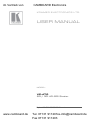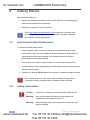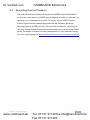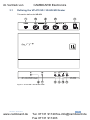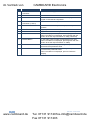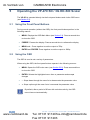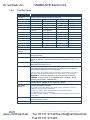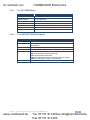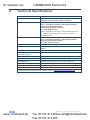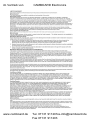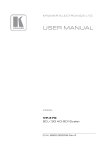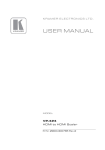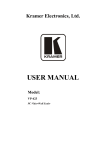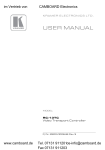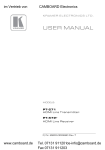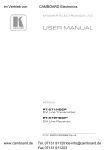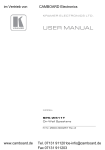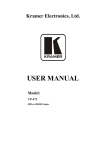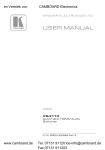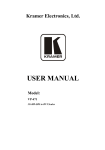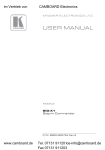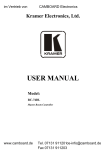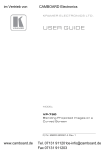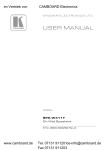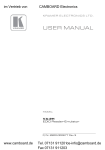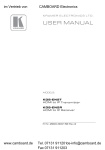Download USER MANUAL - CAMBOARD Electronics
Transcript
im Vertrieb von CAMBOARD Electronics K R A ME R E LE CT R O N IC S L TD . USER MANUAL MODEL: VP-470 SD / 3G HD-SDI Scaler P/N: 2900-300035 Rev 1 www.camboard.de Tel. 07131 [email protected] Fax 07131 911203 im Vertrieb von www.camboard.de CAMBOARD Electronics Tel. 07131 [email protected] Fax 07131 911203 im Vertrieb von CAMBOARD Electronics Contents 1 Introduction 1 2 2.1 2.2 2.3 3 3.1 Getting Started Achieving the Best Performance Safety Instructions Recycling Kramer Products Overview Defining the VP-470 SD / 3G HD-SDI Scaler 2 2 2 3 4 5 4 Connecting the VP-470 7 5 5.1 5.2 Operating the VP-470 SD / 3G HD-SDI Scaler Using the Front Panel Buttons Using the OSD 8 8 8 6 Technical Specifications 12 Figures Figure 1: VP-470 SD / 3G HD-SDI Scaler Figure 2: Connecting the VP-470 SD / 3G HD-SDI Scaler VP-470 – Contents www.camboard.de 5 7 i Tel. 07131 [email protected] Fax 07131 911203 im Vertrieb von 1 CAMBOARD Electronics Introduction Welcome to Kramer Electronics! Since 1981, Kramer Electronics has been providing a world of unique, creative, and affordable solutions to the vast range of problems that confront video, audio, presentation, and broadcasting professionals on a daily basis. In recent years, we have redesigned and upgraded most of our line, making the best even better! Our 1,000-plus different models now appear in 11 groups that are clearly defined by function: GROUP 1: Distribution Amplifiers; GROUP 2: Switchers and Routers; GROUP 3: Control Systems; GROUP 4: Format/Standards Converters; GROUP 5: Range Extenders and Repeaters; GROUP 6: Specialty AV Products; GROUP 7: Scan Converters and Scalers; GROUP 8: Cables and Connectors; GROUP 9: Room Connectivity; GROUP 10: Accessories and Rack Adapters and GROUP 11: Sierra Video Products. Congratulations on purchasing your Kramer VP-470 SD / 3G HD-SDI Scaler, which is ideal for the following typical applications: Projection systems in conference rooms, boardrooms, hotels and churches Home theater up-scaling Production studios, rental and staging Presentation and multimedia applications VP-470 - Introduction www.camboard.de 1 Tel. 07131 [email protected] Fax 07131 911203 im Vertrieb von 2 CAMBOARD Electronics Getting Started We recommend that you: Unpack the equipment carefully and save the original box and packaging materials for possible future shipment Review the contents of this user manual i 2.1 Go to http://www.kramerelectronics.com to check for up-to-date user manuals, application programs, and to check if firmware upgrades are available (where appropriate). Achieving the Best Performance To achieve the best performance: Use only good quality connection cables (we recommend Kramer highperformance, high-resolution cables) to avoid interference, deterioration in signal quality due to poor matching, and elevated noise levels (often associated with low quality cables) Do not secure the cables in tight bundles or roll the slack into tight coils Avoid interference from neighboring electrical appliances that may adversely influence signal quality Position your Kramer VP-470 away from moisture, excessive sunlight and dust ! 2.2 This equipment is to be used only inside a building. It may only be connected to other equipment that is installed inside a building. Safety Instructions ! Caution: There are no operator serviceable parts inside the unit Warning: Use only the Kramer Electronics input power wall adapter that is provided with the unit Warning: Disconnect the power and unplug the unit from the wall before installing 2 www.camboard.de VP-470 - Getting Started Tel. 07131 [email protected] Fax 07131 911203 im Vertrieb von 2.3 CAMBOARD Electronics Recycling Kramer Products The Waste Electrical and Electronic Equipment (WEEE) Directive 2002/96/EC aims to reduce the amount of WEEE sent for disposal to landfill or incineration by requiring it to be collected and recycled. To comply with the WEEE Directive, Kramer Electronics has made arrangements with the European Advanced Recycling Network (EARN) and will cover any costs of treatment, recycling and recovery of waste Kramer Electronics branded equipment on arrival at the EARN facility. For details of Kramer’s recycling arrangements in your particular country go to our recycling pages at http://www.kramerelectronics.com/support/recycling/. VP-470 - Getting Started www.camboard.de 3 Tel. 07131 [email protected] Fax 07131 911203 im Vertrieb von 3 CAMBOARD Electronics Overview The VP-470 is a high−performance digital scaler for 3G HD−SDI signals. It up or down−scales the incoming SDI signal to resolutions up to 1080p, and routes it to two identical SDI outputs. The following output resolutions are supported: SDTV: 480i @59.94Hz, 576i @50Hz HDTV: 720p @50/59.94/60Hz, 1080i @50/59.94/60Hz, 1080p @23.98/24/25/29.97/30Hz 3G: 1080p @50/59.94/60Hz The VP-470 also features: A maximum data rate of 3Gbps Multi-standard operation: SDI (SMPTE 259M), HD-SDI (SMPTE 292M) and 3G HD-SDI (SMPTE 424M) HDTV Compatibility An OSD (On-screen Display) accessible via the front panel buttons for easy setup and adjustment Selectable Output Size & Aspect Ratio: Full, panscan, letter box, under− and over−scan settings A built-in ProcAmp (Color hue, sharpness, contrast and brightness) for convenient signal adjustment A non-volatile memory that retains the last settings used A freeze button SDI input and loop output (up to 3G HD-SDI) An external 5V DC source, making it suitable for field operation Compact MegaTOOLS™, letting 2 units to be rack mounted side−by−side in a 1U rack space with the optional RK−T2B universal rack adapter 4 www.camboard.de VP-470 - Overview Tel. 07131 [email protected] Fax 07131 911203 im Vertrieb von 3.1 CAMBOARD Electronics Defining the VP-470 SD / 3G HD-SDI Scaler This section defines the VP-470. Figure 1: VP-470 SD / 3G HD-SDI Scaler VP-470 - Overview www.camboard.de 5 Tel. 07131 [email protected] Fax 07131 911203 im Vertrieb von CAMBOARD Electronics # Feature Function 1 PROGRAM USB Connector Use for firmware upgrade 2 SDI IN BNC Connector Connect to the SDI source 3 LOOP BNC Connector Connect to an additional unit or a local display. The signal is reclocked and equalized 4 SDI OUT BNC Connector (1 and 2) Connect to the SDI acceptor 5 5V DC Connect to the +5V DC power adapter, center pin positive 6 ON LED Lights green when the unit is powered on 7 SDI LED Lights blue when an SDI signal is detected on the input 8 MENU Button Press to display the OSD (On-screen Display) menu. When the OSD is not displayed, press together with the – button to set the output resolution to 720p (1280x720) 9 ENTER Button In the OSD, press to select the highlighted menu item. When the OSD is not displayed, press together with the + button to set the output resolution to 1080p 10 – Button In the OSD, press to step up through the options or to decrement the parameter value 11 + / FREEZE Button In the OSD, press to step down through the options or to increment the parameter value. When the OSD is not displayed, press to freeze the display 6 www.camboard.de VP-470 - Overview Tel. 07131 [email protected] Fax 07131 911203 im Vertrieb von 4 CAMBOARD Electronics Connecting the VP-470 ! Always switch off the power to each device before connecting it to your VP-470. After connecting your VP-470, connect its power and then switch on the power to each device. To connect the VP-470 as illustrated in the example in Figure 2: 1. Connect a broadcast SDI camera to the SDI IN BNC connector. 2. Connect the LOOP BNC connector to a local display. 3. Connect the SDI OUT 1 BNC connector to a non-linear editor. 4. Connect the SDI OUT 2 BNC connector to an SDI display. 5. Connect the 5V DC power adapter to 5V DC power socket and to the mains electricity (not shown in the illustration). Figure 2: Connecting the VP-470 SD / 3G HD-SDI Scaler VP-470 - Connecting the VP-470 www.camboard.de 7 Tel. 07131 [email protected] Fax 07131 911203 im Vertrieb von 5 CAMBOARD Electronics Operating the VP-470 SD / 3G HD-SDI Scaler The VP-470 is operated directly via the front panel buttons and via the OSD menu (see Section 5.2). 5.1 Using the Front Panel Buttons During normal operation (without the OSD), the front panel buttons perform in the following manner: MENU: Displays the OSD Main Menu (see Section 5.2). Press a second time to close the OSD 5.2 FREEZE: Freezes the display. Press a second time to unfreeze the display MENU and -: Press together to set the output to 720p ENTER and FREEZE: Press together to set the output to 1080p Using the OSD The OSD is used to set a variety of parameters. When using the OSD, the front panel buttons operate in the following manner: MENU: Opens the OSD main menu (see Section 5.2.2). Press a second time to close the OSD ENTER: Selects the highlighted menu item or parameter and accepts changes – : Steps down through the menu list or decrements the parameter value + : Steps up through the menu list or increments the parameter value i By default, after a period of 20 sec with no button activity, the OSD menu times-out automatically. 8 www.camboard.de VP-470 - Operating the VP-470 SD / 3G HD-SDI Scaler Tel. 07131 [email protected] Fax 07131 911203 im Vertrieb von 5.2.1 CAMBOARD Electronics Example of Setting a Parameter To set the value of the brightness on the display output to 46: 1. From normal operation, press MENU. The OSD main menu appears on the screen. 2. Press the + or – button to select PICTURE. The PICTURE line background changes to blue. 3. Press ENTER. The PICTURE submenu is displayed. 4. Press the + or – button to select BRIGHTNESS. The BRIGHTNESS line background changes to blue. 5. Press ENTER. BRIGHTNESS and its current value change to green. 6. Press the +/- button to increase/decrease the value to 46. 7. Press ENTER to set the value. BRIGHTNESS and its value change back to white. 8. Press MENU to exit. Alternatively, press the - button until EXIT is selected and then press ENTER to go back in the OSD menu. VP-470 - Operating the VP-470 SD / 3G HD-SDI Scaler www.camboard.de 9 Tel. 07131 [email protected] Fax 07131 911203 im Vertrieb von 5.2.2 CAMBOARD Electronics The Main Menu Parameter Function OUTPUT Set the output resolution (default is 720P 60): OUTPUT PAGE 1 RESOLUTION OUTPUT PAGE 2 RESOLUTION 480I 59 480i @59.94Hz 1080I 59 1080i @59.94Hz 576I 50 576i @50Hz 1080P 59 1080p @59.94Hz 720P 50 720p @50Hz 1080I 60 1080i @60Hz 720P 59 720p @59.94 1080P 60 1080p @60Hz 720P 60 720p @60Hz 1080P 23 1080p @23.98Hz 1080P 24 1080p @24Hz 1080P 25 1080p @25Hz 1080P 29 1080p @29.97Hz 1080P 30 1080p @30Hz 1080I 50 1080i @50 1080P 50 1080p @50 PICTURE Set the output picture parameters (see Section 5.2.3) ASPECT RATIO FULL (default), 16:9 TV, 16:10 TV, 4:3 TV or BEST FIT OVERSCAN ENABLE over scan YES/NO (default). If enabled, set the H SIZE and V SIZE percentage AUDIO ENABLE the audio YES (default)/NO SOURCE GROUP – Set the SDI audio channel settings to AUTO, 1+2 or 3+4 OSD SETTINGS Set the OSD parameters: Position, Transparency, Menu Timeout, Info Timeout and Display (see Section 5.2.4) ADVANCED AUTO SYNC-OFF – turn the auto sync ON/OFF (default). When ON, this deactivates the output after a few minutes if no input is present, until a valid input is again detected or any button is pressed. This is useful, for example, when the output is connected to a projector, and the projector will automatically shut down when it has no input MIRROR-V – set to OFF (default) or ON to flip the image vertically FREEZE - set the function of the FREEZE button: FREEZE + MUTE (default), MUTE ONLY, FREEZE ONLY PATTERN Set pattern ON/OFF (default). When ON, select COLOR BAR, GRAY SCALE, CROSS HATCH, CROSS, WHITE WINDOW or RAMP FACTORY DEFAULT Resets to the default parameters INFORMATION Displays the input and output resolutions, audio group detection report and the firmware version EXIT Exit the Main menu 10 www.camboard.de If you cannot see the display after factory reset, use the front panel buttons to set the correct resolution: To reset to 1080p, press the FREEZE (+) and ENTER buttons simultaneously for about 2 seconds To reset to 720p press the – and MENU buttons simultaneously for about 2 seconds VP-470 - Operating the VP-470 SD / 3G HD-SDI Scaler Tel. 07131 [email protected] Fax 07131 911203 im Vertrieb von 5.2.3 5.2.4 CAMBOARD Electronics The PICTURE Menu Parameter CONTRAST Function Set the contrast BRIGHTNESS Set the brightness SATURATION Set the color saturation HUE Set the color hue SHARPNESS Set the image sharpness PICTURE RESET Reset the PICTURE parameters to their default state EXIT Exit the menu The OSD SETTINGS Submenu Parameter POSITION Function LEFT-T (default), RIGHT-T, RIGHT-B, LEFT-B or CENTER TRANSPARENCY Set the OSD background between 0 (solid black) and 15 (transparent) MENU TIMEOUT Set the OSD timeout period in seconds (from 5 to 50, OFF) INFO. TIMEOUT Set the INFO timeout period in seconds (from 5 to 50, OFF) INFO. DISPLAY Select the information shown on the screen during operation: ON - the information is shown permanently OFF - the information is not shown INFO - the information is shown for the time period set in INFO. TIMEOUT following any change in the resolution EXIT Exit the menu VP-470 - Operating the VP-470 SD / 3G HD-SDI Scaler www.camboard.de 11 Tel. 07131 [email protected] Fax 07131 911203 im Vertrieb von 6 CAMBOARD Electronics Technical Specifications INPUT: 1 SDI/HD-SDI/3G HD-SDI on a BNC connector OUTPUTS: 1 SDI/HD-SDI/3G HD-SDI on a BNC connector (loop) 2 SDI/HD-SDI/3G HD-SDI on BNC connectors INPUT RESOLUTIONS: SDTV: 480i @59.94Hz, 576i @50Hz, HDTV: 720p @50/59.94/60Hz, 1080i @50/59.94/60Hz, 1080p @23.98/24/25/29.97/30Hz, 1080sF @23.98/24/25/29.97/30Hz 3G: 1080p @50/59.94/60 1080sF @23.98/24 inputs don't support 480i/576i output; for 1080sF25/29.97/30 inputs, the OSD info. shows 1080i50/59.94/60 OUTPUT RESOLUTIONS: SDTV: 480i @59Hz, 576i @50Hz HDTV: 720p @50/59.94/60Hz, 1080i @50/59.94/60Hz, 1080p @23.98/24/25/29.97/30Hz 3G: 1080p @50/59.94/60Hz PROCESSING DELAY: 30ms CONTROLS: Menu, OSD, reset to 1080p or 720p and Freeze front panel buttons POWER CONSUMPTION: 5V DC, 440mA OPERATING TEMPERATURE: 0° to +40°C (32° to 104°F) STORAGE TEMPERATURE: -40° to +70°C (-40° to 158°F) HUMIDITY: 10% to 90%, RHL non-condensing DIMENSIONS: 18.8cm x 11.4cm x 2.4cm (7.4” x 4.5” x 1”) W, D, H WEIGHT: 0.75kg (1.7lbs) approx. ACCESSORIES: Power supply OPTIONS: RK-2TB 19" rack adapter Specifications are subject to change without notice at http://www.kramerelectronics.com 12 www.camboard.de VP-470 - Technical Specifications Tel. 07131 [email protected] Fax 07131 911203 im Vertrieb von www.camboard.de CAMBOARD Electronics Tel. 07131 [email protected] Fax 07131 911203 im Vertrieb von CAMBOARD Electronics For the latest information on our products and a list of Kramer distributors, visit our Web site where updates to this user manual may be found. We welcome your questions, comments, and feedback. Web site: www.kramerelectronics.com E-mail: [email protected] ! SAFETY WARNING Disconnect the unit from the power supply before opening and servicing P/N: 2900- 300035 www.camboard.de Rev: 1 Tel. 07131 [email protected] Fax 07131 911203