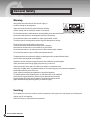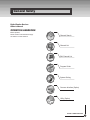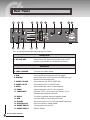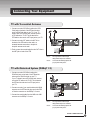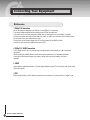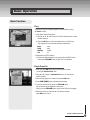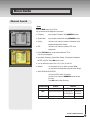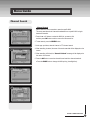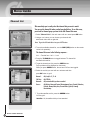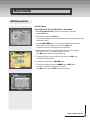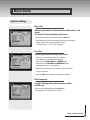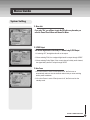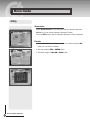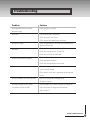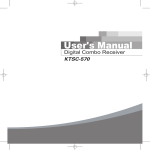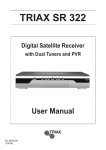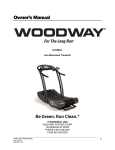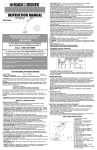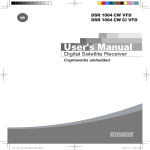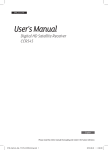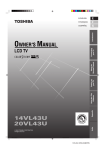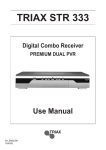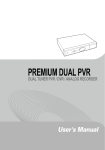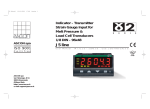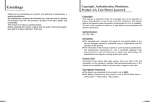Download User's Manual
Transcript
User's Manual
Digital Combo Receiver
KTSC-S660HD
General Safety
Warning
Always follow these instructions to avoid the risk of injury to
yourself or damage to your equipment.
Unplug the receiver from the AC power outlet before cleaning.
Use only a damp cloth for cleaning the exterior of the receiver.
Do not use accessories or attachments not recommended by the receiver manufacturer
as they may cause problems to the equipment and will void the warranty.
Do not place the receiver on an unstable cart, stand, tripod, bracket, or table.
The receiver may fall, causing serious personal injury and damage to the receiver.
Do not block or cover the slot opening in the receiver.
These are provided for ventilation and protection from overheating.
Never place the receiver near or over a radiator or any heat source.
Do not place the receiver in an enclosure such as a cabinet without proper ventilation
Do not stack the receiver on top of or below other electronic devices.
The apparatus shall not be exposed to dripping or splashing and with no object filled with liquids,
such as vases, shall be placed on the apparatus.
Operate the receiver using only the type of power source indicated on the marking label.
Unplug the receiver power cord by gripping the power plug, not the cord.
Route power supply cord so that are not likely to be walked on or pinched by items
placed upon or against them. Pay particular attention to the cords that plugs in the convenience receptacles, and the point where they exit from the unit.
Use an outlet that contains surge suppression or ground fault protection.
For added protection during a lightning storm, or when the receiver is left unattached
and unused for long periods of time, unplug it from the wall outlet and disconnect
the lines between the receiver and the antenna. This will provide some protection
against electrical damage caused by lightning or power line surges.
Servicing
Do not attempt to service the receiver yourself, as opening or removing covers may expose you to dangerous
voltage, and will void warranty.
Refer all servicing to authorized service personnel.
DIGITAL COMBO RECEIVER
General Safety
Digital Combo Receiver
Owner's Manual
OPERATION HANDBOOK
Before operation,
Please read the entire manual thoroughly
and retain it for future reference.
Channel Search
Channel List
Edit Channel List
Program Guide
System Setting
Common Interface (Option)
Utility (Option)
DIGITAL COMBO RECEIVER
Contents
Remote Control Unit. . . . . . . . . . . . . . . . . . . . . . . . . . . . . . . . . . . . . . . . . . . . . . . . . . . . . . . 6
Front Panel. . . . . . . . . . . . . . . . . . . . . . . . . . . . . . . . . . . . . . . . . . . . . . . . . . . . . . . . . . . . . . . . . . 8
Rear Panel. . . . . . . . . . . . . . . . . . . . . . . . . . . . . . . . . . . . . . . . . . . . . . . . . . . . . . . . . . . . . . . . . . . 10
Connecting Your Equipment. . . . . . . . . . . . . . . . . . . . . . . . . . . . . . . . . . . . . . . . . . . . . 11
Basic Operation. . . . . . . . . . . . . . . . . . . . . . . . . . . . . . . . . . . . . . . . . . . . . . . . . . . . . . . . . . . . 15
Menu Guide . . . . . . . . . . . . . . . . . . . . . . . . . . . . . . . . . . . . . . . . . . . . . . . . . . . . . . . . . . . . . . . . . 19
Easy Installation. . . . . . . . . . . . . . . . . . . . . . . . . . . . . . . . . . . . . . . . . . . . . . . . . . . . . . . . . . . . . . . . . . 19
Main Menu. . . . . . . . . . . . . . . . . . . . . . . . . . . . . . . . . . . . . . . . . . . . . . . . . . . . . . . . . . . . . . . . . . . . . . 21
Channel Search. . . . . . . . . . . . . . . . . . . . . . . . . . . . . . . . . . . . . . . . . . . . . . . . . . . . . . . . . . . . . . . . . . 22
Satellite Search. . . . . . . . . . . . . . . . . . . . . . . . . . . . . . . . . . . . . . . . . . . . . . . . . . . . . . . . . . . . . . . . . 22
Terrestrial Search. . . . . . . . . . . . . . . . . . . . . . . . . . . . . . . . . . . . . . . . . . . . . . . . . . . . . . . . . . . . . . . 26
Channel List. . . . . . . . . . . . . . . . . . . . . . . . . . . . . . . . . . . . . . . . . . . . . . . . . . . . . . . . . . . . . . . . . . . . . 28
Edit Channel List. . . . . . . . . . . . . . . . . . . . . . . . . . . . . . . . . . . . . . . . . . . . . . . . . . . . . . . . . . . . . . . . . . 29
Program Guide. . . . . . . . . . . . . . . . . . . . . . . . . . . . . . . . . . . . . . . . . . . . . . . . . . . . . . . . . . . . . . . . . . . 31
System Setting. . . . . . . . . . . . . . . . . . . . . . . . . . . . . . . . . . . . . . . . . . . . . . . . . . . . . . . . . . . . . . . . . . . 33
Menu Language. . . . . . . . . . . . . . . . . . . . . . . . . . . . . . . . . . . . . . . . . . . . . . . . . . . . . . . . . . . . . . . . 33
Audio Language. . . . . . . . . . . . . . . . . . . . . . . . . . . . . . . . . . . . . . . . . . . . . . . . . . . . . . . . . . . . . . . . 33
Subtitle Language. . . . . . . . . . . . . . . . . . . . . . . . . . . . . . . . . . . . . . . . . . . . . . . . . . . . . . . . . . . . . . . 34
Screen Type. . . . . . . . . . . . . . . . . . . . . . . . . . . . . . . . . . . . . . . . . . . . . . . . . . . . . . . . . . . . . . . . . . . . . . . . . . . 34
Banner Time. . . . . . . . . . . . . . . . . . . . . . . . . . . . . . . . . . . . . . . . . . . . . . . . . . . . . . . . . . . . . . . . . . . . . . . . . . . 35
Local Time. . . . . . . . . . . . . . . . . . . . . . . . . . . . . . . . . . . . . . . . . . . . . . . . . . . . . . . . . . . . . . . . . . . . . . . . . . . . . 35
Menu Transparency . . . . . . . . . . . . . . . . . . . . . . . . . . . . . . . . . . . . . . . . . . . . . . . . . . . . . . . . . . . . . . . . . . . . 35
Change PIN Code . . . . . . . . . . . . . . . . . . . . . . . . . . . . . . . . . . . . . . . . . . . . . . . . . . . . . . . . . . . . . . . . . . . . . . 36
Parental Lock . . . . . . . . . . . . . . . . . . . . . . . . . . . . . . . . . . . . . . . . . . . . . . . . . . . . . . . . . . . . . . . . . . . . . . . . . . 36
Receiver Lock. . . . . . . . . . . . . . . . . . . . . . . . . . . . . . . . . . . . . . . . . . . . . . . . . . . . . . . . . . . . . . . . . . . . . . . . . . 36
DIGITAL COMBO RECEIVER
Contents
Menu Lock. . . . . . . . . . . . . . . . . . . . . . . . . . . . . . . . . . . . . . . . . . . . . . . . . . . . . . . . . . . . . . . . . . . . . . . . . . . . . 37
S/PDIF Output. . . . . . . . . . . . . . . . . . . . . . . . . . . . . . . . . . . . . . . . . . . . . . . . . . . . . . . . . . . . . . . . . . . . . . . . . . 37
Auto Power. . . . . . . . . . . . . . . . . . . . . . . . . . . . . . . . . . . . . . . . . . . . . . . . . . . . . . . . . . . . . . . . . . . . . . . . . . . . 37
S/W Upgrade via USB. . . . . . . . . . . . . . . . . . . . . . . . . . . . . . . . . . . . . . . . . . . . . . . . . . . . . . . . . . . . . . . . . . . 38
Factory Reset. . . . . . . . . . . . . . . . . . . . . . . . . . . . . . . . . . . . . . . . . . . . . . . . . . . . . . . . . . . . . . . . . . . . . . . . . . 38
System Information. . . . . . . . . . . . . . . . . . . . . . . . . . . . . . . . . . . . . . . . . . . . . . . . . . . . . . . . . . . . . . . . . . . . . . 38
Common Interface . . . . . . . . . . . . . . . . . . . . . . . . . . . . . . . . . . . . . . . . . . . . . . . . . . . . . . . . . . . . . . . . 39
Utility. . . . . . . . . . . . . . . . . . . . . . . . . . . . . . . . . . . . . . . . . . . . . . . . . . . . . . . . . . . . . . . . . . . . . . . . . . . . . . . . . . 40
Troubleshooting. . . . . . . . . . . . . . . . . . . . . . . . . . . . . . . . . . . . . . . . . . . . . . . . . . . . . . . . . . . . . . . . 41
Technical Specifications. . . . . . . . . . . . . . . . . . . . . . . . . . . . . . . . . . . . . . . . . . . . . . . . . . . . . 42
Menu Map. . . . . . . . . . . . . . . . . . . . . . . . . . . . . . . . . . . . . . . . . . . . . . . . . . . . . . . . . . . . . . . . . . . . . . . . 43
DIGITAL COMBO RECEIVER
Remote Control Unit
STAND BY 1
2 TUNER(Only COMBO)
NUMERIC BUTTON 3
Multichannel Button 4
TV/STB 5
GREEN BUTTON 8
SUBTITLE(RED BUTTON) 7
MENU 11
UP/DOWN 15
VOL UP/DOWN 16
PAUSE 18
MUTE 20
TV/RADIO 21
SLEEP 24
V.FORMAT 27
6 TEXT
9 YELLOW BUTTON/TIMER
10 INFO(BLUE BUTTON)
14 LEFT/RIGHT
12 EXIT
13 OK
17 CH UP/DOWN
19 GUIDE
22 A.L/R
23 A.LANG
26 FAV.
30 OPTION
RECALL 25
P.SIZE 28
29 ZOOM
Note 1 When inserting batteries, make sure that the polarity (+/-) is correct.
2 The design of the Remote Control Unit may be changed without any notice in advance.
DIGITAL COMBO RECEIVER
Remote Control Unit
1
STAND BY
To switch between operation and stand by mode.
2
TUNER
To switch between Terrestrial and Satellite mode. (Only COMBO)
3
NUMERIC BUTTONS
To select the channel and enter the channel edit and PIN code.
4
MULTICHANNEL BUTTON
Multi video pop-up window will appear.
5
TV/STB
To switch between TV and STB receive mode.
6
TEXT
To see the teletext by OSD. (Option)
7
SUBTITLE(RED) To enable or disable subtitle or change the channel list mode.
8
GREEN
To see the current information banner guide or the satellite list.
9
YELLOW
To sort channel list.
10 INFO(BLUE)
To display the information box on the screen.
11 MENU To display the Main Menu on the screen or return to the previous menu.
12 EXIT To return the normal viewing mode from a menu.
13 OK To confirm your choice.
14 LEFT/RIGHT
To move left or right on the menu.
To increase or decrease the volume.
15 UP/DOWN
To move up or down on the menu.
16 VOLUME UP/DOWN
To increase or decrease the volume.
17 CHANNEL UP/DOWN
18 PAUSE
To change channel up and down.
To pause or play video.
19 GUIDE To display the TV/RADIO program guide.
20 MUTE
To enable or disable audio.
21 TV/RADIO
To switch between TV and Radio.
22 A.L/R
To select the sound mode.(Mono, Left, Right, Stereo)
To display the reserved list. (Option)
23 A/LANG
To select the audio language.
24 SLEEP
To select a present time interval for automatic shut off.
25 RECALL
To return to the previous channel.
26 FAV.
This button to see the favorite channels selected by the viewer.
27 V.FORMAT
To change resolution of HD picture. (1080i, 720p, 576p), default HD resolution is 1080i.
To change output of HD picture. (Y/Pb/Pr, RGB), default HD output is Y/Pb/Pr.
Press V.FORMAT button for only three seconds.
28 P.SIZE
To change screen size.
29 ZOOM
Enlarge the current picture.
30 OPTION
Option function in future.
DIGITAL COMBO RECEIVER
Front Panel
2
1
3
4
5
6
7
Note! : The design of the Front Panel may be changed without any notice in advance.
1. POWER(STAND BY)
Switch the receiver power "ON" or "OFF".
2. OK Select a program, a highlighted line or parameter value.
3. CH ▲
�� or�
��� ▼�
�� (Program
��������� ���
CH ▲
�� or����
��� ▼��
���) Channel ▲/▼ or select item of sub-menu.
VOL ◄
�� or�
��� ►�
�� (Program
��������� ◄
�� or���
��� ��
►�) Volume ◄/► or select item of sub-menu.
4. MENU To see main menu.
5. EXIT Exit from parameter and cancel selected function.
6. VFD To display the current state, such as channel, time and display.
7. CAM Slots (Depending on model) 2 Slots for Common Interface CAM (VIACCESS, IRDETO, NAGRAVISION, CRYPTOWORKS, CONAX) with SmartCard.
DIGITAL COMBO RECEIVER
Front Panel
VFD Information
1
2
8
1.
2.
3.
4.
5.
6.
7.
8.
9.
3
4
5
6
7
9
Indicates MP3 mode.
Indicates Terrestrial or Satellite mode.
(TS lights when the terrestrial channel is on / TS lights off with the satellite channels)
Indicates when the tv channel is on.
Indicates when the radio channel is on.
The
��������������������������
receiver is recording.
Indicates playback mode.
Indicates when the recorder is in timer recording or a timer recording is programmed.
Indicate signal quality level of satellite or terrestrial signal.
Indicates clock, elapsed time, playing time, title/chapter/track number, channel name etc.
CAM(Conditional Access Module) and Smart Card(CI and CAS embeded model only)
Caution
Please do not plug in the main power supply cord until you have finished all of the
connections!
If you want to enjoy watching scrambled broadcasting channels, you need to purchase
the CAMs and smart cards from a service provider’s sales department. However,
broadcasting channels from multiple service providers call for multiple CAMs and Smart
cards.
Receivers which have only the CAMs and smartcards provided by the one service
provider can show several broadcasting channels of the provider. Please refer to
manuals provided by service providers for details because the CAM and smartcards are
featured with unique menus, apart from menus given by the receiver. Watching "Free-To-Air" channel is available
regardless of the CAM and smart cards. As service providers download new information to smart cards if necessary,
those who have CAMs and smart cards should always put the smart cards in proper slots.
DIGITAL COMBO RECEIVER
Rear Panel
1
3
2
4
5
7
6
8
9
10
11
12
14
15
16
17
13
Note! : The design of the Rear Panel may be changed without any notice in advance.
TERRESTRIAL
1. ANTENNA 2. RF LOOP OUT To connect to a digital terrestrial antenna input.
Used to connect a RF signal from the Receiver to either the RF
input jack on your television or to the Receiver (RF Loop In).
3. LNB
To connect to a satellite antenna and cable jacks.
SATELLETE
10
4. LOOP THROUGH
To connect other satellite receiver.
5. USB
6. HDMI/DVI
Connect to USB Mass storage device for S/W upgrade.
Use the HDMI cable to connect this jack to the HDMI jack on your television for the best quality picture.
7. SCART FOR VCR Connect this port to the VCR via SCART cable.
8. SCART FOR TV Connect this port to the TV via SCART cable.
9. VIDEO Video connection port to the TV or other equipment.
10. AUDIO Audio connection port to the TV or other equipment.
11. COMPONENT
If you select Y/Pb/Pr, you can connect your receiver to a TV or VCR that accepts high-quality video input.
12. RS-232 To connect to a personal computer for software upgrade.
13. RGB If you select RGB, you can connect to RGB cable.
14. S-Video
Connect your receiver to a TV or VCR that accepts S-Video input.
15. S/PDIF(Optical) Output for connection to a digital amplifier.
16. POWER SWITCH To provide power to the main unit.
17. POWER SUPPLY 90-250V~ 50/60Hz.
DIGITAL COMBO RECEIVER
Connecting Your Equipment
How to connect your STB to various systems
There are several ways of connecting the STB to your TV, VCR and/or Hi-Fi SYSTEM. Consult your local supplier for assistance in setting-up your system that is best suited to your requirements.
1.
Connect STB to a TV set - Scart, S-Video, A/V
Connect your STB to a TV set with SCART, if your TV set is equipped for it.
Alternatively you can use A/V, TV out (UHF) or S-Video jacks.
2.
Connect STB to a TV set - Component
Component video separates the video into Y (Yellow), Pb (Blue), and Pr (Red) for enhanced video quality. Be sure to match the component video and audio connections.
Each external input source device has a different back panel configuration.
When connecting an external device, match the color of the connection terminal to the cable.
3. Connect STB to a TV set - HDMI
HDMI, or high-definition multimedia interface, is a next-generation interface that enables the transmission of digital audio and video signals using a single cable without compression.
“Multimedia interface” is a more accurate name for it especially because it allows multiple channels of digital audio (5.1 channels). When connecting via HDMI, you do not need to connect Audio Cables. You only need to connect Audio cables when connecting via HDMI/DVI.
Note! 1 :
The design of the Rear Panel may be changed without any notice in advance.
Note! 2 :
Connect the cable with input jack on STB properly shown in the picture.
DIGITAL COMBO RECEIVER
11
Connecting Your Equipment
4.
Connect STB to a VCR set
Connect your SCART jack from the VCR to the back of the receiver.
Alternatively you can use A/V, TV out (UHF) or S-Video jacks.
5. Connect STB to a Hi-Fi System
Connect a RCA stereo cable from the AUDIO L/R jacks, S/PDIF on your STB to the LINE, AUX, SPARE or EXTRA input jacks on your Hi-Fi System.
6. Connect STB to a Digital Audio System
If you have a DAC with S/PDIF coaxial cable input, you can connect the STB with it to enjoy
higher quality sound. Connect S/PDIF coaxial cable to a digital amplifier.
7. Loop Through
If you have another analogue or digital STB and you wish to use the same CATV line then you can connect it via the loop through. Connect one end of the coaxial cable to the Loop Through on the STB and connect the other end to the CATV ANT. IN jackon your second STB.
12
Note! 1 :
The design of the Rear Panel may be changed without any notice in advance.
Note! 2 :
Connect the cable with input jack on STB properly shown in the picture.
DIGITAL COMBO RECEIVER
Connecting Your Equipment
TV with Trerrestrial Antenna
1. Connect one end of RCA/Cinch cable to the RCA/
Cinch jack on the back of the STB and the other end to a RCA/Cinch jack on your TV. If your TV doesn’t have a RCA/Cinch jack, connect one end of RF cable to the TV OUT on the back of the STB and the other end to a RF input jack on your TV.
2. Connect one end of RF cable to the ANT IN on the back of the STB and the other end to a terrestrial antenna connection or the jack for
the public antenna on the wall.
3. Finally connect the coaxial cable from the CATV line to the ANT jack on back of the STB.
Note! 1 :
The design of the Rear Panel may be
changed without any notice in advance.
Note! 2 :
Connect the cable with input jack on STB
properly shown in the picture.
TV with Motorized System (DiSEqC 1.2)
1. Connect one end of RCA/Cinch cable to the
RCA/Cinch jack on the back of the STB and the
other end to a RCA/Cinch jack on your TV.
If your TV doesn’t have a RCA/Cinch jack, connect one end of RF cable to the TV OUT on the back of the STB and the other end to a RF input jack on your TV.
2. Connect one end of your coaxial cable tothe LNB IN connector on the STB and the other end to the REC or Receiver connector on the DiSEqC 1.2 motor.
3. Connect the coaxial cable from the LNB to the LNB
connector on the DiSEqC 1.2 motor.
Note! 1 :
The design of the Rear Panel may be
changed without any notice in advance.
Note! 2 :
Connect the cable with input jack on STB
properly shown in the picture.
DIGITAL COMBO RECEIVER
13
Connecting Your Equipment
Reference
1. DiSEqC 1.0 Connection
All our receivers are designed to be DiSEqC 1.0 and DiSEqC 1.2 compatible.
This allows multiple antennas to be connected to the STB at the same time.
If you have two or more fixed antennas or LNBs then we recommend you use a DiSEqC 1.0 switch.
Connect the coaxial cable from the first LNB to the LNB 1 or LNB A input connector of the DiSEqC switch.
Do the same for any other LNBs that you have.
Connect one end of a coaxial cable to the RF output connector of the DiSEqC switch,
connect the other end to the LNB IN socket on the STB.
2. DiSEqC 1.2/ USALS Connection
To the digital receiver, you can connect either a single satellite antenna directly or LNB of multi-feed
equipment.
When installing the USALS please consult and receive assistance from an installation specialist,
or ensure that the 0-degree angle of the motor is facing due south when installing, for proper operation.
3. HDMI
High-Definition Multimedia Interface. A new all-digital interface for digital TVs that carries video, audio, data,
and control signals.
4. DVI
Digital Visual Interface. A 100% digital connection from a computer or set-top receiver to a digital TV set.
14
DIGITAL COMBO RECEIVER
Basic Operation
Basic Function
1. Program Information
After the television channels have been programmed, you will see the
information box each time you change the channels.
1. Every time you change channels you will receive program information for a
few seconds. (In the "Banner Time" menu you can select how long this
information will be shown.)
2. You may change channel lists with the ▲ or ▼ buttons. You can get "Channel Banner" on the bottom of the screen.
3. When you press the COLOR button, you can use banner as a simple channel operation. In this case, you can get a simple EPG on right view.
2. Now-Information Banner
1. During "Channel Banner" is appearing, when you press GREEN
button, you can get "Now-Information Banner".
2. Using "Now-Information Banner", you can get a simple EPG of
"Now-Information".
3. Next-Information Banner
1. During "Channel Banner" is appearing, when you press YELLOW button,
you can get "Next-Information Banner"
2. Using "Next-Information Banner", you can get a simple EPG of "Next-Information".
DIGITAL COMBO RECEIVER
15
Basic Operation
Basic Function
4. Channel-Information Banner
1. During "Channel Banner" is appearing, when you press INFO(BLUE) button, you can get "Channel-Information Banner".
2. Using "Channel-Information Banner", you can get a detailed channel listing information.
5. Volume Control/Mute
1. To control audio volume, press VOL ▲ or ▼ buttons.
2. Volume control bar will be appeared in bottom of the TV screen
3. After time-out in 1 second, volume control bar will disappear.
To temporarily stop the volume, press the MUTE button.
To cancel mute, press the MUTE button again or press the VOL ▲ or ▼ buttons.
6. Teletext / Subtitle
1. Press the RED button, popup window will be displayed on the screen.
2. Select the off, then subtitle function is off.
3. Select the Subtitle, then you can see the subtitle language.
4. Select the Teletext, then you can see the teletext language.
16
DIGITAL COMBO RECEIVER
Basic Operation
Basic Function
7. Timer
The user can reserve a desired program at a desired time by using the Timer function.
1. Once, Daily, Weekly Reservation.
♦ Use the ▲, ▼, ◄, or ► buttons in the Timer Setting screen to select the date and time.
♦ Press the OK button to save the selected time on the Disk icon.
The program will record at each and every selected time.
Once
Daily
Weekly
Off : once
: daily
: weekly
: off
2. Reservation from EPG (Option).
♦ Selects the desired program to be reserved from the EPG screen.
Pressing the YELLOW button will open the Timer Window.
8. Simple Channel List
1. When you press OK button during receiving service stream,
you can get "Channel List" view.
2. Using ▲ or ▼ buttons in "Channel List" view, you can choose
another channel.
3. After moving highlight on a channel, then press OK button.
4. Press SUB-T(RED) button to change channel listing.
5. To get the channel sort list, press the YELLOW button.
Pop up window will be displayed on the screen.
When you press YELLOW button, the sort and CAS sort are toggled.
6. Select the sort list you want with ▲ or ▼ buttons and then press OK button to get it.
DIGITAL COMBO RECEIVER
17
Basic Operation
Basic Function
9. Soundtrack
1. When you want to change the Audio Language of current channel,
press the A.LANG button on the remote control.
The on-screen menu is displayed on the left side of the screen.
2. Use ▲ or ▼ buttons to choose the audio you want.
3. To cancel or exit, press the A.LANG button again.
You can change a default audio language in the system setting menu mode.
10. To change the audio output
1. Press the A.L/R button on the remote control unit to change
the output.
2. Then on-screen menu is displayed on the top right side of the screen.
3. Press the A.L/R button repeatedly to change the sound mode.
(Mono, Left, Right, Stereo)
18
DIGITAL COMBO RECEIVER
Menu Guide
Easy Installation
Before you can view the television or radio program, you must perform the
installation procedure first.
Therefore you will see only "Easy Installation Menu" at first when you plug in
your system.
The Easy Installation gives you the convenience of selecting various languages,
adjusting the time and channel search.
1. Automatic Installation by "Easy Installation"
The Installation Wizard is user friendly to assure easy set-up of the receiver by the new user.
2. System Connection
Connect STB to all peripheral devices such as TV, Audio, Video etc..
3. Power On
Turn on the STB power and other devices.
4. Power Off
When you press the STAND BY button again.
The STB will display "OFF".
DIGITAL COMBO RECEIVER
19
Menu Guide
Easy Installation
Language
The first option is "Language Select" to select the desired language of the
Menu, Audio, or Subtitle.
Place the cursor on the sub menu by pressing the keys and press the OK button to change language.
The Language of Menu, Audio, or Subtitle will be changed to the selected language.
Local Time
You can set your local time according to your location.
To set the local time, press Numeric buttons.
Channel Search
You can search the channels according to the DiSEqC mode. Press the OK button. Channel Search screen will appear.
20
DIGITAL COMBO RECEIVER
Menu Guide
Main Menu
Press the MENU button on the remote control unit.
You will see the "Main Menu" on the screen.
1. You can move into the desired submenu using ▲ or ▼ buttons.
2. You should enter the PIN code in order to move into the corresponding
submenu in case of "Edit Channel List" or "System Setting".
3. Press OK button to confirm your selection.
4. Press the MENU button to return to previous menu.
Or press the EXIT button to quit the Menu system completely.
Main Menu shows the following information.
Channel Search
: Satellite(None/Switch, Motor, USALS), Terrestiral
Channel List
: Shows Favorite 1~8 all channels, sort, CAS sort.
Satellite sort.
Edit Channel List : Edits favorite 1 ~ 8, Lock, Skip, Delete, Move, or Genre.
Program Guide : Shows Now, Next, Weekly program guide.
System Setting : Set Menu Language, Audio Language,
Subtitle Language, Screen Type, Banner Time,
RF Mode, RF Channel, Local Time, Menu Transparency, Change PIN code, Parental Lock, Receiver Lock, Menu Lock,
SPDIF Output, Auto Power, Factory Reset,
and System Information.
Common Interface : Shows scramebled channels by using common interface modules.
Utility
: Game, Demonstration, Calendar, Zoom, Calculator.
DIGITAL COMBO RECEIVER
21
Menu Guide
Channel Search
- Satellite Search
Select channel search in main menu.
At the POP Up window, select DiSEqC MODE.
DiSEqC : None, Switch , MOTOR (DiSEqC 1,2), USALS
1. Satellite : Select the satellite list you want using ▲ or ▼ buttons on the satellite list.
- Edit, Add, or Delete
♦ Press yellow button to edit, add, or delete satellite list.
Pop Up menu will appear.
♦ Select mode using ◄ or ► buttons.
♦ Place the cursor on satellite field and press OK button.
The keypad will be displayed so that you can edit or add satellite name you want.
♦ Input degree you want using numeric buttons or ◄ or ► buttons. And press OK button to save.
♦ To delete satellite list on the list, press yellow button to select delete mode in pop up menu. And press OK button.
2. TP list
♦ When the Green button is pressed, it can be toggled Satellite list
and TP list.
♦ Press yellow button to edit, add or delete the TP list.
Pop up menu will appear.
♦ Input Mode, Frequency, Symbol Rate, Polarity, Transmission, Modulation, and FEC, and Pilot. Press OK button to save.
22
DIGITAL COMBO RECEIVER
Menu Guide
Channel Search
- Scan
Press the RED button on the TP list.
Pop up window will be displayed on the screen.
♦ Frequency : Input a proper Frequency using numeric buttons.
♦ Symbol Rate : Input a proper Symbol Rate using numeric buttons.
♦ Polarity : Use the ◄ or ► buttons to select the Polarisation of the transponder.(Horizontal, Vertical)
♦ FEC : Use the ◄ or ► buttons to select the FEC of the transponder.
♦ Press Yellow button to edit, add or delete the TP list.
Pop up menu will appear.
♦ Input Mode, Frequency, Symbol Rate, Polarity, Transmission, Modulation, and FEC, and Pilot. Press OK button to save.
♦ You can select the value of Auto, 1/2, 2/3, 3/4, 5/6, and 7/8.
♦ Network : You can select Yes or No. When you select "Yes", you can find more transponders using the home network.
♦ Video PID/Audio PID/PCR PID :
You can set PID to search for services.
Use the ◄ or ► buttons or Numeric buttons to input the value.
Press OK button to start Scanning.
Transmission
Modulation
FEC
DVB_S
Disabled
Pilot
8PSK
Auto,1/2,2/3,3/4,5/6,7/8 1/2,3/5,2/3,3/4, 3/5,2/3,3/4,
DVB_S2
QPSK
Disabled
4/5,5/6,8/9,9/10 5/6,8/9,9/10
Auto,Off,On Auto,Off,On
DIGITAL COMBO RECEIVER
23
Menu Guide
Channel Search
3. C/KU Switch : You can select C/KU band by selection of switch type.
4. Position (MOTOR (DiSEqC 1,2)) : After selecting a satellite, please select position number.
To change value, press OK button.
The position list will be displayed.
5. Degree (USALS) : Press the numeric buttons and enter te degree.
6. LNB Freq. : Select the proper LNB frequency referring to your LNB using OK and ▲ or ▼ buttons.
7. C-LNB Freq. : When selecting the C/KU Switch is selected as "None", the C-LNB Freq will be dimmed automatically. Press OK button, and then the C-LNB Freq. list will be displayed. You can also input the freq. you want. After inputting freq. using numeric buttons, press OK button.
8. LNB Power
: Select the LNB Power On or OFF.
9. 22KHz : Depending on the user's antenna switch box or LNB.
You can supply either 22KHz by setting "ON" or not by setting "OFF".
When selecting the U-LNB 1 and U-LNB 2,
the 22KHz will be dimmed. (MOTOR (DiSEqC 1,2))
10. 0V/12V : Depending on the user's antenna switch box.
You can choose either 0V/12V.
11. Tone Burst : Depending on the user's antenna switch box.
("off", "SAT A" or "SAT B")
12. Press the BLUE button to set Drive(Fine Drive or Normal Drive) to run the motor. (MOTOR (DiSEqC 1,2))
- Fine Drive/Normal Drive : To move the motor, press ◄ or ► button.
- Go to zero : To move the zero position, press OK button.
- Store to location : To store the current position, press OK button.
- East Limit : To set the east limit by current position, press OK button.
- West Limit : To set the west limit by current position, press OK button.
- Clear Limit : To clear the stored limit value, press OK button.
13. DiSEqC : You can select and use appropriate port for your DiSEqC switch box.
Press OK button to select DiSEqC List.
(None, DiSEqC A, DiSEqC B, DiSEqC C, DiSEqC D)
24
DIGITAL COMBO RECEIVER
Menu Guide
Channel Search
14. Longitude (USALS) : Press the NUMERIC buttons and enter the Longitude.
When the OK button is pressed. It can be toggled East/West.
15. Latitude (USALS)
: Press the NUMERIC button and enter the Latitude.
When the OK is pressed, it can be toggled North/South.
16. Press the BLUE button to set Drive(Fine Drive or Normal Drive) to run the motor. (USALS)
- Fine Drive/Normal Drive : To move the motor, press ◄ or ► button.
- Go to zero : To move the zero position, press OK button.
- East Limit : To set the east limit by current position, press OK button.
- West Limit : To set the west limit by current position, press OK button.
- Clear Limit : To clear the stored limit value, press OK button.
Note: After the Degree, Longitude and Latitude is enterted accurately the DiSEqC Motor will automatically move to the satellite's position.
♦ After selecting all that is necessary, press RED button to scan the satellite list.
Pop up widow will be displayed.
♦ Select ON or OFF according to your Network.
♦ Select All or FTA Search Type.
♦ Press OK button and searching will start.
DIGITAL COMBO RECEIVER
25
Menu Guide
Channel Search
- Terrestrial Search
In this menu,You can set terrestrial channel automatically.
- Automatic Search for all MUX
1. Press the SUB-T(RED) button to start searching.
2. At the pop up window, select all channel or FTA channel search.
3. When searching is started, the name of channels searched will be displayed on the
screen.
4. When searching is finished, the "Search finished" message will be displayed on
the center of the screen.
5. Press the OK button to save the channel list and watch the channel searched.
26
DIGITAL COMBO RECEIVER
Menu Guide
Channel Search
- Manual Search
Manual search is more convenient to search a specific MUX.
This menu searches also all channels broadcasted over a specific MUX using its
detected information.
1. Press the ▲ or ▼ buttons to select the MUX No. you want to find,
and then press OK button to add or remove from the search list.
2. To start search, press the GREEN button.
3. At the pop up window, select all channel or FTA channel search.
4. When searching is started, the name of channels searched will be displayed on the
screen.
5. When searching is finished, the "Search finished" message will be displayed on
the center of the screen.
6. Press the OK button to save the channel list and watch the channel searched.
♦ Press the BLUE button to change the MUX priority. (Auto/High/Low).
DIGITAL COMBO RECEIVER
27
Menu Guide
Channel List
This menu helps you to easily select the channel that you want to watch. You can see the channel list when you had searched before. To use this menu,
you should set channel group you want in the Edit Channel List menu.
1. Select "Channel List" in the main menu with ▲ or ▼ and press OK button.
2. Using ▲ or ▼ buttons, you can choose your channel with
small-sized video view on right side.
Note To get the full-sized video view, press EXIT button.
3. To see the available channel list, use the SUB-T(RED) button on the remote
control unit repeatedly.
The channel list moves in the following sequence :
ALL → Favorite from 1 to 8 → Lock
4. Press the TV/RADIO button to toggle between TV channel list
and Radio channel list.
5. To get the channel sort list, press the GREEN button.
Pop up window will be displayed on the screen.
When you press GREEN button, the sort and CAS sort are toggled.
6. Select the sort list you want with ▲ or ▼ buttons and then
press OK button to get it.
Normal : ALL, Lock, A~Z, Z~A.
CAS Sort : ALL, FTA/Etc.
Network : ALL, network which you have searched.
Genre : ALL, Movie, News and Factual, Entertainment, Sport, Factual, Education, Lifestyle, Drama, Music, Arts, Current Affairs, Special, Comedy, Documentary.
7. To get the satellite sort list, press the GREEN button.
You can get it.
Satellite : All, the satellite which you have searched.
28
DIGITAL COMBO RECEIVER
Menu Guide
Edit Channel List
From these menus,
You can edit favorite lists, lock, skip, delete, or move channel.
1. Select "Edit Channel List" in the main menu with ▲ or ▼ buttons
and press OK button.
2. At the request window, Input PIN code.
If you have not entered your own PIN code, then the PIN code 0000 applies, which
was set at the factory.
3. Press the SUB-T(RED) button. The edit list will be displayed on the screen.
Select the sub menu you want in the list and press OK button.
The selected sub menu will be displayed at the right folder.
4. Among the all channel list, the selected channel can be moved to the right folder of favorite 1~8, Lock, Delete, Skip, Move, or Genre.
Press OK button to add from edit list at right folder.
5. To remove the channel list from edit list at right folder, press OK button.
The edited list will be removed.
6. To rename the channel, press YELLOW button.
7 To confirm the channel list, press the MENU button or EXIT button.
The request window will be displayed on the screen,
Press OK button to save or EXIT button to exit this menu.
DIGITAL COMBO RECEIVER
29
Menu Guide
Edit Channel List
1. Favorite 1 ~ 8 (option)
1. You can edit favorite TV and Radio list.
This enables you to create the 8 favorite TV and Radio lists.
2. Select the channel you want to edit favorite list and press OK button.
Note To rename the Favorite channel, press INFO(BLUE) button.
2. Lock
1. From here you can lock channels in any of the list in order to prevent (e.g. your children from watching.)
2. Select the channel you want to lock and press OK button.
3. Repeat the procedure for each channel you want to lock.
When you lock a channel in any list, the channel will be locked automatically in all
other lists.
3. Delete
1. You can delete TV or Radio channel from the current list.
2. Select the channel you want to delete and press OK button.
4. Skip
1. You can skip TV or Radio channel from the current list.
2. Select the channel you want to skip and press OK button.
Skipped channel will be by passed while scrolling on the TV or RADIO
channel list.
3. To recover the skipped channel, press the OK button from edit list.
30
DIGITAL COMBO RECEIVER
Menu Guide
Edit Channel List
5. Move
1. You can change the position of the channel you want on the TV/Radio/
All channel lists.
2. Select the channel you want to move to desired channel and press
the OK button.
3. And press the INFO(BLUE) button to change the position of
the channel you want.
4. Using ▲ or ▼ buttons, select the channel you want to move
and press OK button.
5. The position of the channel will be moved.
6. Genre
1. You can edit TV and Radio list of the genre which is various.( Movie, News and Factual, Entertainment, Sport, Children’s, Factual, Education, Lifestyle, Drama, Music, Arts, Current Affairs, Special, Comedy, Documentary.)
2. Select the channel you want to edit genre list and press OK button.
Program Guide
The program guide supplies information such as program listings and ending
times for all available programs.
1. Select "Program Guide" in the main menu with ▲ or ▼ buttons and
press OK button. In the viewing program, when you press the EPG button,
you can get this view.
Note The Program Guide information may not be supplied by service providers.
DIGITAL COMBO RECEIVER
31
Menu Guide
Program Guide
1. Now/Next Program Guide
Shows the information of Present/Following program on different channels. To watch the programs you go through the display window :
1. Select a program with ▲ or ▼ buttons, you can get the list at right-side view.
2. Use the SUB-T(RED) button to change the channel list.
3. After selecting the program you want, press OK button.
You can see the detailed information.
4. If you want to change program guide, press INFO(BLUE) button.
2. Weekly Program Guide
Shows the information of program that will be played for a week.
1. When you press INFO(BLUE) button, you can alternatively select Now,
Next or Weekly EPG.
2. To see more information about the program you want on the weekly EPG, move the highlighted channel by pressing ▲, ▼, ◄, or ► buttons and then press OK button.
3. EPG Information
1. To view the Program Guide, press the EPG button on the remote control unit.
The EPG information will be displayed on the bottom of the screen.
2. Each press of ▲ or ▼ buttons will change the displayed EPG information by one hour.
3. Each press of ◄ or ► buttons will change the displayed EPG information by one day.
4. If there is available EPG information, it will be displayed on the EPG information bar.
5. Press the EPG button again, and the Program Guide menu will be displayed.
32
DIGITAL COMBO RECEIVER
Menu Guide
System Setting
You will be asked to enter your PIN code before you can enter
this menu. The PIN code preset to 0000 from the factory.
The code can be changed from the "Change PIN Code" menu. Refer to page 36.
If you want to customize the system to suit you better, you can specify some
settings from the submenus in the "System Setting" menu.
1. Select "System Setting" in the main menu with ▲ or ▼ buttons and
press OK button.
2. Select sub menu you want in System Setting with ▲ or ▼ buttons.
The sub menu will be shown at the right side of the screen.
3. Using ► button to move the cursor on sub menu or return to
"Setup List" using ◄ button.
1. Menu Language
Here you may select in which language the menus will be shown.
1.Use the ▲ or ▼ buttons to move to the language you want and then press OK button.
You can choose the language from a selection of English, Español, Suomi,
Norsk, Svenska, Deutsch, Français, and etc..
The selected menu language will be applied on whole menu.
2. Audio Language
In this menu You can change default language for audio
when changing services.
1. Use the ▲ or ▼ buttons to move to language you want and then press OK button.
You can choose the language from a selection of English, Spanish, Finnish, Norwegian, Swedish, German, French, and etc..
DIGITAL COMBO RECEIVER
33
Menu Guide
System Setting
3. Subtitle Language
In this menu You can change default language for subtitle
when changing services.
1. Use the ▲ or ▼ buttons to move to language you want and
then press OK button.
You can choose the language from a selection of English, Spanish, Finnish, Norwegian, Swedish, German, French, and etc..
Note If you cancel the subtitle function, select the off. (Option)
4. Screen Type
If you have a TV set with the 4:3 picture format and the transmission is in 16:9,
you can select 4:3 letterbox, 4:3 full screen and 16:9 full screen.
1. Select the aspect ratio of TV which is connected to STB and then
press OK button.
Note 1
2
3 34
DIGITAL COMBO RECEIVER
Fullscreen will fill up the screen but cut off some information on the left and right sides.
Letterbox will give a complete picture, but leave black areas at the top and bottom.
For easy selection of Screen Type, press the P.SIZE button on your remote control.
Menu Guide
System Setting
5. Banner Time
When you switch channels, an information banner will be shown for a few
seconds.
You can select for how long the banner will be shown.
1. Select the banner time you want and then press OK button.
2. Each selectable time items has meaning of the interval time during a channel banner stays on changed channel screens.
The time ranges 1, 3, 6, 9 12, and 15 seconds.
6. Local Time
You can set your local time according to your location.
1. To set year, month and date, press ▲ or ▼ buttons.
The Calendar pop up window will be displayed.
Select year using SUB-T(RED) and GREEN button.
Select month using YELLOW and INFO(BLUE) button.
Select date using ▲, ▼, ◄, or ► buttons.
2. Adjust hour and minute with ▲ or ▼ buttons and move the field
with ◄ or ► buttons.
3. When the OK button is pressed, the selected time applies.
7. Menu Transparency
From 20 to 100 will give the variable transparency on Video
and OSD screen.
Select an menu blending ratio and press OK button.
The transparency will be applied on the screen.
DIGITAL COMBO RECEIVER
35
Menu Guide
System Setting
8. Change PIN Code
From here you can change the PIN code from the standard 0000. DO NOT
FORGET IT! Without it, you are not able to access to any of the functions where
the code is required.
You can change password for Parental Lock and Receiver Lock simultaneously.
1. Input the current PIN code using numeric button on the remote control.
2. In the highlighted new PIN code, input a new PIN code.
3. To verify the new PIN code, re-enter a new PIN code in the highlighted
confirm PIN code.
If the PIN Code is correct, the message "Success" will be displayed on
the display window.
Note If you forget the PIN code, press the RGYB(Color) button in sequence.
(i.e. Red → Green → Yellow → Blue button)
The PIN code will be changed to "0000"
9. Parental Lock
When you change "Parental Lock" to "On" or "Off", service channel can get or
not from that set values. If you select "On", you may need PIN code every time
you select the lock channel program as you set in the channel control.
If you select "Off", you can see all channels without PIN code.
10. Receiver Lock
If you select "On", you will have to enter the PIN code every time you start the
receiver from standby.
36
DIGITAL COMBO RECEIVER
Menu Guide
System Setting
11. Menu Lock
If you select "On", you will have to enter the PIN code every time when you
enter the Channel Search Menu and Channel List Menu.
12. S/PDIF Output
You can hear digital audio of the Dolby 5.1 channel using S/PDIF Output.
1. If selecting OFF, the digital audio will not be output.
2. When selecting PCM, the unzipped digital audio is output through S/PDIF.
3. When selecting Dolby Digital, if the current channel is dolby audio channel, the zipped dolby stream is output through S/PDIF.
13. Auto Power
1. If the Auto Power is set to On and power is off, the Set turns on automatically and turns into the channel mode which you were watching before power breakdown.
2. If the Auto Power is set to Off and power is off, the Set turns into the
standby mode.
DIGITAL COMBO RECEIVER
37
Menu Guide
System Setting
14. S/W Upgrade via USB
15. Factory Reset
Use this option only if you have to start the complete
installation procedure from scratch. If you continue from here, all your previous
settings and all channels will be cleared !
The default data will be loaded.
If you press OK button, it asks for your confirmation.
If you want to reset, press OK button, or press EXIT button to exit this menu.
16. System Information
Displays the system information :
MODEL name, Last Update, S/W, H/W, Loader version, C.A.
38
DIGITAL COMBO RECEIVER
Menu Guide
Common Interface
The menus are provided by the CA module and its smart card.
Your receiver is equipped with two slots of Common Interface(CI),
accepting both Type 1 and Type 2 PCMCIA modules(see diagram below.).
Plug in the appropriate CI module together with a valid smart card. You will
then have access to the respective scrambled and Pay-Per-View services.
Insert the smart card into the CI module, and the CI module into the slot behind
the flap on the front panel.
The CI and smart card modules determine the programs that can be
de-scrambled. This receiver supports two CI slots so you can plug in two
different modules, automatically provide access to both services.
Each smart card contains your subscription details.
You can view your entitlement via the COMMON INTERFACE menu by
using the MENU button as below.
1. Press MENU button and select Common Interface then Slot1 and Slot2
will be showed up on the screen and the menu will be appeared.
If you use Slot1 for Irdeto, you will see “Irdeto” on the screen.
Also if you use Slot2 for Viaccess, you will see “Viaccess” on the screen.
Select the item and then you will see information for card.
Press EXIT button if you wish to exit from this menu.
2. If You inserted the smart card with CAM into the receiver, and switch
on the receiver. Then you will see “CAM Initializing icon” on the top screen.
3. If you do not insert the smart card, you will see the message
“Insert the valid smart card”.
If you insert the smart card into the CI module then you can watch your
selected channel.
DIGITAL COMBO RECEIVER
39
Menu Guide
Utility
1. Demonstration
Select "Demonstration" in the Utility menu with ▲ or ▼ buttons and press
OK button, you can see the Automatic Operation Function.
Press the EXIT button to quit the Automatic Operation Function completely.
2. Calendar
1. Select "Calendar" in the Utility menu with ▲ or ▼ buttons and press OK button, you can see the Calendar.
2. Set Year using the RED or GREEN button.
3. Set Month using the YELLOW or BLUE button.
40
DIGITAL COMBO RECEIVER
Troubleshooting
Problem
Solution
No display LED on the front panel.
Power cord plug in correctly.
No power supply
No Picture
Ensure that the STB is switched on.
Check connection and correct.
Check channel and video output and correct
Poor picture quality
Check the signal level, if this is low then try adjusting the
alignment of your dish.
No Sound
Check the volume level of the TV and STB.
Check the mute status of the TV and STB.
Check the connection of audio cord.
Remote Control does not operate
Point remote control directly towards the receiver.
Check and replace batteries.
Check that nothing blocks the front panel.
Service is not running or scrambled.
Check the whether the Common Interface module and smart
card is correctly inserted.
Check that the smart card is appropriate for the selected
service.
You have forgotten your secret PIN code.
Refer to 8. Change PIN code(Page 36) of
this owner's manual.
Poor High Definition picture quality
Press V.FORMAT key in remote controller to change HD
connected by Y/Pb/Pr or RGB.
output connection or change the HD resolution (refer to page 7)
DIGITAL COMBO RECEIVER
41
Technical Specifications
Tuner
Demodulation
QPSK & 8PSK
FEC Code Rate
DVB-S (QPSK) : 1/2, 3/5, 3/4, 4/5, 5/6, 8/9, 9/10
DVB-S (8PSK) : 2/3, 3/4, 3/5, 5/6, 8/9, 9/10
Satellite
Terrestrial
Input Connector
F type female (75 Ohm)
Frequency Range
950 MHz - 2150 MHz
Symbol Rate
2 - 45 Mbaud
Guard Interval Modes
COFDM 2K/8K-Carrier
Channel Bandwidth
1/32, 1/16, 1/8, 1/4
FEC Modes Rate
1/2, 2/3, 3/4, 5/6, 7/8
Input Connector
IEC 169-2, Female
Frequency
UHF : 470 ~ 860 MHz, VHF : 174 ~ 230 MHz
Channel Bandwidth
8 MHz / 7 MHz
MPEG TS A/V Decoder
Video Resolution
1920 x 1080i, 1280 x 720p, 720 x 576i
Input Bit Rate
Max. 90 Mbit/s
Transport Stream
MPEG-2 ISO/IEC 13818-1
Audio Decoding
MPEG/Musicam Layer 1 & 2
Audio Mode
Single / Dual Channel
A/V & Data Input/Output
Video
RCA/Cinch, Video Output(CVBS), S-VIDEO Output,
D-SUB(RGB), RCA(Y/Pb/Pr), Din Jack(S-VHS)
Audio
RCA/Cinch Volume & Mute Control
(Resolution: 20 bits DAC, Max 2Vrms)
42
DIGITAL COMBO RECEIVER
Technical Specifications
A/V & Data Input/Output
RS-232C
Digital A/V Output
Transfer rate 115Kbps, 9 pin D-Sub Type
Digital A/V Output
HDMI(1.0, 1.1)Digital A/V Output
System Resources
Flash Memory
8Mbytes
SDRAM
128Mbytes, 256Mbytes (Option)
Main CPU MPEG Chip
ST7100
Power Supply
Input Voltage
90-260V~ 50/60Hz
Power Consumption
Max. 40W
Protection
Separate Internal Fuse
Type
SMPS
Physical Specification
Size(W × H × D)
340 × 60 × 250(mm)
Net Weight
2.5 kg
Operating Temperature
0°C ~ 50°C
Storage Temperature
-20°C ~ 60°C
Option Function
Common Interface
2 Slots of DVB -CI (Optional Detachable)
SW Upload
RS232C, (Optional Via OTA ), USB
DIGITAL COMBO RECEIVER
43
Menu Map
Main Menu
Installtion
Menu Language
Channel List
Audio Language
Edit Channel List
Subtitle Language
Program Guide
Screen Type
System Setting
Banner Time
Local Time
Menu Transparency
Change PIN Code
Parental Lock
Receiver Lock
Menu Lock
SPDIF Output
Auto Power
S/W Upgrade via USB
Factory Reset
Common Interface
Utility
44
DIGITAL COMBO RECEIVER
System Information
Memo
DIGITAL COMBO RECEIVER
45
Memo
46
DIGITAL COMBO RECEIVER
K1.5_ENGLISH
103676