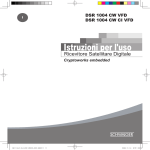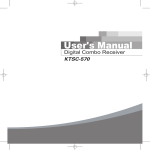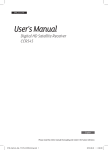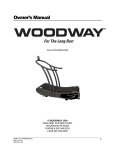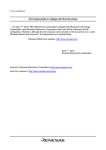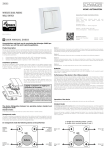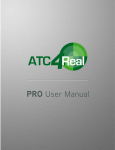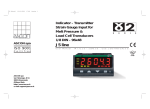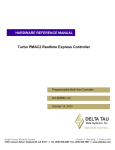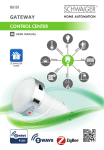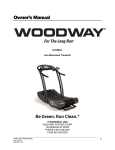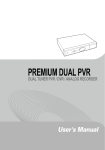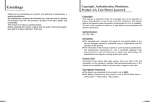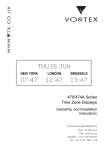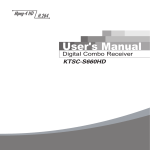Download User`s Manual - SCHWAIGER GmbH
Transcript
GB DSR 1004 CW VFD DSR 1004 CW CI VFD User's Manual Digital Satellite Receiver Cryptoworks embedded 061114_K1.5_K_KSF-280CX_KSC-680C5 5 2006-11-14 오후 1:28:13 Guarantee / Safety and installation information Guarantee The guarantee period begins with the purchase of the product. Please confirm this with your proof of purchase (receipt, invoice, delivery receipt etc.). Please keep these documents in a safe place. Our guarantee is based on our guarantee conditions in force at the time of purchase. In the case of a necessary repair, take or send in the unit to your specialist dealer. The unit carries the CE mark and thus conforms to the fundamental requirements of the European directives 2004/108 EC for EMC and 2006/95 EC for LVD. Disposal information for packaging Packaging materials can be recycled and should always be submitted for recycling. Packaging materials such as plastic bags do not belong in the hands of children. Safety and installation information All of our products at the time of purchase conform to the currently applicable safety regulations and are, when used as intended, completely safe! Please heed the following information to avoid any potential dangers, damage or faults: Location Place the unit on a solid, secure and horizontal surface and make sure that it is well ventilated. Do not place the unit on beds, sofas, soft carpets or similar surfaces as this will block the ventilation slots on the base of the unit and interrupt the necessary air circulation. Make sure that the ventilation slots on the top of the unit are not covered up e.g. by newspapers, tablecloths or curtains. This could possibly cause the unit to catch fire. As the unit generates heat and has rubber feet, this can lead to discolouration on the surface of furniture. If necessary, place the unit on a suitable base. The heat generated when the unit is in operation must be dissipated by adequate air circulation, so the unit must not be covered up or situated in a closed cupboard. You should also bear this in mind if the unit is supplied with an IR mouse (optional) and is situated, for example, behind the television set. Make sure there is at least 10 cm of clearance around the unit. Radiators or other heat sources in the vicinity of the unit can lead to malfunctions or damage the unit. You must not place any open fire sources, such as burning candles, on top of the unit. The unit must not be located in rooms with a high level of humidity e.g. kitchens or saunas, as the condensation water may damage the unit. The unit is designed for use in dry, temperate environments and must not be exposed to dripping or splashing water. If the unit is moved from a cold to a warm place, condensation may form inside the unit. Therefore leave the unit switched off for a few hours. Mains connection WARNING: For units that are supplied with a mains adaptor, only use the original mains adaptor supplied with the unit! The mains adaptor / mains plug must only be connected to a 230 V~/50 Hz mains supply The mains adaptor / mains plug must be accessible at all times so that the unit can be unplugged from the mains outlet. Only connect the mains adaptor / mains plug to an earthed power outlet! Schwaiger_RCU.indd 2 2008-03-10 오후 5:45:02 Guarantee / Safety and installation information The mains adaptor / mains plug must only be plugged in once installation has been completed according to the instructions. The unit must not be used if the mains adaptor / mains plug is faulty or the unit is damaged in any other way. Avoid exposing the unit to water or moisture. Do not use the unit in the vicinity of bathtubs, swimming pools or splashing water. Do not place any water holding containers, e.g. vases of flowers on top of the unit. These might fall over and the liquid may cause serious damage or lead to a risk of electric shock. Should any liquids or foreign matter accidentally get into the unit, unplug the mains adaptor / mains plug from the power outlet immediately. Have the unit inspected by a qualified engineer before using it again. Under no circumstances should you open the unit or the mains adaptor – this must only by carried out by a qualified engineer. Do not let unsupervised children tamper with the unit. Do not let foreign objects, e.g. needles, coins etc fall into the interior of the unit. Packaging materials such as plastic bags do not belong in the hands of children. Do not touch the contacts on the back of the unit with your fingers or metal objects. This could cause a short circuit. The unit must not be set up in the vicinity of appliances that generate strong magnetic fields (e.g. motors, loudspeakers, transformers). Use a suitable, easily accessible power outlet and avoid using multiple sockets! Before cleaning the unit, it must be unplugged from the mains outlet. To clean the unit, use a soft dry cloth. Never spray cleaning agents directly onto the unit. Do not use any cleaning solutions that might damage the surface of the unit. Do not handle the mains adaptor when your hands are wet – risk of electric shock! In the case of any faults or smoke and odours coming from the unit, unplug the mains adaptor / mains plug from the power outlet immediately! You must not use the unit if water or foreign objects get into the inside of the unit or if the unit or mains adaptor has been damaged. The unit must first be inspected or repaired by a qualified engineer (technical customer service). The receiver must be unplugged from the power outlet before connecting the antenna, otherwise there is a risk of damaging the antenna. Before connecting the television to the receiver, the television must be unplugged from the mains outlet , otherwise there is a risk of damaging the television. The antenna cable must be connected to the system earth of the satellite antenna. The earthing of the system must be carried out according to national safety regulations. In the case of an impending storm, unplug the mains adaptor and antenna plug. If the unit will not be in use for an extended period of time, e.g. before a long holiday, unplug the mains adaptor from the power outlet. Also remove the batteries from the remote control, as they may leak and damage the remote control. Normal batteries must not be charged, heated or thrown into an open fire (risk of explosion!). Do not throw used batteries in the household refuse. Batteries are hazardous waste and must be disposed of accordingly. Schwaiger_RCU.indd 3 2008-03-10 오후 5:45:02 061113_k7 200 ENG sat_shw 11/13/06 2:16 AM ˘ ` 1 mac-4 HP LaserJet 5100 Series General Safety Warning Always follow these instructions to avoid the risk of injury to yourself or damage to your equipment. Unplug the receiver from the AC power outlet before cleaning. Use only a damp cloth for cleaning the exterior of the receiver. Do not use accessories or attachments not recommended by the receiver manufacturer as they may cause problems to the equipment and will void the warranty. Do not place the receiver on an unstable cart, stand, tripod, bracket, or table. The receiver may fall, causing serious personal injury and damage to the receiver. Do not block or cover the slot opening in the receiver. These are provided for ventilation and protection from overheating. Never place the receiver near or over a radiator or any heat source. Do not place the receiver in an enclosure such as a cabinet without proper ventilation Do not stack the receiver on top of or below other electronic devices. The apparatus shall not be exposed to dripping or splashing and with no object filled with liquids, such as vases, shall be placed on the apparatus. Operate the receiver using only the type of power source indicated on the marking label. ENGLISH Unplug the receiver power cord by gripping the power plug, not the cord. T 061113_k7 200 ENG sat_shw 11/13/06 2:16 AM ˘ ` 2 mac-4 HP LaserJet 5100 Series T General Safety Route power supply cord so that are not likely to be walked on or pinched by items placed upon or against them. Pay particular attention to the cords that plugs in the convenience receptacles, and the point where they exit from the unit. Use an outlet that contains surge suppression or ground fault protection. For added protection during a lightning storm, or when the receiver is left unattached and unused for long periods of time, unplug it from the wall outlet and disconnect the lines between the receiver and the antenna. This will provide some protection against electrical damage caused by lightning or power line surges. Servicing Do not attempt to service the receiver yourself, as opening or removing covers may expose you to dangerous voltage, and will void warranty. ENGLISH Refer all servicing to authorized service personnel. 061113_k7 200 ENG sat_shw 11/13/06 2:16 AM DIGITAL SATELLITE RECEIVER OWNER’S MANUAL SIMPLE & SPEEDY OPERATION HANDBOOK Before operation, Please read the entire manual thoroughly ENGLISH and retain it for future reference. ˘ ` 3 mac-4 HP LaserJet 5100 Series T 11/13/06 2:16 AM ˘ ` 4 mac-4 HP LaserJet 5100 Series T Channel Search Channel List Edit Channel List Program Guide System Setting Utility (Option) ENGLISH 061113_k7 200 ENG sat_shw 061113_k7 200 ENG sat_shw 11/13/06 2:16 AM ˘ ` 1 mac-4 HP LaserJet 5100 Series Contents Remote Control Unit . . . . . . . . . . . . . . .. . . . . . . . . . . . . . . . . . . . . . . . . . . . . . . . . . . . . . . . . . . . . . . . . . . . . . . . . . . . 3 Front Panel . . . . . . . . . . . . . . . . . . . . . . . . . . . . . . . . . . . . . . . . . . . . . . . . . . . . . . . . . . . . . . . . . . . . . . . . . . . . . . . . . . . . . . . . . . 5 Rear Panel . . . . . . . . . . . . . . . . . . . . . . . . . . . . . .. . . . . . . . . . . . . . . . . . . . . . . . . . . . . . . . . . . . . . . . . . . . . . . . . . . . . . . . . . . . 6 Connecting Your Equipment . . .. . . . . . . . . . . . . . . . . . . . . . . . . . . . . . . . . . . . . . . . . . . . . . . . . . . . . . . . . . . . 7 Basic Operation . . . . . . . . . . . . . . . . . . . . . .. . . . . . . . . . . . . . . . . . . . . . . . . . . . . . . . . . . . . . . . . . . . . . . . . . . . . . . . . . . . 12 Menu Guide . . . . . . . . . . . . . . . . . . . . . . . . . . . . . . . . . . . . . . . . . . . . . . . . . . . . . . . . . . . . . . . . . . . . . . . . . . . . . . . . . . . . . . . . 16 Easy Installation . . . . . . . . . . . . . . . . . . . . . . . . . . . . . . . . . . . . . . . . . . . . . . . . . . . . . . . . . . . . . . . . . . . . . . . . . . . . . . . . . . . . . . . 16 Main Menu . . . . . . . . . . . . . . . . . . . . . . . . . . . . . . . .. . . . . . . . . . . . . . . . . . . . . . . . . . . . . . . . . . . . . . . . . . . . . . . . . . . . . . . . . . . . 18 Channel Search . . . . . . . . . . . . . . . . . . . . . . . . . . . . . . . . . . . . . . . . . . . . . . . . . . . . . . . . . . . . . . . . . . . . . . . . . . . . . . . . . . . . . . . 19 Channel Search / Installation (None, DiSEqC Switch) . . . . . . . . . . . . . . . . . . . . . . . . . . . . . . . . . . . . . . . . . . . 19 Channel Search / Installation (DiSEqC 1,2) . . . . . . . . . . . . . . . . . . . . . . . . . . . . . . . . . . . . . . . . . . . . . . . . . . . . . . . 22 Channel Search / Installation (USALS) . . . . . . . . . . . . . . . . . . . . . . . . . . . . . . . . . . . . . . . . . . . . . . . . . . . . . . . . . . . . 25 Channel List . . . . . . . . . . . . . . . . . . . . . . . . . . . . . . . . . . . . . . . . . . . . . . . . . . . . . . . . . . . . . . . . . . . . . . . . . . . . . . . . . . . . . . . . . . . 28 Edit Channel List . . . . . . . . . . . . . . . . . . . . . . . . . . . . . . . . . . . . . . . . . . . . . . . . . . . . . . . . . . . . . . . . . . . . . . . . . . . . . . . . . . . . . . 29 Program Guide . . . . . . . . . . . . . . . . . . . . . . . . . . .. . . . . . . . . . . . . . . . . . . . . . . . . . . . . . . . . . . . . . . . . . . . . . . . . . . . . . . . . . . . . 32 System Setting . . . . . . . . . . . . . . . . . . . . . . . . . . .. . . . . . . . . . . . . . . . . . . . . . . . . . . . . . . . . . . . . . . . . . . . . . . . . . . . . . . . . . . . . 33 Menu Language . . . . . . . . . . . . . . . . . . . . . . . . . . . . . . . . . . . . . . . . . . . . . . . . . . . . . . . . . . . . . . . . . . . . . . . . . . . . . . . . . . . . 33 Audio Language . . . . . . . . . . . . . . . . . . . . . . . . . . . . . . . . . . . . . . . . . . . . . . . . . . . . . . . . . . . . . . . . . . . . . . . . . . . . . . . . . . . . 34 Subtitle Language . . . . . . . . . . . . . . . . . . . . . . . . . . . . . . . . . . . . . . . . . . . . . . . . . . . . . . . . . . . . . . . . . . . . . . . . . . . . . . . . . . 34 SCART Output (option) . . . . . . . . . . . . . . . . . . . . . . . . . . . . . . . . . . . . . . . . . . . . . . . . . . . . . . . . . . . . . . . . . . . . . . . . . . . . 34 Screen Type . . . . . . . . . . . . . . . . . . . . . . . . . . . . . . . . . . . . . . . . . . . . . . . . . . . . . . . . . . . . . . . . . . . . . . . . . . . . . . . . . . . . . . . . . 35 Banner Time . . . . . . . . . . . . . . . . . . . . . . . . . . . . . . . . . . . . . . . . . . . . . . . . . . . . . . . . . . . . . . . . . . . . . . . . . . . . . . . . . . . . . . . . 35 ENGLISH RF Mode (option) . . . . . . . . . . . . . . . . . . . . . . . . . . . . . . . . . . . . . . . . . . . . . . . . . . . . . . . . . . . . . . . . . . . . . . . . . . . . . . . . . . . 35 RF Channel (option) . . . . . . . . . . . . . . . . . . . .. . . . . . . . . . . . . . . . . . . . . . . . . . . . . . . . . . . . . . . . . . . . . . . . . . . . . . . . . . . . 36 Local Time . . . . . . . . . . . . . . . . . . . . . . . . . . . . . . . . . . . . . . . . . . . . . . . . . . . . . . . . . . . . . . . . . . . . . . . . . . . . . . . . . . . . . . . . . . 36 1 DIGITAL SATELLITE RECEIVER T 061113_k7 200 ENG sat_shw 11/13/06 2:16 AM ˘ ` 2 mac-4 HP LaserJet 5100 Series T Contents Menu Transparency . . . . . . . . . . . . . . . . . . . . . . . . . . . . . . . . . . . . . . . . . . . . . . . . . . . . . . . . . . . . . . . . . . . . . . . . . . . . 36 Change PIN Code . . . . . . . . . . . . . . . . . . . . . . . . . . . . . . . . . . . . . . . . . . . . . . . . . . . . . . . . . . . . . . . . . . . . . . . . . . . . 37 Parental Lock . . . . . . . . . . . . . . . . . . . . . . . . . . . . . . . . . . . . . . . . . . . . . . . . . . . . . . . . . . . . . . . . . . . . . . . . . . . . . . . . . 37 Receiver Lock . . . . . . . . . . . . . . . . . . . . . . . . . . . . . . . . . . . . . . . . . . . . . . . . . . . . . . . . . . . . . . . . . . . . . . . . . . . . . . . . . 38 Menu Lock . . . . . . . . . . . . . . . . . . . . . . . . . . . . . . . . . . . . . . . . . . . . . . . . . . . . . . . . . . . . . . . . . . . . . . . . . . . . . . . . . . . . . 38 Auto Power (option) . . . . . . . . . . . . . . . . . . . . . .. . . . . . . . . . . . . . . . . . . . . . . . . . . . . . . . . . . . . . . . . . . . . . . . . . . . . 39 Timer. . . . . . . . . . . . . . . . . . . . . . . . . . . . . . . . . . . . . . .. . . . . . . . . . . . . . . . . . . . . . . . . . . . . . . . . . . . . . . . . . . . . . . . . . . . . 39 Factory Reset . . . . . . . . . . . . . . . . . . . . . . . . . . . . . . . . . . . . . . . . . . . . . . . . . . . . . . . . . . . . . . . . . . . . . . . . . . . . . . . . . . 39 System Information . . . . . . . . . . . . . . . . . . . . . . . . . . . . . . . . . . . . . . . . . . . . . . . . . . . . . . . . . . . . . . . . . . . . . . . . . . . . 39 CA System (option) . . . . . . . . . . . . . . . . . . . . . . . . .. . . . . . . . . . . . . . . . . . . . . . . . . . . . . . . . . . . . . . . . . . . . . . . . . . . . . 40 Utility (option) . . . . . . . . . . . . . . . . . . . . . . . . . . . . . . . .. . . . . . . . . . . . . . . . . . . . . . . . . . . . . . . . . . . . . . . . . . . . . . . . . . . . 41 43 Technical Specifications . . . . . . . . . . . . . . . . . . . . . . . . . . . . . . . . . . . . . . . . . . . . . . . . . . . . . . . . . . . . . . . . . . . 45 Menu Map . . . . . . . . . . . . . . . . . . . . . . . . . . . . . . . . . . . . . . . . . . . . . . . . . . . . . . . . . . . . . . . . . . . . . . . . . . . . . . . . . . . . . . . . . 46 ENGLISH Troubleshooting . . . . . . . . . . . . . . . . . . . . . . . . . . .. . . . . . . . . . . . . . . . . . . . . . . . . . . . . . . . . . . . . . . . . . . . . . . . . . . . . DIGITAL SATELLITE RECEIVER 2 Remote Control Unit 1 2 3 4 5 7 8 6 9 10 11 12 13 14 15 16 20 17 18 21 22 19 23 ENGLISH 24 Note 1 2 When inserting batteries, make sure that the polarity (+/-) is correct. The design of the Remote Control Unit may be changed without any notice in advance. 3 Schwaiger_RCU.indd 4 2008-03-10 오후 5:45:02 Remote Control Unit 1 MUTE To enable or disable audio. 2 STAND BY To switch between operation and stand by mode. 3 NUMERIC BUTTONS To select the channel and enter the channel edit and PIN code. 4 TV/STB To switch between TV and STB receive mode. 5 TV/RADIO To switch between TV and Radio. 6 SUBTITLE(RED) To enable or disable subtitle or change the channel list mode. 7 GREEN To see the current information banner guide or the satellite list. 8 YELLOW To display the reserved list. 9 INFO(BLUE) 10 LEFT/RIGHT To display the information box on the screen. To move left or right on the menu. To increase or decrease the volume. To move up or down on the menu. 11 OK To confirm your choice. 12 CHANNEL UP/DOWN To change channel up and down. 13 VOLUME UP/DOWN To increase or decrease the volume. 14 EXIT To return the normal viewing mode from a menu. 15 MENU To display the Main Menu on the screen or return to the previous menu. 16 PAUSE To pause or play video. 17 P.STD To change picture standard. (Option) 18 P.SIZE To change screen size. 19 A.L/R To select the sound mode.(Mono, Left, Right, Stereo) 20 TEXT To see the teletext by OSD. (Option) 21 RECALL To return to the previous channel. 22 EPG To display the TV/RADIO program guide. 23 A/LANG To select the audio language. 24 SLEEP To select a present time interval for automatic shut off. ENGLISH UP/DOWN 4 Schwaiger_RCU.indd 5 2008-03-10 오후 5:45:03 Front Panel DSR 1004 CW CI VFD 1 2 4 3 6 7 5 DSR 1004 CW VFD 1 4 5 7 2 3 POWER Switch the receiver power “ON” or “OFF”. MENU To see main menu. EXIT (Schließen) Exit from parameter and cancel selected function. OK Select a program, a highlighted line or parameter value. CH or ( Program or ) Channel Up/Down or select item of sub-menu. VOL - / + ( Program or ) Volume Up/Down or select item of sub-menu. 6. VFD To display the current state, such as channel, time and display. 7. CAM Slots (Depending on model) 2 Slots for Common Interface CAM (VIACCESS, IRDETO, NAGRAVISION, CRYPTOWORKS, CONAX) with SmartCard. ENGLISH 1. 2. 3. 4. 5. 5 DIGITAL SATELLITE RECEIVER 071018_280_680_Front_Fix.indd 14 2007-10-18 오후 8:16:23 061113_k7 200 ENG sat_shw 11/13/06 2:16 AM ` 6 mac-4 HP LaserJet 5100 Series T Rear Panel DSR 1004 CW CI VFD DSR 1004 CW VFD 8. TV OUT 9. ANT IN 10. RS-232 90 ~ 250V AC, 50/60Hz. Output for connection to a digital amplifier. Connect this port to the VCR via SCART cable. Connect this port to the TV via SCART cable. Video connection port to the TV or other equipment. Audio connection port to the TV or other equipment. To connect 12V to an external 0/12V switch. (Optional : coaxial SPDIF or N.C) To connect a TV via a coaxial cable. To connect to television antenna input. To connect to a personal computer for software upgrade. 11. LNB 12. LOOP THROUGH To connect to a satellite antenna and cable jacks. Used to connect a RF signal from the STB to either the RF input jack on your television or to the STB. 13.RF OUT Used to connect a RF signal from te STB to either the RF ENGLISH 1. POWER SUPPLY 2. S/PDIF 3. SCART FOR VCR 4. SCART FOR TV 5. VIDEO 6. AUDIO 7. 0/12V input jack on your television or to the STB(RF Loop in). DIGITAL SATELLITE RECEIVER 6 061113_k7 200 ENG sat_shw 11/13/06 2:16 AM ` 7 mac-4 HP LaserJet 5100 Series Connecting Your Equipment How to connect your STB to various systems There are several ways of connecting the STB to your TV, VCR and/or Hi-Fi SYSTEM. Consult your local supplier for assistance in setting-up your system that is best suited to your requirements. DSR 1004 CW CI VFD ENGLISH DSR 1004 CW VFD 7 DIGITAL SATELLITE RECEIVER T 061113_k7 200 ENG sat_shw 11/13/06 2:16 AM ˘ ` 8 mac-4 HP LaserJet 5100 Series T Connecting Your Equipment 1. Connect STB to a TV set Connect your STB to a TV set with SCART, if your TV set is equipped for it. Alternatively you can use A/V, TV out (UHF) or S/Video jacks. 2. Connect STB to a VCR Connect the SCART jack from the VCR to the back of your STB. Alternatively you can use A/V, TV out (UHF) or S/Video jacks. 3. Connect STB to a Digital Audio System If you have a DAC with S/PDIF coaxial cable input, you can connect the STB with it to enjoy higher quality sound. Connect S/PDIF coaxial cable to a digital amplifier. ENGLISH 4. Loop Through If you have another analogue or digital STB and you wish to use the same LNB then you can connect it via the loop through. Connect one end of the coaxial cable to the Loop Through on the STB and connect the other end to the LNB IN on your second STB. DIGITAL SATELLITE RECEIVER 8 061113_k7 200 ENG sat_shw 11/13/06 2:16 AM ` 9 mac-4 HP LaserJet 5100 Series T Connecting Your Equipment TV with Terrestrial Antenna 1. Connect one end of RCA/Cinch cable to the RCA/Cinch jack on the back of the STB and the other end to a RCA/Cinch jack on your TV. If your TV doesn’t have a RCA/Cinch jack, connect one end of RF cable to the TV OUT on the back of the STB and the other end to a RF input jack on your TV. 2. Connect one end of RF cable to the ANT IN on the back of the STB and the other end to a terrestrial antenna connection or the jack for the public antenna on the wall. ENGLISH 3. Finally connect the coaxial cable from the LNB to the LNB IN jack on back of the STB. 9 DIGITAL SATELLITE RECEIVER (To RCA/Cinch on your TV) (If your TV doesn’t have RCA/ Cinch Jack) 061113_k7 200 ENG sat_shw 11/13/06 2:16 AM ` 10 mac-4 HP LaserJet 5100 Series T Connecting Your Equipment TV with Motorized System (DiSEqC 1.2) 1. Connect one end of RCA/Cinch cable to the RCA/Cinch jack on the back of the STB and the other end to a RCA/Cinch jack on your TV. If your TV doesn’t have a RCA/Cinch jack, connect one end of RF cable to the TV OUT on the back of the STB and the other end to a RF input jack on your TV. 2. Connect one end of your coaxial cable to the LNB IN connector on the STB and the other end to the REC or Receiver (To RCA/Cinch on your TV) (If your TV doesn’t RCA / Cinch Jack) connector on the DiSEqC 1.2 motor. ENGLISH 3. Connect the coaxial cable from the LNB to the LNB connector on the DiSEqC 1.2 motor. DIGITAL SATELLITE RECEIVER 10 061113_k7 200 ENG sat_shw 11/13/06 2:16 AM ` 11 mac-4 HP LaserJet 5100 Series Connecting Your Equipment Reference All our receivers are designed to be DiSEqC 1.0 and DiSEqC 1.2 compatible. This allows multiple antennas to be connected to the STB at the same time. If you have two or more fixed antennas or LNBs then we recommend you use a DiSEqC 1.0 switch. Connect the coaxial cable from the first LNB to the LNB 1 or LNB A input connector of the DiSEqC switch. Do the same for any other LNBs that you have. Connect one end of a coaxial cable to the RF output connector of the DiSEqC switch, connect the other end to the LNB IN socket on the STB. To the digital receiver, you can connect either a single satellite antenna directly or LNB of multi-feed equipment. When installing the USALS please consult and receive assistance from an installation specialist, or ensure that the 0-degree angle of the motor is facing due south when installing, ENGLISH for proper operation. 11 DIGITAL SATELLITE RECEIVER T 061113_k7 200 ENG sat_shw 11/13/06 2:16 AM ˘ ` 12 mac-4 HP LaserJet 5100 Series T Basic Operation Basic Function 1. Program Information After the television channels have been programmed, you will see the information box each time you change the channels. 1. Every time you change channels you will receive program information for a few seconds. (In the “Banner Time” menu you can select how long this information will be shown.) 2. You may change channel lists with the UP or DOWN button. You can get “Channel Banner” on the bottom of the screen. 3. When you press the COLOR button, you can use banner as a simple channel operation. In this case, you can get a simple EPG on right view. 2. Favorite Banner 1. During “Channel Banner” is appearing, when you press SUB-T(RED) Button, you can get “Favorite Banner” and “Lock Banner”. 2. If you already made your favorite channel in “Channel Control” menu, you can get favorite channel on this view. 3. The banner will disappeared automatically after banner-time out. 3. Now-Information Banner 1. During “Channel Banner” is appearing, when you press GREEN Button, you can get “Now-Information Banner”. 2. Using “Now-Information Banner”, you can get a simple EPG of ENGLISH “Now-Information”. DIGITAL SATELLITE RECEIVER 12 061113_k7 200 ENG sat_shw 11/13/06 2:16 AM ˘ ` 13 mac-4 HP LaserJet 5100 Series Basic Operation Basic Function 4. Next-Information Banner 1. During “Channel Banner” is appearing, when you press YELLOW Button, you can get “Next-Information Banner” 2. Using “Next-Information Banner”, you can get a simple EPG of “Next-Information”. 5. Channel-Information Banner 1. During “Channel Banner” is appearing, when you press INFO(BLUE) Button, you can get “Channel-Information Banner”. 2. Using “Channel-Information Banner”, you can get a detailed channel listing information. 6. Volume Control/Mute 1. To control audio volume, press Volume / Volume buttons. 2. Volume control bar will be appeared in bottom of the TV screen 3. After time-out in 1 second, volume control bar will disappear. To temporarily stop the volume, press the MUTE button. To cancel mute, press the MUTE button again or press ENGLISH the Volume 13 DIGITAL SATELLITE RECEIVER / Volume buttons. T 061113_k7 200 ENG sat_shw 11/13/06 2:16 AM ˘ ` 14 mac-4 HP LaserJet 5100 Series T Basic Operation Basic Function 7. Teletext / Subtitle 1. Press the RED button, popup window will be displayed on the screen. 2. Select the off, then subtitle function is off. 3. Select the Subtitle, then you can see the Subtitle language. 4. Select the Teletext, then you can see the Teletext language. 8. Timer The user can reserve a desired program at a desired time by using the Timer function. 1. Once, Daily, Weekly Reservation. ♦ Use the UP/DOWN( ), LEFT/RIGHT( / ) buttons in the Timer Setting screen to select the date and time. ♦ Press the OK( ) button to save the selected time on the Disk icon. The program will record at each and every selected time. Once : once Daily : daily Weekly : weekly Off : off 2. Reservation from EPG (Option). ♦ Selects the desired program to be reserved from the EPG screen. ENGLISH Pressing the YELLOW button will open the Timer Window. DIGITAL SATELLITE RECEIVER 14 061113_k7 200 ENG sat_shw 11/13/06 2:16 AM ˘ ` 15 mac-4 HP LaserJet 5100 Series Basic Operation Basic Function 9. Simple Channel List 1. When you press OK( ) button during receiving service stream, you can get “Channel List” view. 2. Using UP/DOWN( ) buttons in “Channel List” view, you can choose another channel. 3. After moving highlight on a channel, then press OK( ) button. 4. Press RED button to change channel listing. 5. To get the channel sort list, press the GREEN button. Pop up window will be displayed on the screen. 6. Select the sort list you want with UP/DOWN( OK( ) buttons and then press ) button to get it. 10. Soundtrack 1. When you want to change the Audio Language of current channel, press the A.LANG button on the remote control. The on-screen menu is displayed on the left side of the screen. 2. Use UP/DOWN( ) buttons to choose the audio you want. 3. To cancel or exit, press the A.LANG button again. You can change a default audio language in the system setting menu mode. 11. To change the audio output 1. Press the A.L/R button on the remote control unit to change ENGLISH the output. 2. Then on-screen menu is displayed on the top right side of the screen. 3. Press the A.L/R button repeatedly to change the sound mode. (Mono, Left, Right, Stereo) 15 DIGITAL SATELLITE RECEIVER T 061113_k7 200 ENG sat_shw 11/13/06 2:16 AM ˘ ` 16 mac-4 HP LaserJet 5100 Series T Menu Guide Easy Installation Before you can view the television or radio program, you must perform the installation procedure first. Therefore you will see only “Easy Installation Menu” at first when you plug in your system. The Easy Installation gives you the convenience of selecting various languages, adjusting the time and channel search. 1. Automatic Installation by “Easy Installation” The Installation Wizard is user friendly to assure easy set-up of the receiver by the new user. 2. System Connection Connect STB to all peripheral devices such as TV, Audio, Video etc.. 3. Power On Turn on the STB power and other devices. 4. Power Off When you press the STAND BY button again. ENGLISH The STB will display “OFF”. DIGITAL SATELLITE RECEIVER 16 061113_k7 200 ENG sat_shw 11/13/06 2:16 AM ˘ ` 17 mac-4 HP LaserJet 5100 Series Menu Guide Easy Installation Language The first option is “Language Select” to select the desired language of the Menu, Audio, or Subtitle. Place the cursor on the sub menu by pressing the keys and press the OK( ) button to change language. The Language of Menu, Audio, or Subtitle will be changed to the selected language. Local Time You can set your local time according to your location. To set the local time, press NUMERIC buttons. Channel Search You can search the channels according to the DiSEqC mode. ENGLISH Press OK( 17 DIGITAL SATELLITE RECEIVER ) button. Channel Search screen will appear. T 061113_k7 200 ENG sat_shw 11/13/06 2:16 AM ` 18 mac-4 HP LaserJet 5100 Series T Menu Guide Main Menu Press the MENU button on the remote control unit. You will see the “Main Menu” on the screen. 1. You can move into the desired submenu using UP/DOWN( ) buttons. 2. You should enter the PIN code in order to move into the corresponding submenu in case of “Edit Channel List or “System Setting”. 3. Press OK( ) button to confirm your selection. 4. Press the MENU button to return to previous menu. Or press the EXIT button to quit the Menu system completely. Main Menu shows the following information. Channel Search : DiSEqC : Set Mode(None, Switch, Motor, USALS). Channel List : Shows Favorite 1~8, Lock, all channels, sort, Edit Channel List : Edits Favorite 1~8, Lock, Skip, Delete, Move, Genre. Program Guide : Shows Now, Next, Weekly Program guide. System Setting : Set Menu Language, Audio Language, CAS sort, Satellite sort, Network sort, Genre sort. Subtitle Language, SCART Output, Screen Type, Banner Time, RF Mode, RF Channel, Local Time, Menu Transparency, Change PIN Code, Parental Lock, Receiver Lock, Menu Lock, Auto Power, Factory Reset and System Information. Utility (Option) : Demonstration, Calendar, Zoom, Calculator. CA System(Option) : Shows scrambled channels by using common interface ENGLISH modules. DIGITAL SATELLITE RECEIVER 18 061113_k7 200 ENG sat_shw 11/13/06 2:16 AM ˘ ` 19 mac-4 HP LaserJet 5100 Series Menu Guide Channel Search Channel Search / Installation (None, DiSEqC Switch) 1. Satellite : Select the satellite list you want using UP/DOWN( ) buttons on the satellite list. - Edit, Add, or Delete ♦ Press YELLOW button to edit, add, or delete satellite list. Pop Up menu will appear. ♦ Select mode using LEFT/RIGHT( / ) buttons. ♦ Place the cursor on satellite field and press OK( ) button. The keypad will be displayed so that you can edit or add satellite name you want. ♦ Input degree you want using NUMERIC buttons or LEFT/RIGHT( / ) buttons. And press OK( ) button to save. ♦ To delete satellite list on the list, press YELLOW button to select delete mode in pop up menu. And press OK( ) button. 2. TP list ♦ When the GREEN button is pressed, it can be toggled Satellite list and TP list. ♦ Press YELLOW button to edit, add or delete the TP list. Pop up menu will appear. ♦ Input Mode, Frequency, Symbol Rate, Polarity, and FEC, ENGLISH and Press OK( 19 DIGITAL SATELLITE RECEIVER ) button to save. T 061113_k7 200 ENG sat_shw 11/13/06 2:16 AM ˘ ` 20 mac-4 HP LaserJet 5100 Series T Menu Guide Channel Search - Scan Press the RED button on the TP list. Pop up window will be displayed on the screen. ♦ Frequency : Input a proper Frequency using NUMERIC buttons. ♦ Symbol Rate : Input a proper Symbol Rate using NUMERIC buttons. ♦ Polarity : Use the LEFT/RIGHT( / ) buttons to select the Polarisation of the transponder.(Horizontal, Vertical) ♦ FEC : Use the LEFT/RIGHT( / ) buttons to select the FEC of the transponder. ♦ Press YELLOW button to edit, add or delete the TP list. Pop up menu will appear. ♦ Input Mode, Frequency, Symbol Rate, Polarity, and FEC, and Press OK( ) button to save. ♦ You can select the value of Auto, 1/2, 2/3, 3/4, 5/6, and 7/8. ♦ Network : You can select Yes or No. When you select ‘Yes’, you can find more transponders using the home network. ♦ Video PID/Audio PID/PCR PID : You can set PID to search for services. Use the LEFT/RIGHT( / ) buttons or NUMERIC buttons to input the value. ) button to start Scanning. ENGLISH Press OK( DIGITAL SATELLITE RECEIVER 20 061113_k7 200 ENG sat_shw 11/13/06 2:16 AM ˘ ` 21 mac-4 HP LaserJet 5100 Series Menu Guide Channel Search 3. C/KU Switch : You can select C/KU band by selection of switch type. 4. LNB Freq. : Select the proper LNB frequency referring to your LNB using OK( 5. C-LNB Freq. ) and UP/DOWN( ) buttons. : When selecting the C/KU Switch is selected as “None”, the C-LNB Freq will be dimmed automatically. Press OK( ) button, and then the C-LNB Freq. list will be displayed. You can also input the freq. you want. After inputting freq. using numeric buttons, press OK( ) button. 6. LNB Power : Select the LNB Power On or OFF. 7. 22KHz : Depending on the user’s antenna switch box or LNB. You can supply either 22KHz by setting “ON” or not by setting ”OFF”. 8. 0V/12V : Depending on the user’s antenna switch box. You can choose either 0V/12V. 9. Tone Burst : Depending on the user’s antenna switch box. (“off”, “SAT A” or “SAT B”) 10. DiSEqC : You can select and use appropriate port for your DiSEqC switch box. Press OK( ) button to select DiSEqC List. (None, DiSEqC A, DiSEqC B, DiSEqC C, DiSEqC D) ● After selecting all that is necessary, press RED button to scan the satellite list. ENGLISH Pop up widow will be displayed. 21 DIGITAL SATELLITE RECEIVER ● Select ON or OFF according to your Network. ● Select All or FTA Search Type. ● Press OK( ) button and searching will start. T 061113_k7 200 ENG sat_shw 11/13/06 2:16 AM ˘ ` 22 mac-4 HP LaserJet 5100 Series T Menu Guide Channel Search Channel Search / Installation (DiSEqC 1,2) 1. Satellite : Select the satellite list you want using UP/DOWN( ) buttons on the satellite list. - Edit, Add, or Delete ♦ Press YELLOW button to edit, add, or delete satellite list. Pop Up menu will appear. ♦ Select mode using LEFT/RIGHT( / ) buttons. ♦ Place the cursor on satellite field and press OK( ) button. The keypad will be displayed so that you can edit or add satellite name you want. ♦ Input degree you want using NUMERIC buttons or LEFT/RIGHT( / ) buttons. And press OK( ) button to save. ♦ To delete satellite list on the list, press YELLOW button to select delete mode in pop up menu. And press OK( ) button. 2. TP list ♦ When the Green button is pressed, it can be toggled Satellite list and TP list. ♦ Press YELLOW button to edit, add or delete the TP list. Pop up menu will appear. ♦ Input Mode, Frequency, Symbol Rate, Polarity, and FEC, ) button to save. ENGLISH and Press OK( DIGITAL SATELLITE RECEIVER 22 061113_k7 200 ENG sat_shw 11/13/06 2:16 AM ˘ ` 23 mac-4 HP LaserJet 5100 Series Menu Guide Channel Search - Scan Press the RED button on the TP list. Pop up window will be displayed on the screen. ♦ Frequency : Input a proper Frequency using NUMERIC buttons. ♦ Symbol Rate : Input a proper Symbol Rate using NUMERIC buttons. ♦ Polarity : Use the LEFT/RIGHT( / ) buttons to select the Polarisation of the transponder.(Horizontal, Vertical) ♦ FEC : Use the LEFT/RIGHT( / ) buttons to select the FEC of the transponder. ♦ You can select the value of Auto, 1/2, 2/3, 3/4, 5/6, and 7/8. ♦ Network : You can select Yes or No. When you select ‘Yes’ , you can find more transponders using the home network. ♦ Video PID/Audio PID/PCR PID : You can set PID to search for services. Use the LEFT/RIGHT( / ) buttons or NUMERIC buttons to input the value. Press OK( 3. Position : ) button to start Scanning. After selecting a satellite, please select position number. To change value, press OK( ) button. The position list will be displayed. 4. LNB Freq. : Select the proper LNB frequency referring to your LNB using OK( ENGLISH 5. LNB Power : 23 DIGITAL SATELLITE RECEIVER ) and UP/DOWN( Select the LNB Power On or OFF. ) buttons. T 061113_k7 200 ENG sat_shw 11/13/06 2:16 AM ˘ ` 24 mac-4 HP LaserJet 5100 Series T Menu Guide Channel Search 6. 22KHz : Depending on the user’s antenna switch box or LNB. You can supply either 22KHz by setting “ON” or not by setting ”OFF”. When selecting the U-LNB 1 and U-LNB 2, the 22KHz will be dimmed. 7. 0V/12V : Depending on the user’s antenna switch box. You can choose either 0V/12V. 8. Tone Burst : Depending on the user’s antenna switch box. (“off”, “SAT A” or “SAT B”) 9. Press the BLUE button to set Drive(Fine Drive or Normal Drive) to run the motor. - Fine Drive/Normal Drive : To move the motor, press LEFT/RIGHT( / ) button. - Go to zero : To move the zero position, press OK( ) button. - Store to location : To store the current position, press OK( ) button. - East Limit : To set the east limit by current position, press OK( ) button. - West Limit : To set the west limit by current position, press OK( - Clear Limit : To clear the stored limit value, press OK( ● ) button. ) button. After selecting all that is necessary, press RED button to scan the satellite list. Pop up widow will be displayed. ● Select ON or OFF according to your Network. ● Select All or FTA Search Type. ● Press OK( ENGLISH ) button and searching will start. DIGITAL SATELLITE RECEIVER 24 061113_k7 200 ENG sat_shw 11/13/06 2:16 AM ˘ ` 25 mac-4 HP LaserJet 5100 Series Menu Guide Channel Search Channel Search / Installation (USALS) 1. Satellite : Select the satellite list you want using UP/DOWN( ) buttons on the satellite list. - Edit, Add, or Delete ♦ Press YELLOW button to edit, add, or delete satellite list. Pop Up menu will appear. ♦ Select mode using LEFT/RIGHT( / ) buttons. ♦ Place the cursor on satellite field and press OK( ) button. The keypad will be displayed so that you can edit or add satellite name you want. ♦ Input degree you want using NUMERIC buttons or LEFT/RIGHT( / ) buttons. And press OK( ) button to save. ♦ To delete satellite list on the list, press YELLOW button to select delete mode in pop up menu. And press OK( ) button. 2. TP list ♦ When the GREEN button is pressed, it can be toggled Satellite list and TP list. ♦ Press YELLOW button to edit, add or delete the TP list. Pop up menu will appear. ♦ Input Mode, Frequency, Symbol Rate, Polarity, and FEC, ENGLISH and Press OK( 25 DIGITAL SATELLITE RECEIVER ) button to save. T 061113_k7 200 ENG sat_shw 11/13/06 2:16 AM ˘ ` 26 mac-4 HP LaserJet 5100 Series T Menu Guide Channel Search - Scan Press the RED button on the TP list. Pop up window will be displayed on the screen. ♦ Frequency : Input a proper Frequency using NUMERIC buttons. ♦ Symbol Rate : Input a proper Symbol Rate using NUMERIC buttons. ♦ Polarity : Use the LEFT/RIGHT( / ) buttons to select the Polarisation of the transponder.(Horizontal, Vertical) ♦ FEC : Use the LEFT/RIGHT( / ) buttons to select the FEC of the transponder. ♦ You can select the value of Auto, 1/2, 2/3, 3/4, 5/6, and 7/8. ♦ Network : You can select Yes or No. When you select ‘Yes’ , you can find more transponders using the home network. ♦ Video PID/Audio PID/PCR PID : You can set PID to search for services. Use the LEFT/RIGHT( / ) buttons or NUMERIC buttons to input the value. Press OK( ) button to start Scanning. 3. Degree : Press the NUMERIC buttons and enter te degree. 4. LNB Freq. : Select the proper LNB frequency referring to your LNB using OK( ) and UP/DOWN( ) buttons. 5. LNB Power : Select the LNB Power On or OFF. 6. 22KHz: Depending on the user’s antenna switch box or LNB. You can supply either 22KHz by setting “ON” or not by setting ”OFF”. ENGLISH When selecting the U-LNB 1 and U-LNB 2, the 22KHz will be dimmed. DIGITAL SATELLITE RECEIVER 26 061113_k7 200 ENG sat_shw 11/13/06 2:16 AM ˘ ` 27 mac-4 HP LaserJet 5100 Series Menu Guide Channel Search 7. 0V/12V : Depending on the user’s antenna switch box. You can choose either 0V/12V. 8. Tone Burst : Depending on the user’s antenna switch box. (“off”, “SAT A” or “SAT B”) 9. Longitude : Press the NUMERIC buttons and enter the Longitude. When the OK( ) button is pressed. It can be toggled East/West. 10. Latitude : Press the NUMERIC button and enter the Latitude. When the OK( ) button is pressed, it can be toggled North/South. 11. Press the BLUE button to set Drive(Fine Drive or Normal Drive) to run the motor. - Fine Drive/Normal Drive : To move the motor, press LEFT/RIGHT( / ) button. - Go to zero : To move the zero position, press OK( ) button. - East Limit : To set the east limit by current position, press OK( ) button. - West Limit : To set the west limit by current position, press OK( - Clear Limit : To clear the stored limit value, press OK( ) button. ) button. Note: After the Degree, Longitude and Latitude is enterted accurately. the DiSEqC Motor will automatically move to the satellite’s position. ● After selecting all that is necessary, press RED button to scan the satellite list. ENGLISH Pop up widow will be displayed. 27 DIGITAL SATELLITE RECEIVER ● Select ON or OFF according to your Network. ● Select All or FTA Search Type. ● Press OK( ) button and searching will start. T 061113_k7 200 ENG sat_shw 11/13/06 2:16 AM ˘ ` 28 mac-4 HP LaserJet 5100 Series T Menu Guide Channel List This menu helps you to easily select the channel that you want to watch. You can see the channel list when you had searched before. To use this menu, you should set channel group you want in the channel control menu. 1. Select “Channel List” in the main menu with UP/DOWN( press OK( ) and ). 2. Using UP/DOWN( ) button, you can choose your channel with small-sized video view on right side. Note: To get the full-sized video view, press EXIT button. 3. To see the available channel list, use the SUB-T(RED) button on the remote control unit repeatedly. The channel list moves in the following sequence : ALL -> Favorite from 1 to 8 -> Lock. 4. Press the TV/RADIO button to toggle between TV channel list and Radio channel list. 5. To get the channel sort list, press the GREEN button. Pop up window will be displayed on the screen. 6. Select the sort list you want with UP/DOWN( press OK( ) buttons and then ) to get it. Nomal : ALL, Lock, A~Z, Z~A Sattellite : ALL, the sattellite which you have searched. CAS : ALL, FTA / Etc... Network : ALL, network which you have searched. ENGLISH Genre : ALL, Movie, News and Factual, Entertainment, Sports, Factual. Education, Lifestyle, Drama, Music, Arts, Current Affairs, Special, Comedy, Documentary. DIGITAL SATELLITE RECEIVER 28 061113_k7 200 ENG sat_shw 11/13/06 2:16 AM ˘ ` 29 mac-4 HP LaserJet 5100 Series Menu Guide Edit Channel List From these menus, You can create favorite lists, lock, skip, delete, or move channel. 1. Select “Edit Channel List” in the main menu with UP/DOWN( and press OK( ) buttons ) button. 2. At the request window, Input PIN code. If you have not entered your own PIN code, then the PIN code 0000 applies, which was set at the factory. 3. Press the SUB-T (RED) button. The edit list will be displayed on the screen. Select the sub menu you want in the list and press OK button. The selected sub menu will be displayed at the right folder. 4. Among the all channel list, the selected channel can be moved to the right folder of Favorite 1~8, Lock, Delete, Skip, Move. Press OK button to add from edit list at right folder. 5. To remove the channel list from edit list at right folder, press OK( ) button. The edited list will be removed. 6. To rename the channel, press YELLOW button. 7. To confirm the channel list, press the MENU button or EXIT button. The request window will be displayed on the screen, ENGLISH Press OK( 29 DIGITAL SATELLITE RECEIVER ) button to save or EXIT button to exit this menu. T 061113_k7 200 ENG sat_shw 11/13/06 2:16 AM ˘ ` 30 mac-4 HP LaserJet 5100 Series T Menu Guide Edit Channel List 1. Favorite 1 ~ 8 (Option) 1. You can edit favorite TV and Radio list. This enables you to create the 8 favorite TV and Radio lists. 2. Select the channel you want to edit favorite list and press OK( ) button. Note: To rename the Favorite channel, press INFO(BLUE) button. 2. Lock 1. From here you can lock channels in any of the list in order to prevent e.g. your children from watching. 2. Select the channel you want to lock and press OK( ) button. 3. Repeat the procedure for each channel you want to lock. When you lock a channel in any list, the channel will be locked automatically in all other lists. 3. Delete 1. You can delete TV or Radio channel from the current list. ) button. ENGLISH 2. Select the channel you want to delete and press OK( DIGITAL SATELLITE RECEIVER 30 061113_k7 200 ENG sat_shw 11/13/06 2:16 AM ˘ ` 31 mac-4 HP LaserJet 5100 Series Menu Guide Edit Channel List 4. Skip 1. You can skip TV or Radio channel from the current list. 2. Select the channel you want to skip and press OK( 3. To recover the skipped channel, press the OK( ) button. ) button from edit list. 5. Move 1. You can change the position of the channel you want on the TV/Radio/All channel lists. 2. Select the channel you want to move to desired channel and press the OK( ) button. 3. And press the INFO(BLUE) button to change the position of the channel you want. 4. Using UP/DOWN( move and press OK( ) buttons, select the channel you want to ) button. 5. The position of the channel will be moved. 6. Genre 1. You can edit TV and Radio list of the genre which is various. ( Movie, News and Factual, Entertainment, Sport, Children°Øs, Factual, Education, Lifestyle, Drama, Music, Arts, Current Affairs, Special, Comedy, ENGLISH Documentary.) 2. Select the channel you want to edit genre list and press OK( 31 DIGITAL SATELLITE RECEIVER OK ) button. T 061113_k7 200 ENG sat_shw 11/13/06 2:16 AM ˘ ` 32 mac-4 HP LaserJet 5100 Series T Menu Guide Program Guide The program guide supplies information such as program listings and ending times for all available programs. 1. Select “Program Guide” in the main menu with UP/DOWN( ) buttons and press OK( ) button. In the viewing program, when you press the EPG button, you can get this view. Note: The Program Guide information may not be supplied by service providers. 1. Now/Next Program Guide Shows the information of Present/Following program on different channels. To watch the programs you go through the display window : 1. Select a program with UP/DOWN( ) buttons, you can get the list at right-side view. 2. Use the SUB-T(RED) button to change the channel list. 3. After selecting the program you want, press OK( You can see the detailed information. ) button. 4. If you want to change program guide, press INFO(BLUE) button. 2. Weekly Program Guide Shows the information of program that will be played for a week. 1. When you press INFO(BLUE) button, you can alternatively select Now, Next or Weekly EPG. 2. To see more information about the program you want on the weekly EPG, move the highlighted channel by pressing LEFT/RIGHT( / ), UP/DOWN( ) buttons and then press OK( ) button. 3. EPG Inforamation 1. To view the Program Guide, press the EPG button on the remote control unit. The EPG information will be displayed on the bottom of the screen. 3. Each press of LEFT/RIGHT( by one day. ) buttons will change the displayed EPG information by one hour. ENGLISH 2. Each press of UP/DOWN( / ) buttons will change the displayed EPG information 4. If there is available EPG information, it will be displayed on the EPG information bar. 5. Press the EPG button again, and the Program Guide menu will be displayed. DIGITAL SATELLITE RECEIVER 32 061113_k7 200 ENG sat_shw 11/13/06 2:16 AM ˘ ` 33 mac-4 HP LaserJet 5100 Series Menu Guide System Setting You will be asked to enter your PIN code before you can enter this menu. The PIN code preset to 0000 from the factory. The code can be changed from the “Change PIN Code” menu. Refer to page 37. If you want to customize the system to suit you better, you can specify some settings from the submenus in the “System Setting” menu. 1. Select “System Setting” in the main menu with UP/DOWN( press OK( ) buttons and ) button. 2. Select sub menu you want in System Setting with UP/DOWN( ) buttons. The sub menu will be shown at the right side of the screen. 3. Using button to move the cursor on sub menu or return to “Setup List” using button. 1. Menu Language Here you may select in which language the menus will be shown. 1. Use the UP/DOWN( then press OK( ) buttons to move to the language you want and ) button. You can choose the language from a selection of English, Español, Suomi, Norsk, Svenska, Deutsch, Français, Türkçe, Italiano, Slovenski, , Pyccknz, cesky, , , , , Dansk, , Srbskl, Nederlands, Magyar, shqip. (Option) ENGLISH The selected menu language will be applied on whole menu. 33 DIGITAL SATELLITE RECEIVER T 061113_k7 200 ENG sat_shw 11/13/06 2:16 AM ˘ ` 34 mac-4 HP LaserJet 5100 Series T Menu Guide System Setting 2. Audio Language In this menu You can change default language for audio when changing services. 1. Use the UP/DOWN( ) buttons to move to language you want and then press OK( ) button. You can choose the language from a selection of English, Spanish, Finnish, Norwegian, Swedish, German, French, Turkish, Italian, Slovenian, Ukrainian, Russian, Czech, Latvian, Arabic, Farsi, Danish, Bulgarian, Romanian, Serbian, Dutch, Hungarian, Albanian.(Option) 3. Subtitle Language In this menu You can change default language for subtitle when changing services. 1. Use the UP/DOWN( then press OK( ) buttons to move to language you want and ) button. You can choose the language from a selection of English, Spanish, Finnish, Norwegian, Swedish, German, French, Turkish, Italian, Slovenian, Ukrainian, Russian, Czech, Latvian, Arabic, Farsi, Danish, Bulgarian, Romanian, Serbian, Dutch, Hungarian, Albanian.(Option) Note: If you cancel the subtitle function, select the off. (Option) 4. SCART Output (option) ENGLISH If your SCART supports RGB control, select RGB. Otherwise select CVBS. DIGITAL SATELLITE RECEIVER 34 061113_k7 200 ENG sat_shw 11/13/06 2:16 AM ˘ ` 35 mac-4 HP LaserJet 5100 Series Menu Guide System Setting 5. Screen Type If you have a TV set with the 4:3 picture format and the transmission is in 16:9, you can select 4:3 letterbox, 4:3 full screen and 16:9 full screen. 1. Select the aspect ratio of TV which is connected to STB and then press OK( ) button. Note 1: Fullscreen will fill up the screen but cut off some information on the left and right sides. 2: Letterbox will give a complete picture, but leave black areas at the top and bottom. 3: For easy selection of Screen Type, press the P.SIZE button on your remote control. 6. Banner Time When you switch channels, an information banner will be shown for a few seconds. You can select for how long the banner will be shown. 1. Select the banner time you want and then press OK( ) button. 2. Each selectable time items has meaning of the interval time during a channel banner stays on changed channel screens. The time ranges 1, 3, 6, 9 12 and 15 seconds. 7. RF Mode (option) ENGLISH You can select the RF Mode. If you get picture but no sound, the RF Mode selecting might be wrong. Select an RF Mode and then press OK( ) button. RF Mode : PAL BG, PAL I, PAL DK, SECAM L, NTSC M 35 DIGITAL SATELLITE RECEIVER T 061113_k7 200 ENG sat_shw 11/13/06 2:16 AM ˘ ` 36 mac-4 HP LaserJet 5100 Series T Menu Guide System Setting 8. RF Channel (option) Select this alternative if you have to change the RF channel. Select an UHF Channel you want with UP/DOWN( The RF Channel ranges from 21 to 69. ) buttons. 9. Local Time You can set your local time according to your location. 1. To set year, month and date, press UP/DOWN( ) buttons. The Calendar pop up window will be displayed. Select year using SUB-T(RED) and GREEN button. Select month using YELLOW and INFO(BLUE) button. Select date using UP/DOWN( ) or LEFT/RIGHT( / ) buttons. 2. Adjust hour and minute with UP/DOWN( ) buttons and move the field with LEFT/RIGHT( / ) buttons. 3. When the OK( ) button is pressed, the selected time applies. 10. Menu Transparency From 20 to 63 will give the variable transparency on Video and OSD screen. ENGLISH To set menu transparency, press UP/DOWN( ) buttons. The transparency will be applied on the screen. DIGITAL SATELLITE RECEIVER 36 061113_k7 200 ENG sat_shw 11/13/06 2:16 AM ˘ ` 37 mac-4 HP LaserJet 5100 Series Menu Guide System Setting 11. Change PIN Code From here you can change the PIN code from the standard 0000. DO NOT FORGET IT! Without it, you are not able to access to any of the functions where the code is required. You can change password for Parental Lock and Receiver Lock simultaneously. 1. Input the current PIN code using numeric button on the remote control. 2. In the highlighted new PIN code, input a new PIN code. 3. To verify the new PIN code, re-enter a new PIN code in the highlighted confirm PIN code. If the PIN code is correct, the message “Success” will be displayed on the display window. Note: If you forget the PIN code, press the RGYB(Color) button in sequence. (i.e. Red -> Green -> Yellow -> Blue button) The PIN code will be changed to ‘0000’ 12. Parental Lock ENGLISH When you change “Parental Lock” to “On” or “Off”, service channel can get or not from that set values. If you select “On”, you may need PIN code every time you select the lock channel program as you set in the channel control. If you select “Off”, you can see all channels without PIN code. 37 DIGITAL SATELLITE RECEIVER T 061113_k7 200 ENG sat_shw 11/13/06 2:16 AM ˘ ` 38 mac-4 HP LaserJet 5100 Series T Menu Guide System Setting 13. Receiver Lock If you select “On”, you will have to enter the PIN code every time you start the receiver from standby. 14. Menu Lock ENGLISH If you select “On”, you will have to enter the PIN code every time when you enter the Channel Search Menu and Channel List Menu DIGITAL SATELLITE RECEIVER 38 061113_k7 200 ENG sat_shw 11/13/06 2:16 AM ˘ ` 39 mac-4 HP LaserJet 5100 Series Menu Guide System Setting 15. Auto Power (option) 1. If the Auto Power is set to On and power is off, the Set turns on automatically and turns into the channel mode which you were watching before power breakdown. 2. If the Auto Power is set to Off and power is off, the Set turns into the standby mode. 16. Factory Reset Use this option only if you have to start the complete installation procedure from scratch. If you continue from here, all your previous settings and all channels will be cleared ! The default data will be loaded. If you press OK( ) button, it asks for your confirmation. If you want to reset, press OK( ) button, or press EXIT button to exit this menu. 17. System Information ENGLISH Displays the system information : MODEL name, Last Update, S/W, H/W, Loader version, C.A 39 DIGITAL SATELLITE RECEIVER T 061113_k7 200 ENG sat_shw 11/13/06 2:16 AM ˘ ` 40 mac-4 HP LaserJet 5100 Series T Menu Guide CA System (Option) The menus are provided by the CA module and its smart card. Your receiver is equipped with two slots of Common Interface(CI), accepting both Type 1 and Type 2 PCMCIA modules(see diagram below.). Plug in the appropriate CI module together with a valid smart card. You will then have access to the respective scrambled and Pay-Per-View services. Insert the smart card into the CI module, and the CI module into the slot behind the flap on the front panel. The CI and smart card modules determine the programs that can be de-scrambled. This receiver supports two CI slots so you can plug in two different modules, automatically provide access to both services. Each smart card contains your subscription details. You can view your entitlement via the COMMON INTERFACE menu by using the MENU button as below. 1. Press MENU button and select Common Interface then Slot1 and Slot2 will be showed up on the screen and the menu will be appeared. If you use Slot1 for Irdeto, you will see “Irdeto” on the screen. Also if you use Slot2 for Viaccess, you will see “Viaccess” on the screen. Select the item and then you will see information for card. Press EXIT button if you wish to exit from this menu. 2. If You inserted the smart card with CAM into the receiver, and switch on the receiver. Then you will see “CAM Initializing icon” on the top screen. 3. If you do not insert the smart card, you will see the message If you insert the smart card into the CI module then you can watch your selected channel. ENGLISH “Insert the valid smart card”. 061113_k7 200 ENG sat_shw 11/13/06 2:16 AM ` 41 mac-4 HP LaserJet 5100 Series T Menu Guide Utility (option) Select “Demonstration” in the Utility menu with UP/DOWN( press OK( ) buttons and ) button, you can see the Automatic Operation Function. Press the EXIT button to quit the Automatic Operation Function completely. Select “Calendar” in the Utility menu with UP/DOWN( ENGLISH press OK( 41 DIGITAL SATELLITE RECEIVER ) button, you can see the Calendar. ) buttons and 061113_k7 200 ENG sat_shw 11/13/06 2:16 AM ` 42 mac-4 HP LaserJet 5100 Series T Menu Guide Utility (option) Select “Zoom” in the Utility menu with UP/DOWN( press OK( ) buttons and ) button, the white frame will appear. ♦ Select the size and position of video you want to expanded with RED/GREEN, LEFT/ RIGHT buttons and press OK( ) button, you can see the expanded video. ♦ Press EXIT button in the video only, you can see the white frame. ♦ Press EXIT button to quite the expanded video completely. ♦ RED : Expand the size ♦ GREEN : Reduce the size Select “Calculator” in the Utility menu with UP/DOWN( ) button, you can see the Calculator. ENGLISH press OK( ) buttons and DIGITAL SATELLITE RECEIVER 42 061113_k7 200 ENG sat_shw 11/13/06 2:16 AM ˘ ` 43 mac-4 HP LaserJet 5100 Series Troubleshooting Problem Solution No display LED on the front panel. Power cord plug in correctly. No power supply No Picture Ensure that the STB is switched on. Check connection and correct. Check channel and video output and correct Poor picture quality Check the signal level, if this is low then try adjusting the alignment of your dish. No Sound Check the volume level of the TV and STB. Check the mute status of the TV and STB. Check the connection of audio cord. Remote Control does not operate Point remote control directly towards the receiver. Check and replace batteries. Check that nothing blocks the front panel. Service is not running or scrambled. Check the whether the Common Interface module and smart card is correctly inserted. Check that the smart card is appropriate for the selected service. You have forgotten your secret PIN code. Refer to Change PIN code(Page 37) of ENGLISH this owner’s manual. 43 DIGITAL SATELLITE RECEIVER T 061113_k7 200 ENG sat_shw 11/13/06 2:16 AM ˘ ` 44 mac-4 HP LaserJet 5100 Series T Technical Specifications Tuner FEC Modes Rate 1/2, 2/3, 3/4, 5/6, 7/8 Input Connector F type female (75 Ohm) Frequency Range 950MHz ~ 2150MHz Symbol Rate 2 ~ 45 Mbaud Demodulation QPSK RF Modulator PLL type CH 21-69 for the modulation TV Standard PAL B/G, I, SECAM L, NTSC M selectable RF Connector 75 Ohms, 169-2, Male/Female Frequency Range UHF: 470 ~ 860MHz Video Resolution 720 × 576 Input Bit Rate Max. 90 Mbit/s Transport Stream MPEG-2 ISO/IEC 13818-1 Audio Decoding MPEG/Musicam Layer 1 & 2 Audio Mode Single / Dual Channel ENGLISH MPEG TS A/V Decoder DIGITAL SATELLITE RECEIVER 44 061113_k7 200 ENG sat_shw 11/13/06 2:16 AM ˘ ` 45 mac-4 HP LaserJet 5100 Series Technical Specifications A/V & Data Input/Output Video RCA/Cinch, Video Output(CVBS)/SCART(CVBS, RGB) RCA/Cinch Volume & Mute Control Audio Resolution: 20 bits DAC, Max 2Vrms RS-232C Transfer rate 115Kbps, 9 PIN D-Sub Type System Resources Flash Memory 1Mbyte, 2Mbytes (Option) SDRAM 8Mbytes, 16Mbytes (Option) Main CPU MPEG Chip STi 5518 Power Supply Input Voltage AC 90 to 260V, 50/60Hz Power Consumption Max. 25W Protection Separate Internal Fuse Type SMPS Physical Specification Size(W × H × D) 180 × 45 × 250(mm) Net Weight 1.2kg Operating Temperature 0°C ~ 50°C Storage Temperature -20°C ~ 60°C ENGLISH Option Function 45 Common Interface 2 Slots of DVB -CI (Optional Detachable) Embedded CAS CONAX, NAGRAVISION, NDS, IREDETO, CRYPTOWORKS SW Upload RS232C (Optional Via OTA ) DIGITAL SATELLITE RECEIVER T 061113_k7 200 ENG sat_shw 11/13/06 2:16 AM ˘ ` 46 mac-4 HP LaserJet 5100 Series T Menu Map Main Menu Menu Language Channel Search Audio Language Channel List Subtitle Language Edit Channel List SCART Output Program Guide Screen Type System Setting Banner Time RF Mode RF Channel Local Time Menu Transparency Change PIN Code Parental Lock Receiver Lock Menu Lock CA System (Option) Auto Power Factory Reset ENGLISH System Information Utility (Option) DIGITAL SATELLITE RECEIVER 46 K1.5_ENGLISH Distributed by SCHWAIGER GmbH Würzburger Str. 17 90579 Langenzenn -GermanyTel Hotline +49(0)9101 702 299 www.schwaiger.de www.schwaiger.ed [email protected] [email protected] DSR 1004 CW VFD DSR 1004 CW CI VFD 061114_K1.5_K_KSF-280CX_KSC-680C4 4 2006-11-14 오후 1:28:13