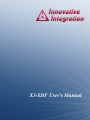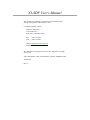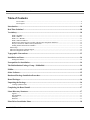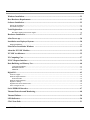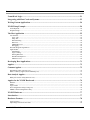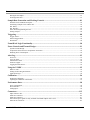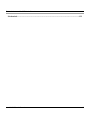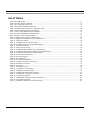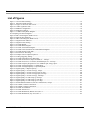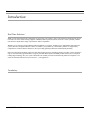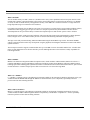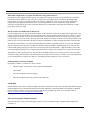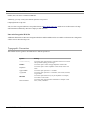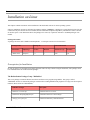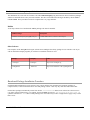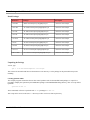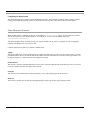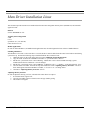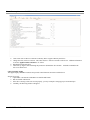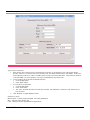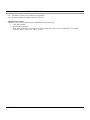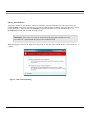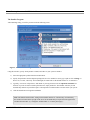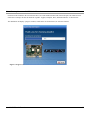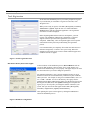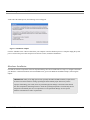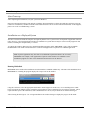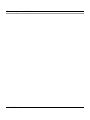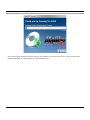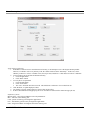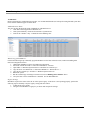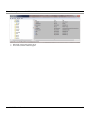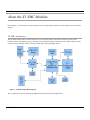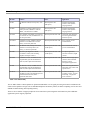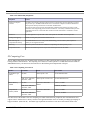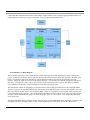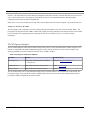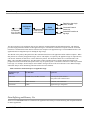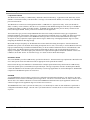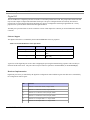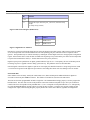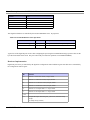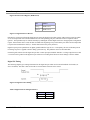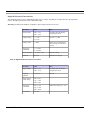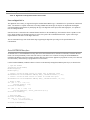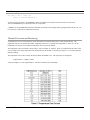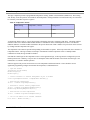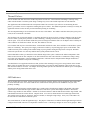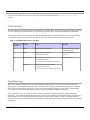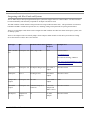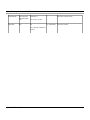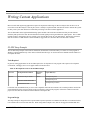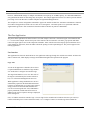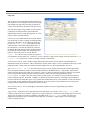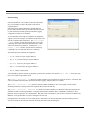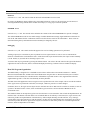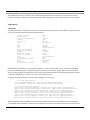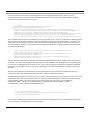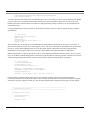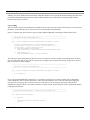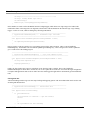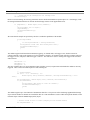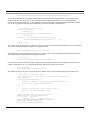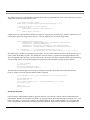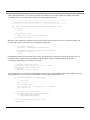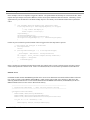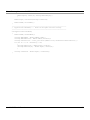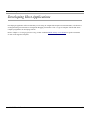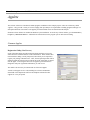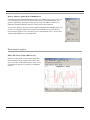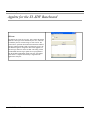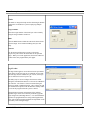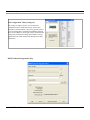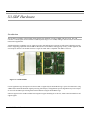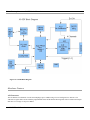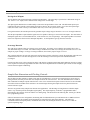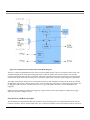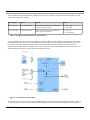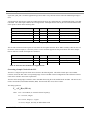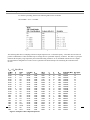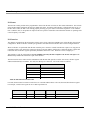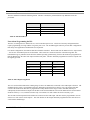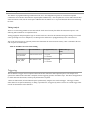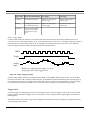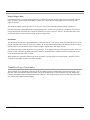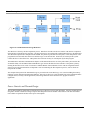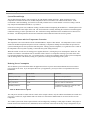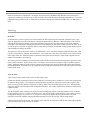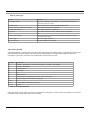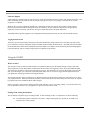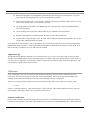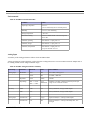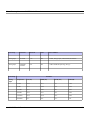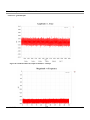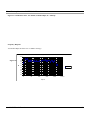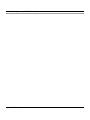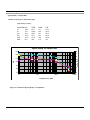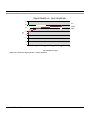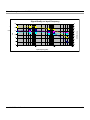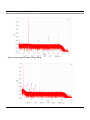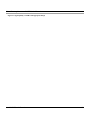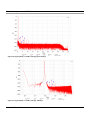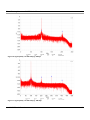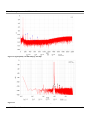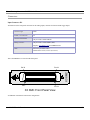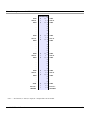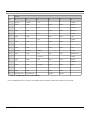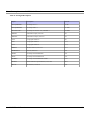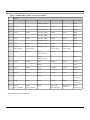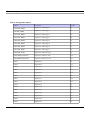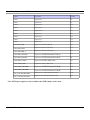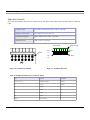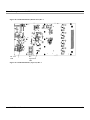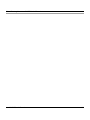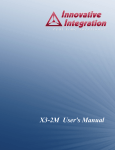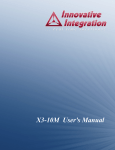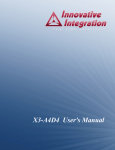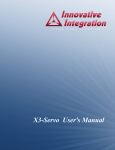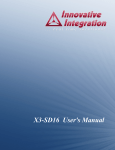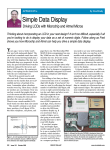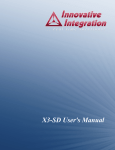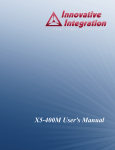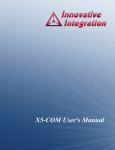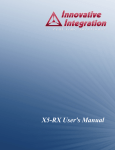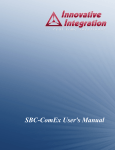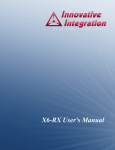Download X3-SDF User's Manual
Transcript
X3-SDF User's Manual X3-SDF User's Manual The X3-SDF User's Manual was prepared by the technical staff of Innovative Integration on November 29, 2011. For further assistance contact: Innovative Integration 2390-A Ward Ave Simi Valley, California 93065 PH: FAX: (805) 578-4260 (805) 578-4225 email: [email protected] Website: www.innovative-dsp.com This document is copyright 2011 by Innovative Integration. All rights are reserved. VSS \ Distributions \ SDF \ Documentation \ Manual \ SDFMaster.odm #XXXXXX Rev 1.0 Table of Contents X3-SDF User's Manual Table of Contents List of Tables..........................................................................................................................................................8 List of Figures.........................................................................................................................................................9 Introduction..............................................................................................................................................10 Real Time Solutions!................................................................................................................................10 Vocabulary................................................................................................................................................10 What is X3-SDF? ............................................................................................................................................................11 What is Malibu? ..............................................................................................................................................................11 What is C++ Builder?.......................................................................................................................................................11 What is Microsoft MSVC?...............................................................................................................................................11 What kinds of applications are possible with Innovative Integration hardware?............................................................12 Why do I need to use Malibu with my Baseboard?.........................................................................................................12 Finding detailed information on Malibu..........................................................................................................................12 Online Help............................................................................................................................................................................12 Innovative Integration Technical Support.............................................................................................................................12 Innovative Integration Web Site............................................................................................................................................13 Typographic Conventions.......................................................................................................................13 Installation on Linux...............................................................................................................................14 Package File Names.........................................................................................................................................................14 Prerequisites for Installation..................................................................................................................14 The Redistribution Package Group - MalibuRed.................................................................................14 Malibu.......................................................................................................................................................15 Other Software.........................................................................................................................................15 Baseboard Package Installation Procedure...........................................................................................15 Board Packages........................................................................................................................................16 Unpacking the Package...........................................................................................................................16 Creating Symbolic Links..................................................................................................................................................16 Completing the Board Install..................................................................................................................17 Linux Directory Structure......................................................................................................................17 Applets.............................................................................................................................................................................17 Documentation.................................................................................................................................................................17 Examples..........................................................................................................................................................................17 Hardware..........................................................................................................................................................................17 Mem Driver Installation Linux...............................................................................................................18 X3-SDF User's Manual 3 Table of Contents X3-SDF User's Manual Windows Installation...............................................................................................................................22 Host Hardware Requirements................................................................................................................22 Software Installation................................................................................................................................22 Starting the Installation .........................................................................................................................................................23 The Installer Program............................................................................................................................................................24 Tools Registration....................................................................................................................................26 Bus Master Memory Reservation Applet.........................................................................................................................26 Hardware Installation.............................................................................................................................27 After Power-up.........................................................................................................................................28 Installation on a Deployed System.........................................................................................................28 Running MalibuRed...............................................................................................................................................................28 Mem Driver Installation Windows ......................................................................................................31 About the X3 XMC Modules..................................................................................................................35 X3 XMC Architecture.............................................................................................................................35 X3 Computing Core.................................................................................................................................37 X3 PCI Express Interface........................................................................................................................39 Data Buffering and Memory Use............................................................................................................40 Computational SRAM......................................................................................................................................................41 Data Buffer SRAM..........................................................................................................................................................41 EEPROM..........................................................................................................................................................................41 Digital I/O.................................................................................................................................................42 Software Support...................................................................................................................................................................42 Hardware Implementation.....................................................................................................................................................42 Front Panel DIO...............................................................................................................................................................43 Hardware Implementation.....................................................................................................................................................44 Digital I/O Timing.................................................................................................................................................................45 Digital IO Electrical Characteristics......................................................................................................................................46 Notes on Digital IO Use.........................................................................................................................................................47 Serial EEPROM Interface......................................................................................................................47 Thermal Protection and Monitoring......................................................................................................48 Thermal Failures......................................................................................................................................50 LED Indicators.........................................................................................................................................50 JTAG Scan Path.......................................................................................................................................51 X3-SDF User's Manual 4 Table of Contents X3-SDF User's Manual FrameWork Logic....................................................................................................................................51 Integrating with Host Cards and Systems.............................................................................................52 Writing Custom Applications.................................................................................................................54 X3-SDF Snap Example............................................................................................................................54 Tools Required.......................................................................................................................................................................54 Program Design.....................................................................................................................................................................54 The Host Application ..............................................................................................................................55 User Interface.........................................................................................................................................................................55 Logic Tab........................................................................................................................................................................55 Setup Tab.........................................................................................................................................................................56 Data Streaming.................................................................................................................................................................58 Ram Test..........................................................................................................................................................................59 EEPROM Access.............................................................................................................................................................59 Debugging........................................................................................................................................................................59 Host Side Program Organization...........................................................................................................................................59 ApplicationIo.........................................................................................................................................................................60 Initialization.....................................................................................................................................................................60 Logic Loading..................................................................................................................................................................63 Starting Data flow............................................................................................................................................................64 Handle Data Required......................................................................................................................................................67 EEProm Access................................................................................................................................................................69 Developing Host Applications.................................................................................................................71 Applets......................................................................................................................................................72 Common Applets......................................................................................................................................72 Registration Utility (NewUser.exe).......................................................................................................................................72 Reserve Memory Applet (ReserveMemDsp.exe).................................................................................................................73 Data Analysis Applets..............................................................................................................................73 Binary File Viewer Utility (BinView.exe)............................................................................................................................73 Applets for the X3-SDF Baseboard........................................................................................................74 EEProm..................................................................................................................................................................................74 Finder.....................................................................................................................................................................................75 Logic Loader .......................................................................................................................................................................75 PCI Configuration Utility (Config.exe).................................................................................................................................76 MSDN Collection Integration Utility....................................................................................................................................76 X3-SDF Hardware...................................................................................................................................77 Introduction..............................................................................................................................................77 Hardware Features..................................................................................................................................78 A/D Converters......................................................................................................................................................................78 Input Range and Conversion Codes.......................................................................................................................................80 X3-SDF User's Manual 5 Table of Contents X3-SDF User's Manual Driving the A/D Inputs..........................................................................................................................................................81 Overrange Detection..............................................................................................................................................................81 Sample Rate Generation and Clocking Controls .................................................................................81 External Clock and Reference Inputs...................................................................................................................................82 Generating a Sample Clock with the PLL.............................................................................................................................84 PLL Status..............................................................................................................................................................................86 PLL Interface.........................................................................................................................................................................86 Notes About Programming the PLL......................................................................................................................................87 Timing Analysis.....................................................................................................................................................................88 Triggering ................................................................................................................................................88 Trigger Source.......................................................................................................................................................................89 Framed Trigger Mode............................................................................................................................................................90 Decimation.............................................................................................................................................................................90 FrameWork Logic Functionality............................................................................................................90 Power Controls and Thermal Design.....................................................................................................91 System Thermal Design.........................................................................................................................................................92 Temperature Sensor and Over Temperature Protection.......................................................................................................92 Reducing Power Consumption..............................................................................................................................................92 Alert Log...................................................................................................................................................93 Overview................................................................................................................................................................................93 Types of Alerts.......................................................................................................................................................................93 Alert Packet Format...............................................................................................................................................................94 Software Support...................................................................................................................................................................95 Tagging the Data Stream.......................................................................................................................................................95 Using the X3-SDF.....................................................................................................................................95 Where to start?.......................................................................................................................................................................95 Getting Good Analog Performance.......................................................................................................................................95 Application Logic..................................................................................................................................................................96 Calibration................................................................................................................................................96 Production Calibration...........................................................................................................................................................96 Updating the Calibration Coefficients...................................................................................................................................97 Performance Data....................................................................................................................................98 Power Consumption...............................................................................................................................................................98 Environmental........................................................................................................................................................................99 Analog Input..........................................................................................................................................................................99 Connectors..............................................................................................................................................112 Input Connector JP1.............................................................................................................................................................112 XMC P15 Connector...........................................................................................................................................................114 XMC P16 Connector...........................................................................................................................................................117 Note: PXI Express signals are only available when PXIE adapter card is used..................................................................120 Xilinx JTAG Connector.......................................................................................................................................................121 X3-SDF User's Manual 6 Table of Contents X3-SDF User's Manual Mechanicals............................................................................................................................................122 X3-SDF User's Manual 7 Table of Contents X3-SDF User's Manual List of Tables Table 1. X3 XMC Family......................................................................................................................................................36 Table 2. X3 XMC Family Peripherals...................................................................................................................................37 Table 3. X3 Computing Core Devices...................................................................................................................................37 Table 4. PCI Express Standards Compliance........................................................................................................................39 Table 5. Interfaces from PCI Express to Application Logic..................................................................................................40 Table 6. IUsesExtendedDioPort Class Operations................................................................................................................42 Table 7. Table 1: Front Panel DIO on X3 Modules...............................................................................................................44 Table 8. IUsesExtendedDioPort Class Operations................................................................................................................44 Table 9. Digital I/O Port Timing Parameters.........................................................................................................................45 Table 10. Digital IO Bits Electrical Characteristics..............................................................................................................46 Table 11. Digital IO Clock Input Electrical Characteristics..................................................................................................47 Table 12. Temperature Alarms..............................................................................................................................................49 Table 13. X3 Modules FPGA JTAG Scan Path.....................................................................................................................51 Table 14. Development Tools for the X3-SDF Example......................................................................................................54 Table 15. X3-SDF A/D Features...........................................................................................................................................79 Table 16. A/D Conversion Coding........................................................................................................................................80 Table 17. X3-SDF External and Reference Clock Selection.................................................................................................83 Table 18. X3-SDF External Clock and Reference Input Requirements................................................................................84 Table 19. External Clock and Reference Signal Pinouts.......................................................................................................84 Table 20. PLL Interface Word Format..................................................................................................................................86 Table 21. PLL Read Sequence...............................................................................................................................................86 Table 22. PLL Read Word.....................................................................................................................................................87 Table 23. PLL Output Assignments......................................................................................................................................87 Table 24. X3-SDF Conversion Clock Timing.......................................................................................................................88 Table 25. Reduced Power Options........................................................................................................................................92 Table 26. Alert Types............................................................................................................................................................94 Table 27. Alert Packet Format...............................................................................................................................................94 Table 28. X3-SDF Power Consumption................................................................................................................................98 Table 29. X3-SDF Environmental Limits..............................................................................................................................99 Table 30. X3-SDF Analog Performance Summary...............................................................................................................99 Table 31. X3-SDF XMC Connector P15 Pinout.................................................................................................................115 Table 32. P15 Signal Descriptions.......................................................................................................................................116 Table 33. X3-SDF XMC Secondary Connector P16 Pinout...............................................................................................118 Table 34. P16 Signal Descriptions.......................................................................................................................................119 Table 35. X3-SDF JP3 Xilinx JTAG Connector Pinout......................................................................................................121 X3-SDF User's Manual 8 Table of Contents X3-SDF User's Manual List of Figures Figure 1. Vista Verification Dialog.......................................................................................................................................23 Figure 2. Innovative Install Program....................................................................................................................................24 Figure 3. Progress is shown for each section.........................................................................................................................25 Figure 4. ToolSet registration form.......................................................................................................................................26 Figure 5. BusMaster configuration........................................................................................................................................26 Figure 6. Installation complete..............................................................................................................................................27 Figure 7. X3 XMC Family Block Diagram...........................................................................................................................35 X3 Computing Core Block Diagram.....................................................................................................................................38 Figure 8. DIO Control Register (BAR1+0x14).....................................................................................................................43 Figure 9. Digital IO Port Addresses.......................................................................................................................................43 Figure 10. DIO Control Register (BAR1+0x14)...................................................................................................................45 Figure 11. Digital IO Port Addresses.....................................................................................................................................45 Figure 12. Digital I/O Port Timing........................................................................................................................................45 Figure 13. X3-SDF Module...................................................................................................................................................77 Figure 14. X3-SDF Block Diagram.......................................................................................................................................78 Figure 15. X3-SDF A/D Channel Diagram...........................................................................................................................80 Figure 16. X3-SDF Clock Generation and Controls Block Diagram....................................................................................82 Figure 17. X3-SDF External Clock Path...............................................................................................................................83 Figure 1. PLL Reference Prescaling......................................................................................................................................85 Figure 2. Examples of PLL Output Frequencies...................................................................................................................85 Figure 18. Analog Triggering Timing...................................................................................................................................89 Figure 19. X3-SDF FrameWork Logic Data Flow................................................................................................................91 Figure 20. X3-SDF Ground Noise, Input Grounded, Fs = 100 ksps...................................................................................101 Figure 21. X3-SDF Noise Floor, 0 to 50 kHz, Grounded Input, Fs = 100 ksps..................................................................102 Figure 22. X3-SDF Frequency Response for 10 to 200K Hz span, 20Vp-p input..............................................................102 Figure 23. X3-SDF A/D Signal Quality vs. Sample Rate...................................................................................................104 Figure 24. X3-SDF A/D Signal Quality vs. Input Amplitude.............................................................................................105 Figure 25. Signal Quality vs Input Frequency.....................................................................................................................106 Figure 26. Signal Quality, 1.01 kHz 19.8Vp-p, 10 ksps......................................................................................................107 Figure 27. Signal Quality, 1.01 kHz 19.8Vp-p input, 50 ksps.............................................................................................108 Figure 28. Signal Quality, 1.01 kHz 19.8Vp-p input, 100 ksps...........................................................................................109 Figure 29. Signal Quality, 1.01 kHz 19.8Vp-p, 1000 ksps..................................................................................................109 Figure 30. Signal Quality, 101 kHz 9.8Vp-p, 500 ksps .....................................................................................................110 Figure 31. Signal Quality, 101 kHz 9.8Vp-p, 1000 ksps ...................................................................................................110 Figure 32. Signal Quality, 101 kHz 9.8Vp-p, 4375 ksps ...................................................................................................111 Figure 33. Intermodulation Distortion, 990 and 1100 dual tone, 50 ksps...........................................................................111 Figure 34. P15 XMC Connector Orientation.......................................................................................................................114 Figure 35. P16 XMC Connector Orientation.......................................................................................................................117 Figure 36. X3-SDF J3 Orientation.......................................................................................................................................121 Figure 37. X3-SDF J3 Side View........................................................................................................................................121 Figure 38. X3-SDF Mechanicals (Bottom View) Rev A.....................................................................................................123 Figure 39. X3-SDF Mechanicals (Top View) Rev A..........................................................................................................123 X3-SDF User's Manual 9 Table of Contents X3-SDF User's Manual Introduction Real Time Solutions! Thank you for choosing Innovative Integration, we appreciate your business! Since 1988, Innovative Integration has grown to become one of the world's leading suppliers of DSP and data acquisition solutions. Innovative offers a product portfolio unrivaled in its depth and its range of performance and I/O capabilities . Whether you are seeking a simple DSP development platform or a complex, multiprocessor, multichannel data acquisition system, Innovative Integration has the solution. To enhance your productivity, our hardware products are supported by comprehensive software libraries and device drivers providing optimal performance and maximum portability. Innovative Integration's products employ the latest digital signal processor technology thereby providing you the competitive edge so critical in today's global markets. Using our powerful data acquisition and DSP products allows you to incorporate leading-edge technology into your system without the risk normally associated with advanced product development. Your efforts are channeled into the area you know best ... your application. Vocabulary X3-SDF User's Manual 10 Table of Contents X3-SDF User's Manual What is X3-SDF? The X3 module. Family are XMC (VITA 42.3) modules with a variety of IO capabilities and a PCI Express interface. Each modules has a Spartan 3 application FPGA, buffer memory and clocking features to support the IO functions. Two SRAMs are used, one each for buffer memory and application memory. Then XMC has a 32/66 PCI interface to a single lane PCIe bridge chip DIO using P16 connection to the baseboard. For sample rate generation, the X3-SDF has a precision, low noise PLL or external clocks. Trigger modes including software, framed and external triggering provide precise control over sample acquisition and synchronization with other devices. Timestamped alerts also provide the ability to monitor the acquisition process and correlate system events to the data. Data acquisition control, signal processing, buffering, and system interface functions are implemented in a Xilinx Spartan3 FPGA, 1M gate device. Two 1Mx16 memory devices are used for data buffering and FPGA computing memory. The logic can be fully customized using VHDL and MATLAB using the FrameWork Logic toolset. The MATLAB BSP supports real-time hardware-in-the-loop development using the graphical, block diagram Simulink environment with Xilinx System Generator. The PCI Express interface supports continuous data rates up to 180 MB/ s between the module and the host. A flexible data packet system implemented over the PCIe interface provides both high data rates to the host that is readily expandable for custom applications. What is Malibu? Malibu is the Innovative Integration-authored component suite, which combines with the Borland, Microsoft or GNU C++ compilers and IDEs to support programming of Innovative hardware products under Windows and Linux. Malibu supports both high-speed data streaming plus asynchronous mailbox communications between the DSP and the Host PC, plus a wealth of Host functions to visualize and post-process data received from or to be sent to the target DSP. What is C++ Builder? C++ Builder is a general-purpose code-authoring environment suitable for development of Windows applications of any type. Armada extends the Builder IDE through the addition of functional blocks (VCL components) specifically tailored to perform real-time data streaming functions. What is Microsoft MSVC? MSVC is a general-purpose code-authoring environment suitable for development of Windows applications of any type. Armada extends the MSVC IDE through the addition of dynamically created MSVC-compatible C++ classes specifically tailored to perform real-time data streaming functions. X3-SDF User's Manual 11 Table of Contents X3-SDF User's Manual What kinds of applications are possible with Innovative Integration hardware? Data acquisition, data logging, stimulus-response and signal processing jobs are easily solved with Innovative Integration baseboards using the Malibu software. There are a wide selection of peripheral devices available in the Matador DSP product family, for all types of signals from DC to RF frequency applications, video or audio processing. Additionally, multiple Innovative Integration baseboards can be used for a large channel or mixed requirement systems and data acquisition cards from Innovative can be integrated with Innovative's other DSP or data acquisition baseboards for highperformance signal processing. Why do I need to use Malibu with my Baseboard? One of the biggest issues in using the personal computer for data collection, control, and communications applications is the relatively poor real-time performance associated with the system. Despite the high computational power of the PC, it cannot reliably respond to real-time events at rates much faster than a few hundred hertz. The PC is really best at processing data, not collecting it. In fact, most modern operating systems like Windows are simply not focused on real-time performance, but rather on ease of use and convenience. Word processing and spreadsheets are simply not high-performance real-time tasks. The solution to this problem is to provide specialized hardware assistance responsible solely for real- time tasks. Much the same as a dedicated video subsystem is required for adequate display performance, dedicated hardware for real-time data collection and signal processing is needed. This is precisely the focus of our baseboards – a high performance, state-of-theart, dedicated digital signal processor coupled with real-time data I/O capable of flowing data via a 64-bit PCI bus interface. The hardware is really only half the story. The other half is the Malibu software tool set which uses state of the art software techniques to bring our baseboards to life in the Windows environment. These software tools allow you to create applications for your baseboard that encompass the whole job - from high speed data acquisition, to the user interface. Finding detailed information on Malibu Information on Malibu is available in a variety of forms: • Data Sheet (http://www.innovative-dsp.com/products/malibu.htm) • On-line Help • Innovative Integration Technical Support • Innovative Integration Web Site (www.innovative-dsp.com) Online Help Help for Malibu is provided in a single file, Malibu.chm which is installed in the Innovative\Documentation folder during the default installation. It provides detailed information about the components contained in Malibu - their Properties, Methods, Events, and usage examples. An equivalent version of this help file in HTML help format is also available online at http://www.innovative-dsp.com/support/onlinehelp/Malibu. Innovative Integration Technical Support Innovative includes a variety of technical support facilities as part of the Malibu toolset. Telephone hotline supported is available via X3-SDF User's Manual 12 Table of Contents X3-SDF User's Manual Hotline (805) 578-4260 8:00AM-5:00 PM PST. Alternately, you may e-mail your technical questions at any time to: [email protected]. Also, feel free to register and browse our product forums at http://forum.iidsp.com/, which are an excellent source of FAQs and information submitted by Innovative employees and customers. Innovative Integration Web Site Additional information on Innovative Integration hardware and the Malibu Toolset is available via the Innovative Integration website at www.innovative-dsp.com Typographic Conventions This manual uses the typefaces described below to indicate special text. Typeface Source Listing Boldface Emphasis Cpp Variable Cpp Symbol KEYCAPS Menu Command X3-SDF User's Manual Meaning Text in this style represents text as it appears onscreen or in code. It also represents anything you must type. Text in this style is used to strongly emphasize certain words. Text in this style is used to emphasize certain words, such as new terms. Text in this style represents C++ variables Text in this style represents C++ identifiers, such as class, function, or type names. Text in this style indicates a key on your keyboard. For example, “Press ESC to exit a menu”. Text in this style represents menu commands. For example “Click View | Tools | Customize” 13 Table of Contents X3-SDF User's Manual Installation on Linux This chapter contains instruction on the installation of the baseboard software for Linux operating systems. Software installation on Linux is performed by loading a number of packages. A Package is a special kind of archive file that contains not only the files that are to be installed, but also installation scripts and dependency information to allow a smooth fit into the system. This information allows the package to be removed, or patched. Innovative uses RPM packages in its installs. Package File Names A package file name such as Malibu-LinuxPeriphLib-1.1-3.i586.rpm encodes a lot of information. Package Name Distribution Malibu-Linux Package ID Subpackage PeriphLib Version 1.1 Information Fields Revision Hardware Type Extension 3 i586 .rpm Prerequisites for Installation In order to properly use the baseboard example programs and to develop software using the baseboard, some packages need to be installed before the actual baseboard package. The Redistribution Package Group - MalibuRed This set of packages contain the libraries and drivers needed to run a program using Malibu. This group is called “MalibuRed” because it contains the packages needed to allow running Malibu based programs on a target, non-development machine. (Red is short for 'redistributable'). MalibuRed Packages Description WinDriver-9.2-1.i586.rpm Installs WinDriver 9.2 release. MalibuLinux-Red-[ver]-[rel].i586.rpm Installs Baseboard Driver Kernel Plugin. intel-ipp_rti-5.3p.x32.rpm Installs Intel IPP library redistributable files. X3-SDF User's Manual 14 The Redistribution Package Group - MalibuRed X3-SDF User's Manual The installation CD, or the web site contains a file called LinuxNotes.pdf giving instructions on how to load these packages and how to install the drivers onto your Linux machine. This file is also loaded onto the target machine by the the MalibuLinuxRed RPM. These procedures need to be completed for every target machine. Malibu To develop software for a baseboard the Malibu packages also must be installed. Malibu Packages Description Malibu-LinuxPeriphLib-[ver]-[rel].i586.rpm Installs Malibu Source, Libraries and Examples. Other Software Our examples use the DialogBlocks designer software and wxWidgets GUI library package for user interface code. If you wish to rebuild the example programs you will have to install this software as well. Package wxWidgets DialogBlocks Company URL wxWidgets http://www.wxwidgets.org Anthemion http://www.anthemion.co.uk.org/dialogblocks Baseboard Package Installation Procedure Each baseboard installation for Linux consists of one or more package files containing self-extracting packages of compressed files, as listed in the table below. Note that package version codes may vary from those listed in the table. Each of these packages automatically extract files into the /usr/Innovative folder, herein referred to as the Innovative root folder in the text that follows. For example, the X5-400 RPM extracts into /usr/Innovative/X5-400-[ver]. A symbolic link named X5-400 is then created pointing to the version directory to allow a single name to apply to any version that is in use. X3-SDF User's Manual 15 Board Packages X3-SDF User's Manual Board Packages Baseboard Packages Description X5-400M Malibu-LinuxPeriphLib-[ver]-[rel].i586.rpm Board files and examples. X5-210M X5-210M-LinuxPeriphLib-[ver]-[rel].i586.rpm Board files and examples. X3-10M X3-10M-LinuxPeriphLib-[ver]-[rel].i586.rpm Board files and examples. X3-25M X3-25M-LinuxPeriphLib-[ver]-[rel].i586.rpm Board files and examples. X3-A4D4 X3-A4D4-LinuxPeriphLib-[ver]-[rel].i586.rpm Board files and examples. X3-SD X3-SD-LinuxPeriphLib-[ver]-[rel].i586.rpm Board files and examples. X3-SDF X3-SDF-LinuxPeriphLib-[ver]-[rel].i586.rpm Board files and examples. X3-Servo X3-Servo-LinuxPeriphLib-[ver]-[rel].i586.rpm Board files and examples. SBC-ComEx Sbc-ComEx-LinuxPeriphLib-[ver]-[rel].i586.rpm Board files and examples. Unpacking the Package As root, type: rpm -i -h X5-400-LinuxPeriphLib-1.1-4.i586.rpm This extracts the X5-400 board files into the Innovative root directory. Use the package for the particular board you are installing. Creating Symbolic Links The example programs assume that the user has created symbolic links for the installed board packages. A script file is provided to simplify this operation by the Malibu Red package. In the MalibuRed/KerPlug directory, there is a script called quicklink. quicklink X5-400 1.1 These commands will create a symbolic link X5-400 pointing to X5-400-1.1. This script can be moved to the user's bin directory to allow it to be run from any directory. X3-SDF User's Manual 16 Completing the Board Install X3-SDF User's Manual Completing the Board Install The normal board install is complete with the installation of the files. The board driver install is already complete with the loading of the Malibu Red package. If there are any board-specific steps they will be listed at the end of this chapter. Linux Directory Structure When a board package is installed, its files are placed under the /usr/Innovative folder. The base directory is named after the board with a version number attached -- for example, the version 2.0 X5-400 RPM extracts into /usr/Innovative/X5-400-2.0. This allows multiple version of installs to coexist by using a symbolic link to point to a particular version. Changing the symbolic link changes with version will be used. Under the main directory there are a number of subdirectories. Applets The applets subdirectory contains small application programs that aid in the use of the board. For example, there is a Finder program that allows the user to flash an LED on the board to determine which board is associated with a target number. See the Applets chapter for a fuller description of the applets for a board. Documentation This directory contains any documentation files for the project. Open the index.html file in the directory with a web browser to see the available files and a description of the contents. Examples This directory and its subdirectories contain the projects, source and example programs for the board. Hardware This directory contains files associated with programming the board Logic and any logic images provided. X3-SDF User's Manual 17 Linux Directory Structure X3-SDF User's Manual Mem Driver Installation Linux This document provide instructions to install and use the Innovative Integration memory driver (MemDriver) and controller applet for Linux. Releases See the "README.txt" file. Tested System Configuration 4 GB Core2 openSUSE 11.1 (x32 and x64) Linux Kernel 2.6.27.45 Malibu Applications In order to utilize MemDriver, all Malibu based applications must be linked against the latest release of Malibu libraries. Installing MemDriver The MemDriver for Linux is a boot start driver. In such, this driver must be linked into the Linux kernel and executed during system boot-up. Perform the following steps to build and link the driver into the kernel. 1. Obtain the source for the Linux kernel listed in section "Minimum System Requirement". 2. Copy the folder /usr/Innovative/MemDriver/memdrv to <your kernel source>/drivers. 3. Edit the file <your kernel source>/drivers/Kconfig. Add the line: source "drivers/memdrv/Kconfig" (quotes included) before the line "endmenu". Save the changes. 4. Edit the file <your kernel source>/drivers/Makeflie. Add the line "obj-y += memdrv/" to the end of this file. Save. 5. Go to the kernel root folder. Perform the steps listed under the section "Adjusting Memory Pool Size". Be sure a check mark appears beside the MemDriver module, i.e. it is set to "Y". See image below. 6. Continue to "Adjusting Memory Pool Size" section. Adjusting Memory Pool Size In order to adjust the memory pool size, a rebuild of the Linux kernel is required. 1. In a terminal sheel, login as root. 2. Go to the root folder of the new kernel source and type: $make gconfig 3. This window will appear: X3-SDF User's Manual 18 Linux Directory Structure X3-SDF User's Manual 4. 5. 6. 7. Goto section "Device Drivers->Innovative Memory Driver support->Memory Pool Size". Change the value, click save and exit. This value must be 1-4095 for x64 and 1-1000 for x32. Addition information in section "Applet Features and Notes - #1" below. Rebuild the kernel and reboot. After boot-up, login as root and change the permission: $chmod 666 /dev/memdrv. Aadd this command to the file /etc/rc.d/boot.local. Using Controller Applet This applet displays MemDriver statuses and provide control functions to interact with the driver. Running the Applet 1. Open folder "/usr/Innovative/MemDriver/controller/mdControl". 2. Run executable "mdControl". 3. If this file is missing or does not execute properly, you may recompile it using Qt project "mdControl.pro". 4. Normally, the following window will appear: X3-SDF User's Manual 19 Linux Directory Structure X3-SDF User's Manual Applet Features and Notes 1. If the memory driver failed to reserve desired amount of memory, it will attempt to reserve the largest amount poosible. However, if it failed to reserve any memory at all, the "Status" field will show "Not Ready". In this case, set the "Memory To Reserve" value to a smaller value (say 50% of previous) and reboot. Valid values are between 1 and 4095 (MB). For 32-bit machines, it is highly recommended to stay below 1000. 2. To reset memory driver and clear all allocated memory 1. Close all applications. 2. Click "Reset" button 3. To verify driver is operational 1. Close all applications. 2. Click "Test" button 3. The "Test:" field will show the test result, Pass or Failed. This field shows "Unknown" if the test has not yet been executed. 4. Click "Refresh", to update displayed values. Definition of Terms Memory Pool – a section of physical RAM reserved by MemDriver Max – total size of the memory pool Used – amount of memory pool allocated to applications X3-SDF User's Manual 20 Linux Directory Structure X3-SDF User's Manual Free – total memory pool area not yet allocated to applications LFB – Largest Free Block of contiguous memory in the pool Alternative Driver Status Alternatively, the user may obtain the status of MemDriver with the following: 1. Open 'bash' terminal 2. $cat /proc/driver/memdrv 3. If the driver is functional, you should see an output with the driver name, version, and build date. For example: II Memory Driver: v0.0.24, Nov 9 2011, 12:35:43 X3-SDF User's Manual 21 Linux Directory Structure X3-SDF User's Manual Windows Installation This chapter describes the software and hardware installation procedure for the Windows platform (WindowsXP, Vista, and Windows 7). Do NOT install the hardware card into your system at this time. This will follow the software installation. Host Hardware Requirements The software development tools require an IBM or 100% compatible Pentium IV - class or higher machine for proper operation. An Intel-brand processor CPU is strongly recommended, since AMD and other “clone” processors are not guaranteed to be compatible with the Intel MMX and SIMD instruction-set extensions which the Armada and Malibu Host libraries utilize extensively to improve processing performance within a number of its components. The host system must have at least 1 GB of memory (2 GB recommended), 1 GB available hard disk space, and a DVD-ROM drive. Most versions of Windows released after Win2000 including XP, Vista, or Windows 7 (referred to herein simply as Windows) or later is required to run the developer’s package software, and are the target operating systems for which host software development is supported. Software Installation The development package installation program will guide you through the installation process. Note: Before installing the host development libraries (VCL components or MFC classes), you must have Microsoft MSVC Studio (version 9 or later), CodeGear RAD Studio 2007/2009, Embarcadero Rad Studio 2010 or QtCreator installed on your system, depending on which of these IDEs you plan to use for Host development. If you are planning on using these environments, it is imperative that they are tested and known-operational before proceeding with the library installation. If these items are not installed prior to running the Innovative Integration install, the installation program will not permit installation of the associated development libraries. However, drivers and DLLs may be installed to facilitate field deployment. You must have Administrator Privileges to install and run the software/hardware onto your system, refer to the Windows documentation for details on how to get these privileges. X3-SDF User's Manual 22 Linux Directory Structure X3-SDF User's Manual Starting the Installation To begin the installation, start Windows. Shut down all running programs and disable anti-virus software. Insert the installation DVD. If Autostart is enabled on your system, the install program will launch. If the DVD does not Autostart, click on Start | Run... Enter the path to the Setup.bat program located at the root of your DVD-ROM drive (i.e. E:\Setup.bat) and click “OK” to launch the setup program. SETUP.BAT detects if the OS is 64-bit or 32-bit and runs the appropriate installation for each environment. It is important that this script be run to launch an install. When installing on a Vista OS, the dialog below may pop up. In each case, select “Install this driver software anyway” to continue. Figure 1. Vista Verification Dialog X3-SDF User's Manual 23 Linux Directory Structure X3-SDF User's Manual The Installer Program After launching Setup, you will be presented with the following screen. Figure 2. Innovative Install Program Using this interface, specify which product to install, and where on your system to install it. 1) Select the appropriate product from the Product Menu. 2) Specify the path where the development package files are to be installed. You may type a path or click “Change” to browse for, or create, a directory. If left unchanged, the install will use the default location of “C:\Innovative”. 3) Typically, most users will perform a “Full Install” by leaving all items in the “Components to Install” box checked. If you do not wish to install a particular item, simply uncheck it. The Installer will alert you and automatically uncheck any item that requires a development environment that is not detected on your system. 4) Click the Install button to begin the installation. Note: The default “Product Filter” setting for the installer interface is “Current Only” as indicated by the combo box located at the top right of the screen. If the install that you require does not appear in the “Product Selection Box” (1), Change the “Product Filter” to “Current plus Legacy”. X3-SDF User's Manual 24 Linux Directory Structure X3-SDF User's Manual Each item of the checklist in the screen shown above, has a sub-install associated with it and will open a sub-install screen if checked. For example, the first sub-install for “Quadia - Applets, Examples, Docs, and Pismo libraries” is shown below. The installation will display a progress window, similar to the one shown below, for each item checked. Figure 3. Progress is shown for each section. X3-SDF User's Manual 25 Linux Directory Structure X3-SDF User's Manual Tools Registration At the end of the installation process you will be prompted to register. If you decide that you would like to register at a later time, click “Register Later”. When you are ready to register, click Start | All Programs | Innovative | <Board Name> | Applets. Open the New User folder and launch NewUser.exe to start the registration application. The registration form to the left will be displayed. Before beginning DSP and Host software development, you must register your installation with Innovative Integration. Technical support will not be provided until registration is successfully completed. Additionally, some development applets will not operate until unlocked with a passcode provided during the registration process. It is recommend that you completely fill out this form and return it to Innovative Integration, via email or fax. Upon receipt, Innovative Integration will provide access codes to enable technical support and unrestricted access to applets. Figure 4. ToolSet registration form Bus Master Memory Reservation Applet. At the conclusion of the installation process, ReserveMem.exe will run (except for SBC products). This will allow you to set the memory size needed for the busmastering to occur properly. This applet may be run from the start menu later if you need to change the parameters. For optimum performance, reserve at least 64 MB of memory for each Innovative board to be used simultaneously within the PC plus 32 MB for other system use. For example, if using two X5-400M modules, reserve 2 * 64 + 32 MB = 160 MB. To reserve this memory, the registry must be updated using the ReserveMem applet. Simply type the desired size into the Rsv Region Size (MB) field, click Update and the applet will update the registry for you. If at any time you change the number of boards in your system, then you must invoke this applet found in Start | All Programs | Innovative | <target board> | Applets | Reserve Memory. After updating the system exit the applet by clicking the exit button to resume the installation process. Figure 5. BusMaster configuration X3-SDF User's Manual 26 Linux Directory Structure X3-SDF User's Manual At the end of the install process, the following screen will appear. Figure 6. Installation complete Click the “Shutdown Now” button to shut down your computer. Once the shutdown process is complete unplug the system power cord from the power outlet and proceed to the next section, “Hardware Installation.” Hardware Installation Now that the software components of the Development Package have been installed the next step is to configure and install your hardware. Detailed instructions on board installation are given in the Hardware Installation chapter, following this chapter. IMPORTANT: Many of our high speed cards, especially the PMC and XMC Families, require forced air from a fan on the board for cooling. Operating the board without proper airflow may lead to improper functioning, poor results, and even permanent physical damage to the board. These boards also have temperature monitoring features to check the operating temperature. The board may also be designed to intentionally fail on over-temperature to avoid permanent damage. See the specific hardware information for airflow requirements. X3-SDF User's Manual 27 Linux Directory Structure X3-SDF User's Manual After Power-up After completing the installation, boot your system into Windows. Innovative Integration boards are plug and play compliant, allowing Windows to detect them and auto-configure at start-up. Under rare circumstances, Windows will fail to auto-install the device-drivers for the JTAG and baseboards. If this happens, please refer to the “TroubleShooting” section. Installation on a Deployed System The above instructions install the complete development platform onto a system for the development of application software. Often, however, a developed application needs to be installed on a system that will only be used to run the program. In this instance, installing the complete library is overkill. To support this situation, Innovative has a minimal installation program called “MalibuRED”. This is short for Malibu Redistributable. This install will install the driver software and support DLLs required to run a Malibu application. Note: Specific applications may have their own, additional requirements that are not covered by MalibuRED. For example, .NET applications require the .NET libraries to be installed as well. Installation programs for .NET can be obtained from Microsoft over the Internet. Running MalibuRed MalibuRED can be found on the installation CD in the Windows-32\Malibu subdirectory. The name of the installation file is MalibuRED.exe. Running the program displays the setup screen for the installer: Using the combo box, select the appropriate baseboard to install support for. In this case, we are installing an X3-A4D4 board. If support for multiple cards is needed, the program must be run to completion once for each type of board. This is required because parts of the installation, such as baseboard device drivers, may be different for different board types. After selecting the board, press “Go” to begin installation. The window changes to display the progress of the install. X3-SDF User's Manual 28 Linux Directory Structure X3-SDF User's Manual X3-SDF User's Manual 29 Linux Directory Structure X3-SDF User's Manual After completing the installation, reboot the system to allow Windows to recognize the new drivers. Then proceed with the Hardware Installation as in the development system installation above. X3-SDF User's Manual 30 Linux Directory Structure X3-SDF User's Manual Mem Driver Installation Windows Introduction This document provide instructions to install and use the Innovative Integration memory allocation driver (MemDriver) and controller applet (MemDrvControl). Releases Release notes are found in the file "README.txt". Peroidic updates can be downloaded from: http://www.innovativedsp.com/ftp/MemDriver/. System Requirement Windows 7 (32 or 64-bits) Malibu Applications In order to utilize MemDriver, all Malibu based applications must be linked against the current release of Malibu libraries. Installing MemDriver And Controller Both MemDriver and controller are automatically installed by the Innovative software installation program (setup.bat). Should the installation or driver failed, please follow instructions under the "Troubleshoot" section below. Running The Controller This applet displays MemDriver statuses and provide various control functions. Please note, any change to the MemDriver registry settings will require a system reboot. Running the Applet 1. Go to folder "C:\Innovative\MemDriver - Release\utils\MemDrvControl\Vc9\Release" or "\Release_x64". 2. Execute application "MemDrvControl.exe". Following window will appear. X3-SDF User's Manual 31 Linux Directory Structure X3-SDF User's Manual Applet Features and Notes 1. If MemDriver failed to reserve desired amount of memory, it will attempt to reserve the largest amount poosible. However, if it failed to reserve any memory at all, the "Status" field will show "Not Ready". In this case, set the "Memory To Reserve" value to a smaller value (50% of previous) and reboot. Valid values are between 1 and 4095. 2. To reset memory driver and clear all allocated memory 1. Close all applications. 2. Click "Reset" button 3. To verify driver is operational 1. Close all applications. 2. Click "Test" button 3. The "Test:" field will show the test result. This field shows "Unknown" if no test has been run. 4. Click "Refresh", to update displayed values. 5. Any change to registry setting requires a system reboot to take effect. 6. If driver status failed to start-up properly, the "Test" and "Reset" buttons will be deactivated (greyed out). Definition of Terms Memory Pool – area of physical RAM reserved by MemDriver Max – total size of the memory pool Used – portion of memory pool assigned to applications Free – total memory pool area not yet assigned to applications LFB – Largest Free Block of contiguous area in the memory pool X3-SDF User's Manual 32 Linux Directory Structure X3-SDF User's Manual Troubleshoot Before performing any troubleshooting procedure, it is recommended that the user backup all existing data and system files. Please contact technical support for more detail. Additional Driver Status The user can also determine the status of MemDriver with Msinfo32.exe. 1. Click 'Start' and run application "Msinfo32.exe" 2. Goto System Summary->Software Enviornment->System Drivers 3. Look for the "memdrv" entry. It should be in the 'Running' state. Maually Up-grade MemDriver Perform the following steps to manually up-grade MemDriver to the latest released version, without reinstalling other Innovative Integration software. 1. Obtain latest MemDriver release from Innovative Integration. 2. Extract the content into folder "C:\Innovative\MemDriver – Release". 3. Open folder "C:\Windows\System32\drivers" and delete file "memdrv.sys". 4. Copy the driver executable from "C:\Innovative\MemDriver – Release\driver\...". 5. Copy the file "memdrv.sys" to folder "C:\Windows\System32\drivers". 6. Reboot the system. 7. Run the controller app according to instruction in section "Running The Controller" above. 8. Verify the latest version of MemDriver is installed. See file "README.txt". Registry Settings MemDriver requires the certain values be set in the system registry. If the driver is not operating properly, perform the following steps to manually verify the registry setting and correct them. 1. At Start menu, type: regedit 2. Navigate to the MemDriver registry key as shown and compare the settings. X3-SDF User's Manual 33 Linux Directory Structure X3-SDF User's Manual 3. 4. Reboot the system and retest the driver. If test failed, contact technical support. X3-SDF User's Manual 34 Linux Directory Structure X3-SDF User's Manual About the X3 XMC Modules In this chapter, we will discuss the common features of the X3 module family. Specifics on each module are covered in later chapters. X3 XMC Architecture The X3 XMC modules share a common architecture as well as many features such as the PCI Express interface, data buffering features, the Application Logic, and other system integration features. This allows the X3 XMC modules to utilize common software and logic firmware, while providing unique analog and digital features. Figure 7. X3 XMC Family Block Diagram The X3 XMCs have a variety of analog and digital IO front ends suited to many applications. X3-SDF User's Manual 35 Linux Directory Structure X3-SDF User's Manual X3 XMC Features FPGA Applications X3-SD 16 channels of 24-bit, 216 ksps A/D, >100 dB Xilinx Spartan3 1M (2M option) Vibration measurement, acoustics, wide dynamic range applications X3-SDF 4 channels of variable resolution/speed A/D up to 24-bit, 5 MSPS or 16-bit 20 MSPS, >100 dB below 2.5 MSPS Xilinx Spartan3 1M (2M option) Vibration measurement, acoustics, wide dynamic range applications X3-25M Two channels of 25 MSPS, 16-bit A/D and two channels of 16-bit, 50 MSPS DAC, 16bits front panel DIO Xilinx Spartan3A DSP 1.8M Ultrasound, pulse digitizing, waveform generation and stimulus-response X3-A4D4 4 channels of 16-bit, 4 MSPS A/D and 4 channels 16-bit 2 MHz DAC with low latency, 8-bits front panel DIO Xilinx Spartan3A DSP 1.8M Servo controls, process instrumentation X3-Servo 12 channels 16-bit, 250 ksps A/D and 12 channels 16-bit 250 ksps DAC, low latency, 16-bits front panel DIO Xilinx Spartan3A DSP 1.8M (3.4M option) Electromechanical controls, process instrumentation X3-DIO 64 bits/32 pairs digital IO to FPGA, LVCMOS or LVDS, with streaming, playback and capture features Xilinx Spartan3A DSP 1.8M (3.4M option) Test pattern generation, remote IO interfaces, digital controls X3-10M 8 channels of 16-bit, 25 MSPS A/D with programmable gain and instrumentation front end; Xilinx Spartan3A DSP FPGA Xilinx Spartan3A DSP 1.8M Measurement for high speed vibration, ultrasound fault detection systems, neurophysical applications X3-2M 12 channels of 16-bit, 10 MSPS A/D with programmable gain and instrumentation front end; Xilinx Spartan3A DSP FPGA Xilinx Spartan3A DSP 1.8M Multi-channel applications in ultrasound, video sensors and optical sensors. X3-SD16 16 channels of 24-bit, 144 kHz A/D and 192 kHz D/A with programmable gain and instrumentation front end; Xilinx Spartan3A DSP FPGA Xilinx Spartan3A DSP 1.8M Vibration monitoring, recording, control. Acoustic monitoring. Geophysical sensor interfaces. Table 1. X3 XMC Family The X3 XMCs feature a Xilinx Spartan3 or Spartan3A DSP FPGA core for signal processing and control. In addition to the features in the Spartan3/3A logic such as embedded multipliers and memory blocks, the FPGA computing core has two local SRAMs for data buffering and computing memory. There are also a number of support peripherals for IO control and system integration. Each XMC may have additional application-specific support peripherals. X3-SDF User's Manual 36 Linux Directory Structure X3-SDF User's Manual Table 2. X3 XMC Family Peripherals Peripheral Features XMC.3 PCI Express interface The XMC.3 host interface Integrates with PCI Express systems using one lane operating at 2.5 Gbps that provides up to 180 MB/s sustained data rates. This interface complies with VITA standard 42.3 which specifies PCI Express interface for the XMC module format. The Velocia packet system provides fast and flexible communications with the host using a creditbased flow control supporting packet transfers with the host. A secondary command channel provides independent interface for control and status outside of the data channel that is extensible to custom applications. XMC P16 Provides digital IO or a private link to host cards capable of >200 MB/s sustained operation. Timing and triggering Flexible clocking and synchronization features for IO Data buffering and Computational Memory Two 2MB SRAM devices are used provide data buffering, processor memory and computation memory for the Application FPGA Alert Log Monitors system events and error conditions to help manage the data acqusiton process Temperature Sensor Monitors the module temperature and provides thermal protection for the module X3 Computing Core The X3 XMC module family has an FPGA-based computing core that controls the data acquisition process, providing data buffing and host communications. The computing core consists of a Xilinx Spartan3 or 3A DSP FPGA and two banks of 2MB SRAM memory. The FPGA uses the memories for data buffering and computational workspace. Table 3. X3 Computing Core Devices Feature Application Logic FPGA X3 Module Device Part Number SD, SDF Xilinx Spartan 3 1M XC3S1000-4FGG456C 10M, Servo, 25M, DIO, 2M, SD16, A4D4 Xilinx Spartan 3A DSP 1.8M XC3SD1800-4FGG676C Buffer Memory SRAM SD, SDF Synchronous Burst ZBT SRAM 1Mx16, 100 MHz Computational Memory SRAM SD, SDF Synchronous Burst ZBT SRAM 1Mx16, 100 MHz 10M, Servo, 25M, DIO, 2M, SD16, A4D4 10M, Servo, 25M, DIO, 2M, SD16, A4D4 512Kx32, 133 MHz 512Kx32, 133 MHz The main focus of the module is the X3's computing core which connects the IO, peripherals, host communications and support features. Each IO device directly connects to the application FPGA on the X3 module, providing tight coupling for high performance. (Real-time IO). The FPGA logic implements an interface to each device that connects them to the X3-SDF User's Manual 37 Linux Directory Structure X3-SDF User's Manual controls and data communications features on the module. Support features, such as sample triggering and data analysis, are implemented in the logic to provide precise real-time control over the data acquisition process. X3 Computing Core Block Diagram The X3 module architecture is really defined by the features in the logic that connect the IO devices to the Velocia packet system. For data from IO devices such as A/Ds, the data flows from the IO interface and is then enqueued in the multi-queue buffer. The packetizer then creates data packets from the data stream that are moved across the data link to the PCIe interface. Packets to output devices travel in the opposite direction – from the link to the deframer and into the multi-queue data buffer. The output IO, such as a DAC, then consumes the data from the queue as required. The Alert Log monitors error conditions and important events for management of the data acquisition process. The host interacts with the X3 computing core using the packet system for high speed data and over the command channel. The packet system is the main data channel to the card and delivers the high performance, real-time data capability of moving data to and from the module. Since it uses an efficient DMA system, it is very efficient at moving data which leaves the host system unburdened by the data flow. The command channel provides the PCIe host direct access to the computing core logic for status, control and initialization. Since it is outside the packet system, it is less complex to use and provides unimpeded access to the logic. The application FPGA image is loaded by the host computer as part of the module initialization. The image is loaded over the SelectMAP interface to the FPGA, which is a byte-wide configuration port on the FPGA, from the host PCI Express X3-SDF User's Manual 38 Linux Directory Structure X3-SDF User's Manual interface. The configuration port for the FPGA is independent of the packet interface to the host and does not involve the use of the Velocia packet system. The image can be loaded at any time over the SelectMAP interface allowing dynamic configuration of the FPGA for advanced applications. Note: There is no on-card storage for this image and it must be loaded each time the host computer is powered down or reset. Adding New Features to the FPGA The functionality of the computing core can be modified using the FrameWork Logic tools for the X3 module family. The tools support development in either VHDL or MATLAB. Signal processing, data analysis and unique functions can be added to the X3 modules to suit application-specific requirements. See the X3 FrameWork Logic User Guide for further information. X3 PCI Express Interface The X3 module family has a PCI Express interface that provides a lane, 2.5 Gbps full duplex link to the host computer. The interface is compatible with industry standard PCI Express systems and may be used in a variety of host computers. The following standards govern the PCI Express interface on the X3 XMC modules. Table 4. PCI Express Standards Compliance Standard Describes Standards Group PCI Express 1.0a PCI Express electrical and protocol standards. 2.5 Gbps data rate. PCI SIG ( http://www.picmg.com ) ANSI/VITA 42 XMC module mechanicals and connectors VITA ( www.vita.org ) ANSI VITA 42.3 XMC module with PCI Express Interface. VITA ( www.vita.org ) The X3 module family uses a Texas Instruments bridge chip to go from PCI Express to a local PCI bus on the module. The PCI Express bridge works with the PCI FGPA to implement the Velocia packet system for data communications and also provides the module configuration and control features. X3-SDF User's Manual 39 Linux Directory Structure X3-SDF User's Manual Data link to App Logic 32-bit, 66 MHz PCI Express Bridge PCI Express X1 or x4 lane Connector P15 Local PCI Bus 32-bit, 66 MHz FPGA PCI Interface Command Channel Serial Link SelectMAP interface to app logic The major interfaces to the application logic are the data link, command channel and SelectMAP interface. The data link provides a high performance channel for the application logic to communicate with the host computer while the Command Channel is a command and control interface from the host computer to the application logic. The SelectMAP interface is the application FPGA configuration port for loading the logic image. The data link is the primary data path for the data communications between the application FPGA and host computer. When data packets are created by the application logic, such as A/D samples, or required by the application logic for output devices, such as DAC channels, the data flows over the data link as packets. The maximum transfer rate over the data link is 264 MB/s, with a 220 MB/s sustained rate. The data packets contain a Peripheral Device Number (PDN) that identifies the peripheral associated with the this data packet. In this way, the packet system is extensible to other devices that may be added to the logic. For example, an FFT analysis can be added to the logic and its result sent to the host as a new PDN for display and further analysis while maintaining other data streams from A/D channels. Table 5. Interfaces from PCI Express to Application Logic Application Logic Interface Max Data Rate Typical Use Data Link 264 MB/s burst, 240 MB/s sustained Velocia packet system interface main path for data communications Command Channel 5 MB/s sustained Command, control and status SelectMAP 5 MB/s Application logic configuration Data Buffering and Memory Use There are two 2MB SBSRAM devices attached to the application FPGA that provide data buffering and computational RAM for FPGA applications. X3-SDF User's Manual 40 Linux Directory Structure X3-SDF User's Manual Computational SRAM The SRAM on the X3 family is a 2MB memory dedicated as FPGA local memory. Applications in the FPGA may use the SRAM as a local buffer memory if the data buffer is too large to fit in FPGA block RAMs, or as memory for an embedded processor in the FPGA. The SRAM device connected to each Application FPGA is 2 MB total size, organized as 1M by 16 bits (X3-SD and X3SDF) or 512K by 32 bits (all others). This device is a synchronous, ZBT SRAM and supports clock rates up to 100 MHz on X3-SD and X3-SDF, 133 MHz on all other modules. All SRAM control and data lines pins are directly connected to the FPGA, allowing the SRAM memory control to be customized to the application. The Framework Logic provides a simple SRAM interface that can be readily modified for many types of applications. Detailed explanation of the interface control logic is described in the FrameWork Logic User Guide. The Framework Logic provides a simple register interface to the SBSRAM control logic that is used for test and demonstration. FPGA logic developers can easily replace the simple register interface logic to build on top of the high performance logic core when integrating the SRAM into their logic design. MATLAB developers frequently use the SRAM as the real-time data buffer during development. Since the MATLAB Simulink tools operate over the FPGA JTAG during development at a low rate, it is necessary to use the SRAM for real-time, high speed data buffering. The MATLAB Simulink library for the X3 modules demonstrate the use of the SRAM as a data capture buffer. The SRAM captures real-time, high-speed data that can then be read out into MATLAB for analysis or display as a snapshot. This allows high-speed, real-time to be captured and brought into MATLAB Simulink over the slow (10Mb/sec) JTAG link. See the X3 FrameWork Logic User Guide for more details and examples. Data Buffer SRAM The second SRAM is provides a 2MB memory pool local to the FPGA. The Framework Logic implements a data buffer with one or more queues for the A/D and D/A streams as appropriate for the particular X3 module. In the Framework logic, the SRAM use is demonstrated as a multiple queue FIFO memory that divides the 2 MB memory buffer into separate queues (virtual FIFOs) for input and output.. The logic component, referred to as Multi-Queue SRAM, controls the SRAM to create the FIFO queue functionality. Custom logic applications can use the Multi Queue SRAM buffer component to add additional queues for new devices. EEPROM A serial EEPROM on the X3 modules is used to store configuration and calibration information. The interface to the serial EEPROM is an I2C bus that is controlled by the PCI logic device. The device is an Atmel AT24C16-10SI, a 16K bit device. The I2C bus is slow and the calibration is read out of the EEPROM at initialization time by the application software and written into registers in the application logic for real-time error correction. The EEPROM also has a write cycle limit of 100K cycles, so it should only be written to when calibration is performed or configuration information changes. Once the write cycle duration limit is exceeded, the device will not reliably store data any more. X3-SDF User's Manual 41 Linux Directory Structure X3-SDF User's Manual Digital I/O The X3 modules have a digital IO port and is accessible over P16 that provides basic bit IO. The port provides 44 bits of IO that may be used as inputs or outputs and a differential clock input. The port is configured and accesses directly from the PCI Express host. For more advance applications, digital IO port may be reconfigured in custom logic applications for a variety purposes since it provides direct connections to the applicant FPGA. The DIO port is presented on P16. See the connectors section of this chapter the connector pin out and information about the connector. Software Support The digital I/O hardware is controlled by the IUsesExtendedDioPort class. Its properties: Table 6. IUsesExtendedDioPort Class Operations Function Type Description DioPortConfig() Property Configures banks of bits for input or output DioPortData() Property DioPortDataHigh() Property Broadside Read/Write to low-order 32-bits of DIO. Broadside Read/Write to high-order 12-bits of DIO. Only Typical use of the digital IO port involves first configuring the port using the DioPortConfig() operator. This sets the byte direction and the clock mode. The port is then ready for read/write operations via DioPortData() or DioPortDataHigh(). Hardware Implementation Digital I/O port activity is controlled by the digital I/O configuration control and data register. Port direction is controlled by the configuration control register. Bit Function 0 DIO bits 7..0 direction control, 0=input, default 1 DIO bits 15..8 direction control, 0=input, default 2 DIO bits 23..16 direction control, 0=input, default 3 DIO bits 31..24 direction control, 0=input, default 4 DIO bits 39..32 output enable. '0' = input, default 5 DIO bits 43..40 output enable. '0' = input, default X3-SDF User's Manual 42 Linux Directory Structure X3-SDF User's Manual Bit Function 30..6 - 31 Sample DIO inputs when DIO_EXT_CLK is true, otherwise always sample (0=sample always, default) Figure 8. DIO Control Register (BAR1+0x14) Port Address DIO_L BAR1+0x13 DIO_H BAR1+0x16 Figure 9. Digital IO Port Addresses Data may be written to/read from the digital I/O port using the digital I/O port data registers. Data written to ports bits which are set for output mode will be latched and driven to the corresponding port pins, while data written to input bits will be ignored. The input DIO may be clocked externally by enabling the external digital clock bit in the appropriate configuration register. If the internal clock is used, the data is latched at the beginning of any read from the port. Data read from output bits is equal to the last latched bit values (i.e. the last data written to the port by the host ). Digital I/O port pins are pulled down to digital ground within the logic device. Consequently, the state of the DIO pins do not change as power is applied to the PC during system start-up. The pulldown resistor is about 8K ohms. External signals connected to the digital I/O port bits or timer input pins should be limited to a voltage range between 0 and 3.3V referenced to ground on the digital I/O port connector. Exceeding these limits will cause damage to the X3 module. Front Panel DIO Some modules in the X3 family, notably the A4D4, 25M, Servo, SD16 and 2M provide additional banks of digital I/O accessible via the front panel MDR68 connector. The number of available bits is shown in the table below. These bits are direction programmable in banks of eight-bits. The FrontPanelPortConfig() property is used to program the bank directions. This low-order two bits in the parameter sent to this method corresponds to up to two bytes of direction control where bit 0 corresponds to front panel DIO bits 0..7, bit 1 corresponds to front panel DIO bits 8..15. Subsequently, use of the FrontPanelPortData() property allows accessing the state of all bits. Using the setter property updates all bits configured for output, whereas using the getter property fetches the current state of all bits, regardless of configuration. X3-SDF User's Manual 43 Linux Directory Structure X3-SDF User's Manual Module Bits Servo 0..11 25M 0..15 A4D4 0..11 2M 0..11 SD16 0..5 Table 7. Table 1: Front Panel DIO on X3 Modules This digital I/O hardware is controlled by the IUsesFrontPanelPort class. Its properties: Table 8. IUsesExtendedDioPort Class Operations Function Type Description FrontPanelPortConfig() Property Configures banks of bits for input or output FrontPanelPortData() Property Broadside Read/Write to low-order 32-bits of DIO. Typical use of the digital IO port involves first configuring the port using the FrontPanelPortConfig() operator. This sets the byte direction and the clock mode. The port is then ready for read/write operations via FrontPanelPortData(). Hardware Implementation Digital I/O port activity is controlled by the digital I/O configuration control and data register. Port direction is controlled by the configuration control register. Bit Function 0 DIO bits 7..0 direction control, 0=input, default 1 DIO bits 15..8 direction control, 0=input, default 2 DIO bits 23..16 direction control, 0=input, default 3 DIO bits 31..24 direction control, 0=input, default 4 DIO bits 39..32 output enable. '0' = input, default 5 DIO bits 43..40 output enable. '0' = input, default 30..6 - 31 Sample DIO inputs when DIO_EXT_CLK is true, otherwise always sample (0=sample always, default) X3-SDF User's Manual 44 Linux Directory Structure X3-SDF User's Manual Figure 10. DIO Control Register (BAR1+0x14) Port Address DIO_L BAR1+0x13 DIO_H BAR1+0x16 Figure 11. Digital IO Port Addresses Data may be written to/read from the digital I/O port using the digital I/O port data registers. Data written to ports bits which are set for output mode will be latched and driven to the corresponding port pins, while data written to input bits will be ignored. The input DIO may be clocked externally by enabling the external digital clock bit in the appropriate configuration register. If the internal clock is used, the data is latched at the beginning of any read from the port. Data read from output bits is equal to the last latched bit values (i.e. the last data written to the port by the host ). Digital I/O port pins are pulled down to digital ground within the logic device. Consequently, the state of the DIO pins do not change as power is applied to the PC during system start-up. The pulldown resistor is about 8K ohms. External signals connected to the digital I/O port bits or timer input pins should be limited to a voltage range between 0 and 3.3V referenced to ground on the digital I/O port connector. Exceeding these limits will cause damage to the X3 module. Digital I/O Timing The following diagram gives timing information for the digital I/O port when used in external readback clock mode (see above for details). This data is derived from device specifications and is not factory tested. Figure 12. Digital I/O Port Timing Table 9. Digital I/O Port Timing Parameters X3-SDF User's Manual Parameter min. (ns) tSU tH 5 0 45 Linux Directory Structure X3-SDF User's Manual Digital IO Electrical Characteristics The digital IO pins are LVTTL compatible pins driven by 3.3V logic. The DIO port connects directly to the application FPGA. The DIO input clock is LVDS, a differential input. Warning: the DIO pins are NOT 5V compatible. Input voltage must not exceed 3.6V. Parameter Value Notes Input Voltage Max = 3.6V Min = -0.3V Exceeding these will damage the application FPGA Output Voltage ''1' > 3.0V '0' < 0.8V For load < +/-12mA Output Current +/-12mA FPGA can be reconfigured for custom designs for other drive currents. Input Logic Thresholds '1' >= 2VDC '0' < 0.8VDC Input Impedance >1M ohm || 15 pF Excludes cabling Pulldown 8K ohms Pulldown is in the logic. Table 10. Digital IO Bits Electrical Characteristics Parameter Value Notes Input Voltage Max = 3.6V Min = -0.3V Exceeding these will damage the application FPGA Signaling Standard LVDS 2.5V EIA-644 Input common mode voltage Min =0.30V Typ = 1.25V Max =2.20V Input Logic Thresholds Min = 0.10V Typ = 0.30V Max = 0.60V Termination 100 ohms X3-SDF User's Manual Differential voltage Vin+ - Vin- 46 Linux Directory Structure X3-SDF User's Manual Table 11. Digital IO Clock Input Electrical Characteristics Notes on Digital IO Use The digital IO on X3 family, as supported using the standard FrameWork Logic, is intended for low speed bit IO controls and status. The interface is capable of data rates exceeding 75MHz and custom logic developers can implement much higher speed and sophisticated interfaces by modifying the logic. The digital IO clock input, and LVDS signal pair, is a capable of rates exceeding 200 MHz. Since the bit IO is connected to the command channel interface in the standard logic, this limits the effective update or read rate to about 200 kHz. The limitation on this rate is the slow speed of the command channel itself. Again, custom logic implementations can achieve much higher data rates. The X3 FrameWork Logic user Guide details logic supporting the digital IO port and gives the pin information for customization. Serial EEPROM Interface X3 modules have a serial EEPROM for storing data such as board identification, calibration coefficients, and other data that needs to be stored permanently on the card. This memory is 16K bits in size. Functions for using the Serial EEPROM are included in the Malibu Toolset and example programs that allow the software application programmer to easily write and read from the memory without having to program the low-level interface. Use the baseboard IdRom() method to obtain a reference to the internally-managed IusesPmcEeprom object, as shown below: // Open the module Innovative::X3-SD Module; Module.Target(0); Module.Open(); // Create a 50-32-bit-word section at offset zero in ROM user space PmcIdromSection Section1(Module.IdRom().Rom(), PmcIdrom::waUser, 0, 50); // Create a 50-32-bit-word section at offset 50 in ROM user space PmcIdromSection Section2(Module.IdRom().Rom(), PmcIdrom::waUser, 50, 50); // Write to ROM for (int i = 0; i < 50; ++i) Section1.AsInt(i, i*2); Section1.StoreToRom(); for (int i = 50; i < 100; ++i) Section2.AsFloat(i, static_cast<float>(i*2)); Section2.StoreToRom(); // Read from ROM Section1.LoadFromRom(); for (int i = 0; i < 50; ++i) int x = Section1.AsInt(i); Section2.LoadFromRom(); X3-SDF User's Manual 47 Linux Directory Structure X3-SDF User's Manual for (int i = 50; i < 100; ++i) float x = Section2.AsFloat(i); As delivered from the factory, this EEPROM contains the calibration coefficients used for the A/D error correction. The serial EEPROM device is an Atmel AT24C16 or equivalent. ! Caution : the serial EEPROM contains the calibration coefficients for the analog and is preprogrammed at factory test. Do not erase these coefficients or calibration will be lost. Thermal Protection and Monitoring X3 modules have an on-card temperature sensor that monitors the module and protects it from thermal damage. The application software can monitor the module temperature and receive a warning if the temperature is above 70 C. If the temperature exceeds 85C, the module will shut down devices to prevent damage. The temperature sensor is accurate to about 2 deg C with a resolution of 0.0625C. Since it is mounted near the center of the card, it indicates an average temperature, not the maximum on the module. Local hot spots may be 5 to 10 C hotter than the indicated reading. The temperature sensor can be read by the host at address PCI BAR0 +0x3. The temperature is computed as Temperature(C) = reading * 0.0625 where the reading is a 12-bit signed number. This table summarizes the relationship. X3-SDF User's Manual 48 Linux Directory Structure X3-SDF User's Manual The logic component provides a programmable temperature warning (BAR0 +0x4) and failure (BAR0+0x5). The warning and fail may create alert packets when enabled. Both temperature warning and failure are latched when they occur and must be cleared by a read their respective registers. Table 12. Temperature Alarms Alarm Setting Temperature ( Celsius) Set Register to .... Warning 70 X”460” Fail 85 X”550” A temperature failure results in a power down signal to the analog electronics, signaling to shut down. The FPGA and host interface remain active and the module should continue to communicate unless a catastrophe has occurred. The thermal shutdown behavior of each X3 module is detailed in the specific discussion of that t module. The power down can be cleared by reading from the temperature fail register. The temperature sensor must be present and responding for the module to operate. If the temp sensor fails, this is treated as a temperature failure. The logic continues to attempt to communicate with the temperature sensor. If multiple failure conditions are found, the logic should be reloaded. Note that the control logic for the temperature sensor is in the application logic, so the logic must be configured to provide thermal protection. It is unlikely, except in cases of catastrophic failure that the module will overheat when the logic is not loaded since it is central to module operation. Software support tools provide convenient access to the temperature and thermal controls. These should be used in application programming configure and monitor the temperature, as illustrated below: // Open the module Innovative::X3-SD Module; Module.Target(0); Module.Open(); // Create reference to thermal management object on module const LogicTemperatureIntf & Temp(Module.Thermal()); // Read current temperature float t = Module.LogicTemperature(); // Read/write current warning temperature float t = Module.LogicWarningTemperature(); Module.LogicWarningTemperature(70.0); // Read current failure temperature float t = Module.LogicFailureTemperature(); // See if the module is in thermal shutdown bool state = Module.Failed(); X3-SDF User's Manual 49 Linux Directory Structure X3-SDF User's Manual Thermal Failures The X3 modules will shut down if the module temperature exceeds 85C. This means that something is seriously wrong either with the module or with the system design. Damage may occur if the module temperature exceeds this limit. The Application LED will blink when the a temperature failure has occurred. If your software was monitoring the alert packets, you will also receive a temperature warning alert prior to failure. The module temperature can always be read by the application software so this can also provide information pointing to overheating. The most important thing to do is to determine the root cause of the failure. The module could have failed, the system power is bad, or the environment is too harsh. The first thing to do is inspect the module. Is anything discolored or do any ICs show evidence of damage? This may be due to device failure, system power problems, or from overheating. If damage is noticed, the module is suspect and should be sent for repair. If not, test the module outside the system in a benign environment such as on an adapter card in a desktop PC with a small fan. It should not overheat. If it does, this module is now bad. Now consider what may have caused the failure. A bad module could be the cause, but it could have went bad due to system failure or overheating. The system power supply could cause a failure by not providing proper power to the module. This could be too little power resulting in the module failing or power glitches causing the temp sensor to drop out. Did other cards in the system fail? If so, this may indicate that a system problem must be solved. If the module did overheat, you should review the thermal design of the system. What was the ambient temperature when failure occurred? Is the air flow adequate? Is air flow blocked to the card? Did a fan fail? If conduction cooling is being used, what is the temperature of the surrounding components? The heat must be dissipated either through conduction or convection for the module to keep from overheating. You should also review application and be sure that you have taken advantage of any power saving features on the module. Many of the X3 modules have power saving features that allow you to turn off unused channels, reduce clock rates or stop data when the module is not in use. The chapter discussing module specifics has information on both the power consumption and the power-saving features that can be used. LED Indicators The X3 modules have two LEDs: one that is used for PCI Express interface and one from the application logic. Both LEDs are on the back side of the card. These LEDs are not visible from the front panel in most installations. They are used primarily for debug. The LED from the PCI Express interface FPGA, D4, is usually used to find the target number of the module. The Finder applet blinks the LED when the target module is addressed. This allows systems with multiple modules to find out the software target number for each module. Another use for the PCI LED is to indicate that the PCI interface logic loaded. This LED should ALWAYS be on after the host computer boots. If it is not on, that means the PCI control logic did not load. The possible causes for this are: bad power, defective module, or missing PCI logic image. In any case, if this LED is off, the card will not communicate to the host system. The second LED, D5, is from the application logic. The purpose of this LED is to indicate that the application logic has been configured and to blink when an over temperature condition occurs. Custom logic designs can use it for any purpose. When X3-SDF User's Manual 50 Linux Directory Structure X3-SDF User's Manual using the stock firmware, the state of user logic LED, D5 can be controlled using the Innovative::X3-SD::Led() property. JTAG Scan Path The X3 modules have a JTAG scan path for the Xilinx devices on the module. This is used for logic development tools such as Xilinx ChipScope and System Generator, and for initial programming of the PCI FPGA configuration FLASH ROM. There are three devices in the scan chain: the Xilinx FLASH ROM, Spartan 3E 250K used for PCI control, and the Spartan 3/3A application logic. When the devices are identified in the scan chain you will see these devices in this order. Table 13. X3 Modules FPGA JTAG Scan Path JTAG Device Number Module Device Function 0 All X3 Xilinx XCF02S FLASH ROM PCI FPGA (Spartan3E) logic configuration ROM 1 All X3 Xilinx Spartan3E -250 FPGA (XC3S250E-4FTG256C) Control FPGA for PCI Interface 2 X3-SD, X3-SDF Xilinx Spartan3 -1000 FPGA (XC3S1000-4FGG456C) ** optional 2M device could be installed here Application Logic All others Xilinx Spartan3A DSP -1800 FPGA (XC3SD1800-4FGG676C) ** optional 3.4M device could be installed here FrameWork Logic Many of the standard X3 XMC features are implemented in the application logic. This feature set includes a data flow, triggering features, and application-specific features. In many cases, this logic provides the features needed for a standard data acquisition function and is supported by software tools for data analysis and logging. In this manual, the FrameWork Logic features for each card are described in in general to explain the standard hardware functionality. The X3 FrameWork Logic User Guide provides developers with the tools and know-how for developing custom logic applications. See this manual and the supporting source code for more information. The X3 XMC modules are supported by the FrameWork Logic Development tools that allow designs to be developed in HDL or MATLAB Simulink. Standard features are provided as components that may be included in custom applications, or further modified to meet specific design requirements. X3-SDF User's Manual 51 Linux Directory Structure X3-SDF User's Manual Integrating with Host Cards and Systems The X3 XMCs may be directly integrated PCI Express systems that support VITA 42.3 XMC modules. The host card must be both mechanically and electrically compatible or an adapter card must be used. The XMC modules conform to IEEE 1386 specification for single width mezzanine cards . This specification is common to both PMC and XMC modules and specifies the size, mounting, mating card requirements for spacing and clearances. There are several adapter cards that are used to integrate the XMC modules into other form-factor PCI Express systems, such as desktop systems. There are also adapter cards to electrically adapter the PCI Express XMC modules in older PCI systems that use a bridge device between the two buses. PCI is not electrical Host Type Bus Mechanical Form-factor Adapter Required XMC.3 module slot PCI Express 1.0a XMC, single width None Example card Kontron CP6012 www.kontron.com Diversified Technology CPB4712 http://www.diversifiedtechnology.com/p roducts/cpci/cpb4712.html Desktop PC PCI Express 1.0a PCI Express Plug-in card PCIe-XMC.3 adapter Innovative 80172 Desktop PC PCI 2.2 PCI-XMC.3 adapter Innovative 80167 Compact PCI Express PCI Express 1.0a 3U or 6U CPCIe-XMC.3 adapter TBD Cabled PCI Express PCI Express 1.0a Cabled PCI Express to remote IO Cable PCIe Adapter and XMC.3 carrier Innovative 90181-0 PXI Express Compact PCI Express 3U PXIe Adapter Innovative 80207 X3-SDF User's Manual PCI Plug-in card 3U 52 Linux Directory Structure X3-SDF User's Manual Embedded PC OpenVPX Stand alone PC with dual XMC sites Enclosure is PCI 3U - Innovative 90201, 90199 3U VPX-XMC Innovative 80260 195 x 252 x 75 mm Air-cooled or conductioncooled X3-SDF User's Manual 53 Linux Directory Structure X3-SDF User's Manual Writing Custom Applications Most scientific and engineering applications require the acquisition and storage of data for analysis after the fact. Even in cases where most data analysis is done in place, there is usually a requirement that some data be saved to monitor the system. In many cases a pure data that does no immediate processing is the most common application. The X3-SDF PMC card is high bandwidth analog capture module with an advanced architecture that provides ultimate flexibility and speed for the most advanced hardware-assisted signal processing and ultrasonic signal capture. The X3-SDF module streams in analog data, and it is possible to log relevant data to host for post data analysis. Because the maximum data rate from the X3-SDF module is under 80 MB/s, a logger that saves all of the data to the host disk is feasible. X3-SDF Snap Example The X3-SDF Snap example in the software distribution, demonstrates such functionality. It consists of a host program in Windows, which simultaneously works with user defined interface logic. It uses the Innovative Malibu software libraries to accomplish the tasks. Tools Required In general, writing applications for the X3-SDF requires the development of host program. This requires a development environment, a debugger, and a set of support libraries from Innovative. Table 14. Development Tools for the X3-SDF Example Processor Host PC Development Environment Borland Developers Studio C+ + Microsoft Visual Studio 2005 Innovative Toolset Malibu Project Directory Examples\Snap\Bcb Examples\Snap\VC8 Examples\Snap\Common Common Host Code On the host side, the Malibu library is source code compatible with both environments. The code that performs much of the actual functioning of the program, outside of the User Interface portion of the program, is therefore common code. Each project uses the same file to interact with the hardware and acquire data. Program Design The Snap example is designed to allow repeated data reception operations on command from the host. As mentioned earlier, received data can be saved as Host disk files. When using modest samples rates, data can be logged to standard disk files. X3-SDF User's Manual 54 Linux Directory Structure X3-SDF User's Manual However, full bandwidth storage of multiple A/D channels can require up to 80 MB/s capacity, to a dedicated RAID0 drive array partitioned as NTFS for data storage may be required. The example application software is written to perform minimal processing of received data and is a suitable template for high-bandwidth applications. The example uses various configuration commands to prepare the module for data flow. Parametric information is obtained from a Host GUI application, but the code is written to be GUI-agnostic. All board-specific I/O is performed within the ApplicationIo.cpp/.h unit. Data is transferred from the module to the Host as packets of PmcBuffers. The Host Application The picture to the right shows the main window of X3-SDF example. This form is from the designer of the Borland Turbo C++ version of the example. It shows the layout of the controls of the User Interface. The timer, pop-up menu and folder icons to the upper right are non-visual components in Builder. Timer controls timer ticks and pop-up menu facilitate user to select channels on right click, where the folder controls the posting of a File Open Dialog box. They will not appear in the running application. User Interface This application has four tabs. Each tab has its own significance and usage, though few could be inter-related. All these tabs share a common area, which displays messages and feedback throughout the operation of the program. Logic Tab As soon as the application is launched, device driver is opened and hardware is attached to target number zero. In this tab we configure user interface logic. The target board number is set to zero. The order of the targets is determined by the location in the PCI bus, so it will remain unchanged from run to run. While application is being launched device driver is automatically opened for the baseboard and internal resources are allocated for use. At this point, stream is simply connected to the board and board has been reset to be in known good state. Also, if ID ROM is properly initialized, module name and revision in addition to the “Device Opened” message is displayed in the message box. Next, we load the desired user interface logic . The user logic for the module must be loaded at least once per session (it remains valid until power is removed from the board). Use “Configure” button is to load the logic from an EXO file. X3-SDF User's Manual 55 Linux Directory Structure X3-SDF User's Manual Setup Tab This tab has a set of controls that hold the parameters for data acquisition. These settings are delivered to the target and configure the target when streaming is initiated via controls on the Stream tab, described in the next section. The setup tab contains a large number of controls used to configure the on-board timebase, alert notifications, analog channel selection, range and triggering, etc. Each of these controls is described below. Clock Group. The module features an on-board AD9510 PLL which may be used as a sample clock during analog acquisition. Alternately, an external sample clock may be used. The Clock | Source radio control governs which timebase is used as the analog sample clock. If the internal PLL is selected, the sample rate entered in the Output | Khz edit control is used to program the PLL to generate the specified sample rate during acquisition. However, if the clock source is external, then the Output | KHz control is used to inform the program of your intended (external) sample rate. In that case, you are expected to supply a clock running at the rate listed in the Clock | Source | MHz control to the external clock input connector on the module. Communications Group. All X3 modules support data transfer between Host memory and the on-board FPGA via a dedicated PCI Express bus interface. Data is transferred in packets, which consist of a two word header followed by a fixedlength data buffer. Header word zero contains the buffer length in bits 0:23 and a peripheral ID in bits 24:31. The Communications | Pkt Size edit control specifies the size of the packets transferred between the target and the Host. Each packet transferred results in a Host interrupt, handled by the Malibu libraries. Consequently, larger packets amortize the Host interrupt processing more efficiently. However, packets are transferred using a contiguous, page-locked memory region of Host memory known as bus-master memory, which is allocated during installation via the ReserveMemDsp.exe applet. Since bus-master memory is Host memory, it is limited in size by the amount of physical memory installed in the PC. By default, 32 MBytes are allocated as bus-master memory, which implies that the Pkt Size must be restricted to fit within this region. Since packets main contain data from up to four channels of twentyfour-bit data on an X3-SDF, packets should be sized less than 0x200000. In practice, packets at least 0x40000 in size tend to provide good performance while fitting into available bus-master memory. Active Channels Group. The X3-10M support simultaneous acquisition from up to eight analog input channels simultaneously. Trigger Group. Acquisition may be triggered using an external signal or via software. The Trigger | Source radio control provides the means of selection. Triggers act as a gate on data flow - no data flows until a trigger has been received. Triggers may be initiated via software or hardware, depending on the Trigger | Source control. If software, the application program must issue a command to initiate data flow. If hardware, a signal applied to the external trigger connector controls data flow. X3-SDF User's Manual 56 Linux Directory Structure X3-SDF User's Manual Triggers are modal depending on the Trigger | Mode control. In Unframed mode, triggers are level sensitive and data flow proceeds while the trigger is in the high (active) state and stops while the trigger is in the low (inactive) state. This mode is ideal for conventional data acquisition applications. In Framed mode, triggers are rising edge sensitive. Upon detection of each edge, Trigger | Frame | Count samples are acquired from all active channels, then acquisition terminates until the next trigger edge is detected. If Trigger | Frame | Auto Retrig is checked and the Trigger | Source is software, the application automatically re-triggers upon completion of processing of the previous packet. This mode is ideal for application such as spectral analysis using fixed input buffers submitted to FFTs. Digital I/O Group. These controls govern the configuration of the DIO port on the module. The DIO port can be configured for input or output on a byte-wise basis, as a function of the configuration code in Digital I/O | Config Mask. See the DIO Control Register description (user logic offset 0x14) for details. Data Logging Group. These controls govern the size of data files created by the application containing packet data received from the module during real-time streaming. The value of Data Logging | Samples sets the upper-bound on the number of stored events (samples from each channel). If the Data Logging | Auto Stop checkbox is checked, streaming will automatically terminate once the specified number of events has been collected and logged to disk. Test Counter Group. Use this control to enable a logic-specific test mode if you are developing custom FPGA logic. If you are using the stock factory-supplied logic, bit zero of the Test Register user logic offset 0x02 is controlled by Test Counter | Enable which forces an incremental ramp to replace A/D data from each channel. Low Power Group. This puts all A/Ds into a low power mode. The performance of the A/Ds will be affected. Decimation Group. These controls govern the behavior enable the decimation logic. When enabled, only one of every Nth sample of acquired data is retained within the internal on-board FIFOs and sent to the Host PC via bus-mastering. X3-SDF User's Manual 57 Linux Directory Structure X3-SDF User's Manual Data Streaming Select the Stream tab. The controls on this tab control data flow. The meaning of each of the fields on this tab are explained below: Data collection is initiated when the VCR Start button is pressed, and terminates when the VCR Stop button is pressed or when the amount of data specified in the Data Logging configuration controls is accumulated. To accommodate custom logic development, the application supports execution of simple, user-authored scripts before and after the commencement of data flow. The Start Scripts | Before edit box specifies the full path spec to a text file containing valid script commands (described below) which will be executed prior to data flow. Similarly, the Start Scripts | After edit box specifies the file containing commands to be executed after data flow is underway. The following script commands are supported: -- l! ( n a -) Store n to logic register address a -- l@ ( a - n) Fetch n from logic register address a -- p! ( n a -) Store n to port register address a -- p@ ( a - n) Fetch n from oort register address a -- ms ( n -) Delay n milliseconds All commands use postfix notation so parameters go before the command. For instance, 0x01, 0x02 l! causes the value 0x01 to be stored to logic address 0x02. The Stream | Data Files | Log check box controls whether received packets are logged in real time. If checked, data will be accumulated until the limit specified in the Data Logging | Samples edit box is reached. The Stream | Data Files | Plot check box controls whether the BinView file viewer applet is invoked when streaming terminates to allow perusal of the acquired data stored in the disk file. The Stream | Data Files | Overwrite BDD check box controls whether a new BinView binary data descriptor file should be created as streaming terminates. Normally, this should be enabled so that a valid BDD is available for use by BinView when it is opened to view acquired data. But under some circumstances, such as when comments are added to the BDD file, it may be desirable to avoid re-creating the file each run. During data flow, the number of received data packets, data transfer rate, board temperature and current DIO pin state is shown in real time on the statistics status bar located at the bottom of the Streaming tab. X3-SDF User's Manual 58 Linux Directory Structure X3-SDF User's Manual Ram Test Select the ZbtRam tab. The control on this tab allows the onboard ZBT ram to be tested. In practice, the ZbtRam is directly addressed by custom FPGA firmware. However, the stock logic provides means of accessing this RAM using methods in the module control object, to verify proper electrical operation. EEPROM Access Select the EEPprom tab. The controls on this tab allow the contents of the onboard EEPROM to be queried or changed. The onboard EEPROM is used for non-volatile storage of module identification strings, digital calibration coefficients for each of the A/D channels and for a calibration coefficient for the reference clock for the onboard PLL. These values are determined during factory calibration and need not normally be changed by the user. Debugging Select the Debug tab. The controls on this tab support a few low-level debug operations to be performed. A debug script may be executed at any time to perform low-level register fetches or stores to exercise custom FPGA firmware or determine the current hardware state. Unlike the stream scripts described earlier, this script executes manually (via the button), so you need not be streaming to put it to use. A software alert may be generated by pressing the Software button. The value in the edit control to the right of this button is supplied as the code for the alert, which is returned and displayed in the log if software alerts are enabled for display. Host Side Program Organization The Malibu library is designed to be re-buildable in each of three different host environments: Borland C++ Builder, Microsoft Visual Studio 2003, and Microsoft Visual Studio 2005 using the .NET UI. Because the library has a common interface in all environments, the code that interacts with Malibu is separated out into a class, ApplicationIo in the files ApplicationIo.cpp and .h. This class acts identically in all the platforms. The Main form of the application creates an ApplicationIo to perform the work of the example. The UI can call the methods of the ApplicationIo to perform the work when, for example, a button is pressed or a control changed. Sometimes, however, the ApplicationIo object needs to 'call back into' the UI. But since the code here is common, it can't use a pointer to the main window or form, as this would make ApplicationIo have to know details of Borland or the VC environment in use. The standard solution to decouple the ApplicationIo from the form is to use an Interface class to hide the implementation. An interface class is an abstract class that defines a set of methods that can be called by a client class (here, ApplicationIo). The other class produces an implementation of the Interface by either multiple inheriting from the interface, or by creating a separate helper class object that derives from the interface. In either case the implementing class forwards the call to the UI form class to perform the action. ApplicationIo only has to know how to deal with a pointer to a class that implements the interface, and all UI dependencies are hidden. X3-SDF User's Manual 59 Linux Directory Structure X3-SDF User's Manual The predefined IUserInterface interface class is defined in ApplicationIo.h. The constructor of ApplicationIo requires a pointer to the interface, which is saved and used to perform the actual updates to the UI inside of ApplicationIo's methods. ApplicationIo Initialization The main form creates an ApplicationIo object in its constructor. The object creates a number of Malibu objects at once as can be seen from this detail from the header ApplicationIo.h. Innovative::X3SDF IUserInterface * Innovative::PacketStream IntArray unsigned int ii64 Module; UI; Stream; _Rx; Cursor; BlocksToLog; bool bool bool Innovative::StopWatch Innovative::DataLogger IntArray Innovative::BinView Innovative::Scripter float std::string Innovative::AveragedRate double std::string Innovative::SoftwareTimer ... Opened; Stopped; StreamConnected; Clock; Logger; DataRead; Graph; Script; ActualSampleRate; Root; Time; FBlockRate; FVersion; Timer; In Malibu, objects are defined to represent units of hardware as well as software units. The X3-SDF object represent the board. The PacketStream object encapsulates supported, board-specific operations. Scripter object can be used to add a simple scripting language to the application, for the purposes of performing hardware initialization during FPGA firmware development. PmcBuffer class object can be used to access buffer contents. In addition, under this constructor we hook up event handlers to various events. // Hook script event handlers. Script.OnCommand.SetEvent(this, &ApplicationIo::HandleScriptCommand); Script.OnMessage.SetEvent(this, &ApplicationIo::HandleScriptMessage); // // Configure Module Event Handlers Module.Logic().OnFpgaFileReadProgress.SetEvent(this, &ApplicationIo::HandleProgress); Module.Logic().OnFpgaFileReadComplete.SetEvent(this, &ApplicationIo::HandleParseComplete); Module.Logic().OnFpgaParseProgress.SetEvent(this, &ApplicationIo::HandleProgress); Module.Logic().OnFpgaParseComplete.SetEvent(this, &ApplicationIo::HandleParseComplete); Module.Logic().OnFpgaParseMessage.SetEvent(this, &ApplicationIo::HandleLoadError); Module.Logic().OnFpgaLoadProgress.SetEvent(this, &ApplicationIo::HandleProgress); Module.Logic().OnFpgaLoadComplete.SetEvent(this, &ApplicationIo::HandleLoadComplete); Module.Logic().OnFpgaLoadMessage.SetEvent(this, &ApplicationIo::HandleLoadError); This code attaches script event handlers and X3-SDF logic loader's informational event handlers to their corresponding events. Malibu has a method where functions can be 'plugged into' the library to be called at certain times or in response to X3-SDF User's Manual 60 Linux Directory Structure X3-SDF User's Manual certain events detected. Events allow a tight integration between an application and the library. These events are informational messages issued by the scripting and logic loader feature of the module. They display feedback during the loading of the user logic and when script is used. // // Alerts Module.Alerts().OnTimeStampRolloverAlert.SetEvent(this, &ApplicationIo::HandleTimestampRolloverAlert); Module.Alerts().OnSoftwareAlert.SetEvent(this, &ApplicationIo::HandleSoftwareAlert); Module.Alerts().OnWarningTemperature.SetEvent(this, &ApplicationIo::HandleWarningTempAlert); Module.Alerts().OnPllLost.SetEvent(this, &ApplicationIo::HandlePllLostAlert); Module.Alerts().OnInputFifoOverrun.SetEvent(this, &ApplicationIo::HandleInputFifoOverrunAlert); Module.Alerts().OnInputTrigger.SetEvent(this, &ApplicationIo::HandleInputTriggerAlert); Module.Alerts().OnInputOverrange.SetEvent(this, &ApplicationIo::HandleInputFifoOverrangeAlert); This code attaches alert processing event handlers to their corresponding events. Alerts are packets that the module generates and sends to the Host as packets containing out-of-band information concerning the state of the module. For instance, if the analog inputs were subjected to an input over-range, an alert packet would be sent to the Host, interspersed into the data stream, indicating the condition. This information can be acted upon immediately, or simply logged along with analog data for subsequent post-analysis. Module.OnBeforeStreamStart.SetEvent(this, &ApplicationIo::HandleBeforeStreamStart); Module.OnBeforeStreamStart.Synchronize(); Module.OnAfterStreamStart.SetEvent(this, &ApplicationIo::HandleAfterStreamStart); Module.OnAfterStreamStart.Synchronize(); Module.OnAfterStreamStop.SetEvent(this, &ApplicationIo::HandleAfterStreamStop); Module.OnAfterStreamStop.Synchronize(); Similarly, HandleBeforeStreamStart, HandleAfterStreamStart and HandleAfterStreamStop handle events issued on before stream start, after stream start and after stream stop respectively. These handlers could be designed to perform multiple tasks as event occurs including displaying messages for user. These events are tagged as Synchronized, so Malibu will marshall the execution of the handlers for these events into the main thread context, allowing the handlers to perform user-interface operations. The Stream object manages communication between the application and a piece of hardware. Separating the I/O into a separate class clarifies the distinction between an I/O protocol and the implementing hardware. In Malibu, high rate data flow is controlled by one of a number of streaming classes. In this example we use the events of the PacketStream class to alert us when a packet arrives from the target. When a data packet is delivered by the data streaming system, OnDataAvailable event will be issued to process the incoming data. This event is set to be handled by HandleDataAvailable. After processing, the data will be discarded unless saved in the handler. Similarly, “OnDataRequired” event is handled by HandleDataRequired. // // Configure Stream Event Handlers Stream.OnDataAvailable.SetEvent(this, &ApplicationIo::HandleDataAvailable); Stream.OnDataAvailable.Synchronize(); In this example, a Malibu SoftwareTimer object has been added to the ApplicationIo class to provide periodic status updates to the user interface. The handler below serves this purpose. X3-SDF User's Manual 61 Linux Directory Structure X3-SDF User's Manual Timer.OnElapsed.SetEvent(this, &ApplicationIo::HandleTimer); Timer.OnElapsed.Thunk(); An event is not necessarily called in the same thread as the UI. If it is not, and if you want to call a UI function in the handler you have to have the event synchronized with the UI thread. The call to Synchronize() directs the event to call the event handler in the main UI thread context. This results in a slight performance penalty, but allows us to call UI methods in the event handler freely. Creating a hardware object does not attach it to the hardware. The object has to be explicitly opened. The Open() method open hardware. // // Open Devices Module.Target(Settings.Target); Module.Open(); Module.Reset(); UI->Status("Module Device Opened..."); Opened = true; This code shows how to open the device for streaming. Each baseboard has a unique code given in a PC. For instance, if there are three boards in a system, they will be targets 0,1 and 2. The order of the targets is determined by the location in the PCI bus, so it will remain unchanged from run to run. Moving the board to a different PCI slot may change the target identification. The Led property can be use to associate a target number with a physical board in a configuration. Malibu method Open() is called to open the device driver for the baseboard and allocate internal resources for use. The next step is to call Reset() method which performs a board reset to put the board into a known good state. Note that reset will stop all data streaming through the busmaster interface and it should be called when data taking has been halted. // // Connect Stream Stream.ConnectTo(&Module); StreamConnected = true; UI->Status("Stream Connected..."); FHwPciClk = Module.Debug()->PciClockRate(); FHwBusWidth = Module.Debug()->PciBusWidth(); DisplayLogicVersion(); FChannels = Module.Input().Info().Channels().Channels(); Once the object is attached to actual physical device, the streaming controller associates with a baseboard by the ConnectTo() method. Once connected, the object is able to call into the baseboard for board-specific operations during data streaming. If an objects supports a stream type, this call will be implemented. Unsupported stream types will not compile. //--------------------------------------------------------------------------// ApplicationIo::Close() -//--------------------------------------------------------------------------void ApplicationIo::Close() { Stream->Disconnect(); Board->Close(); } FOpened = false; X3-SDF User's Manual 62 Linux Directory Structure X3-SDF User's Manual Similarly, the Close() method closes the hardware. Inside this method, first we logically detach the streaming subsystem from its associated baseboard using Disconnect() method. Malibu method Close() is then used to detach the module from the hardware and release its resources. Logic Loading The user interface logic for the module must be loaded at least once per session (it remains valid until power is removed from the board). In the following code we show how to browse and configure the desired logic. In the UI, when the logic browse button is pressed, LogicLoadBrowseBtnClick() method gets called as shown below. //--------------------------------------------------------------------------// TMainForm::LogicLoadBrowseBtnClick() -//--------------------------------------------------------------------------void __fastcall TMainForm::LogicLoadBrowseBtnClick(TObject *Sender) { std::auto_ptr<TOpenDialog> Dialog(new TOpenDialog(NULL)); Dialog->Filter = "Logic File (*.exo)|*.exo|All Files|*.*"; Dialog->Title = "Select FPGA Logic File"; if (LogicFilenameEdit->Text.Length()) Dialog->InitialDir = ExtractFilePath(LogicFilenameEdit->Text); } if (Dialog->Execute()) LogicFilenameEdit->Text = Dialog->FileName; The code above opens a dialog allowing the user to browse for logic file. The filter property of this dialog masks out all the files in a folder other than exo file. If the user cancels out, no change will occur in the selection box. If logic file is selected then we will move on to the loading it. //--------------------------------------------------------------------------// TMainForm::LogicLoadConfigBtnClick() -//--------------------------------------------------------------------------void __fastcall TMainForm::LogicLoadConfigBtnClick(TObject *Sender) { Io->LoadLogic(); } In UI, LogicLoadConfigBtnClick() shown above, is executed in response to the “Configure” button click. It immediately checks whether the device is opened and stream is connected. If the condition is true we exit the routine after logging the message in the message log. We can also do some more UI tricks here, such as setting up the progress bar limits and disabling the configure button etc. We further extract the file name from the Textbox and pass it to the ApplicationIo method LoadLogic() shown below. //--------------------------------------------------------------------------// ApplicationIo::LoadLogic() -- Initiate Logic Load Process //--------------------------------------------------------------------------void { ApplicationIo::LoadLogic() if (!Opened) { UI->Log("No module on specified target"); return; } X3-SDF User's Manual 63 Linux Directory Structure X3-SDF User's Manual UI->Log("-----------------------------------------------"); UI->Log(" Parsing Module logic file"); } UI->GetSettings(); Module.Logic().ConfigureFpga(Settings.ExoFile); In this method, we make a call to the Malibu function ConfigureFpga() which allows new logic image to be loaded. This method takes name of the image file as an argument, which will be read and loaded into the interface logic. Logic loading triggers a series of events, which are managed by the background thread. //-------------------------------------------------------------------------// ApplicationIo::HandleProgress() -- Incremental logic load event //-------------------------------------------------------------------------void { ApplicationIo::HandleProgress(ProcessProgressEvent & event) UI->UpdateLogicLoadProgress(event.Percent); } Process progress events are issued to give a percentage progress of the entire operation . These event are handled by HandleProgress(). This handler calls a UI method UpdateLogicLoadProgress() , where a Progress bar control is updated to give a visual effect of the loading progress. //-----------------------------------------------------------------------------// ApplicationIo::HandleLoadComplete() -- Logic load completion event //-----------------------------------------------------------------------------void { ApplicationIo::HandleLoadComplete(ProcessCompletionEvent & event) UI->Log("Load completed ok"); DisplayLogicVersion(); } Finally, the logic loader issues a process completion event, when the load is complete. This event is handled by HandleLoadComplete as shown above. In this case, all we do is update the UI so the user can see that the logic configuration is complete and application status is idle. In other cases this could trigger the application to automatically perform additional tasks. Starting Data flow After downloading interface logic user can setup clocking and triggering options. The stream button then can be used to start streaming and thus data flow. //--------------------------------------------------------------------------// ApplicationIo::StartStreaming() -- Initiate data flow //--------------------------------------------------------------------------void { ApplicationIo::StartStreaming() if (!StreamConnected) { UI->Log("Stream not connected! -- Open the boards"); return; } // // Set up Parameters for Data Streaming X3-SDF User's Manual 64 Linux Directory Structure X3-SDF User's Manual // ...First have UI get settings into our settings store UI->GetSettings(); Before we start streaming, all necessary parameters must be checked and loaded into option object. UI-> GetSettings() loads the settings information from the UI controls into the Settings structure in the ApplicationIo class. if (SampleRate() > Module.Input().Info().MaxRate()) { UI->Log("Sample rate too high."); StopStreaming(); UI->AfterStreamAutoStop(); return; } We insure that the sample rate specified by the GUI is within the capabilities of the module. if (Settings.Framed) { if (Settings.FrameCount < Settings.PacketSize) { UI->Log("Error: Frame count must exceed packet size"); UI->AfterStreamAutoStop(); return; } } The module supports both framed and continuous triggering. In framed mode, each trigger event, whether external or software initiated, results in the acquisition of a fixed number of samples. In continuous mode, data flow continues whenever the trigger is active, and pauses while the trigger is inactive. The code above issues a warning if the trigger mode is framed and ill-formed. FBlockCount = 0; FBlockRate = 0; FTriggered = -1; The class variables above are used to maintain counts of blocks received, reception rate and whether the module is currently triggered. These values are initialized prior to each streaming run. // // Channel Enables for (int i = 0; i < Channels(); ++i) Module.Input().Info().Channels().Enabled(i, Settings.ActiveChannels[i] ? true : false); int ActiveChannels = Module.Input().Info().Channels().ActiveChannels(); if (!ActiveChannels) { UI->Log("Error: Must enable at least one channel"); UI->AfterStreamAutoStop(); return; } The module supports up to four channels of simultaneous data flow. The previous call to GetSettings populated the Settings object with the number of channels to be enabled on this run. That information is used to enable the required channels via the Channels object within the Module.Input().Info() object. // Packets scaled in units of events (samples per each enabled channel) int SamplesPerWord = 1; X3-SDF User's Manual 65 Linux Directory Structure X3-SDF User's Manual Module.ReturnPacketSize(Settings.PacketSize*ActiveChannels/SamplesPerWord + 2); The size of the data packets sent from the module to the Host during streaming is programmable. This is helpful during framed acquisition, since the packet size can be tailored to match a multiple of the frame size, providing application notification on each acquired frame. In other applications, such as when an FFT is embedded within the FPGA, the packet size can be programmed to match the processing block size from the algorithm within the FPGA. // // Start Loggers on active channels if (Settings.PlotEnable) Graph.Quit(); if (Settings.LoggerEnable || Settings.PlotEnable) Logger.Start(); BlocksToLog = Settings.SamplesToLog/Settings.PacketSize + ((Settings.SamplesToLog%Settings.PacketSize) ? 1 : 0); Stopped = false; The example illustrates logging data to a disk file, with post-viewing of the acquired data using BinView. The code fragment above closes any pending instance of BinView and logger data files. Module.Dio().DioPortConfig(Settings.DioConfig); The module supports programmable bit I/O, available on connector JP16. The code fragment above programs the direction of these DIO bits in accordance with the settings from the GUI. // Set test mode Module.TestCounterEnable(Settings.TestCounterEnable); For test purposes, the FPGA firmware supports replacement of analog input samples with ascending ramp data. If the test counter is enabled in the GUI, it is applied to the hardware using the preceeding code fragment. // Set power mode Module.LowPowerEnable(Settings.LowPower); The module supports a lower power consumption mode, enabled via the LowPowerEnable method of the module object. // Route clock to active analog devices // Set reference based on clock source to obtain correct FrequencyActual double reference; if (Settings.SampleClockSource == 0) { reference = SampleRate() * Module.DecimationFactor(SampleRate()); Module.Clock().OutputClock(Ad9511::oExternal); } else { reference = Module.Input().Info().ReferenceClock(); Module.Clock().OutputClock(Ad9511::oVco); } // Apply timebase correction factor, if available double correction = Settings.PllCorrection; if (correction != correction) correction = 1.0; // NaN, so fix it Module.Clock().ReferenceCalibrationFactor(correction); Module.Clock().Reference(reference); Module.Clock().Frequency(SampleRate()); X3-SDF User's Manual 66 Linux Directory Structure X3-SDF User's Manual The module may accept an external sample clock but also features a programmable PLL clock source which may be used as a sample clock for the A/D input channels. If the // All channels trigger together Module.Input().ExternalTrigger((Settings.ExternalTrigger == 1)); // Frame count in units of packet elements if (Settings.Framed) Module.Input().Framed(Settings.FrameCount); else Module.Input().Unframed(); Samples will not be acquired until the channels are triggered. Triggering may be initiated by a software command or via an external input signal to the Trigger SMA connector. The code fragment above selects the trigger mode. enum IUsesX3Alerts::AlertType Alert[] = { IUsesX3Alerts::alertTimeStampRollover, IUsesX3Alerts::alertSoftware, IUsesX3Alerts::alertWarningTemperature, IUsesX3Alerts::alertPllLost, IUsesX3Alerts::alertInputFifoOverrun, IUsesX3Alerts::alertInputTrigger, IUsesX3Alerts::alertInputOverrange }; for (unsigned int i = 0; i < Settings.AlertEnable.size(); ++i) Module.Alerts().AlertEnable(Alert[i], Settings.AlertEnable[i] ? true : false); The fragment above enables alert generation by the module. The GUI control includes check boxes for each of the types of alerts of which the module is capable. The enabled state of the check boxes is copied into the Settings.AlertEnable array. This code fragment applies the state of each bit in that array to the Alerts() sub-object within the module. During streaming, an alert message will be sent to the Host tagged with a special alert packet ID (PID), to signify the alert condition. // // Start Streaming Stream.Start(); UI->Log("Stream Mode started"); UI->Status("Stream Mode started"); The Stream.Start command applies all of the above configuration settings to the module, then enables PCI data flow. However, samples will not be acquired until the module is triggered. . ActualSampleRate = static_cast<float>(Module.Clock().FrequencyActual()); std::stringstream msg; msg.precision(6); msg << "Actual sampling rate: " << ActualSampleRate/1.e3 << " KHz"; UI->Log(msg.str()); FTicks = 0; Timer.Enabled(true); Handle Data Required Once streaming is enabled and the module is triggered, data flow will commence. Samples will be accumulated into the onboard FIFO, then they are bus-mastered to the Host PC into page-locked, driver-allocated memory following a two -word header (data packets). Upon receipt of a data packet, Malibu signals the Stream.OnDataAvailable even. By hooking this event, your application can perform processing on each acquired packet. Note, however, that this event is signaled from X3-SDF User's Manual 67 Linux Directory Structure X3-SDF User's Manual within a background thread. So, you must not perform non-reentrant OS system calls (such as GUI updates) from within your handler unless you marshal said processing into the foreground thread context. //--------------------------------------------------------------------------// ApplicationIo::HandleDataAvailable() -- Handle received packet //--------------------------------------------------------------------------void { ApplicationIo::HandleDataAvailable(PacketStreamDataEvent & Event) if (Stopped) return; static PmcBuffer Packet; // // Extract the packet from the Incoming Queue... Event.Sender->Recv(Packet); When the event is signaled, the data buffer must be copied from the system bus-master pool into an application buffer. The preceding code copies the packet into the local PmcBuffer called Packet. // // Process the data packet int Channel = Packet.Header()->PeripheralId(); // Discard packets from sources other than analog devices if (Channel >= Channels()) return; Each PmcBuffer consists of a header and a body of data. The header may be interrogated to determine the data source. In the fragment above, packets containing peripheral IDs greater than the number of enabled channels are discarded. Consequently, alert packets are not retained or processed. // Calculate transfer rate in KB/s double KBytes = (Packet.Size() * sizeof(int)) / 0x400; double Period = Time.Differential(); if (Period) FBlockRate = KBytes / Period; The code fragment above calculates the nominal block processing rate. The AveragedRate object, Time, maintains a moving averaged filtered rate. This rate is stored in FBlockRate for use by display method of the GUI. if (Settings.LoggerEnable && !Logger.Logged) { // Start counter Clock.Start(); std::stringstream msg; msg << "Packet size: " << Packet.Size() << " samples"; UI->Log(msg.str()); } // If enabled, log the data stream if (Settings.LoggerEnable || Settings.PlotEnable) if (FBlockCount < BlocksToLog) Logger.LogWithHeader(Packet); // // Count the blocks gone by on each Channel... ++FBlockCount; X3-SDF User's Manual 68 Linux Directory Structure X3-SDF User's Manual In this example, each received packet is logged to a disk file. The packet header and the body are written into the file, which implies that a post-analysis tool (such as BinView) will be used to parse channelized data from the file. Alternately, custom applications may use the Innovative::PacketDeviceMap object to conveniently extract channelized data from a packet data source. // // Stop streaming when both Channels have passed their limit if (Settings.AutoStop && IsDataLoggingCompleted() && !Stopped) { // Stop counter and display it double elapsed = Clock.Stop(); StopStreaming(); UI->AfterStreamAutoStop(); UI->Log("Stream Mode Stopped automatically"); UI->Log(std::string("Elasped (S): ") + FloatToString(elapsed)); } Packets are processed until a specified amount of data is logged or the GUI Stop button is pressed. // Auto-analyze and retrigger in framed mode if (!Settings.Framed) return; if ((Settings.ExternalTrigger == 0) && Settings.AutoTrigger) { __int64 samples = FBlockCount * Settings.PacketSize; int triggers = static_cast<int>(samples/Settings.FrameCount); } if (triggers != FTriggered) SoftwareTrigger(); } In the event that were operating in framed trigger mode, the example code re-asserts a software trigger each time a framesworth of data packets have been received. If we're in continuous mode, no action need be performed to sustain data flow. EEProm Access Each PMC module contains an IDROM region that can be used to write information associated with the module. In the next line of code we make a call to Malibu method IdRom(), which returns an object that acts as interface to that region. The following methods illustrate how to write and read information from IDROM. StoreToRom() and ReadRom() are the two IdRom methods used to save and retrieve data to/from memory. //--------------------------------------------------------------------------// ApplicationIo::WriteRom() -- Write rom using relevant settings //--------------------------------------------------------------------------void ApplicationIo::WriteRom() { Module.IdRom().Name(Settings.ModuleName); Module.IdRom().Revision(Settings.ModuleRevision); Module.Clock().ReferenceCalibrationFactor(Settings.PllCorrection); for (int ch = 0; ch < Channels(); ++ch) { Module.Input().Gain(ch, Settings.AdcGain[ch]); X3-SDF User's Manual 69 Linux Directory Structure X3-SDF User's Manual Module.Input().Offset(ch, Settings.AdcOffset[ch]); } Module.Input().Calibrated(Settings.Calibrated); } Module.IdRom().StoreToRom(); //--------------------------------------------------------------------------// ApplicationIo::ReadRom() -- Read rom and update relevant settings //--------------------------------------------------------------------------void ApplicationIo::ReadRom() { Module.IdRom().LoadFromRom(); Settings.ModuleName = Module.IdRom().Name(); Settings.ModuleRevision = Module.IdRom().Revision(); Settings.PllCorrection = static_cast<float>(Module.Clock().ReferenceCalibrationFactor()); for (int ch = 0; ch < Channels(); ++ch) { Settings.AdcGain[ch] = Module.Input().Gain(ch); Settings.AdcOffset[ch] = Module.Input().Offset(ch); } Settings.Calibrated = Module.Input().Calibrated(); } X3-SDF User's Manual 70 Linux Directory Structure X3-SDF User's Manual Developing Host Applications Developing an application will more than likely involve using an integrated development environment (IDE) , also known as an integrated design environment or an integrated debugging environment. This is a type of computer software that assists computer programmers in developing software. Refer to Chapter 3 “Creating Applications using an IDE” within the Malibu Library Users Manual for specific instructions for each of the supported compilers. X3-SDF User's Manual 71 Linux Directory Structure X3-SDF User's Manual Applets The software release for a baseboard contains programs in addition to the example projects. These are collectively called “applets”. They provide a variety of services ranging from post analysis of acquired data to loading programs and logic to a full replacement host user interface. The applets provided with this release are described in this chapter. Shortcuts to these utilities are installed in Windows by the installation. To invoke any of these utilities, go to the Start Menu | Programs | <<Baseboard Name>> and double-click the shortcut for the program you are interested in running. Common Applets Registration Utility (NewUser.exe) Some of the Host applets provided in the Developers Package are keyed to allow Innovative to obtain end-user contact information. These utilities allow unrestricted use during a 20 day trial period, after which you are required to register your package with Innovative. After, the trial period operation will be disallowed until the unlock code provided as part of the registration is entered into the applet. After using the NewUser.exe applet to provide Innovative Integration with your registration information, you will receive: The unlock code necessary for unrestricted use of the Host applets A WSC (tech-support service code) enabling free software maintenance downloads of development kit software and telephone technical hot line support for a one year period. X3-SDF User's Manual 72 Linux Directory Structure X3-SDF User's Manual Reserve Memory Applet (ReserveMemDsp.exe) Each Innovative PCI-based DSP baseboard requires 2 to 8 MB of memory to be reserved for its use, depending on the rates of bus-master transfer traffic which each baseboard will generate. Applications operating at transfer rates in excess of 20 MB/sec should reserve additional, contiguous busmaster memory to ensure gap-free data acquisition. To reserve this memory, the registry must be updated using the ReserveMemDsp applet. If at any time you change the number of or rearrange the baseboards in your system, then you must invoke this applet to reserve the proper space for the busmaster region. See the Help file ReserveMemDsp.hlp, for operational details. Data Analysis Applets Binary File Viewer Utility (BinView.exe) BinView is a data display tool specifically designed to allow simplified viewing of binary data stored in data files or a resident in shared DSP memory. Please see the on-line BinView help file in your Binview installation directory. X3-SDF User's Manual 73 Linux Directory Structure X3-SDF User's Manual Applets for the X3-SDF Baseboard EEProm X3-SDF has two logic devices on it. One controls the analog hardware. This logic can be modified by the user, and must be loaded by the user with an image on each session. The second device performs the baseboard enumeration and PCI interface and has a ROM so that it can function at power up. The EEProm applet is designed to allow field-upgrades of this PCI logic firmware on the X3-SDF. The utility permits an embedded firmware logic update file to reprogrammed into the module Flash ROM, which stores the "personality" of the board. Complete functionality is supplied in the application’s help file. X3-SDF User's Manual 74 Linux Directory Structure X3-SDF User's Manual Finder The Finder is designed to help correlate board target numbers against PCI slot numbers in systems employing multiple boards. Target Number Select the Target number of the board you wish to identify using the Target Number combo box. Blink Click the Blink button to blink the LED on the board for the specified target. It will continue blinking until you click Stop. On/OFF Use the On and Off buttons to activate or deactivate (respectively) the LED on the baseboard for the specified target. When you exit the application, the board’s LED will remain in the state programmed by this applet. Logic Loader The logic loader applet is used to deliver known-operational logic images to the user logic device installed on a X3-SDF. The user logic must be loaded once per session, as the logic part is cleared on bus reset or power up. The utility may be used to configure the firmware either through its command line interface or from its GUI Windows user interface. The former is often convenient during PC boot-up to install a standard logic file. Place a short cut with the command line option set into the Windows Startup folder to execute the program when the system is started. This application supports configuration of the onboard Spartan 3 logic device from a .bit file produced by popular logic design tools (including Xilinx’s). It is essential that the Spartan 3 be programmed before using related applications, since some of the baseboard peripherals are dependent on the personality of the configured logic. X3-SDF User's Manual 75 Linux Directory Structure X3-SDF User's Manual PCI Configuration Utility (Config.exe) The Config.exe applet is used to view all of the PCI configuration space variable data for any of Innovative Integration’s PCI baseboards. This tool is generally used as a low-level diagnostic to troubleshoot installation problems. But it is also capable of restoring previously-memorized PCI config-space enumeration settings in the instance of target application crash, which inadvertently disrupts PCI config information. MSDN Collection Integration Utility X3-SDF User's Manual 76 Linux Directory Structure X3-SDF User's Manual X3-SDF Hardware Introduction The X3-SDF is a member of the X3 XMC family that has four channels of 24-bit, 5 MSPS A/D conversion. The A/D converter is a delta-sigma converter that has a usable dynamic range of over 105dB, making it ideal for acoustic and vibration measurement applications. A high performance computing core for signal processing, data buffering and system IO is built around a Spartan3 1M gate FPGA. Supporting peripherals include 2MB of SRAM, conversion timebase and triggering circuitry, 44 bits digital IO, and a PCI Express interface. The module format is a single slot XMC and is compatible with XMC.3 host sites. Figure 13. X3-SDF Module Custom application logic development for the X3-SDF is supported by the FrameWork Logic system from Innovative using VHDL and/or MATLAB Simulink. Signal processing, data analysis, and application-specific algorithms may be developed for use in the X3-SDF logic and integrated with the hardware using the FrameWork Logic. Software support for the module includes host integration support including device drivers, XMC control and data flow and support applets. X3-SDF User's Manual 77 Linux Directory Structure X3-SDF User's Manual Figure 14. X3-SDF Block Diagram Hardware Features A/D Converters The X3-SDF has four channels of 24-bit A/D sampling at up to 5 MSPS using a four of Analog Devices AD7760. The AD7760 is a sigma-delta converter that has programmable filters and decimation allowing trade-offs in resolution and output data rates over a range of 1 ksps to 5 MSPS. X3-SDF User's Manual 78 Linux Directory Structure X3-SDF User's Manual Feature Description Inputs 4, independent Input Range +10V to -10V, differential Input Impedance 2K ohm || 15 pF (excludes cable) A/D Devices Analog Devices AD7760 Output Format 2's complement, 32-bit Number of A/D Devices 4 simultaneously sampling Sample Rate 5MSPS, 24 bit maximum 20 MSPS, 16-bit modulator data (accessible only for custom logic work) Clock Rate 6.144 to 20 MHz Calibration Factory calibrated. Gain and offset errors are digitally corrected in the A/D. Non-volatile EEPROM coefficient memory. Table 15. X3-SDF A/D Features Conversion clocking is provided through separate, special circuitry that minimizes jitter on the clocks. The clock circuitry allows for a variety of clock sources, including two external sources, to be used as conversion timebases. See the clock discussion for more details. The following block diagram shows the general arrangement of the A/D. The differential inputs, from the front panel connector, are adjusted for range through a differential amplifier and input to the A/D. The A/D output data rate is determined by the sample clock rate and the A/D filter decimation rates. The A/D has three internal filters that are used to filter the data to the desired data rate and resolution. At rates below 2.5 MSPS, fully filtered data provides the best resolution and dynamic range. At 5 MSPS, the data is not as well filtered so the dynamic performance is degraded. X3-SDF User's Manual 79 Linux Directory Structure X3-SDF User's Manual Figure 15. X3-SDF A/D Channel Diagram Input Range and Conversion Codes The input has a +10 to -10 V differential full scale input, 2K ohm input impedance. Other input ranges may be custom ordered. The output codes are 2's complement, 24-bit numbers. Differential Input voltage (V+-V-) Conversion Code (hex) +10 0x7FFFFF +5 0x400000 0V 0x000000 -5 0xA00000 -10 0x800000 Table 16. A/D Conversion Coding X3-SDF User's Manual 80 Linux Directory Structure X3-SDF User's Manual Driving the A/D Inputs The X3-SDF has fully differential inputs with 2K input impedance. The input range is specified as a differential voltage or 10V from V+ to V- inputs, with a common mode voltage of 0V for full range. The input signals should be driven differentially to realize the full performance of the A/D. The differential inputs reject common mode noise from the system and the card itself to improve the conversion results. If you drive the inputs singleended, the results will be worse by at least 6dB in most cases, worse if the system noise is high. For signal ended use, the unused input must be grounded. Input voltage range is limited to +5V to -5V for single-ended use. The 2K input impedance requires that the signal source be capable of driving 2.5 mA for full scale inputs. The usual effect of inadequate signal drive is increased distortion or, in the extreme case, loss of input range. This input impedance was chosen as the best compromise between noise and input impedance. As the impedance goes up, the noise increases. Overrange Detection The A/D devices indicate when an overrange occurs on the input. Overrange occurs when the input signal is above the +/10V differential range is exceeded. For small overrange conditions of less than 5% overrange, the A/D will recover in a few samples to proper readings. For larger overrange conditions, the A/D may require longer to recover. The overrange indicator bit from each A/D can be used to trigger an alert in the logic to notify the application when this error condition has occurred. The alert message shows when the overrange occurred in system time and which channels overranged. Custom logic has access to the overrange bits in the A/D interface component. Each data sample indicates when an overrange occurs as part of its status byte appended to the data. This allows implementation of automatic gain controls for auto-ranging external front end signal conditioning. Sample Rate Generation and Clocking Controls The X3-SDF can either generate a sample clock using its on-board PLL or it can use an external clock for conversion. For clock generation, the PLL provides low noise sample clocks for the A/D converters. For clock distribution, the X3-SDF is able to distribute to multiple outputs either the PLL or one of two external clock inputs. The PLL reference is also selectable from either fixed 24.576 MHz clock oscillator or an external input, allowing the sample clock to be phase-locked to an external reference signal. The PLL can generate many sample rates that suit most applications. The advantage of using the PLL is that the sample clock is very clean and provides the highest signal quality. The output frequency of the PLL is programmable and is determined by the reference clock rate and the VCO tuning range. The discussion in the following PLL section gives details of its programming and use. Software functions for PLL configuration, monitoring and clock distribution are provided in Innovative's Malibu software toolkit that configure the operating mode and sample rate required for the desired A/D data rate. This takes into consideration the A/D frequency limits, decimation factor in the A/D, and adjusts the PLL, when in use, to within its specified operating range. X3-SDF User's Manual 81 Linux Directory Structure X3-SDF User's Manual Figure 16. X3-SDF Clock Generation and Controls Block Diagram The PLL is software programmable and uses either fixed 24.576 MHz reference clock or an external reference clock. The standard configuration for th PLL has a tuning range from 3.2 MHz to 20 MHz with 100 Hz resolution. The external reference input further allows the PLL to generate a wide range of frequencies that can be synchronous to an external input. External clock inputs allow other external clocks to be used for sample clocks for unique system integration requirements. The sample clocks for the A/D devices are clocked directly from the clock distribution circuitry and are NOT derived from the application logic clocks or PCI Express bus clock. This is because these clocks have too much jitter (phase noise) to use for high speed A/D conversion. The FPGA also receives a copy of the sample clock that is used for data capture and triggering. Note: Conversion clocking is separate from triggering – sample clock is the time when samples are digitized, but trigger determines when those samples are kept. External Clock and Reference Inputs The X3-SDF has two external clocks that may be used for conversion timing plus two external inputs that can be used as a reference to the PLL. The two external input clocks, Ext_Clk and PXI_DSTARA, can be used to directly clock the converters. X3-SDF User's Manual 82 Linux Directory Structure X3-SDF User's Manual The 24.575MHz clock oscillator and PXI_100M clock can be used as references to the PLL. The following table shows the clock mux controls for the X3-SDF. Control Signal Device Function Result PLL_REF_SEL PLL Reference Mux Selects either PXI_100M or 24.576MHz fixed oscillator as the PLL reference 0 = 24.576 MHz 1 = PXI_100M PLL_CLKA_SEL External Clock Mux Selects either Ext_Clk or PXI_DSTARA as input to the clock distribution 0 = Ext_Clk 1 = PXI_DSTARA Table 17. X3-SDF External and Reference Clock Selection To use an external clock, the external clock multiplexer must be configured to select either the front panel external clock or the PXI_DSTARA input on P16. The control signal, PLL_CLKA_SEL is from the application logic FPGA and is set by the host software when the standard logic image is used. The external clock multiplexer output is the CLK1 input to the AD9510, so the AD9510 must be configured to use CLK1 as the source to the output distribution section of the device. The following diagram shows the clock path when an external clock is used. Figure 17. X3-SDF External Clock Path The reference clock to the PLL is also software programmable. The external reference clock multiplexer must be configured to select the reference clock to the PLL as either the 24.576 MHz oscillator or the PXI_100M input on P16. The control X3-SDF User's Manual 83 Linux Directory Structure X3-SDF User's Manual signal, PLL_REF_SEL is from the application logic FPGA and is set by the host software when the standard logic image is used. All external clock and reference inputs are LVDS and must be driven as a differential pair. Each differential pair is 100 ohm terminated. The LVDS inputs cannot be driven single-ended – both inputs must be actively driven. Electrical characteristics of the inputs are shown in the following table. Parameter Min Typ Max Input Frequency 0 200 MHz Input Common Mode Input Voltage 0.5V 2.4V Input Amplitude 0.2 1Vp-p Input Termination 100 Input Capacitance 15 pF Comments Larger inputs may cause damage. Ohms Table 18. X3-SDF External Clock and Reference Input Requirements The external clock and reference inputs are from either the front panel connector JP1 or XMC secondary connector P16. To use the P16 connector inputs, it is necessary to have a carrier card that supports the P16 pinout shown later in this chapter. Here is where the external clock inputs are connected: Signal Connector + Input - Input Comments External Clock (Ext_clk) JP1 33 67 MDR68 front panel connector PXI_DSTARA P16 A9 B9 XMC secondary connector PXIE_100M 0.2 D9 E9 P16 connector Table 19. External Clock and Reference Signal Pinouts Generating a Sample Clock with the PLL The PLL is configured to provide clock rates as shown in the following table. This table is based upon a 24.576 MHz reference clock to the PLL and a VCO operating range of 100 to 140 Mhz. Custom configurations with a different reference clock can be ordered to meet exact requirements. The PLL can be tuning range is limited to 100 to 140 MHz when using the VCO standard on the X3-SDF. The PLL has two modes: fixed divider (FD) and dual modulus (DM). The FD mode does not use the A counter. The tuning equation is Fvco = (Fref/R) x (PB +A) where Fref = 24.576 MHz (or external reference frequency) R = 1 to 16383, integers B= 3 to 8191, integers; 1 = bypass A= 0 to 63, integers, used only in dual modulus mode X3-SDF User's Manual 84 Linux Directory Structure X3-SDF User's Manual P= reference prescaling, shown in the following table for the two modes and 100 MHz < Fvco < 140 MHz Figure 1. PLL Reference Prescaling The following table shows a sampling of the PLL output frequencies for a a desired frequency. This table does not show all possible combinations of values and there may be settings closer to a particular frequency of interest. The table is a good just illustrates the frequency range required by the A/D and the tuning resolution. In use, the Malibu software drivers compute the required PLL configuration to come as close as possible to the desired sample rate considering the constraints of the devices. Fvco = (Fref/R) x (PB +A) Fs (Mhz) 20.000 19.999 19.000 18.000 17.000 16.000 15.000 14.000 13.000 12.000 11.000 10.000 9.000 8.000 7.000 6.000 5.000 4.050 4.001 4.000 X3-SDF 3.200 D FVCO 6 120 6 119.99 6 114 6 108 6 102 8 128 8 120 8 112 8 104 10 120 12 132 12 120 14 126 16 128 16 112 22 132 28 140 30 121.5 30 120.03 30 120 User's Manual 32 102.4 Fref (Mhz) 24.576 24.576 24.576 24.576 24.576 24.576 24.576 24.576 24.576 24.576 24.576 24.576 24.576 24.576 24.576 24.576 24.576 24.576 24.576 24.576 24.576 R 16383 16383 16383 16382 16378 16383 16383 16383 16383 16383 16382 16383 16378 16383 16383 16380 16380 16383 16383 16383 16381 Figure 2. Examples of PLL Output Frequencies PB+A 79995 79991 75995 71991 67975 85328 79995 74662 69329 79995 87989 79995 83969 85328 74662 87978 93310 80995 80015 79995 68254 P 32 32 32 32 32 32 32 32 32 32 32 32 32 32 32 32 32 32 32 32 32 A 27 23 27 23 7 16 27 6 17 27 21 27 1 16 6 10 30 3 15 27 30 B 2499 2499 2374 2249 2124 2666 2499 2333 2166 2499 2749 2499 2624 2666 2333 2749 2915 2531 2500 2499 2132 FS ACTUAL (Mhz) 19.999971 19.998971 18.999910 17.999947 16.999976 15.999977 14.999978 13.999979 12.999981 11.999982 10.999968 9.999985 8.999974 7.999988 6.999990 5.999965 4.999971 4.049997 4.000994 3.999994 3.199992 Error (ppm) -1.5 -1.5 -4.8 -2.9 -1.4 -1.5 -1.5 -1.5 -1.5 -1.5 -2.9 -1.5 -2.8 -1.5 -1.5 -5.9 -5.9 -0.7 -1.4 -1.5 -2.4 85 Linux Directory Structure X3-SDF User's Manual PLL Status The PLL has a status pin that can be programmed to show when the PLL is locked, or other status information. The software in the SNAP example configures this pin to be digital lock detect. It indicates when the PLL is locked and ready for use. If the PLL lock is false, the PLL is not working properly and may give poor results or inaccurate frequencies. Even when the PLL is unable to lock, it will produce an output so the mere presence of data does not indicate that the PLL is operating at the correct frequency or is stable. PLL Interface The AD9510 is mapped into the PCI Express memory space for its control port at BAR1+0xA so that the host can perform configuration. Writes to the PLL interface port generate a serial data stream to the PLL that is used to configure the PLL. Writes to the PLL are performed when the PLL interface port is written to. Reads from the PLL require a two step process consisting of first a write to the PLL register specifying a read at an address, followed by a read from the PLL register that returns the value of the PLL register specified by the address in the PLL word. The PLL is read is a single byte. This interface is only for configuration, accesses should be spaced by the host computer to be at least 2 ms apart. The Malibu library handles this restriction as part of the function. The PLL interface uses a 24-bit word to communicate with the PLL that specifies a read or write access, the PLL register address and the data byte to transfer. For reads, the data byte is a don't care. The 24-bit word is as follows. Bits Function 31..24 Not Used. 23 R/W; 1 = read PLL. 22..15 X“00” 14..8 PLL register address. 7..0 Data byte (don't care for reads) Table 20. PLL Interface Word Format For reads, the PLL must be written to with a bit 23 as '1' and the address that is to be read, then read from the PLL register. For example, a read to PLL register X”40” would be performed as Step Read/Write Address Value Comments 1 Write BAR1+0xA X”00804000” Set up a read from PLL address X”40” 2 Read BAR1+0xA X”x01303xx” See format below Table 21. PLL Read Sequence X3-SDF User's Manual 86 Linux Directory Structure X3-SDF User's Manual The PLL readback word has the following format. The PLL read must be performed before any additional writes are performed. Bits Function 31 PLL Status Pin 30..24 “0000000” 23..8 X“1303” 7..0 Data byte (don't care for reads) Table 22. PLL Read Word Notes About Programming the PLL The PLL, an Analog Devices AD9510 device, must be initialized prior to use. This device has many configurations that require programming of a large number of registers prior to use. The X3-SDF support software provides PLL configurations that satisfy most applications and should be used if possible. For custom configurations, the AD9510 data sheet should be consulted. The X3-SDF uses the AD9510 for five output clocks – one for each A/D channel plus one for the FPGA. These clocks are connected as shown in the following table. The FrameWork Logic is predicated on the all of the channels operating synchronously, therefore the AD9510 is programmed so that all channels have the same clock output with the same phase. The PLL should be programmed to use these outputs with the signal type noted. Channel AD9510 Output Signal Type FPGA Channel 0 LVPECL A/D 0 4+ CMOS A/D 1 5+ CMOS A/D 2 6+ CMOS A/D 3 7+ CMOS Table 23. PLL Output Assignments The VCO used with the AD9510 has a tuning range of 100 to 140 MHz and is connected to the CLK2 input to the PLL. The standard reference clock is 24.576 MHz to the PLL, although an external reference may be used. The output of the PLL section of the AD9510 can therefore be programmed to many numbers in the range of 100 to 140 MHz, that may be subsequently divided in the PLL outputs. The dividers in the clock distribution section of the AD9510can be used to further divide the clock by 1 to 32, with the restriction only even numbers are used to make the clock a 50% duty cycle. The external clock and optional fixed oscillator are connected to the CLK1 input. The PLL must be programmed to use one of these two clock sources for the outputs. The clock dividers on the outputs should be programmed to the same divisor to work with the standard logic. X3-SDF User's Manual 87 Linux Directory Structure X3-SDF User's Manual The AD9510 is programmed during initialization of the card. All configuration registers are written, then an update command is sent to the PLL that makes the outputs update simultaneously. After an update, the clock is stable when the PLL status bit indicates a lock, but the A/Ds require additional time to stabilize so a 1 ms period should be allowed for stabilizing the clock. Timing Analysis There are several timing parameters associated with the clock control circuitry that affect the measurement process. The following table summarizes two important effects. Timing propagation delay through the logic for external clocks are shown for the maximum and typical timing. The external clocks go through one or two multiplexers, accounting for the differences in propagation delay to the various devices. Jitter to the A/D converters is of primary interest since that limits the A/D conversion accuracy. Jitter is summed as the root sum of squares for random jitter. Table 24. X3-SDF Conversion Clock Timing Clock Source Clock Destination Propagation Delay (ns) Additive Jitter (ps RMS) External clock or PXI_DSTARA A/D conversion clock 1.8 typical 2.5 maximum 0.05 24.576 MHz or PXIE_100M PLL Reference clock 1.2 typical 1.5 maximum 0.05 Triggering The X3-SDF has a trigger control component in the FPGA that controls the data acquisition process. The sample clock specifies the instant in time when data is sampled, whereas triggering specifies when data is kept. This allows the application to collect data at the desired rate, and keep only the data that is required. On the X3-SDF module, all A/D channels operate synchronously using the same clock and trigger. The trigger controls allows data to be acquired continuously, or during a specified time, as triggered by either a software or external trigger. Data can also be decimated to reduce data rates. X3-SDF User's Manual 88 Linux Directory Structure X3-SDF User's Manual Trigger Mode Data Collected/Played Back Start Trigger Stop Trigger Continuous All enabled channel pairs Software or rising edge of external trigger Software or falling edge of external trigger Framed N sample points for each of the enabled channel pairs Software or rising edge of external trigger Stops when N samples are collected back Decimation M points are discarded for every point kept. May be used with either trigger mode. - - Table 2: Trigger Modes On the X3-SDF module, the sample rate is a fraction of the A/D clock rate because the A/D uses multiple clocks for its conversion process. The effective sample rate, Fs, is a sub-multiple of the A/D clock rate. The trigger component operates at the sample rate for its data collection process. So even though a 100 ksps data from the A/D may use a 24.576 MHz A/D clock, the trigger components collects the data based upon the 100 ksps data rate. DRDY Trigger Analog Input Samples are acquired when trigger is true on rising edges of Fs when trigger is true. Figure 18. Analog Triggering Timing As shown in the diagram, samples are captured when the sample is ready (DRDY) and the trigger are true. For the X3-SDF, the sample clock to the A/D is a multiple of the sample rate, as determined by the decimation setting in the A/D. The trigger is true in continuous mode after a rising edge on the trigger input, software or external, until a falling edge is found. The trigger is synchronized to the sample ready and has a 0 to +1 A/D conversion uncertainty for an asynchronous trigger input. Trigger Source A software trigger or external trigger can be used by the trigger controls. Software trigger can always be used, but external triggering must be selected. The trigger source is level-sensitive for the continuous mode or edge-triggered for the framed mode triggering. The Malibu software tools provide trigger source configuration and methods for software triggering, retriggering in framed mode and trigger mode controls. X3-SDF User's Manual 89 Linux Directory Structure X3-SDF User's Manual Framed Trigger Mode Framed trigger mode is useful for collecting data sets of a fixed size each time the input trigger is fired. In framed mode, the trigger goes false once the programmed number of points N have been collected. Start triggers that occur during a frame trigger are ignored. The maximum number of points per frame is 16,777,214 (2^24-2) points, while the minimum number of points is 2. Data flow to the host is independent of the framed triggering mode. In most cases, packet sizes to the host are selected to be integer sub-multiples of the frame size to allow the entire data set to flow to the host. That way, the entire data frame can be moved immediately to the host without waiting for the next trigger frame. Decimation The data may be decimated by a programmed ratio to reduce the data rate. This mode is usually used when the data rate is less than the minimum master clock rate of the A/D (1 MHz). We recommend using decimation if the data rate falls below 5 ksps that decimation be used because the A/D performance begins to degrade below this output data rate. The decimation simply discards M points for every point kept – no averaging or filtering is used. When decimation is true, the number of points captured in the framed mode is the number of decimated points, in other words the discarded points do not count. Maximum decimation rate is 1/4095. When decimation is used in the framed trigger mode, the number of points captured is after decimation. The frame count is always the actual number of points inserted into the FIFO. FrameWork Logic Functionality The FrameWork Logic implements a data flow for the X3-SDF that supports standard data acquisition functionality. This data flow, when used with the supporting software, allows the X3-SDF to act as a data acquisition card with 2MB of data buffering and high speed data streaming to the host PCI Express. The example software for the X3-SDF demonstrates data flow control, logic loading and data logging. X3-SDF User's Manual 90 Linux Directory Structure X3-SDF User's Manual Figure 19. X3-SDF FrameWork Logic Data Flow The data flow is driven by the data acquisition process . Data flows from the A/D devices into the A/D interface component in the FPGA as controlled by the triggering. The data is then error corrected and the enabled channels flow to the data buffer. The data buffer implements a data queue in the SRAM. The packetizer pulls data from the queue, creates data packets of the programmed size and sends those to the PCIe interface logic or out the host link. From here, the Velocia packet system controls the flow of data to the host. Data packets flow into host memory for consumption by the host program. The Board Basics and Host Communications chapters of this manual discuss the use of the packet data system used on the X3 module family. The X3-SDF module FrameWork Logic connects the data from A/D interface to the packet system by forming the data into 32-bit words of consecutive enabled channels. Status indicators for the A/Ds are integrated with the alert log to provide host notifications of important events for monitoring the data acquisition process, some of which are unique to the X3-SDF. The complete description of the FrameWork Logic is provided in the FrameWork Logic User Guide including the memory mapping, register definitions and functional behavior. This logic is about 35% of the available logic in the application FPGA (1M gate device). In many custom applications, unused logic functions can be deleted to free up gates for the new application. Power Controls and Thermal Design The X3-SDF module has temperature monitoring and power controls to aid in system integration. Also, the module has been designed to include conduction cooling to improve heat dissipation from the module. These features can make the module more reliable in operation and also reduce power consumption. X3-SDF User's Manual 91 Linux Directory Structure X3-SDF User's Manual System Thermal Design The X3-SDF dissipates about 8 watts typically for all A/D channels running at full rate. When operating in a room temperature environment at about 27C, module temperatures do not exceed 60C even without forced air flow. If the environment is more demanding, you will need to carefully consider how to cool the module. Forced air cooling is used in may compact PCI installations and this is very effective. If forced air cooling is not used, conduction cooling is another method of dissipating the module heat. A thermal plane in the card is attached to the center stripe on the card. The card can then be cooled by mounting the card on host card that supports conduction cooling per VITA specification 20. The conduction cooling method allows the module heat to be flowed out to the chassis. The thermal plane has NO electrical connection in the module and cannot be used as a ground. Temperature Sensor and Over Temperature Protection The temperature sensor is described in detail in the Board Basics chapter of this manual. The temperature sensor is used to monitor the module temperature and protect it from overheating. Temperature readings from the module are provided for system monitoring and are also reported in each alert packet. During system development, it is a good idea to have a look at the temperature and verify that everything is OK inside the system during actual use. When the module exceeds 85C, the analog power supplies shut down., reducing the power consumption to about 3W. The module can continue to communicate but no valid data will be collected. A temperature warning is provided via the Alert Log when the temperature is above 70C. If a warning occurs, it is best to do something either to reduce power consumption, such as tunning off the A/D channels, turning on a system fan or turning off other things in the system. Reducing Power Consumption The X3-SDF has power controls that allow the application software to power down unused channels and run in reduced power mode for the A/Ds. If you incorporate these into your application, you may be able to avoid problems later in hot installations. Feature Power Saved Comments A/D low power mode 0.3W/ channel 6 dB loss in S/N performance A/D power down 0.9W/channel A/D is in lowest power mode PLL power down 0.3W PLL off – must use external clock 33MHz system clock 0.5 33 MHz FPGA system clock. Data rate to host is limited to <100 MB/s typically. Table 25. Reduced Power Options The A/D power controls are under software control. In the example software, only the enabled A/D channels are turned on to save power. In lab tests, single channel mode was about 10C cooler than 4 channel mode for no forced air flow at room temperature. The 33 MHz system clock feature requires that the card reconfigured by installing a 0 ohm jumper for R228. This jumper is located near the PCIe interface device (XIO2000A) and is on the back of the card. The factory can pre-configure this if you X3-SDF User's Manual 92 Linux Directory Structure X3-SDF User's Manual decide to use this option in production. As shipped, the system clock is 66 MHz because this allows the system logic to support more custom logic developers more easily. Tests have shown that this reduces operating temperature by 3 C for room temperature testing with no forced air. Total data rate from the module must be limited to 50MB/s when a 33 MHz clock is used. Alert Log Overview X3 modules have an Alert Log that can be used to monitor the data acquisition process and other significant events. Using alerts, the application can create a time history of the data acquisition process that shows when important events occurred and mark the data stream to correlate system events to the data.. This provides a precision timed log of all of the important events that occurred during the acquisition and playback for interpretation and correlation to other system-level events. Alerts for critical system events such as triggering, data overruns, analog overranges, and thermal warnings provide the host system with information to manage the module. The Alert Log creates an alert packet whenever an enabled alert is active. The packet includes information on the alert, when it occurred in system time, and other status information. The system time is kept in the logic using a 32-bit counter running at the sample clock rate. Each alert packet is transmitted in the packet stream to the host , marked with a Peripheral Device Number corresponding to the Alert Log. The Alter Log allows X3 modules to provide the host system with time-critical information about the data acquisition to allow better system performance. System events, such as over-ranges, can be acted on in real-time to improve the data acquisition quality. Monitoring functions can be created in custom logic that triggers only when the digitized data shows that something interesting happened. Alerts make this type of application easier for the host to implement since they don't require host activity until the event occurs. Types of Alerts Alerts can be broadly categorized into system, IO and software alerts. System alerts include monitoring functions such as temperature, time stamp rollover and PLL lost. These alerts just help keep the system working properly. The temperature warning should be used increase temperature monitor and to prepare to shut down if necessary because thermal overload may be coming. Better to shut down than crash in most cases. The temperature failure alert tells the system that the module actually shut itself down. This usually requires that the module be restarted when conditions permit. The data acquisition alerts, including over ranges, overflows and triggering, tell the system that important events occurred in the data acquisition process. Overflow is particularly bad – data was lost and the system should try to alleviate the system by unclogging the data pipe, or just start over. If you get an overrange alert, then the data may just be bad for a while but acquisiton can continue. Modules with programmable input ranges can use this to trigger software range changes. Software alerts are used to tag the data. Any message can be made into an alert packet so that the data stream logged includes system information that is time-correlated to the data. X3-SDF User's Manual 93 Linux Directory Structure X3-SDF User's Manual Table 26. Alert Types Alert Timestamp rollover Software Alert Over Temperature Alarm/ Sensor Failure Temperature Warning PLL Lost ADC Queue Overflow ADC Trigger ADC Overrange Purpose The 32-bit timestamp counter rolled over. This can be used to extend the timestamp counter in software. The host software can create alerts to tag the data stream. The module temperature exceeded 85C. The module temperature exceeded 70C. The sample clock PLL lost lock. The PLL must be reconfigured. The ADC data queue overflowed indicating the the host did not consume the data quickly enough. The ADC trigger went active. An ADC channel was overranged. Alert Packet Format Alert data packets have a fixed format in the system The Peripheral Device Number (PDN) is programmable in the software and is included in the packet header, thus identifying the alert data packets in the data stream. The packet shows the timestamp in system time, what alerts were signaled and a status word for each alert. Dword # 0 1 2 3 4 5 6 7 10..8 12 35..13 Description Header 1: PDN & Total #, N, of Dwords in packet ( e.g. Headers + data payload ) Header 2: 0x00000000 Alerts Signaled Timestamp 0 Software Word temp_sensor_error & temp_error & "00" & X"000" & temp_data; temp_warning & "000" & X"000" & temp_data; 0 X"1303000" & "000" & mq_overflow(0); unused Table 27. Alert Packet Format Since alert packets contain status words such as temperature for each packet, a software alert can essentially be used to read temperature of the module and so that it can be recorded. X3-SDF User's Manual 94 Linux Directory Structure X3-SDF User's Manual Software Support Applications have different needs for alert processing. Aside from the bulk movement of data, most applications require some means of handling special conditions such as post-processing upon receipt of a stop trigger or closing a driver when an acquisition is completed. When the alert system is enabled, the module logic continuously monitors the status of the peripheral (usually analog) hardware present on the baseboard and generates an alert whenever an alert condition is detected. It's also possible for application software to generate custom alert messages to tag the data stream with system information. The Malibu software provides support for alert configuration and alert packet processing. See the software manual for usage. Tagging the Data Stream The Alert Log can be used to tag the data stream with system information by using software alerts. This helps to provide systemlevel correlation of events by creating alert packets in the data stream created by the host software. Alert packets are then created by the X3 module and are in the stream of data packets from the module. For example it is often interesting when something happens to the unit under test, such as a change in engine speed or completion of test stimulus. Using the X3-SDF Where to start? The best place to start with the X3-SDF module is to install the module and use the SNAP example to acquire some data. This program lets you log data from the module and use all the features like triggering, clocks, alerts and calibration ROM. You can use this program to acquire some data and log it to disk. This should let you verify that the module can acquire the data you want and give you a quick start on deciding what sample rates to use, how to trigger the data acquisition best for your application, and just get familiar with using the module. The program also shows how to use BinView, a data analysis and viewing program by Innovative, that will let you see what you acquired in detail. Both time domain and frequency domain data can be viewed and analyzed. Data can also be exported to programs like Excel and MATLAB for further analysis. Before you begin to write software, taking a look at SNAP will allow you see everything working. You can then look at the code for SNAP and modify it for your application or grab code from it that is useful. Getting Good Analog Performance The X3-SDF has a dynamic range exceeding 100 dB. To take advantage of this, it is important to use do the following ● Use differential signals to eliminate system noise. Single-ended signals give typically 10 to 20 dB worse results because of noise pickup. X3-SDF User's Manual 95 Linux Directory Structure X3-SDF User's Manual ● Band limit input signals. Even though the A/D has filtering and rejects most out-of-band noise, it is a good idea to filter the incoming signal just to get rid of as much noise as possible. ● Scale your input signals to be +/-10V full scale. Make the signal as big as possible so that the noise is a not as much a factor. Custom ranges can be ordered if necessary. ● Use a high quality shielded cable. The MDR68 cable was selected because it has a foil shield and delivers near-coax performance. ● Use the normal power mode for the A/D if possible. It gives 6 dB better noise performance. ● Reference input signals to the module ground. Be sure not to introduce ground loops. ● Provide sufficient signal strength to drive the input. The X3-SDF has about 2K input impedance. Be sure you can drive this without distorting your signals. If you decide to test the X3-SDF to verify its performance, be aware that most signal sources are not good enough without additional filtering and careful use. Most single-ended lab instruments are limited by their distortion to about 90 dB. Postfilter is necessary to clean them up if you want to test the X3-SDF. Application Logic The application logic must be loaded after every system boot-up or reset. There is no on-card storage for the logic image. The logic can be loaded using the LogicLoad software applet or is loaded as part of the application itself, such as SNAP. If you write your own application, you will need to either use LogicLoad or incorporate a logic loader in the application. The code in SNAP is a good example of how to do this. Calibration Every A/D sample is error corrected on the X3-SDF module in real-time by the A/D converter (AD7760). This error correction is done before the samples are in the FPGA and is done digitally. This results in improved performance and reliability for the module because the error correction does not change over time or temperature. The basic error terms for offset and scale factor are corrected by the logic. This is a first order error correction where y = mx + b wherein x = the input sample, m = gain correction and b = offset correction. The resultant samples are the error corrected output samples. Trim range is about 1.25 for gain and 0.78% for offset. Production Calibration Each X3-SDF is calibrated as part of the production tests performed. The calibration results are provided on the production test report with each module. The results of the calibration are stored in the on-board EEPROM memory. These calibration X3-SDF User's Manual 96 Linux Directory Structure X3-SDF User's Manual values are used by the logic to correct the analog errors and are loaded into the A/D as part of the initialization by the software. The calibration technique used determines the A/D errors by first measuring the output with ground connected, then a 9.8V source, and a -9.8V source. The measurements are the average of 64K samples at each test voltage. From these three points across the input range, the gain and offset errors are calculated. All test voltages are measured as part of the procedure with NIST traceable equipment. Production calibration is performed at room temperature (~26C) with the module operating temperature at about 50C. Under normal circumstances, calibration is accurate for one year. For recalibration, the module can be sent to Innovative or recalibrated using a similar test procedure. Updating the Calibration Coefficients A software applet for writing the calibration coefficients to the EEPROM is provided (EEPROM.exe). New coefficients are simply typed into the offset and gain field for each channel. Calibration coefficients for gain should not be greater than 1.1 and offset < 0x8000 . If the calculated coefficients are larger than this, they are either wrong or the channel is damaged. X3-SDF User's Manual 97 Linux Directory Structure X3-SDF User's Manual Performance Data Power Consumption The X3-SDF requires the following power for typical operation with when using the FrameWork Logic. This typical number assumes a 67 MHz system clock rate and 5 MSPS A/D data rates for the application logic. Table 28. X3-SDF Power Consumption Voltage Maximum Allowed Current (A) Typical Current Required (A) Typical Derived from Power (W) Supplies these Devices 3.3V 5A (recommended) 2.4 7.92 Direct connect to the PCIe host FPGA IO, clock controls, and analog power supplies 12 0.1A (recommended) 0.005 0.06 Direct connect to the PCIe host A/D voltage references Total Power 7.98 Surge currents occur initially at power-on and after application logic initialization. The power-on surge current lasts for about 10 ms @ 5A on both 3.3V and 5V. This surge is due primarily to charging the on-card capacitors and the startup current of the FPGAs. After initial power-up, the logic configuration will also result in a step change to the current consumption because the logic will begin to operate. In our testing and measurements, this has not been a surge current as much as a just a step change in the power consumption. Power consumption varies and is primarily as a function of the logic design. Logic designs with high utilization and fast clock rates require higher power. Since calculating power consumption in the logic requires many details to be considered, Xilinx tools such as XPower are used to get the best estimates. It is important that any custom logic design have a substantial safety margin for the power consumption. Dynamic loads should be considered so that peak power is adequate. In many cases a factor of 2 for derating is recommended, especially when the operating temperature is above 40C. X3-SDF User's Manual 98 Linux Directory Structure X3-SDF User's Manual Environmental Table 29. X3-SDF Environmental Limits Condition Limits Operating Temperature 0 to 55 C (65C as measured by the on-card temp sensor) Humidity 5 to 95 %, non condensing Storage Temperature -30 to 85 C Forced Air Cooling None for ambient to 40C. Forced air required above 40C. Vibration, operating ETS 300 019- 1.3 [R3], class 3.3 Vibration, storage ETS 300 019- 1.1 [R1], class 1.2 Vibration, transportation ETS 300 019- 1.2 [R2], class 2.3 except for free-fall: class 2.2 Analog Input A summary of the analog performance follows for the X3-SDF module. All tests performed at room temperature, with no forced air cooling unless noted. Test environment was PCIe adapter card in PC running testbed software using FrameWork Logic. Table 30. X3-SDF Analog Performance Summary Test Group Analog Input Accuracy Analog Input Parameter Bandwidth Measured Units Test Conditions -0.01 dB 0 to 1 MHz, 19.8Vp-p sine -24.85 dB 2.5 MHz, -1 dBm sine Impedance 2.05k Ohms nominal Input Range Max =+/-10.02 Min = +/-9.98V Vp-p differential Standard on X3-SDF, calibration results may limit input range to 0.99 of full scale nominal. Offset <100 uV Factory calibration, average of 64K samples Gain <0.2 % Factory calibration, average of 64K samples Ground Noise 70 uVp-p Input Grounded, Fs = 100 ksps, 250k samples Ground Noise -147 dB Input Grounded, Fs = 100 ksps, 64K sample FFT, nonaveraged X3-SDF User's Manual 99 Linux Directory Structure X3-SDF User's Manual Test Group Parameter Measured Units Test Conditions Analog Input Crosstalk -110 dB 1 MHz, 20Vp-p input, cable included, all channels Analog Input Amplitude Variation 0.03 dB 10 Hz to 200K Hz input range, 20 Vp-p Test Group Analog Input Parameter Sample Rate S/N (dB) 10 kHz 105.4 121.7 17.1 119.4 50 kHz 113.1 108.0 16.8 103.4 100 kHz 113.1 108.3 16.7 103.5 500 kHz 107.5 107.1 16.3 104.2 1000 kHz 101.6 107.0 15.8 104.9 5000 kHz 87.6 78.8 11.9 75.2 X3-SDF User's Manual SFDR (dB) ENOB (bits) THD (dB) 100 Linux Directory Structure X3-SDF User's Manual Noise Floor: grounded input. Figure 20. X3-SDF Ground Noise, Input Grounded, Fs = 100 ksps X3-SDF User's Manual 101 Linux Directory Structure X3-SDF User's Manual Figure 21. X3-SDF Noise Floor, 0 to 50 kHz, Grounded Input, Fs = 100 ksps Frequency Response Test method: Input sine from 10 to 2.5 MHz at 19.8Vp-p. Analog Bandwidth 0.01 0 -0.01 Figure 22. X3-SDF Frequency Response for 10 to 200K Hz span, 20Vp-p input -0.02 dB -0.03 -0.04 Column I -0.05 -0.06 -0.07 -0.08 -0.09 10 100 1000 10000 100000 1000000 Freq Hz X3-SDF User's Manual 102 Linux Directory Structure X3-SDF User's Manual X3-SDF User's Manual 103 Linux Directory Structure X3-SDF User's Manual Signal Quality vs Sample Rate 1.01 kHz, 19.8V p-p sine, differential input Signal Quality Summary Sample Rate S/N 10 105.4 50 113.1 100 113.1 500 107.5 1000 101.6 5000 87.6 SFDR 121.7 108.0 108.3 107.1 107.0 78.8 ENOB 17.1 16.8 16.7 16.3 15.8 11.9 THD 119.4 103.4 103.5 104.2 104.9 75.2 Signal Quality vs. Sample Rate 130 18 ENOB 120 17 16 100 15 S/N 90 14 SFDR 13 THD 80 70 10 ENOB (bits) dB 110 100 1000 S/N SFDR ENOB THD 12 11 10 10000 Sample Freq - KS/s Figure 23. X3-SDF A/D Signal Quality vs. Sample Rate X3-SDF User's Manual 104 Linux Directory Structure X3-SDF User's Manual Signal Quality vs. Input Amplitude 140 S/N 120 100 SFD R THD dB 80 SFDR THD 60 40 20 0 0 5 10 15 20 25 Input Amplitude (Vp-p) Figure 24. X3-SDF A/D Signal Quality vs. Input Amplitude X3-SDF User's Manual 105 Linux Directory Structure X3-SDF User's Manual Signal Quality vs. Input Frequency 130 18 Figure 120 25. Signal Quality vs Input Frequency 17 100 16 SFDR THD 14 13 S/N 90 15 ENOB (bits) dB Note: 0 to 100 kHz span measured using 19.8Vp-p, all others performed at 3 Vp-p 110 12 80 ENOB 70 11 10 10 100 1000 10000 Input Frequency (kHz) X3-SDF User's Manual 106 Linux Directory Structure X3-SDF User's Manual Figure 26. Signal Quality, 1.01 kHz 19.8Vp-p, 10 ksps X3-SDF User's Manual 107 Linux Directory Structure X3-SDF User's Manual Figure 27. Signal Quality, 1.01 kHz 19.8Vp-p input, 50 ksps X3-SDF User's Manual 108 Linux Directory Structure X3-SDF User's Manual Figure 28. Signal Quality, 1.01 kHz 19.8Vp-p input, 100 ksps Figure 29. Signal Quality, 1.01 kHz 19.8Vp-p, 1000 ksps X3-SDF User's Manual 109 Linux Directory Structure X3-SDF User's Manual Figure 30. Signal Quality, 101 kHz 9.8Vp-p, 500 ksps Figure 31. Signal Quality, 101 kHz 9.8Vp-p, 1000 ksps X3-SDF User's Manual 110 Linux Directory Structure X3-SDF User's Manual Figure 32. Signal Quality, 101 kHz 9.8Vp-p, 4375 ksps Figure 33. Intermodulation Distortion, 990 and 1100 dual tone, 50 ksps X3-SDF User's Manual 111 Linux Directory Structure X3-SDF User's Manual Connectors Input Connector JP1 JP1connector is the front panel connector for the analog inputs, external clock and external trigger inputs. Connector Type: MDR Number of Connections: 68 Connector Part Number 3M part number 10268-55H3VC Mating Connector: 3M part number 10168-6000EC (IDC) Digikey (www.digikey.com) P/N MPB68A-ND Cable Innovative part number 65057 MDR68 male to-male, 36 inches (0.91meters) This is the MDR68 as viewed from the front panel. Pin 68 Pin 1 Pin 34 X3 XMC Pin 35 X3 XMC Front Panel View X3-SDF JP1 Front Panel Connector Pin Assignments X3-SDF User's Manual 112 Linux Directory Structure X3-SDF User's Manual - 1 35 AGND 2 P - P 36 A/D0 IN+ 3 AGND I I 37 AGND 4 A/D0 IN- P P 38 - AGND 5 39 - - 6 40 - - 7 41 - - 8 42 - - 9 43 - AGND 10 P P 44 AGND A/D1 IN+ 11 I I 45 A/D1 IN- AGND 12 P P 46 AGND - 13 47 - - 14 48 - - 15 49 - - 16 50 - 51 - - 17 AGND 18 P P 52 AGND A/D2 IN+ 19 I I 53 A/D2 IN- AGND 20 P P 54 AGND - 21 55 - - 22 56 - - 23 57 - - 24 58 - - 25 59 - AGND 26 P P 60 AGND A/D3 IN+ 27 I I 61 A/D3 IN- AGND 28 P P 62 AGND - 29 63 - - 30 64 - - 31 65 - AGND 32 P P 66 AGND EXT CLK + 33 I I 67 EXT CLK - TRIGGER1 34 I I 68 TRIGGER0 Note : - = No Connect, P = Power, I= Input, O = Output relative to X3 module. X3-SDF User's Manual 113 Linux Directory Structure X3-SDF User's Manual XMC P15 Connector P15 is the XMC PCI Express connector to the host. Connector Types: XMC pin header, 0.05 in pin spacing, vertical mount Number of Connections: 114, arranged as 6 rows of 19 pins each Connector Part Number Samtec ASP-105885-01 Mating Connector: Samtec ASP-105884-01 Figure 34. P15 XMC Connector Orientation X3-SDF User's Manual 114 Linux Directory Structure X3-SDF User's Manual Column Row A B C 1 PET0p0 PET0n0 3.3V 2 GND GND 3 D E VPWR GND GND 3.3V 4 GND GND 5 GND GND GND 7 GND MRSTO# VPWR GND GND 3.3V 8 MRSTI# VPWR 3.3V 6 F +12V VPWR GND GND GND GND -12V 10 GND GND GND GND GA0 11 PER0p0 PER0n0 MBIST# 12 GND GND GA1 9 13 14 VPWR GND GND 3.3VAUX GND GND GA2 VPWR GND GND 15 16 MPRESENT# MSDA VPWR GND GND 18 GND 19 PEX REFCLK+ MVMRO GND GND GND GND GND PEX REFCLK- WAKE# ROOT# MSCL 17 Table 31. X3-SDF XMC Connector P15 Pinout Note: All unlabeled pins are not used by X3 modules but may defined in VITA42 and VITA42.3 specifications. X3-SDF User's Manual 115 Linux Directory Structure X3-SDF User's Manual Table 32. P15 Signal Descriptions Signal Description P15 Pin PET0p0/PET0n0 PCI Express Tx +/- A1/B1 PER0p0/PER0n0 PCI Express Rx +/- A11/B11 PEX REFCLK+/- PCI Express reference clock, 100 MHz +/- A19/B19 MRSTI# Master Reset Input, active low F2 MRSTO# Master Reset Output, active low F4 GA0 Geographic Address 0 F9 GA1 Geographic Address 1 C12 GA2 Geographic Address 2 C14 MBIST# Built-in Self Test, active low C11 MPRESENT# Present, active low F11 MSDA PCI Express Serial ROM data F13 MSCL PCI Express Serial ROM clock F15 MVMRO PCI Express Serial ROM write enable C16 WAKE# Wake indicator to upstream device, active low D19 ROOT# Root device, active low E19 X3-SDF User's Manual 116 Linux Directory Structure X3-SDF User's Manual XMC P16 Connector P16 is the XMC secondary connector to the host and is used for digital IO, data link and triggering functions. Connector Types: XMC pin header, 0.05 in pin spacing, vertical mount Number of Connections: 114, arranged as 6 rows of 19 pins each Connector Part Number Samtec ASP-105885-01 Mating Connector: Samtec ASP-105884-01 Figure 35. P16 XMC Connector Orientation X3-SDF User's Manual 117 Linux Directory Structure X3-SDF User's Manual Table 33. X3-SDF XMC Secondary Connector P16 Pinout Column Row A B C D E F 1 - - DIO0/PXI_TRIG0 - - DIO19 2 DGND DGND DIO1/PXI_TRIG1 DGND DGND DIO20 3 - - DIO2/PXI_TRIG2 - - DIO21 4 DGND DGND DIO3/PXI_TRIG3 DGND DGND DIO22 5 - - DIO4/PXI_TRIG4 - - DIO23 6 DGND DGND DIO5/PXI_TRIG5 DGND DGND DIO24 7 - - DIO6/PXI_TRIG6 - - DIO25 8 DGND DGND DIO7/PXI_TRIG7 DGND DGND DIO26 9 DIO38 /PXI_DSTARA+ DIO39 /PXI_DSTARA- DIO8/PXI_STAR DIO40 /PXIE_100M+ DIO41 /PXIE_100M- DIO27 10 DGND DGND DIO9/ PXIE_SYNC100+ DGND DGND DIO28 11 - - DIO10 /PXIE_SYNC100- - - DIO29 12 DGND DGND DIO11 DGND DGND DIO30 13 - - DIO12 - - DIO31 14 DGND DGND DIO13 DGND DGND DIO32 15 - - DIO14 - - DIO33 16 DGND DGND DIO15 DGND DGND DIO34 17 - - DIO16 - - DIO35 /PXI_10M 18 DGND DGND DIO17 DGND DGND DIO36 /PXI_LBL6 19 DIO42/ PXIE_DSTARB+ DIO43/ PXIE_DSTARB- DIO18 DIO_CLK+ /PXI_DSTARC+ DIO_CLK-/PXI _DSTARC- DIO37 /PXI+LBR_6 Note: all unused pins are not labeled. X3-SDF User's Manual 118 Linux Directory Structure X3-SDF User's Manual Table 34. P16 Signal Descriptions Signal Description P16 Pin DIO0/PXI_TRIG0 Digital IO 0/ PXIE trigger 0 C1 DIO/PXI_TRIG1 Digital IO 1/ PXIE trigger 1 C2 DIO2/PXI_TRIG2 Digital IO 2/ PXIE trigger 2 C3 DIO3/PXI_TRIG3 Digital IO 3/ PXIE trigger 3 C4 DIO4/PXI_TRIG4 Digital IO 4/ PXIE trigger 4 C5 DIO5/PXI_TRIG5 Digital IO 5/ PXIE trigger 5 C6 DIO6/PXI_TRIG6 Digital IO 6/ PXIE trigger 6 C7 DIO7/PXI_TRIG7 Digital IO 7/ PXIE trigger 7 C8 DIO8/PXI_STAR Digital IO 8/ PXIE star trigger C9 DIO9/PXIE_SYNC100+ Digital IO 9/ PXIE sync 100+ C10 DIO10/PXIE_SYNC100- Digital IO 10/ PXIE sync 100- C11 DIO11 Digital IO 11 C2 DIO12 Digital IO 12 C13 DIO13 Digital IO 13 C14 DIO14 Digital IO 14 C15 DIO15 Digital IO 15 C16 DIO16 Digital IO 16 C17 DIO17 Digital IO 17 C18 DIO18 Digital IO 18 C19 DIO19 Digital IO 19 F1 DIO20 Digital IO 20 F2 DIO21 Digital IO 21 F3 DIO22 Digital IO 22 F4 DIO23 Digital IO 23 F5 DIO24 Digital IO 24 F6 DIO25 Digital IO 25 F7 X3-SDF User's Manual 119 Linux Directory Structure X3-SDF User's Manual Signal Description P16 Pin DIO26 Digital IO 26 F8 DIO27 Digital IO 27 F9 DIO28 Digital IO 28 F10 DIO29 Digital IO 29 F11 DIO30 Digital IO 30 F12 DIO31 Digital IO 31 F13 DIO32 Digital IO 32 F14 DIO33 Digital IO 33 F15 DIO34 Digital IO 34 F16 DIO35/PXI_10M Digital IO 35/ PXI 10M Ref Clk F17 DIO36/PXI_LBL6 Digital IO 36/ PXI local bus left 6 F18 DIO37/PXI+LBR_6 Digital IO 37/ PXI local bus right 6 F19 DIO38/PXI_DSTARA+ Digital IO 38/ PXIE Differential STAR A+ A9 DIO39/PXI_DSTARA- Digital IO 39/ PXIE Differential STAR A- B9 DIO40/PXIE_100M+ Digital IO 40/ PXIE 100M ref clk- D9 DIO4/PXIE_100M- Digital IO 41/ PXIE 100M ref clk- E9 DIO42/PXIE_DSTARB+ Digital IO 42/ PXIE Differential STAR B+ A19 DIO43/PXIE_DSTARB- Digital IO 43/ PXIE Differential STAR B- B19 DIO_CLK+/PXI_DSTARC+ Digital IO Clk+/ PXIE Differential STAR C+ D19 DIO_CLK-/PXI_DSTARC- Digital IO Clk-/ PXIE Differential STAR C- E19 Note: PXI Express signals are only available when PXIE adapter card is used. X3-SDF User's Manual 120 Linux Directory Structure X3-SDF User's Manual Xilinx JTAG Connector JP3 is used for the Xilinx JTAG chain. It connects directly with Xilinx JTAG cables such as Parallel Cable IV or Platform USB. Connector Types: 14-pin dual row male header, 2mm pin spacing, right angle Number of Connections: 14, arranged as 2 rows of 7 pins each Connector Part Number Samtec TMM-107-01-L-D-RA or equivalent Mating Connector: AMP 111623-3 or equivalent Edge of PCB Top of PCB Pin 1 Pin 1 Pin 13 Pin 2 Pin 14 Figure 36. X3-SDF J3 Orientation Figure 37. X3-SDF J3 Side View Table 35. X3-SDF JP3 Xilinx JTAG Connector Pinout Pin Signal Direction 1,3,5,7,9,11,13 Digital Ground Power 2 3.3V Power 4 TMS I 6 TCK I 8 TDO O 10 TDI I 12,14 No Connect - X3-SDF User's Manual 121 Linux Directory Structure X3-SDF User's Manual Mechanicals The following diagram shows the X3-SDF connectors and physical locations. The bottom view of the XMC is shown which is the side against the host card when mounted. The XMC conforms to IEEE 1386 form factor, 75mm x 150mm. The spacing to the host card is 10 mm and consumes a single slot in desktop and Compact PCI/PXI chassis. The following views of the X3-SDF show the connector placements. The bottom view of the board is faces the carrier card when installed. An EMI shield over the analog section is normally installed. Detailed drawings for mechanical design work are available through technical support. Note that the “bottom ” of the card is the side with the XMC and front panel connector. P16 – XMC DIO JP3- JTAG P15 – XMC PCIe JP2 – Power Test X3-SDF User's Manual 122 Linux Directory Structure X3-SDF User's Manual Figure 38. X3-SDF Mechanicals (Bottom View) Rev A D4 – PCI LED D5 – Application LED Figure 39. X3-SDF Mechanicals (Top View) Rev A X3-SDF User's Manual 123 Linux Directory Structure X3-SDF User's Manual X3-SDF User's Manual 124